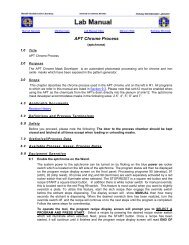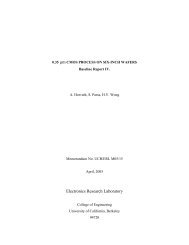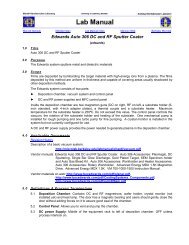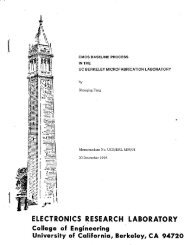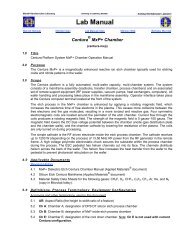LEO 1550 Scanning Electron Microscope - Berkeley Microlab
LEO 1550 Scanning Electron Microscope - Berkeley Microlab
LEO 1550 Scanning Electron Microscope - Berkeley Microlab
Create successful ePaper yourself
Turn your PDF publications into a flip-book with our unique Google optimized e-Paper software.
Marvell Nanolab Member login Lab Manual Index Mercury Web <strong>Berkeley</strong> <strong>Microlab</strong><br />
Revision History<br />
<strong>LEO</strong> <strong>1550</strong> <strong>Scanning</strong> <strong>Electron</strong> <strong>Microscope</strong><br />
(leo)<br />
Table of Contents<br />
1.0 Introduction<br />
1.1 Overview<br />
1.2 <strong>LEO</strong> Qualification Policy<br />
1.3 <strong>LEO</strong> Reservation Policy<br />
2.0 Hardware<br />
2.1 Overview<br />
2.2 The Column<br />
2.2.1 Column Design<br />
2.2.2 <strong>Electron</strong> Gun<br />
2.2.3 Beam Booster<br />
2.2.4 Aperture<br />
2.2.5 Stigmator<br />
2.2.6 Objective Lens<br />
2.2.7 Detectors<br />
2.2.8 Stage<br />
2.3 Vacuum System<br />
3.0 Interface<br />
3.1 Interface Hardware<br />
3.2 Interface Software<br />
3.2.1 Windows<br />
3.2.2 Mouse Control<br />
3.2.3 Status Display<br />
3.2.3.1 Vacuum Display<br />
3.2.3.2 <strong>Electron</strong> Gun Display<br />
3.2.3.3 Gun Voltage Status (EHT)<br />
3.2.4 Annotation<br />
4.0 Operating Procedure<br />
4.1 Standby and Turn-on<br />
4.2 Checks<br />
4.3 Venting Sample Chamber<br />
4.4 Loading Sample<br />
4.5 Sample Pump Down<br />
4.6 Gun Operation<br />
4.7 Sample Viewing<br />
4.8 Sample Removal<br />
4.9 Shutdown<br />
Points of Cleanliness<br />
5.0 Actions Dangerous to the SEM<br />
5.1 Stage Sensitivity<br />
5.1.1 Z-Axis and Tilt<br />
5.1.2 Stage Movement Limits<br />
5.2 Outgassing<br />
5.3 Extraction Voltage<br />
5.4 Shutdown Precautions<br />
6.0 FAQ (Frequently Asked Questions)<br />
Appendix A: Pop-up Window Summary<br />
Appendix B: Beam Alignment
leo Chapter 8.42<br />
1.0 Introduction<br />
1.1 Overview<br />
The <strong>LEO</strong> <strong>1550</strong> is a high performance Schottky field emission SEM. It is capable of holding whole<br />
wafers making it a good tool for process control. The <strong>LEO</strong> has a resolution of 2-5 nm depending<br />
on the sample, current column conditions and skill of the operator.<br />
1.2 <strong>LEO</strong> Qualification Policy<br />
1.2.1 <strong>Microlab</strong> members wishing to use the <strong>LEO</strong> SEM must pass a written test and qualify with<br />
one of the <strong>LEO</strong> superusers.<br />
1.2.2 Before qualifying, users will need to attend a 3-hour class/demonstration that is<br />
scheduled by demand. To get yourself added to the Leo Class email list, send a request<br />
to evan@eecs.berkeley.edu.<br />
1.2.3 To maintain their <strong>LEO</strong> qualification current, users will need a minimum of 10 hours of<br />
<strong>LEO</strong> use every 3 months. If not met, user will have to requalify by taking the written test<br />
again.<br />
1.2.4 Users who did not work at all on the <strong>LEO</strong> for 3 months, will have to go through training<br />
again, as described in step (2), and then take the test, same as all new users.<br />
1.3 <strong>LEO</strong> Reservation Policy<br />
2.0 Hardware<br />
During business hours (8:00 am - 5:00 pm, M - F): 2 hours maximum. On weekends: 3 hours.<br />
2.1 Overview<br />
The left table of the <strong>LEO</strong> system contains the column, the high vacuum pumps, the control<br />
firmware, and high voltage supplies. The column consists, from top to bottom, of the tip (gun),<br />
apertures, objective lens, detectors, and stage.<br />
The right table contains the I/O devices, the computer, monitor, printer and joystick. On the right<br />
computer panel below the tabletop are the three main control buttons of the SEM. Normally one<br />
of these buttons will be on to indicate the status of the <strong>LEO</strong>.<br />
► The green button will turn on the computer and column (if required). The green lamp ON is<br />
the normal state.<br />
► The yellow button will put the SEM in standby mode. In standby the computer will be turned<br />
off but the column electronics will be left on. This mode is not used.<br />
► The red button will completely turn the SEM off, immediately shutting down the power to the<br />
column, pumps and computer. It is only used by staff for maintenance or in an emergency.<br />
2.2 The Column<br />
2.2.1 Column Design<br />
The column design of the <strong>LEO</strong> is unusual. Traditional SEMs have a condenser lens that<br />
focuses the electrons onto an aperture. The condenser lens lets the operator choose a<br />
beam current by magnifying the source. Since a condenser lens focuses the beam it<br />
introduces a crossover point in the column, a point where all the electron paths meet.<br />
Crossover points cause beam broadening because electrons tend to scatter from each<br />
other by coulombic repulsion when focused into a small spot. To limit this form of beam<br />
broadening, the <strong>LEO</strong> column design eliminates the condenser lens crossover. The<br />
condenser lens is used only to collimate the beam at low beam voltage values (EHT:<br />
Extra High Tension). The result is a simple lens system in which electrons have no<br />
crossover between the tip and the focus point on the sample. Its only serious drawback<br />
- 2 -
leo Chapter 8.42<br />
is that the user has no fine control of the beam current. The beam current can be<br />
adjusted coarsely through the use of the apertures.<br />
2.2.2 <strong>Electron</strong> Gun<br />
The <strong>LEO</strong> is a Schottky field emission SEM. The Schottky field emission is a new<br />
category that fits somewhere in between the traditional field emission and thermal<br />
emission SEM types. The <strong>LEO</strong> tip uses both an electric field and a relatively small<br />
heating current to drive electrons off the tip. As a result it provides an intense, coherent<br />
beam without the need to periodically flash the tip.<br />
2.2.3 Beam Booster<br />
Below the tip is the beam booster. It accelerates the electrons that are extracted from the<br />
tip to an energy 8 keV higher than the EHT. The EHT, which is the final energy with<br />
which the electrons strike the sample, is just the difference between the acceleration<br />
voltage and the 8keV deceleration voltage of the final electrostatic lens. The reason for<br />
this design is that it keeps the electrons moving quickly through the column even at low<br />
EHTs. Low energy electrons are more likely to interact with each other and produce<br />
aberrations.<br />
2.2.4 Aperture<br />
The aperture lies inside the beam booster. The aperture plate has apertures between 7.5<br />
and 120 microns in diameter. When doing the aperture alignment, the actual aperture is<br />
not moved. The beam is deflected into the aperture center by special beam shift coils.<br />
The 30 um aperture has a center that coincides with the optic axis. As a result it does not<br />
suffer from the aberrations caused by moving the beam off axis. The apertures can be<br />
used to adjust the beam current. A small aperture will let fewer electrons through than a<br />
big one. However, a larger aperture will also increase the minimum beam spot size, and<br />
reduce depth of focus.<br />
2.2.5 Stigmator<br />
The stigmator is a system of coils positioned radially near the beam that reshapes<br />
astigmatism in the beam. It does this by manipulating the beam along two axes. Beam<br />
astigmatism can be caused by a non-planar sample, particles in the column and poor<br />
beam alignment, or magnetic samples or fields.<br />
2.2.6 Objective Lens<br />
The objective lens focuses the beam down to a point on the sample. Changing the<br />
current in the objective lens will move the point of focus up and down. The clearance or<br />
distance between the focus point and the bottom of the objective lens is called the<br />
working distance (WD). It is important to remember that on the <strong>LEO</strong>, the WD readout is<br />
accurate only when the beam is focused on the highest part of the sample. When you<br />
turn on the working distance readout, it shows the last reading, not the current distance.<br />
You have to focus on the highest point of the sample for correct WD reading. Keep this<br />
reading (i.e. clearance) above 3 mm. The objective lens has limits: it cannot, for example,<br />
focus low energy electrons at a large WD.<br />
2.2.7 Detectors<br />
Inside the objective lens is the primary detector, also aptly called the in-lens detector. The<br />
final electrostatic lens that slows down incident electrons also collects secondary<br />
electrons emitted from the sample and accelerates them to the detector. There is<br />
another secondary electron detector off to the side of the column. It gives lower resolution<br />
than the in-lens detector but gives a better indication of topography.<br />
- 3 -
leo Chapter 8.42<br />
2.2.8 Stage<br />
2.3 Vacuum System<br />
3.0 Interface<br />
The stage has five axes driven by independent motors, z-axis, x-axis, y-axis, rotation,<br />
and tilt. The stage will not operate prior to initialization and will freeze whenever contact<br />
between it and either the column or the chamber wall is detected. The stage rests on the<br />
extension of the sample chamber door and slides out when the sample chamber is<br />
opened. This allows samples or holders to be put directly on the stage without the use of<br />
special tools. Unfortunately, this setup also makes the stage vulnerable to vibrations. Low<br />
frequency acoustic vibrations can often be seen. To limit floor vibrations the SEM is<br />
mounted on an air table.<br />
The vacuum system of the <strong>LEO</strong> is simple. There are basically two chambers: the gun chamber<br />
and the sample chamber. The gun chamber is pumped by an ion-pump and must be kept at UHV<br />
conditions, 1e -8 torr or lower, at all times. The system chamber is pumped by a turbo-pump,<br />
roughing pump combination. All the vacuum valves are automatically switched by the system, so<br />
the user has only two options: pump and vent. The SEM takes appropriate actions depending<br />
on which command is given.<br />
One valve that deserves special mention is the gun isolation valve. It is located inside the<br />
column and separates the gun chamber from the sample chamber. The gun isolation valve opens<br />
only when the sample chamber pressure is sufficiently low. Once it is open, the EHT can be<br />
turned on. This occurs at a pressure of ~ 2 x 10 -5 torr.<br />
3.1 Interface Hardware<br />
The <strong>LEO</strong> is controlled with a windows-PC interface connected to the SEM through specialized<br />
hardware. This hardware prevents the SEM from executing actions that are obviously wrong such<br />
as opening the gun isolation valve when the main chamber pressure is high. The hardware can<br />
also take fast action when a problem occurs to limit the damage. Again, using the example of the<br />
isolation valve: if the valve is opened and a high- pressure condition is detected due to pump<br />
failure or seal leak, the isolation valve is immediately closed, sealing the gun off. Users do not<br />
need to be aware of all the interlocks. However, if some action is not allowed, it is most likely<br />
because the right SEM conditions do not exist. In some situations the hardware will take the<br />
necessary steps to generate the right SEM conditions, when given a request. For example, the<br />
isolation valve automatically closes before the chamber is vented. When the user incorrectly<br />
shuts down or turns on the beam the control hardware will attempt to correct their actions. For<br />
example, if the user decides to shut down the gun when the EHT is on, the hardware will first<br />
shut down the EHT then the gun. This does NOT mean that users can be careless about the<br />
operating procedure or use hardware interlocks as shortcuts during SEM operation.<br />
3.2 Interface Software<br />
The control hardware communicates with the User Interface Program (UIP) through the <strong>LEO</strong><br />
server program, the text window program that runs before you log in. The more important<br />
messages that the server receives or sends to/from the control hardware are displayed in the<br />
server program window. These messages include any errors detected, so if something is going<br />
wrong; check the server window for clues. If, at anytime, the server program is halted either<br />
through an internal error or user intervention, the SEM will stop responding to the UIP<br />
commands. In such a case, it is best to close the UIP and restart both programs by doubleclicking<br />
on the <strong>LEO</strong> icon.<br />
- 4 -
leo Chapter 8.42<br />
3.2.1 Windows<br />
The main screen of the UIP is the display of the SEM. It shows the signal of the current<br />
detector, or the chamber image as seen by the CCD camera. Above the main screen is<br />
the macro bar; the macros are shortcut commands for common tasks done during routine<br />
operation. The menus contain more detailed options and open specialized pop-up<br />
windows. The most commonly used pop-up window is SEM control, available through<br />
the Vacuum-Vacuum Status menu choice and several other places. This window has<br />
seven tabs, displaying commonly used information about the SEM. Each tab contains<br />
information about a specific group of SEM controls. There are tabs for the vacuum<br />
system, the detectors, the apertures, the stage, the x-ray (not available on our model)<br />
detectors, the gun controls, and scanning. See Appendix A for a description of the<br />
commonly used pop-ups.<br />
3.2.2 Mouse Control<br />
The mouse controls most of the analog inputs such as focus, brightness, contrast, beam<br />
shift, and magnification. The only notable exception is the EHT, which has to be typed in.<br />
Obviously the mouse cannot control all of these inputs at once. Normally two analog<br />
parameters are prescribed to the mouse at any one time; one is adjusted by dragging the<br />
mouse with the right mouse button depressed, the other with the middle button<br />
depressed. Moving the mouse without a button pressed does not affect the SEM. For<br />
one-dimensional inputs like focus and brightness only right and left mouse motion is<br />
considered. Drag the mouse in one direction with the button depressed to increase the<br />
value of the corresponding parameter and drag it in the other direction to decrease it. For<br />
two-dimensional inputs like stigmation and beam shift both the horizontal and vertical<br />
motion of the mouse is significant.<br />
The parameters prescribed to the mouse buttons can be changed using macros. The<br />
green and yellow text boxes at the bottom of the UIP indicate the parameters currently<br />
controlled by the mouse. The sensitivity of the inputs to the mouse movement can be<br />
toggled between fine, for small changes, and coarse, for large changes, by clicking on<br />
the fine/coarse indicator at the bottom of the UIP. The macros are below the menu bar.<br />
They can be customized; the list below consists only of the standard set of macros, listed<br />
from left to right. Note that many of the macros control the function of the mouse:<br />
Go to last known good condition - NOT USED<br />
Exchanges Specimen - Used to vent when at vacuum, and pump when vented.<br />
Activate this macro with the middle mouse button.<br />
Reset stage limits - NOT USED<br />
Toggle detector - Toggles between the in-lens and the side detector.<br />
Reduced view - Toggles the scanning rectangle.<br />
Beam shift - Assigns beam shift function to mouse LB, middle button zeros shift.<br />
Scan rotate - Assigns scan rotate function to the mouse LB, middle button zeros<br />
rotation.<br />
Frame average - Takes a running average of the picture.<br />
Frame integrate - Integrates the picture for a set amount of time, and freezes the<br />
image. A frozen image is indicated by a blue dot in the right portion of the tool<br />
bar.<br />
Slow scan - Scans the image at a low speed.<br />
Restore scan - Scans the image at a fast speed.<br />
- 5 -
leo Chapter 8.42<br />
3.2.3 Status Display<br />
Save image - Saves the current scan to a file in your image directory.<br />
Chamber view - Toggles between camera view and the current detector.<br />
Stigmation - Assigns stigmation controls to the LB, and focus to the MB.<br />
BC - Assigns contrast control to the LB, and brightness to the MB.<br />
Mag/Focus - Assigns magnification control to the LB, and focus to the MB.<br />
The bottom right corner of the UIP contains summary information about the status of the<br />
vacuum, gun, and EHT. Each of these systems has a green check, red x, yellow-red x, or<br />
a gray x/check next to it. In general a green check indicates the system is on and<br />
functioning correctly, a red x means that the system is either off or not ready, a yellow-red<br />
x means that the system is in transition between not ready and ready. These three<br />
indicators communicate crucial information to the user so it is important to know exactly<br />
what they mean.<br />
3.2.3.1 Vacuum Display<br />
A red vacuum x means that the vacuum is not low enough for the EHT or gun<br />
to be turned on. Normally this means that the sample chamber is vented;<br />
however, it could also be an indication of a bad vacuum in the gun chamber.<br />
A green vacuum check means that both the sample chamber and the gun<br />
chamber vacuum are below their set points, and the gun isolation valve is<br />
open. It is also an indication that the vacuum is now ready for the gun and<br />
EHT to be turned on.<br />
A red-yellow vacuum x means that the system is pumping down.<br />
A gray x by the vacuum system means that the system is not responding.<br />
This does not occur during normal operation.<br />
3.2.3.2 <strong>Electron</strong> Gun Display<br />
A red gun x means that the gun is turned off, the heating current is zero, and<br />
the gun is not emitting electrons.<br />
A green gun check means that the gun heating current is on, and the gun is<br />
ready for EHT.<br />
A red-yellow gun x indicates that the gun filament current is being ramped up;<br />
this can take 1-3 minutes.<br />
A gray gun x indicates that the gun is off and may not be turned on; normally<br />
this means that the vacuum is not ready. However, it could be an indication<br />
that the acceleration voltage supply in not functioning or connected properly.<br />
3.2.3.3 Gun Voltage Status (EHT)<br />
A red EHT x indicates that the EHT is off. The EHT stands for Extra High<br />
Tension, and refers to the voltage with which the electrons hit the sample.<br />
Turning the EHT on establishes the correct acceleration/deceleration fields<br />
along the electron beam path for the EHT the user requested. The EHT must<br />
be between 20 kV and 200 V. When the EHT is turned on it defaults to the<br />
last saved value.<br />
- 6 -
leo Chapter 8.42<br />
3.2.4 Annotation<br />
4.0 Operating Procedure<br />
A red EHT x indicates that the EHT is off, the EHT should not be turned on<br />
without the gun being on.<br />
A gray EHT x means that the system cannot turn on the EHT at this time,<br />
normally, because the vacuum is not ready.<br />
By right clicking on the three indicators the user can bring up a menu of<br />
commonly used commands for each system. The gun and EHT commands are<br />
grouped in one menu, they are: Shutdown (gun off), gun on, EHT off, and EHT<br />
on. Only the choices that are applicable are displayed. The Vacuum commands<br />
are vent and pump. It is recommended that SEM users use these two menus<br />
during SEM operation because the three indicators provide an immediate and<br />
clear summary of the system status.<br />
Annotations are very useful on-screen measuring bars that can add valuable data to your<br />
SEM picture. CTRL-A toggles the annotation pop-up window on and off. Annotations are<br />
added to the screen by choosing the type of annotation form the window and dragging<br />
the measurement from one point to the other with the left mouse button pressed (the<br />
normal SEM control function of the mouse is suspended when an annotation is being<br />
added). The segments of the annotation can be individually moved, and the whole<br />
annotation can be removed by selecting it and pressing the delete button.<br />
4.1 Stand-by and Turn-on<br />
The <strong>LEO</strong> should be in operating mode with the green button lit before you begin. If the redbutton<br />
is on, check the faults to make sure that there is no problems posted that would explain<br />
the off state. If the <strong>LEO</strong> is in standby, or off state without a problem report, turn it on by pressing<br />
the green button. Make sure you report the off state on faults, even if everything works. The<br />
computer should boot up the operating system and display the desktop. You can then enable the<br />
<strong>LEO</strong>, which will power-up the monitor.<br />
Once the <strong>LEO</strong> is enabled, double-click on the <strong>LEO</strong> icon on the desktop. This will run the server<br />
(if one isn't running already) and UIP. Note the messages that the server program displays as its<br />
loads, any errors will be displayed in the server window. Before the UIP is launched you will need<br />
to log in; <strong>LEO</strong> accounts are set up on the <strong>LEO</strong> PC by the superuser when you qualify.<br />
4.2 Checks<br />
Once the UIP is launched you will need to perform several quick checks:<br />
4.2.1 Note the state of the system by looking at the three system indicators at the bottom right<br />
corner of the UIP.<br />
4.2.2 Turn on the chamber camera using the appropriate macro to view the sample chamber.<br />
Normally at this point the system should be vacuum ready with the gun on and EHT off.<br />
If the EHT is on, turn it off before you vent.<br />
4.2.3 If the vacuum is not ready but pumping down (indicated by a yellow-red vacuum x), the<br />
SEM is probably just pumping down from the last user. Check that the gun vacuum is<br />
below its set point, 1e-8 torr, and continue. If the vacuum status is a red x, check the<br />
door and the vacuum status in the vacuum menu. If the gun chamber is above its set<br />
point, report it as a problem. DO NOT operate the SEM or vent the sample chamber. If<br />
the sample chamber is vented (door opens), report it as a problem, but load your sample<br />
and continue the operating procedure from there.<br />
- 7 -
leo Chapter 8.42<br />
4.3 Venting Sample Chamber<br />
Vent the sample chamber by middle clicking on the sample exchange macro, or choosing vent<br />
from the vacuum system menu available by right clicking on the green vacuum indicator check.<br />
Venting takes about a minute, once the chamber is at atmospheric pressure the door should slide<br />
open several millimeters. If the system does not vent properly, make sure it is enabled.<br />
4.4 Loading Sample<br />
Put on latex gloves and gently slide open the sample chamber door. Put your sample holder on<br />
the stage, and make sure it is secure with flats on the stage and holder against each other.<br />
There are two sample holders available: the 4" wafer holder, and the individual sample holder. If<br />
your sample is a wafer you can put it directly on the wafer holder. Fasten it with the available<br />
spring holder; do not use any type of paste on the wafer holder, since the spring keeps it in place.<br />
If you have a small sample, you should use an individual sample holder; it holds sample stubs<br />
that can be obtained from the <strong>Microlab</strong> office. Attach your sample on the stub with carbon paint;<br />
let it dry for at least a half-hour prior to your SEM session. Put the leg of your stub into a holder<br />
location after loosening the appropriate screw. The individual sample holder has 8 places for<br />
stubs on the perimeter. This will allow using the rotate axis to move between multiple samples. If<br />
you want to look at your sample at a 90 deg. angle, use a 90 deg. sample holder.<br />
Once your sample is on the stage, close the door and pump the sample chamber by pressing the<br />
sample exchange macro with the middle mouse button. This is a two-handed operation; one<br />
hand should be gently holding the door closed as the other presses the mouse button.<br />
4.5 Sample Pump Down<br />
► The sample chamber takes 8 to 15 minutes to pump down. While waiting for the chamber to<br />
reach vacuum, you should initialize the stage, by giving the stage initialize command from the<br />
stage menu.<br />
► While pumping down, use the chamber view TV monitor to position your sample; tilt first, then<br />
raise the Z, then approximately set x and y.<br />
► Once the chamber is pumped, you will hear the gun isolation valve open, and the vacuum<br />
indicator should become a green check.<br />
4.6 Gun Operation<br />
If the gun is not on, turn it on now using the bottom right gun menu. Once the gun is on, turn on<br />
the EHT using the same menu. The EHT can be changed by double-clicking on the EHT value in<br />
the data zone, and entering the value desired. If the data zone is not visible, it can be turned on<br />
with CTRL-D, or through the view menu. Move the z-axis to the appropriate height with the<br />
joystick while watching the camera. Make sure you have clearance.<br />
The gun tab contains information and controls pertaining to the operation of the electron gun. The<br />
top window displays the EHT, for Extra High Tension, or your beam voltage. This is the only<br />
variable parameter available to users. The other user-selectable item is the fifth window down<br />
from the top, the Beam State window.<br />
If the gun was off, you will find this window displaying Beam State = Shutdown. To start<br />
operation, select Gun On and the software will start up the gun. The window will read: Beam<br />
State = Running Up. You can follow its progress by the bar graph near the bottom of the<br />
screen. When the run-up is complete, check the Extractor Current (the third window from the<br />
top). If this value is less than 100 uA or more than 200 uA, write a Faults report briefly describing<br />
this. You may continue to operate, but write the report first! The extractor current will have to be<br />
reset.<br />
When the gun is running, you will see the Beam State window switch to Beam State = EHT Off.<br />
Select EHT On to run up the actual beam. As before, the bar graph indicates progress.<br />
- 8 -
leo Chapter 8.42<br />
To change to beam voltage, or EHT, use the slider at the bottom of the Gun Tab, the EHT<br />
Target. Do not change the Extractor Voltage Target, the slider in the window second to the<br />
bottom.<br />
See the Help section on beam voltage selection, by selecting: Help from the toolbar at the<br />
top, then <strong>LEO</strong> Help, then Operation of Instrument, then: Use of Different High Voltages.<br />
4.7 Sample Viewing<br />
Turn on the in-lens detector by clicking on the macro that toggles the camera view. The first<br />
signal obtained is usually just noise. The following steps are suggested to obtain an image:<br />
(1) Maximize the brightness.<br />
(2) Adjust the contrast until the image is gray.<br />
(3) Decrease the magnification to the lowest available.<br />
(4) Focus until you see something.<br />
It helps to have a large feature to focus on. If you’re looking at a flat clean wafer with tiny<br />
features, you might have trouble obtaining the correct focus. Try using the edge of the wafer for<br />
initial focus.<br />
Once an image is obtained, find your region of interest, choose the right magnification, focus, and<br />
obtain the image either with the printer or the save image macro. If the image is poor, even when<br />
the focus is optimized, a stigmation or beam alignment might be needed. For details of these<br />
procedures, see Appendix B. The EHT will also significantly impact the image. A large EHT<br />
improves resolution, but leads to deeper beam penetration. If only the surface is of interest, a low<br />
EHT often works better. A lower WD also helps the resolution, but remember to stay above 3<br />
mm, and always turn the camera on when moving the z-axis or tilt.<br />
4.8 Sample Removal<br />
Once you are done with your sample inspection, turn off the EHT. Turn the camera view on,<br />
lower the z-axis, and zero the tilt. Position the stage in the middle of the chamber and vent, using<br />
the sample exchange macro or vacuum control menu.<br />
Once the system vents, with gloves, open the sample chamber and remove your sample. If the<br />
next user is waiting, let them load their sample/holder, otherwise close the door and pump down.<br />
Do not wait for the system to reach vacuum to continue with the shutdown procedure. Once it is<br />
pumping, the control hardware will take appropriate actions even with the software exited.<br />
4.9 Shutdown<br />
Quit the UIP by logging off in the file menu. If another user is waiting, he/she can log in by<br />
double-clicking on the <strong>LEO</strong> desktop icon<br />
Points of Cleanliness<br />
► Wear gloves when touching anything that will go into the vacuum system, including your<br />
sample. Grease and oil are great for clogging up apertures and reducing base pressure. If<br />
your sample is contaminated with oil, wash it in acetone prior to loading.<br />
► Do not eat or drink in the <strong>LEO</strong> room: Remember you are working on a system worth almost<br />
half a million dollars.<br />
► Report broken wafers or lost samples to staff: Wafer bits left in the chamber could fall into<br />
the turbo-pump intake.<br />
► Keep the area around the column free of clutter, and never lay any object against the column.<br />
- 9 -
leo Chapter 8.42<br />
5.0 Actions Dangerous to the <strong>LEO</strong> SEM - What Everyone Should Know by Heart<br />
Touching the column with either the sample or the stage can permanently decrease the resolution. To<br />
prevent accidents from occurring please keep in mind the following rules:<br />
5.1 Stage Sensitivity<br />
The stage is a mechanically sensitive component of the SEM, please treat it with care. When<br />
mounting a holder on the stage, never use excessive pressure or rapid motions. When closing<br />
the SEM door, be gentle, do not slam it! Hold the SEM door closed as you press the pump<br />
button. If left alone, it slides out a few millimeters.<br />
The stage has a wide range of motion: It is possible to hit the stage against the side of the SEM<br />
chamber when opening the door. To avoid any risk of this, users should lower the stage, zero the<br />
tilt, and move the x, y parameters to within 10 mm of 50, in that order, before opening the door.<br />
The x, y setting of 50, 50 is the origin of the stage, more or less directly under the SEM column.<br />
5.1.1 Z-axis and Tilt<br />
Changing the Z-axis or Tilt with the computer stage controller, either in absolute or<br />
relative mode, is not allowed. The Z-axis or Tilt should only be changed with the joystick.<br />
When controlling the stage with the joystick, it is useful to remember that the stage<br />
responds to the magnitude of the joystick deflection. A large deflection of the joystick will<br />
move the stage quickly. A small deflection will result in slower stage motion. The stage<br />
speed is also inversely proportional to the magnification. Since the camera view has the<br />
smallest magnification, it has the largest stage speed maximums. Users should be very<br />
careful and use minimum joystick deflection when operating anywhere nears the column.<br />
When changing the Z-axis or Tilt settings, the user must be in camera mode, watching<br />
the clearance (the distance between the sample and the column) that is left. Before<br />
moving the stage to a clearance below 8 mm, the user must know the clearance for<br />
certain. Guessing the clearance is not permitted. The two ways to directly observe the<br />
clearance are:<br />
(1) Watch the reflection of the column in the wafer. The distance between the column<br />
and its reflection is twice the clearance. This method will only give you an empirical<br />
feel for the clearance.<br />
(2) Focus on the highest part of your sample, the WD is your clearance.<br />
5.1.2 Stage Movement Limits<br />
5.2 Outgassing<br />
Never tilt the sample so that it gets closer to the column, when the clearance is less than<br />
8 mm. If you need to tilt your sample in this direction, lower the stage first, tilt the sample,<br />
check the clearance and only then, raise the sample to the appropriate clearance.<br />
Using clearances less than 2 mm is not allowed for any sample.<br />
Substances that out-gas, have poor vacuum compatibility, or can form loose particles in the SEM<br />
are not allowed in the chamber. If you have any doubts, ask a staff member for approval of your<br />
material. The following materials are allowed in the <strong>LEO</strong>: standard semiconductor materials,<br />
metals, hard-baked photo resist, carbon-paint with over 1 hour drying time. Exceptions to this list<br />
are delaminating semiconductor or metal films.<br />
Anything else is not allowed, particularly substances that are wet, sticky, greasy, or are in a form<br />
of a powder. This includes: silver paste, any type of tape, anything touched without gloves, and<br />
any thin film that might have flakes or shows flake-like delaminating.<br />
- 10 -
leo Chapter 8.42<br />
5.3 Extraction Voltage<br />
Changing the extraction voltage is very bad for the tip; it will either ruin the current or burn the tip<br />
too quickly. Never change this parameter. Unfortunately, the extraction voltage is easy to<br />
confuse with the EHT, the final energy of the electrons hitting the sample. Please be aware that<br />
these two are not equivalent. The only place where the extraction voltage appears is in the Gun<br />
tab of the SEM control pop-up. Since all of the other functions on that tab can be accomplished<br />
elsewhere, the users should not use this tab at all. The EHT should be changed by doubleclicking<br />
on the data zone EHT value. Gun on/off, EHT on/off controls are available by right<br />
clicking on the gun and EHT indicators in the bottom right-hand corner of the screen.<br />
5.4 Shutdown Precautions<br />
Turning off the pumps can ruin the gun vacuum and damage the gun. Users should never press<br />
the red button during the normal operation of the SEM. The red button immediately shuts down<br />
the entire system, pumps, and all. It should only be used in emergencies and in rare cases when<br />
severe hardware problems can only be corrected by going to red. Users will be notified of any<br />
such problem through the wand's fault system. They will always be specifically flagged with the<br />
note that going to red is the only way to correct them. If the user then encounters exactly the<br />
same problem, they should attempt to first shut down the EHT, then the gun, properly go to<br />
standby, and only then, shut down the SEM by pressing the red button. After a few seconds of<br />
off time, the user should turn the SEM back on by depressing the green button. Never leave the<br />
SEM in the off state.<br />
6.0 FAQ (Frequently Asked Questions)<br />
What is stigmation?<br />
Stigmation is a procedure that asymmetrically stretches and squishes the beam until it is circular.<br />
When a beam is improperly stigmated the beam often will be elliptical leading to images that<br />
have sharp edges in one direction and fuzzy edges in the other. One sure way to see if your<br />
beam needs stigmation is to go through focus on a small feature. If the feature stretches in one<br />
direction when it is under focused, and then stretches in the orthogonal direction when it is over<br />
focused, stigmation needs to be adjusted.<br />
I am having trouble stigmating. What is the secret to getting optimum stigmation?<br />
Unfortunately stigmation is both crucial and difficult. The standard stigmation procedure is to<br />
stigmate in the x first. Obtain the narrowest beam in the corresponding direction, then stigmate in<br />
the y and do the same thing. The problem is that the corresponding direction is as a rule, not<br />
the direction you are stigmating. This can be fixed by rotating the image so that the stigmation<br />
directions correspond to x and y. Take your time when trying to find the optimum stigmation<br />
values, it takes practice. Poor stigmation is the number one cause of bad images.<br />
How do I change the EHT?<br />
The easiest way to change the EHT is to double click on the EHT value in the data zone and<br />
enter a new value. The data zone can be toggled on and off with CTRL-D. The EHT can also be<br />
changed through the accelerating voltage choice in the beam menu.<br />
My image is degrading with time, what can I do?<br />
There can be many causes of this problem. For high-resolution pictures you might need to<br />
stigmate periodically. Your sample could be charging; gold coating the sample helps. Your<br />
sample could be getting damaged; if you are looking at sensitive materials, try lowering the EHT.<br />
- 11 -
leo Chapter 8.42<br />
The computer froze up, what do I do?<br />
Determine if it is the UIP, server, or the operating system that is frozen. If it is just the UIP or<br />
server, kill those programs in the task bar, and restart them. If it is the operating system, press<br />
CTRL-ALT-Delete and shutdown. If that does not help, reboot the computer by pressing the<br />
YELLOW button, waiting for shutdown and then pressing the green button to reboot.<br />
I cannot see any of my features!<br />
This is a common problem for samples with small or faint features. Remember that some things<br />
that are readily visible optically are practically impossible to see under an electron beam.<br />
Scratching your sample near the region of interest will help to provide identifying marks. In<br />
general, try to find a large feature on low magnification, do a coarse focus and only then go to<br />
high magnification.<br />
My scan turns into a sequence of bright and dark lines when I slow down the scan speed!<br />
Auto brightness/contrast control causes this problem; turn it off in the Detectors tab of the SEM<br />
control window.<br />
The UIP freezes when I press the fast scan macro while in camera view!<br />
That's right, so do not press it.<br />
How do I get more information on the <strong>LEO</strong>?<br />
SEM Status Window<br />
There is on-line help available in the UIP, just look in the help menu. If you do not find the<br />
answer there, e-mail a superuser.<br />
APPENDIX A<br />
Pop-up Window Summary<br />
A commonly used window is the SEM status pop-up. This window available through the view menu is a<br />
fully customizable information window. The first tab shows you the currently selected parameters; doubleclicking<br />
on a modifiable parameter lets you edit its value. The other tab on the window lets you choose<br />
which of the hundreds of parameters you want to display in the status window. Under NO circumstances<br />
alter extractor voltage or Fil I (filament current)!<br />
SEM Control Window<br />
The SEM control window is a convenient way to control a majority of features that are used in the typical<br />
SEM session. It is available through the vacuum menu - vacuum status choice.<br />
This window has seven independent tabs, each one containing a group of parameters pertaining to a<br />
common SEM task. The Vacuum tab contains parameters that pertain to the vacuum system; similarly<br />
the stage, gun, aperture, detection, scanning, and x-ray tabs contain parameters relevant to each<br />
system. The aperture tab actually contains all of the beam alignment parameters, not just aperture align.<br />
Since our <strong>LEO</strong> is not equipped with x-ray detectors the x-ray tab is useless.<br />
Aperture Tab<br />
The text window at the top contains the current aperture size, click on the arrow to the right of it to see<br />
the other apertures. The 30 um aperture is standard, and any user that changes to a non-standard<br />
aperture should remember to switch back. Checking the box to the left of the focus wobble turns on the<br />
wobbler. Wobbling amplitude can be adjusted with the slider bar. The Emission/Normal toggle puts the<br />
SEM in emission mode for gun alignment and normal mode for standard operation. The box in the lower<br />
right of the tab is a graphical indication of the settings of the current alignment. The red dot can be<br />
- 12 -
leo Chapter 8.42<br />
dragged or moved with arrows at the box corners to change the current alignment. The new parameters<br />
go into effect immediately so that the user can see their effect on the image. Depressing the buttons to<br />
the right of the box changes the current alignment between: aperture align, gun align, stigmation, beam<br />
shift, and mag/focus.<br />
Detection Tab<br />
Signals A and B can be changed between the three detectors: in-lens, SE side detector, and the camera.<br />
For the side detector the collector bias can be changed to differentiate between high and low energy<br />
electrons. Mixing lets you mix the A and B signals with a different ratio to get the maximum information<br />
on one SEM picture. Signal adjust is the auto brightness and contrast control, some users like it, some do<br />
not. B lets the computer control brightness only, C lets the computer control contrast only, with BC the<br />
computer controls both, and OFF turns off automatic brightness/contrast control.<br />
Gun Tab<br />
This tab contains the gun operating parameters. Displays include: EHT, in KV, the beam voltage;<br />
Extractor V and Extractor I and Fil I, all of which are used to set up the gun; Beam State, the primary<br />
gun control window for the user; Fil target and Extractor V target sliders-not to be changed by users!<br />
And, at the bottom, the EHT target slider, where you adjust the beam voltage. In addition, there are two<br />
selectors that should both be checked, Leave Gun On at Shutdown and EHT Off at Log Off.<br />
<strong>Scanning</strong> Tab<br />
Operating mode shows the current display type. Normal is the standard full screen display of signal A.<br />
Split splits the screen in two, one side shows the image from signal A, and the other from signal B.<br />
Reduced scans a subsection of the screen. The standard stored image resolution and size is 1024x768.<br />
Please do not change it. Scan speed indicator lets you choose the speed of the scan, larger values are<br />
slower. The cycle time is the length of time for integrating in frame integrate and continuous averaging<br />
modes. The noise reduction method lets you choose between the signals processing style Frame<br />
integrate averages the frames at the chosen scan rate for the time set by the cycle time, and then freezes<br />
the image. Continuous average works in a similar way except it does not freeze the image, just drops<br />
frames older then the cycle time from the averaging buffer. Finally, pixel noise reduction just displays the<br />
newest frame of data, taken at the current scan rate, without any fancy post processing.<br />
NOTE: A frozen image is indicated by a blue dot at the lower right-hand corner of the data zone, bottom<br />
of the screen.<br />
Stage Tab<br />
This tab contains the stage information. Values can be directly typed into the stage controller. Relative<br />
motions of the stage are done through the xy button, note that the image shifts in the negative direction<br />
for positive relative movements of x and y. NEVER use the stage controller to change the z or tilt value,<br />
you run the risk of crashing the stage into the lens. Likewise NEVER use the stage controller when your<br />
sample is tilted in such a way that ANY part of it or the stage/holder is above the final lens. If the stage<br />
freezes or is busy pressing the stop stage button sometimes helps. A more comprehensive stage control<br />
window is available under the stage menu.<br />
Vacuum Tab<br />
System pressure - The pressure in the sample chamber, if grayed out the pressure is too high to be<br />
registered by the gauge. The set point of the isolation valve is 1.5e-5 torr.<br />
Gun pressure - The pressure in the gun chamber. This pressure should be lower then 1e-8 torr. This tab<br />
also contains several logical parameters on the status of the vacuum system. The two buttons at the<br />
bottom of the tab allow for pumping and venting of the system. Only one button should be available at<br />
any one time.<br />
- 13 -
leo Chapter 8.42<br />
APPENDIX B<br />
Beam Alignment<br />
Normally the beam just requires focus and stigmation. However, if sub 10nm resolution is needed, an entire<br />
beam alignment might be necessary. Before a beam alignment is done choose the EHT, aperture, and<br />
working distance desired. Also, zero the beam shift. Focus on a small bright object that has features in both x<br />
and y directions, and bring up the aperture tab of the SEM control window.<br />
Beam alignment is done from the top down, so start with the gun shifts. Toggle the gun align button the popup<br />
and the red dot to the right will indicate the current gun position. Also put the SEM in emission mode by<br />
depressing the emission button. The screen should now show the pattern of the aperture and a cross mark<br />
indicating the center of the field.<br />
Increase the brightness control if the aperture is not round. Once you see a round aperture image place the<br />
cross marks in the center by moving the red dot. Put the SEM out of emission mode by pressing the normal<br />
button. The aperture alignment is next. Press the aperture-align button the red dot will now control the<br />
aperture position. Now turn on the wobbler by clicking on the check box. The wobbler will cause the image to<br />
go in and out of focus. Move the red dot until the image is not moving from side to side as it goes in and out of<br />
focus. It is important to do this at a high magnification for fine adjustment. Now turn off wobbling by clicking<br />
on the check again.<br />
The beam should be aligned: stigmation and focus are still required. Stigmation is a tricky procedure and<br />
must be practiced several times. Here are some guidelines. Round objects are the best for stigmation<br />
because they have edges in all directions. Stigmation can change from one region of the sample to the next.<br />
- 14 -