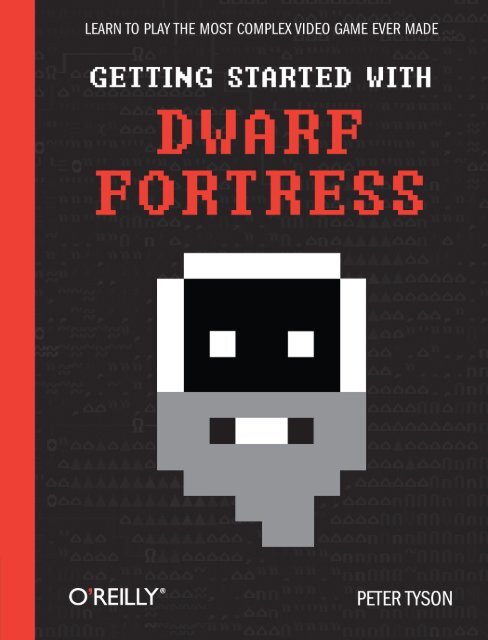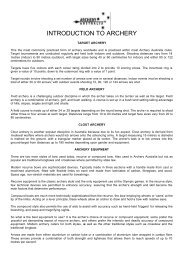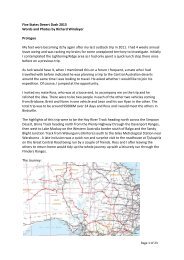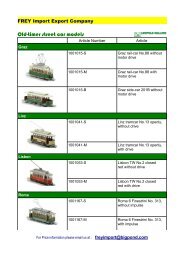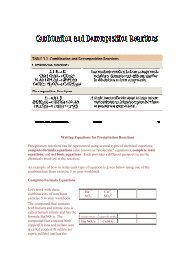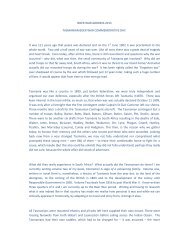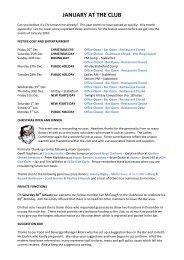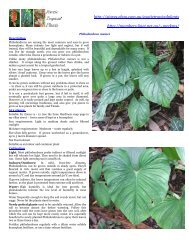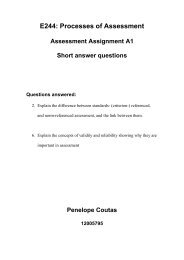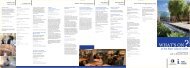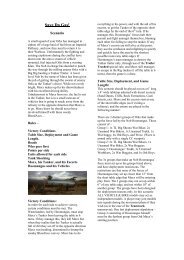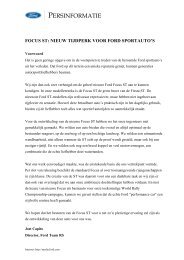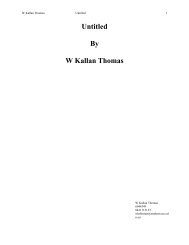Getting_Started_with.. - FTP Directory Listing
Getting_Started_with.. - FTP Directory Listing
Getting_Started_with.. - FTP Directory Listing
You also want an ePaper? Increase the reach of your titles
YUMPU automatically turns print PDFs into web optimized ePapers that Google loves.
<strong>Getting</strong> <strong>Started</strong> <strong>with</strong> Dwarf Fortress<br />
Peter Tyson<br />
Beijing • Cambridge • Farnham • Köln • Sebastopol • Tokyo
<strong>Getting</strong> <strong>Started</strong> <strong>with</strong> Dwarf Fortress<br />
by Peter Tyson<br />
Copyright © 2012 Peter Tyson. All rights reserved.<br />
Printed in the United States of America.<br />
Published by O’Reilly Media, Inc., 1005 Gravenstein Highway North, Sebastopol, CA 95472.<br />
O’Reilly books may be purchased for educational, business, or sales promotional use. Online editions<br />
are also available for most titles (http://my.safaribooksonline.com). For more information, contact our<br />
corporate/institutional sales department: 800-998-9938 or corporate@oreilly.com.<br />
Editor: Shawn Wallace<br />
Production Editor: Kristen Borg<br />
Proofreader: O’Reilly Production Services<br />
Cover Designer: Karen Montgomery<br />
Interior Designer: David Futato<br />
Illustrator: Tim Denee<br />
Revision History for the First Edition:<br />
2012-05-24 First release<br />
See http://oreilly.com/catalog/errata.csp?isbn=9781449314941 for release details.<br />
Nutshell Handbook, the Nutshell Handbook logo, and the O’Reilly logo are registered trademarks of<br />
O’Reilly Media, Inc. <strong>Getting</strong> <strong>Started</strong> <strong>with</strong> Dwarf Fortress and related trade dress are trademarks of<br />
O’Reilly Media, Inc.<br />
Many of the designations used by manufacturers and sellers to distinguish their products are claimed as<br />
trademarks. Where those designations appear in this book, and O’Reilly Media, Inc., was aware of a<br />
trademark claim, the designations have been printed in caps or initial caps.<br />
While every precaution has been taken in the preparation of this book, the publisher and author assume<br />
no responsibility for errors or omissions, or for damages resulting from the use of the information contained<br />
herein.<br />
ISBN: 978-1-449-31494-1<br />
[LSI]<br />
1337868157
Table of Contents<br />
Foreword by Tarn Adams . . . . . . . . . . . . . . . . . . . . . . . . . . . . . . . . . . . . . . . . . . . . . . . . . . . . . . ix<br />
Preface . . . . . . . . . . . . . . . . . . . . . . . . . . . . . . . . . . . . . . . . . . . . . . . . . . . . . . . . . . . . . . . . . . . . . xi<br />
1. Introduction . . . . . . . . . . . . . . . . . . . . . . . . . . . . . . . . . . . . . . . . . . . . . . . . . . . . . . . . . . . 1<br />
Two and a Half Game Modes 1<br />
Losing Is Fun! 2<br />
Installing Dwarf Fortress 2<br />
Saving and Quitting 3<br />
The Keyboard Is Your Friend 3<br />
Mods and Ends 5<br />
Tools 5<br />
Websites 6<br />
Tilesets 7<br />
Modifications 7<br />
2. Playing God . . . . . . . . . . . . . . . . . . . . . . . . . . . . . . . . . . . . . . . . . . . . . . . . . . . . . . . . . . . . 9<br />
Building Worlds 9<br />
Your World 10<br />
Finding a Site 11<br />
Preparing Carefully 17<br />
3. First Steps . . . . . . . . . . . . . . . . . . . . . . . . . . . . . . . . . . . . . . . . . . . . . . . . . . . . . . . . . . . . 23<br />
What Does It All Mean? 23<br />
Exploring the Map 25<br />
Responding to Alerts 26<br />
Let’s Get Digging! 26<br />
Building Basic Workshops 30<br />
On the Importance of Alcohol 31<br />
Managing Your Workshops 33<br />
Piles (of Stuff)! 34<br />
iii
Warehouse Management 35<br />
Container Storage 36<br />
Dumping, Refuse, and Storage 37<br />
Building Rooms 39<br />
4. Filling Dwarf Bellies . . . . . . . . . . . . . . . . . . . . . . . . . . . . . . . . . . . . . . . . . . . . . . . . . . . . 43<br />
Chickens and Eggs 43<br />
Growing Crops Above Ground 46<br />
Growing Crops Underground 48<br />
Finding Dirt 49<br />
Fishing 51<br />
Hunting 52<br />
Butchering Livestock 52<br />
Which Animals Should I Farm? 54<br />
Cooking and the Kitchen 54<br />
Beekeeping 55<br />
Milking 56<br />
5. Merchants and Trading . . . . . . . . . . . . . . . . . . . . . . . . . . . . . . . . . . . . . . . . . . . . . . . . . 57<br />
Merchants Have Arrived! 57<br />
Liaisons 59<br />
6. Dwarf Resource Management . . . . . . . . . . . . . . . . . . . . . . . . . . . . . . . . . . . . . . . . . . . . 61<br />
The Fundamentals of Labor and Jobs 61<br />
Skills 63<br />
Labor Management 63<br />
Setting Professions and Labors 64<br />
Labors and Attributes 66<br />
Migrants 66<br />
Strange Moods 67<br />
Struck by a Mood! 67<br />
Artifact Ingredient Demands 69<br />
The Consequence of Failure 69<br />
Consequence of Success 70<br />
Nobles 72<br />
Housing Your Nobles 73<br />
Demands and Mandates 74<br />
Unfortunate Accidents and Nobles 76<br />
Relationships 76<br />
Tantrum Spirals 77<br />
Inventory 79<br />
iv | Table of Contents
7. Digging Deeper . . . . . . . . . . . . . . . . . . . . . . . . . . . . . . . . . . . . . . . . . . . . . . . . . . . . . . . . 81<br />
Design Principles 81<br />
Digging and Construction Fundamentals 83<br />
Digging Explained 83<br />
Constructions Explained 87<br />
Construction Tips 90<br />
Get Your Pick Dirty 91<br />
Bedroom Design 92<br />
Creating Rooms 93<br />
The Depths 95<br />
Get Building! 96<br />
Ditches and Walls 96<br />
Basic Dwarven Engineering 99<br />
Bucket Irrigation 101<br />
Challenge Mode 104<br />
Aquifers 104<br />
Glaciers and Freezing Biomes 105<br />
Evil Biomes 106<br />
8. Industry . . . . . . . . . . . . . . . . . . . . . . . . . . . . . . . . . . . . . . . . . . . . . . . . . . . . . . . . . . . . . 109<br />
Wood Industry 109<br />
Inputs 110<br />
Workshops 110<br />
Wood Industry Strategies 111<br />
Stone 111<br />
Inputs 111<br />
Workshops 112<br />
Stone Industry Strategies 112<br />
Food 113<br />
Inputs 113<br />
Workshops 114<br />
Food Industry Strategies 115<br />
Meat 115<br />
Inputs 115<br />
Workshops 116<br />
Meat Industry Strategies 117<br />
Metal 117<br />
Inputs 117<br />
Workshops 119<br />
Metal Industry Strategies 120<br />
Cloth 120<br />
Inputs 121<br />
Workshops 122<br />
Table of Contents | v
Cloth Industry Strategies 122<br />
Gems, Glass, and Ceramics 123<br />
Gem Industry 123<br />
Glass Industry 124<br />
Ceramic Industry 125<br />
Improving Industry Efficiency 125<br />
Workshop Profiles 125<br />
Advanced Stockpile Control 125<br />
Wheelbarrows 126<br />
The Manager 127<br />
Stocks 127<br />
9. Justice, Healthcare, and Vampires . . . . . . . . . . . . . . . . . . . . . . . . . . . . . . . . . . . . . . . 131<br />
Justice 131<br />
Jail 133<br />
Vampires 134<br />
Healthcare 136<br />
Establishing a Hospital 136<br />
Medical Staff 138<br />
Monitoring Medical Conditions 139<br />
Babies and Children 142<br />
Death 143<br />
10. The Military . . . . . . . . . . . . . . . . . . . . . . . . . . . . . . . . . . . . . . . . . . . . . . . . . . . . . . . . . . 147<br />
Introduction 147<br />
First Steps 148<br />
Create a Squad 148<br />
Equipping a Squad 150<br />
Build a Barracks 153<br />
Marksdwarves 155<br />
Training Schedules 158<br />
Directing your Troops 159<br />
Enemies 161<br />
Wild Animals 161<br />
Thieves and Snatchers 161<br />
Ambushes 162<br />
Sieges 163<br />
Beasts and Monsters 163<br />
The Undead 163<br />
Happy Fun Stuff 164<br />
Advanced Tips 164<br />
Danger Rooms 164<br />
Arena Combat 165<br />
vi | Table of Contents
Home Defense Force 166<br />
Taming and Training War Animals 167<br />
Military Supplies 168<br />
Burrows 169<br />
Traffic Management 170<br />
Goblinite 171<br />
Notes and Routes 171<br />
Siege Engineering 172<br />
11. Engineering . . . . . . . . . . . . . . . . . . . . . . . . . . . . . . . . . . . . . . . . . . . . . . . . . . . . . . . . . . 175<br />
Dwarf-Made Traps 175<br />
Stone-Fall Traps 176<br />
Cage Traps 177<br />
Weapon Traps 177<br />
Upright Spear/Spike 179<br />
Dwarven Machinery 179<br />
Levers and Pressure Plates 179<br />
Supports 181<br />
Screw Pumps 182<br />
Windmills and Waterwheels, Gears and Axles 183<br />
Fluid Dynamics 186<br />
Minecarts 187<br />
Making Tracks 188<br />
Track Stops 188<br />
Track Routes 189<br />
Track Rollers 190<br />
Observations on Minecarts 190<br />
Weaponized Minecarts 191<br />
Inspiring Engineering 192<br />
Building a Dam 192<br />
Dwarven Water Reactors 192<br />
Magma Landmines 192<br />
Dwarven Computers 193<br />
Afterword: Farther . . . . . . . . . . . . . . . . . . . . . . . . . . . . . . . . . . . . . . . . . . . . . . . . . . . . . . . . . . 195<br />
A. Appendix . . . . . . . . . . . . . . . . . . . . . . . . . . . . . . . . . . . . . . . . . . . . . . . . . . . . . . . . . . . . 197<br />
Table of Contents | vii
Foreword by Tarn Adams<br />
Long before we had a website, my brother Zach and I were writing computer games.<br />
For as long as I can remember, really—and back then we were our whole audience.<br />
This means that one of our key goals was to write a game we could play ourselves, and<br />
that in turn meant that replayability was far more important than traditional storytelling.<br />
If we focused on constructing an intricate narrative and interesting characters, all<br />
the effort would be wasted, since we’d already know all of the details. Instead, we drew<br />
inspiration from the map and creature generation techniques of games like Starflight<br />
and the Roguelikes, and tried to make each play of a given game as novel as possible.<br />
That doesn’t mean that storytelling was unimportant to us. We were just trying to<br />
offload the work onto the computer so that we could be entertained by whatever<br />
emerged from the game. Having grown up on Ray Harryhausen and Conan movies, as<br />
well as the traditional Tolkien novels and Dungeons and Dragons roleplaying, there<br />
was always a fantasy game in the works, and we worked to break things down into<br />
manageable pieces that could be interlinked <strong>with</strong> various game mechanics. We even<br />
started passing tablets back and forth, and took turns writing sections of swords and<br />
sorcery tales, which we’d then analyze to see how the different elements of the story<br />
could be brought into the generation systems <strong>with</strong>in the game. This process was later<br />
formalized at the Threetoe’s Stories area on Bay 12.<br />
We released our first game on the Bay 12 website at the end of 2000, the never-finished<br />
Slaves to Armok: God of Blood, and it really demonstrated the dangers you can get into<br />
when you spend all of your time working on the nuts and bolts <strong>with</strong>out looking at the<br />
bigger picture. We had distinct properties of different hair on a creature, but you<br />
couldn’t talk to anybody. It was a very bottom-up affair that was destined to sputter<br />
and die. A few years into that debacle, we started working on a diversion called Mutant<br />
Miner, which eventually mutated itself into a game about dwarves. Small at first, but<br />
freed from the shackle of developing (bad) 3D graphics that had stopped Armok from<br />
moving forward, the new project began to absorb more and more of the features from<br />
Armok until it accomplished more than the original. We released the first version of<br />
Dwarf Fortress in 2006.<br />
ix
The game created a very small ripple on the Internet as a whole, but to us, it was amazing<br />
to watch new message board posts spring up and new people drop by to visit our own<br />
previously quiet forums. There was a podcast interview to stumble through (I almost<br />
clammed up entirely…it was kind of terrifying), and then the stories started to spring<br />
up. Players were doing and experiencing things we hadn’t even imagined, to the point<br />
that reading their posts and emails was almost as fun to us as playing the game itself.<br />
People started passing around their save files to add to a single dwarven fort in succession,<br />
just like the tablet we had been passing around a decade before (Boatmurdered<br />
is the most popular example from this time). The best of what people can do on the<br />
Internet shone through, and over the years, experienced players have always been very<br />
helpful to people trying to learn how to play the game.<br />
I first corresponded <strong>with</strong> Peter (aka TinyPirate) when his Dwarf Fortress tutorials were<br />
mentioned on Penny Arcade, and they’ve been an important starting point for many<br />
new players since they appeared in 2009. The spontaneous contributions by community<br />
members have been one of the most surprising and welcome aspects of putting the<br />
game out online, and Zach and I will always be grateful for all the help we’ve received<br />
over the years and all the kindness people have shown each other. <strong>Getting</strong> into Dwarf<br />
Fortress can be quite daunting at first, but you’ve already taken the first step on what<br />
I hope will be an entertaining and rewarding expedition. Just remember, losing is fun!<br />
—Tarn Adams<br />
Bay 12 Games<br />
February 13, 2012<br />
x | Foreword by Tarn Adams
Preface<br />
Dwarf Fortress is a fascinating but extremely complex game. What other game models<br />
the individual fingers, teeth, and organs of the creatures you control? What other game<br />
models the individual likes, dislikes, and grudges of dozens of your minions? What<br />
other game has a development plan that spans twenty years? What other game has<br />
caused so much gamer terror over that gentle giant, the elephant, or that humble river<br />
predator, the carp? The answer is none! This baffling complexity and Dwarf Fortress’s<br />
infamous and seemingly impenetrable ASCII graphics can be extremely offputting to<br />
new players. <strong>Getting</strong> <strong>Started</strong> <strong>with</strong> Dwarf Fortress aims to help you overcome these<br />
challenges and to guide, comfort, enlighten, and hopefully inspire the inner Dwarf<br />
Fortress player in all of us.<br />
The book is split into two broad sections. In the first few chapters you will be carefully<br />
guided in how to establish and maintain your very first dwarf fortress. Chapter 2 and<br />
Chapter 3, in particular, should be closely followed. In later sections, advanced topics<br />
are explored in depth and the reader is expected to take from these chapters the information<br />
needed to address whatever current problem they face. For example, a new<br />
player may wish to read about traps in Chapter 11, but might not want to delve into<br />
dwarven machinery until they are more confident <strong>with</strong> the game.<br />
The book aims to be comprehensive, while not overwhelming the reader <strong>with</strong> detail.<br />
Even so, an immense range of topics are covered, everything from how to dig your very<br />
first tunnel to training a dwarven militia to take on strange forgotten beasts. Occasional<br />
treatises on dwarven insanity, the value and dangers inherent to chickens, fortress defense,<br />
and other topics of use and interest are also included to provide as much practical<br />
guidance as possible. This book is current <strong>with</strong> releases of Dwarf Fortress up to May<br />
2012.<br />
By the time you have finished this book, you should be a confident fortress manager<br />
<strong>with</strong> a grasp on how to manage a dwarf fortress to maturity. You should also have the<br />
confidence to construct great, world-shaping projects and to dig ever deeper. Glory,<br />
after all, does not lie on the surface of the earth, but deep beneath, where dark caverns<br />
and damp tunnels hold surprises both grand and terrifying.<br />
xi
About the Author<br />
Peter Tyson is a human born in 1975 in New Zealand. He is the oldest son of Ron Tyson<br />
and Ann Tyson. In the Summer of 1996, Peter became a student at Auckland University.<br />
In the Summer of 1999, Peter became a student at Victoria University. In the Spring of<br />
2000, Peter became an Analyst at Datamonitor. In the Spring of 2002, Peter became a<br />
Community Manager at Codemasters. In the Autumn of 2005, Peter became an Administrator<br />
in the New Zealand Government. In the Summer of 2008, Peter married<br />
Laura. In the Winter of 2009, Peter wrote popular tutorials for Dwarf Fortress on his<br />
blog, afteractionreporter.com. In the Winter of 2011, Peter was struck by a Strange<br />
Mood.<br />
In the Summer of 2012, Peter wrote Pasubabo Thrathdad Teme (also entitled <strong>Getting</strong><br />
<strong>Started</strong> <strong>with</strong> Dwarf Fortress), a legendary wood-pulp bound book. The written portion<br />
consists of a 230 page guide to the game Dwarf Fortress. The writing is lighthearted<br />
<strong>with</strong> moments of humor.<br />
In Summer 2012, <strong>Getting</strong> <strong>Started</strong> <strong>with</strong> Dwarf Fortress was stored in O’Reilly by the<br />
human administrator, Peter Tyson. Peter can be found on Twitter @tinypirate.<br />
He is a tall creature fond of tea and games.<br />
About the Artist<br />
Throughout this book, you will find illustrations by Tim Denee of tales from Dwarf<br />
Fortress. Dwarf Fortress players were invited to submit their stories of amazing events<br />
that had happened to them in-game, and some of our favorites were turned into beautiful<br />
☼illustrations☼ for you to enjoy.<br />
Tim Denee is a human born in 1984 in Aotearoa. In the Summer of 2003, Tim became<br />
a Dabbling designer. In the Winter of 2006, Tim became a Competent designer. In the<br />
Summer of 2010, Tim became a Novice Dwarf Fortress player. In the Winter of 2010,<br />
Tim was struck by a Strange Mood.<br />
Tim claimed a workshop. Tim sketched pictures of Dwarf Fortress...Vector graphics...Comics...<br />
Tim created a legendary comic, Bronzemurder. It bristles <strong>with</strong> vectors. It depicts the<br />
events of the legendary fortress Bronzemurder. It has over 500,000 views.<br />
In the Spring of 2010, Tim created a legendary item, Oilfurnace. It bristles <strong>with</strong> vectors.<br />
It has over 350,000 views.<br />
He is a sturdy creature fond of drink and industry.<br />
xii | Preface
Conventions Used in This Book<br />
The following typographical conventions are used in this book:<br />
Italic<br />
Indicates new terms, URLs, email addresses, filenames, and file extensions. Also<br />
indicates user interface elements as seen onscreen.<br />
Constant width<br />
Used for program listings, as well as <strong>with</strong>in paragraphs to refer to program elements<br />
such as variable or function names, databases, data types, environment variables,<br />
statements, and keywords.<br />
Attribution<br />
This icon signifies a tip, suggestion, or general note.<br />
This icon indicates a warning or caution.<br />
Answering a question by citing this book and quoting small sections does not require<br />
permission. We appreciate, but do not require, attribution. An attribution usually includes<br />
the title, author, publisher, and ISBN. For example: “<strong>Getting</strong> <strong>Started</strong> With Dwarf<br />
Fortress by Peter Tyson (O’Reilly). Copyright 2012 Peter Tyson, 978-1-4493-1494-1.”<br />
Safari® Books Online<br />
Safari Books Online (www.safaribooksonline.com) is an on-demand digital<br />
library that delivers expert content in both book and video form from the<br />
world’s leading authors in technology and business.<br />
Technology professionals, software developers, web designers, and business and creative<br />
professionals use Safari Books Online as their primary resource for research,<br />
problem solving, learning, and certification training.<br />
Safari Books Online offers a range of product mixes and pricing programs for organizations,<br />
government agencies, and individuals. Subscribers have access to thousands<br />
of books, training videos, and prepublication manuscripts in one fully searchable database<br />
from publishers like O’Reilly Media, Prentice Hall Professional, Addison-Wesley<br />
Professional, Microsoft Press, Sams, Que, Peachpit Press, Focal Press, Cisco Press, John<br />
Wiley & Sons, Syngress, Morgan Kaufmann, IBM Redbooks, Packt, Adobe Press, FT<br />
Preface | xiii
Press, Apress, Manning, New Riders, McGraw-Hill, Jones & Bartlett, Course Technology,<br />
and dozens more. For more information about Safari Books Online, please visit<br />
us online.<br />
How to Contact Us<br />
Please address comments and questions concerning this book to the publisher:<br />
O’Reilly Media, Inc.<br />
1005 Gravenstein Highway North<br />
Sebastopol, CA 95472<br />
800-998-9938 (in the United States or Canada)<br />
707-829-0515 (international or local)<br />
707-829-0104 (fax)<br />
We have a web page for this book, where we list errata, examples, and any additional<br />
information. You can access this page at:<br />
http://oreil.ly/dwarf-fortress<br />
To comment or ask technical questions about this book, send email to:<br />
bookquestions@oreilly.com<br />
For more information about our books, courses, conferences, and news, see our website<br />
at http://www.oreilly.com.<br />
Find us on Facebook: http://facebook.com/oreilly<br />
Follow us on Twitter: http://twitter.com/oreillymedia<br />
Watch us on YouTube: http://www.youtube.com/oreillymedia<br />
Acknowledgments<br />
Thanks to my wife, Laura, and my kids, Thomas and Abigail, who have had to put up<br />
<strong>with</strong> a distracted husband and parent muttering “LOL! Two cats!” and other insanities<br />
under his breath for the past few months. Thanks also to my editors Shawn, whose idea<br />
this was, and Kristen for her patience and diligence; Tarn and Zach, for Dwarf Fortress;<br />
Tim for his art; and the testers, Alex Jurkiewicz, Bram Vaessen, Jeff Daley, Justin Utegg,<br />
Kyle “Capntastic” Brodzky, Marcin Manek, Mark “Strelka” Matete, Markus Dietrich,<br />
and Trevor “nife2o4” Peterson. Thanks also to the players who submitted stories from<br />
their games of Dwarf Fortress for illustration by Tim; John Kastronis, James Wheatley,<br />
Leo “I am Leo” Samson, Nathan “Talvieno” Weeks, Quinn Aggeler, and Vic “Mazonas”<br />
Horsham.<br />
xiv | Preface
CHAPTER 1<br />
Introduction<br />
Dwarf Fortress is a freeware game developed by Bay 12 Games for Windows, Linux,<br />
and Mac OS X-based computers. It has been in development since 2002 and is the fulltime<br />
passion of programmer Tarn “Toady One” Adams, assisted by his brother, Zach<br />
“ThreeToe” Adams. Bay 12 Games is entirely supported by donations, and Tarn and<br />
Zach have built a loyal following for their unique creation.<br />
Dwarf Fortress has two and a half game modes but when gamers talk about Dwarf<br />
Fortress, they are usually talking about the simulation mode in which a player is tasked<br />
<strong>with</strong> building a dwarf city. The complexity of the simulation allows for some wonderful<br />
emergent game play as various game elements collide in interesting and challenging<br />
ways.<br />
Two and a Half Game Modes<br />
Unbeknownst to many, Dwarf Fortress is not just a dwarven city building game. Dwarf<br />
Fortress actually has two game modes and a third, non-game mode: Fortress mode is<br />
the dwarf city simulation, Adventurer mode allows you to play a Roguelike adventurer<br />
and explore the worlds you have created, and Legends mode simply allows you to read<br />
the history of your world and the heroes, creatures, and civilizations that have risen<br />
and fallen in it.<br />
The focus of this guide is Dwarf Fortress mode (otherwise known as “fortress” or even<br />
“fort” mode). It is the more complete game experience and one of the most unique<br />
games you are ever likely to play. But that’s not to say that Adventurer and Legends<br />
modes don’t have their charm. One of the more interesting features of Adventurer mode<br />
is that you can take a character and explore your own, abandoned fortresses. There’s<br />
nothing like digging through familiar ruins to bring back fond memories of blood,<br />
terror, death, and despair deep underground!<br />
Legends mode is, essentially, a history tome covering the worlds you generate. You may<br />
explore Legends mode after you create your first world (or perhaps after a fortress has<br />
fallen and you wish to remember your glory days). The randomly generated histories<br />
1
and descriptions that enrich Legends are a constant source of amusement, as you will<br />
discover the day you read about your first giant, three-eyed, skinless mole—beware its<br />
deadly venom!<br />
Losing Is Fun!<br />
If there’s one thing all Dwarf Fortress players should be prepared for, it is losing. You<br />
will lose your first few games, and probably quite quickly. But do not fear! There’s a<br />
good chance that your losses will be quite amusing. My own first game ended <strong>with</strong> an<br />
insane dwarf chasing the only other survivor around the massive communal dining<br />
table in the only room in the fortress that wasn’t filled <strong>with</strong> water. After a chase that<br />
lasted days, the insane dwarf eventually succumbed to dehydration, collapsing dead at<br />
the sole survivor’s feet. The last dwarf was safe from the axe-wielding maniac, but<br />
trapped <strong>with</strong> no chance of rescue. Thus ended my first, tragic attempt at fortress construction!<br />
If you find yourself overwhelmed playing Dwarf Fortress, try to use your early fortresses<br />
to learn just one or two features well. You may, for example, use your first fortress to<br />
learn how to how to dig and construct. With these skills mastered, you could then start<br />
a new fortress and focus on learning how to grow food and make goods. In due course<br />
you will have the skills to move on to trickier topics such as the military and engineering<br />
systems and the knowledge to handle all of these systems simultaneously. Playing<br />
Dwarf Fortress in this way can help turn the learning cliff into more of a learning hill<br />
(it will never be a gentle curve, sorry!).<br />
When you do lose, enjoy the tales of doom and enjoy the many amusing ways there are<br />
to lose and the lessons your losses will contain. There’s no perfect Dwarf Fortress, and<br />
in the end, no goal to achieve other than having fun exploring this unique game. Embrace<br />
the dwarfy way; dig deeper, build higher, and use magma as a decorative feature!<br />
Yes, disaster is probably just around the corner, but it is far better go to out <strong>with</strong> a<br />
magma-induced sizzle than a sigh.<br />
If you enjoy Dwarf Fortress, why not donate (http://www.bay12games<br />
.com/support.html) to Bay 12 Games and support the ongoing development<br />
of Dwarf Fortress?<br />
Installing Dwarf Fortress<br />
Dwarf Fortress is freely available from the Bay 12 Games website (http://www<br />
.bay12games.com/dwarves/). To download Dwarf Fortress, simply find the SDL version<br />
that matches your operating system and click the link. You will be prompted to save a<br />
zip file. Unzip the file to a directory of your choice and then run the Dwarf Fortress<br />
executable to start the game. You can resize the default window using whatever method<br />
2 | Chapter 1: Introduction
your operating system relies on, or run it full screen. Many of the initial menu items<br />
will not resize to your new window, but once you are playing, the play area will fill all<br />
available space.<br />
Many players find the Lazy Newb Pack (a fan compilation of the game <strong>with</strong> a game<br />
launcher, tools and graphic sets, found at http://www.bay12forums.com/smf/index.php<br />
?topic=59026.0) a superb way to get into Dwarf Fortress. With its built-in graphics and<br />
ready-to-use third party tools, the Lazy Newb Pack is a great introduction to the game.<br />
If you chose to use the Lazy Newb Pack, please keep in mind that all screenshots in this<br />
book are from the default game <strong>with</strong>out any graphic sets or modifications.<br />
Saving and Quitting<br />
At any time when you are playing Dwarf Fortress, you can save the game through the<br />
escape menu option. Doing so will return you to Dwarf Fortress’s main menu. Dwarf<br />
Fortress only permits one save per world: there are no do-overs! To continue your game,<br />
simply select Continue Playing from the main menu, press enter and then enter again<br />
<strong>with</strong> your world selected.<br />
Dwarf Fortress only lets you play one fortress or adventurer at a time per world. As<br />
each game involves the player interacting <strong>with</strong> and adding to world history, two concurrent<br />
games in the same world are impossible. If you wish to play more than one<br />
game at a time, you must generate new worlds as required.<br />
Should you wish to end a game, the escape menu will let you select Abandon the Fortress<br />
to end your currently active fortress. The events took place in that fortress will be<br />
written to the world history, and may be recounted in the next fortress you play in that<br />
world. Alternatively, should you wish to try Adventurer mode, your player character<br />
will be able to explore your now-empty halls.<br />
Once a fortress has been abandoned or destroyed, you will again be able to select the<br />
same region to play another game of Dwarf Fortress, review Legends, or play Adventurer<br />
mode. It can be fun to play several games across the same world and get a feel for<br />
the gods, civilizations, and creatures that inhabit your individually crafted realm.<br />
The Keyboard Is Your Friend<br />
Dwarf Fortress is not the kind of game that holds your hand and leads you away for a<br />
magical evening of fun. Yes, it will charm you, but it’s going to play hard to get and it’s<br />
going to present you <strong>with</strong> some big hurdles to overcome. The first challenge you face<br />
is using the keyboard to drive the game. At this point you couldn’t be blamed for<br />
shouting “Hello! 1980 called and wants its interface back!” In the age of iTabletDroid<br />
devices, keyboard-driven games seem archaic, but don’t worry—in time you will confidently<br />
direct the game <strong>with</strong> just a few keystrokes. Stick <strong>with</strong> it! Don’t forget that being<br />
keyboard-driven and largely graphics-free makes it very easy to convince bosses,<br />
The Keyboard Is Your Friend | 3
partners, and parents that you are actually engaged in Serious Computer Programming<br />
Activities and not simply trying to figure out how to get rid of the zombie dog that one<br />
of your militia shoved down your well. As for the mouse, well, although some screens<br />
offer mouse control, it is largely non-existent in Dwarf Fortress and it is often easier<br />
(<strong>with</strong> practice!) to use the keyboard to get things done. This book will guide you<br />
through the specific key presses you need to use, but the most common are listed in<br />
Table 1-1.<br />
Table 1-1. Common Dwarf Fortress key commands<br />
Key Binding<br />
Cursor keys Moves focus around the map and controls some menus.<br />
Plus and minus keys Cycles through secondary menu options.<br />
Enter Selects an option.<br />
Esc Backs out of a menu.<br />
Shift and left-angle-bracket Drops player view by one layer.<br />
Shift and right-angle-bracket Raises player view by one layer.<br />
Mouse wheel Zooms and scales the map and interface.<br />
Left click Designates where the mouse pointer is located.<br />
Right click Moves the designation X.<br />
F12 Toggles TrueType fonts (on is advised).<br />
Many keys are situational, and what a key will do changes depending on the menu you<br />
are in. Oftentimes, you will need to press two or three keys to move through menus to<br />
the feature you are looking for—and some command chains can get longer than that!<br />
Be brave; each set of key commands will be introduced to you at a reasonable pace over<br />
the course of this book.<br />
Somewhat confusingly, you can often navigate a menu (such as the Designations menu)<br />
using the plus and minus secondary menu scroll keys rather than the key that corresponds<br />
to the menu item selection. This, and many other idiosyncrasies are common<br />
in Dwarf Fortress. Don’t worry: in time, your hands will dance across the keyboard like<br />
a piano player, but instead of playing music, you will be digging tunnels, forging steel<br />
war hammers, and activating magma bidets to destroy your foes!<br />
If you use a keyboard <strong>with</strong>out a number pad, you may wish to rebind the Move secondary<br />
selector key bindings to something more convenient, because pressing the Shift<br />
key to reach “plus” and “minus” will get tiring. Press escape in Dwarf Fortress, use the<br />
cursor keys to select Key Bindings and find the secondary selector options under General.<br />
Cursor key across to Add Binding, press enter and define your new, preferred<br />
keystroke.<br />
4 | Chapter 1: Introduction
Mods and Ends<br />
Dwarf Fortress has a passionate and creative fan base who have made a number of<br />
modifications and tool contributions to the community. Most well-known are the<br />
graphical tilesets that replace some of the Dwarf Fortress text map <strong>with</strong> simple graphics.<br />
Although there are purists who prefer the game as provided by Bay 12 Games, a large<br />
number of players enjoy playing <strong>with</strong> a tileset and other modifications and tools. Some<br />
of the most useful and popular contributions are featured below.<br />
Tools<br />
The following list highlights some of the best third-party tools for the game. If you’re<br />
new to Dwarf Fortress, you may at first want to stick <strong>with</strong> just the game (either the<br />
vanilla version or the Lazy Newb Pack version) and Dwarf Therapist (which many<br />
consider essential), leaving other tools for when your confidence has grown.<br />
Lazy Newb Pack (http://www.bay12forums.com/smf/index.php?topic=59026.0)<br />
The Lazy Newb Pack (LNP), compiled by LucasUP, is a superb all-in-one compilation<br />
of tools, tilesets and the game itself. The Lazy Newb Pack features a simple<br />
launcher interface where players can change the tileset they are using, launch other<br />
tools, and edit the game’s settings. It is recommended that all gamers new to Dwarf<br />
Fortress download and use the LNP, as having tools and resources such as Dwarf<br />
Therapist and a selection of tilesets at your fingertips is extremely handy.<br />
Dwarf Therapist (http://www.bay12forums.com/smf/index.php?topic=66525.0)<br />
If there ever was an essential tool for Dwarf Fortress, it is this one. Dwarf Therapist<br />
provides a graphical user interface for managing the labour settings of your<br />
dwarves. Currently maintained by DwarfEngineer, Dwarf Therapist runs alongside<br />
Dwarf Fortress and reads the current jobs, skills, and labors of your dwarves. You<br />
can easily adjust the labor settings of dozens of dwarves and then commit the<br />
change to Dwarf Fortress at the click of a mouse button. Dwarf Therapist is included<br />
in the Lazy Newb Pack.<br />
Fortress Overseer (http://www.bay12forums.com/smf/index.php?topic=63484.0)<br />
Thewonderidiot has provided the community <strong>with</strong> a handy tool that lets you explore<br />
your fortresses in 3D. Create an enormous statue to your favorite dwarf and<br />
then fly around it in Fortress Overseer!<br />
SoundSense (http://www.bay12forums.com/smf/index.php?topic=60287.0)<br />
If you’ve already tinkered <strong>with</strong> Dwarf Fortress, you will have noticed that there are<br />
no game sound effects. SoundSense rectifies this by running alongside Dwarf Fortress<br />
and firing off a sound or a little voiceacting every time an event happens.<br />
SoundSense is included in the Lazy Newb Pack, and was created by zwei.<br />
Mods and Ends | 5
DFHack (http://www.bay12forums.com/smf/index.php?topic=91166.0)<br />
Peterix and many helpers have provided a compilation of tools that access the<br />
game’s memory and modify or monitor game data. DFHack has features that let<br />
you prospect your map before digging, set up workflows, and make other advanced<br />
changes. DFHack launches automatically as a console window when the Lazy<br />
Newb Pack loads. Note that DFHack’s memory manipulation code may cause virus<br />
scanners to report a false positive.<br />
Stonesense (http://www.bay12forums.com/smf/index.php?topic=106497.0)<br />
Created by jonask and now maintained by Japa, this clever tool links to Dwarf<br />
Fortress and displays an isometric, pixel art-style view of your fortress. While you<br />
cannot control Dwarf Fortress through Stonesense, it does offer a unique way to<br />
view your fortress and is a perfect companion to the game when loaded on a second<br />
monitor. Stonesense is built into DFHack and launched from the DFHack terminal<br />
window.<br />
IsoWorld (http://www.bay12forums.com/smf/index.php?topic=70700.0)<br />
Japa has created IsoWorld, a utility for viewing maps exported from Legends mode<br />
in more detail. Using IsoWorld, you can explore the worlds you create in 3D, which<br />
is a great aid to finding interesting places to embark.<br />
Legends Viewer (http://www.bay12forums.com/smf/index.php?topic=72702.0)<br />
Legends Viewer (created by Parker147) is a standalone utility that reads the world<br />
history files that Dwarf Fortress generates, in order to provide you <strong>with</strong> a pointand-click<br />
history browser. Legends Viewer makes it a breeze to learn about the<br />
world you’re playing, and is a huge aid for players looking to immerse themselves<br />
in the worlds the game creates.<br />
Websites<br />
Numerous interesting and useful fan websites have been created to support Dwarf<br />
Fortress players.<br />
Dwarf Fortress Forums (http://www.bay12forums.com/smf/)<br />
If you’re looking for help and can’t find answers on the Dwarf Fortress Wiki, then<br />
the forums are a great place to look for aid. The Dwarf Fortress forums prove that<br />
you really can have a witty, creative, and helpful community on the internet. No,<br />
really!<br />
Dwarf Fortress File Depot (http://dffd.wimbli.com)<br />
Janus runs the Dwarf Fortress File Depot, a file storage hub for everything Dwarf<br />
Fortress. The DFD is commonly used to store game mods, tools, and tilesets.<br />
6 | Chapter 1: Introduction
DF Map Archive (http://mkv25.net/dfma/)<br />
The DF Map Archive allows players to upload game recordings and game maps,<br />
and view and interact <strong>with</strong> them on the Archive. Dwarf Fortress players commonly<br />
use the DF Map Archive to show off particularly cunning feats of engineering or<br />
impressive megaprojects.<br />
Dwarf Fortress Wiki (http://dwarffortresswiki.org/index.php/Main_Page)<br />
The Dwarf Fortress Wiki is a vital resource for all Dwarf Fortress players. Maintained<br />
by volunteers, the wiki has more than 1700 pages on just about every topic,<br />
and the many detailed articles are likely to answer almost any question that you<br />
may have on the game.<br />
Tilesets<br />
There are several great graphics sets that will, in the opinion of some, considerably<br />
enhance your Dwarf Fortress experience. Several are included <strong>with</strong> the Lazy Newb Pack<br />
and can be installed via the graphics tab in that utility. Many others can be found at<br />
the Dwarf Fortress File Depot.<br />
Modifications<br />
Due to the mod friendliness of Dwarf Fortress, many dedicated players have created<br />
complex modifications that add new creatures, workshops, weapons, items, and much,<br />
much more. All mods are available from the Dwarf Fortress File Depot and are discussed<br />
on the Dwarf Fortress modding sub-forum.<br />
Total Conversions<br />
Several moders have created total conversions for Dwarf Fortress. Many of these include<br />
more races, new constructions, new metals, items, and even tech trees. Four of the more<br />
popular and complete total conversions include Corrosion, Genesis, Legends of Forlorn<br />
Realms, and Masterwork.<br />
Fan Conversions<br />
Some mods aim to inject a little humor or to reference existing worlds and themes for<br />
amusing crossover potential. The most popular include Warhammer Fortress and Pony<br />
Mod, based on the Warhammer universe by Games Workshop and the My Little Pony<br />
universe, respectively.<br />
Mods and Ends | 7
8 | Chapter 1: Introduction
CHAPTER 2<br />
Playing God<br />
Before we can build a fortress, we need a world and a party of seven brave dwarves to<br />
explore it. In this chapter, world creation and party building will be covered in detail.<br />
By the end of the chapter, everything will be in place for you to tackle the task of building<br />
your first fortress.<br />
Building Worlds<br />
Dwarf Fortress lets you create worlds, complete <strong>with</strong> continents, oceans, gods, peoples,<br />
histories, and fantastical beasts—all at the press of a button. Get started by running<br />
Dwarf Fortress.exe (df on a Mac). Once Dwarf Fortress has loaded, select the Create<br />
New World option by using the cursor keys and the enter key. Eventually, <strong>with</strong> warnings<br />
skipped, the Create A World screen will load. Using the up and down cursor keys<br />
will move the highlighted selection between world options, and the left and right<br />
cursor keys change the values. For your first world, reduce the savagery to Very Low<br />
and increase the mineral settings to Everywhere. Once your world creation settings<br />
match those in Table 2-1, hit the y key.<br />
Table 2-1. Create A World settings<br />
Option Setting Determines<br />
World Size Medium Physical size of the world, from a few small islands to enormous sprawling<br />
continents.<br />
History Medium Longer histories take much longer to generate.<br />
Number of Civilizations Medium How many different dwarf, human, goblin, and elf civilizations exist at<br />
the start of world generation.<br />
Maximum Number of Sites Medium Maximum number of cities and towns.<br />
Number of Beasts Medium Number of megabeasts, dragons, and titans at the start of world gen.<br />
Some will die off during history generation.<br />
Natural Savagery Very Low How much of the map contains savage zones <strong>with</strong> aggressive creatures.<br />
9
Option Setting Determines<br />
Mineral Occurrence Everywhere Increases the chance that a suitable site will have several different<br />
minerals.<br />
Dwarf Fortress will now create a world. World creation usually takes a few minutes as<br />
the game creates continents, populates the world and develops your world’s history.<br />
World creation will be complete once it hits year 250; then, Dwarf Fortress will present<br />
you <strong>with</strong> a map that you can explore using the cursor keys. If you like the look of the<br />
world generated, press enter to save your creation.<br />
If you press p when world creation is finished, Dwarf Fortress will export<br />
a large image of the world into the Dwarf Fortress directory.<br />
Once you are familiar <strong>with</strong> Dwarf Fortress, you may feel like creating a more challenging<br />
world. Adjusting the world creation settings to produce a world <strong>with</strong> higher savagery<br />
is the easiest way to increase the difficulty, as more locations will have dangerous and<br />
aggressive animals and creatures to face. This will necessarily force a change to your<br />
embarkation strategy—and traveling equipped and skilled for battle is advisable when<br />
deploying to a particularly dangerous area.<br />
If you wish more control over the world generation settings, then delving into the Design<br />
New World <strong>with</strong> Advanced Parameters option from the main menu may be worth exploring.<br />
This option offers an immense range of settings to adjust and is best touched<br />
only by experienced Dwarf Fortress players who like to create worlds to precise specifications.<br />
The Dwarf Fortress Wiki page on Advanced World Generation (http://df<br />
.magmawiki.com/index.php/DF2010:Advanced_world_generation) exists to satisfy the<br />
urges of any eternal tinkerers out there.<br />
Your World<br />
With a world created, we can now begin to play. Well, nearly. At the main menu, select<br />
Start Playing and then press enter. The world you created should be highlighted by<br />
default. If you’ve created multiple worlds, choose one <strong>with</strong> the cursor keys. You will<br />
now be presented <strong>with</strong> three choices: Dwarf Fortress, Adventurer, and Legends. Dwarf<br />
Fortress mode is what this book is about, but for fun, let’s look at Legends mode first.<br />
Select Legends, press enter, and then press enter again on Historical Figures. You will<br />
be presented <strong>with</strong> a list of all the figures of note that ever existed in your world. Find a<br />
forgotten beast or god, and press enter to view their history. Here’s a typical example:<br />
10 | Chapter 2: Playing God
Amxu the Eight-Legged Llama<br />
Amxu Gravedoomed was a forgotten beast. It was the only one of its kind. A huge eightlegged<br />
llama <strong>with</strong> lidless eyes. It squirms and fidgets. Its mint-green hair is short and<br />
even. Beware its deadly spittle! Axmu was associated <strong>with</strong> water, murder, and caverns.<br />
In a time before time, Axmu began wandering the depths of the world.<br />
Murder and caverns and water! As you shall discover, these are three things any sensible<br />
dwarf fortress manager will be wary of. That being said, the mint-green hair sounds<br />
like it might make a wonderful carpet. Wouldn’t it be great to encounter and brutally<br />
murder such an attractive beast during the course of our explorations?<br />
Finding a Site<br />
Once you’re done exploring Legends mode, hit escape until you’re back at the main<br />
menu. This time, select Dwarf Fortress after Start Playing. You will now be presented<br />
<strong>with</strong> a screen showing three maps and some other options (Figure 2-1). The maps are<br />
labelled Local, Region, and World, and your cursor keys control the flashing yellow X<br />
at the center of the region map. As you move the X around, the cursor flashing on the<br />
rightmost world map will also move (but much more slowly), whereas the leftmost<br />
local map will change <strong>with</strong> every keypress.<br />
If you find this screen confusing, keep this in mind: the area of the region map is represented<br />
by the land under the X of the world map and the area under the X on the region<br />
map is shown in the local map. Easy! Now, look closely at the local map. Inside this<br />
display is a deployment box that highlights a particular area on the local map. The<br />
deployment box indicates the size and features of the map you will be using in Fortress<br />
mode.<br />
Try moving the deployment highlight using the h, k, u, and m keys. As you move the<br />
box around, watch the information panel on the right. As the box moves and the terrain<br />
symbols change, the name of the area and the terrain description will change accordingly.<br />
For example, Δ shapes are mountains, ♠ are forests, brown lines are roads between<br />
towns and cities, and ∩ shapes tend to be hills. Oftentimes these symbols are<br />
colored according to the temperature of the region. Yellow tends to indicate hot; green,<br />
temperate; and blue, cold. Purple-colored terrain indicates evil zones, areas that should<br />
be avoided by the new player. Table 2-2 has a sample of some typical terrain icons you<br />
will find in Dwarf Fortress.<br />
Finding a Site | 11
Figure 2-1. The fortress site selection screen (<strong>with</strong> detail below)<br />
Table 2-2. World map key<br />
Graphic Translates to Contains<br />
12 | Chapter 2: Playing God<br />
Savanna, shrubland or grassland Grass, some trees.<br />
Badlands Barren, some soil.<br />
Conifer forest Heavily wooded.<br />
Mountains Pointy, rocky things. You can’t embark to an area that only<br />
contains mountains.<br />
Brook or river Only major rivers appear on the region map, but many brooks<br />
and smaller rivers can be found on the local map.<br />
Ocean Salt water, whales—you know the deal.<br />
Tundra Frozen, devoid of trees.
Graphic Translates to Contains<br />
Desert Sand, few trees.<br />
Rocky wasteland Barren, little or no soil.<br />
Road Connects cities and towns. No effect on gameplay.<br />
Volcano Magma! On the surface! It’s so wonderful! On the local map,<br />
volcanos are a single, red, water-like tile.<br />
Human city or town Human settlements lie along coasts and in wet areas.<br />
Elf retreat Elves live in forests and near rivers.<br />
Dwarf fortress or mountainhome Dwarves settle close to mountains.<br />
Goblin fortresses Goblins prefer dry, barren areas.<br />
Necromancer’s tower Embarking <strong>with</strong>in ten squares of a tower is likely to result in a<br />
challenging game.<br />
As you explore the map, you will notice the towns and cities of dwarves, humans, elves,<br />
and other civilizations. You can’t embark where there is another city or town, but it is<br />
often good to know who your neighbors are likely to be, especially if you wish to avoid<br />
necromancers popping round <strong>with</strong> some friends. The civilizations are color-coded accordingly,<br />
as shown in Table 2-3.<br />
Table 2-3. Civilization colors and preferences<br />
Civilization Color<br />
Dwarf Blue<br />
Elf Yellow<br />
Goblin Purple<br />
Human Grey<br />
The H, K, U, and M keys resize the deployment box, resulting in a larger<br />
or smaller deployment area. The default size is usually ideal.<br />
Once you’re comfortable exploring the map and using the controls to move your deployment<br />
box, it is time to find a suitable site for your first fortress. Fortunately, there’s<br />
a tool built into Dwarf Fortress to make this job easy. Simply press f to activate the Site<br />
Finder and then examine the new menu on the right. These options instruct Dwarf<br />
Fortress to hunt for a site best suited to our needs. Use the up and down cursor keys to<br />
move between options, and the left and right cursor keys to change the settings until<br />
they match those shown in Table 2-4.<br />
Finding a Site | 13
Table 2-4. Site Finder settings<br />
Option Setting Determines<br />
X Dimension 4 Width of your search box.<br />
Y Dimension 4 Height of your search box.<br />
Savagery Low Whether you are searching for benign (low), neutral (medium), or savage (high) areas.<br />
Evil N/A Whether you are searching for good (low) , neutral (medium), or evil (high) areas.<br />
Elevation N/A How hilly the site will be, from mostly flat to mostly mountainous.<br />
Temperature Medium Whether the site will be cold, warm, or hot.<br />
Rain N/A How much rain falls at your site.<br />
Drainage N/A How dry a site is. Deserts and glaciers are very dry.<br />
Flux Stone Yes Whether a site contains flux stones—required for steel production.<br />
Aquifer No Whether areas <strong>with</strong> water-loaded rock or soil layers are selected.<br />
River Yes Whether a site needs to have a brook or river in it.<br />
Shallow Metal Multiple Whether a site has metal or metals in the first few layers below ground.<br />
Deep Metal Multiple Whether a site has metal or metals deep underground.<br />
Soil ≤Some How much soil a site has.<br />
Clay N/A Whether a site has clay.<br />
With the site finder settings entered, press enter and the search will begin. As Dwarf<br />
Fortress hunts for ideal sites, the world and region maps will slowly fill <strong>with</strong> red X marks<br />
showing areas <strong>with</strong> no suitable sites, and green X marks showing areas <strong>with</strong> sites that<br />
match the settings. When the search is complete, Dwarf Fortress will prompt you to<br />
hit escape to browse the available locations. If you see no green marks, you may wish<br />
to hit escape again, select abort, and generate a new world.<br />
When you browse available locations <strong>with</strong> your cursor keys, you will see a lot of flashing<br />
green X marks across your map. Browsing can be confusing; start by moving the cursor<br />
around while watching the region map. You are looking to place the yellow, center X<br />
over the flashing green ones, indicating a suitable location. With a suitable green X on<br />
the region map highlighted, look at the local map and get a sense for the terrain in the<br />
recommended area.<br />
Pressing shift while you press a cursor key will rapidly move your X<br />
cursor around the map. shift is frequently used to quickly move your<br />
view in Dwarf Fortress.<br />
When searching for a fortress site, try to avoid islands or regions cut off from the main<br />
continent of your world. Doing so will make it impossible for invaders to reach you<br />
14 | Chapter 2: Playing God
(which can get pretty boring!) and only trade caravans from your own civilization will<br />
ever visit your fortress.<br />
As you search, look for areas that aren’t all mountains, have a river or brook, and<br />
hopefully have some forest. Once you find an area that appeals to you, move your<br />
deployment box around using the h, k, u, and m keys, and watch how the information<br />
on the far right changes. You should place the deployment box in such a way that it<br />
includes a section of river, and you want the site information to inform you that there<br />
are trees and vegetation in that location. Your area should also include soil, as well as<br />
shallow and deep metals. Try to avoid locations where two or more rivers meet. These<br />
sites often have waterfalls, which are frequently fatal to careless dwarves. And all<br />
dwarves are careless. See Figure 2-2 for an example of an ideal site.<br />
Figure 2-2. A great fortress location <strong>with</strong> all the desired features<br />
If you have a high-end computer, you may wish to increase the size of the deployment<br />
box to 5×5 squares (or even larger) to capture some interesting or useful terrain features<br />
in your fortress map. Larger deployments come <strong>with</strong> a substantially increased CPU load<br />
due to increased pathfinding processing and the greater number of creatures on your<br />
map. This can result in a noticeable drop in the game’s speed as your fortress population<br />
grows. Conversely, if you have an older computer or you’re playing Dwarf Fortress on<br />
a lower spec machine, you should reduce the deployment box size to 3×3 or even 2×2<br />
squares. Even 1×1 sized fortress maps aren’t unheard of—some players enjoy the particular<br />
challenges a tiny map generates.<br />
As you move the deployment box around, you will see F1 and other function keys listed<br />
below the site information panel. These allow you to switch the site information panel<br />
between the different biomes covered by the deployment box. When you press a function<br />
key you will see (in the local map) the areas that each biome covers in that location,<br />
designated by flashing green X marks. It is not uncommon (and often advantageous) to<br />
Finding a Site | 15
choose a deployment area that covers multiple biomes, each <strong>with</strong> their own unique and<br />
complementary features.<br />
Due to the Site Finder settings you entered, you will hopefully not be shown sites <strong>with</strong><br />
wild or evil surroundings. For your first game, surroundings that are calm, serene,<br />
mirthful, or joyous wilds are ideal. Once you are a confident fortress manager, try<br />
building a fortress in one of the more challenging surroundings listed in Table 2-5. The<br />
more evil and savage the surroundings, the more likely you are to face aggressive creatures,<br />
undead, or unholy rain that turns internal organs to a bloody slurry.<br />
Table 2-5. Surroundings<br />
Benign Neutral Savage<br />
Good Serene Mirthful Joyous Wilds<br />
Neutral Calm Wilderness Untamed Wilds<br />
Evil Sinister Haunted Terrifying<br />
The site finder will also prevent any extremes of temperature from cropping up in your<br />
suggested fortress locations. Climates <strong>with</strong> very high or low temperatures can kill your<br />
dwarves and livestock, and make it difficult to establish a successful fortress (see Table<br />
2-6). For your first fortress, try to find a warm or temperate location and save the<br />
difficult climates for future ice pyramid or desert fortress plans!<br />
Table 2-6. Site temperatures<br />
Site Temperature Effect<br />
Scorching Rivers will not dry up, but surface pools will. Exposed dwarves and livestock may die due to the heat.<br />
Hot Pools may evaporate during summer.<br />
Warm Water available from pools and rivers all year round, little risk of freezing or drying pools.<br />
Temperate Surface pools and rivers will freeze in winter, but thaw in spring.<br />
Cold Surface pools and rivers will be frozen most of the year, but may thaw in summer.<br />
Freezing Pools and rivers remain frozen throughout the year. Dwarves and livestock exposed to the cold may<br />
freeze to death.<br />
Another potential problem for budding fortress builders are aquifers. Aquifers are layers<br />
of water-bearing permeable rock that, <strong>with</strong>out engaging in some advanced engineering,<br />
will prove impossible for you to dig through as a new fortress owner. Worse, even if<br />
you do manage to build a fortress through an aquifer, a single mistake often results in<br />
the death-by-drowning of all your dwarves. Thankfully, the site finder should have<br />
prevented the selection of any areas <strong>with</strong> an aquifer (although it is possible that some<br />
sites will have aquifers as one of the biomes bordering them).<br />
If you do deploy to an area containing an aquifer biome, then care should be taken to<br />
avoid digging on the side of the map containing the aquifer. Aquifers usually only cross<br />
16 | Chapter 2: Playing God
a few layers near the surface, so digging down a dozen layers in a safe area usually means<br />
you will be safe to dig across the rest of the map <strong>with</strong>out risking drowning. Thankfully,<br />
should your dwarves get too close to water-bearing rock or dirt, they will alert you and<br />
stop digging unless ordered to recklessly resume their excavations!<br />
Once you have chosen your ideal location, it is time to hit tab to have a look at who<br />
your neighbors will be should you embark to this site. It is not uncommon to have<br />
Dwarves, Elves, Humans, and Goblins as neighboring civilizations, and a range of<br />
neighbors will result in a range of trading opportunities. Any civilization at war <strong>with</strong><br />
yours is marked <strong>with</strong> a red line and will send armies instead of trade caravans. How<br />
rude! Goblins will always be at war <strong>with</strong> you, but other races may be in conflict <strong>with</strong><br />
yours due to historic events.<br />
Hit tab again to see a list of dwarf civilizations. The minus and plus keys will cycle<br />
through the list, and the one you leave highlighted will be set as the original home of<br />
your fortress inhabitants. As you cycle through the dwarf civilizations, you will notice<br />
that areas of the world map change, indicating cities that this civilization owns. It is<br />
advisable to select a dwarf civilization <strong>with</strong> several cities, as if you choose a civilization<br />
<strong>with</strong> no cities, you will receive no migrants or trade from your home.<br />
Another press of tab will show you the spread of elevations across the local area, <strong>with</strong><br />
the map key on the righthand side. Pressing tab once more shows the height of cliffs<br />
in the local map in much the same manner. For your first fortress, aim for a relatively<br />
flat area, as extremes of elevation will make your fortress building needlessly complex<br />
for new players.<br />
If you enjoyed building a world and finding a great site, why not consider<br />
a degree in geology?<br />
With a suitable location selected, it is time to gather our forces so we might embark<br />
and establish a legendary fortress! Press e to Embark! and then select either Play<br />
Now! if you wish to throw yourself in at the deep end (in which case you can skip ahead<br />
to the next chapter), or Prepare for the journey carefully if you wish to have more control<br />
over the configuration of your initial dwarven settlers.<br />
Preparing Carefully<br />
Although it is possible to enjoy Dwarf Fortress <strong>with</strong> the equipment and skills provided<br />
under the Play Now! setting, it is advisable to learn how to prepare a party of dwarves<br />
yourself. An individually crafted expedition will help ensure success and make early<br />
fortress development proceed more smoothly.<br />
Preparing Carefully | 17
When you select the Prepare Carefully option, you will be presented <strong>with</strong> a list of seven<br />
dwarves <strong>with</strong> the number 10 next to them and the title Peasant. The number represents<br />
the number of skill ranks still available for each dwarf. As you assign skill ranks to a<br />
dwarf, this number will go down. When it reaches zero, the dwarf’s brain is full and<br />
no more skills can be added.<br />
To the right, you will see a list of skills. All will be marked not, indicating that the dwarf<br />
selected on the left does not have this skill. At the bottom-right of the screen, you will<br />
see the remaining points you have to spend on your dwarves’ skills and equipment.<br />
Before we mess around <strong>with</strong> dwarf skills, you should hit tab and switch to the embark<br />
item list. This list shows everything your dwarves plan to bring on their expedition.<br />
Let’s start by removing everything, using the cursor keys to select items on the left and<br />
then the minus key to remove them from the list. You can hold down the minus key to<br />
remove many items quickly. Once there are no items in the left column, your Pts total<br />
should read 1274. Table 2-7 summarizes the goods we’re going to buy for our<br />
expedition.<br />
Table 2-7. Expedition goods summary<br />
Item Quantity<br />
Copper Picks 2<br />
Copper Battle Axe 1<br />
Iron Anvil 1<br />
Cats 1 Male / 2 Female<br />
Dogs 1 Male / 2 Female<br />
Rooster 1<br />
Hens 4<br />
Plump Helmet Spawn (seeds) 15<br />
Dimple Cup Spawn (seeds) 10<br />
Rock Nuts (seeds) 10<br />
Sweet Pod Seeds (seeds) 10<br />
Cave Wheat Seeds (seeds) 10<br />
Pig Tail Seeds (seeds) 10<br />
Meat 40<br />
1 of each type of fish (fish) 1<br />
Plump Helmets 20<br />
Dwarven Rum 30<br />
Dwarven Ale 30<br />
Dwarven Beer 30<br />
Dwarven Wine 30<br />
18 | Chapter 2: Playing God
Let’s start by adding some animals to our expedition. Cats will chase rodents and vermin<br />
that speed food spoilage, and dogs can be trained to help defend our fortress. We<br />
want to add one male and two females of both cats and dogs (but not hunting or war<br />
dogs), as this will give us a healthy breeding stock of animals to populate our site! Use<br />
the right cursor key to move to the animal column, and then move up and down to<br />
select the male and female dogs and cats. Then using the plus and minus keys, you can<br />
add and subtract animals until you have the required number. Next, scroll down<br />
through the animal list and find Hen. Add four hens, followed by a single Rooster.<br />
Chickens and their delicious eggs will help feed our fortress.<br />
If chickens aren’t available, add four turkey hens and a turkey gobbler,<br />
or any other fowl that is available.<br />
But we need more than chickens, dogs, and cats to make a happy fortress! Press the left<br />
cursor key to move off the animal list, and then press n to add new items to our expedition<br />
inventory. The first thing we want to bring <strong>with</strong> us is an anvil. Scroll down to<br />
Anvils, press the right cursor key, and select iron anvils. Hit enter to add it to our<br />
inventory. If there is no suitable anvil, you will have to press escape until you can select<br />
Abort Game, and then embark again <strong>with</strong> a different dwarf civilization. The availability<br />
of goods can vary depending on the civilization you chose during your site finding<br />
escapades. Not having an anvil at the start of your first fortress adds needless complexity<br />
for new players.<br />
With the iron anvil added, we want to add two copper picks and one copper battle axe<br />
for our miners and our wood cutter, respectively. Using n again, find Digging Implements<br />
and add a copper pick. Then, on the inventory view, hit the plus key to increase<br />
the number of picks to two. You can find the battle axe under Weapons; just one will<br />
suffice.<br />
Now we need some seeds to ensure that our farming starts off well. Add one of each<br />
type found under the Seeds menu, and then increase plump helmet spawn to 15 and<br />
all the other seeds to 10. Plump helmets are a delicious mushroom that you will spend<br />
a lot of time growing (and your dwarves, eating), so starting <strong>with</strong> a good supply will<br />
help ensure the quick development of substantial food stocks.<br />
We will also need some food for our dwarves. This is where we can choose to be a bit<br />
tricky. As different foodstuffs are stored in their own barrel, and we really want a lot<br />
of barrels, we can add one of each meat type to the inventory until we have about forty<br />
pieces. The easiest way to do this is to press n and then type meat. This will cause Dwarf<br />
Fortress to filter down to just items <strong>with</strong> meat in their name. We are looking to add<br />
two-point meat goods to our inventory—no need to buy expensive meat for our<br />
dwarves just yet! If you find that adding forty individual types of meat gets a bit tedious,<br />
just add a few different meats and then increase their quantity until you have 40 total.<br />
Preparing Carefully | 19
You won’t have as many free barrels, but you will have saved a precious minute of your<br />
life.<br />
With meat added, let’s add one of each type of Fish to round out our Dwarves’ diets.<br />
Once you have completed this task, you will have a veritable smorgasbord for your<br />
dwarves to dine on! But starvation is always a risk, so let’s provide a bit of room for<br />
failure by adding some more food stocks. Press n, select Plants and add 20 plump helmets<br />
to the inventory.<br />
From there, we need to consider the all-important addition of alcohol to our inventory.<br />
Dwarves get depressed if they do not have access to booze. Hit n, find Drinks, and then<br />
add 30 of each type of booze to the inventory. Alcohol is very important; <strong>with</strong>out it,<br />
your dwarves move slowly and will wander the map hunting for water to drink (complaining<br />
the whole time, of course).<br />
We have now bought the essentials, so it is time to look at skilling up our dwarves. Hit<br />
tab and switch back to the dwarf skill view. As you cycle through each dwarf using the<br />
up and down cursor keys, you can hit v to view a dwarf and read about their habits and<br />
personality traits. Have a quick look through each one and try to remember which<br />
dwarves are strong, which are weak, which are sociable, and which are not. We are<br />
going to try to give the strong ones skills involving hard labor, and the most social dwarf<br />
will be our expedition leader (and will also be in charge of dealing <strong>with</strong> any trade<br />
caravans that may visit). The skills and the skill rank we will buy are summarized in<br />
Table 2-8.<br />
Table 2-8. Expedition dwarf skills summary<br />
Dwarf Primary Skills Other skills<br />
1 Miner (Proficient) Mason (Skilled)<br />
2 Miner (Proficient) Stone Crafter (Skilled)<br />
3 Wood Cutter (Proficient) Carpenter (Skilled)<br />
4 Grower (Proficient) Cook (Skilled)<br />
5 Grower (Proficient) Brewer (Skilled)<br />
6 Herbalist (Competent), Animal<br />
Trainer (Competent)<br />
Building Designer (Novice), Butcher (Novice), Fisherman (Novice),<br />
Fish Cleaner (Novice)<br />
7 Mechanic (Competent) Negotiator (Novice), Appraiser (Novice), Record Keeper (Novice), Conversationalist<br />
(Novice), Comedian (Novice), Consoler (Novice), Leader<br />
(Novice)<br />
Let’s start by creating two proficient miners. Use the cursor keys to select a strong dwarf,<br />
and then press the right cursor key to move the highlighted selection right. Miner is<br />
highlighted first, so simply press the plus key to add ranks in the miner skill to the dwarf<br />
until the skill level hits Proficient. If you ever add too many skill ranks, use the minus<br />
key to subtract skills from a dwarf. With miner maxed out, scroll down to Mason, and<br />
make this dwarf a Skilled mason as well.<br />
20 | Chapter 2: Playing God
Once you have your first proficient miner/mason, use the cursor keys to move the<br />
selection left, then down to the next strong or tireless dwarf, and then right again (back<br />
into the skill list). Make the second dwarf a Proficient miner and a Skilled Stone<br />
Crafter. We now have two dwarves who will mine out our fortress at speed, and can<br />
dip into making stone furniture or stone crafts for trading as required.<br />
Next, you want a woodcutter. Select your third most capable dwarf and make him a<br />
Proficient Wood Cutter and a Skilled Carpenter. This dwarf is going to be cutting down<br />
trees and turning the lumber into furniture, barrels, and storage bins. Your fourth and<br />
fifth dwarves need to be Proficient Growers, as these dwarves are going to be generating<br />
the bulk of your food. In addition to proficiency in growing, one should be made<br />
Skilled in Cook and the other Skilled in Brewer. You will have to scroll down the skill<br />
list to find these skills.<br />
Dwarf six will be a bit of a jack-of-all-trades and will pick up a number of skills that<br />
will help keep the fortress running smoothly. First of all, add Herbalist and Animal<br />
Trainer up to Competent, and then let’s add a selection of useful skills—in particular,<br />
Building Designer, Butcher, Fisherman, and Fish Cleaner should be set to Novice. This<br />
dwarf is going to gather plants from the area around your fortress, train your animals,<br />
and do a spot of fishing in their downtime.<br />
Our final dwarf will be the leader of this expedition and hopefully has the best social<br />
skills of the group. This dwarf will need Mechanic at Competent (to help us establish<br />
traps to defend our fortress as soon as possible) as well as a number of social skills, at<br />
Novice, including Negotiator, Appraiser, Record Keeper, Conversationalist, Comedian,<br />
Consoler, and Leader. These skills will help ensure that deals we make <strong>with</strong> visiting<br />
traders go smoothly.<br />
At this point, you will likely have some points left over. You could add more animals<br />
to your traveling menagerie; perhaps more hens or female dogs to boost your early<br />
fortress food production and defenses, or perhaps more food and drink to insulate you<br />
against failure. In any case, once your points are spent, you are ready to embark!<br />
But, before you go hitting the e key, why not choose a name for your fortress <strong>with</strong> F?<br />
Pressing r (for Random) until something amusing comes up seems to be the most popular<br />
way to name most fortresses. This step usually takes me the longest to complete!<br />
Press escape when you’re satisfied <strong>with</strong> the fortress name. You can also name your<br />
expedition team using G. Again, pressing r a few times will cycle through some options,<br />
or you can build a name yourself using the onscreen instructions.<br />
With everything set, press s to save your embark template. Type in a name and hit<br />
enter. You will now be able to select this configuration the next time you start a fortress,<br />
instead of having to Prepare Carefully all over again. Finally, it really is time to get<br />
started! Hit e for embark, and after a few seconds some text will introduce you to your<br />
new home. Press escape and Strike the Earth!<br />
Preparing Carefully | 21
22 | Chapter 2: Playing God
CHAPTER 3<br />
First Steps<br />
In this chapter, you will take charge of your seven dwarves and lead them in building<br />
your first fortress. You will learn to dig, build workshops, and establish living quarters.<br />
As you work through this chapter, try to keep the game paused as much as possible. A<br />
lot can happen quickly in Dwarf Fortress. If you leave the game running while your<br />
read, you could be overrun <strong>with</strong> migrants eating you out of house and home, petulant<br />
merchants who might be offended by your lack of attention to them, or you may even<br />
face invading goblins. Pause regularly, read carefully, and your fortress will be a bustling<br />
metropolis in no time!<br />
What Does It All Mean?<br />
Whether you have prepared carefully in Chapter 2, or selected Play Now, your first view<br />
of the game world will resemble something like Figure 3-1. You should immediately<br />
press space to pause the game and give yourself time to understand what you are looking<br />
at. You should also resize the Dwarf Fortress window if you have not done so already;<br />
either to full screen or to a size you are comfortable <strong>with</strong>. You may also wish to enable<br />
TrueType font rendering by pressing F12, which makes text much easier to read.<br />
You will note that the game interface is divided into three sections. The left panel<br />
displays the terrain, the central panel indicates all of the hot keys available to you, and<br />
the right panel shows a mini-map of your site. Use your mouse wheel and note how<br />
the user interface scales and the game zooms in and out accordingly; adjust it to a<br />
comfortable setting. Once you are happy <strong>with</strong> the display, press the tab key to cycle<br />
through the menu arrangement options. Until you are a Dwarf Fortress expert and have<br />
memorized the key combinations you need, it is advisable to leave the hot key menu<br />
visible at all times. However you don’t need the minimap, so tab until it’s gone.<br />
It’s now time to look around the map. Explore using the cursor keys. What you will<br />
probably notice is patches of green ground, grey or brown wall-like areas, and black<br />
empty areas. In addition you may spot pools of water, a river, and what appears to be<br />
open air. You will almost certainly see a number of curious symbols, such as up and<br />
23
Figure 3-1. First look at a fortress site<br />
down triangles, smiley ASCII-character faces, and perhaps a few letters like d and c.<br />
What you’re seeing is a top-down view of one layer of your fortress site. Where that<br />
layer intersects a hill, you will see an upward-facing triangle indicating that the land<br />
slopes up, and behind the triangle the ground goes goes dark, indicating underground<br />
elements. Where the layer drops down a level, you will see a downward-facing triangle<br />
indicating a downwards slope, and then empty space indicating that there’s now only<br />
thin air at this level. Likewise, river banks are downward-facing blue slopes, and rivers<br />
and brooks wavering blue lines. You can probably spot the symbols for trees easily<br />
enough, and you probably have shrubs, boulders, grass, and other flora dotting your<br />
landscape. Where the ground drops a level, you will see only the tops of trees and some<br />
empty space. Where the ground drops off more than a single level, the area will be a<br />
hazy blue, indicating wide open space.<br />
Start moving your view up and down layers by using shift <strong>with</strong> the comma or period<br />
keys. As you move up and down layers, you will see the view change as new sections<br />
of terrain are displayed. Use the cursor keys to move your focus around the map and<br />
explore the hills, valleys, and water features. Note how when you look at water from<br />
one view you can see the surface, and from a layer down you can see the body of the<br />
water, surrounded by the bank of the pond or river). It is important to know when<br />
you’re looking at the top of the water or when you’re level <strong>with</strong> its mass; as you might<br />
imagine, there can be consequences if you get it wrong when you’re digging!<br />
24 | Chapter 3: First Steps<br />
If you press the F1 key, your view will return to the location and level<br />
where your dwarves and animals are.
To help you understand what you’re looking at, Table 3-1 provides samples of some<br />
(but not all!) common terrain elements.<br />
Table 3-1. Map key view<br />
Icon Object<br />
Exploring the Map<br />
Grasses<br />
Trees<br />
Tree sapling<br />
The top of a tree, one level down<br />
Shrubs<br />
Boulder<br />
Upward slope<br />
River bank slope<br />
Downward slope<br />
Surface of water<br />
Body of water<br />
Brook<br />
Dwarves (colors correspond to profession)<br />
Cat<br />
Dog<br />
Chicken<br />
Open air, but ground one level down<br />
Open air, no ground one level down<br />
Solid sand wall<br />
Solid marble wall (each type of rock is different)<br />
Magma! …Or red sand<br />
Ice<br />
Snow, trees, and shrubs will get colored white by snow<br />
Once you are confident exploring the map, press F1 to return to your dwarves and their<br />
wagon, and then press k for Look Around. You will now have an X marker that you can<br />
move using the cursor keys. When you press k, the panel on the right will change. It<br />
now displays a list of items at the location highlighted by the X. The k key is extremely<br />
helpful and will help you quickly understand the symbols you are looking at. Any time<br />
you aren’t sure what is happening in an area, press k and examine the squares.<br />
Exploring the Map | 25
Move the Look Around marker over a dwarf, and note that the information panel now<br />
includes two or more items in it. You can cycle through these items <strong>with</strong> the plus and<br />
minus keys. As you do so, some options may change at the bottom of the panel. Select<br />
the dwarf, press enter and then enter again to learn about their personality and current<br />
thoughts. You can even examine the animals you’ve brought <strong>with</strong> you using the same<br />
method (animals may be the letters d, h, c, w, and y, for example). When you are done<br />
exploring <strong>with</strong> Look Around, simply press escape until you are back at the map view<br />
<strong>with</strong> the default menu displayed.<br />
Similar to the Look Around option is the View Units option, accessible from the v key.<br />
Press v and move the cursor across your dwarves and animals. The cursor will cause<br />
the nearest unit to flash, and information on that unit will appear in the rightmost panel.<br />
You will also see a number of options available for viewing more information on that<br />
creature. Feel free to try a few of them using the suggested hotkeys, but don’t worry if<br />
they make no sense just now—we’ll return to most of them in time.<br />
Responding to Alerts<br />
During the course of play, the game will alert you to important events, often pausing<br />
the game and moving the view in the process. The alert log can easily be reviewed by<br />
pressing the a (Alerts) key. In the alerts window you can use the cursor keys to scroll<br />
up and down through the alerts, and often the z key will Zoom you to the location of<br />
the alert—or at least the current location of the entity the alert is about. If an alert moves<br />
your view and leaves you lost and confused, simply press F1 to return to your wagon<br />
landing point.<br />
Let’s Get Digging!<br />
It is time we get settled in and set this game into motion, so press d to bring up the<br />
Designations menu. If your view was centered over the underground areas, then Mine<br />
will already be highlighted. If your view was focused on the surface, then Chop Down<br />
Trees will be selected, so let’s make sure we’re set to mine by pressing d again. Your<br />
yellow X marker will now let you set where your dwarves will dig.<br />
Find an area <strong>with</strong> a wall bordering some flat surface—hopefully close to your start<br />
location. You may have to go up and down levels to find a suitable area. With a site<br />
selected, move the cursor twenty-or-so spaces into the dark interior (shift and pressing<br />
a cursor key twice will accomplish this). Next, press enter, move the cursor to one side<br />
twice, and then move the cursor back outside and press enter again. You should now<br />
see a section of the map highlighted, similar to what is shown in Figure 3-2. We’re told<br />
our dwarves to dig a three-tile wide tunnel into the side of a hill.<br />
26 | Chapter 3: First Steps
Figure 3-2. Selecting terrain to be dug<br />
Pressing escape will bring you out of the designation menu and then space will unpause<br />
the game, and your miners will rush to dig out the area you have selected. In no time,<br />
you will have the start of a mighty fortress! In case you are wondering why we use a<br />
three-tile wide tunnel, there are two reasons: firstly, wider tunnels result in less congestion<br />
in your fortress (dwarves will slow down if their paths are overcrowded). Secondly,<br />
dwarf and human traders bring wagons <strong>with</strong> them and the wagons are three<br />
squares wide. Since we want to build a trading depot inside our fortress (where we can<br />
keep it safe), we better provide access via a good, wide entranceway.<br />
Let’s Get Digging! | 27
Marking an area <strong>with</strong> d-x (Remove Designation) will clear any digging<br />
orders from a location. This is great for fixing designation mistakes.<br />
With your entrance dug, it is time to add some rooms from which our dwarves can<br />
base themselves as they develop the fortress. Use d-d again to designate more space to<br />
be dug. In Figure 3-3, I have selected a 5×5 space, a 10×10 space, and a 20×20 space to<br />
be dug, and connected them to the tunnel by single doorways. The exception is the 5×5<br />
room, which will be our trade hub; its partly dug doorway is three spaces wide to allow<br />
the wagons in. Of the remaining rooms, the 10×10 room will be used for temporary<br />
living quarters, and the 20×20 room will be for workshops and stockpiles.<br />
As your dwarves dig, explore your tunnels <strong>with</strong> k (Look Around). Some areas will likely<br />
have rocks on the floor, some floors and walls will be dirt or sand, others may be stone,<br />
and you may even find gems of various kinds. This is all perfectly normal and we will<br />
use all of these resources in due course, even the dirt!<br />
Avoid digging into (or diagonally next to) any square <strong>with</strong> water in it.<br />
You do not want a river or a pool to flood your first fortress ten minutes<br />
into playing!<br />
The digging will take some time, so let’s select some trees to be cut down and some<br />
plants to be harvested while we wait. Start by moving the map to display a large open<br />
area. Next, press d and then t for Chop Down Trees. Hit enter in one corner of your<br />
view, then move the cursor to the other corner using shift and the cursor keys. Press<br />
enter again, and you will see that all of the trees in the area you just selected have been<br />
highlighted. This indicates they have been marked for felling; this task will fall to your<br />
woodcutter.<br />
Now let’s tell our herbalist to gather edible plants and berries. Press d-p for Gather<br />
Plants and mark approximately the same area you covered <strong>with</strong> your fell tree job. You<br />
will now see all of the shrubs in the area also marked for harvesting. When you unpause<br />
the game, one dwarf will race off to start chopping trees and another will start to gather<br />
foodstuffs from the shrubs. Any trees felled and food gathered will remain where they<br />
are until you create wood and food stockpiles later in this chapter.<br />
In Figure 3-4, my rooms are dug out and the local plants and trees are in the process<br />
of being cleared, but we still have more work to do—let’s build some workshops!<br />
28 | Chapter 3: First Steps
Figure 3-3. Selecting rooms to be dug<br />
Let’s Get Digging! | 29
Figure 3-4. Rooms dug out<br />
Building Basic Workshops<br />
Workshops are where your dwarves will complete job orders you set. As <strong>with</strong> almost<br />
everything else in Dwarf Fortress, you are not directly controlling individual dwarves<br />
and telling them where to go, but setting the overall parameters of what you would like<br />
done and then waiting for the dwarves to comply <strong>with</strong> your wishes.<br />
Building workshops is easy, so let’s get started. With your view over the 20×20 room,<br />
press b for Build and then w for Workshops. The list of workshops you can construct<br />
will appear on the right, and you can scroll down <strong>with</strong> the plus and minus keys to see<br />
more options. Press c for Carpenter’s Workshop and a 3×3 grid will appear. When it is<br />
in a placeable position, the X grid will be green; when placement is blocked by something,<br />
the grid will be red. Move the grid into the twenty-by-twenty room and, <strong>with</strong>out<br />
blocking the doorway, place the grid along the wall closest to your entrance tunnel.<br />
Press enter when you have chosen a location you are happy <strong>with</strong>.<br />
You should now see a list of stones and wood on the right. This is the building materials<br />
list, and allows you to select what your workshop will be built from. If you see an error<br />
message about needing non-economic building material, let the game run for a minute<br />
so your woodsdwarf has a chance to cut some lumber for you, and then try again. On<br />
30 | Chapter 3: First Steps
the item select screen, simply hit enter to choose the first item on the list (it will be<br />
wood or stone). Then hit escape until you’re back at the main menu, and ensure the<br />
game isn’t paused.<br />
In due course, one of your dwarves will go to the site and start building your workshop.<br />
First they will gather the materials you selected for the workshop’s construction, and<br />
then they will clear away any stones or debris blocking the site and finally they will<br />
build the workshop. When it is complete, you will see a curious arrangement of characters<br />
is now set where previously there was only fortress floor; this is your Carpenter’s<br />
Workshop!<br />
Build another workshop using b-w, but this time we will press m for Mason’s Workshop.<br />
Place it next to the Carpenter’s Workshop. Let’s build even more workshops.<br />
This time, press b-w-t for the Mechanic’s Workshop, b-w-r for the Craftsdwarf’s Workshop,<br />
and b-w-l for the Still. Place them near your existing workshops. Once your<br />
workshops are set, unpause the game and watch them get constructed. This might take<br />
a little time, as your dwarves may need to complete other tasks before they start the<br />
construction jobs.<br />
You may have already lost a dwarf to wild badgers or some other malady.<br />
This sort of tragedy is common when you are new. Keep playing until<br />
the dead outnumber the living (or are trying to eat them)!<br />
Our final building task at this stage is to set up the Trade Depot promised earlier. Press<br />
the b-D key to bring up the trade depot footprint. Place the depot in your 5×5 room<br />
near the entrance. You will have to press enter several times at the construction selection<br />
screen, as the depot uses several items in its construction and you need to press<br />
enter for each one. You may have to use plus and minus to scroll to other items if you<br />
are short of stock in a single type of wood or stone. In Figure 3-5, you can see the Trade<br />
Depot and workshops completed in my fortress. The depot might take some time to<br />
complete as it requires the assistance of the (hopefully) quite busy herbalist dwarf who<br />
should be out gathering food for your fortress. The herbalist dwarf has the Architecture<br />
labor enabled, and the Trade Depot is one of a few constructions that requires an<br />
architect to cast their eye over them before it can be completed. But don’t worry, he<br />
will get to it in time, and we have plenty of tasks to be getting on <strong>with</strong> in the meantime!<br />
On the Importance of Alcohol<br />
Dwarves like to drink. And by drink, I mean constantly consume copious amounts of<br />
alcohol. Dwarves will only drink water when there is no booze left or if they are injured,<br />
in which case a dwarf will bring them water in a bucket.<br />
If you see dwarves <strong>with</strong> blue down arrows running to rivers or ponds and pausing for<br />
a moment, they are probably making do <strong>with</strong> a drink of filthy H20 and you have run<br />
out of alcohol. If this is the case, you should immediately find your Still and a (Add)<br />
Building Basic Workshops | 31
Figure 3-5. Workshops and Trade Depot constructed<br />
the Brew Drink task ten times. Dwarves who are forced to drink water get unhappy<br />
thoughts and work slower than happy, alcohol-fueled dwarves. Brewing ten stacks of<br />
alcohol will provide enough stocks to keep your dwarves happy for a month or two.<br />
A blue down arrow means your dwarf is thirsty. A brown down arrow<br />
indicates hunger, and a red down arrow shows that you have a very<br />
unhappy dwarf!<br />
You can monitor your stocks of food and alcohol from the z (Status) menu. The panel<br />
in the bottom-left corner shows, roughly, how much food, alcohol, and seeds you have<br />
available. Until you appoint a bookkeeper (more on this in Chapter 6), these numbers<br />
will only be approximate.<br />
32 | Chapter 3: First Steps
Managing Your Workshops<br />
With workshops and a Trade Depot placed, it is time to get them producing. The q key<br />
activates the Set Building Tasks/Prefs option. Press q and move the cursor to the Carpenter’s<br />
Workshop. As you move the X, you will see the closest workshop start to flash,<br />
and the information panel on the right will change to reflect the actions available from<br />
the highlighted object.<br />
The Carpenter’s Workshop presents us <strong>with</strong> a few options, but for now, press a to Add<br />
new task. A long list of buildable items will appear. If you can’t read all of their names,<br />
press tab until the menu expands enough to show each listing. Scroll through the list<br />
using the plus and minus keys to get a sense of everything that you could potentially<br />
build. Once you have had a look, press b for Construct Bed. Repeat a-b again until you<br />
have added four beds to the task list.<br />
With items in the build queue, the other commands in the workshop will now highlight,<br />
indicating you can activate them if you wish. They should all be quite self-explanatory<br />
and include options to cancel tasks, move tasks up the list, and so on. Hit escape to<br />
exit back to the map and let your carpenter get to work.<br />
Let’s move on to tasking the Mason’s Workshop; press q, find the workshop, and then<br />
press a. Again, have a look through the available options if you wish. When you are<br />
done, press d for Construct Rock Door. Fill the build queue <strong>with</strong> door construction<br />
orders; you are going to need plenty in due course. You will discover that you are only<br />
permitted to have ten items in the build list, so if you want to build more you need to<br />
press r for Repeat, which will mean an item is produced ad infinitum (or until resources<br />
for the item run out). But don’t do this now—we have better things for our miner/<br />
mason to be doing!<br />
Next, press q and find the Mechanic’s Workshop. There are only two tasks that we can<br />
choose from at this site, and the one we want is Make Rock Mechanisms (available <strong>with</strong><br />
t). Mechanisms are at the core of all traps and machinery in Dwarf Fortress and traps<br />
make for great early defenses. We want to make sure we have a few mechanisms available<br />
for trap building, so queue up ten mechanisms.<br />
At the Craftsdwarf’s Workshop, you want to add an order for four nest boxes. Finding<br />
them can be tricky; press a for Add new task and <strong>with</strong> rock highlighted, press enter.<br />
Now use the plus and minus key to scroll down to Make Rock Nest Box and press<br />
enter again. Repeating the task is easy—when you press a again, the nest box will be<br />
selected, ready to be added to the queue <strong>with</strong> enter. We chose rock over wood because<br />
we should have a lot of spare rock. Wood is a harder resource to gather, so we will try<br />
and reserve it for making storage bins, wheelbarrows, and beds. We’ll cover how to use<br />
the nest boxes later on when we look at food production.<br />
Unpause the game and watch your dwarves rush to work. You should see dwarves<br />
moving stones and logs to the workshop, and then sitting there for a time before repeating<br />
the movements. Your dwarves are industriously filling the job orders you placed<br />
Managing Your Workshops | 33
and producing your goods! If you press q and move the marker over your workshops,<br />
you should see the top task marked <strong>with</strong> an A, indicating that the task is currently<br />
Active.<br />
It is possible that you will get order cancellation messages when ordering the rock doors,<br />
mechanisms, and nest boxes to be made. This will almost certainly be because you have<br />
yet to uncover any rock—perhaps your first halls are dug entirely out of mud or sand.<br />
If this is the case, you can build wooden doors at a Carpenter’s Workshop and change<br />
from rock to wooden nestboxes at a Craftsdwarf’s Workshop by selecting Wood instead<br />
of Rock at Add new task. If the fact that your dwarves are currently living in little more<br />
than muddy holes causes you to fear for their dwarfiness, do not worry—we’ll be sure<br />
to dig into good, clean rock in due course.<br />
Once production is underway, you may ask yourself: where all the goods are that our<br />
dwarves are producing? Press t for View Items in Buildings and move the cursor over<br />
the workshops, and you will see the beds, doors, mechanisms, and nest boxes piling<br />
up on the workshop floors. This is less than ideal, as workshops can become cluttered<br />
(marked <strong>with</strong> CLT when a workshop is viewed <strong>with</strong> q), and a cluttered workshop will<br />
significantly reduce the speed at which your dwarves complete your production orders.<br />
Piles (of Stuff)!<br />
You may have noticed that items in your workshops are bracketed <strong>with</strong><br />
various symbols, including ≡ and +. These markers indicate the item<br />
quality, and are detailed in Appendix A.<br />
Thankfully, the threat of cluttered workshops will not give us bad dreams, as Dwarf<br />
Fortress has given us the power of Stockpiles. Stockpiles are areas the player designates<br />
that dwarves use to store goods. Stockpiles are a powerful feature, but before discussing<br />
them in depth, let’s set some up to give you an idea of how they work.<br />
With the 20×20 workshop room visible, press p for Stockpile. You will now see another<br />
menu where you can select the sort of pile you wish to create, and the cursor marker will<br />
appear. Press f for ‘Food, and it will highlight, indicating we are ready to place a food<br />
stockpile. Go to a far corner of your large room where there are no workshops, press<br />
enter, and then move the cursor. A small turquoise cross will flash, indicating the home<br />
point of our selection. Move the X across the room and then down, so as to mark a<br />
selection that is the width of the room and three spaces wide. Press enter again to create<br />
the stockpile. Terrain that isn’t covered by rock will now show an =, indicating the<br />
presence of a stockpile. Don’t worry about the stones and other litter that may seemingly<br />
block your stockpile—the stockpile still exists under the rocks and debris, as you<br />
will note if you press k and move it over any of the stockpile squares.<br />
If you unpause the game, you should see something magical happen: dwarves running<br />
to and fro carrying food and food containers to your new stockpile! You may also notice<br />
34 | Chapter 3: First Steps
dwarves come visiting your stockpile and spending a bit of time there—they are probably<br />
stopping for a bite to eat or a drink, as we have yet to build a feast hall for our little<br />
friends.<br />
When you get tired of watching the dwarves moving food, press p again and set up<br />
more stockpiles. You’ll want to add stockpiles for goods, wood, and furniture of a<br />
similar size to the food stockpile. I prefer not to place stockpiles adjacent to each other,<br />
as it can get confusing telling one from the other. A one-square gap between each pile<br />
will help keep the stockpiles neat and ordered. Piles for cloth, leather, bar/blocks, and<br />
gems may also be created, but at this point in time they only need to cover approximately<br />
a dozen squares, as you won’t have much in the way of goods to fill them.<br />
If you make a mistake in placing piles, press p-x for Remove Designation and then use<br />
the enter, select area, enter method to clear any stockpiles (or part of a stockpile) under<br />
your marked zone.<br />
Once you have placed all the required stockpiles in the large room, use p-r to add a<br />
Refuse pile (of about fifteen to twenty squares) outside your entrance. Spoiled food and<br />
waste goods are dumped in refuse piles, in order to prevent the buildup of the nasty<br />
stench (“miasma”, in game terms) associated <strong>with</strong> rotten food. In due course, use p-y<br />
to add a Corpse pile, to ensure that any dead pets or livestock are removed from the<br />
hallways. Refuse and corpse piles require access to the open air. Unpause the game and<br />
let your dwarves go to work storing your fortress goods.<br />
Do not use large stone stockpiles <strong>with</strong>out good reason. Filling stone<br />
stockpiles can become a full-time job for your dwarves.<br />
If you get curious as to what goods are in your stockpiles, press k and examine the<br />
stockpile squares. Where there is a container, you can select it <strong>with</strong> the secondary menu<br />
keys and then press enter to look inside.<br />
Warehouse Management<br />
Dwarf Fortress stockpiles allow for detailed control over production processes. Using<br />
some of the advanced settings available, we can enjoy precise control over what is or<br />
is not stored in a stockpile; we can set one stockpile to be supplied from another stockpile<br />
or workshop; tell a stockpile to only supply a certain workshop, and determine<br />
whether a stockpile will use wheelbarrows. These features are useful because they can<br />
help us improve the efficiency of our fortress. For example, next to a farm, you could<br />
place a food stockpile that only takes seeds. This will help your farmers work faster, as<br />
they won’t have to walk far to fetch the seeds they need to plant.<br />
Let’s do some advanced tinkering. Find your food stockpile, press q, and place the<br />
cursor over the pile. The pile will flash and details on the right panel will offer various<br />
Piles (of Stuff)! | 35
options. We want to press s for Change Settings. Dwarf Fortress will now present a list<br />
of items showing what is allowed in the stockpile. Navigate this menu <strong>with</strong> the cursor<br />
keys, and move the highlight down to Food. Next, hit the right cursor key and move<br />
the highlight down to Egg. Now check the options at the bottom of the screen—we<br />
want to press f for Forbid Eggs. A couple presses of escape will take you back to the<br />
game.<br />
Why are we banning eggs? Simple: we want our chickens to lay eggs, and for those eggs<br />
to be fertilized by our rooster and subsequently hatch into chicks. If we don’t ban the<br />
eggs, they will be gathered by our dwarves and stored for cooking rather than left to<br />
hatch. By banning the storage of eggs we can let the chicks hatch and grow into chickens<br />
in due course. Once we are happy <strong>with</strong> the number of chicks and chickens in our<br />
fortress, we can simply permit eggs in our food stockpile and the dwarves will start<br />
gathering them again.<br />
Do remember that if you have multiple food stockpiles, you will need to ban eggs in<br />
each one—otherwise your dwarves will store eggs in those stockpiles that do permit<br />
eggs, frustrating your plans for a chickenopolis. One way to make the management of<br />
your food stockpile restrictions easier is to have one, master stockpile of food which<br />
bans eggs and then set all other food stockpiles to take from the central stockpile.<br />
Too many of any creature will cause Dwarf Fortress to slow. If you experience<br />
a lag-inducing “chicksplosion”, study “Butchering Livestock”<br />
on page 52!<br />
The advanced stockpile options won’t be very useful to a young fortress. But, as your<br />
fortress matures, the advanced features will offer some much-needed control over some<br />
of the complex industrial processes you will wish to employ. You can read more on<br />
this in “Improving Industry Efficiency” on page 125.<br />
Container Storage<br />
You may have noticed that some of your stockpiles appear to fill <strong>with</strong> items quickly,<br />
while others remain half-full but laden <strong>with</strong> various containers. This is because many<br />
(but not all) items can be stored in bins, barrels, jugs, bags, and pots and your dwarves<br />
are smart enough to use these miraculous space-saving devices. As a rule, you can never<br />
have too many containers.<br />
Did you know that your dwarves will carry containers around so they<br />
can collect multiple items at once? Do not make containers out of lead<br />
or gold unless you enjoy watching your dwarves move very slowly!<br />
Bins and barrels are commonly made at a Carpenter’s Workshop, and jugs and pots<br />
are most easily made at a Craftsdwarf’s Workshop out of rock. Bags are made at a<br />
36 | Chapter 3: First Steps
Clothier’s Workshop or at a Leatherworks and (conveniently) can be filled and then<br />
stored in other containers. Having an adequate number of containers can significantly<br />
reduce the need for enormous stockpiles, as dwarves will naturally fill each container<br />
to capacity and store goods appropriately (see Table 3-2).<br />
Table 3-2. Container summary<br />
Container Can store Made from Made at<br />
Bag Seeds, quarry bush leaves, flour,<br />
sugar, dye, sand<br />
Barrel Alcohol, plants, bags of food or<br />
dye, fish, fat and tallow, meat and<br />
organs<br />
Bin Crafts, blocks and bars, ammunition,<br />
armor, gems, leather, cloth<br />
and clothes, weapons<br />
Leather or cloth Leather Works, Clothier’s Shop<br />
Wood or metal Carpenter’s Workshop,<br />
Metalsmith’s Forge<br />
Wood, metal Carpenter’s Workshop,<br />
Metalsmith’s Forge<br />
Jug Honey, royal jelly, rock nut oil Rock, clay, metal, or glass Craftsdwarf’s Workshop, Kiln,<br />
Metalsmith’s Forge<br />
Pot Same goods as a barrel Rock, metal, or clay Craftsdwarf’s Workshop, Kiln,<br />
Metalsmith’s Forge<br />
Dumping, Refuse, and Storage<br />
When you placed yout stockpiles, you may have noted that any stones in the area of<br />
the stockpile are not moved (as they are when a door or a workshop is placed). This<br />
can cause problems when you need a stockpile to store a lot of goods. Stockpile squares<br />
<strong>with</strong> a stone on them can not be used for storage until the stone is removed. This is<br />
probably not going to cause a lot of problems for you early on, as stones will be used<br />
by your team in the course of making crafts, doors, tables, chairs, and constructions—<br />
but in a large fortress, tidying your stockpiles will help keep production efficient.<br />
There are two methods for doing this. One method is to build a Mason’s Workshop<br />
and a Craftsdwarf’s Workshop in any newly-dug space, and order each to produce rock<br />
crafts and rock blocks on repeat. All you have to do then is wait for the rocks to be<br />
cleared from the room and converted into crafts and blocks by your busy workers.<br />
When the room is empty, dismantle the workshops and move on to the next project.<br />
A faster option is to use the handy Dump feature, which is a powerful fortress management<br />
tool. To dump, press d-b to bring up the Set Building/Item Properties window.<br />
This menu lets you tell Dwarf Fortress that all goods in an area should be treated a<br />
certain way. In this case, press d for Dump Items. Now find a room full of rock and,<br />
starting from one corner, press enter and then move the cursor and press enter in the<br />
other corner. All loose items in the room (not doors and tables, for example) will now<br />
be marked for dumping.<br />
Piles (of Stuff)! | 37
You can see this yourself by pressing k and highlighting any square <strong>with</strong> a stone. The<br />
stone should have a D next to it, indicating that it is scheduled to be dumped. You can<br />
toggle an individual item’s dump setting by pressing d from this view, allowing you to<br />
easily set just a few items for dumping (since the dump designation can be a little<br />
indiscriminate). You could also press f for Forbid and prevent any dwarf from using or<br />
moving the item. Fortress managers sometimes forbid goods to prevent dwarves from<br />
trying to recover them from dangerous areas.<br />
Before the stones marked for dumping will be moved, we need to create a dump zone<br />
somewhere nearby. Choose a corner of your room, press i for Zones, and place a single<br />
square zone by pressing enter twice. Next, press g to turn the zone into a Garbage<br />
Dump. Once you exit out of the menu, dwarves should start clearing the space of stones<br />
marked for dumping. In the future, any item marked for dumping will be moved to this<br />
dump zone (unless a closer one is available).<br />
It is possible to use dump zones to create “quantum stockpiles” that<br />
store an infinite amount of goods. No one is sure if this is a bug, or a<br />
feature. Which, if you think about it, is appropriately quantum.<br />
It is sometimes useful to reclaim items in a dump zone. This is frequently the case when<br />
you dump a lot of stone and wish to make the stone available for use in construction<br />
or workshops. So long as an item retains its dump status, it cannot be used, so let’s<br />
change that. Once the stones have been moved to the garbage dump, press d-b again,<br />
and this time leave the menu set at Reclaim Items/Buildings. Move the cursor over your<br />
dump zone, press enter, and then escape out of the menu. If you use k and look at the<br />
enormous stack of stone in the dump zone, you will note that the stones no longer have<br />
the D dump designation on them. These items can once again be used by your dwarves.<br />
Refuse stockpiles are areas where rotten or worn-out goods are automatically<br />
dropped by dwarves. Dump zones hold goods specified by the<br />
player.<br />
Bulk reclaiming is also useful if you want to collect all of the items dropped by enemies<br />
upon their death. By default, all items dropped by your foes are set to forbidden (marked<br />
by an F when looked at <strong>with</strong> k) but designating a claim box over an area where enemies<br />
have fallen will tell your dwarves to gather their delicious loot for your fortress. This<br />
automatic forbidding-of-items-on-death behavior is to prevent peasant dwarves from<br />
trying to rush into a fight to collect stray socks, and can be changed under the Forbid<br />
submenu of the o (Set Orders) menu.<br />
38 | Chapter 3: First Steps
Building Rooms<br />
Before we continue, ensure that your herbalist and woodsdwarf are busy by specifying<br />
additional terrain to have wood cut and plants harvested. Go up levels, down levels,<br />
all around your fortress—cut back those trees and plants! Keep your industry fed! Now,<br />
let’s go on and place all of these items we’ve constructed. First, press b for Building and<br />
admire the long list of objects you can construct. Let’s get the doors into all the gaps<br />
we’ve placed off the hallway, by pressing d for Door. The info panel on the right will<br />
now indicate that we’re placing doors and tell us whether placement is blocked or not.<br />
Door placement is forbidden if your door is not attached to a wall; hence, we can’t fill<br />
the three-tile wide Trade Depot entrance <strong>with</strong> doors, but we can fill all the other doorways.<br />
Move the cursor into a doorway, press enter, and enter again when you need to<br />
choose which door to place. You will now see a flashing door icon, indicating that a<br />
furniture placement task has been generated. Press d again and continue to place doors<br />
around your fortress. If you run out of doors, you will get a Needs Door message, and<br />
you’ll know it is time to return to the Mason’s Workshop to order more.<br />
When you escape out of the menus and let the game run, idle dwarves will dash to the<br />
furniture stockpile, pick up doors, and move them into place. In moments you will<br />
experience the joy of a minimally decorated dwarf fortress! Now let’s go place those<br />
beds we made. Use b-b for Bed. Beds can be placed anywhere, but let’s fill the small<br />
room near the fortress entrance. I like to be tidy, so I tend to line beds up against the<br />
walls.<br />
Want to stop dwarves accessing an area? A simple way is to block access<br />
<strong>with</strong> a door. Press q, highlight the built door, and then press l and the<br />
door will be locked.<br />
This temporary living space (we will work on fully featured bedrooms later) needs some<br />
tables and chairs to make it easier for your dwarves to enjoy a pleasant dining experience.<br />
Head to the Mason’s Workshop, press q and then a-t for Construct Rock Table.<br />
Add two or three tables and then press a-c to add two or three Construct Rock<br />
Throne orders. Confusingly, both the Carpenter’s and the Mason’s Workshop let you<br />
build chairs, but stone chairs are called thrones, whereas wooden ones have the more<br />
modest name. Don’t worry, chairs and thrones are functionally identical.<br />
Let those orders complete, and then use b-t and b-c to place tables and chairs in the<br />
middle of the room. Tables and chairs need to be adjacent for the dwarves to use them<br />
for eating, but be sure that there is enough room around all of your objects for your<br />
dwarves to walk. Interior decorators call this “creating a free flowing space that encourages<br />
the movement of positive energy.” We call it ruthless efficiency serving the<br />
goal of increased production!<br />
Building Rooms | 39
With items placed, it is time to tell Dwarf Fortress (and our dwarves), how to treat the<br />
objects. Press q and move the cursor to any bed. On the right, the option Make Bedroom<br />
will be available at the press of the r key. Do that now, and note the flashing box.<br />
With the plus and minus keys, you can adjust the size of the room you’re creating (use<br />
plus to increase the flashing blue square to cover all the beds). Doors and walls prevent<br />
the room from leaching out into the corridors.<br />
Once you press enter to set the room size, the blue box will continue to flash and some<br />
options will be presented in the info panel on the right. The options include assigning<br />
the selected bed to an individual dwarf; setting the room as a barracks for our military<br />
to sleep in; or we could simply ignore the options, leave the room as-is, and wait for a<br />
dwarf to come along and claim it for themselves. Instead, we’re going to push the d for<br />
Dormitory key. This will flip the (N) to (Y) next to Dormitory, and the room and any<br />
beds covered by the blue box will be used by tired dwarves to catch some Zs (literally,<br />
dwarves flash <strong>with</strong> a Z when asleep). Congratulations! You have just created your first<br />
homeless shelter!<br />
You only need to create the room once off of a single bed, not for every<br />
bed you’ve placed.<br />
Next, press q and move the cursor over a chair and table and review the options. The<br />
Make Throne Room or Study option available for chairs is something we will deal <strong>with</strong><br />
in “Nobles” on page 72, so let’s move the X over a table and press r for Make Dining<br />
Room. There’s no need to fill all the room <strong>with</strong> the blue box; just make sure that the<br />
blue highlight covers all the tables and chairs. Press enter and review the options. Again,<br />
we can assign the room to an individual dwarf (nobles love to eat alone, useless snobs<br />
that they are) but in our case we want to press h for Meeting Hall. The room, and all<br />
tables and chairs in it, will now be used by off-duty dwarves looking to socialize, and<br />
having our dwarves party safe behind our walls is ideal.<br />
With these tasks complete, dwarves should swarm to our temporary frat house. Some,<br />
however, will still spend time around the wagon that we arrived <strong>with</strong>. Find it (it will<br />
be centered when you press F1), press q, and then <strong>with</strong> the wagon highlighted, press<br />
x for Remove Building. The wagon will be taken apart for timber and it will no longer<br />
be used as a meeting location for dwarves looking for a chat.<br />
Rooms are an important part of Dwarf Fortress. Rooms help us control what activity<br />
goes on where, particularly where dwarves will live, socialize, receive medical care, train<br />
for military service, or be punished by the Hammerer. We will discuss more specialized<br />
rooms in several other sections of this book.<br />
40 | Chapter 3: First Steps
Building Rooms | 41
CHAPTER 4<br />
Filling Dwarf Bellies<br />
Producing food is vital in Dwarf Fortress. Without it your dwarves will starve, which<br />
causes them to work poorly and forces them to consume vermin to survive (at least for<br />
a while). As you would expect, starving to death creates an unhappy thought in a<br />
dwarf’s head, and too many unhappy thoughts may turn an otherwise hard-working<br />
and industrious dwarf into a homicidal maniac intent on turning his best friend’s head<br />
into a macabre totem (this is literally true). To avoid this fate we must farm, harvest,<br />
fish, and butcher our way to a healthy food supply. And once we have some food, let’s<br />
get all fancy and try our hand at cooking it.<br />
In this chapter, we will lay the foundations for abundant food production while discussing<br />
some alternative and advanced strategies you may consider at a later date. If<br />
something in this chapter doesn’t make sense, come back to it—there are so many<br />
interlocking elements in Dwarf Fortress that learning them sequentially can be nearly<br />
impossible. Dwarf Fortress is best treated as a gaming buffet. Take a few bites here and<br />
there before returning for seconds.<br />
Chickens and Eggs<br />
Which came first? The chicken, of course, because we embarked <strong>with</strong> some. As you<br />
may recall, we built some nest boxes at the Craftsdwarf’s Workshop. Nest boxes will<br />
be claimed by our chickens when they go to lay eggs. Unless those eggs are gathered<br />
and placed in a food pile, they will eventually hatch into baby chickens so long as a<br />
rooster is on the map. But, in order to start our chicken empire, we will need to place<br />
the nest boxes somewhere that can be accessed by our chickens. In order to do that,<br />
we should specify an area of ground as pasture.<br />
Chickens (and all other fowl) don’t need to live outside, as they don’t graze on grass.<br />
As such, you can either dig out a large room for them or just use some flat space outside<br />
your fortress for their pasture. For now, a 10×10 room will suffice, but in time you may<br />
need a larger space to prevent overcrowding. Creatures that are crowded become aggressive,<br />
and are prone to attacking each other and even your dwarves. You will see<br />
43
alerts along the bottom of the screen if your chickens get aggressive and seem likely in<br />
need of more space.<br />
Let’s get on <strong>with</strong> specifying a pasture zone and placing all of our chickens in it. We will<br />
then place the nest boxes in the middle of the pasture so that the hens can claim the<br />
boxes and lay eggs in them. It won’t be long until we have many little chicks running<br />
around being adorable and consuming CPU cycles <strong>with</strong> their path-calculating requirements.<br />
Let’s start by pressing i for Zones. Find either an outside area near your entrance or the<br />
room you have dug out, and then mark out an area of at least 10×10 squares. If you<br />
make a mistake, find the zone using i, press x, and then press X to remove it. Once you<br />
have created a suitable zone, you will see the right info panel change its header to<br />
Activity Zone 1, and it will present you <strong>with</strong> some options. Set this zone to Pen/Pasture<br />
using the n key. You can then, as you will see from the list of commands at the<br />
bottom of the panel, press N to change the zone’s settings.<br />
You should now see a list of animals. Scroll through the list and as you see an animal<br />
that isn’t a dog or a cat, press enter to assign it to the pasture. If your pasture is inside,<br />
you should not assign grazers such as cows, yaks, horses, or camels to your rocky pen,<br />
as they will starve to death. Create another large 20×20 pasture outside for these creatures.<br />
Be ruthless; even if your dwarves are keeping pet lambs who adorably follow your<br />
dwarves around, assign them to your outside pasture or they will starve to death underground<br />
in due course. Animal fodder isn’t usually available deep underground, at<br />
least not until you breach the caverns and cave moss spreads. Don’t feel heartbroken;<br />
your dwarves much prefer living pets to dead ones (which, again, can result in unhappy<br />
thoughts and the whole skulls-on-poles thing).<br />
When you unpause the game, your dwarves will rush about moving animals to the<br />
pasture. There is usually no need for any fences around your fields. Your animals are<br />
mostly quite obedient and dwarves will return them to their pasture if they do stray,<br />
but note that your livestock can be popular targets for any invaders, so you may want<br />
to wall in your pasture, build ditches, or move your pasture deep underground in due<br />
course.<br />
If you do plan to keep a number of grazing animals for your food supply, keep in mind<br />
that even large pasture can easily become grazed clean by only a few animals. If you<br />
have more than a dozen grazing creatures, consider creating several pastures for your<br />
animals and spreading them around. The last thing you want is an enraged yak crushing<br />
a loved pet’s skull.<br />
With your chicken pasture established, it is time to build your nest boxes. Press b-N,<br />
which will allow you to select where to place your first nest box. The middle of the<br />
chicken pasture makes sense, so place your first nest box there and repeat the process<br />
until all remaining nest boxes are placed. When you resume the game, the boxes will<br />
be installed, and should the chickens feel in an egg-laying mood, they will be claimed.<br />
44 | Chapter 4: Filling Dwarf Bellies
As eggs are forbidden from being stored in food stockpiles, the eggs will sit there until<br />
they hatch. You can examine the contents of the nest boxes using t, if you wish.<br />
With each nest box placed, you should have one box per chicken. As you raise hens to<br />
maturity, you should place more nest boxes to provide room for your chickens to lay<br />
eggs. One box per chicken is ideal; less may result in fewer eggs available to be gathered<br />
by your dwarves.<br />
Other egg-laying creatures may claim your nest boxes. Alligators, giant<br />
eagles, and even dragons have been known to claim nest boxes and lay<br />
eggs.<br />
Once your first batch of eggs hatch and you have a dozen or more chicks running about,<br />
you can re-enable eggs in your food stockpile by revisiting it, pressing q, then s, selecting<br />
Food, finding Egg, and pressing p for Permit Eggs. Fifteen to twenty hens should be<br />
more than enough to provide your fortress <strong>with</strong> a good supply of food in addition to<br />
what you grow. What’s more, as you only need one rooster, any surplus roosters that<br />
reach maturity can be butchered for their meat, bones, and skin, a topic we’ll cover<br />
later in this chapter.<br />
Harvesting eggs, while relatively easy, is only the first step in turning them into food<br />
for your dwarves. Dwarves prefer their eggs cooked, which requires us to build a<br />
Kitchen. We will examine Kitchens more closely later in the chapter.<br />
It is important to note that chickens aren’t the only egg-laying creatures available to<br />
you in Dwarf Fortress. The full list of egg layers is enormous, but in terms of poultry<br />
that Dwarves are able to embark <strong>with</strong>, ducks, geese, turkeys, guineafowl, and blue<br />
peafowl are also an option for fortress managers. Each has their own advantages and<br />
disadvantages (explained in Table 4-1), but suffice to say the choice of which to farm<br />
is up to you. It has been suggested that embarking <strong>with</strong> two different types of poultry<br />
can be useful as it is easy to ban, say, chicken eggs while farming duck eggs, and then<br />
once the chicken population has grown, switching it around and farming chicken eggs<br />
while hatching more ducks. In this way your dwarves can enjoy eating eggs shortly after<br />
your fortress is founded, reducing the risk of early starvation.<br />
Table 4-1. Poultry pointers<br />
Poultry Notes<br />
Blue Peafowl Low number of eggs laid per bird. One year to maturity.<br />
Chickens Average number of eggs laid per bird. Two years to maturity.<br />
Ducks Large number of eggs laid per bird. Two years to maturity.<br />
Geese Low number of eggs laid per bird. One year to maturity.<br />
Guineafowl Average number of eggs laid per bird. One year to maturity.<br />
Turkeys Large number of eggs laid per bird. Two years to maturity.<br />
Chickens and Eggs | 45
Growing Crops Above Ground<br />
The staples of a dwarf’s diet are likely to be the crops you grow on farms both aboveground<br />
and underground. Farming also provides a steady supply of materials to process<br />
into dye ingredients and materials for the cloth-making industry. Fortunately, we embarked<br />
<strong>with</strong> everything we need to get a few farm plots under way.<br />
Underground farming can be somewhat involved, so let’s come to grips <strong>with</strong> the basics<br />
<strong>with</strong> an aboveground farm first. Find a nice clear, grassy space (hopefully free of trees<br />
by now) near your fortress entrance, and press b-p for Farm Plot. You will get a placement<br />
X, along <strong>with</strong> a message complaining about a lack of mud or soil. But so long as<br />
the X is green, we will have no trouble building our farm. For the farm footprint to be<br />
green, you need to place it over a patch of grassy or muddy ground. The bottom of the<br />
right panel also gives us instructions for increasing the size of our farm plot. If you press<br />
u or k, the size of the plot will grow, while h or m will shrink the plot. Create a 4×5 plot<br />
footprint and then place it using enter. It is likely that your farm plot will have holes<br />
in it due to rocks or trees, but don’t worry, a few gaps won’t be a problem.<br />
As your farmer dwarves increase in skill, they will plant faster and their<br />
plants will produce more food at harvest time.<br />
The farm plot will now flash until a dwarf comes along to build it. Building the plot<br />
will only take a few seconds and once complete, it is time to specify what gets planted<br />
each season. Press q and move the cursor over the farm plot. It will then flash and a<br />
new menu will appear in the right panel. At the top, the panel lists what plants can be<br />
grown that season, and below, the season can be selected (among other settings). Start<br />
by pressing a for Spring and review your planting options. You are aiming to set a simple<br />
food to be produced, so plants such as wild strawberries, fisher berries, bloated tubers,<br />
sun berries, and rat weed are ideal. Press enter on a crop of choice; you get bonus points<br />
for selecting one you recognize from your earlier exploration of the map <strong>with</strong> the k,<br />
key. With Spring’s crop selected, you should cycle through the other seasons using b,<br />
c, and d, and set a plant for each. So long as there are available seeds, farmer dwarves<br />
will plant and harvest the crops as they grow and mature. If you are curious about what<br />
product each plant provides, a full list is available on the Dwarf Fortress wiki.<br />
You should have seeds for some of these plants, and can watch dwarves busy themselves<br />
planting your first crop (Figure 4-1). If you have no planting options, you may need to<br />
wait a short while for your dwarves to eat some of the gathered plants, which will release<br />
their seeds for planting (dwarves are silent on the question of whether the seeds are<br />
gathered before or some time after the food is consumed). Revisit your plot regularly<br />
—when you do find planting options available, use the secondary menu keys to select<br />
the plant you wish to grow and press enter. If you do not see dwarves moving to plant<br />
46 | Chapter 4: Filling Dwarf Bellies
Figure 4-1. Three outside farm plots tended by a dwarf<br />
seeds (and the farm plot tiles changing as the seeds are planted), try returning to the<br />
crop selection menu and choosing a different plant type. You should find something<br />
that the dwarves will plant relatively quickly. In the future, you will learn how to use<br />
the z (Status) menu to look at your fortress stocks, which will make selecting plants for<br />
which you have seeds much easier.<br />
It will take some time for each plant to grow, but when it is ready for harvesting, a dwarf<br />
will come collect the ripe plant and move it to your stockpiles. With outdoor farming<br />
firmly in your grasp, you may want to build two more small farm plots to ensure that<br />
you have several food plants growing at all times. It may take time to build up a seed<br />
stock that will keep your farm plots filled, but it will happen in time. Each farm square<br />
takes one seed but produces several plants, each of which produces a seed when brewed,<br />
eaten or processed. In this way, you can use the products of a small plant harvesting<br />
venture to eventually feed your entire fortress.<br />
Growing Crops Above Ground | 47
Although outdoor farming is a great way to kick off some early food production, it does<br />
come <strong>with</strong> a few risks and problems. First of all, your dwarves are exposed to the sun,<br />
not snug deep beneath the earth where all good, honest, hard-working dwarves belong.<br />
Second, your dwarves are far too close to wild animals and invading goblins. Finally,<br />
as your fortress develops, you will naturally move storage, production, and housing<br />
facilities deeper underground, resulting in very long, inefficient hauling routes for your<br />
farmers.<br />
There are a few ways we can get around these problems while maintaining varied food<br />
production. Some of these techniques rely on construction and management skills you<br />
will learn later, but it is worth bringing them up now for you to think about. First, you<br />
could take the aboveground farming down to your fortress by digging a deep shaft,<br />
open to the sun, that ends close to your production and storage floors. Second, you<br />
could create a burrow (we will look at these later) for your aboveground farmers, and<br />
force them to live their lives close to the food they are tasked <strong>with</strong> producing and<br />
processing, leaving the task of moving the food underground to other dwarves. Third,<br />
you could simply accept that aboveground farming is a risky endeavor and live life on<br />
the edge! For all of these options, constructing walls around your farms and private<br />
entrances to your fortress can protect the fields and your dwarves from random encounters<br />
<strong>with</strong> dangerous invaders, and placing a floor over the farms will add protection<br />
from flying invaders while, curiously, preserving the farm plot’s “outside” status.<br />
Of course, another option is to ignore aboveground farming entirely and to focus solely<br />
on underground farms. You will miss out on a few crops that would add variety to the<br />
food and alcohol produced by your fortress, but this won’t cause any problems for you<br />
other than the occasional dwarf missing out on a chance to drink their favorite exotic<br />
booze. In the end, you do not need vast swathes of land dedicated to farming in order<br />
to feed your fortress. Thirty farm squares busy <strong>with</strong> food production, a few chickens,<br />
and maybe a dwarf or two fishing should provide more than enough food for even a<br />
large fortress. How you split your farming between aboveground or underground farms<br />
is entirely a matter of personal preference.<br />
Growing Crops Underground<br />
Over the many years people have been playing Dwarf Fortress, one of the most frequent<br />
complaints from new players centers around the difficulty of establishing sustainable<br />
underground farming. Underground farming can be a challenge, but if we take on the<br />
task step-by-step, it won’t be long until we’re knee-deep in plump helmet mushrooms<br />
and other delicious treats.<br />
If you have built productive aboveground farms and your chickens are laying eggs, there<br />
is no need to immediately establish an underground farm. You may wish to wait until<br />
you have worked through Chapter 7 before tackling the job of searching for soil or<br />
muddying some rock. That being said, it doesn’t hurt to try if you’re feeling brave!<br />
48 | Chapter 4: Filling Dwarf Bellies
Finding Dirt<br />
Before we can begin, it is important to understand that underground farms must be<br />
placed on dirt or muddied rock. If the only space you have for farming is a rock floor,<br />
you are going to have to muddy the rock by spreading water across it or you are going<br />
to have to dig around to look for soil. Muddying the floor can be achieved through<br />
controlled flooding (something we will look at in Chapter 11) or we can instruct our<br />
dwarves to haul water in buckets and to dump the water where we want our farm to<br />
be built (covered in Chapter 7).<br />
The easiest way to begin underground farming is to place the farm on soil that you have<br />
uncovered through digging. Chances are you’ve already discovered soil as you dug your<br />
initial tunnels into the hill. Using k for Look Around, see if you can find any underground<br />
terrain marked sand, clay, loam, silt, or peat. All of these terrains will support a farm<br />
plot <strong>with</strong>out any fiddly irrigation. If you find a suitable location, dig out some space<br />
and connect it to your fortress. Then use b-p and place a farm plot or two on the ground.<br />
Once placed, use the techniques you have learned earlier to assign crops to your fields,<br />
focusing on Plump helmets for all seasons.<br />
If you have dug straight into a large hill, it is likely that the first couple of squares around<br />
your fortress entrance are a suitable terrain type but that the rest of the ground is rock<br />
and not suitable for easy underground farming. If you don’t want to experiment <strong>with</strong><br />
irrigation but do want to farm indoors, you now have two choices. First, you could find<br />
an area of flat grassland, press d-h for Channel, and then press enter over an area near<br />
your fortress entrance. This will result in your miners channeling a ramp down to the<br />
layer just below the grass and trees. This should be a suitable soil type, and you can<br />
now use d-d on that lower level to carve out a space for your dwarves to farm on. If you<br />
do this, be sure not to dig out the ground around your ramp, as ramps unconnected to<br />
neighboring rock or soil or a constructed wall will vanish or be unusable.<br />
Another option is to dig upwards from inside your fortress to try to find soil on layers<br />
above your fortress entrance. Press d-u for Upward Stairway and designate an upward<br />
stairway in an undug wall of your fortress, perhaps at the end of your first coridoor. If<br />
you then move the view up one level, you can designate an Up/Down Stairway using<br />
d-i directly above where the up stairway is on the level below. This, once dug, will<br />
provide your miners access to the level above your fortress entrance floor. If you dig<br />
around this new level, you may find soil. If not, designate another up/down stair above<br />
the one you just dug, and try again. Keep digging up until you find soil. If you accidentally<br />
breach the top of your hill and worry about invaders, build a floor on top of<br />
the entrance stair using the construction instructions in Chapter 7.<br />
Once you have dug out a suitable location, simply place a farm plot as you would <strong>with</strong><br />
outside farming. A single 20-square plot will probably suffice at this point, but if you’re<br />
able to build several plots and have a few different crops running at any one time, you<br />
will keep your farmers busy. In Figure 4-2, I have found a corner of my world where<br />
there is enough dirt to start two small underground farm plots. The larger is set to only<br />
Growing Crops Underground | 49
Figure 4-2. Underground farming on soil<br />
grow plump helmets (a delicious mushroom), and the other has a mix of cave wheat,<br />
pig tails, and sweet pods, crops which can be processed into further useful goods.<br />
If you lack suitable soil or wish to farm deep underground, you will be forced to make<br />
a rocky surface muddy before you can place your farm plots. Surfaces are made muddy<br />
by allowing water to wash across them and then leaving the water to evaporate. Using<br />
dwarven engineering and machinery, this task can be accomplished relatively painlessly,<br />
but it does require some advanced skills (which we will tackle in Chapter 11).<br />
The alternative to flood gates, levers, and mechanisms is to tell our dwarves to carry<br />
buckets of water from a water source to the area we need muddied. The “bucket brigade”<br />
approach to irrigation is covered in Chapter 7.<br />
50 | Chapter 4: Filling Dwarf Bellies
Fishing<br />
When we equipped and trained our dwarves in Chapter 2, we gave one some skill in<br />
fishing. Chances are that this dwarf has been spending time, when not otherwise engaged,<br />
wandering around the water sources on your map fishing. Fortunately for us,<br />
our dwarves don’t need to mess around <strong>with</strong> nets, rods, or reels. Instead, dwarves<br />
simply pull the fish right out of the rivers and ponds. How they do this is a mystery,<br />
but I like to imagine that they dip their dirty, food-encrusted beards into the water and<br />
simply wait for fish to get tangled in them.<br />
Unfortunately, dwarves don’t like to eat raw fish. To process the fish, we need to build<br />
a Fishery, which is a workshop where fish are cleaned and processed into chopped-up<br />
processed raw fish. From there, we will need to cook the fish for it to be palatable to<br />
our dwarves. We will also need to ensure that we have enough barrels (constructed at<br />
the Carpenter’s Workshop) or rock pots (constructed at a Craftsdwarf’s Workshop) to<br />
store the food.<br />
Let’s set up a Fishery. Find a clear space handy to your food stockpiles (dig out more<br />
room if you need to) and then press b-w-h for Fishery (it is on the second page of<br />
workshops; use the alternate scroll keys to have a look if you wish). Place the workshop<br />
and wait for it to be built. Fish preparation tasks will be automatically added to your<br />
Fishery as required, and dwarves <strong>with</strong> the Fish Cleaning labor enabled will work in the<br />
Fishery to prepare fish for cooking. If the fish are lobsters, turtles, oysters, or other<br />
shelled marine-life, shells will also be recovered. These items are often called for by<br />
dwarves in “Strange Moods” and so running a modest fishing industry ensures you<br />
always have a few to hand.<br />
Unless migrants <strong>with</strong> the Fish Cleaning labor enabled join your fortress, it is possible<br />
that your fisher dwarf will spend all their time fishing and no time cleaning and preparing<br />
the fish for cooking. The fishing labor seems to take some precedence over the<br />
cleaning labor. You can work around this problem by temporarily turning off the fishing<br />
labor for your fishing dwarf (there’s more information on dwarf labors in Chapter 6),<br />
or by dedicating an immigrant to the Fish Cleaning labor.<br />
Fishing adds another useful food type to your fortress stockpiles and is easy (if dwarf<br />
labor-intensive) to gather and process. It does come <strong>with</strong> some risk: fishing dwarves<br />
will often need to roam well beyond your fortress walls, where danger and strife await.<br />
Once you are confident that your other food production systems are running well, you<br />
may wish to consider disabling fishing and using fisher dwarves for other tasks.<br />
If you become truly enamored <strong>with</strong> fishing, then you can create a secure fishing ground<br />
by establishing a zone dedicated to fishing in an underground pool you’ve created or<br />
explored. Simply place a zone adjacent to the pool using i, and then press f to dedicate<br />
the zone to fishing. You then need to change your dwarves’ standing orders so that they<br />
prefer fishing zones over searching out their own fishing spots. Press o-w-f to switch<br />
to zone-only fishing.<br />
Fishing | 51
Hunting<br />
It is possible to start the game <strong>with</strong> a dwarf who is equipped to hunt the local wildlife,<br />
and some hunters are likely to turn up as migrants. Embarking <strong>with</strong> one or two dwarf<br />
hunters, along <strong>with</strong> a few dogs that can be trained to hunt, can provide not only a source<br />
of protection for your fortress, but also a supply of meat and other goods to feed your<br />
dwarves.<br />
Dwarves you want to embark <strong>with</strong> as hunters should have Ambusher set as their highest<br />
skill. They will then be given free armor and a crossbow, a quiver, and some crossbow<br />
bolts. In addition to the Ambusher skill, hunters benefit from skill in Crossbowman,<br />
Hammerman, and Wrestler, all of which will aid them on the hunt. Once you are building<br />
your fortress, hunter dwarves will automatically pick an animal on your map and<br />
then stalk it before sneaking in for the kill. They will continue hunting as long as the<br />
Hunting labor is enabled. Animals killed by hunters will be carried by the hunter to a<br />
Butcher’s Shop, where a dwarf <strong>with</strong> the Butcher labor enabled will process the carcass<br />
into meat, bones, skin, and other products.<br />
Butchering Livestock<br />
Raising animals for the pot is one way of feeding your dwarves, but it can be tricky to<br />
establish reliable meat-based food production. First of all, you need a good source of<br />
animals, either farm-raised or game your dwarves have hunted down. Next, you need<br />
a series of workshops and stockpiles designed to turn a beast first into meat, bones,<br />
skin, fat, and other products—and then into food and goods based on these inputs. As<br />
if this isn’t complex enough, the various jobs required to achieve these tasks need to<br />
be completed relatively quickly, or the animal material will start to rot.<br />
Fortunately, as we have seen, there are other ways to feed your fortress. If you have yet<br />
to raise numerous chickens or other animals, there is no need to follow along <strong>with</strong> these<br />
instructions at this time. Return to this section when you are ready to chop some kittens<br />
up!<br />
Start by pressing z to pull up the Status menu. The Status menu provides a good summary<br />
of the current status of your fortress. Press enter (the Animals tab is already selected)<br />
and you should now see a list of creatures, their sex, their name (if they are a<br />
pet), if they are owned, and their training level.<br />
Dwarves will adopt and name some animals on their own. Except for<br />
cats. Cats choose their owners.<br />
52 | Chapter 4: Filling Dwarf Bellies
Creatures <strong>with</strong> a name are tame and cannot be sent to the butcher’s block. Indeed, if<br />
the pets of an already-depressed dwarf are killed, it may push the doting owner over<br />
the edge into axe-wielding mania. Dwarves truly do live on a sanity knife-edge; hardworking<br />
one minute (albeit, fueled by alcohol and mushrooms), axe murderers the<br />
next. A Dwarven fortress is much like “Burning Man” meets “Psycho”.<br />
With the animal stock tab displayed, scan the list using the cursor keys. Creatures set<br />
to Unavailable are not the sort of critter your dwarves will adopt as a pet. Those marked<br />
Uninterested have yet to be made a pet. Any uninterested or unavailable creature can<br />
be marked for slaughter by pressing the b key. As a rule, you will want to slaughter<br />
males of a species, as you only need one of them to impregnate all the available females<br />
on the map. If you have managed to hatch and raise a few chickens, now would be a<br />
good time to have a look through all of your chickens and set all but one or two of the<br />
roosters for slaughter. As a rule, wait for a creature to be fully grown before slaughtering<br />
it—you will gain more resources from a mature animal than from a baby one.<br />
If you are concerned about an eventual catsplosion (an endless number of pet cats<br />
breeding endless more pet cats), then you might wish to break the above rule and<br />
regularly cull the kittens filling your fortress halls. Puppies, on other hand, eventually<br />
grow into dogs that can be productively trained to aid your hunters or soldiers, so you<br />
may want to keep dogs around.<br />
With a few creatures selected for slaughter, we should set up our Butcher’s Shop. You<br />
can either set it outside (close to your livestock) and prevent the risk of miasma buildup,<br />
or put the butcher shop inside, perhaps in its own dedicated room where a door<br />
will keep any miasma generated inside. Whichever you chose, b-w-u for Butcher’s<br />
Shop will let you place the building. Once built, a Slaughter Animal task will be added<br />
automatically to the Butcher’s Shop task list and will remain there until all the set<br />
animals are butchered. You should also build a Tanner’s Shop using b-w-n. This will<br />
result in a Tan a hide task being automatically added once an animal <strong>with</strong> a tannable<br />
skin is butchered. For the workshop to be built and hides to be tanned, a dwarf will<br />
need to have the Tanning labor enabled. Labors and jobs are further explained in<br />
Chapter 6.<br />
Miasma is a build up of stench and gas from rotting or spoiled plant or<br />
animal material. Dwarves encountering miasma will experience an unhappy<br />
thought. There is no risk of miasma outside.<br />
Even if you’re not relying on meat to feed your dwarves, you will still find use in keeping<br />
a few animals for the pot, or simply butchering stray ones. Meat, bones, hides, and<br />
prepared organs (delicious!) are all useful to you, from providing resources for bone<br />
ammunition production through to materials for backpacks, waterskins, strange<br />
moods, and fine meals.<br />
Butchering Livestock | 53
Which Animals Should I Farm?<br />
Food animals can be placed into three broad categories. There are egg-laying fowl,<br />
grazing livestock, and non-grazing livestock. Unless you are willing to spend time managing<br />
pastures, you will want to raise animals that don’t graze. Grazing animals need<br />
large areas of grassland (or mossland) to survive, and providing enough secure pasture<br />
for them can be a challenge.<br />
Which animals graze and which do not? Well, the list of possible animals you will be<br />
able to purchase, embark <strong>with</strong>, or capture is simply too huge to reproduce here. Suffice<br />
to say that what applies in the real world is likely to apply in Dwarf Fortress. For example,<br />
cows, sheep, and horses graze, whereas pigs, fowl, bears, cats, and dogs do not.<br />
If you are looking to add creatures in addition to egg layers at your embark, then pigs<br />
make an excellent addition to any fortress. They can be milked (bacon-flavored milk,<br />
yum!), pastured anywhere as they do not graze, and provide substantial goods when<br />
butchered. At the embark screen, female pigs are called sows and males, boars. As they<br />
are expensive, you will need to cut down on embark points spent elsewhere. One option<br />
is to reduce the points spent on raising the mining and wood cutting skills. They will<br />
go up quite rapidly on their own through constant use, so a somewhat slower start<br />
should not be a problem.<br />
Cooking and the Kitchen<br />
Cooking is a great way to turn piles of inedible foodstuffs into meals your dwarves can<br />
enjoy. However, cooking can also very easily destroy your seed stocks, as cooking plants<br />
will destroy the seeds (brewing, conversely, does not). To prevent this, start by heading<br />
back to the Status menu using z, then use the cursor keys to move the highlight to<br />
Kitchen, and then press enter to review the options.<br />
Against each food type, you will see a number and the available permissions. Red means<br />
that cooking or brewing that food is forbidden, while blue signals that it is permitted.<br />
If there is no option, then brewing or cooking that item isn’t possible. You will also see<br />
a number, often <strong>with</strong> a question mark next to it. The question mark indicates the best<br />
guess of your dwarves as to the number of that ingredient in the fortress stores. Once<br />
you set a bookkeeper dwarf (see the section “Nobles” on page 72 in Chapter 6), more<br />
accurate stock counts should be common.<br />
Scroll through the ingredients using the cursor keys, and when you get to Plump Helmets,<br />
press c to turn off cooking for this plant. The word Cook will change color to<br />
indicate that this plant will no longer be considered a potential ingredient in the<br />
Kitchen. Ensure that the kitchen settings forbid cooking all other available plants, seeds,<br />
and alcohol. We do not want to accidentally turn all of our seed and booze stockpiles<br />
into fine meals; dehydration is a terrible curse! Once you have a bookkeeper providing<br />
accurate counts of your food and drink stocks, you may wish to re-enable alcohol and<br />
54 | Chapter 4: Filling Dwarf Bellies
plant cooking to help provide a wider variety of meals for your dwarves. Now that you<br />
have adjusted the Kitchen settings, let’s build our Kitchen!<br />
Find a likely spot, preferably close to your food stockpiles, and press b-w-z for<br />
Kitchen. Place the Kitchen, and once it has been constructed, check the options available<br />
to work <strong>with</strong> using q and then a for Add new task. At a Kitchen, you can order the<br />
Kitchen to prepare easy, fine, or lavish meals, and to render any available fat (from<br />
butchered animals) to tallow (a useful soap-making ingredient). You can safely ignore<br />
the Render Fat option for now, as this task is automatically added to the production<br />
queue by your dwarves when fat becomes available.<br />
The meal-cooking options determine how many ingredients your dwarves will use in<br />
the production of a meal. Easy meals have two ingredients and are referred to in-game<br />
as biscuits. Fine meals are made of three ingredients and are named stews. Lavish meals<br />
are made of four ingredients and are called roasts. Each meal generates a number of<br />
meal portions equal to the number of ingredients—cooking does not waste food.<br />
If you are doing a lot of cooking but wish to make a lot of soap, be sure<br />
to turn off cooking tallow in the stocks menu as tallow becomes available.<br />
If you have engaged in a spot of animal slaughtering, make sure to keep some easy meals<br />
queued up in the Kitchen to ensure that the meat and organs are quickly converted into<br />
more easily stored and valuable goods (easy meals are made a lot more quickly than<br />
the other meals). Poorly stored animal products will rot.<br />
Beekeeping<br />
Raising bees for their honey, wax, and royal jelly can be a nice supplement to your food<br />
and alcohol production. Beekeeping is relatively easy, so let’s get right into it! For<br />
starters, head to the Craftsdwarf’s Workshop and a add a g (Rock) task; then use the<br />
secondary scroll keys to find Make Rock Hive. Add four to the task list.<br />
Once the hives are built, find a quiet, outside area away from your animals and dwarves<br />
and press b for Building and then alt and h for Hive. Place your hives in a group. Once<br />
they are built, press q and review the options each hive presents you <strong>with</strong>. There are<br />
two settings you can adjust: first, c toggles whether or not a bee colony can be installed<br />
in a hive or not. Leave that one be: we want colonies to be placed in these hives. The<br />
next option is g (Gather any products). This we should toggle off on each hive so they<br />
are all set to Do not gather products.<br />
Bees will sting. Bee stings don’t cause any real harm (although a single<br />
bee dies), and generate no unhappy thoughts (except maybe in the bee!).<br />
Beekeeping | 55
What will happen next is that if a dwarf has the Beekeeping labor turned on, it will try<br />
to find a native beehive on your map and split it, placing half of the swarm in one of<br />
your hives. In time the swarm will grow, and it will again be available for splitting or<br />
harvesting. Due to our setting choices, the swarm will be split instead of harvested, and<br />
half of the swarm will be placed into an empty hive. Once your four hives are filled,<br />
you have a choice: you can either toggle two of the hives to Gather any products <strong>with</strong><br />
g—so long as you have made some rock jugs, two hives will have their bee colonies<br />
destroyed, and honeycomb and royal jelly will be placed into two jugs. Alternatively,<br />
build four more hives and leave these new hives toggled to Gather any products, and in<br />
this way your four original hives will produce colonies that will eventually be split,<br />
placed in the new hives, and then harvested.<br />
Once you have jugs (easiest built at a Craftsdwarf’s Workshop out of rock) filled <strong>with</strong><br />
honeycomb and royal jelly, you can either cook or trade the royal jelly and you can<br />
process the honeycomb at a Screw Press. Build one near your food stockpile using bw-p<br />
for Screw Press. A Screw Press needs two mechanisms that can be built at a Mechanic’s<br />
Workshop if required. Once built, the Screw Press will present you <strong>with</strong> two<br />
options when you q over it. The Press liquid from paste option refers to turning rock<br />
nut paste (made at a mill stone or quern) into rock nut paste oil and rock nut press<br />
cake. The Press honey from honeycomb task is the job we’re interested in, and it will be<br />
red until some honeycomb is available. Once the task is available, you are able to set a<br />
job to turn honeycomb into honey (which can be cooked, eaten, or brewed into mead)<br />
<strong>with</strong> wax as a byproduct (used to make wax crafts). You will, again, need jugs for the<br />
pressing process, so ensure that your Craftsdwarf’s Workshop has produced a surplus.<br />
Milking<br />
It is possible to milk livestock that you own and then process the milk into cheese.<br />
Although you are unlikely to ever feed a fortress <strong>with</strong> just milk or cheese, they provide<br />
yet more ingredients that can be cooked into meals or used as raw food. If you have<br />
likely female livestock (cows, camels, donkeys, goats, sheep, reindeer, yaks, pigs, llamas,<br />
etc.), the Milk Creature task can be set from a Farmer’s Workshop (b-w-w).<br />
Your dwarves will need spare buckets, barrels, or pots for the milking task and milk<br />
storage, but assuming all is in place, your dwarf will go fetch the animal and then milk<br />
it at the workshop. Once you have a supply of milk, you can set a Make Cheese task at<br />
the same workshop and your milk will be processed into delicious cheese. Farmer’s<br />
Workshops are important for all manner of food- and plant-processing jobs. You are<br />
likely to need three or four in a busy fortress to keep up <strong>with</strong> the milking, cheesemaking,<br />
and plant-processing jobs.<br />
56 | Chapter 4: Filling Dwarf Bellies
CHAPTER 5<br />
Merchants and Trading<br />
Trade caravans from neighboring friendly civilizations will arrive throughout the year,<br />
offering you useful goods and happily taking just about anything you don’t want off<br />
your hands. Trading is an excellent way to get your hands on animals for training and<br />
breeding, exotic goods, weapons and armor, and emergency food and drink rations.<br />
Supporting your trade empire is easy—keep your Craftsdwarf’s Workshop churning<br />
out rock crafts, and pretty soon you will be exporting your tacky ethnic trinkets to<br />
middle-class hovels across your world.<br />
Merchants Have Arrived!<br />
Inevitably, you will eventually get a message at the bottom of your screen (remember,<br />
you can view all alerts by pressing a) informing you that a merchant caravan has arrived.<br />
The camera will switch to the caravan’s location, and if you wish, you may watch the<br />
merchants and their goods move in towards your Trade Depot. Once they arrive, you<br />
will receive a message about the merchants unloading their goods and the Trade Depot<br />
will start to look quite busy.<br />
At this point, it is advisable to press q (Set Building Tasks) on the Trade Depot and then<br />
review the options. We want goods moved to the Trade Depot so we can trade them<br />
to the merchants, and we want our broker to be there to conduct the trade negotiations.<br />
There should be a name under Broker, which is probably also your expedition leader.<br />
If not, press n for Nobles and Administrators from the main menu, scroll down to<br />
Broker, and press enter. The first dwarf in the list should be your expedition leader (the<br />
dwarf you gave the leadership skills to in Chapter 2), so press enter to set them as the<br />
broker.<br />
Once you have a broker, q over the Trade Depot again and press g for Move Goods to/<br />
from Depot. You will now be presented <strong>with</strong> a list of all items in your fortress. Use the<br />
cursor keys to scroll all the way down to Crafts (hopefully your Craftsdwarf’s Workshop<br />
has been churning out stone crafts), cursor-key to the right, and then examine the<br />
list. You will almost certainly have Finished Goods Bins which contain many crafts, as<br />
57
well as individual crafts that haven’t been stored in a bin. Against each bin, press enter<br />
—and likewise, select the individual goods if you wish (although ordering dozens of<br />
items to be moved will take some time). Press escape to return to the Trade Depot<br />
menu, and then press r to set the depot status to Trader requested at depot.<br />
Elves will not accept goods made from or derived from wood. Offering<br />
elves wooden items (including the wooden bins or barrels holding other<br />
goods) will offend the elves and cause them to leave.<br />
Once the trade goods are moved to the depot and your trader has made an appearance<br />
(which may take some time if the dwarf is engaged in a complex task, sleeping, or some<br />
distance from the depot) you will find that q shows that Trade is available as an option.<br />
Press t and review the trade screen. In Figure 5-1, you can see a trade screen showing<br />
the goods we can trade for on the left, and the goods we have to offer on the right.<br />
Against each item is a value (the first number) and a weight (the second number).<br />
Traders can only carry so much (allowed weight is displayed in the bottom right). So<br />
long as you are not trading raw stone to the merchants, the weight limit should not be<br />
a problem.<br />
Figure 5-1. The trade screen showing the goods of both parties<br />
To complete a trade, you first need to look through the list on the left for things you<br />
would like to buy. You are unlikely to be able to afford a great deal at your first trading<br />
session, but picking up some items your fortress is currently short of is probably a good<br />
idea. Food is always useful, as is alcohol, along <strong>with</strong> spare picks for miners, cloth,<br />
thread, empty bags, rope, glass (for moods, more on those in Chapter 6), and maybe<br />
even caged animals. Once you have done some shopping, cursor-key over to your own<br />
goods and scroll through. Select a finished goods bin and press enter to mark it for<br />
trade. The bin and all goods in it (the indented items below the bin’s description) will<br />
58 | Chapter 5: Merchants and Trading
now have their value and weight calculated against the trade goods you have selected.<br />
You need to ensure that the trader makes a good profit or they will decline your offer<br />
(or come back <strong>with</strong> a counter-offer). Until you have a skilled broker, you should aim<br />
to allow the trader at least a twenty percent profit. The profit the trader is making is<br />
displayed as a figure beneath their goods, and the total value of the items you are offering<br />
is displayed below yours.<br />
If a caravan’s merchants and guards are driven off by enemies, you will<br />
be able to claim all of the goods for yourself.<br />
Once you are prepared, press t for Trade, and <strong>with</strong> luck the merchant will thank you<br />
for your business and the trade goods will change to reflect the deal. If you are unable<br />
to trade, it could be that the goods you are offering are too heavy for the trader to carry<br />
out of the fortress. If this is the case, then the weight limit text will be red and you will<br />
be prevented from trading until you buy some heavy items or remove some heavy items<br />
from your trade offer. Another reason for a failed trade is that the trader isn’t happy<br />
<strong>with</strong> the profit margin. In this case, the trader may suggest a different deal. Accept it if<br />
you can—or escape out, remove some goods from your purchase list, and try to offer<br />
them again <strong>with</strong> t. If you attempt to offer several bad trades, the merchants may get<br />
upset and leave. Try to be generous.<br />
Once you are done trading, press escape and then r to let your broker go about their<br />
usual business. Your dwarves will haul your purchases from the depot to the appropriate<br />
stockpiles, and in due course the merchants and their guards will depart your<br />
fortress.<br />
Liaisons<br />
Admitting that you trade <strong>with</strong> elves may result in ridicule and public<br />
mockery. If you are questioned, claim that you give all pointy ears<br />
magma baths. Keep your secret shame hidden.<br />
Trade liaisons (represented by a white @ symbol) will often accompany caravans and<br />
seek out the broker dwarf in order to make a trade agreement. A screen will pop up<br />
when negotiations begin, and you will be prompted to press keys to tap through the<br />
options. Liaisons will usually suggest items they would like you to make (and they will<br />
pay a premium if you do) and you can suggest to the liaison items you would like to<br />
see them bring next year, bumping the priority of items should you see fit (although<br />
the higher priority you place on an item, the more expensive it will be). Any agreements<br />
you make can be viewed in the c (Civilizations) screen.<br />
Liaisons | 59
To be honest, other than perhaps bumping the priority of few items such as weapons,<br />
armor, and metal, I largely ignore liaison negotiations and I expect you will do the same<br />
in due course. Traders have an inexhaustible desire for tacky dwarf rock crafts, so<br />
worrying about what precisely they would like to buy seems a little pointless when it<br />
isn’t hard have a couple of Craftsdwarf’s Workshops supplying the entire world’s rapacious<br />
appetite for toy rock boats, harps, necklaces, and other assorted rock junk. The<br />
only qualifier to this is that if you challenge yourself <strong>with</strong> a difficult embark and extremely<br />
limited local resources, then traders may represent a lifeline to timber, metals,<br />
or other goods in short supply. In this case, extracting maximum value from trading—<br />
especially early on—may be important to the survival of your fortress.<br />
60 | Chapter 5: Merchants and Trading
CHAPTER 6<br />
Dwarf Resource Management<br />
Dwarf Fortress gives players immense control over the running of a fortress but, as you<br />
may have noticed, little direct control over the dwarves who occupy it. I like to think<br />
that this feature is a subconscious reflection by the developers on the chaos and complexity<br />
of the modern world.<br />
But although control is minimal, you can influence the actions of your dwarves in<br />
several ways. In this chapter we will look at the Labor menu, which allows you to change<br />
the jobs a dwarf will undertake. This powerful feature is essential to maintaining your<br />
fortress and the efficient management of your dwarves.<br />
This chapter also addresses some other features of dwarf management, including<br />
strategies for managing the labor of a large dwarf population. By the end of this chapter,<br />
you should be able to modify the Labor options for your dwarves in order to produce<br />
the outcome you desire, as well as having a grip on some of the more complex dwarf<br />
management problems. This chapter is best read around the time you get your first<br />
wave of dwarf migrants.<br />
The Fundamentals of Labor and Jobs<br />
It’s important that the difference between labor and jobs is addressed now (before you<br />
get confused, you poor dear). Essentially, dwarves don’t have jobs: they have labors<br />
that they are permitted to undertake. Jobs are tasks created by your actions and by the<br />
dwarves themselves. For example, if you designate a tree to be cut down, a Cut down<br />
tree job is created and automatically assigned to a dwarf <strong>with</strong> the Wood Cutting labor<br />
enabled. Once the tree is cut, a Pick Up Item job is created to move the timber to a<br />
stockpile.<br />
61
Note that jobs and labors do not necessarily match up on a one-to-one basis. For example,<br />
the jobs Make Rock Mechanisms and Construct Building (Stone-Fall Trap) might<br />
seem completely different and unrelated, but both require a dwarf <strong>with</strong> the Mechanics<br />
labor activated in order to be completed. There are far more potential jobs that a<br />
dwarf may undertake than there are labors, and problems <strong>with</strong> getting tasks done are<br />
usually caused by misunderstanding precisely which labor needs to be set so that a job<br />
will be picked up by a dwarf. Experience, Table A-42 in Appendix A, and the Internet<br />
may help in these situations.<br />
In addition to the various automatically generated jobs, sometimes a single job can set<br />
off a cascade of follow-up jobs. For example, butchering an animal is a job undertaken<br />
by a single dwarf <strong>with</strong> the Butchery labor enabled and takes but an instant. But once<br />
an animal is butchered, a great number of hauling jobs are created (all the animal’s<br />
parts being stockpiled), and a Tan a Hide job (in the Tanner’s Shop) and Render Fat<br />
job (in the Kitchen) are also automatically created and assigned to any dwarf <strong>with</strong><br />
tanning or cooking labors active. As you learn the game, try to plan ahead and ensure<br />
you have enough dwarves free to see a big job completed quickly. If, for example, you<br />
order the mass dumping of stone, you may keep your dwarves so busy that crops are<br />
left to rot on the plant rather than being harvested. Likewise <strong>with</strong> butchery: slaughter<br />
orders should be spaced out so that your dwarves have a chance to clear the Butcher’s<br />
Shop of animal bits (and the other workshops of follow-up tasks and hauling jobs)<br />
before the next animal is turned into bloody chunks. Otherwise, you not only risk that<br />
the workshop will generate miasma, but may lose animal products to spoilage.<br />
Some jobs are automatically generated based on the wants and needs of your dwarves,<br />
and cannot be controlled by the labor menu options. Dwarves will eat, drink, relax,<br />
sleep, and go insane <strong>with</strong>out prompting—and <strong>with</strong>out the labor settings having any<br />
impact on their actions. Dwarven personalities do have an impact though: you may see<br />
hard-working military dwarves practice individual combat drill in their spare time, and<br />
social dwarves look to make new friends. Not needing to guide the eat, poop, and sleep<br />
habits of your dwarves leaves you free to manage the important tasks of growing mushrooms,<br />
building traps, and turning animals into delicious meals.<br />
If you are interested in tracking the jobs Dwarf Fortress has generated, press j for the<br />
Jobs menu. This will display a long list of jobs, the dwarf assigned to the job, and the<br />
location of the job. Pressing v for ViewJob will take you to a screen where you can learn<br />
more about the current task (whereas c will zoom you to the creature, and b to the<br />
building, if applicable). The jobs list can be a great way to discover suspended tasks<br />
that need intervention (usually by pressing s to unsuspend something once you have<br />
zoomed to it) or pointless tasks that are keeping many otherwise valuable dwarves busy.<br />
62 | Chapter 6: Dwarf Resource Management
Skills<br />
As your dwarves engage in various jobs, they will often gain proficiency in an associated<br />
skill. Tell a dwarf to go mine and they will grab a spare pick and undertake mining<br />
tasks, increasing their skill in mining as they go. When you view the dwarf and review<br />
their skills, you will see their skill at mining start at Dabbling and move through Novice,<br />
Adequate, Competent, Skilled, Proficient, Talented, Adept, Expert, Professional, Accomplished,<br />
Great, Master, High Master, and Grand Master before hitting the skill cap<br />
at Legendary.<br />
Many skills correlate directly <strong>with</strong> a labor that you can toggle, but some do not. For<br />
example, the social skills on the leader dwarf that we established at embark develop as<br />
your dwarf socializes (or, in the case of nobles, engage <strong>with</strong> traders or do stock-takes),<br />
but there are no labors you can adjust to encourage the development of certain social<br />
skills. Many skills associated <strong>with</strong> combat fall into the same category: you can get your<br />
dwarves to spar and thus practice their armor use, dodging, and weapon skills, but you<br />
have no direct control over which skills increase and can’t toggle them on and off.<br />
As a dwarf gains skill levels, they will usually complete an associated job faster, more<br />
efficiently, or to a higher quality. Legendary miners can dig out a room far quicker than<br />
novice miners. Highly skilled masons reliably produce high-value masterwork furniture,<br />
whereas novices won’t.<br />
Labor Management<br />
Now that you understand how jobs are generated, let’s look at how we can manage<br />
dwarf labors. As you will have noticed by now, your dwarves are extremely industrious,<br />
toiling tirelessly and more than happy to brave unsafe work conditions for the betterment<br />
of the fortress. Luckily for us, the dwarves in Dwarf Fortress have never heard of<br />
weekends, maternity leave, holidays, or health and safety regulations, and they happily<br />
accept micromanagement <strong>with</strong>out complaint.<br />
To get started <strong>with</strong> managing your dwarves, press u for the Unit List. You will now see<br />
a list of all the dwarves in your fortress, <strong>with</strong> tabs for pets and other creatures. Dwarves<br />
are color-coded by profession (which is listed after their name) and their current task<br />
will be listed on the far right. Ideally, all dwarves will be busy at all times, and you will<br />
have no idlers wasting time by attending parties, socializing, or engaging in other such<br />
pointless endeavors.<br />
The Unit List includes dwarves, livestock, the dead, and other…things.<br />
The cursor keys navigate the lists, and c will zoom your view to any<br />
selected creature.<br />
Labor Management | 63
When you start a fortress, your seven dwarves are likely to be busy just about all the<br />
time. There’s so much digging, farming, land clearing, and construction to be done that<br />
there’s more than enough work for all of them. However, as more dwarves migrate to<br />
your fortress, you will end up <strong>with</strong> a lot of dwarves <strong>with</strong> professions that aren’t exactly<br />
useful and won’t keep them occupied all the time. There are only so many soap makers<br />
or millers that a single fortress needs! These dwarves can be gainfully reassigned to<br />
other tasks, and browsing your unit list will help you identify dwarves suitable to move<br />
to more productive endeavors.<br />
You have a few different options when it comes to how best to manage your dwarf labor<br />
force. You can go in <strong>with</strong>out any particular strategy and simply adjust individual<br />
dwarves as you notice jobs taking too long, you can take the time to divide your dwarves<br />
into groups clustered around certain labors, or you can focus on developing a few highly<br />
skilled dwarves and use the rest of the fortress to support them. In fact, there are endless<br />
strategies and no single best approach. Use what works best for you.<br />
Setting Professions and Labors<br />
In this section, we’ll work on grouping dwarves into custom professions and adjusting<br />
their tasks to suit our goals. Examine the u (Unit List) and scroll through the list of<br />
dwarves <strong>with</strong> the up and down cursor keys, mentally noting which dwarves seem to be<br />
gainfully employed and which are not. With this in mind, it is time to create a small<br />
labor force of dwarves who only haul items—let’s call them the Plebian class. By default,<br />
all dwarves are available for hauling tasks that come up, whether that be moving logs<br />
to stockpiles, placing furniture, or hauling refuse vast distances to a refuse stockpile.<br />
But as you can imagine, this sort of menial labor is not something we want our highly<br />
skilled miners, farmers, or craftsdwarves wasting their time on. By creating a dedicated<br />
peasant class that only engage in menial labor, we will be able to unassign hauling labors<br />
from our more useful dwarves, ensuring rapid completion of important jobs such as<br />
mining, farming, woodcutting, and industrial production.<br />
Using the unit list, select your first likely candidate (perhaps a soap maker or a spare<br />
pump operator, lye maker, or some other poorly gifted individual) and press c for Zoom-<br />
Cre (zoom creature). You will now be taken to their location on the map, which will<br />
be marked by the X in the center of your screen. On the right side of the info panel, you<br />
will see a list of the dwarf’s skills, and at the top of the panel, their current task, name,<br />
profession, and sex. Press z for St (status) and on the following screen, y for Customize.<br />
This is where we’re going to give this dwarf a new profession name (this is for<br />
aesthetic purposes only). Press p and then type Plebian, pressing enter when done.<br />
Pressing escape a couple of times will back you out to the dwarf task overview, and you<br />
will note that the dwarf has now adopted their new profession name at the top of the<br />
info panel.<br />
Now let’s get on <strong>with</strong> the task of reassigning the labors of our new plebian dwarf. With<br />
the dwarf selected, press p for Prf (preferences) and then l for Labor. You will now see<br />
64 | Chapter 6: Dwarf Resource Management
a list of all the labors the dwarf can be assigned. Some (such as Hauling) will be highlighted<br />
in white text, others will be pale grey, and the remainder will be a darker grey.<br />
Confusingly, this list contains both individual labors (for example, Mining), as well as<br />
groups of labors (for example, Hauling). A labor group in white indicates that all labors<br />
in that group are enabled; a group in light grey, only some labors; and dark grey, no<br />
labors are enabled. In Appendix A, Table A-42 shows the full list of labors and labor<br />
groups, and marks which ones are enabled by default on all dwarves.<br />
For our plebian caste of hauler-dwarves, let’s turn off all but a few labors. Scroll through<br />
the labor list <strong>with</strong> the cursor keys and press enter on each to determine which labors<br />
live <strong>with</strong>in which categories. Our plebians should have all the Hauling labors enabled,<br />
along <strong>with</strong> the Feed Patients/Prisoners and Recovering Wounded labors in the Health<br />
care group, and Cleaning under Other Jobs. You can safely turn off all other labors using<br />
enter. As <strong>with</strong> most menus in Dwarf Fortress, navigate back out of any labor subcategories<br />
using the escape key.<br />
Having dedicated haulers and cleaners means that we can turn off these labors on our<br />
more valuable dwarves (for example, miners, woodcutters, and farmers). Try this now;<br />
find your miners from the unit list and turn off all the hauling and health care labors,<br />
as well as the Cleaning labor in Other Jobs. We want these valuable dwarves to be<br />
focused solely on their important job, <strong>with</strong> breaks only for rest, eating, and sleeping.<br />
At any one time, you may have up to 20 or even 30 percent of your fortress workforce<br />
engaged solely in the peasant tasks of hauling and cleaning, leaving the rest of your<br />
fortress to train in the military or engage in various industries. At first, the number of<br />
dwarves focusing on only one or two specialist labors are likely to be small (mostly<br />
dwarves engaged in time-intensive jobs such as farming, brewing, and mining), but this<br />
will change. In due course, you will want to equip your military, smelt the ores you dig<br />
up, develop advanced mechanical contraptions, or simply redecorate—and to keep<br />
these projects moving, you are likely to want several skilled dwarves focusing on just<br />
one or two labors each, undistracted by hauling tasks.<br />
Created a dozen new miners and woodcutters, but none are working?<br />
Remember that miners need picks and woodcutters need battleaxes to<br />
work at this labor.<br />
Dwarf Therapist, a superb third-party utility, makes managing a large number of<br />
dwarves extremely easy. Dwarf Therapist is a stand-alone program that reads the labors,<br />
skills, and attributes of your dwarves and displays them for you in a simple tabular<br />
format. Not only can you select dozens of dwarves at once and assign them custom<br />
professions, you can set up custom sets of labors for each profession. Dwarf Therapist<br />
is included <strong>with</strong> the Lazy Newb Pack, and is available from the Lazy Newb Pack Utilities<br />
tab.<br />
Labor Management | 65
Labors and Attributes<br />
As mentioned earlier, there are sixteen different ranks of skill for each labor, starting<br />
<strong>with</strong> Dabbling and finishing <strong>with</strong> Legendary. As your dwarves engage in a labor, their<br />
skill will go up. As skills change, so do various attributes that define the physical and<br />
psychological makeup of each dwarf. For example, a dwarf engaged in heavy labor<br />
(such as mining) will get stronger and tougher over time—you may even notice them<br />
moving more quickly than other dwarves. Psychological attributes will also change,<br />
but are much harder for you to modify through dwarf labors than physical attributes.<br />
Attributes are divided into two groups, physical and mental. The physical attributes<br />
include Strength, Agility, Toughness, Endurance, Recuperation, and Disease Resistance.<br />
The mental attributes include Analytical Ability, Focus, Willpower, Creativity,<br />
Intuition, Patience, Memory, Spatial Sense, Musicality, Kinesthetic Sense, Empathy, and<br />
finally Social Awareness. You can view a dwarf’s rating in any of these skills by going<br />
to the z Status page of a dwarf and pressing enter to view the dwarf’s thoughts. Using<br />
the cursor keys, you can scroll through a description of the dwarf, and their attribute<br />
ratings will be reflected in the text description.<br />
Attributes have an impact on the job performance of your dwarves. Empathy, for example,<br />
is important for medically skilled dwarves; you want your doctors and nurses<br />
to enjoy helping others, or they may get negative thoughts from caring for wounded<br />
dwarves. Likewise, dwarves <strong>with</strong> a lot of focus and willpower are likely to practice<br />
weapon drills even when off-duty. It is possible to spend a lot of time carefully matching<br />
a dwarf to labors that they most naturally suit, but once you hit more than a couple of<br />
dozen dwarves, the task becomes extremely time-consuming and the payoff fairly<br />
slight. Perhaps the only exception would be in ensuring that your medical team are (as<br />
much as is practical) focused, empathic individuals, so as to ensure they respond<br />
quickly to any medical emergency that crops up.<br />
Migrants<br />
Once per season you are likely to receive a notification on the bottom of your screen<br />
that migrants have arrived, and your view will snap to their location. The migrants will<br />
then proceed to march, <strong>with</strong> their pets and livestock, into your fortress and to the<br />
nearest meeting hall. Once they have made it to the meeting hall, they will be added to<br />
your fortress’s population list and are available for tasking (and their animals made<br />
available for your pleasure).<br />
Migrants are dwarves who have traveled from the splendid home fortress to start new<br />
lives among the chickens, cats, and squalid dormitories you have thrown together. Why<br />
they would choose to do such a silly thing is never explained. I figure they must all be<br />
crooks on the lam, and so I have no compunction about conscripting many of them<br />
into the militia or plebian class!<br />
66 | Chapter 6: Dwarf Resource Management
It isn’t uncommon to have more than a dozen migrants arrive at once, and accommodating<br />
them can be a problem if you haven’t planned for new arrivals in advance. Rather<br />
than have migrants sleeping on the floor for weeks on end, always make sure that you<br />
have a number of empty bedrooms ready to be claimed by members of the next migrant<br />
wave. You should also plan to make some allowances for animals they have brought<br />
<strong>with</strong> them; either gently usher them to the butcher’s block or assign them to a prepared<br />
pasture.<br />
Strange Moods<br />
A problem not often featured in real-world management guides is the challenge of<br />
dealing <strong>with</strong> employees who have had a psychotic break and, having murdered a colleague,<br />
turn their bones into artful decorations for staff to admire. This is a pity, as if<br />
they did, you might be better prepared to handle some of the strange moods dwarves<br />
can fall prey to in Dwarf Fortress. Thankfully, this book is here to fill this important<br />
gap in the business management literature market.<br />
The term “Strange Mood” describes any one of a number of mental ailments that may<br />
strike a dwarf at any time. When a strange mood strikes, a dwarf will stop whatever<br />
they are doing and rush to a workshop, their heads filled <strong>with</strong> an idea for a legendary<br />
artifact that they would like to construct. Why these strange moods strike dwarves is<br />
not known, but their random nature and the torment they can inflict speaks to the<br />
influence of a particularly tricky and bothersome deity.<br />
If the dwarf is able to successfully complete the artifact, they will often become legendary<br />
in the associated skill, gain a happy thought, and your fortress will have a valuable<br />
artifact to use and admire. If you are fortunate enough to get an artifact weapon (especially<br />
one made of metal), you will have a powerful tool for foe-smiting and will be<br />
the envy of many fortress managers.<br />
Not all dwarves are eligible for a strange mood. For starters, babies can’t get strange<br />
moods (but children can), and neither can military dwarves <strong>with</strong> a profession other<br />
than Recruit. Dwarves must also have at least Dabbling rank in a suitable skill. Without<br />
spoiling the fun too greatly, suitable skills are generally craft-related. Finally, if a dwarf<br />
has had a strange mood once, they are ineligible to have another strange mood.<br />
Struck by a Mood!<br />
Dwarves can be struck by one of five different moods. These are outlined in Table<br />
6-1, along <strong>with</strong> a few notes on what causes them (if known) and the effect the mood<br />
may have.<br />
Strange Moods | 67
Table 6-1. Strange moods<br />
Mood Notes<br />
Fell The moody dwarf will claim a workshop and then kill the nearest dwarf for their parts. Results<br />
in a legendary bone carver or leatherworker. Only strikes particularly unhappy dwarves.<br />
Fey Makes the dwarf happy. The dwarf will clearly express their ingredient demands. Dwarf will<br />
become legendary in the associated skill.<br />
Macabre Similar to a fell mood. Only available to unhappy dwarves and likely to require animal pieces,<br />
but does not result in a dwarf being murdered. Does provide legendary skill.<br />
Possessed Possessed dwarves have ambiguous ingredient requests and do not get a skill increase once the<br />
artifact is completed.<br />
Secretive Ingredient requirements are unclear. Does provide legendary skill.<br />
Once the mood has struck, the dwarf’s icon will alternate between the traditional smiley<br />
face and an exclamation point, and the dwarf will immediately cancel what they are<br />
doing and rush to a workshop suitable for the item they wish to make.<br />
If they don’t rush anywhere, the workshop they require does not exist. In this situation<br />
it’s usually best to examine the list of workshops (b-w) and build any you don’t have<br />
(the number of workshops of a type in your fortress is indicated by the number in<br />
parentheses after the workshop’s name). Don’t forget to check furnaces as well (b-e),<br />
as strange moods sometimes require a Glass Furnace or Kiln.<br />
Hopefully your moody dwarf will now be ensconced in a suitable workshop (having<br />
kicked out any other dwarf that happened to be operating it at the time) and, <strong>with</strong> luck,<br />
will shortly start dashing about the fortress gathering the ingredients they need for their<br />
artifact. Once the ingredients are gathered, you will get a message stating that the dwarf<br />
has started their mysterious construction—and when the dwarf eventually finishes the<br />
item, you will again be alerted. It is always entertaining to read an artifact’s description,<br />
and you can easily find any artifacts in your fortress by pressing l from the main screen<br />
and then following the onscreen prompts.<br />
But.<br />
It is highly likely that at some point along the route from strange mood to artifact,<br />
something will go horribly wrong and you will end up <strong>with</strong> a dwarf camped out in a<br />
workshop doing nothing but flashing ! impatiently. This is a problem: while in a strange<br />
mood, a dwarf won’t eat, drink, or sleep, and will eventually go insane and may even<br />
start randomly attacking nearby dwarves. Rampaging psychotic dwarves can be somewhat<br />
disruptive to the smooth running of your fortress. If a dwarf fails to make their<br />
dream artifact, chances are something went wrong in the ingredient-gathering phase<br />
of artifact construction—in other words, the dwarf’s demands weren’t met.<br />
68 | Chapter 6: Dwarf Resource Management
Artifact Ingredient Demands<br />
If your moody dwarf has claimed a workshop but failed to start making the artifact,<br />
chances are that a crucial ingredient is unavailable. If you press q and highlight the<br />
claimed workshop, you will see a rotating list of items that the dwarf needs in order to<br />
make the artifact. Ingredient demands may be explicitly outlined, or merely hinted at.<br />
Materials will be fetched in the order displayed and unless you’re watching carefully,<br />
it can be unclear which item the dwarf is currently stuck on. You are likely to have an<br />
instinct for what may be required and can then, if possible, work on making missing<br />
ingredients available. Table 6-2 indicates some typical ingredient demands (although<br />
not all the ways they can be described by your moody dwarves; working that out is part<br />
of the fun!), and provides tips on how the demand can be met.<br />
Table 6-2. Ingredient demands<br />
Demand Meeting the Demand<br />
Bars Smelt ores into bars of metal at a Smelter.<br />
Blocks Turn rocks to blocks at a Mason’s Workshop.<br />
Bones Butcher animals to provide bones.<br />
Cloth The demand may be for plant, silk, or yarn cloth. Manufacture at a Loom.<br />
Gems Raw or cut gems may be required. Gems can be cut at a Jeweler’s Workshop.<br />
Glass Process sand into glass at a Glass Furnace.<br />
Leather Butcher animals and process their skins into leather at a Tanner’s Shop.<br />
Shell Some seafood, when processed at a Fishery, produces a shell. Raw turtles and fish cannot be<br />
traded for, only bought at embark or collected by fishing dwarves.<br />
Wood Cut down trees.<br />
When a trade caravan visits, why not trade for some of the more unusual<br />
items on the demands list just in case they are required for a strange<br />
mood?<br />
The Consequence of Failure<br />
Sometimes, despite your best efforts, you can’t provide the ingredients a moody dwarf<br />
demands. Perhaps you have no shells to hand and didn’t embark <strong>with</strong> any shellfish;<br />
perhaps silk cloth is required and there are no timely traders; or perhaps your fortress<br />
is in the midst of grander problems, and you don’t have the time to deal <strong>with</strong> moody<br />
dwarves. If failure is an option, you will need to be prepared for your moody dwarf to<br />
go insane and become lost to your fortress.<br />
Strange Moods | 69
After some time of not being able to complete their artifact, a moody dwarf will snap,<br />
abandon the workshop, and one of two things will happen: they could become <strong>with</strong>drawn<br />
and stop eating and drinking, eventually dying of thirst; or they could go berserk<br />
and start attacking nearby dwarves. A berserk dwarf is quite tough to stop and can<br />
easily kill two or three (or more!) other citizens before finally succumbing to injuries<br />
or thirst.<br />
Since the death of the moody dwarf is inevitable no matter which outcome occurs, it<br />
is best to prepare in advance for the worst case scenario. There are a number of strategies<br />
you can use, but the three most common are:<br />
Assign a number of war dogs to the moody dwarf<br />
They will peacefully guard the dwarf until the moment the dwarf becomes a threat<br />
to the fortress, whereupon they will tear the dwarf limb from limb in seconds. War<br />
dogs can be assigned from the labor menu and are trained from the Animal tab in<br />
the Status menu. This process is described in greater detail in Chapter 10.<br />
Construct a wall around the workshop, sealing the moody dwarf in forever<br />
You will have to wait until the dwarf dies of thirst before you can tear down the<br />
wall and use the workshop again, but this is the simplest way of dealing <strong>with</strong> the<br />
problem. Building walls is described in Chapter 7. Walls and a locked door will<br />
keep the moody dwarf from escaping, and allow access after death for easy cleanup.<br />
Station a squad of military dwarves near the workshop<br />
With a military guard, should the moody dwarf leap out of the workshop in a<br />
berserk rage, they will be cut down mere moments later—and will also serve as<br />
useful combat practice for your squad at the same time! Every cloud has a silver<br />
lining.<br />
The loss of the dwarf is the only consequence of a failed strange mood, but if the dwarf<br />
was particularly skilled, the loss can be frustrating. Worse, if the dwarf had many friends<br />
and the remaining dwarves are already on edge due to various calamities, the death<br />
may set off tantrums in other dwarves and the horrors of an emo death spiral. Let’s<br />
hope this doesn’t happen to you.<br />
Consequence of Success<br />
Should your moody dwarf successfully construct a legendary artifact, you will hopefully<br />
have a dwarf who is now legendary in some trade skill and an item that may be useful<br />
to your fortress. Legendary artifacts are always pleasant for dwarves to look upon, so<br />
placing the artifact somewhere it can be admired is usually a good idea.<br />
Not all artifacts are easily employed in your fortress, but where possible, you want to<br />
use an artifact to impress as many dwarves as possible by deploying it to a high-traffic<br />
area (such as a communal dining room). Alternatively, an unhappy noble can be kept<br />
very happy indeed <strong>with</strong> an artifact item in their room. Table 6-3 has some ideas for<br />
deploying artifacts around your fortress.<br />
70 | Chapter 6: Dwarf Resource Management
Table 6-3. Artifact uses<br />
Artifact Possible Use<br />
Furniture (bed, table, chairs, etc.) Place in a room owned by your most important noble, or build into the<br />
communal dining room in order to spread the happiness around.<br />
Barrel Use in a Dyer’s Shop or Ashery.<br />
Bucket Use in building a Well, Soap Maker’s Workshop, Ashery or Dyer’s Shop.<br />
Mechanism Build a lever <strong>with</strong> a mechanism or use the mechanism in a trap for an<br />
extremely deadly surprise.<br />
Weapon Assign to a dwarf or use in a weapon trap.<br />
Shield, Armor, Clothing Assign to a dwarf.<br />
Gems Add as a decoration to furniture and place the furniture.<br />
Toys and Trinkets No known use.<br />
When you need to locate an artifact to place or employ in another construction, it isn’t<br />
often obvious how to choose the precise object you want. The answer is to press x for<br />
Expand/Contract at the item select menu. You will now see every available item by type,<br />
along <strong>with</strong> item quality markings. Your artifact will be easy to spot due to its unique<br />
name. This technique also lets you find the highest quality items when fitting out a<br />
high-quality bedroom for, say, a noble. A table of quality markings is available in<br />
Appendix A.<br />
Soldiers may name their weapons and armor if they become particularly<br />
attached to them. These items will also appear in the artifact list but<br />
they are not, strictly speaking, artifacts.<br />
Artifact weapons and armor can be very useful additions to your fortress, but only if<br />
they are made out of suitable material. An artifact tin sword is probably not going to<br />
be much better than a well-made steel one, although it will be quite an impressive show<br />
piece for the owner! One great use for artifact weapons of poor material is to turn them<br />
into weapon traps. In this way, they can serve as an attractive but lethal art installation<br />
to be admired by passing dwarves. This is considered very dwarfy, and a good thing by<br />
all right-minded Dwarf Fortress players.<br />
It is important to note that legendary artifacts can significantly increase your fortress<br />
wealth, which may lead to increased immigration, the arrival of nobles, goblin sieges,<br />
and perhaps even the arrival of megabeasts. Fortress wealth is a measure of all the items<br />
and constructions in your fortress—and as the wealth of your fortress increases, so do<br />
the number and variety of challenges you face. You can view your fortress wealth from<br />
the z (Status) screen.<br />
Strange Moods | 71
Nobles<br />
Nobles are dwarves that you either appoint to office or who arrive as immigrants. Nobles<br />
you appoint are usually “normal” dwarves who have been given a special job that<br />
will improve the running of your fortress or unlock new fortress management options.<br />
Immigrant nobles are useless layabouts that are commonly ushered into rooms that<br />
accidentally flood <strong>with</strong> magma. Oops!<br />
There are eight positions to which you can appoint a dwarf from the n (Nobles) screen.<br />
Table 6-4 lists the roles and the benefits of having the role filled <strong>with</strong> a dwarf.<br />
Table 6-4. Player-specified nobles<br />
Position Benefit<br />
Mayor Required to appoint other nobles. Will often be appointed automatically<br />
from among the dwarves <strong>with</strong> leadership skills. May issue mandates and<br />
demands. Meets <strong>with</strong> foreign dignitaries.<br />
Sheriff/Captain of the Guard Dispenses justice and leads the fortress guards.<br />
Militia Commander In charge of the fortress military, and may lead up to ten soldiers.<br />
Manager Allows for the creation of production orders from the Jobs menu.<br />
Chief Medical Dwarf Enables the Health page under the z (Status) screen when appointed. Leads<br />
the fortress’s medical staff.<br />
Broker Trades <strong>with</strong> visiting caravans.<br />
Bookkeeper Keeps track of all the goods in your fortress.<br />
Militia Captain This position only appears once you have a Militia Commander. Can lead a<br />
squad of dwarves. You can have multiple militia captains.<br />
Appointing a noble is simply a matter of pressing n, scrolling through the list <strong>with</strong> the<br />
cursor keys, and then pressing enter to select an appropriate dwarf from the list.<br />
Dwarves <strong>with</strong> relevant skills (if there are any!) will be placed at the top of the list of<br />
selectable dwarves, making it easier to find an ideal candidate.<br />
You can appoint the same dwarf to multiple positions. When you first start a fortress,<br />
it is often ideal to ensure that the expedition leader is appointed to mayor, manager,<br />
broker, and bookkeeper. This will not only improve their social skills, but ensure that<br />
trading is conducted efficiently and unlock the Manager options.<br />
In time, you may wish to appoint new dwarves to these positions—especially if you are<br />
fortunate enough to have dwarves immigrating <strong>with</strong> the profession Administrator, indicating<br />
some skill in the bureaucratic arts. This allows for a degree of redundancy, and<br />
will prevent one dwarf from missing important tasks. For example, if your broker and<br />
your mayor are the same dwarf, traders may be kept waiting while the dwarf finishes<br />
a meeting <strong>with</strong> another dwarf.<br />
72 | Chapter 6: Dwarf Resource Management
Once your fortress has grown beyond a few dozen dwarves, you may<br />
need to relieve your mayor of all labor duties so that they are available<br />
to counsel upset dwarves.<br />
From the Nobles menu, you gain access to one special page of settings once you appoint<br />
the bookkeeper. Highlighting the bookkeeper row <strong>with</strong> the cursor keys will result in<br />
Settings changing from grey to white. Pressing s will then take you to a page where you<br />
can set how accurately the bookkeeper counts the items in the fortress.<br />
Without a bookkeeper, the numbers under the Stocks page in the z Status menu are<br />
extremely inaccurate. With a bookkeeper, your numbers will quickly become much<br />
more precise. If your bookkeeper is required to hold down multiple jobs, setting the<br />
precision to Low will ensure that they aren’t spending all their time in their office<br />
counting. Once you have appointed a dwarf to the bookkeeper role as their full-time<br />
job, consider bumping the accuracy to high or highest precision. Counting all day may<br />
not be a very dwarfy occupation, but it is a useful one.<br />
Housing Your Nobles<br />
Nobles will inevitably start getting Big Ideas about how they should be treated. All<br />
appointed nobles require a certain standard of accommodation and will not be happy<br />
<strong>with</strong> the simple rooms you may end up creating for all the other peasants.<br />
Although various nobles have somewhat variable room requirements (some like to have<br />
en-suite tombs, some do not), it is simplest (at first) to carve out four rooms for each<br />
noble, equip them identically, and then assign them to each noble as needed. Each<br />
room should have a surface area of at least nine squares, but if space isn’t a problem,<br />
consider increasing the size of each room to ensure that your nobles are as happy as<br />
possible.<br />
In Figure 6-1, rooms for four nobles have been designated and are ready to be dug out<br />
by miners. In due course they will need doors between each room and the hallway, and<br />
each room will need to be furnished and then created using q. Until you are confident<br />
managing the nobles, try following the schema in Table 6-5 for each noble you need to<br />
house.<br />
Table 6-5. Quarters for nobles<br />
Room Furniture<br />
Bedroom Bed, chest, weapon rack<br />
Dining room Chair, table, chest<br />
Office Table, chair, cabinet<br />
Tomb Coffin, armor stand<br />
Nobles | 73
Figure 6-1. Quarters for four nobles designated<br />
The bolded furniture in the table above indicates the item each room is created from<br />
when using the q option. Once the items are placed, q over the key furniture item, create<br />
the room, and then a (Assign) the room to the noble. Remember to always place tables<br />
and chairs adjacent to each other so that these objects are usable by your dwarf.<br />
In Figure 6-2, the entire floor of a rock spire has been dedicated to housing the fortress<br />
nobles. The walls and floors have been smoothed (d-s) and in the hallway, engravings<br />
have been carved into the smoothed floor (d-e on any smoothed rock surface). Furniture<br />
has been installed and the riffraff kept well at bay!<br />
In time, as your fortress develops, you will be given the opportunity to add new nobles<br />
to your menagerie, appointing them from <strong>with</strong>in your own population or through immigration.<br />
These nobles needed to be treated very carefully; the one-size-fits-all approach<br />
will not work <strong>with</strong> a baron, for example, who will demand far better accommodation<br />
than anyone else on pain of homicidal mania. Save some gold and silver<br />
blocks for forging into lavish furniture and learn to cut and encrust gems on furniture<br />
to ensure that your high-maintenance nobles are kept satisfied. Chapter 8 covers these<br />
topics in more detail.<br />
Demands and Mandates<br />
In addition to requiring better accommodation than the average dwarf peasant, nobles<br />
may also issue demands and set mandates that need to be addressed. Demands and<br />
mandates can both be monitored from the Nobles menu. The demands and mandates<br />
column will be highlighted against any currently needy nobles. You can view the<br />
specifics of a mandate or demand by pressing enter when a noble is selected, and<br />
examining the ensuing text.<br />
74 | Chapter 6: Dwarf Resource Management
Figure 6-2. Noble’s quarters inside a rock spire<br />
Mandates are issued by leaders such as mayors and other high-ranked nobles, and<br />
instruct you to either produce certain items or forbid you from exporting those items.<br />
The items and material specified in mandates are often based on the personal preferences<br />
of the dwarf concerned, so you may want to keep that in mind when you are<br />
appointing nobles to leadership positions. A noble <strong>with</strong> a love of tin on a map <strong>with</strong> no<br />
tin is probably going to cause you problems in due course.<br />
Failing to meet a mandate will generate a bad thought in the noble’s head and the noble<br />
will demand the punishment of one or more dwarves. The terrible, criminal dwarves<br />
guilty of transgressing against their leaders may then be punished in some fashion by<br />
your sheriff and any guards under the sheriff’s command. Should criminals escape<br />
Nobles | 75
punishment, the offended noble will have another negative thought and, as we know,<br />
too many negative thoughts can lead to homicidal violence.<br />
Demands function in a similar manner to mandates, but differ in that a demand is a<br />
request for a specific piece of furniture to be placed in the noble’s room. If a demand<br />
isn’t met, the noble will have a negative thought, but no dwarves will be sentenced for<br />
punishment—meaning demands are somewhat less important to meet than mandates.<br />
Some may argue that meeting demands and mandates is far too much hassle for very<br />
little benefit and simply ignore these requests. If you’ve kept your dwarf nobles happy<br />
<strong>with</strong> luxurious quarters, fantastic food and drink, and tastefully arranged furniture,<br />
then missing a mandate or two isn’t likely to cause a psychotic break. However, you<br />
may have to deal <strong>with</strong> the noble demanding that one or more dwarves are beaten or<br />
sent to jail for some time (unless you don’t bother building a jail or specifying a sheriff).<br />
Ignoring the bizarre requests of nobles is a perfectly viable strategy so long as your<br />
fortress and dwarves are safe and happy. If, for whatever reason, life gets difficult for<br />
your fortress, you may want to be especially careful to prevent any further outbreaks<br />
of sadness by meeting demands and mandates. Finding a balance between obsessing<br />
about your nobles and ignoring them is something that will take practice and<br />
experience.<br />
Unfortunate Accidents and Nobles<br />
A big downside of immigrant, non-appointed nobles is that they will accept no labor<br />
assignment other than hauling. This lack of flexibility, combined <strong>with</strong> their demands<br />
for quality accommodation, has led many fortress managers to consider them a useless<br />
drain on fortress resources. For that reason, it is not uncommon for fortress managers<br />
to arrange for “unfortunate accidents” to happen to their nobles. Sometimes a noble’s<br />
quarters suddenly fill <strong>with</strong> magma for no good reason. Sometimes a noble may be<br />
encouraged to eat in private dining rooms in which wild beasts are insecurely restrained.<br />
Sometimes sections of cave roof inexplicably drop on nobles as they pass. Life in a<br />
fortress is always risky.<br />
As a fortress manager, it is up to you to decide just how unlucky your fortress is for<br />
immigrant nobles. Conversely, you may enjoy trying to make nobles’ quarters as luxurious<br />
as possible. Gold beds? Why not! Obsidian cabinets decorated <strong>with</strong> chicken<br />
bones? Sure! Happy nobles can at least help the peasants haul garbage. The choice is<br />
yours.<br />
Relationships<br />
Dwarves naturally form bonds <strong>with</strong> other dwarves after spending time <strong>with</strong> each other.<br />
These relationships are reflected in the relationships screen for each dwarf, which can<br />
be reached by pressing r for Relationships at the dwarf’s z (Status) screen (Figure 6-3).<br />
76 | Chapter 6: Dwarf Resource Management
Figure 6-3. The family and friends of Thob Oslanshethbeth<br />
From the Relationships screen, it is possible to see pets, deities, siblings, children, parents,<br />
and friends the dwarf cares for. Making friends and building a family produces<br />
happy thoughts in dwarves—but <strong>with</strong> the risk that if friends or family die, the negative<br />
thoughts generated could result in tantrums. For this reason, parties (where idle<br />
dwarves all gather to meet and make friends) could be considered the bane of a fortress.<br />
It is almost inevitable that many dwarves will get married and produce children. Weddings<br />
will be announced and parties crop up for the special event. From this point on,<br />
the couple will share the same bed—and in due course, children are likely to be born.<br />
The wife will usually carry the baby around in one hand and do their job <strong>with</strong> the other.<br />
For this reason, some players will never recruit female dwarves into the military, as<br />
babies make both poor shields and poor weapons.<br />
Dwarves can form grudges against other dwarves, and having to talk to<br />
a dwarf they have a grudge against causes an unhappy thought.<br />
Although there is little that you as a fortress manager can do to influence dwarf relationships,<br />
understanding them may help prevent fortress collapse due to tantrum spirals<br />
(sometimes also called an “emo death spiral”), the causes and effects of which are<br />
described in the next section.<br />
Tantrum Spirals<br />
One of the greatest risks to any established fortress comes not from outside, but from<br />
<strong>with</strong>in—the tantrum spiral. Tantrum spirals usually start when one dwarf snaps and<br />
Relationships | 77
starts a fight <strong>with</strong> another dwarf, either killing that dwarf or being killed in self-defense.<br />
The death of a popular dwarf (or worse, two popular dwarves) will result in a flood of<br />
unhappy thoughts through the heads of many fortress dwarves. Combine that <strong>with</strong> a<br />
bad day at the office and another dwarf or two (…or three) may throw tantrums. You<br />
can see where this is going. Pretty soon, half your fortress is throwing a tantrum, and<br />
the other half is cowering behind the tables trying not to get struck down by the crazed<br />
miner (grown legendarily strong and tough) <strong>with</strong> a steel pick in her hands.<br />
The best way to prevent a tantrum spiral is to reduce the opportunity for unhappy<br />
thoughts to fill your dwarves’ minds. Since we can’t lace the alcohol supply <strong>with</strong> antidepressants,<br />
we instead need to be clever fortress managers. Try and reduce these<br />
common causes of unhappy thoughts:<br />
• Hunger and thirst<br />
• Encountering miasma<br />
• Sleeping in poor or no bedroom<br />
• Dining in poor dining rooms<br />
• Not enough tables and chairs in the dining room<br />
• Accidentally murdering a friend while in a strange mood<br />
• Encountering ghosts<br />
• Seeing another dwarf die<br />
• Sustaining injuries<br />
• Having no clothes (dwarves are psychotically puritanical)<br />
Happy thoughts are the antidote to unhappy thoughts, and many are created simply<br />
by removing the above causes or improving living conditions (for example, providing<br />
dwarves <strong>with</strong> a nice bedroom and putting up some statues in the communal dining<br />
room). Some other thoughts you can take advantage of include:<br />
• Making soap so dwarves may enjoy nice baths<br />
• Cascading water where dwarves congregate, in order to provide a happy thought<br />
from seeing a waterfall and mist.<br />
• Ensuring that you have a functional hospital <strong>with</strong> medical staff free from other<br />
duties, so injured dwarves may be cared for.<br />
• Placing, when possible, artifacts for your dwarves to admire.<br />
• Cooking meals to increase the chance of happy thoughts from eating a favored<br />
food.<br />
Unfortunately, once a tantrum spiral has begun, they are very hard to stop. Even <strong>with</strong><br />
your best efforts, a tantrum spiral is quite likely to destroy your fortress or to leave the<br />
few survivors so overwhelmed that endless spirals become inevitable. If you have a<br />
vampire locked away (yes, there are vampire dwarves!), you are likely to get at least one<br />
78 | Chapter 6: Dwarf Resource Management
survivor to wait out the arrival of new migrants…but if not, relax and enjoy the ride!<br />
Remember, losing is fun!<br />
Inventory<br />
Every dwarf has an inventory that you can monitor. With a dwarf selected (press v and<br />
find a dwarf), press g for General, and then i for Inventory. The info panel will now<br />
show you what each dwarf is currently equipped <strong>with</strong>. Clothes, armor, weapons, and<br />
items being hauled are all visible, and scrolling through the list <strong>with</strong> the plus and<br />
minus will let you examine each item <strong>with</strong> a press of the enter key.<br />
Don’t be alarmed if you see dwarves wearing multiple layers of a similar type of clothing;<br />
by default, they will define their own style from available clothing stocks. Caps and<br />
hoods on heads are common, and in Figure 6-4, it appears that mittens and gloves are<br />
required by this dwarf! The inventory view is useful when monitoring your military, to<br />
ensure that the troops have appropriately equipped themselves. Sending troops off to<br />
face goblins armed only <strong>with</strong> shields can lead to embarrassment!<br />
Figure 6-4. Gloves and mittens seem to be required to haul pots of wine around<br />
Dwarves will automatically equip themselves <strong>with</strong> clothes from your inventory and,<br />
this being Dwarf Fortress, every detail is modeled down to each sock, glove, shoe, and<br />
hood, and their relative states of wear and tear (which can be determined by selecting<br />
an item, pressing enter, and then v for View).<br />
Although there is little reason to mess <strong>with</strong> the inventory of individual non-military<br />
dwarves, you may wish to recruit important dwarves into inactive military squads so<br />
that you can force them to wear protective clothing and armor. Any dwarf that has to<br />
range beyond the safety of the fortress is probably going to fare better in some leather<br />
and a little armor than silks.<br />
Inventory | 79
80 | Chapter 6: Dwarf Resource Management
CHAPTER 7<br />
Digging Deeper<br />
With reliable food production established, it is time to look at expanding our fortress.<br />
The easiest way would be to simply dig further into the hillside, adding rooms and<br />
corridors as we go, but this isn’t the most efficient way to build a fortress. Your fortress<br />
exists inside a 3D world, and it takes just as long for a dwarf to go up or down a level<br />
as it takes for a dwarf to move one step in any direction. We can use this fact to our<br />
advantage to make an efficient, productive, and manageable fortress. Besides, digging<br />
deeper is the raison d'être of being a dwarf, after all!<br />
In this chapter, we will start to expand our fortress using features of the Designate and<br />
Wall/Floor/Stairs (Construction) menus. We will dig and build both below and above<br />
ground to secure and develop our site. In no time at all, fortifications, stairs, bridges,<br />
ramps, and vast subterranean halls will all fall <strong>with</strong>in your masterful grip!<br />
It is likely that you will be interrupted <strong>with</strong> various problems as you work through some<br />
of the material in this chapter. Perhaps your dwarves will inexplicably not start work<br />
you’ve ordered, perhaps traders will turn up, or perhaps a dwarf will be afflicted <strong>with</strong><br />
a strange mood. Should you hit a stumbling block, you should skip ahead to a chapter<br />
and section that will help, and then continue working through this chapter when you<br />
are able. Mastering digging and construction is vital for the ongoing development and<br />
defense of your fortress.<br />
Design Principles<br />
Fortresses are commonly built around five or six functional areas. The entrance area<br />
encompasses outside farms, a trade depot, perhaps a defensive wall, and sometimes a<br />
barracks for your military. From there, descending underground, it is common to assign<br />
every level a separate function. For example, one level might just be bedrooms and a<br />
central dining room. Another, stockpiles; then workshops; and finally, a specialist layer<br />
of hospital, zoo, graveyard, and so on. To help you envision this, Figure 7-1 shows a<br />
simple fortress layout sketched in 3D.<br />
81
Figure 7-1. A sample fortress design<br />
As we dig out and build these layers, it can be useful to leave a layer of unmolested rock<br />
between excavated areas. These untouched layers can be useful should we wish to<br />
plumb the fortress <strong>with</strong> water or magma. While keeping all these considerations in<br />
mind, we must also think about how to handle industry and stockpiles in our fortress.<br />
Ideally, every item a dwarf might need for a workshop order should be close at hand<br />
at all times, and every workshop output should have a handy destination stockpile.<br />
However, you will probably have to make compromises in the name of design simplicity.<br />
Thinking about industry, it might not be unreasonable to sandwich a layer of workshops<br />
between two layers of stockpiles, where your industries are drawing from a<br />
stockpile above and outputs go to a stockpile below. You could then use these two<br />
central stockpile layers to feed other stockpiles throughout your fortress. For example,<br />
all raw food goods may go to the top stockpile, <strong>with</strong> all cooked food and brewed goods<br />
going to the bottom stockpile. From there, other food stockpiles could be set to Take<br />
from the bottom stockpile, distributing quality food and drink around the fortress to<br />
locations it may be required (to your dining hall and barracks, for example). The possibilities<br />
are truly endless, and half the fun in building a fortress is coming up <strong>with</strong><br />
interesting and effective fortress designs.<br />
Exactly how you configure your fortress is a matter of personal taste and is also likely<br />
to depend on the constraints of your site. In this chapter we will work at establishing<br />
a fortress designed along the above principles, but you are encouraged to try your own<br />
approaches once you are confident <strong>with</strong> the techniques outlined below.<br />
82 | Chapter 7: Digging Deeper
Digging and Construction Fundamentals<br />
Before we can start improving and adding to our fortress, we will need to master the<br />
Designations menu. Press d and examine the Designations menu options. In addition<br />
to mine, chop trees, and gather plants (which you should be quite familiar <strong>with</strong> by<br />
now), there are other menu options that you haven’t encountered before. In particular,<br />
there are a number of stair options, the channel option you may have used to create an<br />
underground farm, the dig ramp option, and others we shall consider another time.<br />
Like ramps, stairs offer another way of accessing levels above or below the one you’re<br />
digging on. When you designate an area to be a stair, the raw rock is carved into a stair<br />
shape—be that a stair up to another level, down to a level below, or one that leads both<br />
up and down. Once a stair has been dug, let’s say down, the material directly below<br />
the stair will become visible when you drop your view a level. You can now designate<br />
that revealed space to be a complimentary stair type, and in this way, begin excavating<br />
a new level. In order to access this new level, the stairs in the revealed space must<br />
connect to the stairs above, so if you dig a stair down, either an up stair or an up/down<br />
stair will be required on the level below.<br />
The relationship between stairs, ramps, and the ground dug out can be a little confusing<br />
and it’s easy to mess things up. For example, it is technically possible to build two down<br />
stairs one on top of each other, but if you do this your dwarves will not be able to reach<br />
the level of the bottom-most stair. In essence you’ve cut a hole in the floor, dug out the<br />
space below, and then cut another hole in the bottom floor, leaving a stairless, empty<br />
gap in the middle. Don’t ask how dwarves achieve this feat; I believe it may involve<br />
rappelling using their beards.<br />
Digging Explained<br />
Perhaps the easiest way to understand the relationship between stairs, ramps, and different<br />
layers is <strong>with</strong> a simple diagram. In Figure 7-2, the various digging designations<br />
are depicted from an imaginary side view. Before we examine the diagram closely, you<br />
should note that in the diagram, rock is divided into two zones: a digging space and a<br />
floor space. The digging space is what your dwarves dig out when they clear rooms or<br />
tunnels for you. The floor space is an area that sits between two different levels. Digging<br />
never disturbs this boundary, but stairs, ramps, and channeling do.<br />
If you look at each type of stair and ramp designation in Figure 7-2, you will see precisely<br />
how they each interact and what it takes to match a stair on one level <strong>with</strong> a stair on<br />
another level. We will review the digging options in detail in the following sections.<br />
Up Stair<br />
Up stairs are dug out of the digging space. They provide access to the floor area of the<br />
level above the current digging space. In order for a dwarf to use an up stair, the level<br />
Digging and Construction Fundamentals | 83
Figure 7-2. Digging designations, side view<br />
above needs a designation or construction that crosses down into the floor space. A<br />
down stair or an up/down stair on the level above an up stair will do the trick.<br />
Ramp<br />
Ramps are dug from the level a miner is operating at. They provide access to the level<br />
above where the ramp was dug, and require no digging or construction on the higher<br />
level to be functional. When you designate a ramp on one level, the floor and digging<br />
space above the ramp is also cleared, allowing direct access to the surrounding upper<br />
tiles. Ramps must have solid terrain next to them in order to be functional. A designated<br />
ramp will vanish if all surrounding rock or dirt is dug away, and a constructed ramp<br />
<strong>with</strong>out an adjacent wall or rock square will not allow your dwarves access to the higher<br />
level.<br />
Up/Down Stair<br />
An up/down stair creates an up stair at the level of the up/down stair’s designation,<br />
and also cuts a down stair into the floor. This down stair can be met <strong>with</strong> an up stair<br />
on the level below, or indeed, another up/down stair, thus allowing long, multilevel<br />
staircases.<br />
Channel<br />
Dwarves channeling first dig out the current layer (if there is dirt or rock in the way),<br />
then cut a hole down through the floor, and then dig a ramp on the layer below. If the<br />
level below is already dug out, channeling will simply cut a hole in the floor and provide<br />
84 | Chapter 7: Digging Deeper
vertical access between layers. Channeling on a tile <strong>with</strong> stairs will remove any stairs<br />
in the floor or digging space of the current layer. This will leave layers above and below<br />
the active one inaccessible from that level (unless new stairs are made using the construction<br />
menu options).<br />
Down Stair<br />
Channeling or digging ramps under trees can cause trees to cave in on<br />
your miners, causing death or injury. Be sure to cut down any trees<br />
before remodeling an area.<br />
Down stairs connect <strong>with</strong> up stairs and up/down stairs to provide access to different<br />
layers. Down stairs can be designated from above, in which case any soil or rock in the<br />
way is cleared and stairs are dug in the floor to provide access to the layer below. Or,<br />
stairs can be designated from below, where an existing stair provides access to the<br />
higher level in which the down stair is designated.<br />
You could not be faulted for being a little confused right now. Connecting stairs and<br />
ramps across levels can be difficult for new players. The best way to get over this is to<br />
jump in and do some digging…which we will do after we consider the construction<br />
menu!<br />
Specify Multiple Levels<br />
If you need to dig out multiple levels at once, you can easily start a designation on one<br />
floor, then drop or rise several floors and finish the designation. You could, for example,<br />
start an up/down stair on one level through d-i, then press enter, and then drop ten<br />
floors before pressing enter again. This will designate ten levels of up/down stairs to<br />
be dug, and your dwarves will then go ahead and complete the order.<br />
You can also specify multiple floors of digging to be done in the same manner. This is<br />
great if you need to repeat a pattern of, say, workshop or stockpile floors across multiple<br />
levels. Once several floors are designated, you can simply return to the first and then<br />
connect each up by specifying staircases as you see fit.<br />
Damp and Warm Stone<br />
While digging, you may get a warning about damp or warm stone being detected. When<br />
this happens, the game will pause and the view will zoom to the digging location. These<br />
warnings indicate that water or magma is nearby—and as a result, the digging you have<br />
specified has been cancelled by the dwarves.<br />
These warnings indicate that dangerous terrain is either above, below, or adjacent to<br />
the tile a digging job has just been cancelled on. Although you can redesignate the<br />
terrain and the dwarf will ignore the warning the second time, doing so is extremely<br />
dangerous if you don’t know what is causing the warning. If you dig into a river or a<br />
magma tube, you will almost certainly flood (or cook) some or all of your fortress.<br />
Digging and Construction Fundamentals | 85
If you are unsure where the potential threat lies, it makes sense to back off a few tiles<br />
and to dig staircases up a couple of levels before trying to dig into approximately the<br />
same area as where the warning was on the layer below. Eventually you hope to come<br />
out on top of the threat and then, using channels or stairs, you can dig down and<br />
uncover the problem. Digging down into magma or water will not harm your dwarves<br />
(they usually won’t fall into any discovered magma or water) and will provide visibility<br />
of the water or magma source across all levels, making further digging much safer.<br />
Be very careful about digging up into water or magma. The dwarves will not be so kind<br />
as to cancel a staircase dig order, and flooding your fortress by digging into an aquifer<br />
or a magma pool will probably result in a great deal of fun.<br />
Beware of Cave-Ins!<br />
If you manage to dig a block of ground free from contact <strong>with</strong> ground on any of its sides<br />
(excluding any diagonal contact, which does not count), the unsupported block will<br />
drop, causing a cave-in. Cave-ins are highly likely to damage or kill any miner caught<br />
near them. Even miners above the cave-in, if they are close enough, will be sucked into<br />
the pit. Cave-ins also generate clouds of dust that will knock your dwarves unconscious<br />
and possibly push them around.<br />
Cave-ins are common when digging out pits using multiple levels of dig ramp orders.<br />
The simplest way to avoid a cave-in is to channel or dig ramps on only one level at a<br />
time and not do any more designation until that level is cleared.<br />
Smoothing and Engraving<br />
Stone walls and floors can be designated for smoothing using d-s for Smooth Stone.<br />
Smoothed stone is inherently of higher value than unsmooth stone and helps contribute<br />
to a dwarf’s happy thoughts by making their room and the dining room even more<br />
impressive. Smooth stone also looks nice.<br />
Once stone has been smoothed, it can be engraved using d-e for Engrave Stone. Engraved<br />
stone walls and floors have pictures carved into them that you can view by<br />
pressing k and then *enter <strong>with</strong> the engraved object selected. Engraved walls and floors<br />
make a room even more valuable and again, this can contribute to happy thoughts in<br />
your dwarves. It can also be quite fun to see just what your dwarves will carve into their<br />
living space. Not only will you get pictures carved depicting the history of your world,<br />
but also the history of your fort. If you have had a streak of damaging goblin attacks,<br />
expect to see a lot of pictures of dwarves cringing and goblins laughing. I have no idea<br />
why dwarves wish to immortalize these tragedies!<br />
86 | Chapter 7: Digging Deeper<br />
Constructed walls and floors can not be engraved, but do count as<br />
smoothed for the purposes of adding value to a room.
Smoothing and engraving is undertaken by any dwarf <strong>with</strong> the Stone Detailing labor<br />
enabled. If you are smoothing a large section of your fortress (all your bedrooms, for<br />
example) then enabling the labor on a lot of dwarves makes sense, as smooth walls do<br />
not benefit from dwarf skill in stone detailing. If, however, you wish to engrave surfaces,<br />
you should only enable the labor on your best engravers. This will ensure that the<br />
engravings are of the highest quality and add the most value to your rooms.<br />
If you get tired of looking at the engraved symbols and prefer the cleaner lines of<br />
smoothed walls, you can disable the display of engravings by pressing d and then v for<br />
Toggle Engravings.<br />
Carving Fortifications<br />
Smooth stone can also be carved into fortifications <strong>with</strong> d-a. Fortifications are walls<br />
<strong>with</strong> holes in them that allow your dwarves to shoot out—and potentially, others to<br />
shoot in! Marksdwarves that are behind fortifications have an unrestricted ability to<br />
shoot at enemies they can see, but enemies can usually only shoot at the dwarves if the<br />
enemy is directly adjacent to the fortification. For this reason, it is common to construct<br />
fortifications one level above ground level, or to simply dig a ditch in front of fortifications<br />
to prevent the enemy using the fortifications against the defender.<br />
Fortifications, unlike walls, do not block liquids or gases, but they will block most<br />
creatures. Fortress Managers are advised to use a fortification between any source of<br />
water and an internal water supply. No need for any nasty swimming creatures to sneak<br />
into your fortress through the sewers! Believe me, getting the undead out of your waterworks<br />
can be a real pain in the neck; use fortifications as filters to keep the zombies<br />
out!<br />
Constructions Explained<br />
The construction menu (b-C) contains a list of options for the creation of artificial stairs,<br />
ramps, walls, and fortifications. Think of items in the construction menu as you think<br />
of the walls, stairs, and buildings around you—they are made of various materials and<br />
stand free of their surroundings. That is, they are not dug out of soil or rock. Items in<br />
the construction menu let you build castles, towers, defensive works, or simply walls<br />
around your fortress entrance. The construction menu items can also help you fix digging<br />
problems; for example, if you’ve dug out a space where you had hoped to designate<br />
an up/down stair, you can instead simply construct an up/down stair and have it function<br />
in precisely the same manner as a dug stair.<br />
Constructions can be built out of a range of materials. Stone and wood are likely to be<br />
your most common material choices, but constructions can also be made of metal,<br />
glass, clay, and even soap! The material selected determines the labor required in the<br />
building of the construction—wooden constructions require carpentry; stone, glass,<br />
clay, and soap require masonry; and metal requires metalsmithing labor.<br />
Digging and Construction Fundamentals | 87
In Figure 7-3, the construction options are outlined, along <strong>with</strong> their influence on each<br />
other. Construction can be confusing, so don’t worry if you don’t fully understand this<br />
section on your first pass. Practice will make all things clear in time. It took me a couple<br />
of fortresses before I felt truly confident creating free-standing constructions. Let’s review<br />
these options now.<br />
Figure 7-3. Constructions, side view<br />
Wall<br />
The building of walls can be particularly confusing to new players. It seems like an easy<br />
task; the construction menu is brought up, a wall selected, the length or width specified<br />
<strong>with</strong> the u, m, k, and h keys, and the wall placed. However, the happy player is soon sent<br />
into a rage when trying to build upwards and wishes to place walls on top of other<br />
constructions. Then, for reasons unknown, Dwarf Fortress sometimes refuses to cooperate<br />
and the player is left perpetually unable to build the enormous inverted obsidian<br />
pyramid of their dreams.<br />
The non-obvious issue <strong>with</strong> constructed walls is that they seem, for want of a better<br />
phrase, to exert some influence over the surface they rest on. I’m sure it has something<br />
to do <strong>with</strong> whether or not a cat is alive. The basic rule is that a constructed wall can<br />
never be placed on top of a constructed floor. Walls can be placed on top of other walls<br />
or fortifications, and all constructions can be built over open air so long as they are<br />
directly (not diagonally) adjacent to another construction, but build a wall on top of a<br />
floor? Never!<br />
88 | Chapter 7: Digging Deeper
Dwarves won’t build the corner sections of a wall? Remove an adjacent<br />
wall section, place a floor tile if needed, then, when the corner is built,<br />
remove the floor and rebuild the missing wall section.<br />
Although it is possible to build a floor on top of a wall, there is really no need, as dwarves<br />
are perfectly happy to walk on top of a wall and to treat them as a floor surface. Thus,<br />
it could be argued that walls come <strong>with</strong> their own floors on top of them, although the<br />
fact that a floor can then be built on top of the wall would seemingly contradict this<br />
statement. I bet it’s those damn cats again.<br />
Floor<br />
Constructed floors, along <strong>with</strong> walls, are the bread and butter of any fortress manager<br />
who wishes to commit the dwarven heresy of building up towards the hot yellow thing<br />
in the sky. Floors can be placed in large areas of up to 10×10 squares so long as the<br />
dwarves can reach the level the floor is destined to be built on. If you are trying to cover<br />
a level <strong>with</strong> a ceiling, so to speak, you will need to construct stairs or a ramp to reach<br />
the higher level before the floor can be laid. If building a floor to make a ceiling seems<br />
confusing, remember that this is precisely how roofs and ceilings are built in real life.<br />
Fortifications<br />
Constructed fortifications work identically to carved fortifications, but they can be<br />
placed anywhere. Fortifications placed on top of walls make great raised defensive<br />
positions for your troops.<br />
Fortifications, like walls, have a strange and unnatural relationship <strong>with</strong> the floors<br />
above and below them. Fortifications can only be built on solid ground, or on top of<br />
other fortifications and walls.<br />
Ramps<br />
Constructed ramps operate in much the same way as walls and fortifications, and can<br />
only be built over other non-floor constructed tiles. Ramps, however, do not interact<br />
<strong>with</strong> the floor space above them, which results in a peculiar problem: a ramp needs to<br />
be placed adjacent to a wall, fortification, or stair so that the top of the ramp can connect<br />
to something (namely, the magic quantum top of the wall element). Without this connectivity,<br />
you will see the ramp constructed just fine, but when you k (Look) at it, it<br />
will be named an Unusable Ramp.<br />
More confusingly, even if the ramp does have an adjacent wall, if the top of that wall<br />
or fortification cannot be walked upon (another wall has been built on top of it, for<br />
example), the ramp will again be unusable. If this problem occurs, Dwarf Fortress will<br />
not inform you that the ramp is unusable—you will just notice stuck dwarves starving<br />
to death next to what looks to be a perfectly usable constructed ramp. For this reason,<br />
Digging and Construction Fundamentals | 89
it is probably best to stick to using constructed stairs instead of constructed ramps until<br />
you are quite confident in your building capabilities.<br />
Stairs<br />
Constructed stairs are almost identical to their designated cousins. Down stairs connect<br />
to up stairs and vice versa. Constructed down stairs can even be built right into existing,<br />
un-dug terrain (although this seems like a waste of resources when you could simply<br />
designate a down stair to be dug out of rock instead).<br />
As <strong>with</strong> all other constructions, stairs can not be built on floors, but are happy to be<br />
built on top of walls, fortifications, or over open spaces. If you have floored an area and<br />
suddenly decide you need a stair going up or down, simply use d-n for Remove Construction,<br />
specify a tile, and then build your new stair in the open space.<br />
Construction Tips<br />
Construction is fraught <strong>with</strong> pitfalls (literal and figurative) for the unwary. Some tips<br />
are outlined below to help you get past the initial learning cliff and into the world of<br />
constructed mega-projects!<br />
Interruptions<br />
Any interruption to building (for example, sending all your dwarves to a “Panic Room”<br />
burrow or dwarves being interrupted by badgers) will inevitably result in large chunks<br />
of your construction being suspended. Pressing q and checking the planned construction<br />
tiles will indicate which are suspended or not. Pressing s will unsuspend any construction<br />
that has been placed on hold.<br />
Unmovable Rock<br />
When you tie up rock in planned construction, it becomes unmovable. Essentially, the<br />
rock has been “booked” to be used in construction and no dwarf other than the one<br />
due to build <strong>with</strong> it is allowed to move it. This can cause havoc when you are simultaneously<br />
trying to build walls and floors and place workshops, doors, or other pieces<br />
of furniture. If you try to place anything on a square containing a “booked” stone, the<br />
place order will be suspended, as the dwarves will be unable to move the rock to make<br />
space. You can resolve this problem by either cancelling vast construction orders and<br />
limiting how much you order built at once, or simply waiting for the rock to be used<br />
and then unsuspend the build order.<br />
Hatch Covers<br />
If you are concerned about sealing off a layer through the construction of walls and<br />
floors, then the fact that anything can move up and down the stairs may bother you.<br />
The last thing anyone needs is a Giant Lovefaced Birdman climbing down from the<br />
90 | Chapter 7: Digging Deeper
oof and scaring all your dwarves! Thankfully, a solution is at hand: hatch covers. Hatch<br />
covers are made in a Mason’s Workshop (although metal, wood, and glass covers are<br />
also possible and are made at their respective workshops), and can be placed over any<br />
tile to act like a vertical door. Hatch covers can be placed on any stair tile, over ramps,<br />
and over open holes. Hatch covers, like doors, can be locked and once installed, will<br />
prevent unfriendly creatures from moving between layers. Hatch covers can also be<br />
linked to levers or pressure plates, making them ideal for traps that involve dumping<br />
large amounts of magma or water on foes.<br />
Last Is First<br />
When you order construction jobs, you should remember that the last item ordered<br />
will go to the top of the job list, meaning that your dwarves will try and complete the<br />
most recent order first. This is yet another reason to be careful about ordering too many<br />
large construction jobs all at once.<br />
Urist McMason Is Stuck!<br />
Having a dwarf stuck on the wrong side of a wall they’ve built or a floodgate they have<br />
installed is extremely annoying and quite common. Usually you will not get an alert<br />
that the dwarf is stuck until they have died of dehydration and gone missing.<br />
If a dwarf does get stuck, order the construction removed (d-n) or the building deconstructed<br />
(q over the object, then press x). You can prevent entrapment by placing your<br />
construction or build order, and then ordering the construction of a wall on the side<br />
you don’t want your dwarves to stand. Quickly suspend the blocking construction so<br />
that it doesn’t get built and then wait. Dwarves don’t like to stand where construction<br />
is due to take place, and so will avoid standing on the suspended squares when they<br />
undertake their build orders. Once the desired wall or object is built, simply q over the<br />
suspended wall and press x to cancel the construction order.<br />
Cave-Ins<br />
Cave-ins can be caused by the removal of constructions. When you remove constructions,<br />
be very careful that further constructions or natural rock and soil do not hang<br />
off the tile, or you will cause a cave-in.<br />
Get Your Pick Dirty<br />
Now that we’ve covered the basics of digging and constructing, it is time to start expanding<br />
your fortress down into the earth. Use d-j for Downward Stairway and designate<br />
a block of stairs 2×2 squares in the rock at the end of the corridor leading from<br />
your entranceway. Your miners will now dig out four downward stairways. Drop a<br />
level, use d-i for Up/Down Stairway, and designate the same shape below your down<br />
Get Your Pick Dirty | 91
stairs. Before you press enter for the second time, drop ten levels. This will result in<br />
ten levels of up/down stairs being designated for your miners to dig.<br />
Once the stairs have been dug, excavate a large space (approximately 30×30 squares<br />
should suffice) surrounding the stairs two levels below your entrance level. Repeat this<br />
on the next level down once the first is done. You now have a big storage space and a<br />
big space for workshops. In due course, you will want to remove workshops and piles<br />
from the top floor and build new ones down below where they can be more easily<br />
defended and readily accessed by your dwarves. The rooms on the top floor can, in due<br />
course, be used as barracks or archery training rooms. But, before you do any remodeling<br />
it would be wise to start creating a bedroom level to get your dwarves out of their<br />
cramped temporary quarters.<br />
Bedroom Design<br />
As <strong>with</strong> corridors, several stairs help alleviate congestion. Always use<br />
multiple stairs for any important thoroughfare.<br />
To keep your dwarves as happy as possible, they each need individual living quarters,<br />
somewhere communal to eat, and perhaps a few places to entertain themselves. These<br />
features can be built on a single floor (or spread over two or three, as you see fit). For<br />
starters, let’s look at building bedrooms. In Dwarf Fortress, bedrooms are a space defined<br />
from the q (Set Building Tasks/Prefs) option when a bed is highlighted. Dwarven<br />
bedrooms can be anything from a shared bed in a dormitory hall through a lavishly<br />
decorated series of rooms of the sort required to keep your nobles happy.<br />
Fortunately, the majority of your dwarves will be quite happy <strong>with</strong> a simple bed in a<br />
tiny room. You can make a room as small as one square leading off from a corridor,<br />
but rooms of three or four squares are going to be more satisfying for your dwarves. In<br />
Figure 7-4, a variety of rooms have been dug out for our dwarves. Some are quite small;<br />
others, larger. Most rooms feature a bed and a door. Lavish! There is also a suite for<br />
the expedition leader that is made up of four rooms: a bedroom, dining room, office,<br />
and a private tomb. We want the leader happy so they are able to work productively<br />
on important fortress tasks like bookwork and soothing angry dwarves.<br />
To the left and right of the bedroom block, there are blocks of stairs leading up and<br />
down to various workshop and storage levels. Next, there is a communal dining room<br />
on the right and a communal sculpture garden to the left (which is decorated <strong>with</strong><br />
coffins and statues) where dwarves can relax. This simple layout provides approximately<br />
thirty bedrooms (depending on how generous you are <strong>with</strong> space) and offers<br />
easy access to the rest of the fortress. It would be simple to repeat this pattern on more<br />
floors in order to rapidly expand the available living quarters for our dwarves.<br />
92 | Chapter 7: Digging Deeper
Figure 7-4. Bedrooms, sculpture garden, and dining room<br />
Efficient bedroom design is something of an obsession for some Dwarf Fortress players.<br />
It is not uncommon to see players comparing fractal-based room layouts, highly efficient<br />
vertical stacks of “hive” bedrooms (my personal favorite), and players advocating<br />
simply placing hundreds of beds in a giant room and providing open plan living for all<br />
but noble dwarves. Designing fortress layouts is strangely addictive and is also a great<br />
way to use up all that graph paper left over from the Dungeons and Dragons campaigns<br />
of your misspent youth (Figure 7-5).<br />
Creating Rooms<br />
Third-party utilities QuickFort and ChromaFort allow you to replicate<br />
fortress designs across games by using pre-configured design templates.<br />
As you may recall from earlier chapters, rooms aren’t created until we specify them<br />
using the q (Set Building Tasks/Prefs) option. In the case of building bedrooms, this<br />
means we have to place the beds and doors, then press q and move the highlight near<br />
a bed. The bed will flash and the option Make Bedroom will be available in the right<br />
info panel. Pressing r to create the bedroom will then show a flashing blue highlight<br />
box constrained by the walls and door. Pressing enter will create the bedroom (or we<br />
can adjust the size of the room using the plus and minus keys).<br />
For general-purpose bedrooms, we don’t need to specify an owner; a dwarf in need of<br />
a room will come along and claim the bedroom in due course and use it to sleep in as<br />
required. If you are creating a lavish room for a noble, pressing a for Assign Bed once<br />
the bedroom has been created will let you select the bedroom owner from a list of<br />
Get Your Pick Dirty | 93
Figure 7-5. Dwarf Fortress: a great excuse to break out the graph paper!<br />
dwarves and prevent the riff-raff from claiming the quarters. Nobles in need of rooms<br />
are usually at the top of the Assign list.<br />
We create other rooms in a similar fashion. The communal dining room in Figure<br />
7-4 was created by using q, then r for Make Dining Room over a single table from<br />
any of the tables in the room. So long as the other tables and chairs in the room fall<br />
under the blue highlight (which can be resized), all will be considered part of the room<br />
and used by the dwarves. When creating a communal dining room, it is important to<br />
press h to toggle Meeting Hall to (Y) so that the room is used by all your dwarves and<br />
isn’t claimed by the first dwarf to use it.<br />
The sculpture garden is created in much the same way, but instead of basing the room<br />
off a table or bed, it was based off of one of the statues in the corner of the room.<br />
Sculpture gardens act like meeting halls, attracting off-work dwarves to socialize, and<br />
producing happy thoughts in the occupants’ minds. A list of rooms and their seed<br />
furniture items are listed in Table 7-1.<br />
94 | Chapter 7: Digging Deeper
Table 7-1. Rooms<br />
Room Generated from Use<br />
Barracks Bed, Armor Stand, Weapon Rack, Chest, or<br />
Cabinet<br />
Space for soldiers to sleep, train, and store<br />
weapons.<br />
Bedroom Bed Accommodation for a single dwarf, or a dwarf and<br />
their partner.<br />
Dining Room Table A place for a dwarf to eat.<br />
Dormitory Bed (as an option) Multiple-bed bedroom for citizens <strong>with</strong>out a<br />
room.<br />
Jail Restraints (metal chain or cloth rope) A room used in the dwarven justice system.<br />
Meeting Hall Table (as an option) or well Communal socializing area. If there are tables and<br />
chairs, dwarves will eat here.<br />
Memorial Hall Memorials Generates happy thoughts.<br />
Sculpture Garden Statue Generates happy thoughts.<br />
You do not need to worry about creating every single one of these rooms early on.<br />
Bedrooms and a communal dining room/meeting hall will suffice until you want to<br />
build an army, or need a justice facility to appease nobles. Sculpture gardens and memorial<br />
halls are entirely optional, but may serve as a good location to display artifact<br />
furniture that your dwarves create, and can help to keep the central dining room from<br />
becoming congested by bored off-duty dwarves and their pets. Furthermore, a variety<br />
of socialization spaces help spread dwarves out, which can reduce the chance that the<br />
vicious, fortress-destroying malady called “friendship” will rear its ugly head in the<br />
future.<br />
The Depths<br />
As you dig down, you will start to uncover seams of ore and gems. Digging these out<br />
will provide wonderful industrial supplies to your fortress. But before you race off and<br />
send a dozen miners into the dark, consider building some kind of airlock between the<br />
industrial and residential areas of your fortress and your mining operation. A bridge<br />
and doors between the mining acces tunnels and your industrial floors will provide<br />
some peace of mind should you discover anything untoward in your explorations.<br />
Eventually, as you dig down, you will discover caverns. You can immediately block any<br />
access off <strong>with</strong> a floor, wall, hatch, or door, or send in your military to explore the place.<br />
Caverns are often quite large—spanning multiple levels and sprawling across the map.<br />
It isn’t uncommon to find pools of water or even magma, along <strong>with</strong> creatures, plant<br />
life, and giant mushrooms that can be harvested for wood. Exploiting caverns presents<br />
an interesting challenge, but beware the beasts that may wander into your caverns as<br />
your fortress wealth grows.<br />
Get Your Pick Dirty | 95
Get Building!<br />
Now that you have a handle on excavating and constructing an underground home,<br />
let’s get to work and improve the fortress entrance area. In this section we’re going to<br />
dig a ditch around our fortress entrance, and then put up a fortification behind which<br />
our dwarves will be protected from invading goblins. First, let’s dig the ditch. As you<br />
know, digging channels is an easy way to excavate a hole or pit—digging some channels<br />
and then removing the ramps at the bottom of the hole (leaving just the hole) is how<br />
we’ll build an impassable ditch.<br />
Ditches and Walls<br />
For a change, we are going to use Channel to dig the ditch around our fortress entrance,<br />
outside farms and pasture. You will need to ensure that this ditch continues on any<br />
levels above your fortress, or enemies will simply walk up to the next level and then<br />
descend into your entrance area from behind. We will also need to leave space for a<br />
gatehouse, and in due course, we will build walls and fortifications that will provide<br />
military dwarves <strong>with</strong> places to stand and shoot at any invading goblins.<br />
Start designating double-width channels, using d-h, across the front of your fortress<br />
entrance, enclosing any outdoor farms and structures. If you have carelessly built fortress<br />
rooms directly below the surface (farms, for example) be extremely careful not to<br />
channel down into those rooms, or your defensive ditch will not really work as intended!<br />
Before you let your dwarves dig your designated channels, drop a level and<br />
ensure that the ditch will not cross into any useful rooms. If your channel designation<br />
is improperly placed, use d-x for Remove Designation to clear the channel order and<br />
then adjust as necessary.<br />
If your fortress entrance was dug straight into a cliff, you should remove ramps that<br />
lead down to your fortress entrance level, so as to prevent enemies from simply walking<br />
up a hill, around your wall, and then down into your fortress. Using d and z, you should<br />
also remove all ramps that could lead to a bad guy coming in to the zone you wish to<br />
secure.<br />
If you have sprawled over a large area, then digging ditches around all your holdings is<br />
going to take quite a while. Consider initially enclosing only a small area, accepting the<br />
potential loss of farmland or livestock in the event of a siege, and plan on enclosing a<br />
larger area in the future.<br />
Once your ditch is dug, you will notice it is (unfortunately) entirely comprised of ramps,<br />
which will present little barrier to any invaders capable of walking up and down a hill<br />
(that’s all of them, by the way, and let’s worry about the flying ones some other time).<br />
Before we remove the ramps, let’s build a drawbridge across the ditch so our dwarves<br />
won’t be trapped on either side once the ramps are cleared.<br />
96 | Chapter 7: Digging Deeper
To build a bridge, press b-g for Bridge. Your cursor will go green and be ready for<br />
placement. Don’t hit enter just yet, as we need to set the size of the bridge and the<br />
direction it will retract to. Press k twice and then u twice to set the bridge to be 3×3<br />
squares. Place it somewhere close to your entrance <strong>with</strong> a one square overlap placed<br />
on the inside of the ditch. Once you are ready to place, press one of w, a, s, d, or x to<br />
set the direction the drawbridge will retract to. You want it to rise toward your entrance,<br />
so it forms a wall behind which your dwarves can cower—just like in a real-world castle.<br />
As you cycle though the raise directions, you will see an arrow at the top of the info<br />
panel change and the color of the bridge footprint change. The colors indicate whether<br />
the bridge is placeable or not. If an edge of the bridge does not rest on solid land, then<br />
the bridge can not be set to raise in that direction. Once you are happy <strong>with</strong> the bridge<br />
settings, press enter and select materials to build the bridge out of (stone is preferred).<br />
In due course, the bridge will be built and we will almost be ready to hide from invaders!<br />
Once the drawbridge has been built, it’s time to remove the ramps. Drop a level and<br />
using d-z for Remove Up Stairs/Ramps, mark all but one ramp for removal. The one<br />
you leave should be on the interior of your double-width ditch so only your defenders<br />
can access your pit if required. In Figure 7-6, you can see a fortress entrance (the ramps<br />
in the middle of the screenshot), outside farms, and a refuse stockpile surrounded by<br />
a ditch. The drawbridge has been placed, allowing our dwarves access to the surrounding<br />
terrain. Note the single ramp on the top ditch, which provided our dwarves <strong>with</strong><br />
an escape route from their ramp-clearing activities (and provides further secure access<br />
to the ditch should we require it).<br />
Watch how your dwarves enter and exit your fortress as they go about<br />
their tasks to ensure that they haven’t discovered an unplanned hole in<br />
your defensive perimeter.<br />
A ditch is enough to prevent invaders reaching our entrance (so long as we raise the<br />
drawbridge; more on that later), but a ditch won’t stop their missile weapons from<br />
turning our dwarves into bearded swiss cheese—for that, we need to build a wall. The<br />
Wall/Floor/Stairs menu offers two types of suitable constructions: walls and fortifications.<br />
As discussed, walls prevent anything moving through them, while fortifications<br />
allow bolts and arrows through if the firer is adjacent to the fortification or the firer is<br />
very highly skilled. Thus, if we build a fortification along the inside of the ditch, we will<br />
allow dwarves to shoot out (once we have a crossbow-wielding military) and the ditch<br />
will keep enemies away from our fortification, preventing all but the most skilled invaders<br />
from getting a shot back at our defenders.<br />
To get started on our fortification, press b-C to bring up the construction menu. Either<br />
scroll or press F to select Fortification. Once you’ve pressed enter, you will be presented<br />
<strong>with</strong> the placement marker, which will turn green in valid placement locations. You<br />
can use the keys suggested at the bottom right of the screen to adjust the height or width<br />
Get Building! | 97
Figure 7-6. Fortress entrance surrounded by ditch and bridge<br />
of your fortification, and then place it behind your ditch line. Your fortification only<br />
needs to be one square thick and any handy materials will suit for its construction.<br />
Remember to leave a gap three squares wide where the drawbridge is placed, so that<br />
traders and dwarves can make it in and out of your fortress.<br />
If your fortification stops against a cliff face, you should remember that fortifications<br />
and walls can also act as floors. Go up one level and check whether the wall has created<br />
a new floor surface for anyone on that level to have a nice walk along. If this is the case,<br />
you will need to block off the top of your wall <strong>with</strong> another wall section. Place a wall<br />
98 | Chapter 7: Digging Deeper
tile on top of your wall at the point where it comes close to your cliff to stop any invader<br />
going for a stroll. Remember the issues that can arise <strong>with</strong> dwarves getting trapped on<br />
the wrong side of constructions, and use the suspend construction tip to place a barrier<br />
guiding your dwarves to the side they should stand on to build the wall.<br />
All creatures can walk diagonally between squares. This can make a<br />
mockery of your seemingly impassable walls. If in doubt, build more<br />
walls!<br />
If you feel like increasing your mastery of the construction features, why not try building<br />
an up stair next to a fortification and then, from a level up, a connecting down stair?<br />
You will now have access to the level above your fortification and can create a secure<br />
shooting platform by stacking more fortifications on top of the ones below, <strong>with</strong> a<br />
length of floors behind the new fortifications (construct the floor first, by the way).<br />
If you’re worried about flying creatures, you could simply floor over your entire entrance<br />
from your access stair and seal yourself into your bunker <strong>with</strong> a floor hatch.<br />
Coming to grips <strong>with</strong> constructing structures can provide a lot of design flexibility and<br />
the chance to experiment <strong>with</strong> aboveground as well as underground fortresses. When<br />
you’re not battling off goblins, kobolds, or badgers, take the time to experiment <strong>with</strong><br />
constructed walls, floors, and stairs.<br />
Once you’ve completed your defenses, it’s time to wire the bridge up to a lever so you<br />
can raise it should enemies approach. By now, you should have a Mechanics Workshop<br />
built somewhere, and maybe a few mechanisms constructed out of rock ready for us<br />
to use in some dwarven machinery!<br />
Basic Dwarven Engineering<br />
We will look at dwarven engineering in more detail in later sections (it is a complex<br />
and involved topic), but for now, let’s build a lever and connect it to our drawbridge<br />
so that a dwarf can raise the bridge and seal off the fortress during times of invasion.<br />
Levers are core to dwarven engineering and can be connected to many placed items,<br />
including doors, hatches, floodgates, bridges, grates, spikes, restraints, supports, gear<br />
assemblies, or cages. Levers provide ready access to amusingly complex traps and defensive<br />
machinery, as varied as your imagination. Throw in a few pressure plates, which<br />
can trigger other objects automatically, and the posibilities are endless!<br />
Before we get carried away building complex magma death computers (this is no exaggeration;<br />
they do exist), let’s build a lever and connect it to our drawbridge. Press b-<br />
T for Traps/Levers and select Lever using l. Place the lever wherever a lot of dwarves<br />
congregate, perhaps along the wall of your dining room. Place the lever, selecting one<br />
of the mechanisms you’ve constructed, and wait for it to be built. Once it is complete,<br />
press q and move the cursor to the lever. Select a for Add new task and then b for Link<br />
up a Bridge. Your view should immediately switch to your bridge, which will be<br />
Get Building! | 99
highlighted <strong>with</strong> a yellow X. Press enter. If you had multiple bridges, you can cycle<br />
through them <strong>with</strong> plus and minus. When selecting items to link, the newest are always<br />
at the bottom of the list. You will now be prompted to select the mechanisms you will<br />
use to build the bridge. The first choice is the mechanism to be used at the bridge; the<br />
second, for the mechanism to be installed at the lever. This is always the case no matter<br />
what you connect a lever or pressure plate to.<br />
Once the mechanisms are selected, the lever will now list a new task generated by our<br />
choices: Link a Building to Trigger. In due course you will see the task cleared from the<br />
job queue, as it is completed, and you can now test your drawbridge! Using a, select<br />
Pull the Lever using P. Because we built the lever in a busy location, there should be a<br />
dwarf nearby able to quickly see to this task. Check the drawbridge and watch it flip<br />
to the raised position, and <strong>with</strong> that, your fortress is sealed off! Well, hopefully. In the<br />
raised position, the drawbridge should be flush <strong>with</strong> the wall. Lowering the bridge is<br />
as simple as issuing the pull command at the lever again and waiting for a dwarf to<br />
comply.<br />
Anything on a bridge when it is raised may be thrown some distance.<br />
This can have hilarious and tragic consequences.<br />
Having mastered the basics of digging, construction, and engineering, why not turn<br />
that ditch into a moat? In Figure 7-7, a channel from the defensive works to a nearby<br />
stream has brought water to the ditch. The result is an attractive water feature around<br />
the fortress entrance. Tasteful landscaping goes a long way towards helping restore a<br />
sense of balance when the body parts of an invading goblin army are strewn in a bloody<br />
mess about the place.<br />
Figure 7-7. Fortifications, bridge, and moat<br />
100 | Chapter 7: Digging Deeper
Bucket Irrigation<br />
If you’re ever in the position of not being able to find any soil on your map or you have<br />
committed to a particulary hostile embark, then you may need to irrigate a rocky surface<br />
by hand. With buckets and a water source, this can be achieved relatively painlessly.<br />
The first task is to designate a zone as a water source from which our dwarves can fill<br />
their buckets. Find the closest pond or river, and press i to bring up the Zones menu.<br />
There are some options—in particular, e, which will switch between Rectangle and<br />
Flow. Make sure it is set to Rectangle. Place your cursor next to the water, press<br />
enter, move the cursor a square or two along the edge of the water, and then press<br />
enter again. You are telling your dwarves that if they stand on the zone you’ve created,<br />
they will be able to gather water from an adjacent square. You only need a few squares<br />
to get your point across, like the example in Figure 7-8. Once you have created the<br />
zone, the Activity Zone menu appears and you can press w to set the zone as a Water<br />
Source.<br />
Figure 7-8. Water source zone<br />
The next step is a little tricky. If you don’t have a large spare room, dig one out (it<br />
should be about 20×20 squares. Once the room is dug, find the far corner and press dh<br />
for Channel. Specify an area of about 6×6 squares. In Figure 7-9, you can see the<br />
starting point of our exercise.<br />
At this point, you are probably wondering, “why channel?” Well, in order to irrigate<br />
using buckets, we are going to use the Fill Pit/Pond feature, and this requires a pit into<br />
which water can be emptied. If you unpause the game and watch, you will see your<br />
miners go to work digging out the area, and pretty soon you will have a large hole! How<br />
impressive! The ramps will allow easy access to the bottom of the pit, and we can now<br />
work on making the bottom of the hole a muddy surface we can farm on. You want to<br />
Get Building! | 101
Figure 7-9. Large room, cursor ready<br />
maximize the area available for farming, so remove all but one or two ramps by dropping<br />
to the level we placed ramps in, using d-z for Remove Up Stairs/Ramps, and then<br />
marking stray ramps for removal.<br />
Next, press i to bring up the Zones menu and place eight separate one-square zones<br />
over the edge of your pit (above the empty space, around the edge of the hole). With<br />
the Zones select cursor still active, set each zone to p (for Pit/Pond). You then need to<br />
press P to set the Parameters for our ponds. You will note that in the subsequent menu,<br />
the f option at the bottom of the screen is set to Is Pit. Press f to switch the zone to a<br />
Pond. Once you have done this for each zone, you’re almost ready!<br />
The final task is to make some buckets so our dwarves can carry the water to our<br />
makeshift pond. Head to the Carpenter’s Workshop and a (Add) five e (Make wooden<br />
bucket) orders to the task list. As the buckets are produced and stored, spare dwarves<br />
should pick them up and use them to collect water and dump it into the areas specified<br />
as pond zones. With multiple pond zones, multiple dwarves will undertake the pondfilling<br />
task. If we only had a single pond zone, only a single dwarf would undertake the<br />
task and it would take a very long time.<br />
If you get the error message dwarf cancels fill pond, inappropriate building,<br />
then you have placed your pond zones on the floor around the edge<br />
of the pit and not over the edge of your pit over open space.<br />
In Dwarf Fortress, water flows according to a physics model so that it will spread across<br />
the floor of our pit. We want there to be a single layer of water across the entire area,<br />
and to cancel the pond zones before we start to turn the pit into a real pond. Carefully<br />
watch the pond filling process and regularly drop a level to see how far the blue patches<br />
have spread. And be careful: rocks on your pond floor will mask the visual appearance<br />
102 | Chapter 7: Digging Deeper
of water (consider dumping them). You can use k (Look Around) to spot the mud and<br />
water to see how far it has spread. Once the pond floor is covered <strong>with</strong> water, immediately<br />
start cancelling pond zones by selecting them <strong>with</strong> the i Zones key, then pressing<br />
x and then X to confirm the zone deletion. It takes a little time for water to spread across<br />
a zone, so starting to cancel zones early is a good idea. In Figure 7-10, the pond floor<br />
is almost completely covered in water, indicating that it is time to delete pond zones.<br />
Figure 7-10. Water covers the pond floor<br />
You may deplete a still water source such as a pond if you are trying to<br />
muddy a large area. If this happens, make sure you create another water<br />
source zone at a suitable location.<br />
When all of the pond surfaces are muddied and the water has dried up, drop down to<br />
the muddy cavern floor and start placing farm plots. It’s possible that one or two squares<br />
will not be muddy—that’s fine, simply build your plot over them. In Figure 7-11, two<br />
farm plots have been built <strong>with</strong> a gap between them. It is essential that you leave a gap,<br />
as if you do not, your dwarves will have nowhere adjacent to the plots to move rocks<br />
and other rubbish that cover the build site, and your build order will be suspended.<br />
What’s particularly handy about irrigating a farm is that it is very easy to establish food<br />
production precisely where we want it. Farms close to our food/seed stockpiles and<br />
dwarf living quarters make for short, efficient, secure trips for our workers.<br />
If you have problems placing the plots (for example, you get messages about building<br />
being cancelled or suspended), it may be because there is still water on the build site.<br />
This is a common problem when building around water. You can get your dwarves<br />
working again by waiting for all the water to dry up, pressing q, moving the cursor over<br />
the farm plots, and then pressing s for Suspend Construction to unsuspend site building.<br />
You may need to do this several times before a construction or build order completes.<br />
Get Building! | 103
Figure 7-11. Two farm plots, ready for farming<br />
If the water in your pit does not seem to be evaporating, use k (Look Around) and note<br />
the water depth of the squares in your pit. If the depth is consistently greater than 1<br />
(on a scale of 1-7), you are going to have to reduce the water on your future fields. Do<br />
this by channeling another row or two of ramps. The water should now spread out<br />
onto this new rock and the overall depth of your pond will fall.<br />
Challenge Mode<br />
There will come a time when you feel you need more of a challenge than is provided<br />
by the serene biomes you’ve been encouraged to embark in so far. Do not fear, Dwarf<br />
Fortress will provide. Perhaps the most common and also most frustrating of challenges<br />
is the lowly aquifer, a layer of water-soaked rock or soil that can be difficult for new<br />
players to breach safely. But there are other challenges—evil areas <strong>with</strong> undead and<br />
noxious fumes, frozen areas where water is in very short supply, and areas overrun by<br />
dangerous wild beasts. All these and more await you in future fortresses!<br />
Aquifers<br />
An aquifer between the surface and the comfort of the deep underground can really<br />
cramp a dwarf’s style. Breaching an aquifer is the solution, and it presents a fantastically<br />
dwarfy challenge, mixing both engineering, planning, digging, and the dangers of<br />
drowning. Before you embark to a location, you will be warned by Dwarf Fortress if<br />
there is an aquifer present…only embark if you are confident you can attempt an aquifer<br />
breach.<br />
Perhaps the simplest way to break through an aquifer is to dig out a 5×5 tile area of dirt<br />
or rock and then, undermining it, drop it down into the aquifer. If you find this hard<br />
104 | Chapter 7: Digging Deeper
to visualize, imagine dropping a golf ball into a glass of water. When the rock plug hits<br />
the aquifer layer, it will replace the aquifer material <strong>with</strong> the material that dropped and<br />
provide a safe area in the middle of the plug that dwarves can dig through into the rock<br />
below. The plug can be suspended above the aquifer by ensuring that it is connected<br />
to the mainland before the final tile is dug out. The tile can then be deconstructed or<br />
channeled to release the plug (at some risk of death to the dwarf engaged in this task).<br />
This technique was rather wonderfully illustrated by Tim Denee in an earlier Dwarf<br />
Fortress comic, “Oilfurnace” (http://www.timdenee.com/oilfurnace.html).<br />
If, however, your aquifer is more than one layer deep, the plug method will not work<br />
(unless you make a massive plug and drop several rings in turn, from the outside in).<br />
Fortunately, there are other methods that you may wish to take advantage of. For<br />
starters, if you are in a freezing biome you can uncover the aquifer layer, wait for the<br />
water to freeze, and then dig through the middle. If there are multiple aquifer layers,<br />
then you may have to uncover several layers and dig down several times before you<br />
make it to stone. If there is any risk of the water melting (in, say, spring or summer),<br />
then you will need to build walls around the edge of your descending shaft; otherwise,<br />
when the ice thaws, the aquifer will drain into your fortress.<br />
Another approach is to pump any available magma into your water hole, turning the<br />
magma and water into obsidian. Once the magma has cooled, simply dig down through<br />
the stone and into the next layer. Sadly, one seldom gets to use this technique, due to<br />
the relative rarity of magma at the surface on most maps.<br />
Perhaps one of the most interesting ways to breach an aquifer is called the Two-Slit<br />
Method (http://www.bay12forums.com/smf/index.php?topic=79224.15), invented by<br />
QuantumMenace. This involves the careful use of pumps, walls, and precise digging<br />
and construction orders. This, and other methods, are described and linked on the DF<br />
Wiki page on aquifers (http://dwarffortresswiki.org/index.php/Aquifer).<br />
Glaciers and Freezing Biomes<br />
Glaciers present particularly tough challenges for Dwarf Fortress players. Dwarves embarking<br />
on glaciers will find no trees (better bring a lot of wood <strong>with</strong> you!), no soil to<br />
plant in, and no water to irrigate or drink. Worse, simply being outside may result in<br />
a dwarf freezing to death!<br />
Discovering or making a source of water quickly becomes important on a glacier embark.<br />
There are two approaches to the problem. First, you could simply dig down to<br />
the caverns as quickly as possible, as caverns usually contain water. This comes <strong>with</strong><br />
the risk of uncovering a forgotten beast or an aggressive local creature population.<br />
Another approach is to clear out a space under the aquifer and then cave in ice onto a<br />
rock floor. When ice caves in, it turns to water, allowing you to irrigate a stone floor<br />
or fill a pool.<br />
Challenge Mode | 105
A particularly dwarfy way to produce water is to run magma underneath a layer of ice.<br />
Ice <strong>with</strong> magma nearby will melt, and can then be drained into cisterns for use in wells<br />
or irrigation. When working <strong>with</strong> magma and water, be careful of mixing the two—<br />
the steam and obsidian generated when they mix are usually fairly lethal to any nearby<br />
dwarf.<br />
Evil Biomes<br />
Embarking in any evil area can be immensely challenging. There are three existential<br />
threats that must be overcome. Firstly, it can rain poisonous goo, which can have effects<br />
ranging from nauseating your dwarves to causing them to bleed out in mere seconds.<br />
In an evil area it is vital to get your dwarves underground as soon as possible. Covering<br />
any outside area you need to claim will be important if you wish your dwarves to work<br />
on the surface and want to prevent the ill effects of an evil rain constantly bothering<br />
your minions.<br />
Secondly, evil fogs might drift across your map and produce any of the symptoms<br />
suggested above, or worse. A particularly dangerous fog is one that turns any living<br />
creature it touches into a husk or a zombie. These extremely aggressive creatures are<br />
very tough for your fortress to put down. You will not know what type of rain or fog<br />
your area enjoys until you start seeing the effects. Will your dwarves simply feel uncomfortable<br />
when they are on the surface? Or will they develop an unhealthy interest<br />
in brains? Only time will tell! To prevent fog from reaching your dwarves, build walls<br />
around any surface you wish to claim and secure entranceways <strong>with</strong> doors, hatches or<br />
bridges, locking them to keep dwarves in and fog out.<br />
Finally, evil biomes are often replete <strong>with</strong> undead—or worse, can cause dead things to<br />
come back to unlife. Rapidly built walls (bring some wood) can keep the dead out, but<br />
should any of your dwarves die in an evil area, they need to be interred as soon as<br />
possible and their coffins walled in or locked behind doors. Undead can and will crawl<br />
out of coffins and start terrorizing your citizens if given half a chance.<br />
As you can imagine, any kind of livestock-based food production is nearly impossible<br />
in an evil area. As soon as the animal is struck down, you are likely to get animal skins<br />
and hair coming back to life and scaring your dwarves. Don’t laugh! Animal skins can<br />
suffocate a dwarf to death very quickly! If you plan to survive in a evil area, stick to<br />
farming plants. Not even fishing is safe: undead mussel shells are lethal in large<br />
numbers.<br />
106 | Chapter 7: Digging Deeper<br />
Embarking near a necromancer’s tower (it will appear as Tower on the<br />
embark civilizations screen) may result in necromancer and undead attacks.<br />
Necromancers can raise corpses!
If you do embark in an evil area, consider building atom smashers near any location<br />
where a dwarf may get into a fight or die (for example, near your entrance, near the<br />
hospital, and so on). An atom smasher is a bridge built on top of the floor. When raised,<br />
the surface under the bridge is designated for corpse and refuse stockpiles. When the<br />
stockpile is full, a lever is pulled and the bridge lowers, smashing anything on the<br />
stockpiles out of existence. It is usually a good idea to put walls around an atom smasher<br />
and secure a door, so as to prevent unwanted access when the lever is pulled. As an<br />
atom-smashed dwarf cannot be buried, you will need to invest in memorial slabs to<br />
ensure that the dwarf’s ghost does not come back to haunt you.<br />
Challenge Mode | 107
108 | Chapter 7: Digging Deeper
CHAPTER 8<br />
Industry<br />
By now you will have realized that dwarves are industrious creatures ready to work on<br />
difficult and dangerous tasks at the drop of a hat. Core to the day-to-day activities of<br />
most dwarves is working in one of the many industries available to fortress managers<br />
in Dwarf Fortress, as shown in Table 8-1.<br />
Table 8-1. Industries in Dwarf Fortress<br />
Industry Core Outputs<br />
Wood Furniture and fuel<br />
Stone Furniture and buildings<br />
Food Food, drink, and raw ingredients for the cloth industry<br />
Meat Raw food, leather, and bone<br />
Metal Weapons and armor, furniture<br />
Cloth Clothes, rope, and containers<br />
Gem, Glass, and Ceramics Decorations, trap weapons, containers, and crafts (quite optional)<br />
The wood, stone, and food industries are key to running a successful fortress, as you<br />
require their outputs to get almost every fortress up and running smoothly. The meat,<br />
metal, and cloth industries are established in most fortresses you will run (to varying<br />
degrees). The gem, glass, and clay industries are far more optional than the other<br />
industries--and it is possible you won’t even get close to setting them up before your<br />
first few fortresses collapse into madness and death.<br />
Wood Industry<br />
At this point, you will be well aware that wood is an important resource in Dwarf<br />
Fortress, so much so that new players are advised to never embark anywhere that<br />
doesn’t have at least a few trees growing. Wood is required to build beds, and early on,<br />
109
you will make bins out of wood as well. In due course, wood is also crucial in soap<br />
production and charcoal is always required for steel production.<br />
Inputs<br />
The core input for the wood industry is, no surprise, wood, which can be gathered<br />
through the designate Chop Down Trees command or traded for. Wood is often found<br />
on the surface of your world, but may also be found in caverns you uncover—usually<br />
in the form of giant mushrooms. Once cut down, timber is ready to be used by any<br />
workshop that requires wood.<br />
Workshops<br />
Primary and secondary wood industry workshops are described in Table 8-2 and Table<br />
8-3.<br />
Table 8-2. Wood industry primary workshops<br />
Workshop Description<br />
Carpenter’s Workshop Produces beds, barrels, and other useful items such as training weapons and<br />
engineering components.<br />
Wood Furnace Found under the Furnaces menu (b-e), the Wood Furnace converts wood<br />
into charcoal (for use in smelters and kilns) and ash (for use in the production<br />
of soap and fertilizer).<br />
Siege Workshop Creates parts for ballistae and catapults out of wood.<br />
Craftsdwarf’s Workshop Can produce wooden crafts (which seems a waste when rock crafts will do<br />
just fine) and wooden crossbow bolts, which are a cheap resource for training<br />
marksdwarves.<br />
Bowyer’s Workshop Produces wooden crossbows, which are useful for the Fortress Guard.<br />
Table 8-3. Wood industry secondary workshops<br />
Workshop Description<br />
Ashery Turns ash into lye (for making soap) or potash (for glazing ceramics or<br />
fertilizing plants). Lye production also requires a spare bucket to hold the<br />
mixture before it is turned into soap.<br />
Soap Maker’s Workshop Combines a bucket of lye <strong>with</strong> tallow or rock nut oil to produce soap.<br />
Kiln Combines potash and fuel to make pearlash for use in making clear and<br />
crystal glass.<br />
Glass Furnace Combines pearlash <strong>with</strong> sand and fuel to make clear glass. Add rock crystal<br />
to the mix, and you will make crystal glass.<br />
110 | Chapter 8: Industry
Wood can also be used directly in the construction of walls, floors, and stairs, and as<br />
components of machines such as windmills, water wheels, minecart tracks, and axles.<br />
Wood Industry Strategies<br />
Sometimes it can be difficult (if not impossible) to safely farm surface trees for timber,<br />
and cavern layers may not yet be safe enough to fell trees there. In these situations, it<br />
may be wise to plan for the future and create your own tree farm. This is easy, as once<br />
a cavern layer has been discovered, giant mushroom trees and cavern moss will rapidly<br />
colonize any underground mud or dirt surface. To take advantage of this feature, simply<br />
dig out a vast room in a dirt layer or muddy the floor of a huge rock room. All you need<br />
do then is simply wait for mushroom trees to spawn and grow—and then you can sit<br />
back and enjoy a steady, secure supply of timber.<br />
If you can’t wait the several seasons for trees to grow on their own, you can also trade<br />
<strong>with</strong> elves for timber (holding your nose the entire time, of course). Elves usually bring<br />
wood <strong>with</strong> their trade caravans, so as long as you remain on good terms <strong>with</strong> the elves,<br />
and can get them to your depot safely, modest but regular supplies of timber are<br />
guaranteed.<br />
Stone<br />
Stone is a useful primary resource and, fortunately for us, it is extremely common. In<br />
addition to the many metal ores, there are colorful varieties of stone (microline is a<br />
lovely blue, for example) and stones <strong>with</strong> other useful properties. Obsidian can make<br />
rock short swords, which are a acceptable early weapon for your military; bituminous<br />
coal and lignite can be processed into coke and used for fuel; gypsum can be turned<br />
into plaster powder for use in hospitals, and several types of stone can be used as a flux<br />
for making pig iron and steel. Tables detailing the ore stones and other useful stones<br />
can be found in Appendix A.<br />
Inputs<br />
Stone is gathered wherever a dwarf digs deep enough. Stone is arranged in four types<br />
of layers: igneous extrusive layers, igneous intrusive layers, metamorphic layers, and<br />
sedimentary layers. The various types of rock will only occur in their own layer. Within<br />
these layers, ores and gemstones will occur in pockets and veins. If you wish to learn<br />
more, read a geology text book.<br />
Stone | 111
Workshops<br />
Stone is widely used in Dwarf Fortress. Primary and secondary stone industry workshops<br />
are described in Table 8-4.<br />
Table 8-4. Stone industry workshops<br />
Workshop Description<br />
Mason’s Workshop Produces a vast range of furniture and can turn stones into rock blocks, which<br />
are required for building wells, screw pumps, and Asheries. Blocks are stored<br />
in bins and more valuable than uncut rocks when used in construction.<br />
Craftsdwarf’s Workshop Turns stone into rock crafts, which are crucial trade goods. Also turns rock<br />
into nest boxes and hives, which are important for food production. Makes<br />
rock pots, which can store food and drink. Makes jugs, which store honey<br />
and oil. Makes short swords out of obsidian and wood, which are a cheap,<br />
improvised weapon.<br />
Mechanic’s Workshop Turns stone into mechanisms.<br />
Smelter Turns lignite or bituminous coal into coke (one stone produces three bars of<br />
coke). Uses flux stones for the production of pig iron and steel.<br />
Only coke is a precursor to further industries, being used in smelters and forges as fuel.<br />
Stone Industry Strategies<br />
Earlier, you were warned against using stone stockpiles due to the heavy workload that<br />
stone-moving places on your dwarves. However, as you become a more experienced<br />
fortress manager, you may wish to break this rule in two ways: the first exception to<br />
this rule is in handling ores or specialized stone. In time, as you establish a metal industry,<br />
you may decide that the judicial use of stone stockpiles set to only contain metal<br />
ores is useful in improving forge and smelter efficiency. A team of forge and smelter<br />
dwarves <strong>with</strong> all hauling labors turned off can quickly process nearby ore stockpiles<br />
into bars, weapons, and armor while your unskilled peasants keep the ore stockpiles<br />
filled.<br />
As stone is heavy and slow to move, you may wish to provide a small but ready supply<br />
of stone near your Mason’s, Mechanics, and Craftsdwarf’s Workshop. A small, handy<br />
stone stockpile can be set to give its stone to the nearby worshops and thus prevent<br />
skilled dwarves from wandering the map and slowly dragging rocks around, as they<br />
will always prefer the stone close at hand.<br />
Stone stockpiles can also be useful as a way to force a worker to use a certain type of<br />
stone in their tasks. Place a small stone stockpile next to a Mason’s Workshop that only<br />
accepts obsidian, set it to give to the Mason’s Workshop, and your mason will grab<br />
these valuable stones in preference to all others, producing much more valuable furniture<br />
than goods made of more run-of-the-mill stones. Advanced stockpile control is<br />
covered later in this chapter.<br />
112 | Chapter 8: Industry
Food<br />
Much of the information you need for a productive food industry is covered in Chapter<br />
4. What you have hopefully realized by now is that there are a large range of potential<br />
inputs into the food industry and a large range of products that can pop out the other<br />
end, ready for consumption or use by your dwarves. Though Chapter 4 covers food<br />
production in detail, this section will summarize the production chains for your<br />
reference.<br />
Inputs<br />
Food inputs, and the workshops they are processed in, are summarized in Table 8-5<br />
and Table 8-6. Processing a plant always results in a seed, in addition to the subsequent<br />
goods.<br />
Table 8-5. Food industry raw inputs<br />
Food Use<br />
Plump helms Usually can be eaten raw, brewed at a Still into dwarven wine, or cooked in a Kitchen <strong>with</strong> other<br />
ingredients.<br />
Gathered plants Same as plump helms.<br />
Plant seeds Can be cooked (are not available for cooking by default). Quarry Bush seeds (rock nuts) can be<br />
eaten raw.<br />
Cave wheat Can either be milled into dwarven wheat flour at a Quern or Millstone, or brewed into beer at a<br />
Still.<br />
Quarry bushes Processed at a Farmer’s Workshop into one rock nut and five quarry bush leaves, which can be<br />
cooked.<br />
Rock nuts Rock nuts are what quarry bush seeds are called. Can be eaten raw, or milled at a Millstone or<br />
Quern into rock nut paste.<br />
Sweet pods Can be brewed into rum at a Still, processed at a Quern or Millstone into dwarven sugar, or<br />
processed into dwarven syrup at a Farmer’s Workshop using the Process Plants to Barrel order.<br />
Eggs Gathered from nest boxes, they cannot be eaten raw and must be cooked in a Kitchen.<br />
Honeycomb Gathered from a hive and then pressed at a Screw Press to get honey and wax, which are stored<br />
in jars.<br />
Fish Gathered by fisherdwarves, fish must go through a Fishery to become processed fish.<br />
Milk Some creatures can be milked at a Farmer’s Workshop. The milk can be drunk raw, turned into<br />
cheese at a Farmer’s Workshop, or cooked at a Kitchen. No, you can’t milk a cat.<br />
Animals Butchered at a Butcher’s Shop into meat, prepared organs, fat, bones, skin, and leftover waste<br />
items.<br />
Some food items, once processed, are either cooked, eaten, or processed again. Cooking<br />
combines two (easy meal), three (fine meal), or four (lavish meal) ingredients into a<br />
single food type stack, and is a great way to make use of all of the foods produced in<br />
Food | 113
your fortress. Eating a meal comprised of several ingredients increases the chance that<br />
one of the ingredients is a favorite of your dwarves, producing happy thoughts.<br />
Cooking plants destroys the seed; brewing or otherwise processing<br />
plants will save the seed for reuse in your farm plots.<br />
Table 8-6. Food industry secondary inputs<br />
Food Use<br />
Milk Can be turned into cheese at a Farmer’s Workshop, cooked at the Kitchen, or consumed raw.<br />
Cheese Can be eaten as is or cooked at the Kitchen.<br />
Honey May be eaten raw, brewed into mead at a Still, or cooked.<br />
Dwarven Wheat Flour Used as an ingredient in meals cooked at the Kitchen.<br />
Quarry Bush Leaves Used as an ingredient in meals cooked at the Kitchen.<br />
Rock nut paste Used as an ingredient in meals cooked at the Kitchen, or processed at a Screw Press into rock<br />
nut press cake and rock nut oil (requires jug).<br />
Rock nut press cake Used as an ingredient in meals cooked at the Kitchen.<br />
Rock nut oil Used as an ingredient in meals cooked at the Kitchen or used to make soap.<br />
Dwarven Sugar Used as an ingredient in meals cooked at the Kitchen.<br />
Dwarven Syrup Used as an ingredient in meals cooked at the Kitchen.<br />
Fat Used as an ingredient in meals or rendered into tallow at the Kitchen.<br />
Tallow Used to make soap or as an ingredient in meals cooked at the Kitchen.<br />
Meat Can be eaten raw or cooked into a meal at the Kitchen.<br />
Organs Can be eaten raw or cooked into a meal at the Kitchen.<br />
Workshops<br />
The food industry spans a range of workshops and facilities (see Table 8-7), and can<br />
seem quite daunting to the new player. If it all gets to be too much, just remember that<br />
all you really need are farm plots to reliably produce food for you and stills to make<br />
booze.<br />
Table 8-7. Food industry workshops<br />
Workshop Description<br />
Farm Plot Strictly speaking, this is not a workshop, but farm plots ensure a reliable supply of<br />
food goods for your fortress.<br />
Nest boxes Will be claimed by nearby egg-laying creatures and used to lay eggs.<br />
Beehives Houses bee colonies until they are ready for harvesting.<br />
114 | Chapter 8: Industry
Workshop Description<br />
Still Turns a wide range of foods into alcohol. Essential to any fortress, a still should be<br />
kept occupied brewing drinks most of the time.<br />
Kitchen Produces cooked meals and allows the rendering of fat into tallow. Once you have a<br />
few immigrants, it isn’t a bad idea to leave a cooking task on repeat.<br />
Farmer’s Workshop Processes a range of foods and other goods into barrels, bags, or stacks. You are likely<br />
to need two or even three Farmer’s Workshops to keep up <strong>with</strong> food and cloth industry<br />
inputs.<br />
Millstone Grinds various plants to sugar, flour, and dye. Bags are required to store the processed<br />
goods. Millstones need to be powered by mechanical power delivered by dwarven<br />
engineering.<br />
Quern Functionally identical to the Millstone, but is powered by dwarves instead of machinery.<br />
Does not work as fast as a Millstone.<br />
Screw Press Presses honeycomb to yield wax (can be used for crafts) and honey, and presses rock<br />
nut paste to produce oil and rock nut press cake.<br />
Food Industry Strategies<br />
The most complex part of dealing <strong>with</strong> food production is understanding how the<br />
Farmer’s Workshop processes the various foods and other goods into ingredients and<br />
products.<br />
Meat<br />
Aside from the meat and prepared organs that butchering animals produces, there are<br />
a substantial range of other useful goods generated when a meat piñata is burst. It isn’t<br />
common for a fortress to rely exclusively on a meat industry for food, but every fortress<br />
will find leather, bones, and meat useful to some degree.<br />
Inputs<br />
The central input in the meat industry is, no surprise, animals. Dwarves aren’t picky<br />
and will happily process (and eat!) just about any creature they can get their hands on.<br />
Animals to be butchered are slaughtered at the Butcher’s Shop and generate a range of<br />
goods. The list in Table 8-8 is exhaustive, but precisely what is generated when an<br />
animal is butchered varies by species and the age of the animal.<br />
Table 8-8. Animal butchery products<br />
Product Use<br />
Meat Can be eaten raw or cooked in a Kitchen.<br />
Skull Can be turned into a totem at a Craftsdwarf’s Shop—useful only as a trade good.<br />
Meat | 115
Product Use<br />
Bones Can be carved into bone crossbow bolts, crafts, or used to decorate other items at a Craftsdwarf’s<br />
Workshop.<br />
Fat Can be cooked or rendered into tallow at a Kitchen. In turn, tallow can be cooked or used to<br />
make soap.<br />
Skin Processed into leather at a Tanner’s Shop.<br />
Horn/Hoof Can be used to make horn crafts or to decorate an object <strong>with</strong> horn.<br />
Ivory/Teeth Teeth and Ivory can be turned into crafts at a Craftsdwarf’s Workshop or used as item decorations.<br />
Hair Can be spun into thread at a Farmer’s Workshop. Cannot be used to make cloth (no hair shirts<br />
for you, hippy!)<br />
Organs A variety of organs may be produced when creatures are butchered. These can be eaten raw or<br />
cooked in a Kitchen.<br />
Workshops<br />
Different animals produce different quantities of products when butchered.<br />
For example, kittens will only produce bones when butchered,<br />
whereas a grown cat will produce meat, fat, bones, a skull, and skin.<br />
Stop looking at me like that.<br />
The meat industry only relies on a few workshops (Table 8-9, but these can quickly be<br />
overwhelmed <strong>with</strong> clutter due to the the many animal parts that drop when a butcher<br />
dwarf slaughters an animal. Many dwarves can be kept very busy cleaning up all the<br />
bones, organs, and bits and pieces—so it is advised that you don’t slaughter too many<br />
animals at once, or animal pieces will begin rotting before they can be stored.<br />
Table 8-9. Meat industry workshops<br />
Workshop Description<br />
Butcher’s Shop Where animals are slaughtered. Butchery tasks are automatically added to<br />
the task list when a creature is selected for slaughter.<br />
Tanner’s Shop Turns hides into leather. The task is automatically added to the task list if a<br />
hide is available.<br />
Leather Works Produces armor, backpacks, quivers, waterskins, clothes, and bags, and<br />
allows for items to be decorated <strong>with</strong> leather.<br />
Craftsdwarf’s Workshop Bones, hooves, horns, teeth, and skulls can be turned into crafts or used to<br />
decorate items. Bones can also be turned into crossbow bolts, which are a<br />
great resource for training marksdwarves.<br />
Kitchen Can process fat to tallow, and cook meat and organs into meals.<br />
Soap Maker’s Workshop Combines tallow and lye to make soap, which is vital for dwarf healthcare.<br />
Farmer’s Workshop Will spin hair into yarn using the spin thread order.<br />
116 | Chapter 8: Industry
Meat Industry Strategies<br />
Elves often bring animals to trade. These animals come caged and tame, making them<br />
perfect to either farm or butcher. If you are planning to butcher the animal, it will be<br />
available from the Animals tab in the Stocks menu as soon as it is purchased and stored<br />
in an animal stockpile. If you wish to farm the animal, you will need to release it to a<br />
pasture, as caged animals will not breed. To move an animal to a pasture, use the pasture<br />
settings to add caged animals to the field; these will then be relocated by your dwarves.<br />
If you love being efficient, you can make bone crossbow bolt production quicker by<br />
placing a refuse stockpile next to your Craftsdwarf’s Workshop that only accepts bones.<br />
This will reduce the need for your craftsdwarves to walk all the way to your external<br />
refuse pile.<br />
Metal<br />
It could be argued that a central aim of your fortress will be to support an efficient metal<br />
industry. Metal goods provide both weapons and armor to your guards and militia, as<br />
well as trap components and high-value furniture or decorations for your nobles. And,<br />
of course, forges smoking deep <strong>with</strong>in a mountain are extremely dwarfy!<br />
Inputs<br />
Ore is the primary input required in the metal industry, and is dug up automatically by<br />
your miners as they dig out rock. By default, ore is not used for construction or masonry,<br />
so it will be left on cave floors until needed by a dwarf engaged in smelting. A single<br />
piece of ore, when smelted, is turned into a single bar of the same metal and stored in<br />
bins in a bar stockpile. The types of metal are listed in Table 8-10.<br />
Table 8-10. Ores and bars<br />
Ore Smelts into<br />
Raw Adamantine Adamantine strands a<br />
Native Aluminum Aluminum b<br />
Bismuthinite Bismuth<br />
Malachite Copper<br />
Native Copper Copper<br />
Tetrahedrite Copper, Silver c<br />
Galena Lead, d Silver c<br />
Horn Silver Silver<br />
Native Silver Silver<br />
Cassiterite Tin<br />
Hematite Iron<br />
Metal | 117
Ore Smelts into<br />
Limonite Iron<br />
Magnetite Iron<br />
Native Gold Gold<br />
Garnierite Nickel<br />
Native Platinum Platinum<br />
Sphalerite Zinc<br />
a Processed at a craftsdwarf’s workshop.<br />
b Valuable, but only as decoration of furniture. For obvious reasons, cannot be made into weapons or armor.<br />
c Will smelt into a bar of the first metal <strong>with</strong> a chance of a bar of the second metal also being created.<br />
d Low value and heavy, low priority to smelt.<br />
In addition to ores being smelted into bars of metal, ores (and bars) can be alloyed to<br />
produce higher quality or simply different colored metals (shown in Table 8-11). Alloys<br />
offer alternative, perhaps stronger, materials <strong>with</strong> which your smiths can work. Steel<br />
is ideal, but if you lack the ores, charcoal, or flux stone, bronze and iron are suitable<br />
alternatives. What’s more, bronze is efficient to make, as two ores (one copper, one<br />
tin) are turned into two bars of bronze for the cost of only one unit of fuel in your<br />
smelter.<br />
Table 8-11. Alloys<br />
Alloy Ingredients<br />
Billon Copper, Silver<br />
Bismuth Bronze 2 Copper, 1 Bismuth, 1 Tin a<br />
Black Bronze 2 Copper, 1 Gold, 1 Silver a<br />
Brass Copper, Zinc<br />
Bronze Copper, Tin<br />
Electrum Gold, Silver<br />
Fine Pewter 1 Copper, 3 Tin<br />
Lay Pewter 1 Copper, 1 Lead, 2 Tin a<br />
Nickel Silver 1 Copper, 2 Nickel, 1 Zinc a<br />
Pig Iron 1 Iron, 1 flux stone, 1 fuel (produces one bar of pig iron) a<br />
Rose Gold 1 Copper, 3 Gold a<br />
Steel 1 Iron, 1 Pig Iron, 1 flux stone, 1 fuel (produces two bars of steel) a<br />
Sterling Silver 1 Copper, 3 Silver<br />
Trifle Pewter 1 Copper, 2 Tin<br />
a Bars of the metal, not ores, are required for the production of this alloy.<br />
118 | Chapter 8: Industry
Many alloys require raw ores to produce. If you smelt all ores to bars of<br />
metal, you will not be able to make these alloys.<br />
As you will have observed by now, flux stones are crucial in the production of steel—<br />
flux is required both to make pig iron bars, and then to turn pig iron into bars of steel.<br />
Flux stones are found on many (but not all) maps, and for new players, should be<br />
included in the site finder options used when searching for a fortress location.<br />
Should you be unable to find any flux stone on your map, you can order some from<br />
dwarven traders. However, traders never bring large volumes of flux, so it is usually<br />
easier to buy steel items from the traders and then melt the items down at a smelter.<br />
You achieve this by finding steel items in your stocks menu and then pressing m for<br />
melt. You can also find items on the ground (such as metal weapons dropped by enemies)<br />
using k, and designate them for melting in the same way. From there, simply add<br />
the Melt a metal object job to a smelter (perhaps set it to r, Repeat), and metal items<br />
will be gathered, melted, and turned back into bars.<br />
Workshops<br />
Flux stones include calcite, chalk, dolomite, limestone, and marble and<br />
may be found as rock layers, often alongside iron ore.<br />
Metal production is relatively straightforward, <strong>with</strong> ore being turned into bars at a<br />
smelter and the subsequent bars of metal then processed at a forge into other goods.<br />
But though this is straightforward, the resources consumed by your metal industry may<br />
be difficult to replace. For example, producing enough fuel to power your smelters and<br />
forges could result in the felling of all the trees on your map (which displeases the elves,<br />
by the way. How sad). For this reason, you should aim to discover a source of magma<br />
as soon as you are able, as magma can power a special class of workshops, replacing<br />
charcoal and coke as fuel. Magma will always exist at the bottom-most layer of your<br />
map, but may also appear as pools in caverns or in magma pipes.<br />
Once magma is discovered, Magma Forges and Smelters will be unlocked, appearing<br />
in the b-e and b-w menus. Magma workshops need to be built over a source of magma<br />
in order to be functional. The simplest way to achieve this is to clear out a room a level<br />
over magma and then channel down in a single square, revealing the magma below.<br />
When you place a magma workshop, the workshop footprint will be green as long as<br />
there is access to magma. Once built, your magma workshop will allow for endless<br />
smelting, smithing, glass making, or pottery making—as long as the magma does not<br />
drop below 5/7 full. When presented <strong>with</strong> the green workshop build footprint, it is<br />
ideal to place any dark green square over the hole in the floor. The dark green square<br />
Metal | 119
indicates an impassable element in the workshop, so placing this directly over the<br />
magma provides some protection from accidents and unexpected fun.<br />
The different types of metal workshops are outlined in Table 8-12.<br />
Table 8-12. Metal industry workshops<br />
Workshop Description<br />
Smelter Turns ore into bars or melts metal objects to bars (at the cost of one fuel).<br />
Magma Smelter Does the same job as a smelter, but at no fuel cost.<br />
Metalsmith’s Forge You must have an anvil to build a forge. Turns metal bars into weapons,<br />
armor, anvils, and crafts and a range of other metal goods (at the cost of<br />
one fuel).<br />
Magma Forge Operates the same way as a Metalsmith’s Forge, but requires no fuel.<br />
Metal Industry Strategies<br />
Once you acquire skilled armor and weaponsmiths, you may wish to restrict the use of<br />
a forge to only skilled dwarves (more on that later). You then place your weapon and<br />
armor orders at this workshop, and in this way ensure that they are produced to the<br />
highest quality by your best dwarves.<br />
Placing an ore and bars stockpile near your forges and smelters could save your metal<br />
workers time. To do this, simply place a stone stockpile; then using q, highlight the<br />
stockpile, press s, and then scroll down to stone, across to ores, and permit ores while<br />
forbidding other stones.<br />
Adamantine hasn’t been mentioned so far, and some would say that it shouldn’t be<br />
mentioned in this book as it’s part of the “Hidden Fun Stuff” (HFS) that all players<br />
should discover on their own. Those people do have a point, but thi is a guide book,<br />
so let’s summarize adamantine thusly: once mined, it must be extracted as “strands”<br />
at a Craftsdwarf’s Workshop by a dwarf <strong>with</strong> the Extract Strands labor enabled. From<br />
there, it can either be smelted into wafers at a Smelter or woven into cloth at a loom.<br />
Adamantine is very strong but nearly weightless, so it makes superb edged weapons<br />
and armor but terrible bashing weapons.<br />
Cloth<br />
A functioning cloth industry is quite important—bags and ropes are always useful, and<br />
clothes will help prevent your dwarves from going insane. Really. Dwarves hate being<br />
naked. Bags are used for efficiently storing seeds and some food products, rope for<br />
anchoring guard animals and troublesome dwarves, and clothes, well, that should be<br />
obvious. The cloth industry also lets you play dress-up <strong>with</strong> your dwarves, sewing finely<br />
decorated red cloaks for your guards, for example. Omigosh, doesn’t the red go so well<br />
<strong>with</strong> their shiny steel armor?!<br />
120 | Chapter 8: Industry
The pipeline from raw plant goods to cloth is simple enough, but there are complexities<br />
around the more unique materials that may trip you up. Focus on establishing a reliable<br />
plant-based cloth industry at first before you explore more unique fibers.<br />
Inputs<br />
Basic cloth industry inputs are easily grown and managed by any fortress controller,<br />
and are outlined in Table 8-13.<br />
Table 8-13. Cloth industry primary inputs<br />
Input Intermediary Product Information<br />
Pig tails Processed into pig tail thread at a Farmer’s<br />
Workshop<br />
Rope reeds Processed into rope reed thread at a Farmer’s<br />
Workshop<br />
Wool Shorn off animals and spun into yarn at a Farmer’s<br />
Workshop<br />
Grown on any underground farm plot in summer<br />
and autumn. May be brewed into dwarven beer<br />
at a Still.<br />
Grown on farm plots aboveground. May be<br />
brewed into river spirits at a Still.<br />
Not as common as plant-based cloth in most fortresses,<br />
but a viable alternative.<br />
Hair Spun into thread at a Farmer’s Workshop A byproduct of the meat industry. Cannot be used<br />
to make cloth (ick!) but can be used in hospitals.<br />
Spider silk Woven into spider silk thread the moment they<br />
are collected<br />
There are a variety of spiders from which you can<br />
harvest webs. So long as there is a loom in the<br />
fortress, webs will be collected automatically by<br />
any dwarf <strong>with</strong> the Weaving labor active. This<br />
may place your dwarves in some danger, as certain<br />
types of spiders are aggressive and quite<br />
lethal.<br />
All primary inputs are converted into thread at a Farmer’s Workshop (or automatically,<br />
in the case of spider silk). All thread (other than hair thread) will then be woven automatically<br />
into cloth at a loom, barring any thread that is secured by your dwarves for<br />
the hospital stocks. Cloth is also useful in a hospital and will be stored ready for your<br />
medics as required. Cloth can be processed into other goods at a Clothier’s Shop or<br />
into crafts at a Craftsdwarf’s Workshop. Cloth and thread may also be dyed at a Dyer’s<br />
Shop.<br />
Merchants, elves in particular, frequently bring many bins of cloth to<br />
trade making it relatively easy to aquire the raw materials you need to<br />
produce clothes, bags, crafts and rope.<br />
If ever there is an optional extra in Dwarf Fortress (a game of optional extras!), it would<br />
have to be dye production and use. That being said, dyed cloth is more valuable than<br />
Cloth | 121
plain cloth, and is therefore useful in decorating rooms and objects and keeping nobles<br />
happy. It’s also kind of cool to make a squad of vampires and have them dress all in<br />
black.<br />
There are four colors available, produced from four different plants (see Table 8-14).<br />
Dye plants are processed into a powder and bagged at a Millstone or Quern.<br />
Table 8-14. Dye inputs<br />
Dye plant Color Milled into Information<br />
Blade weed Green Emerald dye Grown on aboveground farm plots.<br />
Dimple cup Blue Dimple dye Grown on subterranean farm plots.<br />
Hide root Red Redroot dye Grown on aboveground farm plots.<br />
Sliver barb Black Sliver dye Grown on aboveground farm plots, and can<br />
be brewed into gutter cruor at a Still.<br />
Workshops<br />
Primary cloth industry workshops convert raw materials to intermediary goods. Secondary<br />
workshops take those intermediary goods and further process them into finished<br />
goods. See Table 8-15 and Table 8-16 for a list of these workshops.<br />
Table 8-15. Cloth industry primary workshops<br />
Workshop Description<br />
Farm plot Grows pig tails (subterranean farming) or rope reed (surface farming).<br />
Farmer’s Workshop Used to thresh plants into thread, shear sheep, and spin wool into yarn.<br />
Millstone or Quern Mills dye plants into powders (requires a bag)<br />
Loom Causes any dwarf <strong>with</strong> the weaving labor to gather spiderwebs.<br />
Table 8-16. Cloth industry secondary workshops<br />
Workshop Description<br />
Loom Weaves thread and yarn into cloth.<br />
Dyer’s Shop Dyes cloth or thread.<br />
Clothier’s Workshop Turns cloth into ropes, bags, and clothes. Can be used to sew a picture onto<br />
another item, increasing its value.<br />
Craftsdwarf’s Workshop Turns cloth into cloth crafts.<br />
Cloth Industry Strategies<br />
It is important to have a surplus of clothing on hand at all times to prevent dwarven<br />
insanity. Dwarves arrive at your fortress clothed, but over time, their clothes will suffer<br />
wear and tear until they fall apart or are discarded by your dwarves. Dwarves will try<br />
122 | Chapter 8: Industry
to replace worn clothing from your stockpiles—but if no clothes are available, dwarves<br />
will work naked (and unhappily). Producing trousers, dresses, cloaks, and tunics at a<br />
Clothier’s Workshop will help to ensure that you will never have to deal <strong>with</strong> the horror<br />
of a naked, rampaging dwarf.<br />
Consider creating a custom stockpile just for clothes so you can easily<br />
monitor at a glance just how much spare clothing you have to hand.<br />
A Leather Works can also assist in the task of clothing your dwarves by turning surplus<br />
leather into boots, shoes, cloaks, and gloves, which some players claim protect your<br />
dwarves better than their cloth versions. Keep an eye on your dwarves—if you see a lot<br />
of worn clothing (the clothing in the dwarf’s inventory will be bracketed <strong>with</strong> two X<br />
marks), start working on producing clothes and boots.<br />
Gems, Glass, and Ceramics<br />
The gem, glass, and ceramics industries are infrequently explored by new players, as<br />
the goods these industries produce are often duplicated by other trades. Nonetheless,<br />
in the interests of being thorough, these industries will be explored briefly to help you<br />
understand their role.<br />
Gem Industry<br />
The gem industry focuses on the cutting of raw gems uncovered during mining, and<br />
then decorating goods <strong>with</strong> the gems to increase their value. This industry is operated<br />
out of the Jeweler’s Workshop (b-w-j) and involves a two-stage process. First, you must<br />
select the raw gems to be cut and second, once you have a stock of cut gems, specify<br />
the goods to be encrusted <strong>with</strong> gems.<br />
Decorating items <strong>with</strong> gems is a great way to increase an item’s value. You may wish<br />
to do this to increase the value of trade goods (although <strong>with</strong> a dedicated stone crafter,<br />
you are likely to be able to buy entire caravans at will <strong>with</strong>in a few years)--or, more<br />
commonly, you may want to make fabulous furniture for your nobles.<br />
For maximum value you want your best furniture decorated <strong>with</strong> gems. You can force<br />
a jeweler to pick only the best piece of furniture made from the best material by creating<br />
a small custom stockpile dedicated to high quality furniture near the Jeweler’s Workshop.<br />
Place the stockpile and then under the s, Settings menu find Furniture/Siege<br />
Ammo, scroll across and then down to the Total Quality setting and unselect all but<br />
the bottom three quality settings using enter. You may also wish, under Type, to deselct<br />
hatch covers, floodgates, mechanisms and other items you don’t plan to use to impress<br />
your dwarves.<br />
Gems, Glass, and Ceramics | 123
With the stockpile set you can use g, Give to a Pile/Workshop from the stockpile’s q<br />
options to precisely specify which Jeweler’s Workshop will draw its supplies from the<br />
custom stockpile.<br />
Similarly, you can also use a custom stockpile to determine the type of material that<br />
you wish to have decorated. You may decide that not only do you want high quality<br />
items decorated, but you only want items made out of gold to be gem encrusted. Under<br />
the stockpile’s settings options for all or some metals allow further fine-grained control<br />
over the stockpile’s contents.<br />
Glass Industry<br />
The glass industry only really becomes viable once you have Magma Glass Furnaces<br />
(b-e-a) established, as burning wood to make glass items in a Glass Furnace (b-e-g)<br />
when you could be smelting and forging iron or steel items seems fairly wasteful. Once<br />
you have Magma Glass Furnaces, however, churning out glass items can keep a dwarf<br />
or two occupied and also allow for the production of some handy goods.<br />
However, before your furnaces can produce glass, you need to gather some sand. This<br />
task is achieved by setting a zone (a single tile zone is fine) over any patch of sand and<br />
then setting the zone for sand collection using the onscreen prompts. Next, add Collect<br />
Sand orders to your furnace, and dwarves will fill empty bags <strong>with</strong> sand. Finally, simply<br />
order the furnace to produce raw green glass, and these bags of sand will then be dragged<br />
to the furnace by dwarves <strong>with</strong> the glassmaking labor enabled and turned into raw<br />
glass.<br />
Without extra additives, sand produces raw green glass. If you want to get fancy, you<br />
can make clear glass (which requires sand and pearlash)--or even crystal glass, where<br />
rock crystals (a gem) are combined <strong>with</strong> pearlash at the furnace. Once you have a supply<br />
of glass, you can use the glass furnace to turn the glass into further useful items. Green<br />
glass is often employed to make trap components, as it is cheap to produce (requiring<br />
only dwarf labor once a magma furnace is up and running) and quite effective.<br />
Other uses for glass include turning it into blocks that can be used in construction,<br />
furniture for its decorative value, and even crafts for trading. Glass can even be made<br />
into windows and installed in place of walls, providing dwarves <strong>with</strong> line of sight into<br />
a room. This may assist in the identification of vampires, due to the increased chance<br />
of witnesses to a crime.<br />
If you plan on producing a lot of glass products, establishing three furnaces may aid<br />
efficient production. One furnace can be set <strong>with</strong> the task Collect Sand on repeat, another<br />
<strong>with</strong> orders to produce green glass, and a third <strong>with</strong> orders to make glass blocks,<br />
furniture, trap components, or other goods. Dwarves <strong>with</strong> the Hauling labor enabled<br />
will happily fill spare bags <strong>with</strong> sand, and then glassmakers will turn the sand into raw<br />
glass (and the raw glass into goods). If you get a message that you have run out of bags,<br />
124 | Chapter 8: Industry
suspend the Collect Sand order until your glassmakers have caught up <strong>with</strong> the industrious<br />
sand gatherers.<br />
Ceramic Industry<br />
Ceramics are clays fired in a Kiln (b-e-k) or Magma Kiln (b-e-n), and the ceramic industry<br />
focuses on the production of goods such as pots, jugs, blocks, crafts, and statues.<br />
As you will no doubt have realized, all of these goods can be produced at other workshops<br />
extremely easily, whereas the ceramics industry requires that clay be gathered<br />
from a zone specified for the purpose. In addition, if you want to store liquids in a clay<br />
container, it must be glazed (unless the item is made from fire clay).<br />
There are two types of glaze: ash glaze, which is made using a bar of ash and applied<br />
at the time of glazing to an item, and tin glaze, which requires cassiterite (tin ore). Both<br />
glazing actions take place at a Kiln or Magma Kiln, and use the Glazing labor.<br />
Ceramic goods have an inherently higher value than similar goods made from stone or<br />
wood, so for maximum bling factor, a fortress might wish to replace cheap rock pots<br />
and jugs <strong>with</strong> valuable ceramic ones. But aside from busy-work, there is little incentive<br />
(outside of facing an unusual embark) to engage in the production of ceramics.<br />
Improving Industry Efficiency<br />
Dwarf Fortress comes <strong>with</strong> some tools that make running a heavily industrialized fortress<br />
easier. These include precise controls over where a stockpile will take and deliver<br />
goods, wheelbarrow use, profiles to determine which dwarves can use workshops, and<br />
a method for bulk ordering goods from all workshops of a type at once.<br />
Workshop Profiles<br />
Once you have assigned a manager in the nobles screen, another feature that gives you<br />
greater control over your industry becomes available—workshop profiles. This tool,<br />
available at every workshop by using P, allows you to devote a workshop to a particular<br />
dwarf, or to only allow dwarves of a certain skill to use a workshop. Combined <strong>with</strong><br />
custom stockpiles, workshop profiles will ensure that only the most highly skilled<br />
dwarves work on the best quality materials. The prompts from the Workshop Profile<br />
panel should be self-explanatory.<br />
Advanced Stockpile Control<br />
In addition to placing custom stockpiles that control only certain subsets of goods or<br />
certain quality levels, stockpiles can also be set to “take” and “give” to one another and<br />
to specific workshops. Taking and giving allows for some very precise control over the<br />
production and distribution of goods around your fortress.<br />
Improving Industry Efficiency | 125
To tell a stockpile to take or give, q over a stockpile and press t for Take From a Pile/<br />
Workshop or g for Give to Pile/Workshop. Next, move your cursor (you may move up<br />
and down levels if you need to) and press enter over a stockpile or workshop that you<br />
wish to take or give to. Then, simply press enter. Your stockpile’s information panel<br />
will update to show this new link, along <strong>with</strong> the standard options and pile information.<br />
Multiple links into and out of a single stockpile are permitted.<br />
The Take option will cause dwarves to always attempt to keep a “taking” stockpile full<br />
<strong>with</strong> goods collected from the stockpile target of the “take” command. This will usefully<br />
keep a small stockpile (say, ammunition at your target range, or high-quality furniture<br />
next to your jewelers) perpetually full.<br />
Stockpiles can also take from a workshop, allowing you to create production chains<br />
where a series of outputs are carefully stored, in turn, at a series of workshop-specific<br />
piles. These goods can then be given to the next workshop in the chain, allowing you<br />
to closely monitor the goods flowing in and out of an industry. This may help you<br />
determine where there are bottlenecks in a long production chain (for example, clothesmaking).<br />
Further, by pressing a <strong>with</strong> a stockpile’s options in view, you can cycle through<br />
a setting that determines whether a stockpile will only be filled from sources set to give<br />
to it, or whether it is permitted to also be filled <strong>with</strong> goods gathered elsewhere—a useful<br />
option for precisely controlling a stockpile’s inputs and outputs.<br />
Telling a pile to Give to another acts in much the same way as a Take order would from<br />
the target stockpile. Things get interesting when the target of a Give link is a workshop.<br />
In this case, it will restrict the workshop to only being able to receive goods from the<br />
“giving” stockpile. This can allow you to control the quality or type of inputs to a<br />
specific workshop, as described in “Gem Industry” on page 123, or to come up <strong>with</strong><br />
more complex and convoluted production control measures.<br />
For example, you may decide that you have a surplus of certain foods. You could specify<br />
that a food stockpile only holds eggs and animal organs, and then set it to give to a<br />
specific Kitchen. Cooking easy meals at that Kitchen will result in both ingredients<br />
being exclusively chosen for the meals, productively utilizing the ingredients.<br />
Some further potential uses for these advanced stockpile options include creating small<br />
food stockpiles in nobles’ quarters that only take prepared food made at a Kitchen<br />
dedicated to the sole use of your most skilled chef, ensuring that your nobles always<br />
have the chance to eat the highest quality food. There is the potential for many more<br />
clever stockpile relationships, so use your imagination!<br />
Wheelbarrows<br />
In addition to production control, stockpile settings also allow you to specify whether<br />
wheelbarrows will be used at the stockpile. All stockpiles have a w (Max wheelbarrow)<br />
option, and pressing w will cycle the stockpile to use between zero and three<br />
wheelbarrows. Wheelbarrows are produced at a Carpenter’s Workshop or Metal-<br />
126 | Chapter 8: Industry
smith’s Forge, and allow a dwarf to move goods around <strong>with</strong>out any reduction in their<br />
movement speed from the weight of the object.<br />
Wheelbarrows also restrict the number of dwarves who will work on a stockpile’s tasks.<br />
If you set a stockpile to have one wheelbarrow, only one dwarf will ever move goods<br />
to or from the stockpile, and they will always use the wheelbarrow to do so. Wheelbarrows<br />
are particularly useful when dealing <strong>with</strong> stone stockpiles, as rocks are very<br />
heavy and slow to move, and a stone stockpile <strong>with</strong>out any wheelbarrows specified will<br />
keep a large number of dwarves busy filling it. Set a stone stockpile to use two wheelbarrows,<br />
and only two dwarves will ever waste their time moving rocks around—and<br />
both will do so quickly <strong>with</strong> the aid of their wheelbarrows.<br />
Conversely, there are a few scenarios one can imagine where a wheelbarrow would be<br />
detrimental to efficient production. For example, a food stockpile may suffer from the<br />
addition of wheelbarrows: food isn’t heavy, getting food stored quickly is important,<br />
and the wheelbarrow-number-imposed limit on dwarves working <strong>with</strong> a food stockpile<br />
could seriously hamper the movement of food around your fortress.<br />
The Manager<br />
A manager, set from the n (Nobles) screen, also allows for greater automation of work<br />
orders. Once the manager is assigned, you will be able to press j (for Job List) and then<br />
m for Manager. From the subsequent screen, q will start a New Order. The list displayed<br />
can be scrolled through or filtered simply by typing. Type door and you will see a<br />
number of Construct Door options, including Construct Rock Door. Use the cursor keys<br />
to select this option, press enter, and then you will be prompted to enter a quantity of<br />
doors. Type a number (keep it under 20), and press enter.<br />
The manager screen will now show your order, along <strong>with</strong> information on whether or<br />
not your manager has validated it. Once the order is validated (which may take a little<br />
time), the construction orders will be split among the available workshops and work<br />
will begin. You will be notified once the work order is complete.<br />
One issue <strong>with</strong> using the manager is that orders are completed in sequence. Order thirty<br />
rock doors and then thirty rock tables, and all the doors will be completed before the<br />
tables are begun. However, the usefulness of the manager options—especially when<br />
you have a large fortress and simply want 80 units of booze made <strong>with</strong>out fuss—is well<br />
worth the potential inconvenience of having the job filling all available workshops until<br />
completed.<br />
Stocks<br />
A final resource is your z (Status) menu. Examining the Stocks tab in the Status menu<br />
will provide a great sense of what goods are available in your fortress. In particular,<br />
keeping an eye on food stocks is important for newer players: starvation is the most<br />
common way that rookie Dwarf Fortress managers lose a fortress.<br />
Improving Industry Efficiency | 127
From your stocks list, you can examine the status of all items in your fortress—including<br />
which items are currently forbidden (marked <strong>with</strong> an F), which are set to be melted<br />
(M), and which are due to be dumped (D). Once dumped, goods are marked <strong>with</strong> F in<br />
the Stocks view and wrapped in curly brackets in the map views.<br />
You can use your cursor keys to navigate the items and categories in the stock list, and<br />
use the hotkeys suggested onscreen to change the settings for the items. If you wish to<br />
see each individual items listed (rather than grouped together), press tab and the detail<br />
view will change. As you select each item, you will now be able to press z to Zoom to<br />
the location of any item selected.<br />
128 | Chapter 8: Industry
Improving Industry Efficiency | 129
CHAPTER 9<br />
Justice, Healthcare, and Vampires<br />
Keeping your dwarves alive and happy involves more than simply feeding them, housing<br />
them, and keeping them safe from danger. Dwarves must also be punished for<br />
disobeying their betters and, if wounded, treated by a crack dwarven medical team led<br />
by a booze-addled maniac (a dwarf, in other words). If you still can’t keep your dwarves<br />
alive, they need to be treated <strong>with</strong> respect and appropriately memorialized. This chapter<br />
covers all of these topics.<br />
Justice<br />
The justice system offers a way for your dwarves to punish criminal or tantruming<br />
dwarves before they become a risk to themselves or others. Justice is administered by<br />
the Sheriff (or the Captain of the Guard, as the Sheriff is known once your fortress has<br />
grown) and their squad. The justice options appear as a tab under the z (Status) page.<br />
You can also check the justice page for information on any crimes that have occurred<br />
in your fortress, along <strong>with</strong> information on convicted criminals.<br />
How does a dwarf become a criminal? Easy! They can annoy a noble by being the one<br />
blamed for a failed mandate or for selling items part of an export prohibition; or they<br />
can have a tantrum and injure or kill another dwarf, or damage or destroy furniture<br />
and/or buildings. In Figure 9-1, several unsolved murders await the player’s attention.<br />
When a criminal act is committed, you can use the justice screen to review the case and<br />
convict a dwarf. Each case file includes (where relevant) witnesses, dates, and victims.<br />
If the crime is simply failing to meet a production order or selling a mandated good,<br />
then the case file is simple and the criminal obvious. Where the case is a murder, the<br />
criminal will be trying to hide and may not be obvious. Vampires are notorious for<br />
trying to divert attention by accusing other people for crimes they are accused of. Multiple<br />
witnesses—or multiple cases—may be required to determine precisely who is to<br />
blame.<br />
As you scroll through the cases, you can press enter to accuse someone. After you’ve<br />
exited the justice screen and the game resumes, the criminal will then be convicted to<br />
131
Figure 9-1. Dwarf justice status screen<br />
a punishment by the Sheriff or Captain of the Guard (you’ve appointed one, right?).<br />
The Sheriff or guards will then hunt down the crook and administer some justice. The<br />
justice may be a period in jail (Figure 9-2), or maybe a beating will be administered.<br />
Figure 9-2. Olon is sentenced to 50 hammer strikes<br />
Beatings can be fatal if the guards are too well-equipped or too skilled, so it is best to<br />
equip Team Justice <strong>with</strong> weak weapons. Wooden crossbows are often recommended,<br />
as the bows will never be used to shoot at criminals (merely to bash them), and who is<br />
frightened of being bashed <strong>with</strong> a wooden crossbow? Crossbows have the added benefit<br />
that should the guards face real enemies, they will lock and load crossbow bolts and<br />
make themselves useful in battle.<br />
132 | Chapter 9: Justice, Healthcare, and Vampires
Jail<br />
A fortress guard squad can be established and managed from the military<br />
menu, <strong>with</strong> the Captain of the Guard as their commander.<br />
The lightest punishment a dwarf can face is being sent to jail. A jail is an area made up<br />
of restraints designated using the q option over an emplaced cage or rope. A dwarf<br />
sentenced to imprisonment will be dragged to the jail, and clapped in irons or tossed<br />
into a cage. This is all well and good, but being imprisoned causes unhappy thoughts<br />
and risks further tantrums, insanity, and death if we aren’t careful. For this reason, we<br />
want to make sure that the dwarves are in comfortable surroundings (place some nice<br />
statues! Jail doesn’t have to be depressing!). At the least, there should be a bed, table,<br />
and chair, and food and drink stored adjacent to the restrained. Naturally, caged<br />
dwarves will not be able to reach adjacent beds or other utilities, and so cages in your<br />
jails are not recommended.<br />
Place restraints using the b-v (Restraint) menu options. Cloth ropes,<br />
sewn at a Clothier’s Shop, are the easiest restraints to make.<br />
Once you have placed the jail items, simply q over a restraint, set the room size to fill<br />
the space, and press enter. You then need to press j for Used by Justice to set the jail<br />
to be available for use by the Captain and guards. In Figure 9-3, a tastefully arranged<br />
jail awaits its first customer. Each restraint is surrounded by a bed, table, and chair<br />
(along <strong>with</strong> two food stockpiles; one set for drink only, one for prepared meals), and<br />
graceful statues adorn the corners of the room. Truly, a home away from home!<br />
Figure 9-3. A dwarven jail in a rock spire<br />
Justice | 133
Vampires<br />
Some dwarves have a dark secret that involves wearing a lot of black, being moody all<br />
the time, and making young female dwarves swoon. Yes, some dwarves are vampires!<br />
Vampire dwarves can turn up <strong>with</strong> any migrant wave and will disguise themselves by<br />
presenting a fake name and history when you view their thoughts and background.<br />
Vampire dwarves can be useful: they don’t need to eat, drink booze, or sleep, so they<br />
can work tirelessly <strong>with</strong>out complaint. The only downside is that that they will occasionally<br />
drain a dwarf of blood, usually leaving a pale corpse to be entombed. For some<br />
fortress managers, this can be disconcerting—losing skilled dwarves is frustrating and<br />
tantrum spirals are a perpetual risk.<br />
A feeding vampire may be spotted by other dwarves and accused of the crime of murder<br />
(regardless of whether the victim dies, which they usually do). The clever vampire will<br />
often counter the claims of any witness and protest that another dwarf committed the<br />
crime, leaving you, the poor fortress manager, to figure out who really is to blame. If<br />
there are multiple witnesses, this job will be easy, but if there are not, you may need to<br />
do some detective work.<br />
A recently squashed bug would sometimes result in vampires trying to<br />
accuse animals of their crime. This made finding vampires a lot easier<br />
as vampirism has never been detected in geese, for example.<br />
Fortunately, there are some signs that will suggest to the savvy fortress manager that a<br />
dwarf is a vampire. Firstly, a dwarf’s history may show that they have been a member<br />
of many different fortresses (vampires move around a lot). Second, a vampire dwarf<br />
may not remember having a good drink or meal in a very long time (for obvious reasons).<br />
Thirdly, if you have more bedrooms than dwarves, you can look at a bedroom’s<br />
Assign menu and see who has yet to claim a room. Vampires do not need to sleep, so<br />
do not claim rooms. Their names will be green in the Assign list.<br />
Various tests can also be administered to check for vampirism. Drop any dwarf down<br />
one level (using, say, a retractable drawbridge) and the dwarf will be momentarily<br />
stunned. Vampire dwarves will not show any stunned notification on their wounds info<br />
panel. Vampire dwarves cannot drown, so briefly submerging suspicious dwarves in<br />
water to see if they acquire the drowning notification status is another way to check<br />
for vampirism. One can also lock suspicious dwarves in a room and wait to see if they<br />
become hungry or thirsty. Vampires will never become hungry or thirsty and won’t<br />
flash <strong>with</strong> the blue and brown down arrows associated <strong>with</strong> these statuses.<br />
Some fortress managers choose to lock each immigrant wave into a room to test for<br />
thirst and hunger before letting them into the fortress. This is often achieved by assigning<br />
new migrants to a restrictive burrow and then locking access doors once all<br />
dwarves to be checked are in place. Burrows are discussed in Chapter 10.<br />
134 | Chapter 9: Justice, Healthcare, and Vampires
Dwarf Therapist, a utility bundled <strong>with</strong> the Lazy Newb Pack, has an<br />
option to highlight cursed dwarves. This makes finding vampires very<br />
easy, you dirty cheats.<br />
Dwarves are remarkably lenient <strong>with</strong> vampires. Any you select for punishment will be<br />
jailed or beaten, and then set free to cause more problems in the future. In response to<br />
this, Dwarf Fortress players have come up <strong>with</strong> their own uses and punishments for<br />
vampires. Often, the vampire is drafted into their own military squad to allow for easier<br />
player control. From there the vampire may be:<br />
• Sent to stand on a bridge over a pool of magma. Oops!<br />
• Assigned to a small room that is then walled off from the rest of the fortress.<br />
• Assigned to a private barracks where the vampire can train for eternity and be<br />
brought out only in emergencies.<br />
• Walled into a private office and made Bookkeeper or Manager for all time.<br />
• Walled into a room full of levers that become the vampire’s sole responsibility.<br />
It is tempting to wall a vampire into a room and to leave them as a Manager or Bookkeeper,<br />
but doing so is not <strong>with</strong>out risk. The vampire will still want to have tidy clothes<br />
and can still throw tantrums if they are unhappy. A hole in the ceiling of the vampire’s<br />
room <strong>with</strong> a dump zone over it may be required, into which fresh clothes can be dumped<br />
and then reclaimed for your vampire to collect. Vampires are also still addicted to<br />
alcohol, which it seems they absorb from the blood of their victims. Without a chance<br />
to feed, vampires will slow down and perform all tasks much more slowly. In time, this<br />
may result in inaccurate bookkeeping and slow activation of Manager tasks. Perhaps<br />
magma is the better solution. It is almost always the best medicine for any malady you<br />
suffer.<br />
Vampires in Dwarf Fortress do not sparkle, unless they are covered in<br />
strange dust from a forgotten beast. Beast dust effects are often quite<br />
gruesome.<br />
An alternative use for a vampire is to lock them at the bottom of a hole <strong>with</strong> a spear<br />
trap and then to activate the trap (by way of a lever), filling the vampire <strong>with</strong> holes and<br />
the pit <strong>with</strong> vampire blood. This will be fatal to the vampire, but if you then add water<br />
to the hole (using buckets, for example), and build a well over the top of the hole, you<br />
will have a water source laced <strong>with</strong> vampire blood. You can then burrow all dwarves<br />
to an area around the well—this will force them to drink from it when they get thirsty,<br />
turning the entire fortress vampire. Your newly-minted dwarf necropolis can then forget<br />
about food and booze production and make good use of any migrants while you enjoy<br />
a substantially darker game! Dwarf Fortress forum members have used this technique<br />
to create Evil Dwarf fortresses of terrifying evilness!<br />
Vampires | 135
Healthcare<br />
The modeling of the health and well being of your dwarves is exceptionally detailed.<br />
Dwarves may collect a vast range of injuries that your crack medical team will be tasked<br />
<strong>with</strong> diagnosing and treating. However, as this is Dwarf Fortress, it is just as likely that<br />
your doctors will forget to treat a dwarf due to incessant partying as it is for the dwarf<br />
to be successfully rehabilitated. Such are the hard lives of our short, cave-dwelling<br />
chums!<br />
Sooner or later you are going to require hospital facilities to treat an injured dwarf or<br />
three. Or more. Without a hospital and medical team, your injured dwarf is going to<br />
languish in a bedroom hoping that time and good luck heal them. This can take an<br />
extremely long time, and your dwarf is likely to fall victim to untreated infections.<br />
Establishing a Hospital<br />
For this reason, it’s a good idea to try to establish a hospital space relatively early; as<br />
soon as you’ve had a couple of immigration waves is probably a suitable occasion.<br />
Before we look at setting up the hospital zone, you will need to build a half-dozen beds<br />
and tables, a traction bench or two (made at a mechanic’s workshop), and at least six<br />
containers (stone chests are fine). With these goods ready, you can prepare a space to<br />
be your hospital; a 10×10 room should be plenty.<br />
Traction benches require a mechanism, a table, and a rope or chain to<br />
construct.<br />
With your hospital space ready and goods prepared, it is time to place the furniture<br />
that our hospital will need. Place the beds around the the room as you see fit, <strong>with</strong> a<br />
table directly adjacent to each bed. The table is where your medical team will conduct<br />
any required surgery and should ideally be adjacent to where the injured dwarves will<br />
be resting. Next, place your traction bench and the chests nearby.<br />
Now that the furniture is deployed, we can set up a hospital zone. Press i for Zones<br />
and make sure the word next to e is Rectangle (press e until it says Rectangle if it is not).<br />
Lay out a zone that covers the beds, tables, containers, and traction benches. Once the<br />
zone is set, press h for Hospital and then H for Set Hospital Information. In this screen,<br />
you will be informed of the current stocks and resources available to your hospital. At<br />
first you will only have beds, tables, containers, and traction benches listed, but in time<br />
your dwarves will fill the containers <strong>with</strong> the thread, cloth, soap, and other goods the<br />
hospital requires.<br />
If you don’t have any hospital supplies prepared, it is a good idea to make some stock<br />
as soon as possible. Easiest on the zone list to make are buckets, splints, and crutches,<br />
which can all be constructed at a Carpenter’s Workshop. The other items range from<br />
136 | Chapter 9: Justice, Healthcare, and Vampires
eing easy to produce (thread and cloth), to more complex (plaster and soap). Production<br />
of these goods is outlined in Chapter 8.<br />
You can see a working hospital in Figure 9-4.<br />
Figure 9-4. A hospital (on the right) <strong>with</strong> a well to the north; an injured dwarf is highlighted<br />
With items placed, stocks of hospital goods filling up, and a hospital zone created, you<br />
are now well on your way to having a functional dwarven medical system, except for<br />
two things: you’re going to need some staff, and you really need a handy source of water<br />
for all the cleaning that medical procedures require.<br />
Lets talk about the water problem first. Water is an important resource in Dwarf Fortress.<br />
Dwarves don’t drink it by choice, but when injured, it is what the dwarf is brought<br />
by dwarves <strong>with</strong> the Feed Patients/Prisoners labor enabled. Water is also used in the<br />
Healthcare | 137
process of treating a dwarf for injuries, not only to clean wounds, but also to clean the<br />
medical dwarves doing the doctoring. To provide an adequate supply of water, we will<br />
want to bring water to our hospital so the dwarves playing nurse and the medical<br />
dwarves don’t have to travel far to fill their buckets.<br />
There are two approaches to this. The first is to dig a room next to the hospital and<br />
channel down a small space in this room (perhaps 2×2 squares), and using the gather<br />
water process outlined in “Bucket Irrigation” on page 101, slowly fill the pond <strong>with</strong><br />
water from an outside source. One would then set a zone over the pond as a water<br />
source, and dwarves would use it to gather water for medical use. A more reliable<br />
method is to engage in a bit of dwarven engineering and have a sump several levels<br />
below the hospital fill <strong>with</strong> water tunneled in from a suitable source. You can then<br />
simply channel a single square in the floor and build a well over the hole, thus providing<br />
a large supply of suitable water for your medical team. You also need to ensure that<br />
your well is not connected directly to a river, or you will flood your fortress. See Chapter<br />
11 for tips on handling water.<br />
Medical Staff<br />
Water for use in a hospital should come from a clean, flowing water<br />
source, such as a river or a stream. Other water sources may be “stagnant”<br />
and likely to cause infection.<br />
By now, you may be the proud owner of a wonderful, state-of-the-art medical facility<br />
replete <strong>with</strong> on-demand water, brand new beds, operating tables, and stores of medical<br />
supplies. Now would be a good time to establish a medical team ready to leap in and<br />
save the lives of any dwarf that needs their help. However, the first step you must take<br />
to build a medical team is to understand how the process of taking a wounded dwarf<br />
and turning them into a healthy one works.<br />
There are seven labors associated <strong>with</strong> medical work, two of which are simple hauling<br />
labors that every dwarf has enabled by default. Specifically, Feed Patients/Prisoners and<br />
Recovering Wounded, both of which are low priority, may be ignored by extremely busy<br />
dwarves. The other skills are listed in Table 9-1.<br />
Table 9-1. Medical labors<br />
Labor Used<br />
Diagnosis Before a patient is treated, they are diagnosed.<br />
Surgery Repairing internal damage and infected wounds.<br />
Suturing Stitching up open wounds.<br />
Dressing wounds Bandaging wounds that have been sutured.<br />
Setting bones Setting broken or fractured bones<br />
138 | Chapter 9: Justice, Healthcare, and Vampires
Before medical treatment can begin, the injured dwarf is usually dragged to the hospital<br />
and tossed into a bed by a dwarf <strong>with</strong> the Recovering Wounded labor enabled. Though,<br />
if you have no hospital, the dwarf may just be tossed into their own bed (or any bed)<br />
and left there to await medical attention. Once in the hospital, the Chief Medical Dwarf<br />
(whom you appointed in your Nobles screen) is likely to be the first dwarf that any<br />
patient sees. The diagnosis skill of the Chief Medical Dwarf is used to determine the<br />
treatment the injured dwarf requires; once diagnosed, the required medical tasks will<br />
be queued up. Other dwarves <strong>with</strong> the diagnosis labor enabled may assist the Chief<br />
Medical Dwarf in making diagnoses, and it is a good idea to provide this assistance if<br />
the Chief Medical Dwarf appears to be getting overwhelmed <strong>with</strong> patients.<br />
After diagnosis, the patient will be treated by dwarves who have the appropriate medical<br />
labors enabled. To ensure rapid treatment, you may wish to turn off all other labors<br />
from these dwarves (excepting perhaps the Feed Patients labor). This will hopefully<br />
result in a treated dwarf ready to get back out into your fortress and return to their life<br />
of always-impending madness, mushrooms, and complete submission to alcoholism.<br />
Skilled medical dwarves are valuable. Keep them safe by not allowing<br />
them to recover wounded, and free from any other labors that may cause<br />
them to leave the confines of your fortress.<br />
But even if a treatment plan is followed quickly and accurately, recovery isn’t guaranteed.<br />
It is very easy for your well-tuned medical machine to throw a metaphorical gear<br />
(and for that gear to lodge, fatally, in the head of a passing dwarf). The simple fact is<br />
that medicine is hard and, usually, your dwarves won’t be particularly good at it. A<br />
common complication is infection, which is why it is essential to have clean water close<br />
at hand, as well as soap to aid the cleaning of wounds and of the medical staff. Even<br />
then, bad luck can still strike and a favored dwarf will succumb to infection. Don’t get<br />
too attached to the little folks.<br />
Soap is made at a Soap Maker’s Workshop (b-w-s) by combining lye<br />
made at an Ashery (b-w-y) <strong>with</strong> tallow or rock nut oil. Lye is made from<br />
wood burned to ash at a Wood Furnace (b-e-w).<br />
Monitoring Medical Conditions<br />
There are several very detailed screens that allow us to carefully monitor, in excruciating<br />
detail, just how wounded our dwarves are and precisely how poor their medical care<br />
has been. You may have already discovered the first screen: the health status of each<br />
dwarf is accessible from the v (View Units) menu. If you haven’t found this information<br />
panel, then simply press v near any dwarf and then w for Wnd. This panel will show<br />
you the health status of the selected dwarf (or enemy creature), <strong>with</strong> the state of their<br />
body parts on the left and any current effects (such as unconsciousness) on the right.<br />
Healthcare | 139
The color of the text of the body part listed will indicate the nature of the wound at<br />
that location. The handy Table 9-2 provides a guide to the meaning behind the wound<br />
colors.<br />
Table 9-2. Wound colors<br />
Color Meaning<br />
White No wound at this location.<br />
Tan Minor wound, no function loss.<br />
Yellow The highlighted body part has reduced function due to damage.<br />
Cyan The body part no longer works.<br />
Red Broken body part or loss of tissue.<br />
Grey Missing body part.<br />
As a creature gathers wounds, the list will grow and you will need to scroll using the<br />
plus and minus keys. Wounds will also be reflected in the thoughts of the dwarf. Select<br />
an injured dwarf using v, press z for Status, and then enter for Thoughts and preferences.<br />
Wound descriptions will appear on this page in some detail, along <strong>with</strong> some dwarf<br />
thoughts that probably indicate just how the wounds were gained. In Figure 9-5, the<br />
wounds collected by a brave dwarf who fought off a sock-wielding giant can be read in<br />
detail. Yes. A giant. Who beats up dwarves <strong>with</strong> socks.<br />
Figure 9-5. Bruised at the hands of a giant armed <strong>with</strong> a sock. No, really.<br />
A detailed review of the health of all your fortresses’ inhabitants can be found under<br />
the Health tab in the z (Status) menu. This menu is only available once a Chief Medical<br />
Dwarf is appointed. The fortress health report is divided into a column of fortress<br />
inhabitants on the left and then seven columns of health status information for each<br />
140 | Chapter 9: Justice, Healthcare, and Vampires
creature (scrolling off the screen to the right). The up and down cursor keys will let you<br />
scroll through the list of creatures, while the left and right cursor keys will move the<br />
cyan highlight at the top of the screen across the seven columns.<br />
As you move the highlight, the column key text at the bottom of the screen will change<br />
to indicate what the status characters on that column mean. In Figure 9-6, the first<br />
column is highlighted, and reviewing the key, it is clear that six dwarves require diagnosis<br />
and three of these dwarves require a crutch to get around. The other columns<br />
indicate that most of the dwarves are bleeding and some have suffered severe blood<br />
loss. It should be no surprise that three of these dwarves are in extreme pain and two<br />
of them are having trouble breathing. Further distressing information is available on<br />
the subsequent columns. It is probably fair to say that my management of this fortress<br />
has been a little suboptimal.<br />
Figure 9-6. Health status screen; at least the cats are fine!<br />
Injured pets will not be treated in hospitals. There is no medical care for<br />
pets in Dwarf Fortress at present.<br />
Precise treatment history and further injury details can be found when you press<br />
enter <strong>with</strong> any creature selected on the health report screen. For each creature, there<br />
are tabs for their current status, wounds, treatment, and medical history. The medical<br />
history page can help pinpoint a healthcare bottleneck if you see several injured dwarves<br />
all waiting on the same kind of treatment. Bottlenecks are often caused by medical<br />
dwarves being distracted by other labors, or simply too few in number to keep up <strong>with</strong><br />
demand. In Figure 9-7, the medical history of a former recruit to the fortress military<br />
can be read (he failed selection during the “Can you kill this two-headed monster?”<br />
Healthcare | 141
Figure 9-7. The medical records of Zulban Egathrith, unfortunate dwarf<br />
trial phase). Unfortunately for this dwarf, treatment was so slow in coming that infection<br />
has set in, and it is probable that the Militia Commander will have to write another<br />
letter to the homelands.<br />
Babies and Children<br />
A busy fortress will inevitably become home to dwarf babies and children. Dwarves are<br />
babies from zero to twelve months, and children from their first birthday until they<br />
turn twelve. As babies, dwarves are usually carried by their mothers, who will automatically<br />
attend to their needs. Child dwarves will wander the fortress helping <strong>with</strong><br />
basic jobs, but neither babies or children can be assigned labors. Children can, however,<br />
be struck by strange moods!<br />
Babies can be born to any female dwarf <strong>with</strong> a lover or husband—even dwarves in<br />
combat, unconscious in the hospital, or locked up in jail. Upon giving birth, regardless<br />
of the dwarf’s current task or status, the dwarf will immediately cancel her current<br />
action, pick up her baby, and then carry on <strong>with</strong> her tasks. For soldier dwarves, this<br />
can be a problem, as babies make poor shields and even worse weapons. Furthermore,<br />
should anything happen to the baby, then the risk a tantruming mother soldier in full<br />
steel plate <strong>with</strong> a steel battle axe and years of training poses to the rest of the fortress<br />
is not inconsequential.<br />
More tragically, should anything happen to the mother, the baby will be left to fend<br />
for itself. All the fortress manager can do in this circumstance is hope that the baby<br />
reaches childhood and the ability to move and feed itself before anything more unfortunate<br />
happens to it.<br />
142 | Chapter 9: Justice, Healthcare, and Vampires
Death<br />
It is inevitable that you will lose a few dwarves as you walk the path to greatness. What<br />
you do <strong>with</strong> the dead dwarves you accrue is quite important to the health and wellbeing<br />
of your fortress. There are three reasons for this: firstly, rotting dwarf bodies lying<br />
around your fortress tend to make living dwarves somewhat distressed. Secondly, rotting<br />
bodies cause miasma which, again, causes negative thoughts in those who encounter<br />
it. Finally, dead dwarves who aren’t appropriately respected by their surviving<br />
brethren will come back as ghosts and haunt your fortress.<br />
We can avoid the problems of traumatized dwarves and a haunted fortress by building<br />
coffins to place our dead dwarves in (at a Mason’s Workshop) and installing the coffins<br />
somewhere convenient. Place coffins using the b-n for Burial Receptacle. Once the coffin<br />
is placed, use q to task the coffin to be used for b (Burial). Once this is done, you will<br />
probably also want to press p to toggle Allow Pets to (N) so that your coffins aren’t filled<br />
<strong>with</strong> dead cats.<br />
It is possible that you will not be able to recover a body for burial (perhaps the dwarf<br />
was dissolved by magma), leaving your fortress in danger of being haunted by a vengeful<br />
unmemorialized spirit—or worse, full of moody surviving dwarves ready to snap at the<br />
merest trigger. To get around this problem and help your dwarves work through their<br />
grief, you are able to make and engrave memorial slabs to the memory of the lost dwarf.<br />
There are two steps to this. First, add the Construct Slab task to a Mason’s Workshop<br />
and once your slab (or slabs) are built, add the Engrave Memorial Slab task to a craftsdwarf’s<br />
workshop, selecting the dwarf (or monster!) to be immortalized. Suitable candidates<br />
are usually at the top of the list of creatures you can memorialize.<br />
Ghosts can scare creatures to death, damage items, make sleep difficult,<br />
and generally be a nuisance. Don’t let your fortress become a crypt!<br />
Slabs are placed just like coffins, using b for Build and then alt and s for Slab. Once<br />
you have selected a location for your slab and pressed enter, press x to Expand/Contract<br />
the list of slabs, allowing you to chose the precise memorial slab you’re after.<br />
In Figure 9-8, a rock spire has been dug out and is used as a burial place for dwarves.<br />
Coffins line the walls, and a number of statues surrounded by memorial slabs have been<br />
tastefully arranged in the center of the room. Using q on one of the statues, the room<br />
has been set as a sculpture garden and dwarves will find some solace in coming here to<br />
admire the statues and remember their friends.<br />
Death | 143
Figure 9-8. Dwarves mourning their many, many dead<br />
You may want to visit your memorials yourself and reminisce about the good old times<br />
when everyone wasn’t dead. To view the memorial slabs and statues you placed, press<br />
t for View items in Buildings, and then select the object of interest. Press enter and then<br />
v to view the item’s description. Figure 9-9 shows the words carved into a memorial<br />
slab of a dwarf lost in what I like to call “The Great Dying of ’53” (which was followed<br />
by “The Great Dying of ’54” and preceded by “The Great Dying of ’52”. There is a lot<br />
of dying in my fortresses).<br />
Figure 9-9. I really don’t want to know what a skinless man is<br />
144 | Chapter 9: Justice, Healthcare, and Vampires
In dire emergencies you may not have enough time to bury everyone before miasma<br />
and rot spread around your fortress. If you fear this could happen, it is advisable to<br />
place a corpse stockpile (p, y) somewhere secure and outdoors where bodies can be<br />
carried and dumped. This will also ensure that dead pets are tidied away and don’t<br />
cause an unsightly mess. Don’t worry: dead dwarves dumped in a stockpile will be<br />
moved to coffins once suitable accommodations can be found.<br />
Death | 145
146 | Chapter 9: Justice, Healthcare, and Vampires
CHAPTER 10<br />
The Military<br />
Perhaps the most complex subject in Dwarf Fortress is the military system. If any one<br />
game system has caused players to give up and run from dwarffortress.exe in terror, it<br />
is managing and maintaining a capable dwarven military. Although it is easy enough<br />
to throw a handful of recruits together and send them headlong at some invading goblins,<br />
keeping them alive so they can do it again is another matter. This chapter will<br />
cover getting your recruits trained and equipped to the point where they aren’t turned<br />
to bloody chunks mere seconds after combat has begun.<br />
Introduction<br />
The military systems of Dwarf Fortress are powerful and deep, but also complex. The<br />
concepts the systems are based on are easy enough to understand, but navigating the<br />
military menus and actually making what you want to happen happen can be confusing.<br />
Let’s break down some of the features we’ll be playing <strong>with</strong>:<br />
Squads<br />
Your dwarven military are organized in squads of up to ten dwarves. These dwarves<br />
train together, wear the same uniform, equip the same weapons, and march to war<br />
together. Squads are led by Militia Captains, minor nobles who are appointed when<br />
the squad is formed, and who are subordinate to the Militia Commander.<br />
Uniforms<br />
Each squad can be assigned a uniform you’ve specified; a default one, or an individual<br />
uniform custom-configured for a dwarf you are particularly fond of. To the<br />
best of their ability, your military will try to equip themselves as instructed.<br />
147
Weapons<br />
Weapons are part of a dwarf’s uniform, and consist of either a crossbow or a melee<br />
weapons such as a sword, axe, warhammer, or spear. Dwarves <strong>with</strong> crossbows can<br />
fire crossbow bolts at enemies on the other side of fortifications or in the air. Meleeequipped<br />
dwarves must chase down an enemy and destroy them face-to-face.<br />
Training<br />
Squads will spend most of their time training or patrolling, ready to be used in<br />
combat. You can also create “part-time” soldiers who spend some of the year<br />
training and the rest of the year engaging in their civilian jobs.<br />
Barracks<br />
The life of your military centers around their barracks, which is where they will go<br />
to train. Setting up a barracks is a simple but crucial task.<br />
In subsequent sections, we will create a squad, set its training schedule and equipment,<br />
and then build a barracks for the squad to train in. With these tasks complete, we will<br />
set about using our machine of destruction to inflict some damage on the local flora<br />
and fauna—and maybe even some goblins!<br />
First Steps<br />
The best way to learn the military system is to build a military yourself. Let’s walk<br />
through building a barracks and creating, equipping, training, and controlling your<br />
first military squad. Once you are able to effectively build one squad, you will have no<br />
trouble building a large and fearsome military force. But before you begin working<br />
through this chapter, you will need a few things: first, your fortress should have at least<br />
twenty dwarves in it, as you’re going to draft five of them into the military and you<br />
don’t want to deplete your labor force too greatly. Second, it would be nice if you had<br />
some armor and weapons lying around, either smelted yourself or traded for. Even<br />
wooden training weapons will do for learning the basics of the military system. Finally,<br />
you should have read Chapter 6 and Chapter 8 so you have a good baseline of knowledge<br />
to work from. Let’s get started.<br />
Create a Squad<br />
Your first task is to select some dwarves for military service. In time-honored tradition,<br />
it is best to try and find dwarves who are entirely expendable. There are two methods<br />
you may use to find suitable dwarves. For the impatient, simply scan through your u<br />
(Unit List) for any dwarf who is idle or whose job title sounds unimportant. When you<br />
have found a suitable candidate, press v for View Unit, y for Customize, and then p for<br />
Customize Profession Name. Rename the profession of this individual to Soldier, hit<br />
enter, escape back to your unit list, and continue your hunt until you have changed<br />
the profession of five dwarves.<br />
148 | Chapter 10: The Military
The slightly more time-consuming version of this task is to find candidate dwarves and<br />
then, using c for Zoom-Cre from the unit list, check if they have any existing combat<br />
skills and also whether they are male or female. In Dwarf Fortress, female soldiers<br />
perform just as ably as male soldiers—but if they give birth while in the military, the<br />
baby will be carried into battle. This can lead to unfortunate accidents and, potentially,<br />
the predictable tantrum spiral.<br />
Dwarf Therapist makes selecting a number of candidates and setting a<br />
custom, memorable profession a breeze.<br />
With candidates found and recognizably named, you can now head to the Military<br />
screen by pressing m. This screen is the engine room from which you direct your military.<br />
There are other screens where you can exert some control over your troops, but you<br />
will find yourself returning to the Military screen regularly in order to manage your<br />
squads.<br />
The Military screen is divided into three sections. The top third of the screen is an<br />
information panel that provides summary information and contextual menu options.<br />
The middle third shows a list of squads on the left; the squad’s current members in the<br />
middle (once a squad are selected); and on the right, the remaining dwarves in your<br />
fortress that you may appoint to your military. The bottom panel indicates hotkeys for<br />
the major military submenus.<br />
Unlike many Dwarf Fortress screens, the Military screen can be entirely<br />
controlled <strong>with</strong> mouse clicks.<br />
Start by ensuring that Militia Commander is highlighted. You could create a squad<br />
under the Captain of the Guard, but guard squads need to be equipped carefully lest<br />
dwarven justice result in fatalities. For now, let’s create a standard military squad led<br />
by the Militia Commander. Don’t worry if you haven’t appointed a Militia Commander<br />
yet; the first dwarf in your squad will gain that title automatically.<br />
As per the contextual menu at the top of the screen, press c for Create Squad. You will<br />
now be prompted to select a default uniform for your soldiers (Figure 10-1). If you have<br />
already made or bought some armor items, select the uniform that best matches your<br />
stocks and press enter. If you aren’t sure which uniform to select, choose metal. Don’t<br />
worry, you can precisely manage the armor worn by your troops later.<br />
The framework for your squad is now created. On the left, you will see the new name<br />
of your squad (where Militia Commander used to be). In the middle of the screen, the<br />
current members of the squad will be listed (but there will be no dwarves listed here<br />
First Steps | 149
Figure 10-1. Squad armor selection<br />
yet). Using the cursor keys, move your highlight to the list of dwarves on the right and<br />
start scrolling down, looking for your soldier candidates. As you scroll through<br />
dwarves, their name will appear in the top left, and if they have any weapon skills, that<br />
will be noted. This is another way of finding soldier candidates that could work if you’re<br />
in a hurry, but it does run the risk of recruiting female dwarves, those who may be<br />
infirm, or those who are vital to the success of your fortress (for example, your farmers).<br />
As a new feature, you can name squads by pressing N from the squad<br />
list page of the military menu.<br />
When you find one of your five recruits (they should be easily recognizable by their<br />
custom profession), press enter. You will then see them added to your squad list and<br />
removed from the candidate list. Keep scrolling through the list of dwarves and adding<br />
your recruits; eventually, your screen should look something like Figure 10-2.<br />
Equipping a Squad<br />
If you’ve made it this far, congratulations! You have created your first military squad!<br />
But before you get too cocky, you’re nowhere near done yet. Let’s set up the squad’s<br />
equipment and training regime. Start by pressing e for Equip from the Military screen.<br />
The right and top panels will now change to reflect what each dwarf has been ordered<br />
to equip. By default, they will all be ordered to grab a range of armor and then weapons<br />
based on individual choice. Were you to unpause the game, the dwarves would rush<br />
off and grab what equipment and weapons they could. However, you may wish for a<br />
little more control.<br />
150 | Chapter 10: The Military
Figure 10-2. The brave Oily Watches! Good luck to every dwarf!<br />
Let’s move on from the Equip screen and press n for the Uniforms screen. Your view<br />
will now switch to show the current available uniforms. We’re going to add a new<br />
uniform to this list.<br />
First, press c for Add Uniform (you will note that the contextual menu at the top changes<br />
as we move through the screen options at the bottom of the window). Press N to Name<br />
Uniform, I’m naming mine “Bonebreakers”, and you can choose something appropriately<br />
amusing for your own uniform. The top option panel shows that, by default,<br />
armor is selected; and on the far-right side of the middle panel, all possible types of<br />
armor are available. Scroll through that far-right list and select some armor that you’d<br />
like your dwarves to wear—ideally, a type you own or plan to make soon.<br />
Navigate the list <strong>with</strong> your cursor keys or the mouse. Add Breastplates and Cloaks (we<br />
want our military to look snazzy!). Then, press L for Legs and select Greaves. Now, let’s<br />
move on to Helmets (using H) and add Helms to our uniform. In a similar vein, add<br />
some Low Boots, Shields, and Gauntlets to your uniform using the other item categories<br />
listed at the top of the screen. Finally, add a weapon using W. If you have a stock of a<br />
certain type of weapon, such as battle axes, you can select them from the list. Alternatively,<br />
indiv choice, melee, will do the trick in a pinch.<br />
We have now broadly specified a uniform for our dwarf soldiers to equip. If you have<br />
no idea if there are any armor stocks available in your fortress, you should skip the next<br />
part about specifying that the armor should be metal.<br />
But if you are confident that you have enough armor lying around to equip your squad,<br />
press M, cursor across to the selection, highlight metal, and press enter. You will need<br />
to move through each item one-by-one, selecting metal for each in turn. The exception<br />
is the cloak, which can be left at any material. Once all your armor items are set to a<br />
material type, your uniform screen should look something like Figure 10-3.<br />
First Steps | 151
Figure 10-3. It’s dress-up, but <strong>with</strong> dwarves!<br />
At this point your first custom uniform is complete. If you wished, you could continue<br />
to tweak the uniform as you make suitable items—perhaps providing matching blue<br />
socks, thongs, and cloaks for everyone? Stylish! Or how about robes decorated <strong>with</strong><br />
cloth images for all of the fortress guards? Impressive!<br />
But wait! Before you rush off to grow more mushrooms, recall that we initially set our<br />
dwarves to have a different uniform than the one we just created. We want to change<br />
that now to our custom-made uniform. At the Military screen, press e for Equip. Your<br />
squad should be highlighted and the currently set uniform of the first dwarf will be<br />
described on the right. Let’s assign our custom uniform by pressing U for Assign Uniform.<br />
The rightmost middle panel will change and you will see a list of available uniform<br />
settings. Scroll across and down to your custom uniform, and, per the onscreen instructions,<br />
press shift and enter to assign the uniform to the entire squad.<br />
With that task complete, pressing V for View/Customize will take you back to the default<br />
Equip tab view. Each dwarf in your squad will now have the items you selected for the<br />
uniform listed against their name in the rightmost Position Uniform panel. When you<br />
exit the military menu, your squad should start searching for and wearing the items<br />
you have instructed them to equip. In a minute or two, when you check the Equip screen<br />
again, you should see green tick marks appear next to uniform items, indicating that<br />
they have been located and are being worn or equipped by your soldier.<br />
In Figure 10-4, our squad commander Fath Alatharros has managed to acquire all the<br />
items we ordered. Unfortunately for Fath, this fortress is somewhat short on metal<br />
armor and he has had to make do <strong>with</strong> wooden armor pieces he found lying around.<br />
Good luck, Fath, I’m sure your wooden gauntlet will deflect goblin axe blows just fine!<br />
The Equip panel also lets you customize an individual’s uniform on the fly. Perhaps<br />
you want to give the leader a special weapon—simply highlight the dwarf, scroll across<br />
152 | Chapter 10: The Military
Figure 10-4. Fath is fearsomely armed<br />
and down to the default, uniform-set weapon, press enter to remove it, then press W<br />
for Weapon to select something different. You can be extremely precise in your item<br />
selections. Press enter on Specific Weapon, and all weapons in the fortress will be available<br />
for you to flip through. If you are ever fortunate enough to get an artifact piece of<br />
armor or weapon, this is how you can select the dwarf to wield this boon. If you then<br />
cursor back across to the other dwarves in the squad, you will see that any change you<br />
make to equipment from the Equip menu is unique to the individual you have just<br />
modified, not the squad as a whole.<br />
Build a Barracks<br />
Your next task is to build a space for your soldiers to meet and train. It doesn’t need<br />
to be big, but it should usually be located close to your fortress entrance so that your<br />
military are on hand to smite any invaders. Later on, once you have a few squads up<br />
and running, you may wish to station squads deeper underground where problems<br />
from caverns and…worse…may appear.<br />
Dig out or repurpose an appropriate space and then place a coffer, an armor stand, or<br />
a weapon rack in the room. These items can all be built at a Mason’s Workshop. Once<br />
the item is placed, simply press q, highlight the item, press r for Make Barracks/Armory,<br />
and resize the room so it encompasses a dozen-or-so squares. Once you are ready,<br />
press enter to set the room size and then review the room information panel.<br />
The barracks options define how the room will be used by the squads in your military.<br />
Using the plus and minus keys, you can cycle through squads listed in your barracks<br />
information panel (if you have more than one), and then press the keys indicated at the<br />
bottom of the screen to apply settings to the highlighted squad. In Figure 10-5, a<br />
First Steps | 153
Figure 10-5. Setting up a barracks<br />
barracks has been built just inside a fortress entrance (the entrance is a level below and<br />
through a waterfall, by the way!). The Oily Watches have been been set to train in this<br />
barracks, whereas the Inky Moons aren’t required to train here.<br />
If you have enough beds placed in the barracks (one for each squad member), you may<br />
also choose to tell the military to sleep in the barracks <strong>with</strong> the z (Sleep) barracks option.<br />
However, so long as your barracks isn’t more than a ten second walk away from your<br />
bedroom levels, it may be wiser to let the recruits sleep in their own room. My instinct<br />
is that the happy thoughts generated from the lavish bedrooms each dwarf in this fortress<br />
enjoys (“You get a chest! You get a chest! Everyone gets a chest!”) are more valuable<br />
than the slight reduction in training time due to walking distance. But if you place<br />
a barracks a long way from your bedrooms, you might wish to insist that the dwarves<br />
sleep where they train, to prevent wasted time from dwarves walking to and from their<br />
bedrooms.<br />
You may also choose to make a small dining room near your barracks, along <strong>with</strong> a<br />
stockpile for booze and stockpile for prepared food. This will encourage your military<br />
to dine locally rather than walking halfway across the map to find a good meal. The<br />
more time your military spends training, the better!<br />
Keep in mind that barracks can provide a lot of useful control over your squads. A single<br />
squad can use multiple barracks, and multiple squads can use a single barracks. In this<br />
way you could have a communal sleeping area for all your squads, but separate training<br />
areas for each squad at various strategic locations around your fortress. For example,<br />
you may have your military train outside to ensure that they don’t become cave-adapted,<br />
but bed them down near the workshops in case any dwarves <strong>with</strong> strange moods<br />
go crazy and need to have some justice immediately and vigorously applied to their<br />
foreheads.<br />
154 | Chapter 10: The Military
Marksdwarves<br />
In due course you may wish to start a squad of crossbow-wielding dwarves (marksdwarves)<br />
who can pepper your enemies <strong>with</strong> pain from behind your fortifications. The<br />
process to set this up occurs in much the same manner as <strong>with</strong> melee-focused squads,<br />
but <strong>with</strong> a few minor differences. You will need to create a uniform for your marksdwarves<br />
that includes a crossbow, and we’re going to need to ensure that marksdwarves<br />
squads are appropriately armed <strong>with</strong> ammunition.<br />
Assuming you’ve set up a uniform for your marksdwarves that includes a crossbow,<br />
created a squad, and equipped them, the next step is to assign ammunition. From the<br />
Military screen, press f for Ammunition and select the marksdwarf squad from the<br />
subsequent menu using the cursor keys. Press c to Add item, and then press enter <strong>with</strong><br />
Bolts highlighted. By default, your dwarves will now fill their quivers <strong>with</strong> any bolts<br />
they can find and use them in both combat and training (indicated by the C and the<br />
T next to Bolts). You can adjust the quantity of bolts assigned to the squad <strong>with</strong> the<br />
plus and minus keys. See Figure 10-6.<br />
You can assign different types of bolts to your squads, and this is usually a good idea.<br />
For example, you may wish to assign wooden or bone bolts to your squads for use in<br />
training and reserve metal bolts for combat. To set this scenario up yourself, add another<br />
stack of ammunition to your squad. Next, press M to set the Material of the bolts.<br />
If you have made (or plan to make) wooden or bone bolts (fabricated at a Craftsdwarf’s<br />
Workshop), select the appropriate material for one stack and then remove the Use in<br />
Combat flag by pressing C. Next, select the remaining stack of bolts and set the material<br />
to Metal and toggle off their use in training using T. Metal bolts are made at a Metalsmiths’<br />
Forge and are going to do more damage than wood or bone bolts.<br />
Figure 10-6. Ammunition settings established, and some bolts collected already<br />
First Steps | 155
It is important to remember that the total bolts assigned to a squad are split across each<br />
member. You should try not to confuse your dwarves by assigning more bolts than<br />
their quivers will hold; thirty per dwarf should be enough. Adjust your bolt numbers<br />
appropriately until the ratios are correct for your squad.<br />
You are going to need a lot of bolts if your marksdwarves are training regularly. If you<br />
have butchered a few creatures, you will have a good source of resources in the bones<br />
that may be lying around in a corpse stockpile outside. A couple of Craftsdwarf’s<br />
Workshops can be set to produce bone bolts and wood bolts, and these make great<br />
supplies for your marksdwarves. As you establish a metal industry, you may wish to<br />
start producing iron (or even steel) bolts, which will enhance the damage your marksdwarves<br />
inflict on their foe. Consider speeding the rearmament of your marskdwarves<br />
by building ammunition stockpiles in your barracks, and even near where they are likely<br />
to be deployed when defending your fortress. These smaller stockpiles, perhaps set to<br />
take from a central stockpile, will help keep training running smoothly for our crossbow<br />
dwarves and make visually checking stock levels much easier.<br />
An important part of equipping your marksdwarves is to ensure they have a quiver<br />
each. They will all automatically collect a quiver if one is available, but if you suspect<br />
you are short of quivers, order some made at a Leather Works. While you’re at it, add<br />
backpacks and waterskins to the queue. Each military dwarf will carry spare food and<br />
drink in backpacks and waterskins, making them able to stay out on patrol longer.<br />
The alcohol stored in waterskins and flasks can catch fire and cover your<br />
dwarves in flaming booze. It’s tragic, and funny…until your booze<br />
stockpile explodes.<br />
Once you have given your marksdwarves enough time to pick up their equipment,<br />
locate them in your unit list and press c to view them. From the g Gen information<br />
panel, press i for Inv and you will be able to examine the progress your dwarves have<br />
made in equipping themselves—something I find myself doing frequently <strong>with</strong> marksdwarves.<br />
I’m always nervous that my marksdwarves aren’t stocking up on bolts, so I<br />
often scroll through their inventories looking for bolts in their quivers (select the quiver<br />
<strong>with</strong> plus and minus, and then press enter to examine it). In Figure 10-7, one of the<br />
marksdwarves has managed to find some ammunition and is ready for battle!<br />
Archery Targets<br />
Marksdwarves need specialized equipment (an archery target) in order to develop their<br />
crossbow skills. Archery targets are built using b-A and placed where you fancy, perhaps<br />
in a room near the rest of your military. Once placed (and you will want to place several<br />
targets so that all your marksdwarves have a chance to practice), use q over each and<br />
every archery target and press r for Make Archery Range. Ensure that the archery target<br />
“room” allows enough space for a dwarf to stand a couple of tiles away from the target<br />
so the bolts have some distance to cover when fired. You also need to ensure that you<br />
156 | Chapter 10: The Military
Figure 10-7. Dwarf Fortress: We turn the bones of lovebirds into ammunition<br />
specify the direction the bolts will be fired in. With the room size set, you can press<br />
one of the indicated keys to set the target direction.<br />
With the room specified on each target, you will now need to q through each target<br />
and—using plus and minus to scroll the squad list—press t to tell the squad to train in<br />
that location. If you don’t tell the marksdwarf squad to make use of every target for<br />
training, they won’t. Once the targets are set as training facilities, marksdwarves should<br />
start turning up and filling the air <strong>with</strong> bolts (Figure 10-8). As you will soon notice,<br />
bolts are expended in training and are unrecoverable, so you will need to ensure that<br />
you have dwarves producing enough wooden or bone bolts for training to keep the<br />
marksdwarves busy.<br />
Figure 10-8. Marksdwarves train at a small military outpost<br />
First Steps | 157
If you are concerned that you will run out of bolts due to resource constraints, you can<br />
put a line of channels in front of your targets and some of the training bolts will end<br />
up at the bottom of the pit. You can then recover these bolts by dropping a level, using<br />
k for Look Around, and then pressing f to unforbid the bolts you discover. Use the<br />
plus and minus keys to scroll through all items in a square if there is more than one bolt<br />
to reclaim. Alternatively, master the d-b-c sequence to reclaim everything in a set area<br />
at once.<br />
To help keep your marksdwarves from roaming all over the map, you should also allocate<br />
the squad to train at a barracks you’ve defined near the archery targets. Marksdwarf<br />
squads need to be told to train both at a barracks and on a number of archery<br />
targets in order to properly train their weapon and defensive skills.<br />
Training Schedules<br />
By now you have created a military squad, designed a uniform for them, made them<br />
equip it, and given the squad a room to train in. However, what you won’t see yet is is<br />
your soldier dwarves engaged in individual practice, or attending or organizing training.<br />
First of all, you will need to activate your squad from the s (Squads) menu. Once the<br />
squads panel appears, select your squad <strong>with</strong> the appropriate letter key and press t to<br />
toggle between Inactive and Active/Training. Escape out and enjoy the flood of messages<br />
about dwarves becoming recruits. Congratulations! You now have the start of a functional<br />
military! Your dwarves will now set about practicing their skills and, over time,<br />
become capable soldiers.<br />
But, before you race off to the next interesting challenge, it would be a good idea to<br />
have a look at the training schedule screen. Press m-s for Schedule. The Schedule screen<br />
lets you manage the default behavior of your military dwarves and specify what activities<br />
they engage in month-by-month. You do not need to touch anything in this screen<br />
right now, but you should understand what the screen in Figure 10-9 is telling you.<br />
First, the months are listed on the lefthand side of the screen; then, the activity each<br />
squad is ordered to undertake is listed under the squad’s name. By default, your squad<br />
will be set to train each month <strong>with</strong> a minimum of 10 dwarves. You can also use the<br />
Schedule screen to specify whether your dwarves will sleep in their rooms or the barracks,<br />
and whether the dwarves will keep their uniform on when they are inactive—<br />
leave these options at their default settings. There is little reason to have dwarves<br />
changing equipment, and we have already addressed how dwarves will sleep via the<br />
barracks screen.<br />
Using the cursor keys, explore the training columns and press e for Edit Order. With<br />
an order edit screen listed, press o to cycle through the orders you can give to your<br />
dwarves. As you can see, you can set your dwarves to train, patrol, station themselves<br />
(wherever you have placed a note), and defend a burrow (more on that later).<br />
158 | Chapter 10: The Military
Figure 10-9. Scheduling squads<br />
Small squads train skills quicker. Two-dwarf squads train the fastest due<br />
to frequent sparring sessions, but tiny squads do require more micromanagement.<br />
In due course, you may wish to have dwarves train for part of the year and spend the<br />
rest of the time patrolling a route (or even going off-duty for a period of time). You may<br />
also wish to have some dwarves in a squad always off-duty, and reducing the minimum<br />
number of dwarves ordered to engage in an activity will make this happen.<br />
Shuffling troops in and out of training does come <strong>with</strong> some risk, however: if your<br />
military dwarves are not dabbling in a military skill or a civilian trade, they will get an<br />
unhappy thought when drafted, and then unhappy thoughts when released from the<br />
military! In most circumstances, it is better to have a military force training full-time,<br />
and only adjust the orders schedule screen if you wish to create an armed home defense<br />
force. In time, you may also get military dwarves unhappy at being on duty for a long<br />
time. In this situation, either provide the unhappy dwarves <strong>with</strong> extremely lavish rooms<br />
decorated <strong>with</strong> containers and statues, or perhaps make a squad inactive for a period<br />
of time until happiness levels stabilize.<br />
Directing your Troops<br />
You now understand the basics of establishing and training a functional military force.<br />
What we need to cover now is how to order that force around so you can start inflicting<br />
pain on the bad guys. From the main screen, press s for the Squads menu. The<br />
Squads menu provides immediate control over your dwarves. By pressing the key corresponding<br />
to the squad (or shift and several keys to select multiple squads), a range<br />
Directing your Troops | 159
of options open up to you. Of immediate interest should be m for Move, which presents<br />
a cursor you can place (and to which the squad will try to move), and k for Kill, which<br />
presents a cursor you can place on a creature you wish to mark for doom (shown in<br />
Figure 10-10). You can also select creatures from a list using l or mark a rectangle of<br />
targets by pressing r.<br />
In addition to placing a cursor where you want your troops to go, the Move command<br />
lets you quickly send your squads to any area where a note has been set. You could,<br />
for example, place notes (using N) at all locations of interest around your fortress and<br />
then, using the hotkey from the Move order, rapidly send troops to various locations.<br />
In a particularly large fortress, this could be a little easier than manually scrolling around<br />
the map—especially if you’ve developed a “standard” defensive posture you want to<br />
repeat at every goblin attack.<br />
Figure 10-10. One squad is ordered to the edge of a frozen river, another to kill a rodent man<br />
Direct orders issued from the Squads menu will be acted upon immediately—although<br />
if your dwarves are asleep or perhaps distracted by a tastefully arranged door, they<br />
might take a little longer than you would like to respond to your commands. For this<br />
reason, it is usually a good idea to rally the troops at a safe location close to the threat<br />
before you send them in at that bronze titan. In this way, as many troops as possible<br />
will arrive at the target at the same time, rather than in easily squished dribs and drabs.<br />
Placing a dwarf in a one-dwarf squad is a great way to gain direct control<br />
over a dwarf for a period—useful for telling vampires to go stand on<br />
that bridge over the magma sea.<br />
You can cancel a current order at any time by selecting a squad (using its key from the<br />
Squads menu) and pressing o. You will need to do this after successful kill orders, as<br />
160 | Chapter 10: The Military
the dwarves will still list the order as active when the target is no longer alive. You will<br />
also need to remember to cancel Station orders, as dwarves will dutifully stand around<br />
and ignore training commands while under direct command from the Squads menu.<br />
Enemies<br />
You will face a range of enemies during your time as a fortress manager, ranging from<br />
the mundane and annoying to the downright terrifying. Your most basic threats include<br />
animals, goblin thieves and snatchers, and various kinds of beast men. Tougher enemies<br />
include the armed and armored goblins that come <strong>with</strong> sieges, and various entities that<br />
you can discover in deep caves—or who may arrive at your fortress and discover you!<br />
As your map is explored and creatures spotted, you can review the list of creatures<br />
under the Others tab in the u Unit List. Let’s review some threats that your fortress may<br />
face.<br />
Wild Animals<br />
Depending on where you embark, you may have any number and variety of creatures<br />
on your map. Most of the time these will be benign, but some, like keas, monkeys and<br />
bears, can be pests. Many creatures love to get in among your stocks, and either steal<br />
something shiny or eat or drink from your supplies—often scaring your dwarves and<br />
causing building cancellations in the process. Wild animals make great target practice<br />
for your troops, but keep in mind that some are more fierce than you would expect.<br />
Elephants, bears, and unicorns, for example, can be significant threats to poorly trained<br />
or equipped dwarves, and you should exercise caution in taking on these larger beasts.<br />
Thieves and Snatchers<br />
Kobold thieves and goblin snatchers will arrive at your fortress solo or in small groups<br />
from as early as your first year. By default, thieves and snatchers are hidden until spotted<br />
by one of your animals or dwarves. Thieves will often attempt to enter your fortress to<br />
steal a valuable item, whereas snatchers will try and steal any child they can reach,<br />
stabbing anything that gets in their way. While thieves can slip past traps and locked<br />
doors, snatchers cannot; a well-trapped entrance is an important part of your defensive<br />
planning.<br />
You should also take measures to increase the chance that you will spot these skulking<br />
filth. Animals secured near your entrance are a cheap and easy defense that is simple<br />
to set up. First, place ropes or chains (b-v) near your entrance, and then use q over the<br />
rope to attach a dog to the rope. Ideally, any snatcher or thief must walk past your<br />
guard creatures and will be spotted before they can cause any trouble. Traps will be<br />
covered in the next chapter.<br />
Enemies | 161
Once spotted, thieves and snatchers will usually try to leave the map. If you are lucky,<br />
you will see them early and be able to send in your military to get some easy training<br />
(neither thieves nor snatchers are terribly threatening to well armed dwarves). If you<br />
are unlucky, they will only be spotted after they have already snatched something (or<br />
worse, someone), and you will be hard-pressed to catch them before they exit the map.<br />
While thieves can usually be classified as merely annoying (although if they steal an<br />
artifact you will have a very upset dwarf), snatchers can cause unhappiness in parents<br />
due to the loss of their children. In due course, snatchers will cause another problem:<br />
snatched children develop some sort of dwarven Stockholm Syndrome and may come<br />
back to attack your fortress along <strong>with</strong> their goblin kidnappers!<br />
Ambushes<br />
Once your fortress grows wealthy and houses more than a few dozen dwarves, enemies<br />
are going to start taking an interest. Your most likely opponent will be goblins. Goblins<br />
usually arrive well-armed and armored, but trained military dwarves will usually see<br />
them off <strong>with</strong>out too much trouble. Untrained or outnumbered dwarves will find defeating<br />
goblins much harder, and you will often have a few deaths and injuries from an<br />
ambush (especially if the goblins bring archers).<br />
Encouraging goblins to approach your fortress through a minefield of traps will help<br />
thin their numbers, but you will often need to clear the last few attackers out yourself<br />
should the goblins refuse to advance into your inviting, attractive, and deceptively<br />
named “Fun Hall”.<br />
Ambushing goblins will often be discovered as a caravan arrives. If you<br />
can, save the caravan and its people—otherwise, collect the free loot<br />
later!<br />
At first, attacks will be ambushes of about a half-dozen goblins. The goblins will move<br />
about the map—hidden until spotted—whereupon the ambush will be announced and<br />
your view snaps to the attacking goblins. Unfortunately, it is often a dwarf of yours<br />
doing the spotting while out collecting plants, bees, or stray socks, and it isn’t uncommon<br />
for this dwarf to meet an unfortunate end on the point of a goblin spear. Upon<br />
discovering an ambush, it is wise to engage your burrow rules (more on that later) to<br />
make all of your dwarves run to a safe zone while you activate your military.<br />
Goblin ambushes aren’t hard to put down and, as <strong>with</strong> all ambushes and sieges, once<br />
you’ve done some damage to the attackers, the enemy is likely to run. Unfortunately,<br />
goblins can do quite a bit of damage on their own. They will kill any pets and livestock<br />
they can reach, and cause non-military dwarves to flee in terror and cancel jobs. Extensive<br />
traps and walled-off pastures will almost certainly blunt any attack, especially<br />
if your defences are stiffened <strong>with</strong> marksdwarves on the walls and waiting soldiers.<br />
162 | Chapter 10: The Military
Sieges<br />
Sieges are more significant than ambushes and are announced as soon as the sieging<br />
troops enter the map. Sieges may consist of several squads of enemy (commonly goblins),<br />
some of whom (squad leaders) can be extremely dangerous. The sieging troops<br />
may bring friends, such as building-destroying trolls or ogres who can bash down doors.<br />
These huge beasts are fearsome in battle.<br />
Siege troops may be mounted on other creatures—even flying creatures—and the<br />
combination of enemy and aggressive animal should not be underestimated. A sieging<br />
force can be quite a threat if your military is sent charging into their midst, and so it is<br />
common to let much of a siege dash itself against your defensive traps and engineering<br />
before mopping up <strong>with</strong> the troops.<br />
Beasts and Monsters<br />
As your fortress grows and you dig deeper, you may face strange and terrifying beasts.<br />
Some will appear on the surface, and present a significant threat to any dwarf they<br />
encounter. Some will be uncovered as you dig into underground caves. The powers of<br />
these unique creatures can easily be game-ending. The “forgotten beasts” you uncover<br />
underground can be particularly threatening, due to the randomized combination of<br />
qualities and features they possess. Poison sprays, necrosis-inducing dust, and webs<br />
are some of the weapons that may be at a beast’s disposal—and <strong>with</strong> their ability to<br />
destroy doors, forgotten beasts can be hard to hold back. Until you are confident you<br />
can take a beast on, it is often best to try and wall them off from access to your fortress.<br />
No need to take any chances!<br />
If you fear that your military has come into contact <strong>with</strong> poisonous blood, dust, venom,<br />
or excretions, you will need to promptly quarantine and then decontaminate your<br />
troops. Examine your soldiers and look carefully for any odd substances in their inventory.<br />
If you see something suspicious, do not let your military dwarves mingle <strong>with</strong><br />
your civilians and keep civilians away from the contaminated area—possibly for good.<br />
Next, you will need to decontaminate your dwarves. Having them walk through water<br />
(dwarves will pass through water no deeper than 3/7) or be washed by a waterfall should<br />
clean off any nasty goop. Any water used to wash your contaminated dwarves may<br />
become permanently dirtied so be mindful of how you clean your troops. If none of<br />
these options are available to you the dwarves will clean themselves in due course, but<br />
a few strays pets and dwarves may be injured through contamination along the way.<br />
The Undead<br />
The various forms of undead can present a significant threat to your fortress. Undead<br />
have a tendency to be hard to kill and even if you do kill them (again), they are likely<br />
to come right back at you (although often in pieces). The easiest way to avoid many<br />
Enemies | 163
undead problems is to avoid any evil biomes when you embark. Evil areas are highly<br />
likely to have nasty undead, and may even cause anything freshly killed to come back<br />
to life. There’s nothing more harrowing for your dwarves than being beaten to death<br />
by the reanimated skin of the yak they just killed.<br />
Even if you avoid evil zones, it is still possible that you will face a necromancer and<br />
their minions as an invading force—especially if you embark near a necromancer’s<br />
tower. If this happens, you need to be extremely careful, as it is possible the necromancer<br />
will cause already dead things to spring to life and attack your dwarves. Yes, it<br />
is possible to lose a fortress because undead mussel shells from your refuse stockpile<br />
are savaging your dwarves’ ankles to death. If a necromancer besieges your fortress, it<br />
is best take extreme caution in attacking the invaders <strong>with</strong> your military—instead, try<br />
to rely on traps and magma to destroy the invaders.<br />
Happy Fun Stuff<br />
You will be pleased to learn that there are things down in that depths that are even<br />
worse than forgotten beasts. The Dwarf Fortress community considers revealing spoilers<br />
about these features bad form, and so has termed this category of threat “Happy<br />
Fun Stuff” or “Hidden Fun Stuff” (HFS for short) as a way of protecting the secrets.<br />
There are other great terms adopted by the community: for example, “clowns” are<br />
associated <strong>with</strong> the HFS, and are often discovered when digging for “candy”, a nickname<br />
for adamantine.<br />
As you may now have realized, I also believe in leaving a few secrets untouched by the<br />
tentacles of this guide, so I will leave you <strong>with</strong> these words of wisdom: be careful of<br />
digging too greedily, too deeply.<br />
Advanced Tips<br />
You are now perfectly equipped to establish a military force and to defend yourself<br />
against a range of opponents. At least, most opponents. Well, perhaps some lightly<br />
armed hamster-people might present a suitable foe. But do not fear! If you face worse<br />
and it all goes wrong, remember that Losing is Fun! If at first you fall to a horde of<br />
undead ravens, pick yourself up and try again. Next time you will probably lose to<br />
organ-liquifying dust that spreads on contact among your dwarves, but you will have<br />
made progress! Each loss makes you stronger!<br />
Enough <strong>with</strong> the pep talk: let’s look at some advanced military topics that will help<br />
give you an edge against the many foes you will face.<br />
Danger Rooms<br />
If you get impatient <strong>with</strong> the speed at which your military trains, you could employ the<br />
“Danger Room” training technique. Although some in the Dwarf Fortress community<br />
164 | Chapter 10: The Military
consider these to be something of an exploit, Danger Rooms are a useful tool and should<br />
be considered when you need to train troops in a hurry. A Danger Room is a small<br />
barracks that is filled <strong>with</strong> upright spears (b-T-S) and stocked <strong>with</strong> wooden training<br />
spears. A lever is then linked to each spear set (Chapter 11 will cover machinery in more<br />
detail) and dwarves are ordered to pull the lever on repeat. The training spears will then<br />
pop up and down, and the dwarves training in the Danger Room will spend their time<br />
dodging spears (in addition to dodging each other). This results in the rapid growth of<br />
a range of military skills.<br />
But (there’s always a but!), dwarf pets, babies, and children who end up in the Danger<br />
Room are likely to end up hurt, if not killed, by all the spikes. Danger Rooms must be<br />
used <strong>with</strong> extreme caution and some degree of micromanagement. Locking the door<br />
to your Danger Room and checking each tile for stray children or babies is a good idea<br />
before dwarves are ordered to pull the lever!<br />
Arena Combat<br />
A fun way to give your dwarves combat experience is to provide them <strong>with</strong> an arena in<br />
which to beat on captured creatures. Of course, we will work hard to ensure that the<br />
fight is completely one-sided in favor of our recruits! No one wants a fair fight!<br />
To establish an arena, you are first going to need to dig out a space in which the gladiatorial<br />
combat can take place. A small room of no more than 10×10 squares is ideal.<br />
Your arena should have an entrance guarded by two sets of doors, which provide an<br />
“airlock” of sorts, in case any training victims try to escape. If you plan to train dwarves<br />
on large creatures like ogres or trolls, you may want to upgrade your doors to ditches<br />
and bridges in order to prevent these building destroyers from bashing down your doors<br />
and escaping. For extra safety, add some cage traps just outside your arena as insurance<br />
against escaped training partners.<br />
Once you have a room dug out, why not smooth (d-s) the stone walls and then carve<br />
fortifications (d-a) into these smooth walls so passing dwarves can admire the martial<br />
prowess of your recruits? Of course, many common dwarves will run in terror at the<br />
sight of monsters roaming around the fortress (even if securely contained in your arena),<br />
but I like to think that this helps build moral fiber!<br />
Your next task is to place captured creatures in the arena. For this you are going to need<br />
cage traps <strong>with</strong> some victims caught in them. Traps are covered in Chapter 11, and<br />
cages are some of the most simple and effective traps available to you. Before we let the<br />
victims out, we place their cages using b-j for Cage. When presented <strong>with</strong> the list of<br />
cages to place, press x so you can see a full description of each available cage. Place a<br />
few goblin cages, for example, in the middle of the room. Don’t place too many captives<br />
(and no sneaking thieves)--you don’t want your squads to be overwhelmed. Plan for<br />
two recruits to one cage and your dwarves should be fine.<br />
Advanced Tips | 165
With a few suitable training buddies emplaced, the next step is to ensure that all of the<br />
weapons and armor the caged creatures carry and wear are stripped off by your dwarves.<br />
Press d-b-c for Reclaim Items. Designate a zone over your emplaced cages. You probably<br />
won’t notice anything happening, but trust me, anything marked Forbidden (and unavailable<br />
to your dwarves) will now be available.<br />
The nigh-final step is to designate the cages and contents for dumping. Again, from the<br />
main menu, press d-b-d for Dump Items. Designate an area covering the cages again—<br />
but before you escape out and unpause the game, press t and look at each cage. The<br />
cage will be marked <strong>with</strong> a D, indicating that it will be dumped. But you do not want<br />
this to happen, as the dwarf will then pick up the cage and dump the occupant on the<br />
floor! Press d to toggle the cage so it isn’t set for dumping, repeat for the remaining<br />
cages, and then unpause the game. You should see a horde of dwarves rushing to the<br />
cages, ripping the armor, weapons, and clothes off your victims, and taking their goods<br />
to a dump zone.<br />
You are almost ready to unleash the fun! As per the instructions on using levers in<br />
Chapter 11, build a lever somewhere handy and then link it to each cage in turn. Now,<br />
when the lever is pulled, the cages will open and the naked inhabitants will be freed.<br />
Before you do this, station a squad in the room that is armed to the teeth and ready for<br />
action. Then, once the lever is pulled, sit back, and enjoy a live-fire training session!<br />
If you wish to train marksdwarves in a similar way, put your targets on<br />
the other side of some fortifications so that the dwarves can shoot but<br />
can’t be engaged in melee.<br />
Once your training session is over and the bodies dragged out of the arena (Figure<br />
10-11), q over each empty cage and have them removed. When you again have a<br />
few full cages, repeat the process and cheer on your mighty dwarves! When you have<br />
mastered this technique, consider changing a squad’s uniform so that they wield<br />
wooden training weapons for the duration of the arena training. Combat will take<br />
significantly longer, skill gains will be greater, and a good show will be enjoyed by all.<br />
There is a risk <strong>with</strong> this tactic, however—should you need to defend your fortress in a<br />
hurry, your dwarves may not replace their weapons <strong>with</strong> cold steel rapidly enough.<br />
Home Defense Force<br />
If you have a good stock of armor and weapons, you may wish to induct every dwarf<br />
in your fortress into a military squad, so that in times of emergency you have a huge<br />
armed and armored force ready to defend the fortress. The “Home Defense” model is<br />
to draft every dwarf and assign them a uniform, but then to head to the schedule screen<br />
and clear all their orders. You will then have multiple squads that will pick up their<br />
166 | Chapter 10: The Military
Figure 10-11. Blood and goblin corpses—all in a day’s work<br />
uniform and weapon as instructed but who, because there are no training orders, will<br />
then go back to their civilian jobs.<br />
What is particularly effective about this strategy is that when your Home Defense<br />
dwarves go on break, they may end up practicing individual combat drills and gain<br />
some small degree of military skill. Even better, they are likely to do this in their own<br />
bedrooms, away from the dangers of (horror!) socializing.<br />
Keep miners and carpenters out of the Home Defense Force. Assigning<br />
them a uniform can mess <strong>with</strong> them wielding their job-assigned picks<br />
and axes.<br />
When creating a uniform for your Home Defense Force, any handy armor will do (although<br />
obviously, metal plate armor provides the greatest protection). For weapons,<br />
crossbows are ideal, as hopefully dozens of bolts fired by your conscripts will drop a<br />
foe before they get close enough to engage in risky hand-to-hand combat <strong>with</strong> your<br />
reserves.<br />
Taming and Training War Animals<br />
If you have dogs breeding in your fortress, it is worth training the stray beasts (and<br />
other suitable critters) for war. Once trained, war creatures can be assigned to your<br />
dwarves from the p (Prf) menu on any selected dwarf. The most readily available war<br />
animal is the dog, and a small army of war dogs attached to your military dwarves can<br />
be a useful force multiplier. War dogs not only distract enemies from your dwarves,<br />
but they can also do quite a bit of damage on their own, especially to unarmored foes.<br />
Advanced Tips | 167
Unfortunately, should a war animal be injured, there is no way to heal them at present.<br />
You will have to put up <strong>with</strong> their slow shuffling around the map and their pitiful<br />
blinking icons until they either recover or die, having given their lives in the service of<br />
your fortress.<br />
Training war creatures is a two-step process: first, if a creature is wild, it needs to be<br />
tamed. Second, tamed creatures are taken to an animal training zone, fed treats, and<br />
hopefully taught how to be useful in war or hunting.<br />
Orders to tame and train creatures are given in the animals tab of the z (Status) menu.<br />
Most creatures you possess will be marked <strong>with</strong> a D for Domesticated. This represents<br />
the ultimate trained state you should aim for, and indicates that an animal will not<br />
revert to being a wild creature. Other status indicators include a yellow W for wild<br />
creatures and T for Trained.<br />
Any creature <strong>with</strong>out a marking has probably not had a visit from your animal trainer<br />
dwarves. Pressing t will let you assign a specific trainer (assuming you have some<br />
dwarves <strong>with</strong> the animal training labor enabled) or simply set a creature to be tamed<br />
by any available trainer.<br />
Taming takes time, and involves the trainer regularly visiting the animal and taking it<br />
food. As you tame an animal you may learn more about animal taming, making it easier<br />
to tame that animal in the future. From the animals tab in Status, you can use the left<br />
and right cursor keys to toggle between your civilization’s creature knowledge page.<br />
As creatures are tamed, you will receive alerts about the changing status of the creature.<br />
You would be wise to leave all untame creatures in cages until they are entirely tame,<br />
as creatures will often revert taming steps over time.<br />
Once tame, you may be able to toggle a creature for war training using w. Many (but<br />
not all) animals can be trained for war. Besides dogs, some favorites include bears, large<br />
cats, and, of course, dragons!<br />
But before any training can take place, you need an animal training zone. Place a small<br />
zone using the i menu and then set it as an animal training zone using t. Animals to<br />
be tamed will now be moved to the training zone and put through their paces by your<br />
dwarves. Placing this zone next to an animal stockpile—where caged creatures are<br />
stored—would make the most sense.<br />
Military Supplies<br />
Military dwarves will automatically pick up a backpack and flask if any are available.<br />
These containers are used to store food and drink to sustain your dwarves through long<br />
patrols or battles. You can review the status of your squads’ supplies by pressing u from<br />
the Military screen. The default settings are quite sufficient, and it’s only worth bumping<br />
the quantity of food up if you expect your dwarves to spend a lot of time patrolling<br />
or stationed in far-flung locales.<br />
168 | Chapter 10: The Military
Burrows<br />
During an attack, your dwarves will inevitably wander around the map like suicidal<br />
sheep, leaving you frustrated at their seeming desire to get themselves stabbed by the<br />
nearest goblin. Thankfully, the burrows feature exists to give you control over where<br />
dwarves will and will not walk.<br />
To designate a burrow, press w and then a for Add new burrow. A burrow will now be<br />
created and its name will appear in the top-right area of the screen. To define the burrow,<br />
press enter and examine the options that now present themselves. For starters,<br />
you can name your burrow (which is useful, as burrows can be part of a squad’s orders<br />
and naming burrows makes them easier to remember), and change color and symbol<br />
according to the onscreen instructions.<br />
Once you have selected a name and color, you need to define the size of your burrow.<br />
Find the area you want to designate (for example, a food and bedroom level) and then<br />
move the cursor to the far top-left corner of this location. Press enter and move the<br />
cursor; you will now begin marking out a zone to be covered by your burrow. When<br />
marking out large areas like this, shift and the cursor keys can help you cover large<br />
areas quickly. If you want to designate a huge multi-level space for your burrow, you<br />
can start marking in the top-left corner of your top level, drop to the bottom of your<br />
fortress, move the cursor to the bottom-right, and press enter again. Don’t worry if you<br />
miss some areas that need to be included; you can keep pressing enter and marking<br />
out areas until you have all the stairs, bedroom areas, and facilities you need.<br />
Once you are happy <strong>with</strong> your burrow, you have two choices. If you press z, you can<br />
assign dwarves to the burrow. Then, when you unpause the game, the assigned dwarves<br />
will immediately move to and stay <strong>with</strong>in the confines of the burrow. All those dwarves<br />
(except military dwarves) will cancel jobs outside the burrow and eat, sleep, and work<br />
inside the areas you have designated.<br />
Your other option is to not assign dwarves to the burrow, but to use the Alerts feature<br />
from the Military screen to restrict all non-military dwarves to a burrow you have defined,<br />
at a time of your choosing (and for as long as you wish). In this way, you can let<br />
the dwarves roam and work as they see fit—and when an attack occurs, order civilians<br />
to the burrow in order to keep them out of harm’s way.<br />
To manage the alerts state. press m for the Military screen, then a for Alerts. You will<br />
see a list showing alert states (Inactive and Active/Training) on the left, current squads<br />
in the middle, and burrows on the right.<br />
Use the cursor keys to move between Inactive and Active/Training. If you have squads<br />
training, they should show an A when Active/Training is highlighted. By default, the<br />
word [CIV] will appear next to Inactive, indicating that your civilians do not have an<br />
alert state. However, if you scroll down, highlight Active/Training, press enter [CIV],<br />
then scroll right and press enter again <strong>with</strong> the burrow highlighted, all dwarves will<br />
enter a new alert state and be restricted to the burrow you defined (Figure 10-12).<br />
Advanced Tips | 169
Figure 10-12. Fortress civilians are restricted to the Panic Room!<br />
To return your civilians to normal duty, just select Inactive and press enter again. Your<br />
dwarves will then return to roaming the map at will (though you may have to find<br />
suspended build tasks and unsuspend them). Perhaps the easiest way to do this is to<br />
press j for Jobs from the main menu and then to scroll to suspended jobs, zooming to<br />
them <strong>with</strong> the b key.<br />
It is likely that you are now moderately confused. Unfortunately, the burrows and alert<br />
system is moderately confusing, but it is quite easy to experiment <strong>with</strong> setting up and<br />
using burrows, so I encourage you to give the system a try. Burrows can be useful for<br />
more than just an emergency alarm. You may, for example, end up <strong>with</strong> magma forges<br />
operating many, many levels below the rest of your fortress, and assigning all the metal<br />
industry dwarves to a burrow at the bottom of a world will ensure that they remain<br />
focused on churning out high-quality metal items for your fortress. You will, of course,<br />
want to provide the team <strong>with</strong> their own bedrooms, dining room, and food stockpile<br />
to prevent starvation, madness, and skulls on sticks.<br />
Traffic Management<br />
Another method to control the movement of your dwarves is to set traffic restrictions<br />
using the d-o (Set Order) options. Should you have an area you do not wish dwarves<br />
to cross, simply press r for Restricted Traffic Area from this menu, and then using<br />
enter, mark a zone on the map. Dwarves will now prefer to take any other route to<br />
their destination rather than cross the area you have marked. You can also use traffic<br />
designations to encourage your dwarves to follow particular routes. The h (High Traffic<br />
Area) designation can be used to mark main thoroughfares in your fortress and will<br />
cause dwarves to prefer the route you have marked.<br />
170 | Chapter 10: The Military
Traffic restrictions are often used to discourage dwarves from walking near waterfalls,<br />
or near rivers or ponds <strong>with</strong> dangerous creatures in them. Traffic restrictions are very<br />
useful, but by no means a guaranteed method of controlling where your dwarves roam.<br />
If a dwarf decides it needs to get to a stray sock and the only route is through a restricted<br />
zone, it will still cross the area if no other route is available.<br />
Goblinite<br />
Goblinite is the Bay12 Forum users name for all the metal items that drop on the ground<br />
from defeated invaders, be they goblin or otherwise. These metal items can be claimed<br />
by your dwarves and then melted or stockpiled for re-use. By default, items dropped<br />
by dead enemies are marked Forbidden, which is indicated by curly brackets around<br />
the item when you spot it on the ground <strong>with</strong> k (Look Around). To claim and then set<br />
an item for melting, you need to highlight the item <strong>with</strong> the plus and minus keys and<br />
then press f to toggle the Forbid status off. If you then wish to mark the item to be<br />
melted, simply press m, and the item will be scheduled to be melted back to bar form<br />
at any Smelter <strong>with</strong> the melt object task. Of course, this can be a time- and fuel-intensive<br />
process, so it is best reserved for when magma forges are running and able to provide<br />
limitless smelting.<br />
You can reclaim (or mark for melting) a large number of items at the same time by<br />
designating a large area <strong>with</strong> d-b-c (Reclaim Items). followed by d-b-m (Melt Items).<br />
This will result in all dropped items in the specified area being hoovered up by your<br />
dwarves. You will end up claiming far too many worthless goblin socks, but these can<br />
always be traded away to passing merchants. Items marked for melting are turned into<br />
bars at any Smelter using the Melt a Metal Object order. It’s usually easiest to claim and<br />
mark all invader corpses for melting before placing a melt order at a smelter on repeat.<br />
Notes and Routes<br />
The N (Notes) menu provides you <strong>with</strong> powerful features that not only let you tag interesting<br />
areas in your fortress (adding a note to each lever you build is highly recommended),<br />
but also plot routes for patrolling military to follow. To create a route from<br />
the Notes menu, first place (using p) a series of notes on the general path you would<br />
like your dwarves to follow. Give the notes names (using n) that you can recognize.<br />
Next, press r (Routes) from the Notes menu and then a (for Add Route). Find the first<br />
point (your first note) on the patrol route. Then, press e for Edit waypts and, <strong>with</strong> your<br />
cursor over the first note, press a for Add waypt. Move the cursor to subsequent notes<br />
on your route and keep pressing a over each one. When done, escape out to the menu.<br />
With your first route established, press m for the Military menu and then s for Schedule.<br />
Find a squad you wish to patrol and the month you wish them to patrol in, and<br />
press e for Edit order. Press o until Patrol Route appears, and then shift and enter to<br />
confirm your order. Be careful of setting dwarves to continually patrol, as they will get<br />
Advanced Tips | 171
unhappy thoughts if they patrol year-round. Break up patrolling <strong>with</strong> training sessions<br />
to vary their routine.<br />
Siege Engineering<br />
Your dwarves have access to two types of siege engine: ballistae and catapults. Parts<br />
for these mighty weapons are built in Siege Workshops (b-w-s) and then constructed<br />
at a location using b-i and the three parts for the weapon you chose.<br />
Siege weapons are set to fire in a direction specified on construction, and they will not<br />
rotate to fire at threats from any another arc. Siege engines are operated by dwarves<br />
<strong>with</strong> the Siege Operator labor enabled, and if the weapon is set to Fire at Will, the<br />
operators will load and fire the weapon continuously (engaging in practice fire, if you<br />
will).<br />
Ammo is destroyed when fired, unless the ammo is able to drop one level. This has led<br />
players to develop training room designs where siege weapons fire into walls <strong>with</strong> a<br />
channel in front of them, so that the practice ammo can be recovered. Advanced fortress<br />
managers build siege weapons that face down long tunnels (the range of these weapons<br />
is enormous) <strong>with</strong> a bridge that, when raised, blocks practice fire, but when lowered,<br />
allows live fire down the fortress accessway.<br />
Siege weapons only fire at the level they are on. You cannot place a siege weapon on<br />
top of walls or towers and have it fire down on your foes. Even catapults only fire on<br />
the level they are on, and you can, in fact, safely roof over your catapults <strong>with</strong>out any<br />
adverse effect on their performance.<br />
Catapults use stone as ammunition, while ballistae use wooden ballista<br />
ammo made at a Siege Workshop (optionally tipped <strong>with</strong> metal arrowheads<br />
made at a Metalsmith’s Forge).<br />
There are currently two big drawbacks to using siege weapons: first, they are wildly<br />
inaccurate, and second, siege operators are civilians and will run from any enemies that<br />
get close (a dozen squares or so). For these reasons, siege engines are not often relied<br />
upon for fortress defense.<br />
172 | Chapter 10: The Military
Siege Engineering | 173
CHAPTER 11<br />
Engineering<br />
Constructing fantastic traps, machines, and weapons of mass destruction is a particularly<br />
fun part of Dwarf Fortress. After all, <strong>with</strong>out bridges, giant saw blades, minecart<br />
railguns, and jets of magma, you wouldn’t so much have a dwarf fortress as a tastefully<br />
designed hole in the ground.<br />
At its simplest, dwarven engineering is the artful arrangement of traps and walls to<br />
funnel your enemies into kill zones for easy elimination. At its most complex, a sequence<br />
of bridges, pumps, magma, levers, and pressure plates will jet fiery death at<br />
your foes, toss them into the air, or encase them in obsidian. How complex and involved<br />
the engineering in your fortress will get is entirely up to you, and even experienced<br />
fortress managers find fresh challenge in some new arrangement of floodgates, levers,<br />
and weaponized kittens.<br />
Dwarf-Made Traps<br />
Traps are a superb defensive system for your fortress, being both quite lethal and easy<br />
to set up. Traps simply require mechanisms, a dwarf <strong>with</strong> the Mechanics labor enabled,<br />
and some kind of weapon appropriate to the trap type. For stone-fall traps, a rock will<br />
suffice, while cage traps require cages, and weapon traps require any type of spare<br />
weapon (or, alternatively, special oversized trap weapons).<br />
Traps will trigger when any enemy steps on the square on which they are set up, as well<br />
as if a creature falls unconscious into them. This can result in caged dwarves or worse,<br />
if they pass out in a field of traps!<br />
Some creatures, such as forgotten beasts, are immune to traps and will<br />
ignore them. Never rely on a single form of defense!<br />
175
It is a good idea to lay traps across your fortress entrance and to use constructions or<br />
tunnels to guide enemies through a field of traps. In this way, you combine your own<br />
design cunning <strong>with</strong> the ruthless efficiency of blades appearing out of nowhere to dissect<br />
your foe. A common design that takes advantage of traps is to use a bridge to block<br />
the main entrance to your fortress, leaving only a long, labyrinthine path as the access<br />
to your interior. This single-width path then has traps built all along its route, so that<br />
any horde of enemies has dozens of blades, stones, and cages to dodge. A single pet<br />
might be tethered at the end closest to your fortress interior to ensure that even if this<br />
secondary entrance is sealed, the enemy still has reason to try and pass down your<br />
Hallway of Death.<br />
In Figure 11-1, you can see an example of traps in action. The cage traps, indicated by<br />
the green ^ icons, are having a hard time holding back a horde of undead (all the N<br />
characters). Some traps are flashing <strong>with</strong> exclamation points, indicating that they have<br />
caught a creature. An undead goblin has been caught in the highlighted trap.<br />
Figure 11-1. The undead overrun the defenses<br />
All traps are available from the b-T menu. Let’s look at each trap type in detail.<br />
Stone-Fall Traps<br />
Stone-fall traps are the simplest traps, requiring just a mechanism and any stone. They<br />
trigger just once, dropping a large stone on an enemy, and then need to be reset by a<br />
dwarf <strong>with</strong> the Mechanic labor. They will break limbs, but seldom kill and should not<br />
be relied upon as your sole form of defense. Stone-fall traps make great, simple defenses<br />
when your fortress is just getting started, but transitioning to weapon and cage traps<br />
as soon as possible should be a priority.<br />
176 | Chapter 11: Engineering
One of the big risks <strong>with</strong> a stone-fall trap is that your mechanics will rush right into a<br />
horde of enemies to reset the traps after they are triggered. Forbidding the traps is one<br />
way to prevent this, as is locking doors or enabling burrow restrictions to prevent<br />
access.<br />
Cage Traps<br />
Cage traps require a mechanism and a cage (made from wood at a Carpenter’s Workshop<br />
or metal at a Metalsmith’s Forge). Cage traps are extremely effective, removing a<br />
single enemy combatant from battle and trapping them in the attached cage. Unfortunately,<br />
they only do this once before they need to be reset <strong>with</strong> an empty cage (and the<br />
full cage hauled away to your animal stockpile). Of course, these tasks will invariably<br />
lead to dwarves rushing into the enemy force <strong>with</strong> empty cages in an effort to complete<br />
this task.<br />
As cage traps only work once before needing to be reset, you will need a great deal of<br />
them if you are relying on them to defeat an invading goblin army. It is usually wise to<br />
mix your traps—perhaps placing a number of weapon traps first, before placing cage<br />
traps as a last line of defense. Cage traps are also great at choke points where you fear<br />
a single enemy may break through and cause problems. If you are likely to face necromancers<br />
or fear the dead coming back to life, then cage traps near your tombs and<br />
refuse stockpile may be life savers, catching any raised corpses before they can terrorize<br />
your citizens.<br />
Keep a large surplus of cages ready so you will never have to wait for<br />
cages to be reset after a battle has been won.<br />
Once a cage trap is triggered, it will blink and a task will be issued for the cage to be<br />
hauled away and a new one placed in the trap. A cage trap <strong>with</strong>out a cage in it will<br />
appear a darker green than a loaded trap. It is important to keep an eye on a trap’s<br />
readiness lest you be caught by surprise when foes breeze right past them!<br />
Weapon Traps<br />
Weapon traps are your most reliable form of automated defense, and, when fully loaded<br />
<strong>with</strong> weapons, your most lethal. A weapon trap attacks once <strong>with</strong> each normal weapon<br />
(and more <strong>with</strong> some of the giant trap weapons), meaning that each weapon trap can<br />
potentially land a large number of attacks on a foe. Constructing a weapon trap requires<br />
a mechanism and some weapons to place in the trap. These can be weapons you have<br />
created yourself but perhaps aren’t good enough for your military, weapons you have<br />
recovered from the battlefield, or special trap weapons made at a Metalsmith’s Forge,<br />
Carpenter’s Workshop, or Glass Furnace.<br />
Dwarf-Made Traps | 177
Constructing weapon traps can be a little confusing. To start, press b-T to bring up the<br />
Traps/Levers menu. Select Weapon Trap <strong>with</strong> w, press enter, and select a mechanism.<br />
At this point, it makes sense to press x so you can choose precisely which mechanism<br />
you use in the trap. The quality of the mechanism used in a weapon trap will determine<br />
the skill <strong>with</strong> which the weapons attack the enemy, so try to select the highest quality<br />
mechanism possible. If you’re not sure which mechanisms are higher quality than others,<br />
review Table A-19 in Appendix A.<br />
With a mechanism selected, you will now be able to review the weapons you can place<br />
in your trap. For now, avoid bows and crossbows, as your dwarves will need to periodically<br />
reload the trap <strong>with</strong> arrows and bolts. As a new player, ensuring that there are<br />
both enough bolts—and that your dwarves can safely reset the trap—can be challenging.<br />
Using the plus and minus keys, scroll through your list of available weapons and press<br />
enter on any you wish to load into the trap (you can press enter multiple times on the<br />
same weapon type to select multiples of a weapon). Always aim for at least four or five<br />
weapons in each trap, though more would be ideal if you have weapons to spare. Once<br />
you are satisfied <strong>with</strong> your weapon selection, press d and your trap will be added to the<br />
job queue.<br />
There are three issues you should be aware of <strong>with</strong> weapon traps: firstly, they do take<br />
a little time to reset between attacks. If two goblins march over a weapon trap one after<br />
the other, the first will be hit but the second probably won’t (though the fourth or fifth<br />
may well be struck). For this reason, defense in depth is more important than a single<br />
line of fully-loaded weapon traps.<br />
Secondly, weapon traps can jam if any of the weapons in the trap get stuck in a wound<br />
they create. Jammed traps need to be cleaned by any dwarf <strong>with</strong> the Cleaning labor<br />
enabled before they will work properly again. Jamming is yet another reason why it<br />
may be advantageous to have more half-equipped traps than only a few fully equipped<br />
traps, as there’s a higher chance that one of ten weapons will get stuck than one of five.<br />
Another mitigation for this problem is to use a lot of bashing weapons in some of your<br />
weapon traps. Bashing weapons don’t get stuck as easily as pointy, stabby weapons.<br />
The final problem <strong>with</strong> weapon traps is that enemies can dodge and block weapon trap<br />
attacks. While you can’t do much about blocking, you can use enemies dodging to your<br />
advantage. An entrance that snakes along a thin walkway over a pit that is four or five<br />
levels deep can result in enemies dodging off the edge, right into your pit. This is extremely<br />
satisfying to watch. For extra style points, magma or lots of upright spikes at<br />
the bottom of your pit make for a fun surprise for your enemies.<br />
Specialist Trap Weapons<br />
Weapon traps are able to equip large, specialized weapons made at a Metalsmith’s<br />
Forge, Carpenter’s Workshop, or Glass Furnace. Production of these weapons is found<br />
178 | Chapter 11: Engineering
under the Trap Components menu on the Metalsmith’s Forge, and at the bottom of the<br />
order list in a Carpenter’s Workshop and Glass Furnace.<br />
If at all possible, you should be using metal or glass weapon components, as wooden<br />
trap components won’t do the damage of glass or metal. That being said, if metal is in<br />
short supply and wood is not, then traps of wooden menacing spikes and spiked balls<br />
will have value in your defenses. See Table 11-1 for a list of specialized weapons.<br />
Table 11-1. Specialist trap weapons<br />
Weapon Notes<br />
Giant Axe Blade Chops enemies into bits. This may cause problems if you face undead, as<br />
their bits may come back to life.<br />
Enormous Corkscrew Piercing weapon, may damage internal organs. Also used in making screw<br />
pumps.<br />
Large, Serrated Disc Similar to the giant axe; attacks three times.<br />
Menacing Spike Similar to the enormous corkscrew; may also be used in upright spike traps.<br />
Spiked Ball Bashes the enemy, breaks bones.<br />
Upright Spear/Spike<br />
Upright spike traps do not require a mechanism to be built, and can be constructed out<br />
of spears or menacing spikes. Short of enemies falling (at least two levels) onto them,<br />
the upright spear trap will not do any damage <strong>with</strong>out being activated in some manner.<br />
Activation can come from a lever (set it on repeat and make a goblin tenderizer!) or a<br />
pressure plate (perhaps a pressure plate triggered by a repeater). One advantage of<br />
upright spear traps is that they do not jam.<br />
Dwarven Machinery<br />
There are more tools at a fortress manager’s disposal than simple point defense traps.<br />
Traps are usually best combined <strong>with</strong> constructed features and machinery to produce<br />
fearsome contraptions of death and destruction, otherwise known as “fun.” First, let’s<br />
examine some of the components of dwarven machinery, and then we can address how<br />
they can be profitably included in our fortress defenses and systems.<br />
Levers and Pressure Plates<br />
Under the Trap menu are two items that haven’t been addressed: levers and pressure<br />
plates. Both are constructed using mechanisms, and both can act as triggers for machinery<br />
such as doors, flood gates, bridges, gears, and pumps.<br />
Dwarven Machinery | 179
Levers<br />
Levers are commonly used to raise or lower a bridge, or to open and close doors and<br />
floodgates. To achieve this effect, one builds a lever from the Trap menu and then, once<br />
it is constructed, adds the task Link up <strong>with</strong>, selecting the feature you wish to link the<br />
lever to. If you chose to link to a bridge, for example, plus and minus will scroll through<br />
the available bridges and mark the current selection <strong>with</strong> an X. With the correct bridge<br />
selected, enter will take you to an option panel where you can select the two mechanisms<br />
that will be used for the task.<br />
The link tasks will now be listed on the lever task panel and will vanish once completed.<br />
With a successfully linked lever, adding the task Pull Lever <strong>with</strong> P will cause a dwarf to<br />
walk over and yank the lever, triggering the effect a second or two later. Choosing where<br />
to place the lever in the first place is extremely important. If you place it near the object<br />
you wish to trigger, you risk being overrun before a dwarf can flip the switch. If you<br />
place it in a quiet corner, chances are a dwarf will have to walk some distance to the<br />
lever, causing unnecessary delay in lever activation.<br />
A popular option is to place levers in busy locations, such as fortress dining rooms.<br />
Note, however, that dwarves who throw tantrums may pull levers, which could cause<br />
problems if the lever is connected to the single support keeping the mountain up.<br />
Worse, tantrums are more likely to take place in busy locations, as there is simply a<br />
higher chance of any crazy dwarf being there.<br />
Some fortress managers, conscious of this threat, create dedicated lever rooms in which<br />
a single dwarf is locked, surrounded by lavish furniture to keep the dwarf happy. Vampires<br />
are ideal for this role as they don’t need food or booze and won’t sleep, meaning<br />
they are always ready to lend a hand. They do, however, require clothes and so regular<br />
clothing drops to replace their tattered rags may be required. A hole in the ceiling <strong>with</strong><br />
a dump zone on it will suffice to allow dumped goods into the space.<br />
Pressure Plates<br />
Pressure plates are similar to levers in that they trigger other devices, but unlike levers,<br />
pressure plates will trigger automatically depending on how they are set up. Upon<br />
triggering, pressure plates will send an “open” command to whatever they are linked<br />
to—and then, when an off condition is met, a “closed” command. Pressure plates allow<br />
you to automate your fortress defensive systems or to simply keep a well system topped<br />
up automatically.<br />
Before placing a pressure plate, you must first configure the plate. Pressure plate options<br />
start <strong>with</strong> defining the conditions under which the pressure plate will trigger. Triggers<br />
can be magma, water, or creatures (or any combination of the three).<br />
180 | Chapter 11: Engineering
If Creatures is selected then, by default, all creatures dwarf-sized and larger will trigger<br />
the pressure plate. You can adjust the minimum and maximum weights as directed<br />
onscreen, but there are few situations where you would wish to adjust the default settings.<br />
If you press l, then the plate will trigger when your own dwarves or pets step on<br />
the plate instead of enemy and neutral creatures. The pressure plate will toggle off a<br />
short time after being triggered, whereupon it will be available for triggering again.<br />
Whether you chose water, magma, or creatures, pressing o will toggle the pressure plate<br />
between being one-use-only or repeat use. A one-use-only pressure plate will disassemble<br />
itself once triggered, whereas the repeat setting (the default) will result in the<br />
plate triggering on and off when the trigger condition is met. One-shot pressure plates<br />
can be useful for triggering defenses (such as drawbridges) if you are concerned that a<br />
lever will fail for some reason.<br />
If you chose the pressure plate to trigger using water or magma, you need to define how<br />
full the square above the plate must be before the plate will activate. Water depths<br />
range from 1, barely a splash; to 7, completely full. If, for example, you set the trigger<br />
to be water between level 1 and 5, the pressure plate will send the “open” command<br />
to whatever it is connected to as long as the water above the plate is between those two<br />
numbers. As soon as the water hits level 6 or 7, the plate will flip and send the “close”<br />
command. Caution must be used if you are plumbing your fortress <strong>with</strong> pressure platecontrolled<br />
doors or floodgates, as pressure plates take some time to activate. It is entirely<br />
possible that a cistern of water could overflow before the plate has triggered the floodgate<br />
or door to close and stop the water flowing. For this reason, it is always a good<br />
idea to dig overflow tanks when dealing <strong>with</strong> pressure plate-controlled liquids so that<br />
any excess will flow safely away <strong>with</strong>out causing problems.<br />
Supports<br />
Dwarves will walk through level 1-3 water, paddle in 3-6, and drown in<br />
level 7 water.<br />
Supports (b-s) are constructed pillars that can hold up constructions or rock above<br />
them, or rock hung below them. Supports are sometimes used to create cave-in traps<br />
where a cube of rock is cut clear of all surrounding rock, but held up by a single support<br />
connected to a pressure plate or lever. When triggered, the support disassembles and<br />
the rock cube comes crashing down (potentially through several floors), completely<br />
destroying anything caught in the cave-in.<br />
Obviously, a cave-in trap is a one-shot affair and any dwarf caught close to it will also<br />
be killed. But, in certain circumstances, building such a doomsday device can ensure<br />
that a deadly foe is destroyed rather than left to rampage through your fortress.<br />
Dwarven Machinery | 181
Screw Pumps<br />
Screw pumps are a special type of machinery that can be used to move liquids from<br />
one level up to another. Screw pumps are often used <strong>with</strong> gears, axles, and a power<br />
source such as a windmill or water wheel, but may also be dwarf-powered.<br />
Screw pumps will desalinate any salt water and clean any stagnant water<br />
that is pumped through them.<br />
Screw pumps are constructed from a block, a pipe section, and an enormous corkscrew.<br />
Blocks are easily constructed at any Mason’s Workshop, and so long as you’re not<br />
working <strong>with</strong> magma, a corkscrew and a pipe section made at a Carpenter’s Workshop<br />
will suffice for the remaining two parts.<br />
If you are working <strong>with</strong> magma, you will want to construct your pump components<br />
out of magma-safe materials. Glass, iron, and steel are always safe, as are most stones.<br />
If you’re unsure whether a material is magma-safe, build the part <strong>with</strong> iron to be safe.<br />
Screw pumps are placed using b-M-s (Figure 11-2). Screw pumps are two tiles long, but<br />
utilize an area of four tiles when placed. When placing, you can follow the onscreen<br />
directions to orient the pump appropriate to your needs. The two different colors of<br />
the screw pump placement footprint indicate the orientation of the pump. If your pump<br />
is oriented vertically, the space above the light green square is where liquid will be<br />
drawn from, and the space below the dark green square is where liquid will exit the<br />
pump.<br />
Figure 11-2. Placing a pump to draw from the river and pump into the constructed channel<br />
182 | Chapter 11: Engineering
The key feature of a screw pump, raising a fluid one level, takes place at the input end,<br />
where liquid is raised from a level below the pump entry square. This tile needs to be<br />
a channeled-out space or a ramp that provides access to the liquid below (see Figure<br />
11-3). The output square is at the level of the pump, and unless constrained by<br />
walls or tunnels, the liquid will then flow naturally—potentially spreading to the pump<br />
itself and back down the input hole.<br />
Figure 11-3. Side view of a screw pump showing channeled access to water, pump, and pump output<br />
Pumps can be powered by a dwarf <strong>with</strong> the Pump Operator labor enabled. The pump<br />
must be switched to manual activation by using q and then pressing enter. Once set to<br />
manual operation, a dwarf will work the pump until exhausted. Manual activation is<br />
great for short liquid-moving tasks, such as flooding a room for irrigation purposes,<br />
but if you need to move liquid constantly or activate a pump quickly, then automating<br />
the pump operation is ideal. See Figure 11-4 for different ways to power a pump.<br />
Windmills and Waterwheels, Gears and Axles<br />
Automating screw pumps is a matter of delivering power from a power source to any<br />
square directly adjacent to a pump. Adjacency includes the squares above and below<br />
the pump. Pumps may also share power <strong>with</strong> each other so long as the pumps are<br />
adjacent to each other. The simplest way to power a pump is to build a windmill directly<br />
above a pump—power will be transmitted down through the central hole in the windmill’s<br />
footprint to the pump square below. You will want to make sure that the windmill<br />
rests on at least a single floor or wall, or the windmill will deconstruct should you ever<br />
deconstruct the pump.<br />
Dwarven Machinery | 183
Figure 11-4. Pump manually operated by a dwarf (top), dwarf replaced by a windmill (middle), and<br />
windmill replaced by a water wheel that delivers power via a gear and an axle (bottom)<br />
You can also use a water wheel, which functions identically to a windmill but delivers<br />
power horizontally from its center tile. Water wheels may require connecting to your<br />
pump via an axle or gear assembly.<br />
Often, you won’t be able to build a windmill or water wheel directly above or adjacent<br />
to the pump you wish to power. In these situations, you will need to transmit power<br />
to your pump using axles and gears. Axles transmit power in a straight line, vertically<br />
or horizontally, from a source. Gears allow you to connect vertical and horizontal axles,<br />
so as to move power around corners. Both gears and axles are made from wood from<br />
the Machinery menu.<br />
If you wish to move power from the surface to a pump below the ground, you will need<br />
to ensure that there is an open vertical shaft between the pump and the center of the<br />
windmill. Digging an access tunnel on each level and then channeling down to connect<br />
the tunnels vertically will create the shaft. Then, it is simply a matter of building a<br />
vertical axle in each open tile for power to be transmitted.<br />
184 | Chapter 11: Engineering
Before you are permitted to place a windmill, a gear or axle assembly<br />
must be built underneath where the central square of the windmill will<br />
be.<br />
Even if you don’t need to use a gear assembly, it is often a good idea, as gear assemblies<br />
can be linked to levers (axles can’t be linked), allowing you to switch off your power<br />
assembly if required. In Figure 11-5, three screw pumps have been stacked one on top<br />
of another to create the classic Dwarf Fortress pump stack. The pump stack is powered<br />
by a windmill, and power transmission happens vertically through channeled spaces,<br />
putting the screw pumps in direct contact <strong>with</strong> each other.<br />
Figure 11-5. The classic pump stack connected to a windmill on the surface by a gear<br />
In truth, there is a good chance that the pump stack depicted in Figure 11-5 would not<br />
work, as there might not be enough power generated by the windmill to power each<br />
pump. Each site you embark on will have either 0, 20, or 40 units of wind power a<br />
windmill can harness. In this example, the windmill only generates 20 wind power.<br />
Were the windmill to be on top of the pump stack, then the stack would not activate:<br />
as each pump uses 10 units and the gear axle uses 5 units, a total of 35 units is required<br />
but only 20 units are generated.<br />
Attaching another windmill via a horizontal axle (which uses 1 energy unit per tile) and<br />
another gear would not suffice to power the stack, as the additional gear and even a<br />
single axle length would put the power requirements for the contraption over 40 units.<br />
Instead, three windmills will be required to provide more power than is consumed by<br />
the axles, gears, and screw pumps.<br />
Dwarven Machinery | 185
Water wheels and windmills can be destroyed by large, aggressive creatures.<br />
Encasing them in walls and floors will not prevent them from<br />
functioning, but will protect them from attack.<br />
If it is possible to use a waterwheel, then the power they generate (100, <strong>with</strong> 90 delivered<br />
from the water wheel to adjacent machinery) can greatly simplify your construction<br />
needs. Water wheels generate energy so long as water is flowing past them or over them.<br />
Water wheels can also be constructed directly adjacent to each other, greatly increasing<br />
the power available for transmission to the rest of the fortress.<br />
You may have noticed that some windmills in the screenshots in this section are “hanging.”<br />
This means that the windmill considers itself unsupported. This often happens<br />
when a windmill is built after the machinery under it is constructed. Hanging windmills<br />
will deconstruct themselves if they are disengaged from this supporting machinery or<br />
the machinery is destroyed. If you plan to attach a lever to a gear under a windmill,<br />
ensure that you build the windmill before the gear so as to avoid this problem.<br />
Fluid Dynamics<br />
I bet you never thought you would read about fluid dynamics in a game guide, did you?<br />
Well, that’s because you’ve never read a book about Dwarf Fortress! It is very important<br />
to understand fluid dynamics in the world of Dwarf Fortress, lest your fortress become<br />
a multilevel swimming pool.<br />
If you’ve flooded your fortress, console yourself by noting that there’s<br />
a good chance your dwarves will die <strong>with</strong> a happy thought from being<br />
“comforted by a lovely waterfall recently.”<br />
It is important to understand the difference between pressurized and unpressurized<br />
liquids. By default, water has pressure and magma does not, and this has an enormous<br />
impact in how the two behave when handled by ambitious fortress managers. In essence,<br />
a pressurized liquid in Dwarf Fortress will try to fill up to the level it came from,<br />
whereas unpressurized liquid will stop at the lowest level it is delivered to.<br />
In Figure 11-6, a river has been tapped to fill a cistern. However, <strong>with</strong>out lever controlled<br />
doors or floodgates, the cistern will soon overflow and flood the levels above it<br />
(and the water will quickly fill the fortress up to approximately the level of the river).<br />
On the righthand side of Figure 11-6, magma has been tapped to fill the space under a<br />
workshop floor in order to power magma forges and smelters. Magma is not pressurized,<br />
so it will not fill up to the level of the source magma.<br />
To keep liquids from filling your fortress, use lever-controlled doors or floodgates to<br />
stop and start liquid flows as required. If in doubt, add more doors and overflow sumps<br />
186 | Chapter 11: Engineering
Figure 11-6. The effects of pressurized water versus unpressurized magma<br />
that will allow any excess fluid to bleed off safely. The cost of getting fluid control<br />
wrong can be hilarious for you—but for your fortress, fatal.<br />
Although water is pressurized by default and magma is not, it is possible to change<br />
these default behaviors. To remove water pressure, simply cut a diagonal access to the<br />
water supply. Water will flow across a diagonal, but only slowly, and <strong>with</strong>out pressure.<br />
If you wish to pressurize the water again, run it through a pump. Pumped liquids are<br />
always pressurized and the resulting water or magma will always try to rise to the level<br />
of the pump.<br />
Pressurized magma flows a lot more quickly than unpressurized magma, and so pumps<br />
are often used in magma-based engineered traps in order to give the trap a little more<br />
“surprise” factor for the foe.<br />
Minecarts<br />
A new system still undergoing much scientific experimentation by the Dwarf Fortress<br />
community is minecarts. Minecarts, and the tracks they ride, allow your dwarves to<br />
move large quantities of goods around your fortress <strong>with</strong> relative ease—and at dangerously<br />
high velocity! Minecarts are operated by dwarves <strong>with</strong> the Push/Haul Vehicles<br />
labor enabled, which is found under the Hauling category and is active by default<br />
on all dwarves.<br />
To establish a system of tracks and minecarts, you first need to build minecarts at a<br />
Carpenter’s Workshop or Metalsmith’s Forge, carve or construct tracks and track<br />
stops, and then define the routes and conditions under which your carts will operate.<br />
Minecarts | 187
You may also (optionally) add powered rollers to your track, which can make carts go<br />
hilariously fast. Assuming you have managed to build a minecart or two, let’s look at<br />
how you can make tracks and track stops before detailing how routes are specified.<br />
Making Tracks<br />
There are two ways of making tracks for minecarts. If you wish your track to run over<br />
rock, then you can simply designate a track to be carved into the the rock floor using<br />
d-T (Carve Track). Designating lengths of track will cause dwarves <strong>with</strong> the Stone Detailing<br />
labor enabled to rush to carve your tracks into the rock. Where tracks cross (and<br />
you must designate over existing tracks to join two tracks together) intersections, corners,<br />
and junctions will be carved. Tracks can be carved into stone ramps (designate at<br />
the bottom of the ramp, not the top) and will connect <strong>with</strong> tracks on the level above<br />
them.<br />
The other method for creating tracks is to construct the track using the b-C-T construction<br />
menu option. This allows you to make track out of common materials to<br />
lengths specified in the same manner in which one builds walls—that is, by using the<br />
u, m, k, and h keys to change track length. Before you can lay the track, you need to<br />
choose a track type that matches your requirement. If your track is one-way (for example,<br />
if you just want the minecarts to travel north), select just the (N) track from the<br />
construction menu. In most cases you will want the option for a minecart to travel both<br />
ways on a track, and so choosing a (NS) track would be more common. You can also<br />
construct tracks <strong>with</strong> intersections and ramps that allow a minecart to rise or descend<br />
a level.<br />
Constructed track can be removed using d-n (Remove Construction).<br />
Carved track can be removed by smoothing the track over, using d-s.<br />
Track has some interesting properties. First of all, it is possible to build doors, floodgates,<br />
and pressure plates (which will activate) over tracks, allowing clever fortress<br />
managers to create secure, airlocked tunnels for minecarts to operate in. Track is also<br />
not destroyed when a bridge is lowered, and bridges act as tracks, allowing a minecart<br />
to continue across a bridge in the direction it entered on. In this way, bridges can be<br />
used to alter a track on the fly, and it seems likely that particularly clever fortress managers<br />
will be able to establish complex minecart routing systems based on bridges and<br />
pressure plates.<br />
Track Stops<br />
Once you have a track built (and I encourage you to start <strong>with</strong> small experiments at<br />
first, as this is a complex system), it is time to add stops to your track. Stops are points<br />
188 | Chapter 11: Engineering
where a cart will slow or stop, and to which a minecart is returned before restarting a<br />
route. They take a single mechanism to construct, and are placed using b-C-S directly<br />
over existing track. Upon placement, you can set the friction the track stop imparts on<br />
passing minecarts. The default is Highest, which will stop any passing cart. You can<br />
also specify that a minecart at that stop should dump all goods it contains in a specified<br />
direction, which you can change using d. If you use this option, any goods in the cart<br />
will be placed in the square adjacent to the stop (in the direction specified).<br />
Interestingly, once dumped, the goods are exempted from needing to be placed in<br />
stockpiles, but are still accessible to your dwarves for use in industry and construction.<br />
This allows for some handy possibilities, such as using a minecart track on the surface<br />
to collect timber and dump the logs down a deep hole to your production floor where<br />
it will pile up neatly, ready for use by your carpenters.<br />
Track Routes<br />
With minecarts prepared, track laid out, and stops in place, it is time to define your<br />
routes. Press h for Hauling from the main menu and then r for New route. Press v to<br />
assign a minecart to the route, move your cursor over a track stop you have placed, and<br />
press s for New Stop. Although it isn’t strictly necessary to define your routes over track<br />
stops, these are natural starting and ending points due to the default high friction they<br />
impart on carts, stopping them in place.<br />
The stop will now be listed under the route and can be defined by pressing enter. A<br />
number of options are presented by default, demonstrating the range of control you<br />
can exert over minecart operation. In essence, you can determine which direction a<br />
minecart moves (d), the condition under which the cart will be moved (c), and whether<br />
the cart will be pushed, guided, or ridden (p). You can access even more granular control<br />
by pushing C (and back out of these new options by pressing C again).<br />
You can also link your minecart to a stockpile using s, but before you press s, you must<br />
move the cursor over the stockpile you wish to take from. You then press enter to define<br />
the goods from that stockpile that will be placed in the minecart. If you were moving<br />
wood from a wood stockpile, you would need to scroll down to Wood and then press<br />
e for Enable before escaping out of the menu. With luck, dwarves will now dash about<br />
gathering goods and shoving them into the minecart, and will activate the minecart<br />
when conditions permit—perhaps when the minecart is full.<br />
In Figure 11-7, a simple circular track has been constructed <strong>with</strong> a single track stop at<br />
the top of it. A route has been created which specifies that the cart is to be filled <strong>with</strong><br />
garbage from the nearby refuse stockpile and pushed by a dwarf to the east whenever<br />
the cart is half-full. This causes the cart to shoot off around the track before stopping<br />
back at the beginning of the route when it has completed its circuit, whereupon a nearby<br />
dwarf comes back to give it another kick (as I haven’t told the stop to dump the cart’s<br />
contents).<br />
Minecarts | 189
Figure 11-7. A minecart on a circular track <strong>with</strong> one track stop<br />
If you wanted to create a linear track <strong>with</strong> a stop at each so that a cart would travel<br />
back and forth, you would need to construct a length of track, build stops on each end<br />
(one of which might have a dump command), and then create a new route <strong>with</strong> two<br />
stops. The first stop might have a “gather from stockpile” order before being pushed,<br />
and the second stop might have a “push back in the other direction when empty” order.<br />
This simple route will see a minecart filled, pushed, dump its goods, and then be returned<br />
to the starting position to repeat the process.<br />
Track Rollers<br />
Using b-M-r, it is possible to build Rollers over track. When rollers are placed, an acceleration<br />
direction, speed, and the length of the rollers are specified via the onscreen<br />
prompts. Rollers must be connected to a power source such as a windmill or waterwheel:<br />
either directly, or by using gears and axles. Rollers can accelerate a minecart to<br />
quite high speeds, and are required to force a minecart back up a hill <strong>with</strong>out a dwarf<br />
personally guiding the cart.<br />
Rollers can also be laid after a steep track descent to turn minecarts into high-speed<br />
missiles capable of killing enemies (or, if driven into a fortification, minecart “shotguns”<br />
that fire their contents across a wide area at high speed). This is an exceptionally complex<br />
defensive system, but also quite funny to watch in action. (See the illustration at<br />
the end of Chapter 8.)<br />
Observations on Minecarts<br />
The minecart system is so new that many players are still coming to terms <strong>with</strong> what<br />
the system offers fortress managers. What is obvious to anyone who has conducted<br />
190 | Chapter 11: Engineering
experiments <strong>with</strong> minecarts is that in almost all situations, you want your dwarves to<br />
guide the minecart rather than push or ride it. Guided carts are slower than pushed or<br />
ridden minecarts, but do have the advantage of not turning pets, who seem oblivious<br />
to minecarts, into a red paste.<br />
Tracks are automatically designated as a low traffic area (d-o) to discourage<br />
dwarves from standing on them. Pets and enemies aren’t so<br />
clever.<br />
Guiding carts may seem pointless, as a dwarf could simply move the goods themselves<br />
if they are going to walk <strong>with</strong> the cart anyway. But don’t forget that a minecart can<br />
carry a lot more goods than a single dwarf (even a dwarf <strong>with</strong> a wheelbarrow), and that<br />
the minecart-generated stockpiles are awesome space-savers. Further, one thing you<br />
are unlikely to be short of is dwarves to push minecarts around your fortress. Guided<br />
carts can be pushed uphill far more simply than the work required to establish a powered<br />
roller system that does the same task.<br />
As for minecart uses, there are many ideas for weaponization (see below) but only a<br />
few practical, industrial uses right now (this is wonderfully typical of the Dwarf Fortress<br />
community!). One idea is to use minecarts as part of a hub-and-spoke system of track<br />
and ore stockpiles for moving goods such as ore from a mining operation back to the<br />
smelters and forges. Such a network would reduce the need for many dwarves to travel<br />
vast distances hauling ores to the forges.<br />
Another use for minecarts is in creating repeaters. Repeaters are arrangements of machinery<br />
that send a regular “pulse” to other pieces of machinery in your fortress. A basic<br />
use is to trigger the spikes in a a Danger Room, but repeaters are also useful in dwarven<br />
computing and other complex systems. Repeaters have traditionally involved pressure<br />
plates and smashing water, but a single loop of track, a cart, a no friction stop, a single<br />
roller, a pressure plate, and a windmill will do the same job a little easier. A track-based<br />
repeater also allows for easily configurable delays between pulses by simply building<br />
longer or shorter loops. Now you know why they call them “computing cycles”. It’s all<br />
to do <strong>with</strong> tiny minecarts, I tell you!<br />
Weaponized Minecarts<br />
Various science experiments <strong>with</strong> minecarts have led to some early forays into using<br />
minecarts for fortress defense. Some of these experiments are summarized here, and<br />
perhaps will give you some inspiration for your own experiments:<br />
• Minecarts can be filled <strong>with</strong> magma and water (but only <strong>with</strong> 2 units).<br />
• Minecarts rushing down a series of ramps and then powered by rollers can go so<br />
fast as to skip across water like a flung stone.<br />
Minecarts | 191
• Very high-speed minecarts that hit fortifications will send small items the cart carries<br />
(such as rock blocks or weapons) through the fortification and into foes on the<br />
other side, causing terrible injuries.<br />
• Enemies will try to dodge minecarts in motion, potentially creating the opportunity<br />
to force enemies to dodge into dangerous pits.<br />
• Dwarves riding minecarts off cliffs will land safely when the cart stops.<br />
Inspiring Engineering<br />
With the simple set of machine components available, great projects can be undertaken<br />
by ambitious fortress managers. Some inspirational projects that other fortress managers<br />
have constructed are presented below in order to give you a sense of what is<br />
possible in Dwarf Fortress<br />
Building a Dam<br />
Screw pumps can pump water faster than it flows. A wall of screw pumps across a river<br />
(pointing upstream) will pump the water back into the river, resulting in a wall of water<br />
and a dry riverbed. Dwarves can then be sent to construct walls and other constructions<br />
in the riverbed as required. Once construction is done, the pumps can be disengaged<br />
and the water will flow again and fill up to the level of the river.<br />
Sphalerite, from the Dwarf Fortress forums, used this technique to create a standing<br />
wall of water into which he had dwarves fire ballistae bolts in an effort to hunt whales<br />
<strong>with</strong> siege weapons.<br />
Dwarven Water Reactors<br />
Water wheels generate far more energy than it costs to raise water one level. This has<br />
led to the creation of Dwarven Reactors (or, Dwarven Perpetual Motion Machines) to<br />
provide abundant, secure power. Dwarven water reactors are comprised of a two-story<br />
room <strong>with</strong> a pump at the top pumping water from the bottom level to the top, over a<br />
waterwheel on the ground floor. Power from the waterwheel can be harnessed to power<br />
the pump, as well as a lot of other fortress machinery.<br />
Magma Landmines<br />
Dwarf Fortress forum user Frogwarrior has invented an ingenious trap using pressurized<br />
magma, hatches, and pressure plates. Frogwarrior dug a grid of tunnels under the<br />
surface, filled them <strong>with</strong> magma, and linked exit hatches to pressure plates. The pumps<br />
filling the tunnels are higher than the surface, so the magma is pressurized and will try<br />
to rise to the level of the pumps. When the hatches are triggered, magma shoots into<br />
the air, raining down on the foe.<br />
192 | Chapter 11: Engineering
Dwarven Computers<br />
Functional computers have been built in Dwarf Fortress capable of determining the<br />
winner in a game of Tic Tac Toe, doing basic arithmetic, displaying hexadecimal and<br />
binary values, and operating on them. A computer has also been designed and built<br />
that automatically floods an area <strong>with</strong> magma just long enough to kill creatures before<br />
cleaning up and resetting itself, preserving the metal items carried by the enemy for<br />
melting and reuse!<br />
Inspiring Engineering | 193
194 | Chapter 11: Engineering
Afterword: Farther<br />
I hope you have enjoyed reading this book, and that it has kindled a love for this unique<br />
and marvelous game. There are few games as ambitious as Dwarf Fortress, and few<br />
developers as dedicated and single-minded as Tarn and Zach Adams. We are lucky to<br />
be able to play in the worlds they help us create.<br />
The joy of Dwarf Fortress lies in the game’s remarkable depth and the stories that unfold<br />
from the interactions between its many elements. From world and history generation<br />
through to the individual personalities of your dwarves, each component of Dwarf<br />
Fortress involves us in amazing stories making each fortress experience a unique one.<br />
By now, I hope you too have a few stories to share <strong>with</strong> your confused and somewhat<br />
concerned friends and family. When they get tired of your story about the time Urist<br />
McCrazydwarf pulled your “End the World” lever, why not join the wider Dwarf Fortress<br />
community—on the Dwarf Fortress forums (http://www.bay12forums.com/smf/),<br />
reddit (http://www.reddit.com/r/dwarffortress/), Twitter, and the many blogs and<br />
tumblr sites—and share your tales, questions, and ideas? You will find the Dwarf Fortress<br />
community to be full of fun, helpful people just as enthusiastic about this game.<br />
If you’ve enjoyed Dwarf Fortress, don’t forget to pass on a donation to Tarn and Zach<br />
so they can keep working on the game. Tarn and Zach have a development plan mapped<br />
out that should keep them busy for the next twenty years, and who doesn’t want to see<br />
where this wonderful world generator will end up in 2032?<br />
—Peter Tyson<br />
195
APPENDIX A<br />
Appendix<br />
The tables in the appendix include those from the body of the book and some extra<br />
tables that were too large to include in the text.<br />
Introduction<br />
Table A-1. Common Dwarf Fortress key commands<br />
Key Binding<br />
Cursor keys Moves focus around the map and controls some menus.<br />
Plus and minus keys Cycles through secondary menu options.<br />
Enter Selects an option.<br />
Esc Backs out of a menu.<br />
Shift and left-angle-bracket Drops player view by one layer.<br />
Shift and right-angle-bracket Raises player view by one layer.<br />
Mouse wheel Zooms and scales the map and interface.<br />
Left click Designates where the mouse pointer is located.<br />
Right click Moves the designation X.<br />
F12 Toggles TrueType fonts (on is advised).<br />
197
Playing God<br />
Table A-2. Create A World settings<br />
Option Setting Determines<br />
World Size Medium Physical size of the world, from a few small islands to enormous sprawling<br />
continents.<br />
History Medium Longer histories take much longer to generate.<br />
Number of Civilizations Medium How many different dwarf, human, goblin, and elf civilizations exist at<br />
the start of world generation.<br />
Maximum Number of Sites Medium Maximum number of cities and towns.<br />
Number of Beasts Medium Number of megabeasts, dragons, and titans at the start of world gen.<br />
Some will die off during history generation.<br />
Natural Savagery Very Low How much of the map contains savage zones <strong>with</strong> aggressive creatures.<br />
Mineral Occurrence Everywhere Increases the chance that a suitable site will have several different<br />
minerals.<br />
Table A-3. World map key<br />
Graphic Translates to Contains<br />
198 | Appendix A: Appendix<br />
Savanna, shrubland or grassland Grass, some trees.<br />
Badlands Barren, some soil.<br />
Conifer forest Heavily wooded.<br />
Mountains Pointy, rocky things. You can’t embark to an area that only<br />
contains mountains.<br />
Brook or river Only major rivers appear on the region map, but many brooks<br />
and smaller rivers can be found on the local map.<br />
Ocean Salt water, whales—you know the deal.<br />
Tundra Frozen, devoid of trees.<br />
Desert Sand, few trees.<br />
Rocky wasteland Barren, little or no soil.<br />
Road Connects cities and towns. No effect on gameplay.<br />
Volcano Magma! On the surface! It’s so wonderful! On the local map,<br />
volcanos are a single, red, water-like tile.<br />
Human city or town Human settlements lie along coasts and in wet areas.<br />
Elf retreat Elves live in forests and near rivers.<br />
Dwarf fortress or mountainhome Dwarves settle close to mountains.<br />
Goblin fortresses Goblins prefer dry, barren areas.<br />
Necromancer’s tower Embarking <strong>with</strong>in ten squares of a tower is likely to result in a<br />
challenging game.
Table A-4. Civilization colors and preferences<br />
Civilization Color<br />
Dwarf Blue<br />
Elf Yellow<br />
Goblin Purple<br />
Human Grey<br />
Table A-5. Site Finder settings<br />
Option Setting Determines<br />
X Dimension 4 Width of your deployment box.<br />
Y Dimension 4 Height of your deployment box.<br />
Savagery Low Whether you are searching for benign (low), neutral (medium), or savage (high) areas.<br />
Evil N/A Whether you are searching for good (low) , neutral (medium), or evil (high) areas.<br />
Elevation N/A How hilly the site will be, from mostly flat to mostly mountainous.<br />
Temperature Medium Whether the site will be cold, warm, or hot.<br />
Rain N/A How much rain falls at your site.<br />
Drainage N/A How dry a site is. Deserts and glaciers are very dry.<br />
Flux Stone Yes Whether a site contains flux stones—required for steel production.<br />
Aquifer No Whether areas <strong>with</strong> water-loaded rock or soil layers are selected.<br />
River Yes Whether a site needs to have a brook or river in it.<br />
Shallow Metal Multiple Whether a site has metal or metals in the first few layers below ground.<br />
Deep Metal Multiple Whether a site has metal or metals deep underground.<br />
Soil ≤Some Whether a site has soil.<br />
Clay N/A Whether a site has clay.<br />
Table A-6. Surroundings<br />
Benign Neutral Savage<br />
Good Serene Mirthful Joyous Wilds<br />
Neutral Calm Wilderness Untamed Wilds<br />
Evil Sinister Haunted Terrifying<br />
Table A-7. Site temperatures<br />
Site Temperature Effect<br />
Scorching Rivers will not dry up, but surface pools will. Exposed dwarves and livestock may die due to the heat.<br />
Hot Pools may evaporate during summer.<br />
Warm Water available from pools and rivers all year round, little risk of freezing or drying pools.<br />
Playing God | 199
Site Temperature Effect<br />
Temperate Surface pools and rivers will freeze in winter, but thaw in spring.<br />
Cold Surface pools and rivers will be frozen most of the year, but may thaw in summer.<br />
Freezing Pools and rivers remain frozen throughout the year. Dwarves and livestock exposed to the cold may<br />
freeze to death.<br />
Table A-8. Expedition goods summary<br />
Item Quantity<br />
Copper Picks 2<br />
Copper Battle Axe 1<br />
Iron Anvil 1<br />
Cats 1 Male / 2 Female<br />
Dogs 1 Male / 2 Female<br />
Rooster 1<br />
Hens 4<br />
Plump Helmet Spawn (seeds) 15<br />
Dimple Cup Spawn (seeds) 10<br />
Rock Nuts (seeds) 10<br />
Sweet Pod Seeds (seeds) 10<br />
Cave Wheat Seeds (seeds) 10<br />
Pig Tail Seeds (seeds) 10<br />
1 of each type of meat 1x40<br />
1 of each type of fish (fish) 1<br />
Plump Helmets 20<br />
Dwarven Rum 30<br />
Dwarven Ale 30<br />
Dwarven Beer 30<br />
Dwarven Wine 30<br />
Table A-9. Expedition dwarf skills summary<br />
Dwarf Primary Skills Other skills<br />
1 Miner (Proficient) Mason (Skilled)<br />
2 Miner (Proficient) Stone Crafter (Skilled)<br />
3 Wood Cutter (Proficient) Carpenter (Skilled)<br />
4 Grower (Proficient) Cook (Skilled)<br />
5 Grower (Proficient) Brewer (Skilled)<br />
200 | Appendix A: Appendix
Dwarf Primary Skills Other skills<br />
6 Herbalist (Competent), Animal<br />
Trainer (Competent)<br />
Building Designer (Novice), Butcher (Novice), Fisherman (Novice),<br />
Fish Cleaner (Novice)<br />
7 Mechanic (Competent) Negotiator (Novice), Appraiser (Novice), Record Keeper (Novice), Conversationalist<br />
(Novice), Comedian (Novice), Consoler (Novice), Leader<br />
(Novice)<br />
First Steps<br />
Table A-10. Map key view<br />
Icon Object<br />
Grasses<br />
Trees<br />
Tree sapling<br />
The top of a tree, one level down<br />
Shrubs<br />
Boulder<br />
Upward slope<br />
River bank slope<br />
Downward slope<br />
Surface of water<br />
Body of water<br />
Brook<br />
Dwarves (colors correspond to profession)<br />
Cat<br />
Dog<br />
Chicken<br />
Open air, but ground one level down<br />
Open air, no ground one level down<br />
Solid sand wall<br />
Solid marble wall (each type of rock is different)<br />
Magma! …Or red sand<br />
Ice<br />
Snow, trees, and shrubs will get colored white by snow<br />
First Steps | 201
Table A-11. Container summary<br />
Container Can store Made from Made at<br />
Bag Seeds, quarry bush leaves, flour,<br />
sugar, dye, sand<br />
Barrel Alcohol, plants, bags of food or<br />
dye, fish, fat and tallow, meat and<br />
organs<br />
Bin Crafts, blocks and bars, ammunition,<br />
armor, gems, leather, cloth<br />
and clothes, weapons<br />
Leather or cloth Leather Works, Clothier’s Shop<br />
Wood or metal Carpenter’s Workshop,<br />
Metalsmith’s Forge<br />
Wood, metal Carpenter’s Workshop,<br />
Metalsmith’s Forge<br />
Jug Honey, royal jelly, rock nut oil Rock, clay, metal, or glass Craftsdwarf’s Workshop, Kiln,<br />
Metalsmith’s Forge<br />
Pot Same goods as a barrel Rock, metal, or clay Craftsdwarf’s Workshop, Kiln,<br />
Metalsmith’s Forge<br />
Filling Dwarf Bellies<br />
Table A-12. Poultry pointers<br />
Poultry Notes<br />
Blue Peafowl Low number of eggs per bird. One year to maturity.<br />
Chickens Average number of eggs per bird. Two years to maturity.<br />
Ducks Large number of eggs per bird. Two years to maturity.<br />
Geese Low number of eggs per bird. One year to maturity.<br />
Guineafowl Average number of eggs per bird. One year to maturity.<br />
Turkeys Large number of eggs per bird. Two years to maturity.<br />
The following table lists all of the items that can be grown in a subterranean farm (a<br />
farm <strong>with</strong> a natural earth or stone roof overhead). Most items grown underground can<br />
be processed at a still into alcohol, and some have other uses (such as a raw food or<br />
base resource for cloth, dye, or cooked food).<br />
Table A-13. Subterranean farm production<br />
Seeds Grows into Alcohol made Also makes<br />
Cave Wheat Seeds Cave Wheat Dwarven Beer Dwarven Wheat Flour<br />
Dimple Cup Spawn Dimple Cups None Dimple Dye<br />
Pig Tail Seeds Pig Tails Dwarven Ale Pig Tail Thread<br />
Plump Helmet Spawn Plump Helmets (edible) Dwarven Wine (None)<br />
Rock Nuts (edible) Quarry Bushes (None) Quarry Bush Leaves<br />
202 | Appendix A: Appendix
Seeds Grows into Alcohol made Also makes<br />
Sweet Pod Sweet Pod Seeds Dwarven Rum Dwarven Sugar, Dwarven<br />
Syrup<br />
In the course of trading or your dwarves eating gathered plants, many seeds may become<br />
available for you to plant in aboveground farms. Aboveground farms do not,<br />
strictly speaking, need to be above ground. Simply digging an open pit and then covering<br />
it <strong>with</strong> a constructed floor is enough to convince Dwarf Fortress that the surface<br />
beneath has access to sun and rain, and will be counted as aboveground for the purpose<br />
of farming.<br />
Table A-14. Aboveground farm production<br />
Seeds Grow into Alcohol made Also makes<br />
Longland Grass Seeds Longland Grass Longland Beer Longland Flour<br />
Whip Vine Seeds Whip Vine Whip Wine Whip Wine Flour<br />
Sun Berry Seeds Sun Berry a Sunshine None<br />
Fisher Berry Seeds Fisher Berry a Fisher Berry Wine None<br />
Bloated Tuber Bloated Tuber a Tuber Beer None<br />
Prickle Berry Seeds Prickle Berry a Prickle Berry Wine None<br />
Muck Root Muck Root a Swamp Whiskey None<br />
Wild Strawberry Seeds Wild Strawberry a Strawberry Wine None<br />
Rope Reed Seeds Rope Reed River Spirits Rope Reed Thread<br />
Rat Weed Seeds Rat Weed a Sewer Beer None<br />
Sliver Barb Seeds Sliver Barb Gutter Cruor Black Dye<br />
Valley Herb Valley Herb None Golden Salve b<br />
Kobold Bulb Kobold Bulb None Gnomeblight b<br />
Hide Root Seeds Hide Root None Redroot Dye<br />
Blade Weed Seeds<br />
a Can be eaten raw.<br />
Blade Weed None Emerald Dye<br />
b Only useful as a valuable trade good.<br />
Dwarf Resource Management<br />
Table A-15. Strange moods<br />
Mood Notes<br />
Fell The moody dwarf will claim a workshop and then kill the nearest dwarf for their parts. Results<br />
in a legendary bone carver or leatherworker. Only strikes particularly unhappy dwarves.<br />
Fey Makes the dwarf happy. The dwarf will clearly express their ingredient demands. Dwarf will<br />
become legendary in the associated skill.<br />
Dwarf Resource Management | 203
Mood Notes<br />
Macabre Similar to a fell mood. Only available to unhappy dwarves and likely to require animal pieces,<br />
but does not result in a dwarf being murdered. Does provide legendary skill.<br />
Possessed Possessed dwarves have ambiguous ingredient requests and do not get a skill increase once the<br />
artifact is completed.<br />
Secretive Ingredient requirements are unclear. Does provide legendary skill.<br />
Table A-16. Ingredient demands<br />
Demand Meeting the Demand<br />
Bars Smelt ores into bars of metal at a Smelter.<br />
Blocks Turn rocks to blocks at a Mason’s Workshop.<br />
Bones Butcher animals to provide bones.<br />
Cloth The demand may be for plant, silk, or yarn cloth. Manufacture at a Loom.<br />
Gems Raw or cut gems may be required. Gems can be cut at a Jeweler’s Workshop.<br />
Glass Process sand into glass at a Glass Furnace.<br />
Leather Butcher animals and process their skins into leather at a Tanner’s Shop.<br />
Shell Some seafood, when processed at a Fishery, produces a shell. Raw turtles and fish cannot be<br />
traded for, only bought at embark or collected by fishing dwarves.<br />
Wood Cut down trees.<br />
Table A-17. Artifact uses<br />
Artifact Possible Use<br />
Furniture (bed, table, chairs, etc.) Place in a room owned by your most important noble, or build into the<br />
communal dining room in order to spread the happiness around.<br />
Barrel Use in a Dyer’s Shop or Ashery.<br />
Bucket Use in building a Well, Soap Maker’s Workshop, Ashery or Dyer’s Shop.<br />
Mechanism Build a lever <strong>with</strong> a mechanism or use the mechanism in a trap for an<br />
extremely deadly surprise.<br />
Weapon Assign to a dwarf or use in a weapon trap.<br />
Shield, Armor, Clothing Assign to a dwarf.<br />
Gems Add as a decoration to furniture and place the furniture.<br />
Toys and Trinkets No known use.<br />
Table A-18. Player-specified nobles<br />
Position Benefit<br />
Mayor Required to appoint other nobles. Will often be appointed automatically<br />
from among the dwarves <strong>with</strong> leadership skills. May issue mandates and<br />
demands. Meets <strong>with</strong> foreign dignitaries.<br />
204 | Appendix A: Appendix
Position Benefit<br />
Sheriff/Captain of the Guard Dispenses justice and leads the fortress guards.<br />
Militia Commander In charge of the fortress military, and may lead up to ten soldiers.<br />
Manager Allows for the creation of production orders from the Jobs menu.<br />
Chief Medical Dwarf Enables the Health page under the z (Status) screen when appointed. Leads<br />
the fortress’s medical staff.<br />
Broker Trades <strong>with</strong> visiting caravans.<br />
Bookkeeper Keeps track of all the goods in your fortress.<br />
Militia Captain This position only appears once you have a Militia Commander. Can lead a<br />
squad of dwarves. You can have multiple militia captains.<br />
Table A-19. Quality and item markings<br />
Description Marking<br />
No description Item<br />
Well Crafted -Item-<br />
Finely Crafted +Item+<br />
Superior Quality *Item*<br />
Exceptional ≡Item≡<br />
Masterwork ☼Item☼<br />
Artifact Unique Item Name<br />
Decorated (<strong>with</strong> gems, for example) «Item»<br />
Somewhat worn clothing xItemx<br />
Very worn clothing XItemX<br />
Clothing about to disintegrate XXItemXX<br />
Item forbidden {Item}<br />
Item is foreign-produced (Item)<br />
Digging Deeper<br />
Table A-20. Rooms<br />
Room Generated from Use<br />
Barracks Bed, Armor Stand, Weapon Rack, Chest, or<br />
Cabinet<br />
Space for soldiers to sleep, train, and store<br />
weapons.<br />
Bedroom Bed Accommodation for a single dwarf, or a dwarf and<br />
their partner.<br />
Dining Room Table A place for a dwarf to eat.<br />
Digging Deeper | 205
Room Generated from Use<br />
Dormitory Bed (as an option) Multiple-bed bedroom for citizens <strong>with</strong>out a<br />
room.<br />
Jail Restraints (metal chain or cloth rope) A room used in the dwarven justice system.<br />
Meeting Hall Table (as an option) or well Communal socializing area. If there are tables and<br />
chairs, dwarves will eat here.<br />
Memorial Hall Memorials Generates happy thoughts.<br />
Sculpture Garden Statue Generates happy thoughts.<br />
Industry<br />
Table A-21. Industries in Dwarf Fortress<br />
Industry Core Outputs<br />
Wood Furniture and fuel<br />
Stone Furniture and buildings<br />
Food Food, drink, and raw ingredients for the cloth industry<br />
Meat Raw food, leather, and bone<br />
Metal Weapons and armor, furniture<br />
Cloth Clothes, rope, and containers<br />
Gem, Glass, and Ceramics Decorations, trap weapons, containers, and crafts (quite optional)<br />
Table A-22. Wood industry primary workshops<br />
Workshop Description<br />
Carpenter’s Workshop Produces beds, barrels, and other useful items such as training weapons and<br />
engineering components.<br />
Wood Furnace Found under the Furnaces menu (b-e), the Wood Furnace converts wood<br />
into charcoal (for use in smelters and kilns) and ash (for use in the production<br />
of soap and fertilizer).<br />
Siege Workshop Creates parts for ballistae and catapults out of wood.<br />
Craftsdwarf’s Workshop Can produce wooden crafts (which seems a waste when rock crafts will do<br />
just fine) and wooden crossbow bolts, which are a cheap resource for training<br />
marksdwarves.<br />
Bowyer’s Workshop Produces wooden crossbows, which are useful for the Fortress Guard.<br />
206 | Appendix A: Appendix
Table A-23. Wood industry secondary workshops<br />
Workshop Description<br />
Ashery Turns ash into lye (for making soap) or potash (for glazing ceramics or<br />
fertilizing plants). Lye production also requires a spare bucket to hold the<br />
mixture before it is turned into soap.<br />
Soap Maker’s Workshop Combines a bucket of lye <strong>with</strong> tallow or rock nut oil to produce soap.<br />
Kiln Combines potash and fuel to make pearlash for use in making clear and<br />
crystal glass.<br />
Glass Furnace Combines pearlash <strong>with</strong> sand and fuel to make clear glass. Add rock crystal<br />
to the mix, and you will make crystal glass.<br />
Table A-24. Stone industry workshops<br />
Workshop Description<br />
Mason’s Workshop Produces a vast range of furniture and can turn stones into rock blocks, which<br />
are required for building wells, screw pumps, and Asheries. Blocks are stored<br />
in bins and more valuable than uncut rocks when used in construction.<br />
Craftsdwarf’s Workshop Turns stone into rock crafts, which are crucial trade goods. Also turns rock<br />
into nest boxes and hives, which are important for food production. Makes<br />
rock pots, which can store food and drink. Makes jugs, which store honey<br />
and oil. Makes short swords out of obsidian and wood, which are a cheap,<br />
improvised weapon.<br />
Mechanic’s Workshop Turns stone into mechanisms.<br />
Smelter Turns lignite or bituminous coal into coke (one stone produces three bars of<br />
coke). Uses flux stones for the production of pig iron and steel.<br />
Table A-25. Food industry raw inputs<br />
Food Use<br />
Plump helms Usually can be eaten raw, brewed at a Still into dwarven wine, or cooked in a Kitchen <strong>with</strong> other<br />
ingredients.<br />
Gathered plants Same as plump helms.<br />
Plant seeds Can be cooked (are not available for cooking by default). Quarry Bush seeds (rock nuts) can be<br />
eaten raw.<br />
Cave wheat Can either be milled into dwarven wheat flour at a Quern or Millstone, or brewed into beer at a<br />
Still.<br />
Quarry bushes Processed at a Farmer’s Workshop into one rock nut and five quarry bush leaves, which can be<br />
cooked.<br />
Rock nuts Rock nuts are what quarry bush seeds are called. Can be eaten raw, or milled at a Millstone or<br />
Quern into rock nut paste.<br />
Sweet pods Can be brewed into rum at a Still, processed at a Quern or Millstone into dwarven sugar, or<br />
processed into dwarven syrup at a Farmer’s Workshop using the Process Plants to Barrel order.<br />
Eggs Gathered from nest boxes, they cannot be eaten raw and must be cooked in a Kitchen.<br />
Industry | 207
Food Use<br />
Honeycomb Gathered from a hive and then pressed at a Screw Press to get honey and wax, which are stored<br />
in jars.<br />
Fish Gathered by fisherdwarves, fish must go through a Fishery to become processed fish.<br />
Milk Some creatures can be milked at a Farmer’s Workshop. The milk can be drunk raw, turned into<br />
cheese at a Farmer’s Workshop, or cooked at a Kitchen. No, you can’t milk a cat.<br />
Animals Butchered at a Butcher’s Shop into meat, prepared organs, fat, bones, skin, and leftover waste<br />
items.<br />
Table A-26. Food industry secondary inputs<br />
Food Use<br />
Milk Can be turned into cheese at a Farmer’s Workshop, cooked at the Kitchen, or consumed raw.<br />
Cheese Can be eaten as is or cooked at the Kitchen.<br />
Honey May be eaten raw, brewed into mead at a Still, or cooked.<br />
Dwarven Wheat Flour Used as an ingredient in meals cooked at the Kitchen.<br />
Quarry Bush Leaves Used as an ingredient in meals cooked at the Kitchen.<br />
Rock nut paste Used as an ingredient in meals cooked at the Kitchen, or processed at a Screw Press into rock<br />
nut press cake and rock nut oil (requires jug).<br />
Rock nut press cake Used as an ingredient in meals cooked at the Kitchen.<br />
Rock nut oil Used as an ingredient in meals cooked at the Kitchen or used to make soap.<br />
Dwarven Sugar Used as an ingredient in meals cooked at the Kitchen.<br />
Dwarven Syrup Used as an ingredient in meals cooked at the Kitchen.<br />
Fat Used as an ingredient in meals or rendered into tallow at the Kitchen.<br />
Tallow Used to make soap or as an ingredient in meals cooked at the Kitchen.<br />
Meat Can be eaten raw or cooked into a meal at the Kitchen.<br />
Organs Can be eaten raw or cooked into a meal at the Kitchen.<br />
Table A-27. Food industry workshops<br />
Workshop Description<br />
Farm Plot Strictly speaking, this is not a workshop, but farm plots ensure a reliable supply of<br />
food goods for your fortress.<br />
Nest boxes Will be claimed by nearby egg-laying creatures and used to lay eggs.<br />
Beehives Houses bee colonies until they are ready for harvesting.<br />
Still Turns a wide range of foods into alcohol. Essential to any fortress, a still should be<br />
kept occupied brewing drinks most of the time.<br />
Kitchen Produces cooked meals and allows the rendering of fat into tallow. Once you have a<br />
few immigrants, it isn’t a bad idea to leave a cooking task on repeat.<br />
208 | Appendix A: Appendix
Workshop Description<br />
Farmer’s Workshop Processes a range of foods and other goods into barrels, bags, or stacks. You are likely<br />
to need two or even three Farmer’s Workshops to keep up <strong>with</strong> food and cloth industry<br />
inputs.<br />
Millstone Grinds various plants to sugar, flour, and dye. Bags are required to store the processed<br />
goods. Millstones need to be powered by mechanical power delivered by dwarven<br />
engineering.<br />
Quern Functionally identical to the Millstone, but is powered by dwarves instead of machinery.<br />
Does not work as fast as a Millstone.<br />
Screw Press Presses honeycomb to yield wax (can be used for crafts) and honey, and presses rock<br />
nut paste to produce oil and rock nut press cake.<br />
Table A-28. Animal butchery products<br />
Product Use<br />
Meat Can be eaten raw or cooked in a Kitchen.<br />
Skull Can be turned into a totem at a Craftsdwarf’s Shop—useful only as a trade good.<br />
Bones Can be carved into bone crossbow bolts, crafts, or used to decorate other items at a Craftsdwarf’s<br />
Workshop.<br />
Fat Can be cooked or rendered into tallow at a Kitchen. In turn, tallow can be cooked or used to<br />
make soap.<br />
Skin Processed into leather at a Tanner’s Shop.<br />
Horn/Hoof Can be used to make horn crafts or to decorate an object <strong>with</strong> horn.<br />
Ivory/Teeth Teeth and Ivory can be turned into crafts at a Craftsdwarf’s Workshop or used as item decorations.<br />
Hair Can be spun into thread at a Farmer’s Workshop. Cannot be used to make cloth (no hair shirts<br />
for you, hippy!)<br />
Organs A variety of organs may be produced when creatures are butchered. These can be eaten raw or<br />
cooked in a Kitchen.<br />
Table A-29. Meat industry workshops<br />
Workshop Description<br />
Butcher’s Shop Where animals are slaughtered. Butchery tasks are automatically added to<br />
the task list when a creature is selected for slaughter.<br />
Tanner’s Shop Turns hides into leather. The task is automatically added to the task list if a<br />
hide is available.<br />
Leather Works Produces armor, backpacks, quivers, waterskins, clothes, and bags, and<br />
allows for items to be decorated <strong>with</strong> leather.<br />
Craftsdwarf’s Workshop Bones, hooves, horns, teeth, and skulls can be turned into crafts or used to<br />
decorate items. Bones can also be turned into crossbow bolts, which are a<br />
great resource for training marksdwarves.<br />
Kitchen Can process fat to tallow, and cook meat and organs into meals.<br />
Industry | 209
Workshop Description<br />
Soap Maker’s Workshop Combines tallow and lye to make soap, which is vital for dwarf healthcare.<br />
Farmer’s Workshop Will spin hair into yarn using the spin thread order.<br />
Table A-30. Metal industry workshops<br />
Workshop Description<br />
Smelter Turns ore into bars or melts metal objects to bars (at the cost of one fuel).<br />
Magma Smelter Does the same job as a smelter, but at no fuel cost.<br />
Metalsmith’s Forge You must have an anvil to build a forge. Turns metal bars into weapons,<br />
armor, anvils, and crafts and a range of other metal goods (at the cost of<br />
one fuel).<br />
Magma Forge Operates the same way as a Metalsmith’s Forge, but requires no fuel.<br />
Table A-31. Cloth industry primary inputs<br />
Input Intermediary Product Information<br />
Pig tails Processed into pig tail thread at a Farmer’s<br />
Workshop<br />
Rope reeds Processed into rope reed thread at a Farmer’s<br />
Workshop<br />
Wool Shorn off animals and spun into yarn at a Farmer’s<br />
Workshop<br />
Grown on any underground farm plot in summer<br />
and autumn. May be brewed into dwarven beer<br />
at a Still.<br />
Grown on farm plots aboveground. May be<br />
brewed into river spirits at a Still.<br />
Not as common as plant-based cloth in most fortresses,<br />
but a viable alternative.<br />
Hair Spun into thread at a Farmer’s Workshop A byproduct of the meat industry. Cannot be used<br />
to make cloth (ick!) but can be used in hospitals.<br />
Spider silk Woven into spider silk thread the moment they<br />
are collected<br />
Table A-32. Dye inputs<br />
Dye plant Color Milled into Information<br />
There are a variety of spiders from which you can<br />
harvest webs. So long as there is a loom in the<br />
fortress, webs will be collected automatically by<br />
any dwarf <strong>with</strong> the Weaving labor active. This<br />
may place your dwarves in some danger, as certain<br />
types of spiders are aggressive and quite<br />
lethal.<br />
Blade weed Green Emerald dye Grown on aboveground farm plots.<br />
Dimple cup Blue Dimple dye Grown on subterranean farm plots.<br />
Hide root Red Redroot dye Grown on aboveground farm plots.<br />
Sliver barb Black Sliver dye Grown on aboveground farm plots, and can<br />
be brewed into gutter cruor at a Still.<br />
210 | Appendix A: Appendix
Table A-33. Cloth industry primary workshops<br />
Workshop Description<br />
Farm plot Grows pig tails (subterranean farming) or rope reed (surface farming).<br />
Farmer’s Workshop Used to thresh plants into thread, shear sheep, and spin wool into yarn.<br />
Millstone or Quern Mills dye plants into powders (requires a bag)<br />
Loom Causes any dwarf <strong>with</strong> the weaving labor to gather spiderwebs.<br />
Table A-34. Cloth industry secondary workshops<br />
Workshop Description<br />
Loom Weaves thread and yarn into cloth.<br />
Dyer’s Shop Dyes cloth or thread.<br />
Clothier’s Workshop Turns cloth into ropes, bags, and clothes. Can be used to sew a picture onto<br />
another item, increasing its value.<br />
Craftsdwarf’s Workshop Turns cloth into cloth crafts.<br />
Dwarf Healthcare<br />
Table A-35. Medical labors<br />
Labor Used<br />
Diagnosis Before a patient is treated, they are diagnosed.<br />
Surgery Repairing internal damage and infected wounds.<br />
Suturing Stitching up open wounds.<br />
Dressing wounds Bandaging wounds that have been sutured.<br />
Setting bones Setting broken or fractured bones<br />
Table A-36. Wound colors<br />
Color Meaning<br />
White No wound at this location<br />
Tan Minor wound, no function loss<br />
Yellow The highlighted body part has reduced function due to damage<br />
Cyan The body part no longer works<br />
Red Broken body part or loss of tissue<br />
Grey Missing body part<br />
Dwarf Healthcare | 211
Engineering<br />
Table A-37. Specialist trap weapons<br />
Weapon Notes<br />
Giant Axe Blade Chops enemies into bits. This may cause problems if you face undead, as<br />
their bits may come back to life.<br />
Enormous Corkscrew Piercing weapon, may damage internal organs. Also used in making screw<br />
pumps.<br />
Large, Serrated Disc Similar to the giant axe; attacks three times.<br />
Menacing Spike Similar to the enormous corkscrew; may also be used in upright spike traps.<br />
Spiked Ball Bashes the enemy, breaks bones.<br />
Plant Processing<br />
In addition to simply eating a plant or turning it into alcohol at a still, many plant<br />
products have further uses that additional processing may unlock. With a few exceptions,<br />
most processable plants either end up as thread, an ingredient for cooking, or a<br />
dye for use in clothing manufacture.<br />
Table A-38. Plant processing chain<br />
Plant Processed At Makes Used At<br />
Pig Tail Farmer’s Workshop Pig Tail Thread Loom to make cloth<br />
Rope Reed Farmer’s Workshop Rope Reed Thread Loom to make cloth<br />
Kobold Bulb Farmer’s Workshop Gnomeblight a Trade good<br />
Valley Herb Farmer’s Workshop Golden Salve a Trade good<br />
Quarry Bush Farmer’s Workshop Quarry Bush Leaves b Kitchen to make food<br />
Sweet Pods Mill Stone or Quern Dwarven Sugar b Kitchen to make food<br />
Sweet Pods Farmer’s Workshop Dwarven Syrup c Kitchen to make food<br />
Dimple Cup Mill Stone or Quern Dimple Dye Dyer’s Shop to dye cloth or<br />
thread<br />
Blade Weed Mill Stone or Quern Emerald Dye Dyer’s Shop to dye cloth or<br />
thread<br />
Hide Root Mill Stone or Quern Redroot Dye Dyer’s Shop to dye cloth or<br />
thread<br />
Sliver Barb Mill Stone or Quern Sliver Dye Dyer’s Shop to dye cloth or<br />
thread<br />
Whip Vine Mill Stone or Quern Whip Vine Flour Kitchen to make food<br />
Longland Grass Mill Stone of Quern Longland Flour Kitchen to make food<br />
Cave Wheat Mill Stone or Quern Dwarven Wheat Flour Kitchen to make food<br />
212 | Appendix A: Appendix
Plant Processed At Makes Used At<br />
Rock Nuts Mill Stone or Quern Rock Nut Paste Kitchen to make food<br />
Rock Nut Paste Screw Press Rock Nut Press Cake and Rock<br />
Nut Oil d<br />
Rock Nut Oil<br />
a Requires an empty vial.<br />
b Requires an empty bag.<br />
Soap Maker’s Workshop Soap Hospital<br />
c Requires an empty barrel.<br />
d Requires an empty jug.<br />
Stones and Ores<br />
Table A-39. Ores and bars<br />
Ore Smelts into<br />
Raw Adamantine Adamantine strands a<br />
Native Aluminum Aluminum b<br />
Bismuthinite Bismuth<br />
Malachite Copper<br />
Native Copper Copper<br />
Tetrahedrite Copper, Silver c<br />
Galena Lead, d Silver c<br />
Horn Silver Silver<br />
Native Silver Silver<br />
Cassiterite Tin<br />
Hematite Iron<br />
Limonite Iron<br />
Magnetite Iron<br />
Native Gold Gold<br />
Garnierite Nickel<br />
Native Platinum Platinum<br />
Sphalerite Zinc<br />
a Processed at a craftsdwarf’s workshop.<br />
b Valuable, but only as decoration of furniture. For obvious reasons, cannot be made into weapons or armor.<br />
c Will smelt into a bar of the first metal <strong>with</strong> a chance of a bar of the second metal also being created.<br />
d Low value and heavy, low priority to smelt.<br />
Kitchen; both can be cooked<br />
Stones and Ores | 213
Table A-40. Alloys<br />
Alloy Ingredients<br />
Billon Copper, Silver<br />
Bismuth Bronze 2 Copper, 1 Bismuth, 1 Tin a<br />
Black Bronze 2 Copper, 1 Gold, 1 Silver a<br />
Brass Copper, Zinc<br />
Bronze Copper, Tin<br />
Electrum Gold, Silver<br />
Fine Pewter 1 Copper, 3 Tin<br />
Lay Pewter 1 Copper, 1 Lead, 2 Tin a<br />
Nickel Silver 1 Copper, 2 Nickel, 1 Zinc a<br />
Pig Iron 1 Iron, 1 flux stone, 1 fuel (produces one bar of pig iron) a<br />
Rose Gold 1 Copper, 3 Gold a<br />
Steel 1 Iron, 1 Pig Iron, 1 flux stone, 1 fuel (produces two bars of steel) a<br />
Sterling Silver 1 Copper, 3 Silver<br />
Trifle Pewter 1 Copper, 2 Tin<br />
a Bars of metal, not ores, are required for the smelting of this alloy.<br />
Table A-41. Useful non-ore stones<br />
Stone Use<br />
Alabaster Makes plaster powder (at kiln)<br />
Bituminous coal Makes coke (at smelter)<br />
Calcite Makes pig iron or steel bars (is a flux stone)<br />
Chalk Makes pig iron or steel bars (is a flux stone)<br />
Dolomite Makes pig iron or steel bars (is a flux stone)<br />
Gypsum Makes plaster powder (at kiln)<br />
Lignite Makes coke (at smelter)<br />
Limestone Makes pig iron or steel bars (is a flux stone)<br />
Marble Makes pig iron or steel bars (is a flux stone)<br />
Satinspar Makes plaster powder (at kiln)<br />
Selenite Makes plaster powder (at kiln)<br />
214 | Appendix A: Appendix
Dwarf Labors<br />
Table A-42. Dwarf labor list<br />
Group Labor Use<br />
Mining (no subtasks) Digging, channeling, digging ramps, and stairs—requires a pick.<br />
Woodworking Carpentry Making items at the Carpenter’s Workshop and constructing items out of<br />
wood.<br />
Crossbow-making Making wooden or bone crossbows at the Bowyer’s Workshop.<br />
Wood Cutting Cutting down trees—requires an axe.<br />
Stoneworking Masonry Making items at the Mason’s Workshop and constructing items out of stone.<br />
Stone Detailing Smoothing and engraving stone walls, carving fortifications, carving track,<br />
and engraving memorial slabs.<br />
Hunting/Related Animal Training Training hunting or war animals at the Kennels.<br />
Animal Care Currently not implemented.<br />
Hunting Used by hunters to hunt animals for food.<br />
Trapping Trapping small animals using a Kennel or Butcher’s Shop task.<br />
Small Animal<br />
Dissection<br />
Required to make extracts (useful only as trade goods) from dead creatures<br />
at the Butcher’s Shop.<br />
Healthcare Diagnosis Before a patient can be treated, they must receive a diagnosis.<br />
Surgery Repair of internal damage or rot.<br />
Setting Bones Immobilization of broken or fractured bones.<br />
Suturing Stitching up open wounds.<br />
Dressing Wounds Bandaging wounds.<br />
Feed Patients/<br />
Prisoners a<br />
Recovering<br />
Wounded a<br />
Taking food and water to prisoners and patients, as needed.<br />
Attempt to take wounded dwarves to the hospital.<br />
Farming/Related Butchery For the slaughtering and butchery of animals at a Butcher’s Shop.<br />
Tanning Turns hide into leather at a Tanner’s Shop.<br />
Farming (Fields) Required to plant seeds and fertilize a farm plot.<br />
Dyeing Dyes cloth and thread at a Dyer’s Shop.<br />
Soap Making Makes soap at the Soap Maker’s Workshop.<br />
Wood Burning Turns wood into ash or charcoal at the Wood Furnace.<br />
Potash Making Makes potash out of ash at an Ashery.<br />
Lye Making Makes lye out of ash at an Ashery.<br />
Milling Processes plants at a Quern or Millstone.<br />
Brewing Processes plants or honey into alcohol at a Still.<br />
Dwarf Labors | 215
Group Labor Use<br />
Plant Gathering Gathers plants, usually from the surface, to supplement food production.<br />
Plant Processing Covers the processing jobs undertaken at a Farmer’s Workshop.<br />
Cheese Making Turns milk into cheese at a Farmer’s Workshop.<br />
Milking Milk creatures at the Farmer’s Workshop.<br />
Shearing Wool is sheared from sheep, alpacas, llamas, and trolls at the Farmer’s<br />
Workshop.<br />
Spinning Wool is spun into yarn at a Farmer’s Workshop.<br />
Cooking Required for meal production at the Kitchen.<br />
Pressing Honeycomb is pressed for honey and rock nut paste for rock nut oil at a<br />
Screw Press.<br />
Beekeeping Tends hives and gathers hive products.<br />
Fishing/Related Fishing Fishes at any available pond or river.<br />
Fish Cleaning Processes raw fish at a Fishery<br />
Fish Dissection Gathers extracts from certain fish at a Fishery.<br />
Metalsmithing Furnace Operating Smelts ores or fires clay at Furnaces and Kilns.<br />
Weaponsmithing Makes weapons and trap components at a Metalsmith’s Forge.<br />
Armoring Makes armor and shields at a Metalsmith’s Forge.<br />
Blacksmithing Makes furniture, bins, buckets, blocks, chains, and other goods at a<br />
Metalsmith’s Forge.<br />
Metalcrafting Make crafts, flasks, and chains at a Metalsmith’s Forge.<br />
Jewelry Gem Cutting Turns raw gems into cut gems.<br />
Gem Setting Encrusts furniture and other goods <strong>with</strong> cut gems.<br />
Crafts Leatherworking Turns leather into clothes, backpacks, waterskins, and quivers.<br />
216 | Appendix A: Appendix<br />
Woodcrafting Makes wooden crafts, bolts, nest boxes, and other goods at a Craftsdwarf’s<br />
Workshop.<br />
Stonecrafting Makes stone crafts, nest boxes, pots, and other goods at a Craftsdwarf’s<br />
Workshop.<br />
Bone Carving Makes bone or shell crafts, bolts, armor, and totems at a Craftsdwarf’s<br />
Workshop.<br />
Glassmaking Makes green, clear, or crystal glass at a Glass Furnace.<br />
Weaving Turns thread into cloth at a loom and gathers silk spider webs.<br />
Clothesmaking Can make cloth or silk clothes, ropes, and bags at a Clothes Maker’s Shop.<br />
Strand Extraction Processes raw adamantine into strands at a Craftsdwarf’s Workshop.<br />
Pottery Produces clay jugs, pots, crafts, and other goods at a Kiln.<br />
Glazing Applies glazes to clay jugs so that they can store liquids.<br />
Wax Working Makes wax crafts at a Craftsdwarf’s Workshop.
Group Labor Use<br />
Engineering Siege Engineering Makes catapult and ballista parts and ballista ammo in a Siege Workshop.<br />
Siege Operating Loads and fires siege engines.<br />
Mechanics Makes mechanisms at a Mechanic’s Workshop, builds and links levers and<br />
bridges, constructs and loads traps.<br />
Pump Operating Operates any pump set to manual operation.<br />
Hauling Stone Hauling a Hauls stones, ores, and uncut gems.<br />
Wood Hauling a Hauls logs.<br />
Item Hauling a Hauls goods and will gather sand for a Glass Furnace.<br />
Burial a Will move dead dwarves and pets to corpse stockpiles or coffins.<br />
Food Hauling a Hauls food and drink.<br />
Refuse Hauling a Hauls refuse to a refuse stockpile.<br />
Furniture Hauling a Hauls furniture to stockpiles or places furniture in rooms.<br />
Animal Hauling a Will haul caged animals.<br />
Push/Haul Vehicles a Moves and activates minecarts.<br />
Other Jobs Architecture Many workshops and constructions require an architect to visit the site<br />
before construction will proceed.<br />
a This labor is on by default for all dwarves.<br />
Alchemy Currently has no function.<br />
Cleaning a Dwarves will clean blood or other substances that get spread around your<br />
fortress.<br />
The following table will help you determine why a workshop isn’t being built (a dwarf<br />
<strong>with</strong> an associated labor is required to build a workshop), or to determine which workshop<br />
is the best place to go order a job you wish to be completed.<br />
Table A-43. Workshops and associated labors<br />
Workshop Associated Labors<br />
Ashery Potash Making, Lye Making<br />
Bowyer’s Workshop Crossbow-Making<br />
Butcher’s Shop Butchery<br />
Carpenter’s Workshop Carpentry, Trapping<br />
Clothier’s Shop Clothesmaking<br />
Craftsdwarf’s Workshop Stonecrafting, Woodcrafting, Bonecrafting, Strand Extraction<br />
Dyer’s Shop Dyeing<br />
Farmer’s Workshop Plant Processing, Milking, Cheesemaking<br />
Glass Furnace Glassmaking<br />
Hive Beekeeping<br />
Dwarf Labors | 217
Workshop Associated Labors<br />
Fishery Fish Cleaning<br />
Kitchen Cooking<br />
Kiln Potter, Furnace Operating<br />
Quern Milling<br />
Leather Works Leatherworking<br />
Loom Weaving<br />
Millstone Milling<br />
Jeweler’s Workshop Gem Cutting, Gem Setting<br />
Mason’s Workshop Masonry<br />
Mechanic’s Workshop Mechanics<br />
Metalsmith’s Forge Weaponsmithing, Armoring, Blacksmithing, Metalcrafting<br />
Screw Press Presser<br />
Siege Workshop Siege Engineering<br />
Smelter Furnace Operating<br />
Soap Maker’s Workshop Soap Making<br />
Still Brewing<br />
Tanner’s Workshop Tanning<br />
New Fort Checklist<br />
Here are some goals you should aim for (in rough order of completion) as you start a<br />
new fortress.<br />
Table A-44. Goal chart<br />
Task Details<br />
Dig in Get your miners busy clearing out some initial rooms to live in.<br />
Cut local trees and gather plants Harvest nearby resources.<br />
Plant first fields Ideally securely indoors. Move any fowl indoors as well.<br />
Create first stockpiles Get your goods out of the rain!<br />
Build Mason’s and Carpenter’s Workshops Build a few beds and tables and place them. Set them for public<br />
use.<br />
Build a Craftsdwarf’s Workshop Build and place nest boxes and, optionally, hives. Any spare<br />
dwarf can make rock crafts.<br />
Construct initial defenses Wall an enclosure or simply put doors or hatches on your underground<br />
entrance.<br />
Lay out your fortress bedrooms, storage, and workshop floors Keep the miners busy by digging out the huge space you will<br />
need soon.<br />
218 | Appendix A: Appendix
Task Details<br />
Begin to brew your own alcohol Dying of thirst sucks.<br />
Add more fields and crops if possible Keep your farmers permanently busy.<br />
Build a trade depot Ensure that you keep it separate from your main fortress, in<br />
case traders trigger an ambush.<br />
Start producing beds, doors, tables, and chairs Decorate and set up all the rooms you have dug out!<br />
Use the Nobles screen Make your expedition leader the broker and bookkeeper. Give<br />
this dwarf the bedroom, office, and dining room they require.<br />
Place bridges linked to levers and place traps Improve your defenses as early as you can.<br />
Assign tasks to migrants Migrants will arrive <strong>with</strong> many useless skills. Reassign them!<br />
Begin developing workshop and stockpile floors Destroy existing workshops and stockpiles, and reestablish<br />
them on the huge floors you have excavated.<br />
Build intermediate workshops to process goods Start to mill or process your plants into foods and cloth.<br />
Establish a fantastic dining room and hospital Create the large dining and hospital rooms you will need as<br />
your fortress grows. Equip them.<br />
Establish a jail and look at ennobling another dwarf or two Create nobles when you have decorated rooms available to<br />
keep them happy. Create a bookkeeper and adjust their accuracy<br />
settings.<br />
Begin sending miners to prospect for magma and ores Build a bridge between your main fortress and the accessway<br />
your exploratory miners use. You don’t want any nasty<br />
surprises!<br />
Establish a well Water is crucial for the functioning of your hospital. Pipe water<br />
to a cistern, stop the flow, cut a hole in the top, and build a<br />
well over the hole.<br />
Start your military Even if your military dwarves don’t have weapons or armor just<br />
yet, it is important to get them training early.<br />
Find magma, and build magma forges and smelters Magma!<br />
Make weapons and armor for your military Equip your military in the best weapons and armor you can<br />
make or buy<br />
And remember… Losing Is Fun!<br />
New Fort Checklist | 219