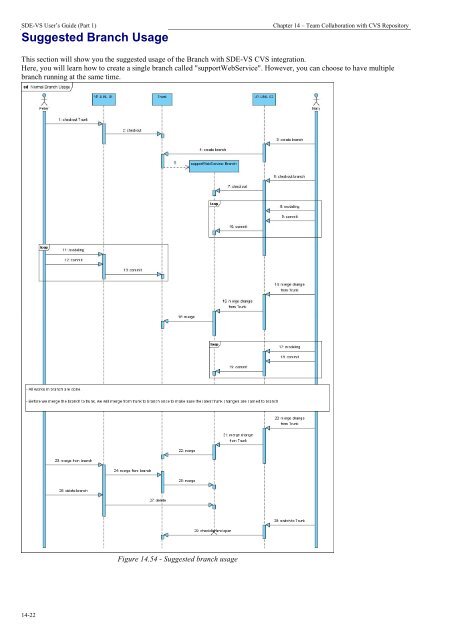Instant Reverse - Visual Paradigm
Instant Reverse - Visual Paradigm Instant Reverse - Visual Paradigm
SDE-VS User’s Guide (Part 1) Chapter 14 – Team Collaboration with CVS Repository Usage of Merge When the project in your branch has been modified, you can merge the changes made to the head. To merge, select the icon for merging in the toolbar. Figure 14.50 - Icon for merging The Merge dialog box is displayed. Select a branch to merge to, and select the revision you want to merge. Figure 14.51 - Merge dialog box The progress of merging is shown. Figure 14.52 - Progress of merging Then, a dialog box tells you what models and diagrams are going to be merged. Click OK to confirm the merge. Figure 14.53 - Models and diagrams which are going to merge 14-21
SDE-VS User’s Guide (Part 1) Chapter 14 – Team Collaboration with CVS Repository Suggested Branch Usage This section will show you the suggested usage of the Branch with SDE-VS CVS integration. Here, you will learn how to create a single branch called "supportWebService". However, you can choose to have multiple branch running at the same time. 14-22 Figure 14.54 - Suggested branch usage
- Page 333 and 334: SDE-VS User’s Guide (Part 1) Chap
- Page 335 and 336: SDE-VS User’s Guide (Part 1) Chap
- Page 337 and 338: SDE-VS User’s Guide (Part 1) Chap
- Page 339 and 340: SDE-VS User’s Guide (Part 1) Chap
- Page 341 and 342: SDE-VS User’s Guide (Part 1) Chap
- Page 343 and 344: SDE-VS User’s Guide (Part 1) Chap
- Page 345 and 346: SDE-VS User’s Guide (Part 1) Chap
- Page 347 and 348: SDE-VS User’s Guide (Part 1) Chap
- Page 349 and 350: SDE-VS User’s Guide (Part 1) Chap
- Page 351 and 352: SDE-VS User’s Guide (Part 1) Chap
- Page 353 and 354: SDE-VS User’s Guide (Part 1) Chap
- Page 355 and 356: SDE-VS User’s Guide (Part 1) Chap
- Page 357 and 358: SDE-VS User’s Guide (Part 1) Chap
- Page 359 and 360: SDE-VS User’s Guide (Part 1) Chap
- Page 361 and 362: SDE-VS User’s Guide (Part 1) Chap
- Page 363 and 364: SDE-VS User’s Guide (Part 1) Chap
- Page 365 and 366: SDE-VS User’s Guide (Part 1) Chap
- Page 367 and 368: SDE-VS User’s Guide (Part 1) The
- Page 369 and 370: SDE-VS User’s Guide (Part 1) Chap
- Page 371 and 372: SDE-VS User’s Guide (Part 1) Chap
- Page 373 and 374: SDE-VS User’s Guide (Part 1) Chap
- Page 375 and 376: SDE-VS User’s Guide (Part 1) Chap
- Page 377 and 378: SDE-VS User’s Guide (Part 1) You
- Page 379 and 380: SDE-VS User’s Guide (Part 1) Chap
- Page 381 and 382: SDE-VS User’s Guide (Part 1) Chap
- Page 383: SDE-VS User’s Guide (Part 1) Chap
- Page 387 and 388: SDE-VS User’s Guide (Part 1) Chap
- Page 389 and 390: SDE-VS User’s Guide (Part 1) Chap
- Page 391 and 392: SDE-VS User’s Guide (Part 1) Chap
- Page 393 and 394: SDE-VS User’s Guide (Part 1) Chap
- Page 395 and 396: SDE-VS User’s Guide (Part 1) Chap
- Page 397 and 398: SDE-VS User’s Guide (Part 1) Chap
- Page 399 and 400: SDE-VS User’s Guide (Part 1) Chap
- Page 401 and 402: SDE-VS User’s Guide (Part 1) Chap
- Page 403 and 404: SDE-VS User’s Guide (Part 1) Chap
- Page 405 and 406: SDE-VS User’s Guide (Part 1) Chap
- Page 407 and 408: SDE-VS User’s Guide (Part 1) Chap
- Page 409 and 410: SDE-VS User’s Guide (Part 1) Chap
- Page 411 and 412: SDE-VS User’s Guide (Part 1) Appe
- Page 413 and 414: SDE-VS User’s Guide (Part 1) Appe
- Page 415 and 416: SDE-VS User’s Guide (Part 1) Appe
- Page 417 and 418: SDE-VS User’s Guide (Part 1) Appe
- Page 419 and 420: SDE-VS User’s Guide (Part 1) Appe
- Page 421 and 422: SDE-VS User’s Guide (Part 1) Appe
- Page 423 and 424: SDE-VS User’s Guide (Part 1) Appe
- Page 425 and 426: SDE-VS User’s Guide (Part 1) Appe
- Page 427 and 428: SDE-VS User’s Guide (Part 1) Appe
- Page 429 and 430: SDE-VS User’s Guide (Part 1) Appe
- Page 431 and 432: SDE-VS User’s Guide (Part 1) Appe
- Page 433 and 434: SDE-VS User’s Guide (Part 1) Appe
SDE-VS User’s Guide (Part 1) Chapter 14 – Team Collaboration with CVS Repository<br />
Suggested Branch Usage<br />
This section will show you the suggested usage of the Branch with SDE-VS CVS integration.<br />
Here, you will learn how to create a single branch called "supportWebService". However, you can choose to have multiple<br />
branch running at the same time.<br />
14-22<br />
Figure 14.54 - Suggested branch usage