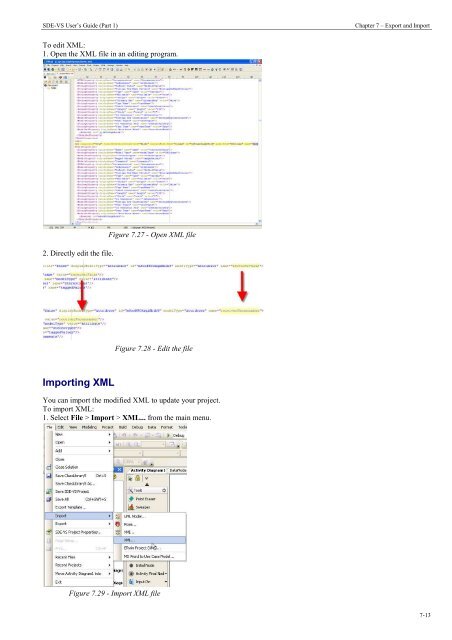Instant Reverse - Visual Paradigm
Instant Reverse - Visual Paradigm Instant Reverse - Visual Paradigm
SDE-VS User’s Guide (Part 1) Chapter 7 – Export and Import To edit XML: 1. Open the XML file in an editing program. 2. Directly edit the file. Importing XML Figure 7.27 - Open XML file Figure 7.28 - Edit the file You can import the modified XML to update your project. To import XML: 1. Select File > Import > XML... from the main menu. Figure 7.29 - Import XML file 7-13
SDE-VS User’s Guide (Part 1) Chapter 7 – Export and Import 2.Specify the import file path by selecting ... or typing the path in the text box. The import path should be path of a file. This is because the importer will search for the data.zip automatically. 7-14 Figure 7.30 - Specify the file path 3. The import of XML has completed. Figure 7.31 - Import completed Exporting and Importing XMI XMI (Metadata Interchange) is the standard way for exchanging data between CASE tool. SDE-VS can cover most of the XMI versions and standards. Here are the versions and standards we support: Exporting: • XMI 1.0 • XMI 1.2 • XMI 2.1 • XMI 2.1 (for UML2) Importing: • XMI 1.0 • XMI 1.2 • XMI 2.1 • XMI 2.1 (for UML2)
- Page 147 and 148: SDE-VS User’s Guide (Part 1) Chap
- Page 149 and 150: SDE-VS User’s Guide (Part 1) Chap
- Page 151 and 152: SDE-VS User’s Guide (Part 1) Chap
- Page 153 and 154: SDE-VS User’s Guide (Part 1) Chap
- Page 155 and 156: SDE-VS User’s Guide (Part 1) Chap
- Page 157 and 158: SDE-VS User’s Guide (Part 1) Chap
- Page 159 and 160: SDE-VS User’s Guide (Part 1) Chap
- Page 161 and 162: SDE-VS User’s Guide (Part 1) Chap
- Page 163 and 164: SDE-VS User’s Guide (Part 1) Chap
- Page 165 and 166: SDE-VS User’s Guide (Part 1) Chap
- Page 167 and 168: SDE-VS User’s Guide (Part 1) Chap
- Page 169 and 170: SDE-VS User’s Guide (Part 1) Chap
- Page 171 and 172: SDE-VS User’s Guide (Part 1) Chap
- Page 173 and 174: SDE-VS User’s Guide (Part 1) Chap
- Page 175 and 176: SDE-VS User’s Guide (Part 1) Chap
- Page 177 and 178: SDE-VS User’s Guide (Part 1) Chap
- Page 179 and 180: SDE-VS User’s Guide (Part 1) Chap
- Page 181 and 182: SDE-VS User’s Guide (Part 1) Chap
- Page 183 and 184: SDE-VS User’s Guide (Part 1) Chap
- Page 185 and 186: SDE-VS User’s Guide (Part 1) Chap
- Page 187 and 188: SDE-VS User’s Guide (Part 1) Chap
- Page 189 and 190: SDE-VS User’s Guide (Part 1) Chap
- Page 191 and 192: SDE-VS User’s Guide (Part 1) Chap
- Page 193 and 194: SDE-VS User’s Guide (Part 1) Chap
- Page 195 and 196: SDE-VS User’s Guide (Part 1) Chap
- Page 197: SDE-VS User’s Guide (Part 1) Chap
- Page 201 and 202: SDE-VS User’s Guide (Part 1) 4. T
- Page 203 and 204: SDE-VS User’s Guide (Part 1) Chap
- Page 205 and 206: SDE-VS User’s Guide (Part 1) Chap
- Page 207 and 208: SDE-VS User’s Guide (Part 1) Chap
- Page 209 and 210: SDE-VS User’s Guide (Part 1) Chap
- Page 211 and 212: SDE-VS User’s Guide (Part 1) Chap
- Page 213 and 214: SDE-VS User’s Guide (Part 1) Chap
- Page 215 and 216: SDE-VS User’s Guide (Part 1) Chap
- Page 217 and 218: SDE-VS User’s Guide (Part 1) Chap
- Page 219 and 220: SDE-VS User’s Guide (Part 1) Chap
- Page 221 and 222: SDE-VS User’s Guide (Part 1) 2. S
- Page 223 and 224: SDE-VS User’s Guide (Part 1) Chap
- Page 225 and 226: SDE-VS User’s Guide (Part 1) Chap
- Page 227 and 228: SDE-VS User’s Guide (Part 1) Chap
- Page 229 and 230: SDE-VS User’s Guide (Part 1) Chap
- Page 231 and 232: SDE-VS User’s Guide (Part 1) Chap
- Page 233 and 234: SDE-VS User’s Guide (Part 1) Chap
- Page 235 and 236: SDE-VS User’s Guide (Part 1) Chap
- Page 237 and 238: SDE-VS User’s Guide (Part 1) Chap
- Page 239 and 240: SDE-VS User’s Guide (Part 1) Chap
- Page 241 and 242: SDE-VS User’s Guide (Part 1) Chap
- Page 243 and 244: SDE-VS User’s Guide (Part 1) Chap
- Page 245 and 246: SDE-VS User’s Guide (Part 1) Chap
- Page 247 and 248: SDE-VS User’s Guide (Part 1) Chap
SDE-VS User’s Guide (Part 1) Chapter 7 – Export and Import<br />
To edit XML:<br />
1. Open the XML file in an editing program.<br />
2. Directly edit the file.<br />
Importing XML<br />
Figure 7.27 - Open XML file<br />
Figure 7.28 - Edit the file<br />
You can import the modified XML to update your project.<br />
To import XML:<br />
1. Select File > Import > XML... from the main menu.<br />
Figure 7.29 - Import XML file<br />
7-13