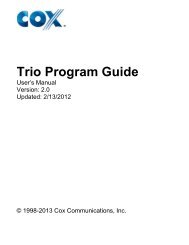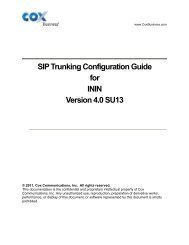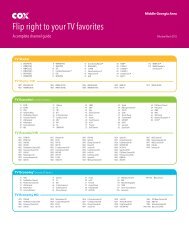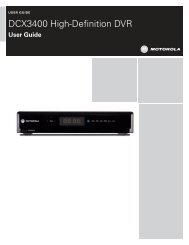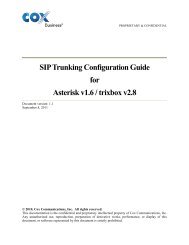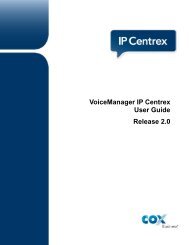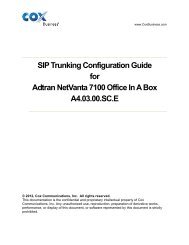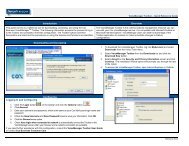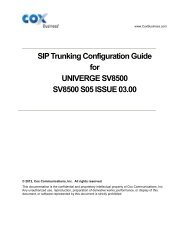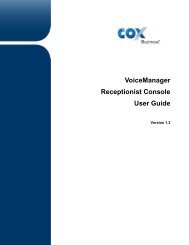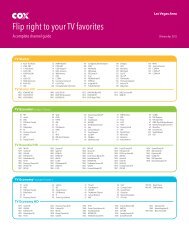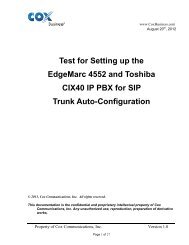SIP Trunking Configuration Guide For Avaya Aura™ Session - Cox ...
SIP Trunking Configuration Guide For Avaya Aura™ Session - Cox ...
SIP Trunking Configuration Guide For Avaya Aura™ Session - Cox ...
You also want an ePaper? Increase the reach of your titles
YUMPU automatically turns print PDFs into web optimized ePapers that Google loves.
9.2.5 Add <strong>SIP</strong> Entities<br />
A <strong>SIP</strong> Entity must be added for each of the <strong>Session</strong> Manager (for our example, there is two asset01 and<br />
asset02) and for each entity system supported by it using <strong>SIP</strong> Trunks. In our lab sample configuration, this<br />
would include the EdgeMarc E-SBC and <strong>Avaya</strong>/Nortel CS1K.<br />
Select ‘<strong>SIP</strong> Entities’ on the left and click on the New button on the right. Under General, fill in the<br />
following:<br />
Name: Name description<br />
FQDN or IP Address: FQDN or IP Address of the <strong>Session</strong> Manager or the <strong>SIP</strong> signaling<br />
interface of the E-SBC and CS1000 telephony system<br />
Type: “<strong>Session</strong> Manager” for <strong>Session</strong> Manager or “Other” for both E-SBC and<br />
CS1000.<br />
Location: Select one of the locations defined previously.<br />
Time Zone: Time zone of the location.<br />
Under Port, click Add, and then edit the fields in the resulting new row as show:<br />
Port: ‘5060’ Port number on which the system listens for <strong>SIP</strong> Requests.<br />
The default value is 5060<br />
Protocol: ‘UDP’ Transport protocol to be used to send <strong>SIP</strong> requests.<br />
Default Domain: “avaya.com” The domain used for the enterprise.<br />
Property of <strong>Cox</strong> Communications, Inc. Version 1.1<br />
Page 50 of 81