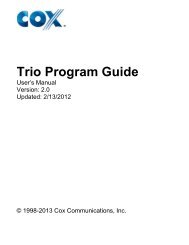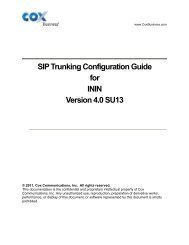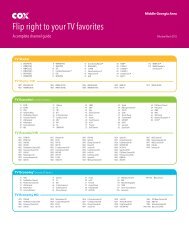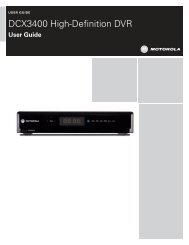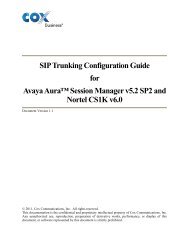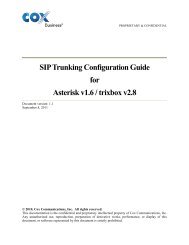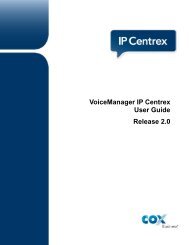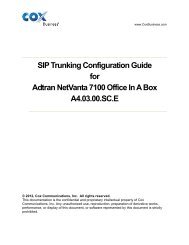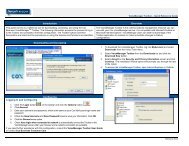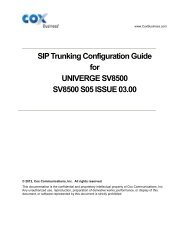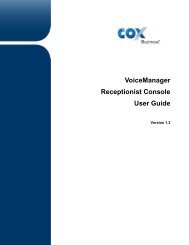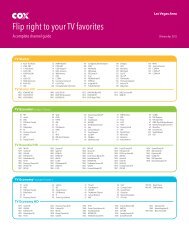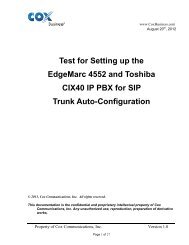Cox SIP Trunking Configuration Guide - Interactive Intelligence CIC ...
Cox SIP Trunking Configuration Guide - Interactive Intelligence CIC ...
Cox SIP Trunking Configuration Guide - Interactive Intelligence CIC ...
Create successful ePaper yourself
Turn your PDF publications into a flip-book with our unique Google optimized e-Paper software.
www.<strong>Cox</strong>Business.com<br />
<strong>SIP</strong> <strong>Trunking</strong> <strong>Configuration</strong> <strong>Guide</strong><br />
for the<br />
<strong>Interactive</strong> <strong>Intelligence</strong>, Inc.<br />
Customer Interaction Center (<strong>CIC</strong>) PBX<br />
Version 3.0 SU13<br />
© 2012, <strong>Cox</strong> Communications, Inc. All rights reserved.<br />
This documentation is the confidential and proprietary intellectual property of <strong>Cox</strong><br />
Communications, Inc. Any unauthorized use, reproduction, preparation of derivative works,<br />
performance, or display of this document, or software represented by this document is strictly<br />
prohibited.
Table of Contents<br />
1 Audience ................................................................................................................................................ 3<br />
2 Introduction ............................................................................................................................................ 3<br />
2.1 tekVizion Labs ................................................................................................................................ 4<br />
3 <strong>SIP</strong> <strong>Trunking</strong> Network Components ...................................................................................................... 5<br />
3.1 Hardware Components ................................................................................................................... 6<br />
3.2 Software Requirements .................................................................................................................. 6<br />
3.3 <strong>SIP</strong> Registration Method ................................................................................................................. 6<br />
3.4 Features Supported ........................................................................................................................ 6<br />
3.5 Features Not Supported ................................................................................................................. 6<br />
4 Caveats and Limitations......................................................................................................................... 7<br />
5 PBX <strong>Configuration</strong> Steps ....................................................................................................................... 8<br />
5.1 IP Address Worksheet .................................................................................................................... 8<br />
5.2 <strong>CIC</strong> Detailed <strong>Configuration</strong> Steps .................................................................................................. 8<br />
5.2.1 Sip Carrier Options .................................................................................................................. 9<br />
Table of Figures<br />
Figure 1 - <strong>Cox</strong> Fiber Network ........................................................................................................................ 3<br />
Figure 2 - <strong>SIP</strong> Trunk Lab Reference Network ............................................................................................... 5<br />
Figure 3 - <strong>SIP</strong> Carrier Options: Line .............................................................................................................. 9<br />
Figure 4 - <strong>SIP</strong> Carrier Options: Line ............................................................................................................ 10<br />
Figure 5 - <strong>SIP</strong> Carrier Options: Line ............................................................................................................ 10<br />
Figure 6 - <strong>SIP</strong> Carrier Options: Audio ......................................................................................................... 11<br />
Figure 7 - <strong>SIP</strong> Carrier Options: Transport ................................................................................................... 12<br />
Figure 8 - <strong>SIP</strong> Carrier Options: Transport ................................................................................................... 12<br />
Figure 9 - <strong>SIP</strong> Carrier Options: Session ...................................................................................................... 13<br />
Figure 10 - <strong>SIP</strong> Carrier Options: Authentication.......................................................................................... 14<br />
Figure 11 - <strong>SIP</strong> Carrier Options: Proxy ....................................................................................................... 15<br />
Figure 12 - <strong>SIP</strong> Carrier Options: Register ................................................................................................... 16<br />
Figure 13 - <strong>SIP</strong> Carrier Options: Headers ................................................................................................... 17<br />
Figure 14 - <strong>SIP</strong> Carrier Options: Access ..................................................................................................... 18<br />
Figure 15 - <strong>SIP</strong> Carrier Options: Region ..................................................................................................... 18<br />
Table of Tables<br />
Table 1 – IP Addresses ................................................................................................................................. 8<br />
Property of <strong>Cox</strong> Communications, Inc. Version 1.01<br />
Page 2 of 19
1 Audience<br />
This document is intended for the <strong>SIP</strong> trunk customer’s technical staff and Value Added Retailer (VAR)<br />
having installation and operational responsibilities.<br />
2 Introduction<br />
This <strong>Configuration</strong> <strong>Guide</strong> describes configuration steps for <strong>Cox</strong> <strong>SIP</strong> trunking to an <strong>Interactive</strong> <strong>Intelligence</strong><br />
(ININ) – Customer Interaction Center (<strong>CIC</strong>) IP PBX. <strong>Cox</strong> <strong>SIP</strong> trunking is a scalable and efficient IP<br />
trunking telecommunication solution for your business that provides all the traditional services such as<br />
Direct Inward Dialing, Hunting, Calling Line Name and Number, Local/Long Distance and Business<br />
Continuity options, including:<br />
• Burstable Trunk Capacity – Dynamically increases call capacity during peak busy periods so your<br />
customers never receive a busy signal.<br />
• Call Forward Always – On the trunk group pilot number for all calls in case of an outage (i.e.,<br />
flood, fire, loss of power, etc.).<br />
• Call Forward Not Reachable – On the trunk group pilot number that operates on a per-call<br />
contingency basis to forward the call to any PSTN number (i.e., call center or alternate office<br />
location) during temporary call completion impairments.<br />
• Route Exhaustion – Automatic reroute of trunk group calls to any PSTN phone number (i.e., a call<br />
center) if calls can’t be completed to the PBX.<br />
• Support for geo-redundant PBX deployments and automatic reroute of <strong>SIP</strong> trunks to the backup<br />
customer data center.<br />
All calls are routed over <strong>Cox</strong>’s national fiber network with guaranteed Quality of Service (QoS); calls never<br />
traverse the Internet.<br />
Figure 1 - <strong>Cox</strong> Fiber Network<br />
Property of <strong>Cox</strong> Communications, Inc. Version 1.01<br />
Page 3 of 19
2.1 tekVizion Labs<br />
tekVizion Labs TM is an independent testing and Verification facility offered by tekVizion PVS, Inc.<br />
(“tekVizion”). tekVizion Labs offers several types of testing services including:<br />
• Remote Testing – provides secure, remote access to certain products in tekVizion Labs for<br />
pre-Verification and ad hoc testing<br />
• Verification Testing – Verification of interoperability performed on-site at tekVizion Labs<br />
between two products or in a multi-vendor configuration (“solution Verification”)<br />
• Product Assessment – independent assessment and verification of product functionality,<br />
interface usability, assessment of differentiating features as well as suggestions for added<br />
functionality, stress and performance testing, etc.<br />
tekVizion is a systems integrator specifically dedicated to the telecommunications industry. Our core<br />
services include consulting/solution design, interoperability/Verification testing, integration, custom<br />
software development and solution support services. Our services helps service providers achieve a<br />
smooth transition to packet-voice networks, speeding delivery of integrated services. While we have<br />
expertise covering a wide range of technologies, we have extensive experience surrounding our<br />
FastForward>> practice areas which include: <strong>SIP</strong> <strong>Trunking</strong>, Packet Voice, Service Delivery, and<br />
Integrated Services.<br />
The tekVizion team brings together experience from the leading service providers and vendors in<br />
telecom. Our unique expertise includes legacy switching services and platforms, and unparalleled product<br />
knowledge, interoperability and integration experience on a vast array of VoIP and other next-generation<br />
products. We rely on this combined experience to do what we do best: help our clients advance the<br />
rollout of services that excite customers and result in new revenues for the bottom line. tekVizion<br />
leverages this real-world, multi-vendor integration and test experience and proven processes to offer<br />
services to vendors, network operators, enhanced service providers, large enterprises and other<br />
professional services firms. tekVizion’s headquarters, along with a state-of-the-art test lab and Executive<br />
Briefing Center, is located in the Telecom Corridor® in Richardson, Texas.<br />
(For more information on tekVizion and its practice areas, please visit tekVizion Labs’s web site at<br />
www.tekVizionlabs.com.)<br />
Property of <strong>Cox</strong> Communications, Inc. Version 1.01<br />
Page 4 of 19
3 <strong>SIP</strong> <strong>Trunking</strong> Network Components<br />
The following <strong>SIP</strong> trunk reference network is representative of an ININ <strong>CIC</strong> PBX deployment:<br />
Figure 2 - <strong>SIP</strong> Trunk Lab Reference Network<br />
Note: The ININ <strong>CIC</strong> does not offer DHCP server for dynamic IP address assignment for the <strong>SIP</strong> phones;<br />
however, the <strong>Cox</strong> Enterprise Session Border Controller (E-SBC) requires a static LAN IP address that<br />
must be manually assigned by the LAN network administrator. The DHCP server is provisioned on the<br />
Ethernet switch. The DHCP’s IP address pool is constrained so that the E-SBC can be assigned an IP<br />
address outside of the pool.<br />
The lab network consists of the following components:<br />
• ININ PBX for voice features, <strong>SIP</strong> proxy and <strong>SIP</strong> trunk termination.<br />
• Various <strong>SIP</strong> phones on the local LAN.<br />
• The <strong>Cox</strong> E-SBC is the Edgewater Networks (www.edgewaternetworks.com) EdgeMarc appliance.<br />
The EdgeMarc is the service demarcation point between customer’s LAN network and <strong>Cox</strong>’s<br />
WAN network and provides firewall/NAT traversal, B2BUA and <strong>SIP</strong> Application-level gateway.<br />
The EdgeMarc has diverse routes to a primary and secondary Acme SBC.<br />
• Acme Packet Net-Net 9200 Session Border Controllers (SBC).<br />
Property of <strong>Cox</strong> Communications, Inc. Version 1.01<br />
Page 5 of 19
3.1 Hardware Components<br />
• SuperMicro Server with Intel Pentium Dual Core G6950<br />
• EdgeMarc 4550 E-SBC<br />
• PolyCom Phones (IP330, IP550, and IP650)<br />
3.2 Software Requirements<br />
• ININ Release 3.0 SU13<br />
• EdgeMarc 4550 9.12.5 ReleaseFeatures<br />
3.3 <strong>SIP</strong> Registration Method<br />
<strong>Cox</strong> Network requires <strong>SIP</strong> REGISTER support to allow the IP-PBX to originate calls from the IP-PBX and<br />
to send calls to the IP PBX from the PSTN. ININ supports <strong>SIP</strong> Register with authentication. The <strong>Cox</strong> sales<br />
support team will specify the <strong>SIP</strong> Trunk Authorization Credentials.<br />
3.4 Features Supported<br />
• Basic calls using G.711ulaw<br />
• Calling Party Number Presentation<br />
• Anonymous call<br />
• Call Transfer<br />
• Call Forwarding<br />
• Call Hold and Resume<br />
• Call Pickup<br />
• Call Waiting<br />
• DND<br />
• Call Park<br />
• Hunt groups (Simultaneous and Sequential Ring)<br />
• Three-Way Calling<br />
• PBX Auto Attendant to Off-net Numbers<br />
• PBX Account Codes<br />
• PBX Authorization Codes<br />
• Dial-Up Modem<br />
• E911 Call<br />
• RFC2833 transcoding<br />
• PBX-Defined Caller ID (spoofing)<br />
3.5 Features Not Supported<br />
• Call Forward Busy<br />
• Call Park<br />
• G711 Pass Thru<br />
Property of <strong>Cox</strong> Communications, Inc. Version 1.01<br />
Page 6 of 19
4 Caveats and Limitations<br />
• For any external transfer or call forward scenario without call putback enabled, when the first party<br />
hangs up the phone, the Customer Interaction Center (<strong>CIC</strong>) (“ININ PBX”) sends an extra INVITE after<br />
the parties have been disconnected. This does not cause any problems that a user would notice.<br />
There are no configuration changes that would prevent this unnecessary INVITE when call putback is<br />
disabled. This issue is being tracked with by SCR IC-91244 and slated to be resolved in <strong>CIC</strong> 4.0.<br />
• One way audio occurs when the following conditions are true:<br />
o “<strong>SIP</strong> Prack/Update for EarlyMedia Support” is enabled on <strong>CIC</strong>.<br />
o The DTMF payload defined in <strong>CIC</strong> does not match the DTMF payload offered by the carrier.<br />
o Call putback is disabled.<br />
o Digest authentication is in use.<br />
o When <strong>CIC</strong> sends an UPDATE message to the carrier, using the same digest authentication<br />
credentials that succeeded in the INVITE message, the carrier responds with 401<br />
UNAUTHORIZED to challenge the credentials. On external-external transfers, there is noway<br />
audio.<br />
This issue is being tracked with SCR IC-91299. This patch is currently scheduled for R3 SU15. This<br />
issue can however be resolved by configuring the DTMF payload offered by the carrier to the same<br />
in <strong>CIC</strong> as shown in Figure 6. DTMF Payload 96 is delivered from the EdgeMarc SBC in the lab<br />
tests.<br />
Property of <strong>Cox</strong> Communications, Inc. Version 1.01<br />
Page 7 of 19
5 PBX <strong>Configuration</strong> Steps<br />
5.1 IP Address Worksheet<br />
The specific values listed in the table below and in subsequent sections are used in the lab configuration<br />
described in this document, and are for illustrative purposes only. The customer must obtain and use<br />
the values for your deployment.<br />
Table 1 – IP Addresses<br />
Component <strong>Cox</strong> Lab Value Customer Value<br />
EdgeMarc E-SBC<br />
• LAN IP Address 10.70.95.2<br />
• LAN Subnet Mask 255.255.255.0<br />
ININ IP PBX<br />
• System IP Address<br />
10.70.95.253<br />
The Internet Connection will<br />
typically be on the same subnet<br />
as the LAN IP Address of the E-<br />
SBC. If this is not the case,<br />
then Layer 3 routing must be in<br />
place.<br />
• Media Server IP Address 10.70.95.254<br />
• Default Gateway<br />
10.70.95.1<br />
The Default Gateway must be<br />
the LAN Network default<br />
Gateway. This will allow the<br />
administrator to log in via<br />
his\her workstation if the<br />
workstation is on a different<br />
network<br />
• DNS<br />
This is the DNS server for the<br />
Enterprise network. <strong>Cox</strong><br />
Communications does not<br />
supply DNS services.<br />
10.64.1.3<br />
5.2 <strong>CIC</strong> Detailed <strong>Configuration</strong> Steps<br />
Equipment used for configuration setup:<br />
• SuperMicro Server with Intel Pentium Dual Core G6950.<br />
• ININ software version release V3.0 SU13.<br />
Property of <strong>Cox</strong> Communications, Inc. Version 1.01<br />
Page 8 of 19
5.2.1 Sip Carrier Options<br />
Remember that the E-SBC LAN IP address may/will be different from this example. Please see Figure 2<br />
and Table 1 for the IP address scheme.<br />
1. Navigate to ININSERVER1 > Lines<br />
2. Select File > New<br />
3. In the Add New Lines dialog box, select <strong>SIP</strong><br />
4. Set <strong>SIP</strong> Carrier Name: <strong>SIP</strong>Line.<br />
This value can be any name that the Enterprise customer wants to use. For this example <strong>SIP</strong>Line<br />
was used.<br />
5. Select OK<br />
6. Under the <strong>SIP</strong> Line <strong>Configuration</strong> tab, select Line<br />
7. Set Domain Name: MyDomain is used as a value to populate this field, as it may not be left<br />
blank. <strong>Cox</strong> <strong>SIP</strong> <strong>Trunking</strong> does not use domain names and any value may be input.<br />
8. Set Address: 6782383600<br />
9. Set Name: <strong>Cox</strong>Sip<br />
NOTE: Many of the settings are default values. These values must be verified, as many of them<br />
are critical.<br />
Figure 3 - <strong>SIP</strong> Carrier Options: Line<br />
Property of <strong>Cox</strong> Communications, Inc. Version 1.01<br />
Page 9 of 19
Figure 4 - <strong>SIP</strong> Carrier Options: Line<br />
Figure 5 - <strong>SIP</strong> Carrier Options: Line<br />
Property of <strong>Cox</strong> Communications, Inc. Version 1.01<br />
Page 10 of 19
10. Select Audio and verify the settings.<br />
Figure 6 - <strong>SIP</strong> Carrier Options: Audio<br />
Property of <strong>Cox</strong> Communications, Inc. Version 1.01<br />
Page 11 of 19
11. Select Transport and verify the settings<br />
Figure 7 - <strong>SIP</strong> Carrier Options: Transport<br />
Figure 8 - <strong>SIP</strong> Carrier Options: Transport<br />
Property of <strong>Cox</strong> Communications, Inc. Version 1.01<br />
Page 12 of 19
12. Select Session and verify the settings<br />
Figure 9 - <strong>SIP</strong> Carrier Options: Session<br />
Property of <strong>Cox</strong> Communications, Inc. Version 1.01<br />
Page 13 of 19
13. Select Authentication<br />
14. Set User Name: 6782383600<br />
15. Set Password: <br />
The actual <strong>SIP</strong> Registration Username and Password will be provided by your <strong>Cox</strong> Account<br />
Representative and must be kept confidential. The Trunk Group Pilot Number (username) is used<br />
here for illustration purposes only!<br />
Figure 10 - <strong>SIP</strong> Carrier Options: Authentication<br />
Property of <strong>Cox</strong> Communications, Inc. Version 1.01<br />
Page 14 of 19
16. Select Proxy<br />
17. Select Add<br />
18. Set IP Address: 10.70.95.2<br />
This is the static LAN IP address of the <strong>Cox</strong> E-SBC. Please use the actual E-SBC LAN IP for<br />
your network. The IP Address used in this configuration is 10.70.95.2<br />
19. Select OK<br />
Figure 11 - <strong>SIP</strong> Carrier Options: Proxy<br />
Property of <strong>Cox</strong> Communications, Inc. Version 1.01<br />
Page 15 of 19
20. Select Registrar<br />
21. Under External Phone Numbers, select Add<br />
22. Set the External Phone Number: 6782383600<br />
23. Select OK<br />
24. Under Prioritized list of Registrar IP Addresses, set the IP Address: 10.70.95.2<br />
This is the static LAN IP address of the <strong>Cox</strong> E-SBC. Please use the actual E-SBC LAN IP for<br />
your network.<br />
25. Select OK and OK<br />
Figure 12 - <strong>SIP</strong> Carrier Options: Register<br />
Property of <strong>Cox</strong> Communications, Inc. Version 1.01<br />
Page 16 of 19
26. Verify the settings in the Headers, Access, and Region sections below.<br />
Figure 13 - <strong>SIP</strong> Carrier Options: Headers<br />
Property of <strong>Cox</strong> Communications, Inc. Version 1.01<br />
Page 17 of 19
Figure 14 - <strong>SIP</strong> Carrier Options: Access<br />
Figure 15 - <strong>SIP</strong> Carrier Options: Region<br />
Property of <strong>Cox</strong> Communications, Inc. Version 1.01<br />
Page 18 of 19
Date Version Author Description<br />
12/13/2012 1.01 John Mielko Removed T.38 as supported<br />
Property of <strong>Cox</strong> Communications, Inc. Version 1.01<br />
Page 19 of 19