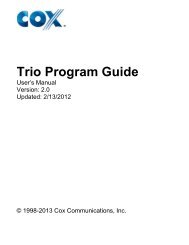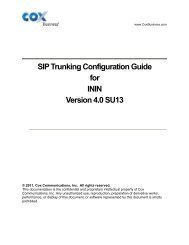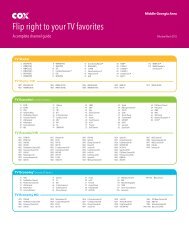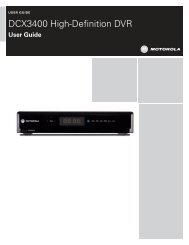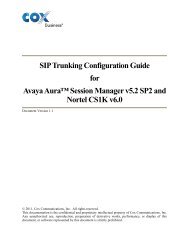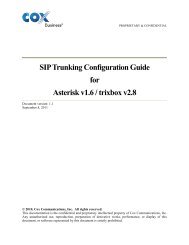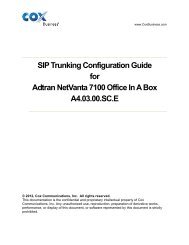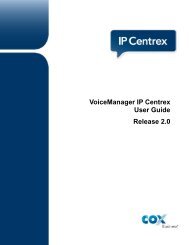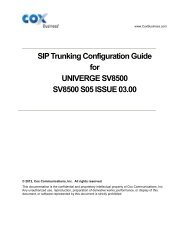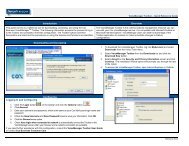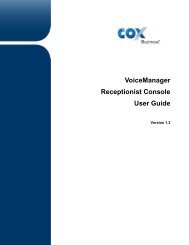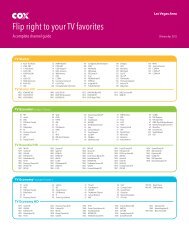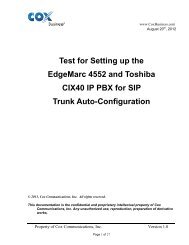Everything You Need To Know About Cox Business Internet Service.
Everything You Need To Know About Cox Business Internet Service.
Everything You Need To Know About Cox Business Internet Service.
You also want an ePaper? Increase the reach of your titles
YUMPU automatically turns print PDFs into web optimized ePapers that Google loves.
SETTING UP MAIL IN OUTLOOK 2010<br />
POP Configuration Instructions<br />
STEP 1<br />
Click the File tab. Under Account<br />
Information, click on Add Account.<br />
STEP 2<br />
Select Manually configure server setting or additional server types. Click on Next.<br />
STEP 3<br />
Select <strong>Internet</strong> Email and click on Next.<br />
STEP 4<br />
Enter the Email account and server details:<br />
• Account Type is POP3<br />
• Incoming mail server is pop.<br />
coxmail.com<br />
• Outgoing mail server is smtp.<br />
coxmail.com<br />
• User Name is the Email address<br />
• Password<br />
Click on More Settings.<br />
STEP 5<br />
Under the Outgoing Server tab, select<br />
My outgoing server (SMTP) requires<br />
authentication. Select Log on using and<br />
enter the log on details.<br />
STEP 6<br />
Under the Advanced tab, change:<br />
• Outgoing server (SMTP) is 465<br />
• Select SSL from the Use the<br />
following type of encrypted<br />
connection<br />
drop-down list<br />
Click on OK.<br />
45