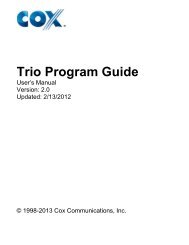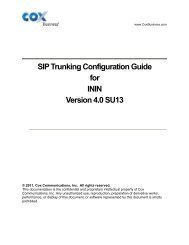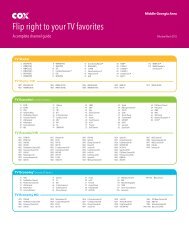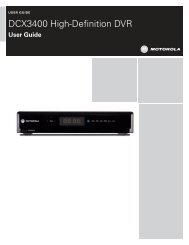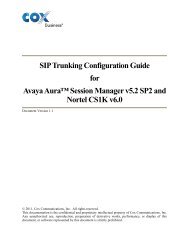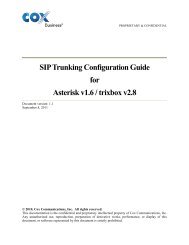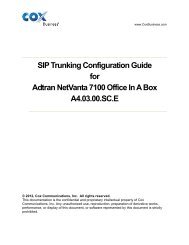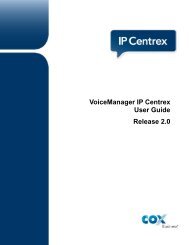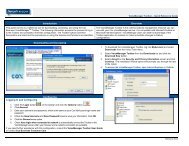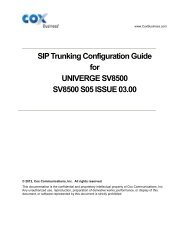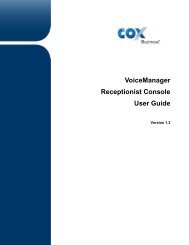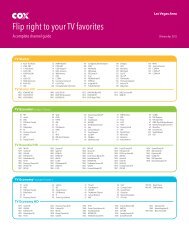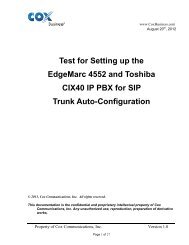Everything You Need To Know About Cox Business Internet Service.
Everything You Need To Know About Cox Business Internet Service.
Everything You Need To Know About Cox Business Internet Service.
Create successful ePaper yourself
Turn your PDF publications into a flip-book with our unique Google optimized e-Paper software.
40<br />
CONFIGURING COX BUSINESS EMAIL ON<br />
MAIL CLIENTS<br />
Instructions are provided to configure your <strong>Cox</strong> <strong>Business</strong> Email on Microsoft Windows<br />
or Apple Mail clients. For mobile phone configuration, please visit support.coxbusiness.com<br />
and select Data Support and click on Email.<br />
POP vs. IMAP<br />
POP is the recommended incoming mail server for customers who will mainly use<br />
a mail client like Outlook, Windows Live Mail and Apple Mail. For the use of a<br />
smartphone such as a Blackberry, an iPhone, or an Android phone to send and receive<br />
mail, then IMAP should be used.<br />
SETTING UP MAIL IN OUTLOOK 2003<br />
POP Configuration Instructions<br />
STEP 1<br />
From the <strong>To</strong>ols menu, select Email Accounts.<br />
STEP 2<br />
Select the Add a new Email account button and click on Next.<br />
STEP 3<br />
Select the POP3 button and click on Next.<br />
STEP 4<br />
Enter the Email account details and server<br />
Information:<br />
• Incoming mail server (POP3) is<br />
pop.coxmail.com<br />
• Outgoing mail server (SMTP) is<br />
smtp.coxmail.com<br />
• User Name is the customer’s Email<br />
address<br />
• Password<br />
Click on More Settings.