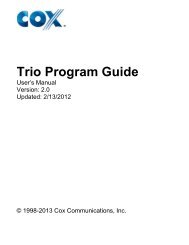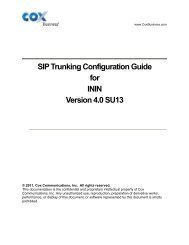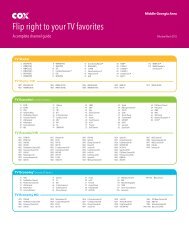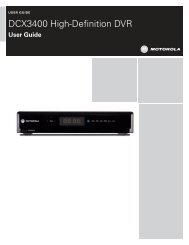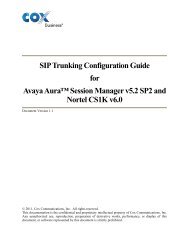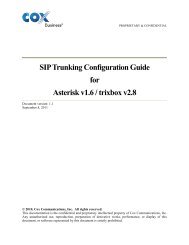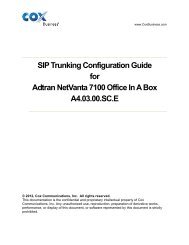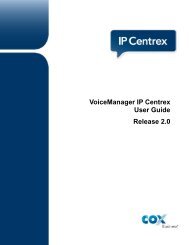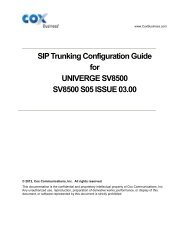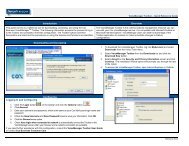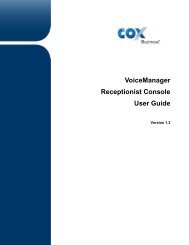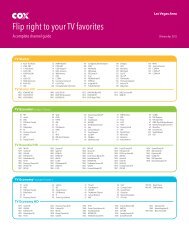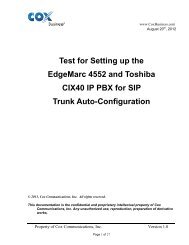Everything You Need To Know About Cox Business Internet Service.
Everything You Need To Know About Cox Business Internet Service.
Everything You Need To Know About Cox Business Internet Service.
Create successful ePaper yourself
Turn your PDF publications into a flip-book with our unique Google optimized e-Paper software.
10<br />
WINDOWS VISTA SETUP AND CONFIGURATION<br />
For <strong>Cox</strong> <strong>Business</strong> <strong>Internet</strong>, the following networking components need to be installed<br />
along with Windows on your computer: Client for Microsoft Networks and TCP/IP<br />
Protocol software. If these components are not already installed on your computer, refer<br />
to your Windows installation CD for installation instructions.<br />
If you are using a router, you should not be configuring your <strong>Cox</strong> provided static IP<br />
address using these instructions, but should enter the static IP information into your<br />
router following the router’s user guide instructions.<br />
<strong>To</strong> set up the TCP/IP configuration from the desktop:<br />
NOTE: <strong>To</strong> perform the following action, you must be logged into Administrative user<br />
mode and have access to the Administrator password in case you are prompted for it.<br />
STEP 1<br />
From the Start menu, right-click Network, then<br />
click Properties.The Network and Sharing<br />
Center is now displayed.<br />
STEP 2<br />
Under Tasks located on the left-hand side of the<br />
window, click Manage network connections.<br />
The Network Connections window is<br />
now displayed.<br />
STEP 3<br />
Right click on the correct Local Area Connection,<br />
then click Properties. Windows needs your<br />
permission to continue. A pop-up window will<br />
display. Click Continue to open the Local Area<br />
Connection Properties window.