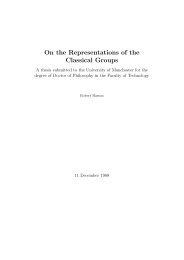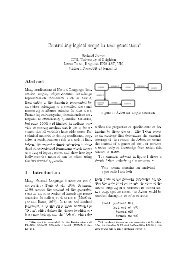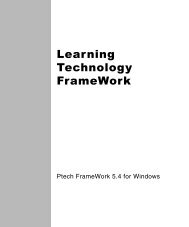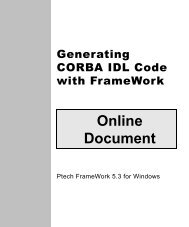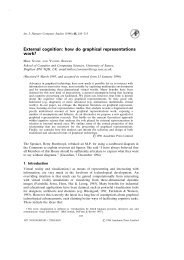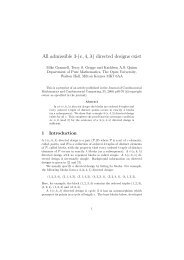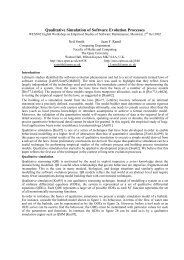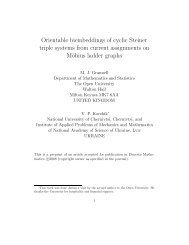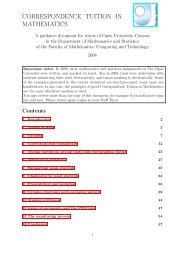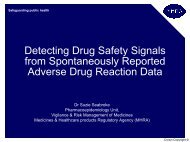Modeling with Technology FrameWork
Modeling with Technology FrameWork
Modeling with Technology FrameWork
You also want an ePaper? Increase the reach of your titles
YUMPU automatically turns print PDFs into web optimized ePapers that Google loves.
Creating object flows<br />
Flow transitions A flow transition connects an object flow state to an activity that<br />
creates, modifies, or terminates the object it represents. A flow<br />
transition that goes from an action or activity state to the object<br />
flow state shows that the object is output from the activity. For<br />
example, the Customer Order [quoted] object flow state in the selling<br />
activity model is output from the Provide Detailed Proposal action<br />
state. An object flow state usually has only one incoming transition<br />
or none if the object is coming from another process.<br />
Creating object flows<br />
Creating an object flow<br />
state<br />
Chapter 3: Activity Models (UML)<br />
28<br />
A flow transition that goes from the object flow state to an action or<br />
activity state shows that the object is input to the activity. For<br />
example, the same Customer Order [quoted] object flow state output<br />
from the Provide Detailed Proposal action state is input to the<br />
Complete Sales Quote activity state. An object flow state can have<br />
any number of outgoing transitions, including none.<br />
The flow transitions to and from an object flow state do not need to<br />
be connected to sequential states. Any number of action and<br />
activity states can occur between the state that produces an object<br />
flow state as output and a state that uses it as input.<br />
Flow transitions do not usually have names.<br />
To create an object flow state:<br />
1 In the UML Activity Diagram Tools tool folder, click and hold on<br />
the Object Flow State tool.<br />
2 Drag into your activity diagram window and release the mouse<br />
button where you want to place the object flow state graphic.<br />
3 Type a name for the object flow state. Then click on the window<br />
background to close the edit box.