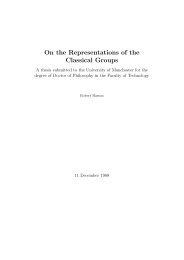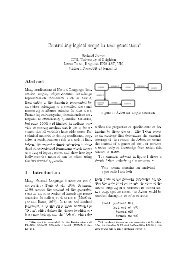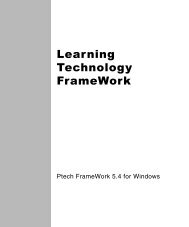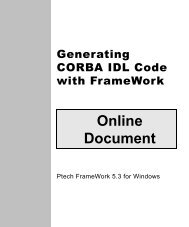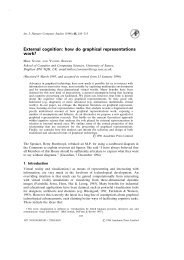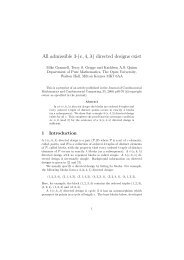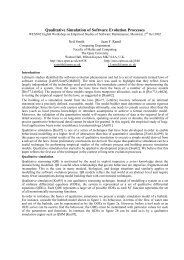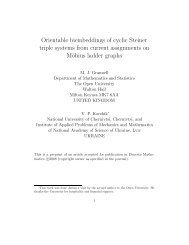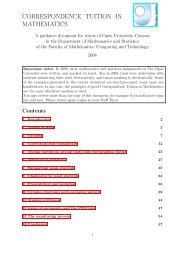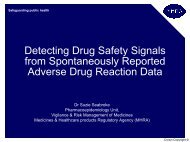- Page 1 and 2: 0RGHOLQJ ZLWK 7HFKQRORJ\ )UDPH:RUN
- Page 3 and 4: About This Book &RQWHQWV Welcome! .
- Page 5 and 6: Chapter 5: Business Object Models C
- Page 7 and 8: Class roles . . . . . . . . . . . .
- Page 9 and 10: Chapter 15: Project Models Form for
- Page 11 and 12: Form for objects . . . . . . . . .
- Page 13 and 14: Welcome! $ERXW 7KLV %RRN Welcome to
- Page 15 and 16: Related documentation ■ Generatin
- Page 17 and 18: ,QWURGXFWLRQ WR )UDPH:RUN 0RGHOV Wh
- Page 19 and 20: Types of models each type of model,
- Page 21 and 22: continued Component (UML) Deploymen
- Page 23 and 24: continued Instance interaction (UML
- Page 25 and 26: continued Process step Describes th
- Page 27 and 28: Format of model descriptions Format
- Page 29 and 30: &URVV PRGHO &RQFHSWV What’s in th
- Page 31 and 32: Model element comments objects, som
- Page 33 and 34: $FWLYLW\ 0RGHOV 80/ About activity
- Page 35 and 36: Action and activity states Visit re
- Page 37 and 38: Activity control flows Branching Ac
- Page 39: Forking and joining Nesting forks a
- Page 43 and 44: Creating an initial or final state
- Page 45 and 46: Creating a flow transition To creat
- Page 47 and 48: Responsibility for activities 2 Dra
- Page 49 and 50: %XVLQHVV $UFKLWHFWXUH 0RGHOV About
- Page 51 and 52: Activities Activities About activit
- Page 53 and 54: Information about activities Creati
- Page 55 and 56: Products The sample form below list
- Page 57 and 58: Consumption and production relation
- Page 59 and 60: Inheritance relationships in busine
- Page 61 and 62: Generalizations in business archite
- Page 63 and 64: Modeling closed systems product Ful
- Page 65 and 66: %XVLQHVV 2EMHFW 0RGHOV About busine
- Page 67 and 68: Business object diagram notations S
- Page 69 and 70: Information about model classes the
- Page 71 and 72: Creating model classes Forms for mo
- Page 73 and 74: Associations and attributes About a
- Page 75 and 76: Associations and attributes shows t
- Page 77 and 78: Creating associations and attribute
- Page 79 and 80: To create one or more attributes te
- Page 81 and 82: Symmetric associations Invariant as
- Page 83 and 84: Forms for associations, association
- Page 85 and 86: The Basic Attribute Information for
- Page 87 and 88: Creating operations Creating an ope
- Page 89 and 90: Uniqueness constraints About unique
- Page 91 and 92:
Creating a uniqueness constraint te
- Page 93 and 94:
Partitions in business object model
- Page 95 and 96:
Intersections in business object mo
- Page 97 and 98:
Creating a decision function Creati
- Page 99 and 100:
Forms for inheritance relationships
- Page 101 and 102:
%XVLQHVV 5XOH 0RGHOV About business
- Page 103 and 104:
Actions Information on this topic i
- Page 105 and 106:
&ODVV 0RGHOV 80/ About class models
- Page 107 and 108:
Model classes External classes Mode
- Page 109 and 110:
Forms for classes The Basic Class I
- Page 111 and 112:
Creating an association to the doma
- Page 113 and 114:
Generalizations in class models 2 W
- Page 115 and 116:
Forms for operations The Basic Oper
- Page 117 and 118:
Creating a constraint textually Rel
- Page 119 and 120:
&ROODERUDWLRQ 0RGHOV 80/ About coll
- Page 121 and 122:
Form for class roles Form for class
- Page 123 and 124:
&RPSRQHQW 0RGHOV 80/ About componen
- Page 125 and 126:
Creating a component Creating a com
- Page 127 and 128:
Nodes Creating a node Form for node
- Page 129 and 130:
3 Click on the interface required b
- Page 131 and 132:
'HSOR\PHQW 0RGHOV 80/ About deploym
- Page 133 and 134:
Form for executable component insta
- Page 135 and 136:
To create a depends-on relationship
- Page 137 and 138:
,QVWDQFH ,QWHUDFWLRQ 0RGHOV 80/ Abo
- Page 139 and 140:
2SHUDWLRQ 0RGHOV About operation mo
- Page 141 and 142:
Arguments Arguments ■ Methods ide
- Page 143 and 144:
3DFNDJH 0RGHOV 80/ About package mo
- Page 145 and 146:
About systems and subsystems Packag
- Page 147 and 148:
Package and element reference names
- Page 149 and 150:
Connecting a package to its content
- Page 151 and 152:
The Related Packages form Forms for
- Page 153 and 154:
About process models 3URFHVV 0RGHOV
- Page 155 and 156:
Operations Operations Operations de
- Page 157 and 158:
Creating an operation reference For
- Page 159 and 160:
Inheritance relationships in proces
- Page 161 and 162:
Objects for operations for each ope
- Page 163 and 164:
Base input Fred Jones (underlying o
- Page 165 and 166:
Base input without a base function
- Page 167 and 168:
Eval function input Argument assign
- Page 169 and 170:
Eval function input without an eval
- Page 171 and 172:
About project models 3URMHFW 0RGHOV
- Page 173 and 174:
Implemented strategies Information
- Page 175 and 176:
5HSRUW /D\RXW 0RGHOV About report l
- Page 177 and 178:
Reports Reports Architecture, and B
- Page 179 and 180:
Sample first page of a Document rep
- Page 181 and 182:
Sample preface from a Document repo
- Page 183 and 184:
3 Type a name for the chapter. Then
- Page 185 and 186:
Creating sections Creating the firs
- Page 187 and 188:
Paragraphs Paragraphs About paragra
- Page 189 and 190:
Focus objects and content functions
- Page 191 and 192:
Text paragraphs ■ If the paragrap
- Page 193 and 194:
Sample model diagram paragraph from
- Page 195 and 196:
Sorting lists Not yet available. Li
- Page 197 and 198:
Object Properties Report for: focus
- Page 199 and 200:
Cross-reference table paragraphs Cr
- Page 201 and 202:
Cross-reference table paragraphs Ch
- Page 203 and 204:
5RDG 0DS 0RGHOV About road map mode
- Page 205 and 206:
Road map model contents the model d
- Page 207 and 208:
Creating road map diagrams Creating
- Page 209 and 210:
6HTXHQFH 0RGHOV 80/ About sequence
- Page 211 and 212:
Form for objects Lifeline points Yo
- Page 213 and 214:
6WDWHFKDUW 0RGHOV 80/ About statech
- Page 215 and 216:
State actions and internal transiti
- Page 217 and 218:
Synchronization bars Initial states
- Page 219 and 220:
Submachine states Submachine states
- Page 221 and 222:
7HFKQRORJ\ $UFKLWHFWXUH 0RGHOV Abou
- Page 223 and 224:
Resources Resources About resources
- Page 225 and 226:
Creating resources Creating a resou
- Page 227 and 228:
The Enterprise Resource Relationshi
- Page 229 and 230:
Locations in technology architectur
- Page 231 and 232:
8VH &DVH 0RGHOV 80/ About use case
- Page 233 and 234:
Creating a subsystem and connecting
- Page 235 and 236:
Use cases Use cases About use cases
- Page 237 and 238:
Creating a uses relationship Forms
- Page 239 and 240:
The Composite Use Case Objects form
- Page 241 and 242:
Form for actors The Basic Actor Inf
- Page 243 and 244:
Bidirectional communications To cre
- Page 245 and 246:
Special Characters #relaxed_classes
- Page 247 and 248:
uilding 115-?? Dialog boxes Select
- Page 249 and 250:
Parent/child relationships 66 Parti