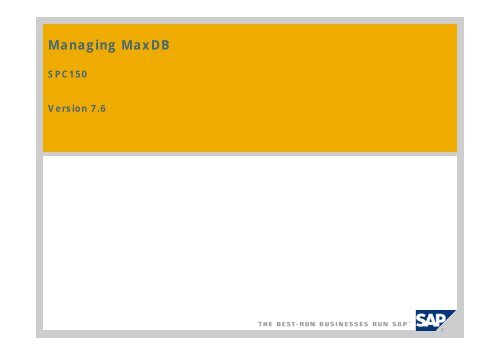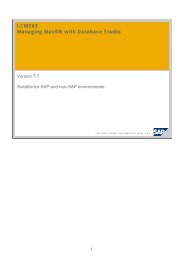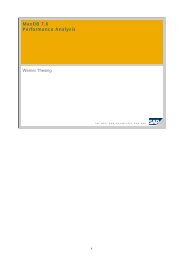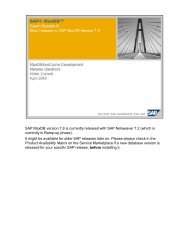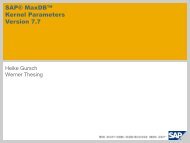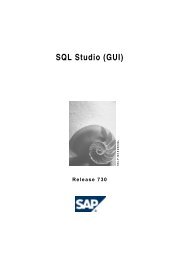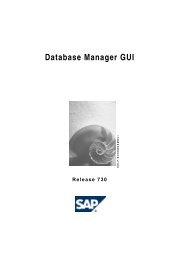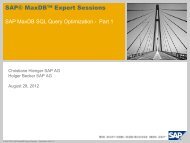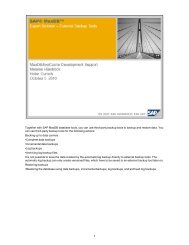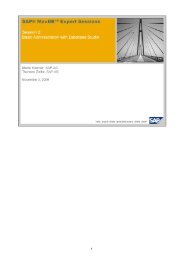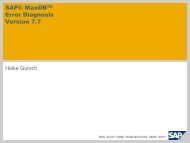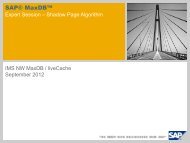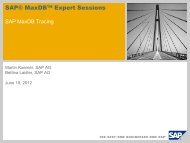Managing MaxDB - SAP MaxDB
Managing MaxDB - SAP MaxDB
Managing MaxDB - SAP MaxDB
You also want an ePaper? Increase the reach of your titles
YUMPU automatically turns print PDFs into web optimized ePapers that Google loves.
<strong>Managing</strong> <strong>MaxDB</strong><br />
SPC150<br />
Version 7.6
Content<br />
© <strong>SAP</strong> 2007 / <strong>MaxDB</strong> 7.6 Admin Workshop / SPC 150-2006 /Page 2<br />
What Has to be Monitored?<br />
Standby Database<br />
Central Monitoring – Transaction DB59<br />
Database Assistant – Transaction DB50<br />
Performance Analysis Tools<br />
Alert Monitor – Transaction RZ20<br />
Snapshot
Learning Objectives<br />
As a result of this workshop, you will be able to:<br />
Integrate your <strong>MaxDB</strong> instances into your monitoring landscape in transaction DB59.<br />
Use transaction DB50 to monitor your <strong>MaxDB</strong> instances.<br />
Use the <strong>MaxDB</strong> performance analysis tools to determine performance bottlenecks.<br />
Create a standby database and snapshots.<br />
Activate the Alert Monitor for your <strong>MaxDB</strong> instances.<br />
Schedule backups and other administrative tasks using<br />
the DBA Planning Calendar.<br />
DISCLAIMER<br />
This presentation reflects current planning. Contents may be<br />
changed without prior notice, and are in no way binding upon<br />
<strong>SAP</strong>.<br />
© <strong>SAP</strong> 2007 / <strong>MaxDB</strong> 7.6 Admin Workshop / SPC 150-2006 /Page 3
Chapter<br />
© <strong>SAP</strong> 2007 / <strong>MaxDB</strong> 7.6 Admin Workshop / SPC 150-2006 /Page 4<br />
What Has to be Monitored?<br />
Standby Database<br />
Central Monitoring – Transaction DB59<br />
Database Assistant – Transaction DB50<br />
Performance Analysis Tools<br />
Alert Monitor – Transaction RZ20<br />
Snapshot
Which Instances can be Monitored?<br />
OLTP<br />
System<br />
Application<br />
Server<br />
OLTP<br />
Database<br />
© <strong>SAP</strong> 2007 / <strong>MaxDB</strong> 7.6 Admin Workshop / SPC 150-2006 /Page 5<br />
APO<br />
System<br />
Application<br />
Server<br />
APO<br />
Database<br />
liveCache<br />
KW<br />
System<br />
Application<br />
Server<br />
KPRO<br />
Database<br />
Cache<br />
Server<br />
Content<br />
Server
Central Monitoring<br />
OLTP<br />
System<br />
Application<br />
layer<br />
<strong>MaxDB</strong><br />
OLTP<br />
Database<br />
© <strong>SAP</strong> 2007 / <strong>MaxDB</strong> 7.6 Admin Workshop / SPC 150-2006 /Page 6<br />
Application<br />
Server<br />
APO<br />
System<br />
<strong>MaxDB</strong><br />
APO<br />
Database<br />
liveCache<br />
Database<br />
KW<br />
System<br />
<strong>MaxDB</strong><br />
KPRO<br />
Database<br />
Cache<br />
Server<br />
Content<br />
Server
Anatomy of a <strong>MaxDB</strong> Instance<br />
<strong>MaxDB</strong> Instance<br />
One Pool of DB objects<br />
Data<br />
Volume Data<br />
VolumeData<br />
VolumeData<br />
Volume<br />
© <strong>SAP</strong> 2007 / <strong>MaxDB</strong> 7.6 Admin Workshop / SPC 150-2006 /Page 7<br />
Application<br />
<strong>MaxDB</strong><br />
Kernel<br />
Log<br />
Log Volume<br />
Volume
<strong>MaxDB</strong> Monitoring<br />
Expensive<br />
SQL<br />
statements<br />
Task<br />
activities<br />
Critical<br />
Regions<br />
Caches<br />
I/O<br />
© <strong>SAP</strong> 2007 / <strong>MaxDB</strong> 7.6 Admin Workshop / SPC 150-2006 /Page 8<br />
Memory consumption<br />
Command Analyzer<br />
SQL Interpreter & Optimizer<br />
SQL basis<br />
(B* trees)<br />
I/O buffer cache<br />
SQL data & Converter<br />
Data Volume(s)<br />
CPU consumption<br />
Log<br />
queue<br />
Log<br />
Volume(s)<br />
Log<br />
Files
<strong>SAP</strong> liveCache Technology<br />
SQL<br />
<strong>MaxDB</strong><br />
<strong>SAP</strong> Applications<br />
© <strong>SAP</strong> 2007 / <strong>MaxDB</strong> 7.6 Admin Workshop / SPC 150-2006 /Page 9<br />
C++ Application Services<br />
C++ Objects<br />
my<strong>SAP</strong> SCM APO<br />
<strong>SAP</strong> liveCache =<br />
<strong>MaxDB</strong>++
Transaction Availability<br />
4.6C<br />
4.6D<br />
6.10<br />
6.20<br />
6.40<br />
7.00<br />
DB50<br />
GA<br />
GA<br />
GA<br />
GA<br />
GA<br />
GA<br />
© <strong>SAP</strong> 2007 / <strong>MaxDB</strong> 7.6 Admin Workshop / SPC 150-2006 /Page 10<br />
DB59 / DB50N<br />
Basis SP 44<br />
Basis SP 33<br />
Basis SP 32<br />
Basis SP 21<br />
GA<br />
GA<br />
GA: general available; NA: not available<br />
LC10<br />
GA<br />
GA<br />
GA<br />
GA<br />
GA<br />
GA<br />
RZ20<br />
Basis SP 44<br />
Basis SP 33<br />
Basis SP 32<br />
Basis SP 21<br />
DB50 and DB50N work exclusively with <strong>SAP</strong> DB/<strong>MaxDB</strong> instances (as of version 7.3).<br />
DB59 and DB13C are database independent.<br />
GA<br />
GA<br />
DB13C<br />
NA<br />
NA<br />
Basis SP 28<br />
Basis SP 18<br />
GA<br />
NA – new:<br />
DBACOCKPIT<br />
LC10 works exclusively with liveCache instances. To start/stop/initialize the liveCache this<br />
transaction should only be used in the corresponding APO/SCM system - but liveCache instances<br />
can be monitored in any <strong>SAP</strong> system using the mentioned Basis SPs.<br />
RZ20 is database independent and available as of <strong>SAP</strong> release 4.6C. The integration of any <strong>SAP</strong><br />
DB/<strong>MaxDB</strong> and liveCache instances is possible as of the mentioned SPs.
Target<br />
The following slides can be used as a reference book –<br />
they contain screenshots of the used transactions and additional information.<br />
© <strong>SAP</strong> 2007 / <strong>MaxDB</strong> 7.6 Admin Workshop / SPC 150-2006 /Page 11
Chapter<br />
© <strong>SAP</strong> 2007 / <strong>MaxDB</strong> 7.6 Admin Workshop / SPC 150-2006 /Page 12<br />
What Has to be Monitored?<br />
Standby Database<br />
Central Monitoring – Transaction DB59<br />
Database Assistant – Transaction DB50<br />
Performance Analysis Tools<br />
Alert Monitor – Transaction RZ20<br />
Snapshot
Standby Database (w/ Log Shipping)<br />
Data<br />
Master<br />
Log<br />
© <strong>SAP</strong> 2007 / <strong>MaxDB</strong> 7.6 Admin Workshop / SPC 150-2006 /Page 13<br />
Log<br />
Backup<br />
Log<br />
Backup<br />
Staging<br />
Directory<br />
Log<br />
Restore<br />
Standby<br />
Log Data<br />
Initial data backup
Standby Database: Slave Steps<br />
Standby Mode<br />
Initialize once with complete backup from Master<br />
Redo logs as they appear<br />
Start Slave to online mode in case of emergency<br />
If possible, back up last piece of log from master<br />
Redo all 'open' log backups (there should be none)<br />
Redo final log piece<br />
Restart slave to be the new master<br />
© <strong>SAP</strong> 2007 / <strong>MaxDB</strong> 7.6 Admin Workshop / SPC 150-2006 /Page 14
Hot Standby – Standby Within Seconds<br />
© <strong>SAP</strong> 2007 / <strong>MaxDB</strong> 7.6 Admin Workshop / SPC 150-2006 /Page 15<br />
Data<br />
Application<br />
IP SWITCH<br />
Master Standby<br />
Cluster<br />
Archive<br />
Log<br />
Storage System<br />
Data<br />
RECONNECT<br />
After<br />
Images<br />
Data<br />
continous<br />
RESTART
Standby Database: Installing Database<br />
Software I<br />
<strong>MaxDB</strong> Software can be installed<br />
using the Installation Manager<br />
(SDBSETUP). It is possible to install<br />
the complete software package or to<br />
install just the client software, which<br />
is needed on <strong>SAP</strong> Application<br />
Servers. The Custom installation<br />
allows to select single software<br />
components to be installed.<br />
© <strong>SAP</strong> 2007 / <strong>MaxDB</strong> 7.6 Admin Workshop / SPC 150-2006 /Page 16
Standby Database: Installing Database<br />
Software II<br />
You have to choose if you would like<br />
to upgrade an existing software<br />
installation of if you would like to<br />
install the software into a new<br />
directory.<br />
© <strong>SAP</strong> 2007 / <strong>MaxDB</strong> 7.6 Admin Workshop / SPC 150-2006 /Page 17<br />
You can choose if you would like to<br />
install new software or<br />
update existing software<br />
It is possible to install a new or<br />
upgrade an existing database<br />
instance.
Standby Database: Installing Database<br />
Software III<br />
Then you'll get an overview of the<br />
selected/entered information and you<br />
can start the installation.<br />
© <strong>SAP</strong> 2007 / <strong>MaxDB</strong> 7.6 Admin Workshop / SPC 150-2006 /Page 18<br />
If you would like to install the<br />
software into a new directory, you<br />
have to enter this directory.
Standby Database: Installing Database<br />
Instance I<br />
To install the database instance for the shadow<br />
database, use DBMGUI.<br />
To open the Installation Wizard, choose Create...<br />
In the Installation Wizard, you can select a<br />
configuration template so that you have to edit<br />
only a few parameter values.<br />
Next you have to specify a database name.<br />
© <strong>SAP</strong> 2007 / <strong>MaxDB</strong> 7.6 Admin Workshop / SPC 150-2006 /Page 19
Standby Database: Installing Database<br />
Instance II<br />
After you have selected<br />
the software version for<br />
your database instance,<br />
you have to specify the<br />
Database Manager<br />
Operator. This is the user used to connect with the<br />
DBMGUI to the database instance.<br />
Then you have to decide how to initialize the<br />
database parameters.<br />
© <strong>SAP</strong> 2007 / <strong>MaxDB</strong> 7.6 Admin Workshop / SPC 150-2006 /Page 20
Standby Database: Installing Database<br />
Instance III<br />
© <strong>SAP</strong> 2007 / <strong>MaxDB</strong> 7.6 Admin Workshop / SPC 150-2006 /Page 21<br />
If you would like to get the parameter values from<br />
a backup, you have to specify the backup medium<br />
for that.<br />
Afterwards you get a list with the parameter<br />
values that you can adapt if necessary.
Standby Database: Installing Database<br />
Instance IV<br />
After you checked the<br />
configuration of the data<br />
and log volumes, you can<br />
create further backup<br />
media.<br />
Next you have to specify if you would like to<br />
create an empty database instance or if you<br />
would like to restore the data from an existing<br />
backup.<br />
© <strong>SAP</strong> 2007 / <strong>MaxDB</strong> 7.6 Admin Workshop / SPC 150-2006 /Page 22
Standby Database: Installing Database<br />
Instance V<br />
Before you start the<br />
installation double-check<br />
the entered information.<br />
When the database<br />
instance has been created<br />
succesfully it is not yet startable. You have to<br />
continue with the restore of the backup in the<br />
Recovery Wizard (just press Next in the<br />
Installation Wizard...).<br />
© <strong>SAP</strong> 2007 / <strong>MaxDB</strong> 7.6 Admin Workshop / SPC 150-2006 /Page 23
Standby Database: Restoring the Initial<br />
Backup<br />
Select/create a backup<br />
medium for the Recovery.<br />
Make sure that the<br />
backup of your master<br />
instance is available at<br />
the specified location.<br />
After you restored the complete data backup,<br />
choose Back in the Recovery Wizard to be able to<br />
restore further backups.<br />
© <strong>SAP</strong> 2007 / <strong>MaxDB</strong> 7.6 Admin Workshop / SPC 150-2006 /Page 24
Standby Database: Restoring an Incremental<br />
Backup<br />
© <strong>SAP</strong> 2007 / <strong>MaxDB</strong> 7.6 Admin Workshop / SPC 150-2006 /Page 25<br />
Depending on the available backups you can now<br />
continue with the restore of an incremental<br />
backup or with the restore of log backups.<br />
You have to define a new backup medium for the<br />
incremental backup.<br />
After you restored the incremental backup,<br />
choose Back to be able to restore further log<br />
backups.
Standby Database: Restoring Log Backups I<br />
You have to define a new<br />
backup medium for the<br />
log backups.<br />
Then you have to specify<br />
with which log backup the<br />
restore should begin. It is always possible to enter<br />
the number of the first available log backup file –<br />
the database will skip all log backups which are<br />
not needed for the restore. However, this check<br />
increases the restore time. So specify the actually<br />
needed log backup number if you know it.<br />
© <strong>SAP</strong> 2007 / <strong>MaxDB</strong> 7.6 Admin Workshop / SPC 150-2006 /Page 26
Standby Database: Restoring Log Backups II<br />
© <strong>SAP</strong> 2007 / <strong>MaxDB</strong> 7.6 Admin Workshop / SPC 150-2006 /Page 27<br />
All available<br />
log backup<br />
files are<br />
restored one<br />
after another<br />
automatically.<br />
When the<br />
Database<br />
Manager tries<br />
to restore a log<br />
backup which<br />
is not<br />
available, an error is reported. Then you have to decide<br />
if you have restored all needed data,<br />
if you would like to continue the restore later or<br />
if you can make the needed log backup file<br />
available and continue then with the restore.<br />
Attention: Back can be used to change<br />
the media definition or to start the<br />
database. Continue tries to restore the<br />
backup file again. Cancel aborts the<br />
restore and stops the database instance.
Standby Database: Restoring Log Backups III<br />
© <strong>SAP</strong> 2007 / <strong>MaxDB</strong> 7.6 Admin Workshop / SPC 150-2006 /Page 28<br />
When you would like to continue with the restore,<br />
you have to start the database instance into ADMIN<br />
mode.<br />
Attention: Do not start the database instance in<br />
ONLINE mode if you would like to continue the<br />
restore. When the database instance was ONLINE,<br />
you'll have to start with the initialization and restore<br />
of a complete backup again!<br />
To continue the restore you have to specify the last<br />
log backup file which was already restored<br />
successfully.
Standby Database: Restoring Log Backups IV<br />
© <strong>SAP</strong> 2007 / <strong>MaxDB</strong> 7.6 Admin Workshop / SPC 150-2006 /Page 29<br />
When all log backups have been<br />
restored successfully and you would<br />
like to start the standby instance, you<br />
have to choose Back. To start the<br />
database select Ignore and press<br />
Continue.
Standby Database: ONLINE<br />
The standby instance is in ONLINE mode now. Please remember to load the system tables<br />
(Configuration Upgrade System Tables). Then the database can be used as the<br />
production instance and it can be administered and monitored using DBMGUI or<br />
transaction DB50.<br />
© <strong>SAP</strong> 2007 / <strong>MaxDB</strong> 7.6 Admin Workshop / SPC 150-2006 /Page 30
Chapter<br />
© <strong>SAP</strong> 2007 / <strong>MaxDB</strong> 7.6 Admin Workshop / SPC 150-2006 /Page 31<br />
What Has to be Monitored?<br />
Standby Database<br />
Central Monitoring – Transaction DB59<br />
Database Assistant – Transaction DB50<br />
Performance Analysis Tools<br />
Alert Monitor – Transaction RZ20<br />
Snapshot
Central Monitoring – Transaction DB59<br />
© <strong>SAP</strong> 2007 / <strong>MaxDB</strong> 7.6 Admin Workshop / SPC 150-2006 /Page 32<br />
Initially transaction DB59 contains only an entry for the<br />
system's own <strong>MaxDB</strong> instance and - in case of an APO/SCM<br />
system - the two liveCache connection identifiers LCA and<br />
LDA. As of SCM 5.0 the connection identifier LEA is used as<br />
well.<br />
To be able to monitor other <strong>MaxDB</strong> instances within this<br />
system, you have to integrate the corresponding database<br />
instance - i.e. you have to enter the user information to<br />
connect to this database instance.
Database Integration<br />
© <strong>SAP</strong> 2007 / <strong>MaxDB</strong> 7.6 Admin Workshop / SPC 150-2006 /Page 33<br />
To be able to connect to the<br />
database instance you have to<br />
enter:<br />
The name of the database instance.<br />
The hostname or IP address of the<br />
server on which the database<br />
instance runs.<br />
The DBM operator and his password.<br />
This is the user used to connect to<br />
the Database Manager GUI or CLI.<br />
Default: control with password<br />
control.<br />
The Standard Database User, which<br />
for <strong>SAP</strong> applications is <strong>SAP</strong>R3 or<br />
<strong>SAP</strong> as the default.<br />
Make sure that the checkbox for the<br />
central authorization is marked, that<br />
the connect information is stored in<br />
tables DBCON and DBCONUSR of<br />
the monitoring system.
Connection Test<br />
To check, if the entered connect information works, mark the entry of the concerning<br />
database instance and choose Connection Test.<br />
You'll get a list of all application servers. Select one and choose Connection Test to check<br />
one after another if the connection works from all application servers.<br />
© <strong>SAP</strong> 2007 / <strong>MaxDB</strong> 7.6 Admin Workshop / SPC 150-2006 /Page 34
Connection Test<br />
The connection test first checks the DBMCLI connection, then the command and session<br />
mode of DBMRFC and afterwards the SQL connection.<br />
If everything is OK, a green check mark appears for this application server, otherwise a red<br />
cross is shown. In this case you have to check the log file.<br />
© <strong>SAP</strong> 2007 / <strong>MaxDB</strong> 7.6 Admin Workshop / SPC 150-2006 /Page 35
X-Server Not Running<br />
One possible problem is that the X-Server is not running on the database server.<br />
The X-Server is the TCP/IP listener of <strong>MaxDB</strong> which handles remote connections to<br />
the database instance.<br />
© <strong>SAP</strong> 2007 / <strong>MaxDB</strong> 7.6 Admin Workshop / SPC 150-2006 /Page 36
Wrong DBM Operator Password<br />
The connection test also fails if the DBM operator user and/or password has not<br />
been entered correctly.<br />
© <strong>SAP</strong> 2007 / <strong>MaxDB</strong> 7.6 Admin Workshop / SPC 150-2006 /Page 37
Wrong Standard Database User Password<br />
If the DBM Operator and his<br />
password have been entered<br />
correctly, the DBMCLI and<br />
DBMRFC connection work.<br />
Then the native SQL test may fail<br />
because the standard database<br />
user has not been entered correctly.<br />
© <strong>SAP</strong> 2007 / <strong>MaxDB</strong> 7.6 Admin Workshop / SPC 150-2006 /Page 38<br />
In this case you can find more<br />
information in the corresponding<br />
dev_w# file.<br />
Error -4008 (Unknown user name/<br />
password combination) indicates that<br />
the user data for the standard<br />
database user is not correct.
Remote Monitoring<br />
Transaction DB59:<br />
Central entry point to monitor <strong>MaxDB</strong> & liveCache instances<br />
<strong>MaxDB</strong><br />
Monitoring<br />
DB50<br />
© <strong>SAP</strong> 2007 / <strong>MaxDB</strong> 7.6 Admin Workshop / SPC 150-2006 /Page 39<br />
Monitoring of<br />
remote instances<br />
is possible. Even<br />
stand-alone<br />
databases like<br />
small test<br />
databases can be<br />
monitored in the<br />
<strong>SAP</strong> system.<br />
liveCache<br />
Monitoring<br />
LC10
© <strong>SAP</strong> 2007 / <strong>MaxDB</strong> 7.6 Admin Workshop / SPC 150-2006 /Page 40<br />
What Has to be Monitored?<br />
Standby Database<br />
Central Monitoring – Transaction DB59<br />
Database Assistant – Transaction DB50<br />
Performance Analysis Tools<br />
Alert Monitor – Transaction RZ20<br />
Snapshot
Starting Transaction DB50<br />
After you entered the connect information for your database instance you can start the<br />
database assistant. Select the newly created entry in the list of databases and choose<br />
Assistant.<br />
© <strong>SAP</strong> 2007 / <strong>MaxDB</strong> 7.6 Admin Workshop / SPC 150-2006 /Page 41
Transaction DB50 – Properties<br />
© <strong>SAP</strong> 2007 / <strong>MaxDB</strong> 7.6 Admin Workshop / SPC 150-2006 /Page 42<br />
This is the Properties<br />
section of transaction<br />
DB50N.<br />
Transaction DB50 can<br />
only connect to the<br />
system's database<br />
instance.<br />
Transaction DB50N is<br />
started from transaction<br />
DB59 as it is able to<br />
connect to different<br />
database instances.<br />
DB50 and DB50N are<br />
nearly identical. In this<br />
presentation always<br />
DB50N is used, although<br />
the slides say DB50.<br />
In the properties section you can find some general information<br />
like the database name, the database server, the database<br />
version and the operational state of the database instance.
Operational States<br />
There are three possible operational<br />
states of <strong>MaxDB</strong> and liveCache:<br />
OFFLINE:<br />
<strong>MaxDB</strong> kernel processes and caches do not exist.<br />
No user can use the database.<br />
ADMIN:<br />
The <strong>MaxDB</strong> kernel is active (processes are started,<br />
caches are initialized). Users cannot connect to the<br />
database. Only the DBM operator can connect and<br />
perform administrative tasks.<br />
ONLINE:<br />
The <strong>MaxDB</strong> kernel is active and ready to work. Users<br />
can connect to the database.
<strong>MaxDB</strong> And liveCache Directory Structure<br />
Database Software and Configuration Data<br />
wrk<br />
<br />
/var/opt<br />
config<br />
sdb<br />
data<br />
Temporary<br />
data<br />
bin pgm env etc lib incl misc sap<br />
© <strong>SAP</strong> 2007 / <strong>MaxDB</strong> 7.6 Admin Workshop / SPC 150-2006 /Page 44<br />
pgm<br />
/opt<br />
sdb<br />
programs 7500<br />
bin<br />
The IndepPrograms directory<br />
contains programs and libraries<br />
shared by the <strong>MaxDB</strong> instances and<br />
<strong>MaxDB</strong> applications.<br />
These programs are downwards<br />
compatible.<br />
The IndepData directory contains<br />
the configuration data and<br />
rundirectories of <strong>MaxDB</strong> instances.<br />
The location of these directories is<br />
specified during the first installation<br />
of <strong>MaxDB</strong> software. They exist only<br />
once on the server.<br />
The InstallationPath contains the<br />
server software that depends on the<br />
database version (e.g. kernel).<br />
Several dependent directories can<br />
exist alongside each other.<br />
The rundirectory contains the status<br />
files of a <strong>MaxDB</strong> instance.
<strong>MaxDB</strong> Status And Log files<br />
© <strong>SAP</strong> 2007 / <strong>MaxDB</strong> 7.6 Admin Workshop / SPC 150-2006 /Page 45<br />
Most important log<br />
files:<br />
KNLDIAG - contains status and<br />
error messages of the database<br />
kernel<br />
KNLDIAGERR - contains all<br />
error messages since database<br />
installation<br />
UTLPRT - contains<br />
administrative commands sent to<br />
the database kernel (e.g.<br />
SHUTDOWN, BACKUP, CHECK<br />
DATA) including their return<br />
code(s)<br />
BACKHIST - contains all backup<br />
and recovery actions<br />
DBMPRT - contains all<br />
(administrative) commands sent<br />
to the dbmserver
Database Activity<br />
The Activity Overview gives an overview of the<br />
database activity since it was started. E.g. you can see:<br />
the number of SQL statements executed,<br />
the number of lock collisions,<br />
the number of lock escalations<br />
© <strong>SAP</strong> 2007 / <strong>MaxDB</strong> 7.6 Admin Workshop / SPC 150-2006 /Page 46
Parameter Settings<br />
You can check the current parameter settings and the change history of each parameter.<br />
The most important parameters are listed in the General Parameters section. All other<br />
parameters should only be changed if requested by the <strong>MaxDB</strong> support.<br />
Parameters can be changed using the Database Manager GUI. Whenever a parameter<br />
has been changed, the database has to be restarted that the new parameter settings<br />
take effect (see note #814704 for online changeable parameters).<br />
© <strong>SAP</strong> 2007 / <strong>MaxDB</strong> 7.6 Admin Workshop / SPC 150-2006 /Page 47
Parameter Change History<br />
It is also possible to get an overview of the parameter changes by date. You can see<br />
which parameters have been changed on which day<br />
the old as well as the new parameter values.<br />
© <strong>SAP</strong> 2007 / <strong>MaxDB</strong> 7.6 Admin Workshop / SPC 150-2006 /Page 48
Volume Configuration<br />
© <strong>SAP</strong> 2007 / <strong>MaxDB</strong> 7.6 Admin Workshop / SPC 150-2006 /Page 49<br />
The Volumes section<br />
shows all configured<br />
log and data volumes<br />
including their locations<br />
and sizes.<br />
You can also see, how<br />
many data volumes<br />
could be added while<br />
the database is<br />
ONLINE.<br />
This is limited by the<br />
database parameter<br />
MAXDATAVOLUMES.<br />
New volumes can be<br />
added using the<br />
Database Manager<br />
GUI.
Backup Media<br />
The Backup Media section provides an overview of all defined backup media. It is also<br />
possible to define new backup media.<br />
<strong>MaxDB</strong> supports parallel backups to several files/tapes/pipes.<br />
Therefore a media group has to be defined which consists of several single backup<br />
media. The following external backup tools can be used to create backups:<br />
Tivoli Storage Manager<br />
Networker<br />
Tools which support the Interface BackInt for Oracle<br />
The backup media can also be defined with Database Manager GUI. Backups are<br />
created using this tool as well or with transaction DB13/DB13C or the DBACOCKPIT.<br />
© <strong>SAP</strong> 2007 / <strong>MaxDB</strong> 7.6 Admin Workshop / SPC 150-2006 /Page 50
Task Manager<br />
The Task Manager shows the status of all currently active database tasks. In a<br />
running system, possible states are:<br />
Running – task is in kernel code of <strong>MaxDB</strong> and uses CPU<br />
Runnable, Vsleep – task is in kernel code of <strong>MaxDB</strong> and waiting for a free slot in its<br />
thread (UKT)<br />
LogIOWait – task waits for completion of its log request by the archive log writer<br />
IOWait (R) or IOWait (W) – task waits for data I/O completion (read or write)<br />
Vbegexcl or Vsuspend – task waits to acquire an internal lock in <strong>MaxDB</strong><br />
Vwait – task waits for an SQL lock held by another application process to be<br />
released (locks are released after a COMMIT or ROLLBACK)<br />
© <strong>SAP</strong> 2007 / <strong>MaxDB</strong> 7.6 Admin Workshop / SPC 150-2006 /Page 51
Memory Areas: Caches<br />
The Caches area shows the configured sizes of the different memory areas and the hit<br />
rates of these caches. The Data Cache hit rate should always be >= 98%.<br />
© <strong>SAP</strong> 2007 / <strong>MaxDB</strong> 7.6 Admin Workshop / SPC 150-2006 /Page 52
Memory Areas: Data Area<br />
The data area can consist of several data volumes.<br />
The Total Size shows the sum of the sizes of all data volumes.<br />
You can see the filling level of the data area as well as the proportion of temporary<br />
data.<br />
The data is automatically distributed to all volumes equally. You don't have to define<br />
table spaces.<br />
Empty data pages are reused by the database automatically. No reorganization is<br />
necessary.<br />
© <strong>SAP</strong> 2007 / <strong>MaxDB</strong> 7.6 Admin Workshop / SPC 150-2006 /Page 53
Memory Areas: Log Area<br />
For test or demo systems it is possible to activate an overwrite mode for the log volumes -<br />
then you don't have to take log backups before the information on the log volume can be<br />
overwritten.<br />
It is also possible to switch off the writing of log information.<br />
Both of these possibilities are not recommended for productive systems as you won't be able<br />
to restore the database to the latest state.<br />
© <strong>SAP</strong> 2007 / <strong>MaxDB</strong> 7.6 Admin Workshop / SPC 150-2006 /Page 54<br />
The log area can consist of<br />
several log volumes -<br />
however they are used as<br />
one single log area.<br />
The Log Segment Size<br />
determines how large the<br />
log backups are created by<br />
the autosave log.<br />
Whenever Log Segment<br />
Size log pages are written,<br />
they are copied to the log<br />
backup file and the pages in<br />
the log volume can be<br />
overwritten.
Database Messages<br />
© <strong>SAP</strong> 2007 / <strong>MaxDB</strong> 7.6 Admin Workshop / SPC 150-2006 /Page 55<br />
File knldiag has a<br />
fixed size.<br />
It is initialized when<br />
the database is<br />
started.<br />
The last version of<br />
this file is then<br />
copied to knldiag.old.<br />
Knldiag consists of<br />
two parts:<br />
the first part contains<br />
information about<br />
the database start<br />
and is not<br />
overwritten.<br />
In the second part information is logged during the runtime of the database. This part is<br />
overwritten cyclically. The current write position is marked with<br />
'--- current write position --- '<br />
In case of problems with the database you should always check file knldiag for error<br />
messages.
Database Error Messages<br />
File knldiag.err contains message '--- Starting…' whenever the database has<br />
been started from state OFFLINE to state ADMIN.<br />
All other messages are error messages - e.g. information about a crash, including<br />
a back trace which can be used by the developers to find the cause of the crash.<br />
© <strong>SAP</strong> 2007 / <strong>MaxDB</strong> 7.6 Admin Workshop / SPC 150-2006 /Page 56
Database Terminations<br />
© <strong>SAP</strong> 2007 / <strong>MaxDB</strong> 7.6 Admin Workshop / SPC 150-2006 /Page 57<br />
If the database is not<br />
stopped correctly the<br />
most important log files<br />
are saved in the<br />
DIAGHISTORY folder<br />
during the next start of<br />
the database instance.<br />
This ensures that they are<br />
not overwritten and can<br />
still be analyzed to<br />
determine the cause of<br />
the crash.<br />
These files can be seen in<br />
the Terminations section.<br />
As a default only two sets<br />
of log files are held in the<br />
diaghistory.
Database Manager Messages<br />
File dbm.prt contains statements sent to the dbmserver.<br />
Whenever an administrative command has been executed using Database<br />
Manager GUI or CLI this is logged in this file, including the error code (if an error<br />
occurred).<br />
E.g. you can see, when a start or stop command has been executed.<br />
© <strong>SAP</strong> 2007 / <strong>MaxDB</strong> 7.6 Admin Workshop / SPC 150-2006 /Page 58
Remote SQL Server Messages<br />
File xserver.prt has a fixed size. The first part of this file contains startup<br />
information of the X-Server, including an environment dump. There you can see<br />
the relevant environment variable settings of the user who started the X-Server.<br />
This part is not overwritten.<br />
The second part contains runtime information like e.g. connect errors.<br />
© <strong>SAP</strong> 2007 / <strong>MaxDB</strong> 7.6 Admin Workshop / SPC 150-2006 /Page 59
DBA History: Backup/Restore (DBMServer)<br />
The DBA History contains information about administrative tasks.<br />
E.g. you can see information about executed backup and recovery actions or<br />
consistency checks.<br />
You can display a detailed log file for each of these actions.<br />
© <strong>SAP</strong> 2007 / <strong>MaxDB</strong> 7.6 Admin Workshop / SPC 150-2006 /Page 60
DBA History: Backup/Restore Log File<br />
© <strong>SAP</strong> 2007 / <strong>MaxDB</strong> 7.6 Admin Workshop / SPC 150-2006 /Page 61<br />
The log file of a backup<br />
contains the backup<br />
command and its return<br />
code and detailed<br />
information like:<br />
the creation date of<br />
the backup<br />
the number of pages<br />
transferred<br />
the backup label<br />
the location of the<br />
backup file
DBA History: Backup/Restore (Kernel)<br />
This is the backup history from the point of view of the database kernel.<br />
Each log backup action might create several log backup files - each of the size of<br />
one log segment.<br />
The HISTLOST entries are created whenever the log volumes are initialized - e.g.<br />
during the installation. Then you have to create a complete backup again to start a<br />
new backup history.<br />
© <strong>SAP</strong> 2007 / <strong>MaxDB</strong> 7.6 Admin Workshop / SPC 150-2006 /Page 62
Kernel Administration Log File<br />
© <strong>SAP</strong> 2007 / <strong>MaxDB</strong> 7.6 Admin Workshop / SPC 150-2006 /Page 63<br />
File dbm.utl contains<br />
information about all<br />
administrative tasks<br />
sent to the database<br />
kernel.<br />
This log file is written by<br />
the database kernel<br />
itself.<br />
It contains information<br />
about<br />
backups,<br />
consistency checks<br />
and<br />
starts/stops of the<br />
database instance<br />
including the return<br />
codes of these<br />
commands.
Database Manager (CLI)<br />
© <strong>SAP</strong> 2007 / <strong>MaxDB</strong> 7.6 Admin Workshop / SPC 150-2006 /Page 64<br />
Using the Database Manager CLI<br />
dbmserver commands can be<br />
executed.<br />
Some of the most important<br />
commands are:<br />
db_state – determines the<br />
database state<br />
dbm_version – determines<br />
the version of the dbmserver<br />
db_offline – stops the<br />
database instance – should<br />
not be executed for the<br />
systems own database<br />
instance!<br />
db_online - starts the<br />
database instance
DBA Planning Calendar<br />
The DBA Planning Calendar allows to schedule important database tasks like<br />
backups or consistency checks (like transaction DB13/DB13C in earlier <strong>SAP</strong><br />
releases). Double-click a line in the calendar view or in the Action Pad to schedule a<br />
task.<br />
© <strong>SAP</strong> 2007 / <strong>MaxDB</strong> 7.6 Admin Workshop / SPC 150-2006 /Page 65
Scheduling Tasks<br />
For some tasks parameters are necessary – e.g the backup medium for a backup. These<br />
parameters can be specified in this window. Furthermore you can specify if the task<br />
should be executed immediately or if it should be executed at a specific date/time and if it<br />
should be executed in a certain interval (daily, weekly, every few hours, …)<br />
© <strong>SAP</strong> 2007 / <strong>MaxDB</strong> 7.6 Admin Workshop / SPC 150-2006 /Page 66
DBA Planning Calendar<br />
If you perform a double-click on a finished action you can have a look at<br />
the log files of this task.<br />
© <strong>SAP</strong> 2007 / <strong>MaxDB</strong> 7.6 Admin Workshop / SPC 150-2006 /Page 67
Chapter<br />
© <strong>SAP</strong> 2007 / <strong>MaxDB</strong> 7.6 Admin Workshop / SPC 150-2006 /Page 68<br />
What Has to be Monitored?<br />
Standby Database<br />
Central Monitoring – Transaction DB59<br />
Database Assistant – Transaction DB50<br />
Performance Analysis Tools<br />
Alert Monitor – Transaction RZ20<br />
Snapshot
Performance Analysis<br />
If you have performance problems you can start<br />
the <strong>MaxDB</strong> performance analysis tools<br />
Database Analyzer<br />
Command Monitor<br />
Resource Monitor<br />
In case you have problems with special transactions<br />
you can run these afterwards and analyze the collected<br />
data concerning these transactions.<br />
In case of general performance problems the tools should<br />
run for a while and you should check the output of these<br />
tools regularly for any problems.<br />
© <strong>SAP</strong> 2007 / <strong>MaxDB</strong> 7.6 Admin Workshop / SPC 150-2006 /Page 69
Starting the Database Analyzer<br />
The database analyzer is a rule-based expert system for performance analysis.<br />
It collects statistical and monitoring data as well as system messages. It detects and<br />
reports e.g.<br />
Low cache hit ratio<br />
High I/O load<br />
Low hit ratio of DML commands (SELECT, UPDATE, DELETE)<br />
For a short time analysis the interval should be set to 60 - 120 seconds.<br />
For long time monitoring it should be set to 900 seconds.<br />
© <strong>SAP</strong> 2007 / <strong>MaxDB</strong> 7.6 Admin Workshop / SPC 150-2006 /Page 70
Database Analyzer Status<br />
Database Analyzer uses a set of sophisticated rules to classify the current state<br />
of <strong>MaxDB</strong> by analyzing several <strong>MaxDB</strong> parameters.<br />
These rules and the source of collected data are delivered in file dbanalyzer.cfg.<br />
In the status window you can see which configuration file is used and where the<br />
log files are stored.<br />
The log files of each day are stored in a separate directory where you can<br />
analyze them later on.<br />
© <strong>SAP</strong> 2007 / <strong>MaxDB</strong> 7.6 Admin Workshop / SPC 150-2006 /Page 71
Database Analyzer Output<br />
The Database Analyzer rates the information and bottlenecks:<br />
I: General information, such as the number of executed commands<br />
W1 to W3: Bottleneck warnings with low, medium, and high priority<br />
An example for a warning might be<br />
W3 Selects and fetches selectivity 0,02% -> rows read 66928, 12 rows qualified<br />
That means that the access strategies to data in SQL tables is bad because a high<br />
number of table rows have to be read internally to find a small number of rows<br />
that meet the qualification in the WHERE clause.<br />
© <strong>SAP</strong> 2007 / <strong>MaxDB</strong> 7.6 Admin Workshop / SPC 150-2006 /Page 72
Starting The Command Monitor<br />
© <strong>SAP</strong> 2007 / <strong>MaxDB</strong> 7.6 Admin Workshop / SPC 150-2006 /Page 73<br />
To identify long running statements<br />
or statements with a bad selectivity,<br />
the command monitor can be used.<br />
It collects specific data about SQL<br />
statements whose resource<br />
consumption violates configurable<br />
thresholds like runtime, page<br />
accesses or selectivity.<br />
This monitor is mainly used to catch<br />
statements with high individual<br />
runtime.<br />
The command monitor also collects<br />
the exact user input data used<br />
during statement execution.<br />
This is essential to create the correct<br />
execution plan used for statement<br />
execution.<br />
The command monitor keeps only a<br />
specified number of statements - old<br />
statements are overwritten when this<br />
number is reached.
Command Monitor Output<br />
© <strong>SAP</strong> 2007 / <strong>MaxDB</strong> 7.6 Admin Workshop / SPC 150-2006 /Page 74<br />
In the command monitor you can see<br />
e.g.<br />
the runtime of the statement,<br />
the number of rows read and rows<br />
qualified and<br />
the number of disk I/O during<br />
statement execution.<br />
To view the complete statement<br />
perform a double click on the<br />
corresponding entry.
Execution Plan<br />
The execution plan of a SQL statement can be displayed by pressing Display<br />
Execution Plan for SQL Statement.<br />
In this example the optimizer uses a table scan to get the requested results.<br />
A lot of rows have to be read to find the few matching rows.<br />
That's the explanation for the entries in the database analyzer log file and in the<br />
command monitor.<br />
© <strong>SAP</strong> 2007 / <strong>MaxDB</strong> 7.6 Admin Workshop / SPC 150-2006 /Page 75
Resource Monitor<br />
The resource monitor collects data of all executed statements independent of the<br />
single execution time.<br />
You can restrict the number of displayed rows specifying lower limits e.g. for the<br />
runtime or the number of statement executions.<br />
© <strong>SAP</strong> 2007 / <strong>MaxDB</strong> 7.6 Admin Workshop / SPC 150-2006 /Page 76
Starting the Resource Monitor<br />
The resource monitor aggregates the resource consumption over all executions of a<br />
statement.<br />
It helps to identify SQL statements with cheap individual execution (e.g. through primary<br />
key access), which are executed very often and therefore cause a high aggregated<br />
runtime and workload.<br />
The optimization of these statements promises the highest overall effect.<br />
© <strong>SAP</strong> 2007 / <strong>MaxDB</strong> 7.6 Admin Workshop / SPC 150-2006 /Page 77
Resource Monitor Output<br />
You can see e.g.<br />
the number of executions,<br />
the overall runtime and<br />
the number of page accesses.<br />
To view the statement perform a double click on the corresponding entry.<br />
Often these statements cannot be optimized with database methods because they<br />
are already executed in the most efficient way. Then the application developer has<br />
to check if the statement has to be executed so often.<br />
© <strong>SAP</strong> 2007 / <strong>MaxDB</strong> 7.6 Admin Workshop / SPC 150-2006 /Page 78
Tables/Views<br />
© <strong>SAP</strong> 2007 / <strong>MaxDB</strong> 7.6 Admin Workshop / SPC 150-2006 /Page 79<br />
To determine the best<br />
optimizer strategy for an<br />
SQL statement you have<br />
to analyze all tables<br />
involved.<br />
You have to check<br />
the table definition<br />
(especially the<br />
primary key<br />
definition)<br />
the existing indexes<br />
and<br />
the optimizer<br />
statistics.<br />
To decrease the runtime<br />
of a statement it might be<br />
necessary to update the<br />
optimizer statistics or to<br />
create a new index.
Tables/Views: Properties<br />
It is also possible<br />
to check the table<br />
consistency and<br />
to change the<br />
default sample<br />
value for the<br />
creation of the<br />
optimizer<br />
statistics.<br />
For large tables the sample value should be set to 10% -<br />
for smaller tables a sample value of 20000 rows is sufficient (note #808060).<br />
© <strong>SAP</strong> 2007 / <strong>MaxDB</strong> 7.6 Admin Workshop / SPC 150-2006 /Page 80<br />
In the Properties<br />
section you can<br />
see when the<br />
table has been<br />
created and<br />
altered and when<br />
the optimizer<br />
statistics have<br />
been updated the<br />
last time.
Tables/Views: Definition<br />
Primary Key columns have the Type KEY, in column Key Position you can see if this<br />
is the first, second, … key column.<br />
Furthermore you can see the data type and length of a column.<br />
© <strong>SAP</strong> 2007 / <strong>MaxDB</strong> 7.6 Admin Workshop / SPC 150-2006 /Page 81
Tables/Views: Indexes<br />
© <strong>SAP</strong> 2007 / <strong>MaxDB</strong> 7.6 Admin Workshop / SPC 150-2006 /Page 82<br />
All Indexes defined for a<br />
table are listed in the Indexes<br />
section. You can see<br />
of which columns the<br />
index consists,<br />
if it has already been<br />
used,<br />
if the index is activated,<br />
if the index is corrupted.<br />
It is also possible to activate<br />
and deactivate indexes.<br />
If an index is deactivated it is<br />
still maintained during insert,<br />
update or delete operations<br />
but it cannot be used to<br />
access the data.<br />
Corrupted indexes can be<br />
recreated.
Tables/Views: Restore Index<br />
© <strong>SAP</strong> 2007 / <strong>MaxDB</strong> 7.6 Admin Workshop / SPC 150-2006 /Page 83<br />
If an index is corrupted it<br />
cannot be used to access the<br />
data.<br />
Mark the corrupted index and<br />
choose Restore Index to<br />
recreate it.<br />
Attention: During the index<br />
rebuild the corresponding<br />
table is locked for write<br />
transactions. Depending on<br />
the size of the table the<br />
rebuild might take a long<br />
time.
Showing the Execution Plan<br />
After the index has been recreated it is used by the optimizer when the statement<br />
found in the command monitor is executed again.<br />
Now the execution of this statement is much faster.<br />
© <strong>SAP</strong> 2007 / <strong>MaxDB</strong> 7.6 Admin Workshop / SPC 150-2006 /Page 84
Tables/Views: Optimizer Statistics<br />
To determine the best access strategy for a JOIN the optimizer needs statistical data.<br />
If this data is not updated regularly the optimizer might not choose the best strategy.<br />
UPDATE STATISTICS determines information about the size and the value distribution<br />
of tables and indexes. These values are not counted but estimated on the basis of<br />
sample rows.<br />
© <strong>SAP</strong> 2007 / <strong>MaxDB</strong> 7.6 Admin Workshop / SPC 150-2006 /Page 85
Chapter<br />
© <strong>SAP</strong> 2007 / <strong>MaxDB</strong> 7.6 Admin Workshop / SPC 150-2006 /Page 86<br />
What Has to be Monitored?<br />
Standby Database<br />
Central Monitoring – Transaction DB59<br />
Database Assistant – Transaction DB50<br />
Performance Analysis Tools<br />
Alert Monitor – Transaction RZ20<br />
Snapshot
Alert Monitor – RZ20<br />
The alert monitor collects e.g. data concerning the filling level of the log and the<br />
data area, the cache hit ratio and the creation of backups. If you perform a doubleclick<br />
on a node in the tree, you get detailed information about this node - e.g. the<br />
backup history. In this example no data backup exists.<br />
© <strong>SAP</strong> 2007 / <strong>MaxDB</strong> 7.6 Admin Workshop / SPC 150-2006 /Page 87
Creating a Complete Backup I<br />
To create a data backup use the Database Manager GUI and choose Backup Database.<br />
The Backup Wizard will guide you through the backup process – including the creation of a<br />
backup medium, if there is none.<br />
© <strong>SAP</strong> 2007 / <strong>MaxDB</strong> 7.6 Admin Workshop / SPC 150-2006 /Page 88
Creating a Complete Backup II<br />
It is also possible to use the DBA Planning Calendar to create the backup. With<br />
this transaction you can schedule different actions or execute them immediately.<br />
© <strong>SAP</strong> 2007 / <strong>MaxDB</strong> 7.6 Admin Workshop / SPC 150-2006 /Page 89
Data Collector<br />
After you have solved the problem, you can either wait until the data collector runs the next<br />
time or start the data collector manually. To figure out which data collector is responsible<br />
for this node, place the cursor on this node and press F1 then choose Long Text.<br />
© <strong>SAP</strong> 2007 / <strong>MaxDB</strong> 7.6 Admin Workshop / SPC 150-2006 /Page 90
Manual Start of Data Collection for Alert Monitor<br />
To be able to start the data<br />
collector, you have to activate<br />
the maintenance function in<br />
transaction RZ20. Choose CCMS monitor sets <strong>SAP</strong> CCMS Technical Expert Monitors <br />
All Monitoring Contexts. Then choose Extras Activate maintenance function.<br />
© <strong>SAP</strong> 2007 / <strong>MaxDB</strong> 7.6 Admin Workshop / SPC 150-2006 /Page 91
Start Data Collection Method<br />
If you refresh the display<br />
in RZ20 then, the backup<br />
node will be green.<br />
© <strong>SAP</strong> 2007 / <strong>MaxDB</strong> 7.6 Admin Workshop / SPC 150-2006 /Page 92<br />
Then you can select<br />
the data collector<br />
(make sure the<br />
checkbox is marked)<br />
and choose<br />
Edit Nodes (MTE) <br />
Start methods Start<br />
data collection method.
Changing Threshold Values<br />
Sometimes the default threshold values for the nodes do not fit your requirements.<br />
In this example a very small test database is monitored.<br />
The log volume is nearly empty but the alert is red.<br />
Mark the concerning node and choose Properties to adapt the threshold values.<br />
© <strong>SAP</strong> 2007 / <strong>MaxDB</strong> 7.6 Admin Workshop / SPC 150-2006 /Page 93
Green Alerts<br />
© <strong>SAP</strong> 2007 / <strong>MaxDB</strong> 7.6 Admin Workshop / SPC 150-2006 /Page 94<br />
After changing the<br />
threshold values the<br />
node concerning the<br />
Free Log Space is<br />
green.
Chapter<br />
© <strong>SAP</strong> 2007 / <strong>MaxDB</strong> 7.6 Admin Workshop / SPC 150-2006 /Page 95<br />
What Has to be Monitored?<br />
Standby Database<br />
Central Monitoring – Transaction DB59<br />
Database Assistant – Transaction DB50<br />
Performance Analysis Tools<br />
Alert Monitor – Transaction RZ20<br />
Snapshot
Snapshot<br />
Freezing a database image<br />
Create Snapshot (ADMIN)<br />
Revert to Snapshot (ADMIN)<br />
Drop Snapshot (ADMIN)<br />
Ideas of use:<br />
Very fast point in time resetting (e.g. during upgrades)<br />
Restoring training-systems to a defined status<br />
© <strong>SAP</strong> 2007 / <strong>MaxDB</strong> 7.6 Admin Workshop / SPC 150-2006 /Page 96
Master – Slave Support w/ Snapshots<br />
Master<br />
Data 01.01.2006<br />
:<br />
:<br />
:<br />
:<br />
Data 07.01.2006<br />
:<br />
:<br />
:<br />
:<br />
Complete<br />
Incremental<br />
© <strong>SAP</strong> 2007 / <strong>MaxDB</strong> 7.6 Admin Workshop / SPC 150-2006 /Page 97<br />
Complete<br />
Incremental<br />
Data 14.01.2006 Incremental<br />
Incremental<br />
Slave<br />
Data<br />
Create Snapshot<br />
Restore Snapshot<br />
Data 07.01.2006<br />
Restore Snapshot<br />
:<br />
:<br />
:<br />
:<br />
Data 14.01.2006
Snapshots: Database After Setup<br />
© <strong>SAP</strong> 2007 / <strong>MaxDB</strong> 7.6 Admin Workshop / SPC 150-2006 /Page 98
Taking a Snapshot<br />
If you would like to create a snapshot, the database has to be in ADMIN mode. DBMGUI<br />
allows to create the snapshot with menu Backup g Create Snapshot.<br />
© <strong>SAP</strong> 2007 / <strong>MaxDB</strong> 7.6 Admin Workshop / SPC 150-2006 /Page 99
Some Data Has Been Loaded<br />
Then you can use your database instance normally – e.g. you can load some data.<br />
© <strong>SAP</strong> 2007 / <strong>MaxDB</strong> 7.6 Admin Workshop / SPC 150-2006 /Page 100
Checking Data in SQL Studio<br />
© <strong>SAP</strong> 2007 / <strong>MaxDB</strong> 7.6 Admin Workshop / SPC 150-2006 /Page 101
Admin Mode: Revert to Snapshot<br />
If you would like to revert to the snapshot, choose menu Recovery<br />
Revert to Snapshot. This can be done in ADMIN mode, only.<br />
© <strong>SAP</strong> 2007 / <strong>MaxDB</strong> 7.6 Admin Workshop / SPC 150-2006 /Page 102
After Reverting to Initial State<br />
After you restored the snapshot, all data loaded after the creation of the snapshot is gone,<br />
data which was deleted, is available again.<br />
© <strong>SAP</strong> 2007 / <strong>MaxDB</strong> 7.6 Admin Workshop / SPC 150-2006 /Page 103
Summary<br />
Transactions DB59, DB50 and RZ20 help you to monitor and administer all <strong>MaxDB</strong><br />
database instances in your system landscape.<br />
Transaction DB59 is the central entry point where the instances can be integrated into the<br />
monitoring system. Using this transaction you can easily switch to the Database Assistant for<br />
each of your database instances.<br />
Transaction DB50 is the Database Assistant which allows to monitor your <strong>MaxDB</strong> instance.<br />
Performance problems can be analyzed and solved using this transaction.<br />
The DBA Planning Calendar enables you to schedule important database tasks like backups<br />
or consistency checks.<br />
In transaction RZ20 a special branch for the <strong>MaxDB</strong> instances can be created, so that critical<br />
situations are reported using the <strong>SAP</strong> Alert concept.<br />
Database Manager (GUI) provides all necessary functions to administer<br />
existing database instances and to create new instances – e.g. standby<br />
databases.<br />
© <strong>SAP</strong> 2007 / <strong>MaxDB</strong> 7.6 Admin Workshop / SPC 150-2006 /Page 104
Thank you!<br />
© <strong>SAP</strong> 2007 / <strong>MaxDB</strong> 7.6 Admin Workshop / SPC 150-2006 /Page 105
Copyright 2007 <strong>SAP</strong> AG<br />
All rights reserved<br />
No part of this publication may be reproduced or transmitted in any form or for any purpose without the express permission of <strong>SAP</strong> AG. The information contained herein may be changed<br />
without prior notice.<br />
Some software products marketed by <strong>SAP</strong> AG and its distributors contain proprietary software components of other software vendors.<br />
<strong>SAP</strong>, R/3, my<strong>SAP</strong>, my<strong>SAP</strong>.com, xApps, xApp, <strong>SAP</strong> NetWeaver, Duet, Business ByDesign, ByDesign, PartnerEdge and other <strong>SAP</strong> products and services mentioned herein as well as their<br />
respective logos are trademarks or registered trademarks of <strong>SAP</strong> AG in Germany and in several other countries all over the world. All other product and service names mentioned and<br />
associated logos displayed are the trademarks of their respective companies. Data contained in this document serves informational purposes only. National product specifications may vary.<br />
The information in this document is proprietary to <strong>SAP</strong>. This document is a preliminary version and not subject to your license agreement or any other agreement with <strong>SAP</strong>. This document<br />
contains only intended strategies, developments, and functionalities of the <strong>SAP</strong>® product and is not intended to be binding upon <strong>SAP</strong> to any particular course of business, product strategy,<br />
and/or development. <strong>SAP</strong> assumes no responsibility for errors or omissions in this document. <strong>SAP</strong> does not warrant the accuracy or completeness of the information, text, graphics, links, or<br />
other items contained within this material. This document is provided without a warranty of any kind, either express or implied, including but not limited to the implied warranties of<br />
merchantability, fitness for a particular purpose, or non-infringement.<br />
<strong>SAP</strong> shall have no liability for damages of any kind including without limitation direct, special, indirect, or consequential damages that may result from the use of these materials. This limitation<br />
shall not apply in cases of intent or gross negligence.<br />
The statutory liability for personal injury and defective products is not affected. <strong>SAP</strong> has no control over the information that you may access through the use of hot links contained in these<br />
materials and does not endorse your use of third-party Web pages nor provide any warranty whatsoever relating to third-party Web pages<br />
Weitergabe und Vervielfältigung dieser Publikation oder von Teilen daraus sind, zu welchem Zweck und in welcher Form auch immer, ohne die ausdrückliche schriftliche Genehmigung durch<br />
<strong>SAP</strong> AG nicht gestattet. In dieser Publikation enthaltene Informationen können ohne vorherige Ankündigung geändert werden.<br />
Einige von der <strong>SAP</strong> AG und deren Vertriebspartnern vertriebene Softwareprodukte können Softwarekomponenten umfassen, die Eigentum anderer Softwarehersteller sind.<br />
<strong>SAP</strong>, R/3, my<strong>SAP</strong>, my<strong>SAP</strong>.com, xApps, xApp, <strong>SAP</strong> NetWeaver, Duet, Business ByDesign, ByDesign, PartnerEdge und andere in diesem Dokument erwähnte <strong>SAP</strong>-Produkte und Services<br />
sowie die dazugehörigen Logos sind Marken oder eingetragene Marken der <strong>SAP</strong> AG in Deutschland und in mehreren anderen Ländern weltweit. Alle anderen in diesem Dokument erwähnten<br />
Namen von Produkten und Services sowie die damit verbundenen Firmenlogos sind Marken der jeweiligen Unternehmen. Die Angaben im Text sind unverbindlich und dienen lediglich zu<br />
Informationszwecken. Produkte können länderspezifische Unterschiede aufweisen.<br />
Die in diesem Dokument enthaltenen Informationen sind Eigentum von <strong>SAP</strong>. Dieses Dokument ist eine Vorabversion und unterliegt nicht Ihrer Lizenzvereinbarung oder einer anderen<br />
Vereinbarung mit <strong>SAP</strong>. Dieses Dokument enthält nur vorgesehene Strategien, Entwicklungen und Funktionen des <strong>SAP</strong>®-Produkts und ist für <strong>SAP</strong> nicht bindend, einen bestimmten<br />
Geschäftsweg, eine Produktstrategie bzw. -entwicklung einzuschlagen. <strong>SAP</strong> übernimmt keine Verantwortung für Fehler oder Auslassungen in diesen Materialien. <strong>SAP</strong> garantiert nicht die<br />
Richtigkeit oder Vollständigkeit der Informationen, Texte, Grafiken, Links oder anderer in diesen Materialien enthaltenen Elemente. Diese Publikation wird ohne jegliche Gewähr, weder<br />
ausdrücklich noch stillschweigend, bereitgestellt. Dies gilt u. a., aber nicht ausschließlich, hinsichtlich der Gewährleistung der Marktgängigkeit und der Eignung für einen bestimmten Zweck<br />
sowie für die Gewährleistung der Nichtverletzung geltenden Rechts.<br />
<strong>SAP</strong> übernimmt keine Haftung für Schäden jeglicher Art, einschließlich und ohne Einschränkung für direkte, spezielle, indirekte oder Folgeschäden im Zusammenhang mit der Verwendung<br />
dieser Unterlagen. Diese Einschränkung gilt nicht bei Vorsatz oder grober Fahrlässigkeit.<br />
Die gesetzliche Haftung bei Personenschäden oder die Produkthaftung bleibt unberührt. Die Informationen, auf die Sie möglicherweise über die in diesem Material enthaltenen Hotlinks<br />
zugreifen, unterliegen nicht dem Einfluss von <strong>SAP</strong>, und <strong>SAP</strong> unterstützt nicht die Nutzung von Internetseiten Dritter durch Sie und gibt keinerlei Gewährleistungen oder Zusagen über<br />
Internetseiten Dritter ab.<br />
Alle Rechte vorbehalten.<br />
© <strong>SAP</strong> 2007 / <strong>MaxDB</strong> 7.6 Admin Workshop / SPC 150-2006 /Page 106