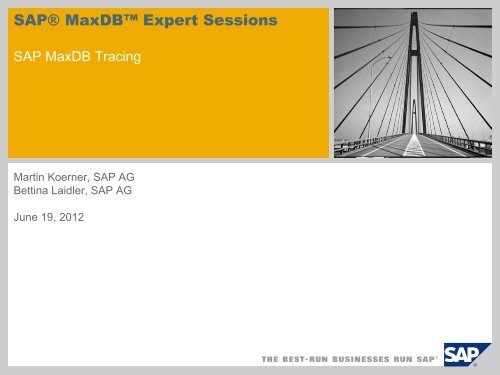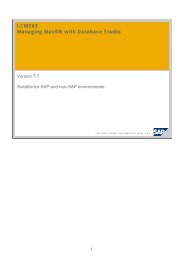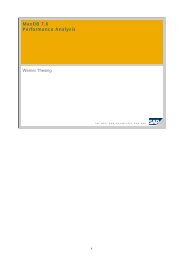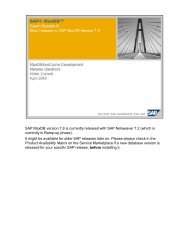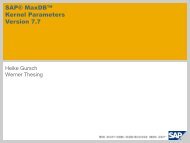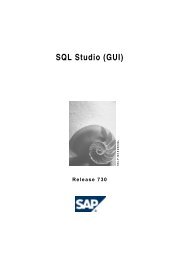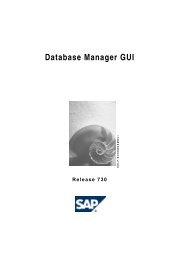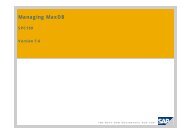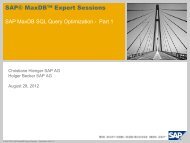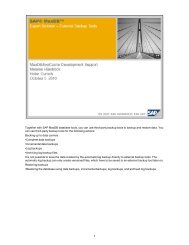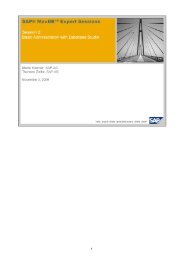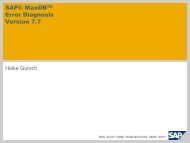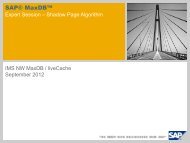Script (.pdf file, 4 MB) - SAP MaxDB
Script (.pdf file, 4 MB) - SAP MaxDB
Script (.pdf file, 4 MB) - SAP MaxDB
You also want an ePaper? Increase the reach of your titles
YUMPU automatically turns print PDFs into web optimized ePapers that Google loves.
<strong>SAP</strong>® <strong>MaxDB</strong> Expert Sessions<br />
<strong>SAP</strong> <strong>MaxDB</strong> Tracing<br />
Martin Koerner, <strong>SAP</strong> AG<br />
Bettina Laidler, <strong>SAP</strong> AG<br />
June 19, 2012
Objective of this session<br />
© <strong>SAP</strong> AG 2010. All rights reserved. / Page 2<br />
Getting the answer to the following questions:<br />
What means tracing ?<br />
What is the purpose of tracing ?<br />
What kinds of traces are available ?<br />
When should I use which trace ?<br />
How can I create these traces ?
Agenda<br />
1. Introduction<br />
1.1. What is tracing all about ?<br />
1.2. Kinds of traces used in <strong>MaxDB</strong> context<br />
2. <strong>SAP</strong> <strong>MaxDB</strong> Database Trace<br />
2.1. At a glance<br />
2.2. Functional chain<br />
2.3. Additional functionality<br />
2.4. Using <strong>SAP</strong> <strong>MaxDB</strong> Tools for database tracing<br />
2.4.1. Database Manager CLI (DBMCLI)<br />
2.4.2. Database Manager GUI (DBMGUI)<br />
2.4.3. SQL Studio / SQLCLI<br />
2.4.4. Database Studio<br />
2.4.5. xkernprot<br />
2.5. Using <strong>SAP</strong> Transactions for database tracing<br />
2.5.1. DB50 / LC10<br />
2.5.2. DBACOCKPIT<br />
© <strong>SAP</strong> AG 2010. All rights reserved. / Page 3
Agenda<br />
3. <strong>SAP</strong> <strong>MaxDB</strong> Interface Traces<br />
3.1. SQLDBC Trace<br />
3.1.1. Using <strong>SAP</strong> <strong>MaxDB</strong> Tools for SQLDBC tracing<br />
3.1.2. Using <strong>SAP</strong> Transactions for SQLDBC tracing<br />
3.2. JDBC Trace<br />
3.3. ODBC Trace<br />
4. Additional Traces<br />
4.1. SQL Trace<br />
4.2. Developer Trace<br />
4.3. DBMRFC Trace<br />
5. Useful Information Resources<br />
© <strong>SAP</strong> AG 2010. All rights reserved. / Page 4
Agenda<br />
© <strong>SAP</strong> AG 2010. All rights reserved. / Page 5<br />
Please read the notes of the slides !
Agenda<br />
1. Introduction<br />
2. <strong>SAP</strong> <strong>MaxDB</strong> Database Trace<br />
3. <strong>SAP</strong> <strong>MaxDB</strong> Interface Traces<br />
4. Additional Traces<br />
5. Useful Information Resources
1. Introduction<br />
1.1. What is tracing all about ? [1]<br />
Software Engineering<br />
Design, Implementation, Modification<br />
Executable Software<br />
to fulfill specific requirements
1. Introduction<br />
1.1. What is tracing all about ? [2]<br />
Executable Software<br />
to fulfill specific requirements<br />
No errors<br />
Correct results<br />
Requirements fulfilled<br />
OK<br />
Verifying<br />
data input<br />
E r r o r<br />
errors or incorrect results<br />
E r r o r a n a l y s i s<br />
Analyzing<br />
log <strong>file</strong>s<br />
. . .<br />
Reproducing Tracing<br />
the error<br />
the error
1. Introduction<br />
1.1. What is tracing all about ? [3]<br />
T r a c i n g<br />
Advanced method used for error analysis<br />
Shouldn‘t be mixed up with event logging<br />
Creates trace output in a log<strong>file</strong> referring<br />
to the program flow<br />
Trace output details can be configured via<br />
certain trace levels<br />
In most cases trace output can only be<br />
analyzed by technical support staff
1. Introduction<br />
1.2. Kinds of traces used in <strong>SAP</strong> <strong>MaxDB</strong> context ? [1]<br />
Application<br />
<strong>SAP</strong> <strong>MaxDB</strong> client<br />
Application<br />
<strong>SAP</strong> <strong>MaxDB</strong> client<br />
Application<br />
<strong>SAP</strong> <strong>MaxDB</strong> client<br />
SQLDBC JDBC ODBC<br />
<strong>SAP</strong> <strong>MaxDB</strong> Database
1. Introduction<br />
1.2. Kinds of traces used in <strong>SAP</strong> <strong>MaxDB</strong> context ? [2]<br />
Database Trace (database kernel trace)<br />
SQLDBC Trace (interface trace)<br />
JDBC Trace (interface trace)<br />
ODBC Trace (interface trace)
Agenda<br />
1. Introduction<br />
2. <strong>SAP</strong> <strong>MaxDB</strong> Database Trace<br />
3. <strong>SAP</strong> <strong>MaxDB</strong> Interface Traces<br />
4. Additional Traces<br />
5. Useful Information Resources
2. <strong>SAP</strong> <strong>MaxDB</strong> Database Trace<br />
2.1. At a glance [1]<br />
Application<br />
<strong>SAP</strong> <strong>MaxDB</strong> client<br />
Application<br />
<strong>SAP</strong> <strong>MaxDB</strong> client<br />
Application<br />
<strong>SAP</strong> <strong>MaxDB</strong> client<br />
SQLDBC JDBC ODBC<br />
<strong>SAP</strong> <strong>MaxDB</strong> Database
2. <strong>SAP</strong> <strong>MaxDB</strong> Database Trace<br />
2.1. At a glance [2]<br />
Application<br />
<strong>SAP</strong> or Third-Party<br />
<strong>SAP</strong> <strong>MaxDB</strong> client<br />
SQLDBC JDBC ODBC<br />
<strong>SAP</strong> <strong>MaxDB</strong> X Server<br />
<strong>SAP</strong> <strong>MaxDB</strong><br />
Database<br />
When it is indicated to use this trace?<br />
An error occurs which most likely happens in<br />
database kernel<br />
Examples: SQL error, Table / Index error<br />
Catalog error<br />
Which tools can be used to activate?<br />
<strong>SAP</strong> <strong>MaxDB</strong> Tools <strong>SAP</strong> Transactions<br />
Database Studio DB50 / LC10<br />
Database Manager GUI DBACOCKPIT<br />
SQL Studio<br />
DBMCLI<br />
SQLCLI<br />
Where is the trace log <strong>file</strong> located?<br />
binary as well as readable trace log <strong>file</strong> are<br />
located in the work directory of the database<br />
instance (parameter RUNDIRECTORY)<br />
Example: /sapdb/data/wrk/
2. <strong>SAP</strong> <strong>MaxDB</strong> Database Trace<br />
2.2. Functional chain<br />
<strong>SAP</strong> <strong>MaxDB</strong><br />
Database<br />
Database Trace<br />
Enable<br />
Switches on trace<br />
writing with at least<br />
one trace activity.<br />
Trace output is<br />
generated an kept<br />
in trace buffer.<br />
5<br />
1<br />
2<br />
3<br />
4<br />
Database is in mode ADMIN or ONLINE<br />
Trace <strong>file</strong> exists in its full size and is initialized<br />
Trace <strong>file</strong> name is ‘knltrace‘ by default<br />
Trace <strong>file</strong> is located in work directory of the<br />
database<br />
Database Trace<br />
Disable<br />
Switches off trace<br />
writing. The whole<br />
trace output is still<br />
located in trace<br />
buffer.<br />
Database Trace<br />
Flush<br />
The whole trace<br />
output is written<br />
from trace buffer to<br />
<strong>file</strong> ‘knltrace‘.<br />
Database Trace<br />
Generate log<br />
<strong>file</strong> (readable)<br />
6 7 8<br />
Converts the<br />
original binary<br />
trace output of <strong>file</strong><br />
‘knltrace‘ into<br />
readable text<br />
format.
2. <strong>SAP</strong> <strong>MaxDB</strong> Database Trace<br />
2.3. Additional functionality<br />
<strong>SAP</strong> <strong>MaxDB</strong><br />
Database<br />
1<br />
2<br />
3<br />
Database trace can be activated only for a specific<br />
session<br />
This is helpful to analyze a very special case (e.g. a<br />
special SQL error) as only trace output is generated<br />
which is context relevant<br />
Database trace can stop automatically in the<br />
event of a specific error<br />
This is helpful if an error always ends with a<br />
specific kernel error message. Trace writing is<br />
stopped automatically once this error occurred. It<br />
avoids that relevant trace output is overwritten<br />
again by newer trace output.<br />
In case of a database emergency shutdown the<br />
database trace is flushed automatically<br />
Even if the database trace wasn‘t switched on in<br />
case of an emergency shutdown context<br />
information can be kept and written to the trace <strong>file</strong><br />
‘knltrace‘.
2. <strong>SAP</strong> <strong>MaxDB</strong> Database Trace<br />
2.4. Using <strong>SAP</strong> <strong>MaxDB</strong> Tools for database tracing<br />
<strong>SAP</strong> <strong>MaxDB</strong><br />
Database<br />
Database Trace<br />
is supported by <strong>MaxDB</strong>‘s own tools:<br />
Database Manager CLI (DBMCLI)<br />
Database Manager GUI (DBMGUI)<br />
SQL Studio / SQLCLI<br />
Database Studio
2. <strong>SAP</strong> <strong>MaxDB</strong> Database Trace<br />
2.4.1. Database Manager CLI (DBMCLI) [1]<br />
<strong>SAP</strong> <strong>MaxDB</strong><br />
Database<br />
Database Trace<br />
Enable<br />
1<br />
Database is in mode ADMIN or ONLINE<br />
DBMCLI session has been opened<br />
(this is not a mandatory requirement,<br />
commands can be executed individually<br />
without an opened session, too)<br />
Database Trace<br />
Disable<br />
Database Trace<br />
Flush<br />
trace_on default trace_flush<br />
trace_off default<br />
2<br />
3<br />
Database Trace<br />
Generate log<br />
<strong>file</strong> (readable)<br />
trace_prot abkms<br />
4
2. <strong>SAP</strong> <strong>MaxDB</strong> Database Trace<br />
2.4.1. Database Manager CLI (DBMCLI) [2]<br />
1<br />
2
2. <strong>SAP</strong> <strong>MaxDB</strong> Database Trace<br />
2.4.1. Database Manager CLI (DBMCLI) [3]<br />
3<br />
2<br />
1
2. <strong>SAP</strong> <strong>MaxDB</strong> Database Trace<br />
2.4.1. Database Manager CLI (DBMCLI) [4]<br />
2<br />
2<br />
3<br />
1
2. <strong>SAP</strong> <strong>MaxDB</strong> Database Trace<br />
2.4.2. Database Manager GUI (DBMGUI) [1]<br />
<strong>SAP</strong> <strong>MaxDB</strong><br />
Database<br />
Database Trace<br />
Enable<br />
Check<br />
Database Trace<br />
check ‘TraceDefault‘<br />
choose button<br />
‘Selected Items ON‘<br />
1<br />
Database is in mode ADMIN or ONLINE<br />
DBMGUI has been started and the <strong>MaxDB</strong><br />
instance in question has been added for<br />
administration<br />
Database Trace<br />
Disable<br />
Check<br />
Database Trace<br />
choose button<br />
‘Selected Items OFF‘<br />
2<br />
Database Trace<br />
Flush<br />
Check<br />
Database Trace<br />
choose button<br />
‘Flush‘<br />
3<br />
Database Trace<br />
Generate log<br />
<strong>file</strong> (readable)<br />
Check<br />
Database Trace<br />
Tab ‘Trace File‘<br />
choose button<br />
‘Make Protocol‘<br />
4
2. <strong>SAP</strong> <strong>MaxDB</strong> Database Trace<br />
1<br />
2<br />
2.4.2. Database Manager GUI (DBMGUI) [2]
2. <strong>SAP</strong> <strong>MaxDB</strong> Database Trace<br />
2.4.2. Database Manager GUI (DBMGUI) [3]<br />
2<br />
1
2. <strong>SAP</strong> <strong>MaxDB</strong> Database Trace<br />
2.4.2. Database Manager GUI (DBMGUI) [4]<br />
2<br />
1
2. <strong>SAP</strong> <strong>MaxDB</strong> Database Trace<br />
2.4.2. Database Manager GUI (DBMGUI) [5]<br />
1
2. <strong>SAP</strong> <strong>MaxDB</strong> Database Trace<br />
2.4.2. Database Manager GUI (DBMGUI) [6]<br />
1
2. <strong>SAP</strong> <strong>MaxDB</strong> Database Trace<br />
2.4.2. Database Manager GUI (DBMGUI) [7]<br />
2<br />
1
2. <strong>SAP</strong> <strong>MaxDB</strong> Database Trace<br />
2.4.2. Database Manager GUI (DBMGUI) [8]<br />
2<br />
1
2. <strong>SAP</strong> <strong>MaxDB</strong> Database Trace<br />
2.4.2. Database Manager GUI (DBMGUI) [9]<br />
1<br />
1
2. <strong>SAP</strong> <strong>MaxDB</strong> Database Trace<br />
2.4.3. SQL Studio / SQLCLI [1]<br />
<strong>SAP</strong> <strong>MaxDB</strong><br />
Database<br />
Database Trace<br />
Enable<br />
Database is in mode ADMIN or ONLINE<br />
SQL Studio or SQLCLI has been started and a<br />
session to the <strong>MaxDB</strong> instance in question has<br />
been opened<br />
Database Trace<br />
Disable<br />
Database Trace<br />
Flush<br />
1 3<br />
diagnose vtrace default on diagnose vtrace flush<br />
2<br />
diagnose vtrace default off<br />
Database Trace<br />
Generate log<br />
<strong>file</strong> (readable)<br />
not possible here<br />
4
2. <strong>SAP</strong> <strong>MaxDB</strong> Database Trace<br />
2.4.3. SQL Studio / SQLCLI [2]<br />
1
2. <strong>SAP</strong> <strong>MaxDB</strong> Database Trace<br />
2.4.3. SQL Studio / SQLCLI [3]<br />
2<br />
1
2. <strong>SAP</strong> <strong>MaxDB</strong> Database Trace<br />
2.4.3. SQL Studio / SQLCLI [4]<br />
2<br />
1
2. <strong>SAP</strong> <strong>MaxDB</strong> Database Trace<br />
2.4.3. SQL Studio / SQLCLI [5]<br />
1
2. <strong>SAP</strong> <strong>MaxDB</strong> Database Trace<br />
2.4.4. Database Studio
2. <strong>SAP</strong> <strong>MaxDB</strong> Database Trace<br />
2.4.5. xkernprot [1]<br />
2<br />
1<br />
3
2. <strong>SAP</strong> <strong>MaxDB</strong> Database Trace<br />
2.4.5. xkernprot [2]<br />
2<br />
1
2. <strong>SAP</strong> <strong>MaxDB</strong> Database Trace<br />
2.5. Using <strong>SAP</strong> Transactions for database tracing<br />
<strong>SAP</strong> <strong>MaxDB</strong><br />
Database<br />
Database Trace<br />
is supported by <strong>SAP</strong> Transactions:<br />
DB50<br />
LC10<br />
DBACOCKPIT
2. <strong>SAP</strong> <strong>MaxDB</strong> Database Trace<br />
2.5.1. DB50 / LC10 [1]<br />
2<br />
1
2. <strong>SAP</strong> <strong>MaxDB</strong> Database Trace<br />
2.5.1. DB50 / LC10 [2]<br />
2<br />
1<br />
3
2. <strong>SAP</strong> <strong>MaxDB</strong> Database Trace<br />
2.5.1. DB50 / LC10 [3]<br />
2<br />
1
2. <strong>SAP</strong> <strong>MaxDB</strong> Database Trace<br />
2.5.1. DB50 / LC10 [4]<br />
1<br />
3<br />
4<br />
2
2. <strong>SAP</strong> <strong>MaxDB</strong> Database Trace<br />
2.5.1. DB50 / LC10 [5]<br />
1 2
2. <strong>SAP</strong> <strong>MaxDB</strong> Database Trace<br />
2.5.1. DB50 / LC10 [6]
2. <strong>SAP</strong> <strong>MaxDB</strong> Database Trace<br />
2.5.2. DBACOCKPIT [1]
2. <strong>SAP</strong> <strong>MaxDB</strong> Database Trace<br />
2.5.2. DBACOCKPIT [2]
2. <strong>SAP</strong> <strong>MaxDB</strong> Database Trace<br />
2.5.2. DBACOCKPIT [3]
Agenda<br />
1. Introduction<br />
2. <strong>SAP</strong> <strong>MaxDB</strong> Database Trace<br />
3. <strong>SAP</strong> <strong>MaxDB</strong> Interface Traces<br />
4. Additional Traces<br />
5. Useful Information Resources
3. <strong>SAP</strong> <strong>MaxDB</strong> Interface Traces<br />
3.1. SQLDBC Trace [1]<br />
Application<br />
<strong>SAP</strong> <strong>MaxDB</strong> client<br />
Application<br />
<strong>SAP</strong> <strong>MaxDB</strong> client<br />
Application<br />
<strong>SAP</strong> <strong>MaxDB</strong> client<br />
SQLDBC JDBC ODBC<br />
<strong>SAP</strong> <strong>MaxDB</strong> Database
3. <strong>SAP</strong> <strong>MaxDB</strong> Interface Traces<br />
3.1. SQLDBC Trace [2]<br />
Application<br />
<strong>SAP</strong> or Third-Party<br />
<strong>SAP</strong> <strong>MaxDB</strong> client<br />
SQLDBC<br />
JDBC ODBC<br />
<strong>SAP</strong> <strong>MaxDB</strong> X Server<br />
<strong>SAP</strong> <strong>MaxDB</strong><br />
Database<br />
When it is indicated to use this trace?<br />
An error occurs in the interface between application<br />
and database<br />
Examples: SQL error, Connect error, Short dump<br />
Which tools can be used to activate?<br />
<strong>SAP</strong> <strong>MaxDB</strong> Tools <strong>SAP</strong> Transactions<br />
SQLDBC_CONS DB50 / LC10<br />
DBACOCKPIT<br />
Where is the trace log <strong>file</strong> located?<br />
in the directory \wrk (Microsoft<br />
Windows) respectively<br />
/.sdb/ (UNIX/LINUX)<br />
as sqldbctrace-.prt <strong>file</strong><br />
Example: C:\sdb\globaldata\wrk\sqldbctrace-125.prt<br />
Name, location and size of the trace log <strong>file</strong> can be<br />
changed
3. <strong>SAP</strong> <strong>MaxDB</strong> Interface Traces<br />
3.1. SQLDBC Trace [3]<br />
Application<br />
<strong>SAP</strong> or Third-Party<br />
<strong>SAP</strong> <strong>MaxDB</strong> client<br />
SQLDBC<br />
JDBC ODBC<br />
<strong>SAP</strong> <strong>MaxDB</strong> X Server<br />
<strong>SAP</strong> <strong>MaxDB</strong><br />
Database<br />
For which user the trace is written?<br />
The SQLDBC trace is written for the OS user<br />
who switches the trace on.<br />
On Windows the R/3 processes usually run as<br />
<strong>SAP</strong>Service. Therefore you must specify<br />
the -u option of sqldbc_cons when you activate<br />
the trace at operating system level:<br />
sqldbc_cons -u <strong>SAP</strong>Service <br />
This is not required in DB50/LC10/DBACOCKPIT<br />
since the environment of the <strong>SAP</strong>Service<br />
already exists there.
3. <strong>SAP</strong> <strong>MaxDB</strong> Interface Traces<br />
3.1.1. Using <strong>SAP</strong> <strong>MaxDB</strong> Tools for SQLDBC tracing<br />
Application<br />
<strong>SAP</strong> or Third-Party<br />
<strong>SAP</strong> <strong>MaxDB</strong> client<br />
SQLDBC JDBC ODBC<br />
<strong>SAP</strong> <strong>MaxDB</strong> X Server<br />
<strong>SAP</strong> <strong>MaxDB</strong><br />
Database<br />
SQLDBC Trace<br />
is supported by <strong>MaxDB</strong>‘s own tools:<br />
SQLDBC_CONS
3. <strong>SAP</strong> <strong>MaxDB</strong> Interface Traces<br />
3.1.1. SQLDBC_CONS [1]<br />
sqldbc_cons [] []<br />
Description<br />
-h help; shows all options and commands<br />
-v detailed information (verbose)<br />
-p the following command is executed only for the specified<br />
process ID<br />
-f force tool execution, even if a lock <strong>file</strong> of another instance<br />
is found<br />
-u the following command is executed for the specified user
3. <strong>SAP</strong> <strong>MaxDB</strong> Interface Traces<br />
3.1.1. SQLDBC_CONS [2]<br />
sqldbc_cons [] []<br />
Description<br />
SHOW ALL Displays configuration and dynamic trace options<br />
CONFIG TRACE<br />
FILENAME <br />
TRACE SIZE <br />
Sets the name of the trace <strong>file</strong> name. A '%p' in the<br />
name is replaced by the process id of the application<br />
for which the trace is written.<br />
Limits the size of the trace <strong>file</strong> to bytes, at<br />
least 8192 bytes are required<br />
TRACE SQL ON|OFF Activates or deactivates the SQL trace<br />
TRACE LONG ON|OFF Activates or deactivates method argument and detail<br />
debug trace<br />
TRACE TIMESTAMP<br />
ON|OFF<br />
TRACE STOP ON ERROR<br />
|OFF [COUNT<br />
]<br />
Activates or deactivates the time stamp for each<br />
logged action<br />
Stops tracing after the error has happened<br />
times (default is 1), or switches the trace<br />
stop feature off
3. <strong>SAP</strong> <strong>MaxDB</strong> Interface Traces<br />
3.1.1. SQLDBC_CONS [3]<br />
1<br />
2
3. <strong>SAP</strong> <strong>MaxDB</strong> Interface Traces<br />
3.1.1. SQLDBC_CONS [4]<br />
1<br />
3<br />
2
3. <strong>SAP</strong> <strong>MaxDB</strong> Interface Traces<br />
3.1.1. SQLDBC_CONS [5]<br />
1<br />
2
3. <strong>SAP</strong> <strong>MaxDB</strong> Interface Traces<br />
3.1.1. SQLDBC_CONS [6]
3. <strong>SAP</strong> <strong>MaxDB</strong> Interface Traces<br />
3.1.2. Using <strong>SAP</strong> Transactions for SQLDBC tracing<br />
Application<br />
<strong>SAP</strong> or Third-Party<br />
<strong>SAP</strong> <strong>MaxDB</strong> client<br />
SQLDBC JDBC ODBC<br />
<strong>SAP</strong> <strong>MaxDB</strong> X Server<br />
<strong>SAP</strong> <strong>MaxDB</strong><br />
Database<br />
SQLDBC Trace<br />
is supported by <strong>SAP</strong> Transactions:<br />
DB50<br />
LC10<br />
DBACOCKPIT
3. <strong>SAP</strong> <strong>MaxDB</strong> Interface Traces<br />
3.1.2. DB50 / LC10 [1]
5<br />
6<br />
3. <strong>SAP</strong> <strong>MaxDB</strong> Interface Traces<br />
3.1.2. DB50 / LC10 [2]<br />
1 3<br />
4<br />
2
3. <strong>SAP</strong> <strong>MaxDB</strong> Interface Traces<br />
3.1.2. DB50 / LC10 [3]
3. <strong>SAP</strong> <strong>MaxDB</strong> Interface Traces<br />
3.1.2. DB50 / LC10 [4]
3. <strong>SAP</strong> <strong>MaxDB</strong> Interface Traces<br />
3.1.2. DB50 / LC10 [5]
3. <strong>SAP</strong> <strong>MaxDB</strong> Interface Traces<br />
3.1.2. DB50 / LC10 [6]
3. <strong>SAP</strong> <strong>MaxDB</strong> Interface Traces<br />
3.1.2. DB50 / LC10 [7]
3. <strong>SAP</strong> <strong>MaxDB</strong> Interface Traces<br />
3.1.2. DBACOCKPIT [1]
3. <strong>SAP</strong> <strong>MaxDB</strong> Interface Traces<br />
3.2. JDBC Trace [1]<br />
Application<br />
<strong>SAP</strong> <strong>MaxDB</strong> client<br />
Application<br />
<strong>SAP</strong> <strong>MaxDB</strong> client<br />
Application<br />
<strong>SAP</strong> <strong>MaxDB</strong> client<br />
SQLDBC JDBC ODBC<br />
<strong>SAP</strong> <strong>MaxDB</strong> Database
3. <strong>SAP</strong> <strong>MaxDB</strong> Interface Traces<br />
3.2. JDBC Trace [2]<br />
Application<br />
<strong>SAP</strong> or Third-Party<br />
<strong>SAP</strong> <strong>MaxDB</strong> client<br />
SQLDBC JDBC<br />
ODBC<br />
<strong>SAP</strong> <strong>MaxDB</strong> X Server<br />
<strong>SAP</strong> <strong>MaxDB</strong><br />
Database<br />
When it is indicated to use this trace?<br />
An error occurs in the Java interface between<br />
application and database<br />
Examples: Connect error, SQL error,<br />
Which tools can be used to activate?<br />
<strong>SAP</strong> <strong>MaxDB</strong> Tools <strong>SAP</strong> Transactions<br />
<strong>SAP</strong> <strong>MaxDB</strong> JDBC driver<br />
Where is the trace log <strong>file</strong> located?<br />
No fix location, can be configured<br />
Name of the trace log <strong>file</strong>s can also be changed<br />
Example: C:\ jdbctrace3945742732322446323.prt
3. <strong>SAP</strong> <strong>MaxDB</strong> Interface Traces<br />
3.2. JDBC Trace [3]<br />
Application<br />
<strong>SAP</strong> or Third-Party<br />
<strong>SAP</strong> <strong>MaxDB</strong> client<br />
SQLDBC JDBC<br />
ODBC<br />
<strong>SAP</strong> <strong>MaxDB</strong> X Server<br />
<strong>SAP</strong> <strong>MaxDB</strong><br />
Database<br />
For which user the trace is written?<br />
The JDBC trace is written for the OS user who<br />
activates the trace.<br />
On Windows systems the <strong>SAP</strong> R/3 processes<br />
usually run as OS user <strong>SAP</strong>Service.<br />
On UNIX systems the <strong>SAP</strong> R/3 processes<br />
usually run as OS user adm.
3. <strong>SAP</strong> <strong>MaxDB</strong> Interface Traces<br />
3.2. JDBC Trace [4]<br />
java –jar \runtime\jar\sapdbc.jar [] []<br />
Description<br />
-h help; shows all options and commands<br />
-V shows version of <strong>SAP</strong> <strong>MaxDB</strong> JDBC driver (attention: capital ‘v‘)<br />
-d <strong>SAP</strong> <strong>MaxDB</strong> database name<br />
-u <strong>SAP</strong> <strong>MaxDB</strong> database user<br />
-n host where the database is running on<br />
-c SQL command to be executed<br />
-a DBM command to be executed
3. <strong>SAP</strong> <strong>MaxDB</strong> Interface Traces<br />
3.2. JDBC Trace [5]<br />
java –jar \runtime\jar\sapdbc.jar [] []<br />
Description<br />
TRACE ON|OFF Enables|disables trace<br />
TRACE SIZE Limits the size of the trace <strong>file</strong> to bytes, at least<br />
8192 bytes are required<br />
TRACE FILENAME<br />
<br />
TRACE STOP ON ERROR<br />
|OFF<br />
SHOW<br />
[ALL|TRACESETTINGS]<br />
Sets the name of the trace <strong>file</strong>. An unique suffix to the<br />
trace <strong>file</strong> name is added.<br />
Stops trace writing after error occurred or<br />
switches the trace stop feature off<br />
Displays the current trace settings
3. <strong>SAP</strong> <strong>MaxDB</strong> Interface Traces<br />
3.2. JDBC Trace [6]<br />
2<br />
1<br />
3<br />
3<br />
1
3. <strong>SAP</strong> <strong>MaxDB</strong> Interface Traces<br />
3.2. JDBC Trace [7]<br />
1<br />
1<br />
2<br />
3
3. <strong>SAP</strong> <strong>MaxDB</strong> Interface Traces<br />
3.2. JDBC Trace [8]<br />
2<br />
1
3. <strong>SAP</strong> <strong>MaxDB</strong> Interface Traces<br />
3.2. JDBC Trace [9]<br />
1<br />
3<br />
2
3. <strong>SAP</strong> <strong>MaxDB</strong> Interface Traces<br />
3.2. JDBC Trace [10]<br />
1
3. <strong>SAP</strong> <strong>MaxDB</strong> Interface Traces<br />
3.3. ODBC Trace [1]<br />
Application<br />
<strong>SAP</strong> <strong>MaxDB</strong> client<br />
Application<br />
<strong>SAP</strong> <strong>MaxDB</strong> client<br />
Application<br />
<strong>SAP</strong> <strong>MaxDB</strong> client<br />
SQLDBC JDBC ODBC<br />
<strong>SAP</strong> <strong>MaxDB</strong> Database
3. <strong>SAP</strong> <strong>MaxDB</strong> Interface Traces<br />
3.3. ODBC Trace [2]<br />
Application<br />
<strong>SAP</strong> or Third-Party<br />
<strong>SAP</strong> <strong>MaxDB</strong> client<br />
SQLDBC JDBC ODBC<br />
<strong>SAP</strong> <strong>MaxDB</strong> X Server<br />
<strong>SAP</strong> <strong>MaxDB</strong><br />
Database<br />
When it is indicated to use this trace?<br />
An error occurs in the interface between application<br />
and database<br />
Examples: SQL error, Connect error, HTTP error<br />
Which tools can be used to activate?<br />
<strong>SAP</strong> <strong>MaxDB</strong> Tools <strong>SAP</strong> Transactions<br />
ODBC_CONS<br />
Where is the trace log <strong>file</strong> located?<br />
in the directory \wrk (Microsoft<br />
Windows) respectively<br />
/.sdb/ (UNIX/LINUX)<br />
as odbctrace-.prt <strong>file</strong><br />
Example: C:\sdb\globaldata\wrk\odbctrace-125.prt<br />
Name, location and size of the trace log <strong>file</strong> can be<br />
changed
3. <strong>SAP</strong> <strong>MaxDB</strong> Interface Traces<br />
3.3. ODBC Trace [3]<br />
Application<br />
<strong>SAP</strong> or Third-Party<br />
<strong>SAP</strong> <strong>MaxDB</strong> client<br />
SQLDBC JDBC ODBC<br />
<strong>SAP</strong> <strong>MaxDB</strong> X Server<br />
<strong>SAP</strong> <strong>MaxDB</strong><br />
Database<br />
For which user the trace is written?<br />
The ODBC trace is written for the OS user<br />
who switches the trace on.
3. <strong>SAP</strong> <strong>MaxDB</strong> Interface Traces<br />
3.3. ODBC_CONS [1]<br />
odbc_cons [] []<br />
Description<br />
-h help; shows all options and commands<br />
-v detailed information (verbose)<br />
-p the following command is executed only for the specified<br />
process ID<br />
-f force tool execution, even if a lock <strong>file</strong> of another instance<br />
is found<br />
-u the following command is executed for the specified user
3. <strong>SAP</strong> <strong>MaxDB</strong> Interface Traces<br />
3.3. ODBC_CONS [2]<br />
odbc_cons [] []<br />
Description<br />
SHOW ALL Displays configuration and dynamic trace options<br />
CONFIG TRACE<br />
FILENAME <br />
TRACE SIZE <br />
Sets the name of the trace <strong>file</strong> name. A '%p' in the<br />
name is replaced by the process id of the application<br />
for which the trace is written.<br />
Limits the size of the trace <strong>file</strong> to bytes, at<br />
least 8192 bytes are required<br />
TRACE SQL ON|OFF Activates or deactivates the SQL trace<br />
TRACE LONG ON|OFF Activates or deactivates method argument and detail<br />
debug trace<br />
TRACE TIMESTAMP<br />
ON|OFF<br />
TRACE STOP ON ERROR<br />
|OFF [COUNT<br />
]<br />
Activates or deactivates the time stamp for each<br />
logged action<br />
Stops tracing after the error has happened<br />
times (default is 1), or switches the trace<br />
stop feature off
3. <strong>SAP</strong> <strong>MaxDB</strong> Interface Traces<br />
3.3. ODBC_CONS [3]<br />
1<br />
2
3. <strong>SAP</strong> <strong>MaxDB</strong> Interface Traces<br />
3.3. ODBC_CONS [4]<br />
1<br />
3<br />
2
3. <strong>SAP</strong> <strong>MaxDB</strong> Interface Traces<br />
3.3. ODBC_CONS [5]<br />
1<br />
2
3. <strong>SAP</strong> <strong>MaxDB</strong> Interface Traces<br />
3.3. ODBC_CONS [6]
3. <strong>SAP</strong> <strong>MaxDB</strong> Interface Traces<br />
3.3. ODBC_CONS [7]
Agenda<br />
1. Introduction<br />
2. <strong>SAP</strong> <strong>MaxDB</strong> Database Trace<br />
3. <strong>SAP</strong> <strong>MaxDB</strong> Interface Traces<br />
4. Additional Traces<br />
5. Useful Information Resources
4. Additional Traces<br />
4.1. SQL Trace
4. Additional Traces<br />
4.2. Developer Trace
4. Additional Traces<br />
4.3. DBMRFC Trace [1]
4. Additional Traces<br />
4.3. DBMRFC Trace [2]
4. Additional Traces<br />
4.3. DBMRFC Trace [3]
4. Additional Traces<br />
4.3. DBMRFC Trace [4]
Agenda<br />
1. Introduction<br />
2. <strong>SAP</strong> <strong>MaxDB</strong> Database Trace<br />
3. <strong>SAP</strong> <strong>MaxDB</strong> Interface Traces<br />
4. Additional Traces<br />
5. Useful Information Resources
5. Useful Information Resources<br />
© <strong>SAP</strong> AG 2010. All rights reserved. / Page 97<br />
<strong>SAP</strong> <strong>MaxDB</strong> documentation:<br />
http://maxdb.sap.com<br />
following “Documentation” “Version 7.8”<br />
<strong>SAP</strong> notes:<br />
“Glossary” “Trace”<br />
837385 “FAQ: <strong>SAP</strong> <strong>MaxDB</strong> database trace (VTRACE)”<br />
822239 “FAQ: <strong>SAP</strong> <strong>MaxDB</strong> Interfaces”<br />
1428709 “Creating ODBC trace as of <strong>SAP</strong> <strong>MaxDB</strong> Version 7.7“<br />
903018 “<strong>SAP</strong> <strong>MaxDB</strong>: JDBC trace“<br />
<strong>SAP</strong> Community Network (SCN):<br />
http://wiki.sdn.sap.com/wiki/display/<strong>MaxDB</strong>/<strong>SAP</strong>+<strong>MaxDB</strong>+traces<br />
(<strong>SAP</strong> <strong>MaxDB</strong> traces)
Questions and Answers<br />
© <strong>SAP</strong> AG 2009. All rights reserved. / Page 98
Thank You!<br />
Bye, Bye – And Remember Next Session<br />
August 14, 2012 <strong>SAP</strong> <strong>MaxDB</strong> No-Reorganization Principle<br />
All Expert Sessions: http://maxdb.sap.com/training
Disclaimer<br />
This presentation reflects current planning.<br />
Contents may be changed<br />
without prior notice, and are in no way<br />
binding upon <strong>SAP</strong>.
© 2010 <strong>SAP</strong> AG. All Rights Reserved<br />
No part of this publication may be reproduced or transmitted in any form or for any purpose without the express permission of <strong>SAP</strong> AG. The information contained herein<br />
may be changed without prior notice.<br />
Some software products marketed by <strong>SAP</strong> AG and its distributors contain proprietary software components of other software vendors.<br />
Microsoft, Windows, Excel, Outlook, and PowerPoint are registered trademarks of Microsoft Corporation.<br />
IBM, DB2, DB2 Universal Database, System i, System i5, System p, System p5, System x, System z, System z10, System z9, z10, z9, iSeries, pSeries, xSeries, zSeries,<br />
eServer, z/VM, z/OS, i5/OS, S/390, OS/390, OS/400, AS/400, S/390 Parallel Enterprise Server, PowerVM, Power Architecture, POWER6+, POWER6, POWER5+,<br />
POWER5, POWER, OpenPower, PowerPC, BatchPipes, BladeCenter, System Storage, GPFS, HACMP, RETAIN, DB2 Connect, RACF, Redbooks, OS/2, Parallel Sysplex,<br />
MVS/ESA, AIX, Intelligent Miner, WebSphere, Netfinity, Tivoli and Informix are trademarks or registered trademarks of IBM Corporation.<br />
Linux is the registered trademark of Linus Torvalds in the U.S. and other countries.<br />
Adobe, the Adobe logo, Acrobat, Post<strong>Script</strong>, and Reader are either trademarks or registered trademarks of Adobe Systems Incorporated in the United States and/or other<br />
countries.<br />
Oracle is a registered trademark of Oracle Corporation.<br />
UNIX, X/Open, OSF/1, and Motif are registered trademarks of the Open Group.<br />
Citrix, ICA, Program Neighborhood, MetaFrame, WinFrame, VideoFrame, and MultiWin are trademarks or registered trademarks of Citrix Systems, Inc.<br />
HTML, XML, XHTML and W3C are trademarks or registered trademarks of W3C®, World Wide Web Consortium, Massachusetts Institute of Technology.<br />
Java is a registered trademark of Sun Microsystems, Inc.<br />
Java<strong>Script</strong> is a registered trademark of Sun Microsystems, Inc., used under license for technology invented and implemented by Netscape.<br />
<strong>SAP</strong>, R/3, <strong>SAP</strong> NetWeaver, Duet, PartnerEdge, ByDesign, Clear Enterprise, <strong>SAP</strong> BusinessObjects Explorer and other <strong>SAP</strong> products and services mentioned herein as well<br />
as their respective logos are trademarks or registered trademarks of <strong>SAP</strong> AG in Germany and other countries.<br />
Business Objects and the Business Objects logo, BusinessObjects, Crystal Reports, Crystal Decisions, Web Intelligence, Xcelsius, and other Business Objects products and<br />
services mentioned herein as well as their respective logos are trademarks or registered trademarks of <strong>SAP</strong> France in the United States and in other countries.<br />
All other product and service names mentioned are the trademarks of their respective companies. Data contained in this document serves informational purposes only.<br />
National product specifications may vary.<br />
The information in this document is proprietary to <strong>SAP</strong>. No part of this document may be reproduced, copied, or transmitted in any form or for any purpose without the<br />
express prior written permission of <strong>SAP</strong> AG.<br />
This document is a preliminary version and not subject to your license agreement or any other agreement with <strong>SAP</strong>. This document contains only intended strategies,<br />
developments, and functionalities of the <strong>SAP</strong>® product and is not intended to be binding upon <strong>SAP</strong> to any particular course of business, product strategy, and/or<br />
development. Please note that this document is subject to change and may be changed by <strong>SAP</strong> at any time without notice.<br />
<strong>SAP</strong> assumes no responsibility for errors or omissions in this document. <strong>SAP</strong> does not warrant the accuracy or completeness of the information, text, graphics, links, or other<br />
items contained within this material. This document is provided without a warranty of any kind, either express or implied, including but not limited to the implied warranties of<br />
merchantability, fitness for a particular purpose, or non-infringement.<br />
<strong>SAP</strong> shall have no liability for damages of any kind including without limitation direct, special, indirect, or consequential damages that may result from the use of these<br />
materials. This limitation shall not apply in cases of intent or gross negligence.<br />
The statutory liability for personal injury and defective products is not affected. <strong>SAP</strong> has no control over the information that you may access through the use of hot links<br />
contained in these materials and does not endorse your use of third-party Web pages nor provide any warranty whatsoever relating to third-party Web pages.