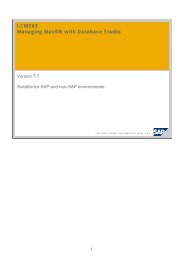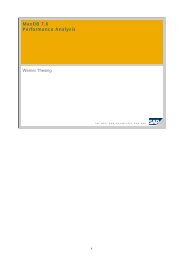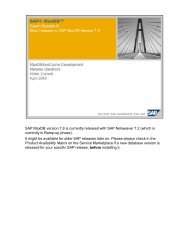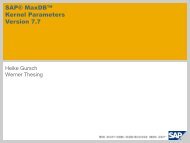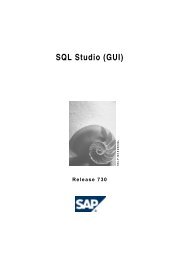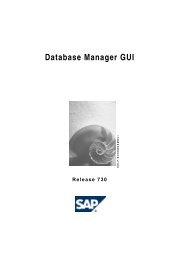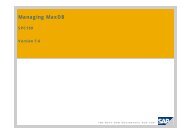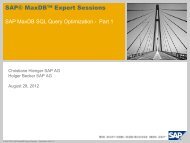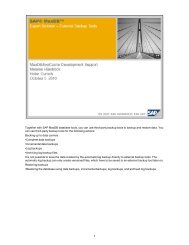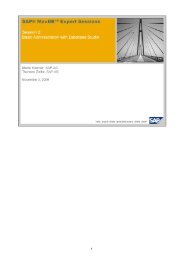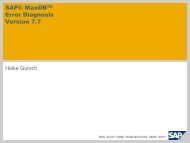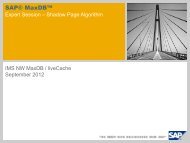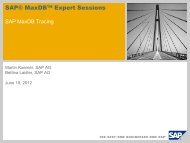Script (.pdf file, 8 MB) - SAP MaxDB
Script (.pdf file, 8 MB) - SAP MaxDB
Script (.pdf file, 8 MB) - SAP MaxDB
You also want an ePaper? Increase the reach of your titles
YUMPU automatically turns print PDFs into web optimized ePapers that Google loves.
In the next step, you select a medium or template or create a new one.<br />
A summary of the conditions is displayed before the backup is performed.<br />
Using the Back or Next buttons, you can move back or forward a step in the backup process<br />
and change entries.<br />
Be careful when using the "Overwrite" function from the template definition. This function can<br />
easily overwrite backup <strong>file</strong>s that are still needed. Instead, create scripts that process the <strong>file</strong>s<br />
further (for example, transport them to the downstream backup solution). These scripts delete<br />
the original backup <strong>file</strong>s after successful postprocessing so that the database can always<br />
work with a valid <strong>file</strong> name. Check whether it is possible to connect <strong>MaxDB</strong> directly to the<br />
downstream backup solution. For more information, see the "Concepts" slides later in the<br />
unit.