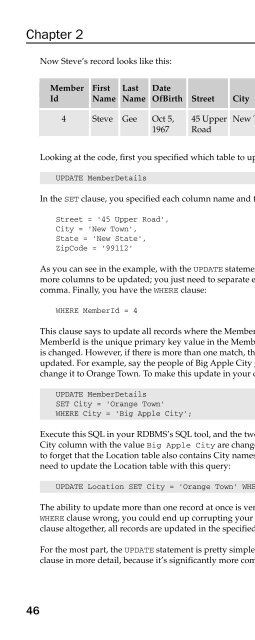Beginning SQL
Beginning SQL Beginning SQL
Chapter 2 46 Now Steve’s record looks like this: Member First Last Date Zip Date Of Id Name Name OfBirth Street City State Code Email Joining 4 Steve Gee Oct 5, 45 Upper New Town New State 99112 steve@ Feb 22 1967 Road gee.com 2004 Looking at the code, first you specified which table to update with the following UPDATE statement: UPDATE MemberDetails In the SET clause, you specified each column name and the new value each should hold: Street = ‘45 Upper Road’, City = ‘New Town’, State = ‘New State’, ZipCode = ‘99112’ As you can see in the example, with the UPDATE statement, you can use the SET clause to specify one or more columns to be updated; you just need to separate each column and name/value pair with a comma. Finally, you have the WHERE clause: WHERE MemberId = 4 This clause says to update all records where the MemberId column has a value equal to 4. Because the MemberId is the unique primary key value in the MemberDetails table, this means that only one record is changed. However, if there is more than one match, then every matching record’s column values are updated. For example, say the people of Big Apple City get bored with their city’s name and want to change it to Orange Town. To make this update in your database, you’d write the following SQL: UPDATE MemberDetails SET City = ‘Orange Town’ WHERE City = ‘Big Apple City’; Execute this SQL in your RDBMS’s SQL tool, and the two records in the MemberDetails table that have a City column with the value Big Apple City are changed to Orange Town. However, it would be easy to forget that the Location table also contains City names, one of which is Big Apple City. You also need to update the Location table with this query: UPDATE Location SET City = ‘Orange Town’ WHERE City = ‘Big Apple City’; The ability to update more than one record at once is very powerful, but watch out! If you get your WHERE clause wrong, you could end up corrupting your database’s data. And if you leave out the WHERE clause altogether, all records are updated in the specified table. For the most part, the UPDATE statement is pretty simple. However, you need to examine the WHERE clause in more detail, because it’s significantly more complicated.
- Page 82: Data Type Description Storage Used
- Page 86: The char and varchar data types use
- Page 90: Most RDBMSs handle the most common
- Page 94: To add a new column, use the basic
- Page 98: Now that you know what you want to
- Page 102: ❑ Meeting date 2 ❑ Location 2
- Page 106: Generally speaking, picking a data
- Page 110: example, the MemberId field links t
- Page 114: Depending on which RDBMS you’re u
- Page 118: The FilmCategory table is very smal
- Page 122: 2 Entering Information The last cha
- Page 126: like this: INSERT INTO Category VAL
- Page 130: Inserting Data into the Case Study
- Page 136: Chapter 2 This would work fine with
- Page 140: Chapter 2 If you want to delete all
- Page 146: 3 Extracting Information So far you
- Page 150: Returning Only Distinct Rows If you
- Page 154: The good news is that everything yo
- Page 158: MemberDetails (MemberId, FirstName,
- Page 162: MemberDetails table, the columns Fi
- Page 166: State DateOfJoining New State 2005-
- Page 170: It simply tells the database system
- Page 174: The BETWEEN operator functions exac
- Page 178: The final condition required is a c
Chapter 2<br />
46<br />
Now Steve’s record looks like this:<br />
Member First Last Date Zip Date Of<br />
Id Name Name OfBirth Street City State Code Email Joining<br />
4 Steve Gee Oct 5, 45 Upper New Town New State 99112 steve@ Feb 22<br />
1967 Road gee.com 2004<br />
Looking at the code, first you specified which table to update with the following UPDATE statement:<br />
UPDATE MemberDetails<br />
In the SET clause, you specified each column name and the new value each should hold:<br />
Street = ‘45 Upper Road’,<br />
City = ‘New Town’,<br />
State = ‘New State’,<br />
ZipCode = ‘99112’<br />
As you can see in the example, with the UPDATE statement, you can use the SET clause to specify one or<br />
more columns to be updated; you just need to separate each column and name/value pair with a<br />
comma. Finally, you have the WHERE clause:<br />
WHERE MemberId = 4<br />
This clause says to update all records where the MemberId column has a value equal to 4. Because the<br />
MemberId is the unique primary key value in the MemberDetails table, this means that only one record<br />
is changed. However, if there is more than one match, then every matching record’s column values are<br />
updated. For example, say the people of Big Apple City get bored with their city’s name and want to<br />
change it to Orange Town. To make this update in your database, you’d write the following <strong>SQL</strong>:<br />
UPDATE MemberDetails<br />
SET City = ‘Orange Town’<br />
WHERE City = ‘Big Apple City’;<br />
Execute this <strong>SQL</strong> in your RDBMS’s <strong>SQL</strong> tool, and the two records in the MemberDetails table that have a<br />
City column with the value Big Apple City are changed to Orange Town. However, it would be easy<br />
to forget that the Location table also contains City names, one of which is Big Apple City. You also<br />
need to update the Location table with this query:<br />
UPDATE Location SET City = ‘Orange Town’ WHERE City = ‘Big Apple City’;<br />
The ability to update more than one record at once is very powerful, but watch out! If you get your<br />
WHERE clause wrong, you could end up corrupting your database’s data. And if you leave out the WHERE<br />
clause altogether, all records are updated in the specified table.<br />
For the most part, the UPDATE statement is pretty simple. However, you need to examine the WHERE<br />
clause in more detail, because it’s significantly more complicated.