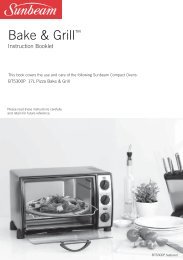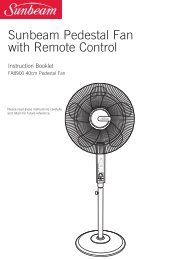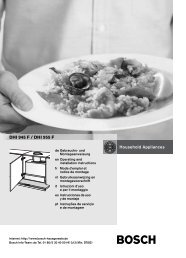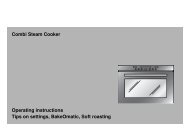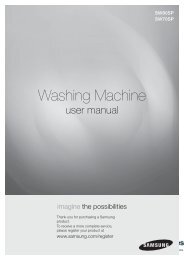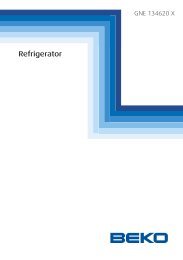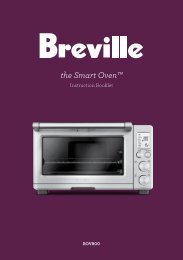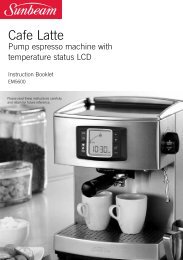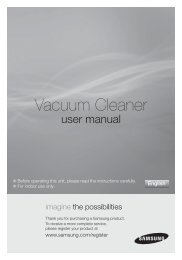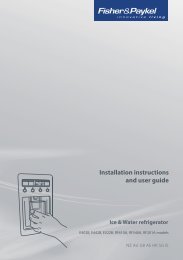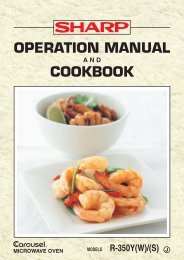Robotic Vacuum Cleaner - Appliances Online
Robotic Vacuum Cleaner - Appliances Online
Robotic Vacuum Cleaner - Appliances Online
You also want an ePaper? Increase the reach of your titles
YUMPU automatically turns print PDFs into web optimized ePapers that Google loves.
<strong>Robotic</strong> <strong>Vacuum</strong> <strong>Cleaner</strong><br />
User Manual<br />
✻ Before operating this unit, please read the instructions carefully.<br />
✻ For indoor use only.<br />
imagine the possibilities<br />
Thank you for purchasing a Samsung product.<br />
To receive a more complete service,<br />
please register your product at<br />
www.samsung.com/register<br />
SR8850<br />
SR8855<br />
English
Safety information<br />
SAFETY INFORMATION<br />
WARNING<br />
WARNING<br />
• Before operating the appliance, please read this manual thoroughly and retain<br />
it for your reference.<br />
• Because these following operating instructions cover various models, the<br />
characteristics of your vacuum cleaner may differ slightly from those described<br />
in this manual.<br />
CAUTION/WARNING SYMBOLS USED<br />
WARNING<br />
CAUTION<br />
OTHER SYMBOLS USED<br />
NOTE<br />
2_ Safety information<br />
Indicates that a danger of death or serious injury exists.<br />
Indicates that a risk of personal injury or material damage exists.<br />
Explains terms to help users understand how use the product properly.
Safety information<br />
IMPORTANT SAFETY INSTRUCTIONS<br />
When using an electrical appliance, basic precautions should be observed, including the<br />
following:<br />
READ ALL INSTRUCTIONS BEFORE USING YOUR ROBOTIC VACUUM CLEANER.<br />
Unplug from outlet when not in use and before conducting maintenance.<br />
WARNING: to reduce the risk of fire, electric shock, or injury:<br />
GENERAL<br />
• Use only as described in this manual.<br />
• Do not operate the robotic vacuum cleaner or charger if it has been damaged in any way.<br />
• If the cleaner is not working as it should, has been dropped, damaged, left outdoors,<br />
or dropped in water, return it to a customer care center.<br />
• Do not handle the charger or robotic vacuum cleaner with wet hands.<br />
• Use only on dry, indoor surfaces.<br />
• This appliance is not intended for use by persons (including children) with reduced<br />
physical, sensory or mental capabilities, or lack of experience and knowledge, unless<br />
they have been given supervision or instruction concerning use of the appliance by a<br />
person responsible for their safety.<br />
• Children should be supervised to ensure that they do not play with the appliance.<br />
BATTERY CHARGER<br />
• Do not modify the polarized plug to fit a non-polarized outlet or extension cord.<br />
• Do not use outdoors or on wet surfaces.<br />
• Unplug the charger from the outlet when not in use and before servicing.<br />
• Use only the charger supplied by the manufacturer to recharge.<br />
• Do not use with a damaged cord or plug.<br />
• Do not pull or carry by the cord, use the cord as a handle, close the door on the cord,<br />
or pull the cord around sharp edges or corners. Keep the cord away from heated<br />
surfaces.<br />
• Do not use extension cords or outlets with inadequate current carrying capacity.<br />
• Do not unplug by pulling on the cord. To unplug, grasp the plug, not the cord.<br />
• Do not mutilate or incinerate batteries as they will explode at high temperatures.<br />
• Do not attempt to open the charger. Repairs should only be carried out by a qualified<br />
customer care centre.<br />
• Do not expose the charger to high temperatures or allow moisture or humidity of any<br />
kind to come into contact with the charger.<br />
Safety information _3
Safety information<br />
ROBOTIC VACUUM CLEANER<br />
• Do not pick up hard or sharp objects such as glass, nails, screws, coins, and etc.<br />
• Do not use without a filter in place. When servicing the unit, never put fingers or other<br />
objects into the fan chamber in case the unit accidentally turns on.<br />
• Do not put any objects into openings. Do not use with any openings blocked; keep<br />
openings free of dust, lint, hair, and anything that may reduce air flow.<br />
• Do not pick up toxic materials (chlorine bleach, ammonia, drain cleaner, etc.).<br />
• Do not pick up anything that is burning or smoke, such as cigarettes, matches, or hot<br />
ashes.<br />
• Do not use to pick up flammable or combustible liquids such as gasoline, nor use on<br />
areas where they may be present.<br />
• Do not use robotic vacuum cleaner in an enclosed space filled with vapours given off<br />
by oil based paint, paint thinner, moth proofing substances, flammable dust, or other<br />
explosive or toxic vapours.<br />
• Leaks from battery cells can occur under extreme usage or temperature conditions.<br />
If the liquid gets on skin, wash quickly with water. If the liquid gets into the eyes,<br />
flush them immediately with clean water for a minimum of 10 minutes. Seek medical<br />
attention.<br />
4_ Safety information
Contents<br />
SAFETY INFORMATION<br />
02<br />
PROdUCT FEATURES<br />
13<br />
ASSEMBLING THE CLEANER<br />
15<br />
OPERATING THE CLEANER<br />
20<br />
MAINTAIN TOOLS ANd FILTER<br />
36<br />
TROUBLESHOOTING<br />
43<br />
PROdUCT SPECIFICATION<br />
46<br />
06 Power related<br />
07 Before use<br />
10 In use<br />
11 Cleaning and maintenance<br />
13 Product Features<br />
15 Components<br />
16 Name of each part<br />
20 Installing robotic vacuum cleaner<br />
20 Installation order<br />
20 Turning the power switch on or off<br />
21 Installing the charger<br />
22 Charging<br />
23 About the battery<br />
24 Setting the Time<br />
25 Installing the VIRTUAL GUARD<br />
27 Using robotic vacuum cleaner<br />
27 Starting/stopping cleaning<br />
28 Recharging<br />
29 Auto cleaning<br />
30 Spot cleaning<br />
31 Max cleaning<br />
32 Manual cleaning<br />
33 Edge cleaning<br />
34 Scheduled cleaning<br />
35 Setting daily cleaning<br />
36 Cleaning robotic vacuum cleaner<br />
36 Please keep the cleaning and<br />
maintenance methods in mind<br />
36 Cleaning the sensor window and the<br />
camera<br />
37 Emptying the dust bin quickly<br />
37 Cleaning the dust bin and the filter<br />
39 Cleaning the power brush<br />
41 Cleaning the edge-cleaning side rotating<br />
brush<br />
42 Cleaning the driving wheel<br />
43 Checklist before svc calls<br />
45 Troubleshooting for Error Codes<br />
46 Product specification<br />
Contents _5
Safety information<br />
POWER RELATEd<br />
WARNING<br />
WARNING<br />
WARNING<br />
WARNING<br />
WARNING<br />
do not bend the power cord forcefully or place a<br />
heavy object on it that could break it.<br />
- This may result in fire or electric shock.<br />
Make sure to remove any dust or water from the<br />
power plug.<br />
- Failing to do so may result in a malfunction or electric<br />
shock.<br />
do not pull the power plug by the cord or touch the<br />
plug with wet hands.<br />
- This may result in fire or electric shock.<br />
do not use multiple plugs in a single socket.<br />
(do not leave the cord lying exposed on the floor.)<br />
- This may result in fire or electric shock.<br />
do not use a damaged power cord, plug, or a loose<br />
power outlet.<br />
- This may result in fire or electric shock.<br />
6_ Safety information
Safety information<br />
BEFORE USE<br />
CAUTION<br />
CAUTION<br />
CAUTION<br />
CAUTION<br />
CAUTION<br />
CAUTION<br />
Before activating the robotic vacuum cleaner, make sure<br />
that the dust bin is assembled.<br />
- If the dust bin is not inserted, robotic vacuum cleaner will not<br />
operate.<br />
Never use robotic vacuum cleaner in locations with<br />
combustible material such as:<br />
- Locations with candles or desk lamps on the floor.<br />
- Locations with unattended fires (fire or embers).<br />
- Locations with gasoline, distilled alcohol, thinner, ashtrays<br />
with burning cigarettes, etc.<br />
<strong>Robotic</strong> vacuum cleaner is for domestic use only. do not use it in the following<br />
locations.<br />
- Attics, basements, warehouses, industrial buildings, separate rooms distant from the<br />
main building, locations exposed to wet or damp conditions such as bathrooms or<br />
wash rooms, and narrow and highly situated locations such as tables or shelves. Critical<br />
damage (abnormal operation and breakage) may occur when used in these locations.<br />
Open all doors to clean all rooms.<br />
- When a door is closed, the robotic vacuum cleaner will not be able to enter that room.<br />
- However, make sure to close the doors to the main entrance, the veranda and the<br />
bathroom, and any other rooms where the robotic vacuum cleaner may fall to a lower floor.<br />
For carpets with long tassels, fold the tassels under the<br />
carpet.<br />
- Unfolded tassels may result in critical damage to the carpet<br />
and the machine itself, as they get caught in the driving wheel<br />
or the power brush.<br />
When the cliff sensor is polluted, the robotic<br />
vacuum cleaner may be in danger of falling<br />
down the stairs.<br />
This may cause personal injury and critical<br />
damage to the product.<br />
To prevent risk, install the VIRTUAL GUARDs<br />
(Fence Mode setting) in front of dagerous<br />
areas. Clean the sensor window and camera.<br />
Safety information _7<br />
01 SAFETY INFORMATION
Safety information<br />
BEFORE USE<br />
CAUTION<br />
CAUTION<br />
CAUTION<br />
CAUTION<br />
CAUTION<br />
CAUTION<br />
CAUTION<br />
Remove small objects or brittle items from the area to be<br />
cleaned in advance.<br />
- Make sure to clear any objects before cleaning.<br />
- Make sure to remove fragile items such as china, glass objects,<br />
flowerpots, etc.<br />
- <strong>Robotic</strong> vacuum cleaner does not recognize coins, rings or other<br />
valuable items such as jewelry.<br />
Remove objects scattered on the floor before cleaning.<br />
- <strong>Robotic</strong> vacuum cleaner is designed to detect obstacles 5cm away<br />
from it.<br />
- Bath towels, pads in front of bathrooms and sinks, entrances, utility<br />
rooms, power cords, table cloths or belts can become entangled in<br />
the driving wheel or power brush. This can cause objects to fall from<br />
the table.<br />
Inform all family members (or relevant parties) to be cautious<br />
before cleaning or when using the Scheduled Cleaning Mode.<br />
- <strong>Robotic</strong> vacuum cleaner may run into children, causing them to fall.<br />
Ensure that children do not step or sit on the robotic vacuum.<br />
- Children may fall and injure themselves or critical damage may occur<br />
to the product.<br />
When a child or pet is left alone, make sure to turn off the<br />
Power Switch of the robotic vacuum cleaner.<br />
- <strong>Robotic</strong> vacuum cleaner may attract their attention.<br />
- When the rotating wheel or brush catches fingers, feet, clothing or hair,<br />
this may result in injury.<br />
- If a child or pet is in the way of the robotic vacuum cleaner, it may be<br />
identified as an obstacle and the area may not cleaned.<br />
- When the Power Switch is turned off, it will cut off the power supply and<br />
deactivate all functions.<br />
When installing the charger station, do not leave the power<br />
cord exposed on the floor.<br />
- When the robotic vacuum cleaner automatically recharges or passes<br />
by the charger station, it may drag the power cord around with it.<br />
Always keep the power cord of the charger plugged into the<br />
outlet.<br />
- Although the robotic vacuum cleaner has a self-charging function, if<br />
the power cord of the charger station is unplugged, it cannot charge<br />
its battery automatically.<br />
8_ Safety information
Safety information<br />
BEFORE USE<br />
CAUTION<br />
Install the charger in a location that can be easily accessed<br />
by the robotic vacuum cleaner.<br />
- If the charger is installed in a corner, this may cause extra<br />
movements and may disturb the automatic recharging process.<br />
Objects in front of the charger will prevent the robotic<br />
CAUTION vacuum cleaner from auto-charging itself.<br />
- Clear the area.<br />
There should be no obstacles 0.5 m to the left and<br />
right and within 1 m of the front.<br />
WARNING<br />
do not short-circuit the charge pins with metal objects such<br />
WARNING<br />
as chopsticks, screwdrivers, and etc.<br />
- This will result in critical damage to the charger.<br />
Make sure that there is no trace of liquids on the charger<br />
station.<br />
WARNING<br />
- Failing to do so may result in fire or electric shock.<br />
WARNING<br />
Make sure the robotic vacuum cleaner does not vacuum or<br />
move over liquids such as water, oil or pet litter.<br />
- This may result in critical damage to the product.<br />
- Liquids may spread through the wheels resulting in contamination.<br />
do not use the charger for other purposes.<br />
- This may result in critical damage to the charger or cause a fire.<br />
WARNING<br />
Safety information _9<br />
01 SAFETY INFORMATION
Safety information<br />
IN USE<br />
CAUTION<br />
CAUTION<br />
CAUTION<br />
CAUTION<br />
CAUTION<br />
NOTE<br />
You cannot use the robotic vacuum cleaner on thick carpets.<br />
- This may result in problems with the robotic vacuum cleaner.<br />
- This may result in damage to carpets.<br />
do not use the robotic vacuum cleaner on a table or other high<br />
locations.<br />
- This may result in damage when the unit accidentally drops.<br />
<strong>Robotic</strong> vacuum cleaner may bump into furniture such as chair<br />
legs, table legs, thin and long furniture, etc. while operating.<br />
- For a quicker and cleaner performance, place the chairs on top of<br />
the table.<br />
do not place any objects on top of the robotic vacuum cleaner.<br />
- This may result in malfunction.<br />
Immediately remove any large pieces of<br />
paper or plastic bags from the machine while cleaning.<br />
- Using the machine for an extended period of time with its inlet port<br />
obstructed may result in critical damage to the product.<br />
If an unusual sound, smell or smoke is emitted from the robotic<br />
WARNING vacuum cleaner, immediately turn off the Power Switch and call<br />
the customer care center.<br />
<strong>Robotic</strong> vacuum cleaner may not be able to continue its<br />
operation if it is stuck at the entrance or veranda doorsill.<br />
- <strong>Robotic</strong> vacuum cleaner stops operating for safety reasons if it<br />
cannot move for more than 5 minutes.<br />
- To resume operating, turn the Power Switch off and then on again<br />
after moving it to a location where it can continue cleaning.<br />
10_ Safety information
Product Features<br />
CONVENIENT VIRTUAL GUARd FUNCTION<br />
You can confine the robotic vacuum cleaner to a particular section by using the Fence (virtual<br />
wall) mode or by cleaning several sections one by one using the Guard (virtual door) mode.<br />
VARIOUS CLEANING MOdES<br />
Various cleaning modes are provided to meet all your needs.<br />
1<br />
7<br />
MonTue Wed<br />
Thu Fri Sat Sun~<br />
EASY dUST OUTLET<br />
2<br />
4 5<br />
6<br />
3<br />
• What is ceiling shape recognition<br />
(Visionary mapping TM )?<br />
This function recognizes the shape of<br />
the ceiling using the camera on top<br />
to identify the area to be cleaned and<br />
determines the best way to pass over<br />
and clean every section of the floor.<br />
dELICATE CLEANING OF EVERY CORNER<br />
Since the robotic vacuum cleaner cleans the floor in a sequential way ( ) along the map<br />
determined by the ceiling shape recognition function, it cleans every corner of the floor.<br />
1. Auto Mode<br />
Cleans all rooms automatically.<br />
2. SPOT MOdE<br />
Cleans a localized area intensely. It<br />
can be used to clean bread or cookie<br />
crumbs.<br />
3. Max Mode<br />
Runs until the battery is nearly<br />
depleted.<br />
4. Manual Mode<br />
You can clean the floor manually by<br />
moving the cleaning robot.<br />
5. Edge Mode<br />
When the Obstacle Sensor detects an obstacle during the cleaning,<br />
the Robot <strong>Cleaner</strong> reduces its speed to minimize the bumping impact<br />
and the Bumper Sensor also helps it lower the bumping impact.<br />
And, it cleans the corners by reaching to them as close as possible.<br />
6. Scheduled Cleaning Mode<br />
At the specified time, the cleaning robot cleans the floor.<br />
7. daily Cleaning Mode<br />
The cleaning robot cleans the floor everyday at the specified time.<br />
The dust output at the top enables emptying the dust bin easily using<br />
a normal vacuum cleaner without dust flying around.<br />
Product Features _13
Product Features<br />
AUTO CHARGING<br />
EdGE-CLEANING SIdE ROTATING BRUSH<br />
dOORSILL CROSSING<br />
ANTI-CRASH<br />
ANTI-FALLING<br />
SAFETY dEVICE<br />
14_ Product Features<br />
About 1.5cm<br />
Stair type Vertical type<br />
When the battery is low, the robotic vacuum cleaner is<br />
automatically guided to the charger to enable it to perform a<br />
quick auto charge.<br />
The edge-cleaning side rotating brush cleans dust from the<br />
edges.<br />
The robotic vacuum cleaner’s innovative driving system<br />
makes it possible for it to cross over doorsills with a height<br />
of about 1.5cm and clean all rooms. The robotic vacuum<br />
cleaner may not be able to pass a 1.5cm doorsill depending<br />
on the shape of the doorsill.<br />
The robotic vacuum cleaner detects and avoids obstacles<br />
in 2 stages. First, the 7 obstacle sensors detect obstacles in<br />
stage 1 and if the robotic vacuum cleaner does crash into an<br />
obstacle, the 2 bumper sensors absorb the impact.<br />
The 3 Cliff sensors detect downward steps such as stairs or<br />
the front door threshold to prevent robotic vacuum cleaner<br />
from falling down stairs.<br />
When the robotic vacuum cleaner is lifted up while cleaning,<br />
the driving wheels, power brush, suction motor, and side<br />
rotating brush are stopped autonati(all) by sensor.
Assembling the cleaner<br />
NAME OF EACH PART<br />
Dust Outlet<br />
Operating Button<br />
Camera<br />
Obstacle Sensor<br />
VIRTUAL GUARD<br />
Sensor<br />
Dust Bin Eject<br />
Button<br />
Dust Bin<br />
Dust Outlet<br />
Cliff Sensor<br />
Side Brush<br />
Charge Pin<br />
Cliff Sensor<br />
Charge Pin<br />
Roller<br />
Cliff Sensor<br />
16_ Assembling the cleaner<br />
[ Main unit ]<br />
Front<br />
Side<br />
Bottom<br />
Display Panel<br />
VIRTUAL<br />
GUARD Sensor<br />
Remote Control<br />
Sensor<br />
Obstacle Sensor<br />
Bumper Sensor<br />
Remote Control<br />
Sensor<br />
Driving Wheel<br />
Battery Cover<br />
Power Brush<br />
Power Brush<br />
Cover<br />
Power Switch<br />
Driving Wheel
Operating the cleaner<br />
INSTALLING THE ROBOTIC VACUUM CLEANER<br />
INSTALATION ORDER<br />
1. Turning the Power Switch on or off<br />
To use the robotic vacuum cleaner, you must turn on the Power Switch at the<br />
bottom of the main unit.<br />
2. Installing the Charger<br />
To charge the robotic vacuum cleaner, you must first install<br />
the charger.<br />
Since the battery is discharged when the product is<br />
purchased, you must fully charge the battery before use.<br />
3. Charging the Battery<br />
You should charge the battery completely before using the<br />
robotic vacuum cleaner.<br />
4. Setting the Time<br />
You should set the time to use the scheduled and daily<br />
cleaning options.<br />
5. Installing the VIRTUAL GUARd<br />
You can confine the robotic vacuum cleaner to a particular section by using Fence<br />
(virtual wall) mode or clean several sections one by one using Guard (virtual door)<br />
mode.<br />
TURNING THE POWER SWITCH ON OR OFF<br />
To use the robotic vacuum cleaner, you must turn the<br />
Power Switch on.<br />
If you turn the Power Switch off, all settings will be reset.<br />
1. Turn over the main unit and turn the Power Switch on.<br />
- If the icons are not turned on, it indicates that the<br />
battery charge is depleted. In this case, dock the<br />
robotic vacuum cleaner to the charger station after<br />
turning the Power Switch on.<br />
- The configured time may be different from the current<br />
time. If the configure time is incorrect, set the time to<br />
the current time.<br />
CAUTION<br />
20_ Operating the cleaner<br />
✽ When no key is pressed for approximately 10<br />
minutes when the power is on, the power is automatically turned off to save<br />
battery power. In this case, to use this robotic vacuum cleaner again, please<br />
push the “Power” button or “Start/Stop” button.<br />
If the Power Switch is turned off, the robotic vacuum cleaner will not be charged<br />
even if it is docked with the charger station.
Operating the cleaner<br />
INSTALLING THE ROBOTIC VACUUM CLEANER<br />
INSTALLING THE CHARGER<br />
Power Lamp<br />
1. Install the charger on a flat surface.<br />
2. There should be no obstacles 0.5m to the left and<br />
right and within 1 m of the front.<br />
3. Install the charger in a location where it can be easily<br />
accessed by the robotic vacuum cleaner.<br />
4. Arrange the power cord along the wall.<br />
5. When the floor is made of wood, install the charger<br />
in the same direction as the grain of the wood.<br />
NOTE<br />
Charging Lamp<br />
Always keep the power cord of the charger<br />
plugged into the power outlet.<br />
- If no power is supplied to the charger, the robotic<br />
vacuum will not be able to find the charger and will<br />
not be able to charge automatically.<br />
- If the robotic vacuum cleaner is separated from the<br />
charger, the battery is automatically discharged.<br />
Operating the cleaner _21<br />
03 OPERATING THE CLEANER
Maintain tools and filter<br />
CLEANING THE ROBOTIC VACUUM CLEANER<br />
4. Wipe the dust from the filter and the dust bin.<br />
✽ You can wash them with water.<br />
5. Install the filter into the dust bin.<br />
- Make sure that the grid pattern of the filter is facing<br />
downwards. It cannot be installed in the wrong direction.<br />
6. Close the dust bin cover and install it into the main unit.<br />
Filter<br />
Dust Outlet<br />
Cover<br />
Dust Bin Cover<br />
38_ Maintain tools and filter<br />
[ Structure of the dust Bin ]<br />
Dust Bin Eject (PUSH) Button<br />
Dust Bin<br />
Dust Outlet
Maintain tools and filter<br />
CLEANING THE ROBOTIC VACUUM CLEANER<br />
CLEANING THE POWER BRUSH<br />
You must turn off the Power Switch at the bottom of the<br />
main unit before cleaning the robotic vacuum.<br />
CAUTION<br />
● Because the dust in the dust bin may come out,<br />
separate the dust bin first before cleaning the power<br />
brush.<br />
1. Separate the dust bin by pressing the dust Bin Eject<br />
(PUSH) button.<br />
2. After checking whether there are any foreign<br />
substances, press the hook that is fixing the brush cover<br />
to separate it.<br />
3. Lift the power brush up from the main unit.<br />
4. Remove any foreign substances such as long hairs<br />
or strings wrapped around the power brush using a<br />
cleaning brush or a vacuum cleaner.<br />
5. When cleaning is complete, fix the Power Switch side of<br />
the power brush first and then fix the other side of the<br />
brush in the same way.<br />
Maintain tools and filter _39<br />
04 MAINTAIN TOOLS ANd FILTER
Maintain tools and filter<br />
CLEANING THE ROBOTIC VACUUM CLEANER<br />
6. After inserting the 3 tips at the top of the cover,<br />
push the other end in until it “clicks” into place.<br />
CAUTION<br />
● To prevent the robotic vacuum cleaner from becoming clogged, be careful not to<br />
vacuum tooth picks or cotton swabs.<br />
● When removing foreign substances becomes difficult, contact a customer care center.<br />
● Because the power brush vacuums the dust on the floor, long strings or hair can<br />
become wrapped around the brush. Check and clean the power brush regularly.<br />
40_ Maintain tools and filter
Troubleshooting<br />
CHECkLIST BEFORE SVC CALLS<br />
SYMPTOM CHECkLIST MEASURE TO TAkE<br />
• Is the dust bin assembled? • Install the dust bin.<br />
<strong>Robotic</strong> vacuum<br />
cleaner does not<br />
operate at all<br />
before<br />
cleaning.<br />
• Is the Power Switch<br />
turned on?<br />
• Is cleaning mode ( ) in the<br />
display panel turned on?<br />
• Turn on the Power Switch.<br />
• Press the ( ) button. (To turn it<br />
off, press and hold the ( ) button<br />
down for 3 seconds or longer.)<br />
<strong>Robotic</strong> vacuum<br />
cleaner stopped<br />
operating while<br />
cleaning.<br />
The suction<br />
power is weak<br />
while cleaning.<br />
• Is the battery level flashing<br />
only one level and is ‘LO’<br />
displayed in the display panel?<br />
• <strong>Robotic</strong> vacuum cleaner will not<br />
operate when the battery in the<br />
remote control is depleted.<br />
• Is the battery level flashing only<br />
one level and is ‘LO’ displayed in<br />
the display panel?<br />
• Has the robotic vacuum cleaner<br />
become hooked on wires on the<br />
floor?<br />
• Is the robotic vacuum cleaner<br />
stuck to the floor where there is a<br />
height difference?<br />
- The driving wheel is lifted.<br />
• Is there a thin towel (cloth)<br />
wrapped around the driving<br />
wheel?<br />
• Is the robotic vacuum cleaner<br />
stuck on the doorsill?<br />
• Check whether the dust bin<br />
is full of dust.<br />
• Check whether the suction<br />
inlet is clogged by foreign<br />
substances.<br />
• Check whether the filter is<br />
clogged.<br />
• Lift up the robotic vacuum<br />
cleaner, and manually dock the<br />
robotic vacuum onto the charger<br />
to charge it.<br />
• Replace the batteries in the<br />
remote control. (AAA type)<br />
• Lift up the robotic vacuum<br />
cleaner, manually dock the<br />
robotic onto<br />
the charger to charge it.<br />
• Turn off the Power Switch and<br />
remove the wires.<br />
• Turn off the Power Switch and<br />
move the cleaning robotic<br />
vacuum to another place to<br />
clean.<br />
• Turn off the Power Switch and<br />
remove the thin towel.<br />
• Turn off the Power Switch and<br />
move the robotic vacuum cleaner<br />
to another place to clean.<br />
• Stop the robotic vacuum cleaner<br />
and empty the dust bin.<br />
• Turn off the Power Switch and<br />
remove the foreign substances<br />
on the suction inlet.<br />
• Clean the filter well.<br />
Troubleshooting _43<br />
05 TROUBLESHOOTING
Troubleshooting<br />
CHECkLIST BEFORE SVC CALLS<br />
SYMPTOM CHECkLIST MEASURE TO TAkE<br />
<strong>Robotic</strong> vacuum<br />
cleaner cannot<br />
find the charger.<br />
<strong>Robotic</strong> vacuum<br />
cleaner passes<br />
through the<br />
VIRTUAL GUARd.<br />
The battery<br />
usage time of the<br />
VIRTUAL GUARd<br />
is too short.<br />
In the display<br />
panel, From<br />
30,29,28,…<br />
the number is<br />
counted down.<br />
44_ Troubleshooting<br />
• Check whether the power<br />
plug of the charger is plugged<br />
correctly into the outlet.<br />
• If there are any obstacles within<br />
a range of about 1m in front of<br />
the charger and about 0.5m<br />
range to the left and right of the<br />
charger, you should remove the<br />
obstacles.<br />
• If there are any foreign<br />
substances on the change pin,<br />
wipe them off with a dry towel.<br />
• Is the VIRTUAL GUARD installed<br />
near the charger?<br />
• Is the distance detection<br />
sensor of the VIRTUAL GUARD<br />
facing<br />
the charger?<br />
• Are the batteries of the VIRTUAL<br />
GUARD worn out?<br />
• Is the VIRTUAL GUARD set to<br />
Guard<br />
(virtual door) mode?<br />
• Move the VIRTUAL GUARD to<br />
another<br />
place so that the robotic<br />
vacuum cleaner can charge<br />
automatically.<br />
• Change the direction of the<br />
VIRTUAL GUARD or set the<br />
distance to an appropriate value.<br />
• Replace the batteries.<br />
(2 type D (LR20) alkaline<br />
batteries)<br />
• Set the VIRTUAL GUARD to<br />
Fence (virtual wall) mode.<br />
• Is the Mode lamp turned off? • Check if the VIRTUAL GUARD<br />
is turned off and then set the<br />
VIRTUAL GUARD to a desired<br />
mode.<br />
• Are you using manganese drycell<br />
batteries?<br />
• Is the robotic vacuum cleaner<br />
forced to seperate from charger<br />
or pressed during charging?<br />
• Replace the batteries with new<br />
alkaline batteries.<br />
(2 type D (LR20) alkaline<br />
batteries)<br />
• When the robotic vacuum<br />
cleaner is seperated or pressed<br />
during the charging, after 30second<br />
it returns to the charger<br />
for automatic recharging.
Troubleshooting<br />
TROUBLESHOOTING FOR ERROR COdES<br />
ERROR<br />
COdE<br />
CAUSE SOLUTION<br />
• <strong>Robotic</strong> vacuum cleaner is<br />
caught, stuck or trapped while<br />
navigating.<br />
• A foreign substance (string,<br />
paper, toy etc.) is caught in the<br />
power brush.<br />
• A foreign substance (string,<br />
paper, toy etc.) is caught in the<br />
left driving wheel.<br />
• A foreign substance (string,<br />
paper, toy etc.) is caught in the<br />
right driving wheel.<br />
• Turn off the Power Switch at the bottom<br />
and move the robotic vacuum cleaner to a<br />
different location.<br />
• Turn off the Power Switch at the bottom<br />
and remove the foreign substance from the<br />
power brush.<br />
• Turn off the Power Switch at the bottom and<br />
remove the foreign substance from the left<br />
driving wheel.<br />
• Turn off the Power Switch at the<br />
bottom and remove the foreign substance<br />
from the right driving wheel.<br />
• Check bumper sensor. • Slightly pull the stuck bumper outward.<br />
• A foreign substance (dust,<br />
stain etc.) is on the Obstacle<br />
sensor window.<br />
• A foreign substance (Dust,<br />
stain etc.) is on the Cliff sensor<br />
window.<br />
• Turn off the Power Switch at the bottom and<br />
wipe the foreign substance from the front<br />
and rear sensor windows using a soft cloth.<br />
• Turn off the Power Switch at the bottom<br />
and wipe the foreign substance on the cilff<br />
sensor window with a soft cloth.<br />
• Dust bin not inserted. • Insert the dust bin until you hear a “Click”<br />
sound.<br />
• A foreign substance (String,<br />
cloth etc.) is caught on the<br />
edge-cleaning side rotating<br />
brush.<br />
• Turn off the Power Switch at the bottom and<br />
wipe the foreign substance from the edgecleaning<br />
side rotating brush.<br />
✽ If you press the Start/Stop button or turn off the Power Switch, the error code is cleared.<br />
Troubleshooting _45<br />
05 TROUBLESHOOTING
Product specification<br />
46_ Product specification<br />
355 mm (Width)<br />
122 mm (Height)<br />
161 mm (Length)<br />
Main Body<br />
Charger(Station)<br />
93 mm (Height)<br />
355 mm (Length)<br />
275 mm (Width)
Product specification<br />
CLASSIFICATION ITEM dETAIL<br />
Mechanical<br />
Specifications<br />
Electrical<br />
Specifications<br />
Cleaning<br />
Specifications<br />
Diameter 355mm<br />
Height 93mm<br />
Weight 4.0kg<br />
Power voltage AC220-240V~, 50-60Hz<br />
Charge power consumption 50 W<br />
Main unit power consumption 40 W<br />
Battery specifications 14.4V / 2,000 mA<br />
Dust bin capacity About 0.6 ℓ<br />
Charging type<br />
Cleaning mode<br />
Auto Charging/Manual<br />
Charging<br />
Auto, Spot, Max, Manual,<br />
Edge, Scheduled, Setting Daily<br />
Cleaning<br />
Charging time About 120 minutes<br />
Cleaning time<br />
(on the basis of hard floor)<br />
About 90 minutes<br />
Cleaning method Ceiling shape recognition<br />
Main unit button type Touch type<br />
Product specification _47<br />
06 PROdUCT SPECIFICATION
Contact SAMSUNG WORLD WIDE<br />
If you have any questions or comments relating to Samsung products,<br />
please contact the SAMSUNG customer care center.<br />
Country Customer Care Center ☎ Web Site<br />
AUSTRALIA 1300 362 603 www.samsung.com<br />
HONG KONG (852) 3698-4698<br />
www.samsung.com/hk<br />
www.samsung.com/hk_en/<br />
MALAYSIA 1800-88-9999 www.samsung.com<br />
SINGAPORE 1800-SAMSUNG (7267864) www.samsung.com<br />
Code No. DJ68-00518X REV(0.0)