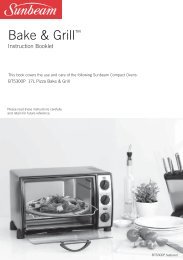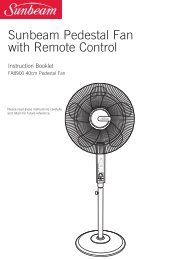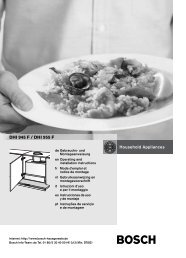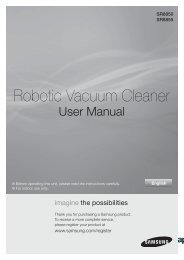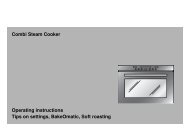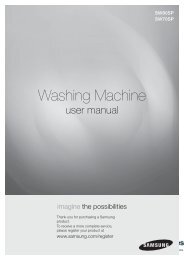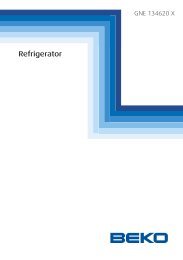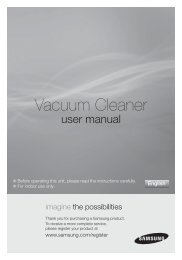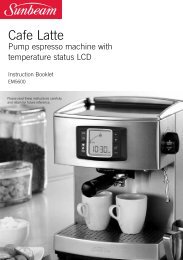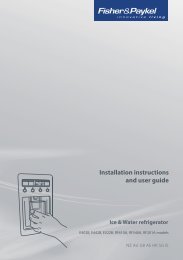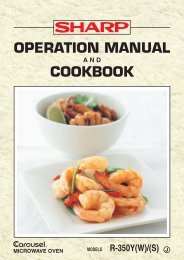the Smart Oven™ - Breville
the Smart Oven™ - Breville
the Smart Oven™ - Breville
Create successful ePaper yourself
Turn your PDF publications into a flip-book with our unique Google optimized e-Paper software.
30<br />
OPERATING yOUR BREVILLE SMART OVEN - BAKE<br />
BAKE FUNCTION<br />
Elements<br />
Top and bottom heating elements cycle on<br />
and off to regulate <strong>the</strong> correct temperature.<br />
The top middle element is off.<br />
Recommended Rack Position<br />
Bottom rack height position.<br />
Optional Settings<br />
CONVECTION button.<br />
TEMPERATURE CONVERSION button.<br />
The BAKE function cooks food evenly<br />
throughout. This function is ideal for<br />
baking cakes, muffins, brownies and<br />
pastries. The BAKE function is also ideal<br />
for cooking pre-packaged frozen meals<br />
including lasagna and pies.<br />
1. Insert <strong>the</strong> wire rack into <strong>the</strong> bottom<br />
rack height position. The wire rack<br />
should be positioned with <strong>the</strong> spokes<br />
facing upwards.<br />
NOTE<br />
We recommend using <strong>the</strong> bottom<br />
rack height position during <strong>the</strong> BAKE<br />
function. However this is a guide only.<br />
The position of <strong>the</strong> rack may vary<br />
depending on <strong>the</strong> type and size of food<br />
being baked. Some baked goods such as<br />
brownies or pastries may be more suited<br />
to <strong>the</strong> middle rack height position.<br />
2. Close <strong>the</strong> oven door.<br />
3. Turn <strong>the</strong> FUNCTION dial until <strong>the</strong><br />
indicator on <strong>the</strong> LCD screen reaches<br />
<strong>the</strong> BAKE function. The top figure on<br />
<strong>the</strong> LCD screen indicates <strong>the</strong> preset<br />
BAKE temperature of ‘160°C’, while<br />
<strong>the</strong> bottom figure on <strong>the</strong> LCD screen<br />
indicates <strong>the</strong> preset time of ‘:30 MINS’.<br />
The preset CONVECTION setting will<br />
also be displayed.<br />
BAKE<br />
4. The baking temperature and time<br />
can be adjusted before or during <strong>the</strong><br />
baking cycle:a)<br />
The baking temperature is displayed as<br />
<strong>the</strong> top figure on <strong>the</strong> LCD screen.<br />
Turn <strong>the</strong> TEMPERATURE dial to<br />
adjust <strong>the</strong> baking temperature in 5ºC<br />
increments, from 50ºC to a maximum<br />
of 230ºC (or in Fahrenheit mode, 10ºF<br />
increments, from 120ºF to a maximum<br />
of 450ºF).<br />
b) The baking time is displayed as <strong>the</strong><br />
bottom figure on <strong>the</strong> LCD screen. Turn<br />
<strong>the</strong> TIME dial to adjust <strong>the</strong> baking time<br />
in one minute increments up to 1 hour,<br />
and in 5 minute increments between 1<br />
and 2 hours.<br />
NOTE<br />
Your customised BAKE temperature<br />
and time settings will remain in <strong>the</strong><br />
memory of <strong>the</strong> oven until you change<br />
<strong>the</strong>m or unplug <strong>the</strong> oven from <strong>the</strong> wall<br />
outlet. When <strong>the</strong> oven is plugged back<br />
into <strong>the</strong> wall outlet, <strong>the</strong> BAKE function<br />
will automatically return to <strong>the</strong> preset<br />
temperature of ‘160°C’, preset time of ‘:30<br />
MINS’ and preset CONVECTION setting.<br />
5. Press <strong>the</strong> START/CANCEL button to<br />
activate this setting. The button<br />
surround will illuminate red and <strong>the</strong><br />
oven alert will sound.