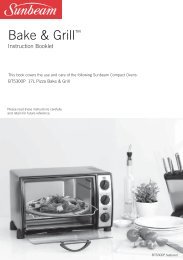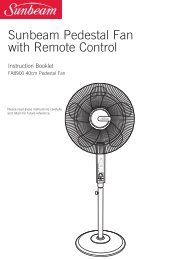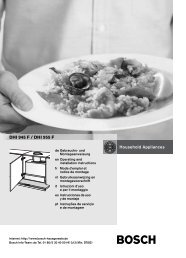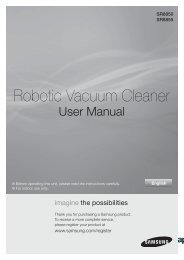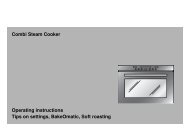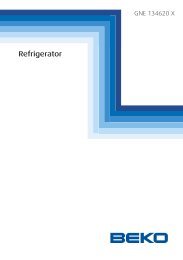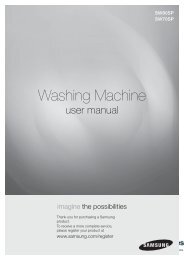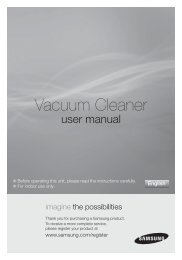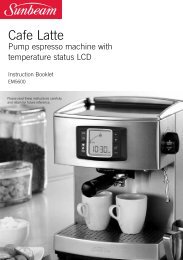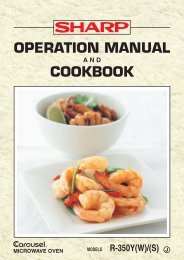the Smart Oven™ - Breville
the Smart Oven™ - Breville
the Smart Oven™ - Breville
You also want an ePaper? Increase the reach of your titles
YUMPU automatically turns print PDFs into web optimized ePapers that Google loves.
Quick<br />
PAGE HEAdER.....<br />
Start Guide<br />
This Quick Start Guide is designed for first time use.<br />
For safety and more information, refer to rest of <strong>the</strong> Instruction Booklet.<br />
PREPARING THE OVEN<br />
(A ONE-TIME PROCESS)<br />
In order to remove any protective<br />
substances inside <strong>the</strong> oven, it is necessary to<br />
run <strong>the</strong> oven empty for 20 minutes.<br />
1. Place <strong>the</strong> oven on a flat, dry surface.<br />
Ensure <strong>the</strong>re is a minimum distance<br />
of 20cm of space on both sides of <strong>the</strong><br />
appliance, <strong>the</strong>re are no items on top, and<br />
<strong>the</strong> crumb tray has been inserted.<br />
2. Unwind <strong>the</strong> power cord completely and<br />
insert <strong>the</strong> power plug into a grounded<br />
wall outlet.<br />
3. The oven alert will sound twice and <strong>the</strong><br />
LCD screen will illuminate blue. The<br />
function options will appear with an<br />
indicator on <strong>the</strong> preset BAKE function.<br />
4. Turn <strong>the</strong> FUNCTION dial to <strong>the</strong> right<br />
until <strong>the</strong> indicator reaches <strong>the</strong> PIZZA<br />
function. The LCD screen will indicate<br />
<strong>the</strong> preset PIZZA setting.<br />
10<br />
FUNCTION<br />
DIAL<br />
ROTATE<br />
5. Press <strong>the</strong> START/CANCEL button.<br />
The oven alert will sound, <strong>the</strong> button<br />
surround will illuminate red and <strong>the</strong><br />
LCD screen will turn orange.<br />
6. The LCD screen will flash<br />
‘PREHEATING’. Once <strong>the</strong> oven has<br />
reached <strong>the</strong> set temperature, <strong>the</strong><br />
temperature alert will sound.<br />
7. The timer will be displayed and<br />
automatically begin to count down in<br />
one minute increments.<br />
8. At <strong>the</strong> end of <strong>the</strong> cooking cycle, <strong>the</strong> oven<br />
alert will sound three times and <strong>the</strong><br />
START/CANCEL button surround will<br />
cease to illuminate.<br />
9. The oven is now ready to use.<br />
NOTE<br />
When <strong>the</strong> oven is turned on for <strong>the</strong> first<br />
time, it may emit vapours. This is due<br />
to <strong>the</strong> protective substances inside <strong>the</strong><br />
oven. It is safe and not detrimental to<br />
<strong>the</strong> performance of <strong>the</strong> oven.<br />
OPERATING yOUR BREVILLE<br />
COMPACT SMART OVEN<br />
The <strong>Breville</strong> <strong>Smart</strong> Oven features Element<br />
IQ - a cooking technology that adjusts <strong>the</strong><br />
power of <strong>the</strong> heating elements to cook food<br />
more evenly and quickly. Each of <strong>the</strong> oven’s<br />
functions are preset with our recommended<br />
settings, however we suggest experimenting<br />
with <strong>the</strong>se depending on <strong>the</strong> recipe, amount<br />
of food and your personal taste.<br />
1. Insert <strong>the</strong> wire rack into <strong>the</strong> recommended<br />
rack height position. These are<br />
conveniently printed on <strong>the</strong> right hand<br />
side of <strong>the</strong> oven door’s glass window. The<br />
wire rack should be positioned with <strong>the</strong><br />
spokes facing upwards.