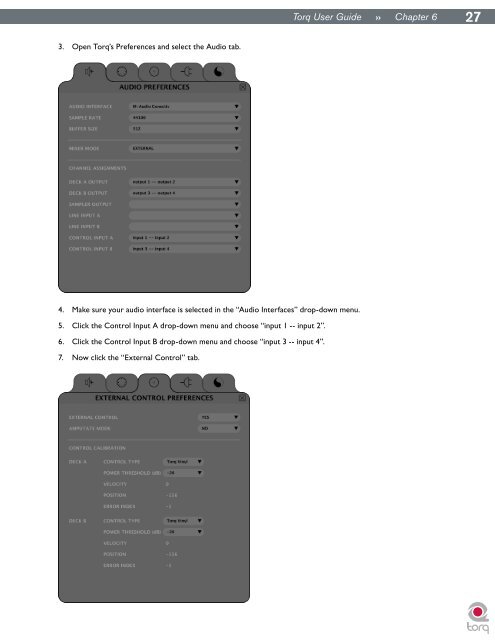3. Open <strong>Torq</strong>’s Preferences and select the <strong>Audio</strong> tab. 4. Make sure your audio interface is selected in the “<strong>Audio</strong> Interfaces” drop-down menu. 5. Click the Control Input A drop-down menu and choose “input 1 -- input 2”. 6. Click the Control Input B drop-down menu and choose “input 3 -- input 4”. 7. Now click the “External Control” tab. <strong>Torq</strong> <strong>User</strong> <strong>Guide</strong> » Chapter 1 6 27
8. The first option enables External Control. Click the drop-down menu and select “Yes”. <strong>Torq</strong> <strong>User</strong> <strong>Guide</strong> » Chapter 1 6 28 9. The next step requires you to select the type of control signals you’ll be using for each Deck. If you’ll be using the <strong>Torq</strong> Control Vinyl records, select “<strong>Torq</strong> Vinyl” for the Control Type. If you’ll be using the <strong>Torq</strong> Control CDs, select “<strong>Torq</strong> CD” for the Control Type. Since this selection is independent for each Deck, you can use any combination of vinyl and CD control that you’d like. Note: If you own the Ms. Pinky Interdimensional Wrecked System, you can use those vinyl records to control <strong>Torq</strong>. Select “Gen1”, “Gen2”, or “Gen3” corresponding to the generation of records you own. <strong>Torq</strong> currently supports generations 1 through 3. 10. The playback of the Decks will now be controlled by the incoming control signals you have selected. External Control Calibration While terms such as “digital vinyl” are sometimes used to describe vinyl control systems such as the one used in <strong>Torq</strong>, the truth is that the system is still analog. There are “digits” encoded on the <strong>Torq</strong> Control Vinyls and CDs, but those digits are transferred to <strong>Torq</strong> by analog means—through the inputs of your audio interface. Because of this, the control system is subject to certain environmental and physical variables that can influence its performance. The system is very robust and compensates for many of these factors, allowing a wide range of variance between equipment to yield identical control response. This means the equipment you already own (turntables, cartridges, styli, CD players, etc.) is probably sufficient for use with <strong>Torq</strong>’s external control system. M-<strong>Audio</strong> has diligently tested the control system using a wide variety of equipment from different manufacturers, but not every possible combination of gear could be tested. While unlikely, it is possible that there could be problems with components in your DJ setup that might render the control system inoperable. When this happens, the Control Calibration displays on the External Control Preferences tab will be your first place to look in order to diagnose the problem. Control Type If the external control system is enabled but doesn’t seem to be working, first check the Control Type settings for each Deck before you tear out all the wiring in your DJ rig. If you have the wrong Control Type selected, <strong>Torq</strong> will not react in the proper manner to the control signals. Once you’ve verified the setting here, you can continue diagnosing your problem. Velocity and Position When the external control system is operating properly, it provides three vital pieces of information to <strong>Torq</strong>’s Decks: the speed and direction of the Control Vinyl or Control CD as well as the current position on the record or CD. The Velocity display shows a number that indicates both speed and direction at the same time. When the Velocity is 0, the record or CD is stopped (or the needle has been lifted off the record). If the number is 1.0, that means the vinyl record is running forward at normal speed (when using the <strong>Torq</strong> Control Vinyls, this refers to 33 1/3 RPM playback on the turntable). When the number is -1.0, it means the record or CD is running backwards at normal speed (33 1/3 RPM). As you manipulate the record or CD by hand or with their pitch adjusters, you’ll see the Velocity display change immediately to reflect the movements . The Position display shows a number that <strong>Torq</strong> uses to calculate the playback position for the audio file loaded into the Deck. When the record or CD is playing forward, this number will increase—it will decrease if the record or CD is playing backwards. You’ll also notice that this number will jump whenever you lift the needle off the record and place it in another location (known as a “needle drop”). This is what allows <strong>Torq</strong> to play back a song just as if it was pressed right into the Control Vinyl or Control CD. < Reversed Playback Direction If you find that <strong>Torq</strong> seems to be responding backwards to the Control Vinyls or CDs, take a look at the Velocity display. If the number shown is negative while the control source is playing forward, it could mean that the audio cables connecting the turntable or CD player to your interface are backwards. Swap the left and right plugs on the back of the audio interface and the problem should be fixed.