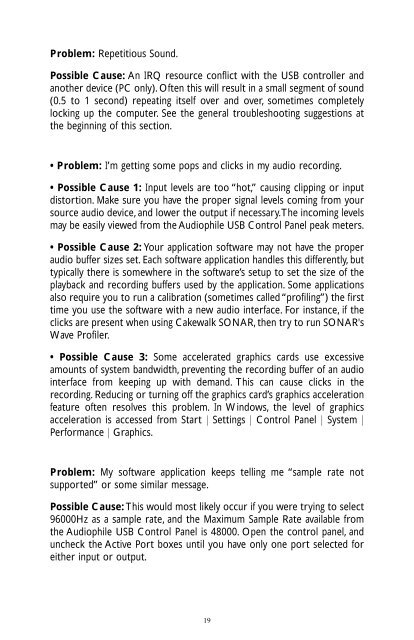Table of Contents Audiophile USB Owner's Manual - M-Audio
Table of Contents Audiophile USB Owner's Manual - M-Audio
Table of Contents Audiophile USB Owner's Manual - M-Audio
You also want an ePaper? Increase the reach of your titles
YUMPU automatically turns print PDFs into web optimized ePapers that Google loves.
Problem: Repetitious Sound.<br />
Possible Cause: An IRQ resource conflict with the <strong>USB</strong> controller and<br />
another device (PC only). Often this will result in a small segment <strong>of</strong> sound<br />
(0.5 to 1 second) repeating itself over and over, sometimes completely<br />
locking up the computer. See the general troubleshooting suggestions at<br />
the beginning <strong>of</strong> this section.<br />
• Problem: I’m getting some pops and clicks in my audio recording.<br />
• Possible Cause 1: Input levels are too “hot,” causing clipping or input<br />
distortion. Make sure you have the proper signal levels coming from your<br />
source audio device, and lower the output if necessary.The incoming levels<br />
may be easily viewed from the <strong><strong>Audio</strong>phile</strong> <strong>USB</strong> Control Panel peak meters.<br />
• Possible Cause 2: Your application s<strong>of</strong>tware may not have the proper<br />
audio buffer sizes set. Each s<strong>of</strong>tware application handles this differently, but<br />
typically there is somewhere in the s<strong>of</strong>tware’s setup to set the size <strong>of</strong> the<br />
playback and recording buffers used by the application. Some applications<br />
also require you to run a calibration (sometimes called “pr<strong>of</strong>iling”) the first<br />
time you use the s<strong>of</strong>tware with a new audio interface. For instance, if the<br />
clicks are present when using Cakewalk SONAR, then try to run SONAR's<br />
Wave Pr<strong>of</strong>iler.<br />
• Possible Cause 3: Some accelerated graphics cards use excessive<br />
amounts <strong>of</strong> system bandwidth, preventing the recording buffer <strong>of</strong> an audio<br />
interface from keeping up with demand. This can cause clicks in the<br />
recording. Reducing or turning <strong>of</strong>f the graphics card’s graphics acceleration<br />
feature <strong>of</strong>ten resolves this problem. In Windows, the level <strong>of</strong> graphics<br />
acceleration is accessed from Start | Settings | Control Panel | System |<br />
Performance | Graphics.<br />
Problem: My s<strong>of</strong>tware application keeps telling me “sample rate not<br />
supported” or some similar message.<br />
Possible Cause: This would most likely occur if you were trying to select<br />
96000Hz as a sample rate, and the Maximum Sample Rate available from<br />
the <strong><strong>Audio</strong>phile</strong> <strong>USB</strong> Control Panel is 48000. Open the control panel, and<br />
uncheck the Active Port boxes until you have only one port selected for<br />
either input or output.<br />
19