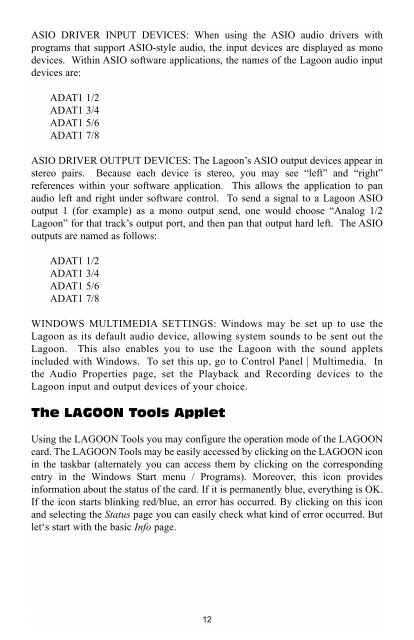Create successful ePaper yourself
Turn your PDF publications into a flip-book with our unique Google optimized e-Paper software.
ASIO DRIVER INPUT DEVICES: When using the ASIO audio drivers with<br />
programs that support ASIO-style audio, the input devices are displayed as mono<br />
devices. Within ASIO software applications, the names of the Lagoon audio input<br />
devices are:<br />
ADAT1 1/2<br />
ADAT1 3/4<br />
ADAT1 5/6<br />
ADAT1 7/8<br />
ASIO DRIVER OUTPUT DEVICES: The Lagoon’s ASIO output devices appear in<br />
stereo pairs. Because each device is stereo, you may see “left” and “right”<br />
references within your software application. This allows the application to pan<br />
audio left and right under software control. To send a signal to a Lagoon ASIO<br />
output 1 (<strong>for</strong> example) as a mono output send, one would choose “Analog 1/2<br />
Lagoon” <strong>for</strong> that track’s output port, and then pan that output hard left. The ASIO<br />
outputs are named as follows:<br />
ADAT1 1/2<br />
ADAT1 3/4<br />
ADAT1 5/6<br />
ADAT1 7/8<br />
WINDOWS MULTIMEDIA SETTINGS: Windows may be set up to use the<br />
Lagoon as its default audio device, allowing system sounds to be sent out the<br />
Lagoon. This also enables you to use the Lagoon with the sound applets<br />
included with Windows. To set this up, go to Control Panel | Multimedia. In<br />
the <strong>Aud</strong>io Properties page, set the Playback and Recording devices to the<br />
Lagoon input and output devices of your choice.<br />
The LAGOON Tools Applet<br />
Using the LAGOON Tools you may configure the operation mode of the LAGOON<br />
card. The LAGOON Tools may be easily accessed by clicking on the LAGOON icon<br />
in the taskbar (alternately you can access them by clicking on the corresponding<br />
entry in the Windows Start menu / Programs). Moreover, this icon provides<br />
in<strong>for</strong>mation about the status of the card. If it is permanently blue, everything is OK.<br />
If the icon starts blinking red/blue, an error has occurred. By clicking on this icon<br />
and selecting the Status page you can easily check what kind of error occurred. But<br />
let‘s start with the basic Info page.<br />
12