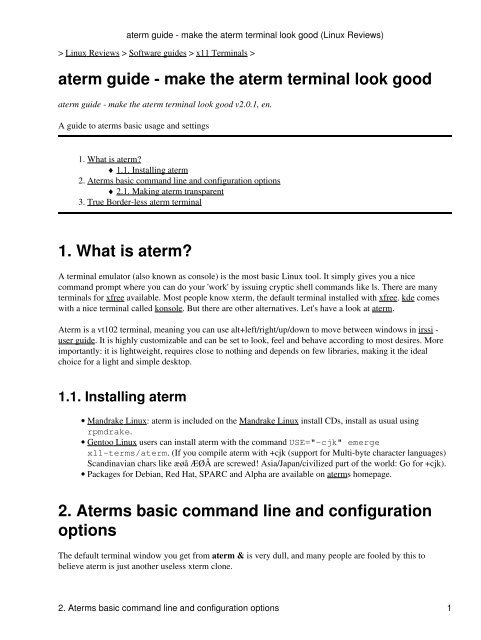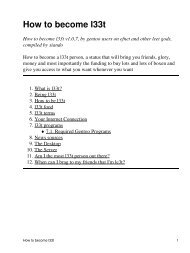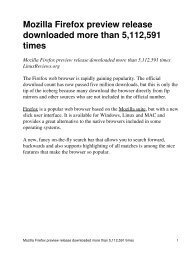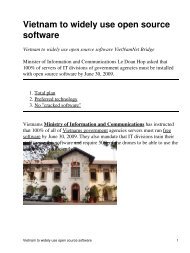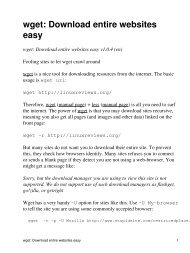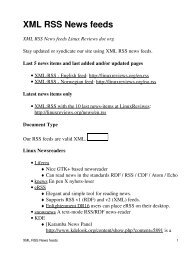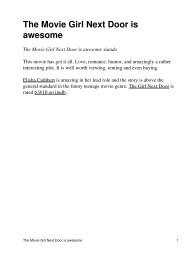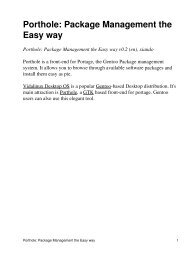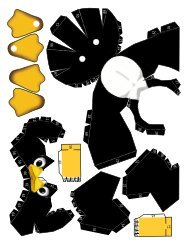aterm guide - make the aterm terminal look good - LinuxReviews
aterm guide - make the aterm terminal look good - LinuxReviews
aterm guide - make the aterm terminal look good - LinuxReviews
Create successful ePaper yourself
Turn your PDF publications into a flip-book with our unique Google optimized e-Paper software.
Linux Reviews > Software <strong>guide</strong>s > x11 Terminals ><br />
<strong>aterm</strong> <strong>guide</strong> - <strong>make</strong> <strong>the</strong> <strong>aterm</strong> <strong>terminal</strong> <strong>look</strong> <strong>good</strong><br />
<strong>aterm</strong> <strong>guide</strong> - <strong>make</strong> <strong>the</strong> <strong>aterm</strong> <strong>terminal</strong> <strong>look</strong> <strong>good</strong> v2.0.1, en.<br />
A <strong>guide</strong> to <strong>aterm</strong>s basic usage and settings<br />
1. What is <strong>aterm</strong>?<br />
♦ 1.1. Installing <strong>aterm</strong><br />
2. Aterms basic command line and configuration options<br />
♦ 2.1. Making <strong>aterm</strong> transparent<br />
3. True Border-less <strong>aterm</strong> <strong>terminal</strong><br />
1. What is <strong>aterm</strong>?<br />
A <strong>terminal</strong> emulator (also known as console) is <strong>the</strong> most basic Linux tool. It simply gives you a nice<br />
command prompt where you can do your 'work' by issuing cryptic shell commands like ls. There are many<br />
<strong>terminal</strong>s for xfree available. Most people know xterm, <strong>the</strong> default <strong>terminal</strong> installed with xfree. kde comes<br />
with a nice <strong>terminal</strong> called konsole. But <strong>the</strong>re are o<strong>the</strong>r alternatives. Let's have a <strong>look</strong> at <strong>aterm</strong>.<br />
Aterm is a vt102 <strong>terminal</strong>, meaning you can use alt+left/right/up/down to move between windows in irssi -<br />
user <strong>guide</strong>. It is highly customizable and can be set to <strong>look</strong>, feel and behave according to most desires. More<br />
importantly: it is lightweight, requires close to nothing and depends on few libraries, making it <strong>the</strong> ideal<br />
choice for a light and simple desktop.<br />
1.1. Installing <strong>aterm</strong><br />
<strong>aterm</strong> <strong>guide</strong> - <strong>make</strong> <strong>the</strong> <strong>aterm</strong> <strong>terminal</strong> <strong>look</strong> <strong>good</strong> (Linux Reviews)<br />
• Mandrake Linux: <strong>aterm</strong> is included on <strong>the</strong> Mandrake Linux install CDs, install as usual using<br />
rpmdrake.<br />
• Gentoo Linux users can install <strong>aterm</strong> with <strong>the</strong> command USE="-cjk" emerge<br />
x11-terms/<strong>aterm</strong>. (If you compile <strong>aterm</strong> with +cjk (support for Multi-byte character languages)<br />
Scandinavian chars like æøå ÆØÅ are screwed! Asia/Japan/civilized part of <strong>the</strong> world: Go for +cjk).<br />
• Packages for Debian, Red Hat, SPARC and Alpha are available on <strong>aterm</strong>s homepage.<br />
2. Aterms basic command line and configuration<br />
options<br />
The default <strong>terminal</strong> window you get from <strong>aterm</strong> & is very dull, and many people are fooled by this to<br />
believe <strong>aterm</strong> is just ano<strong>the</strong>r useless xterm clone.<br />
2. Aterms basic command line and configuration options 1
<strong>aterm</strong> can be configured in <strong>the</strong> files ~/.Xdefaults and ~/.Xresources or by running it with command<br />
line parameters.<br />
You really should configure <strong>aterm</strong> if you plan on using it. Transparency is <strong>good</strong> as long as you are running a<br />
workstation, thin client users should stick with a plain background color.<br />
The most important basic settings are:<br />
-ls , +ls Start as a login-shell/sub-shell; resource loginShell.<br />
Aterm defaults to starting in a sub-shell where you loose your environment (your nice command prompt,<br />
aliases and o<strong>the</strong>r variables) and you get a dull sh-2.05b$. Use <strong>aterm</strong> -ls to <strong>make</strong> <strong>aterm</strong> inherit your systems<br />
settings.<br />
Example ~/.Xdefaults setting:<br />
<strong>aterm</strong>*loginShell:true<br />
If your distribution did not provide a lovely prompt, <strong>the</strong>n try adding one of <strong>the</strong> following to your login-script:<br />
export PS1='\[\033[01;32m\]\u@\h \[\033[01;34m\]\W \$ \[\033[00m\]'<br />
or<br />
export PS1='\[\033[01;32m\]\u@\h \[\033[01;33m\]\W \$ \[\033[00m\]'<br />
(Refer to tlpd:Bash-Prompt-HOWTO for more information)<br />
To <strong>make</strong> Aterm (and o<strong>the</strong>rs) display your current path in <strong>the</strong> windowtitle, add:<br />
export PS1=$PS1"\[\e]0;\H:\w\a\]"<br />
Please note that this does not work well with Midnight Commander!<br />
-sl number<br />
Save number lines in <strong>the</strong> scroll back buffer; resource saveLines.<br />
The default setting is ra<strong>the</strong>r low, you probably want to be able to scroll back a higher number of lines. After<br />
some experimenting I found <strong>the</strong> maximum setting is 32767 lines. Setting 32768 gave jumped back to <strong>aterm</strong>s<br />
default setting (<strong>aterm</strong> -sl 32767).<br />
Example ~/.Xdefaults setting:<br />
<strong>aterm</strong> <strong>guide</strong> - <strong>make</strong> <strong>the</strong> <strong>aterm</strong> <strong>terminal</strong> <strong>look</strong> <strong>good</strong> (Linux Reviews)<br />
2. Aterms basic command line and configuration options 2
<strong>aterm</strong>*saveLines:32767<br />
-bg colour Window background colour; resource background.<br />
-fg colour<br />
Window foreground colour; resource<br />
foreground.<br />
If you do not like <strong>the</strong> default black on white setting, use -fg and -bg to change <strong>the</strong> colors. Use <strong>the</strong> plain color<br />
names (like White, Black, Orange, Green, etc). Add Light or Pale in front of <strong>the</strong> color names for variations<br />
(PaleGreen, LightSlateBlue, LightSkyBlue, etc).<br />
<strong>aterm</strong> -fg white -bg black<br />
Example ~/.Xdefaults setting:<br />
<strong>aterm</strong>*background:Black <strong>aterm</strong>*foreground:White<br />
Setting up nice default fonts<br />
The syntax for font configuration (from <strong>the</strong> <strong>aterm</strong> manpage):<br />
-fn fontname Main normal text font; resource font.<br />
-fb fontname Main bold text font; resource boldFont.<br />
-fm fontname Main multicharacter font; resource mfont.<br />
Use <strong>the</strong> utility fontsel (included in openmotif) to find a nice font. You can also use xlsfonts (included<br />
in xfree) to view all fonts and sizes available on your system:<br />
slsfonts | less<br />
Example settings in ~/.Xdefaults:<br />
<strong>aterm</strong>*font:*-*-fixed-medium-r-normal--*-140-*-*-*-*-iso8859-1<br />
<strong>aterm</strong>*boldFont:*-*-fixed-bold-r-normal--*-*-140-*-*-*-*-iso8859-1<br />
2.1. Making <strong>aterm</strong> transparent<br />
-tr , +tr<br />
-trsb ,<br />
+trsb<br />
-sh<br />
amount<br />
<strong>aterm</strong> <strong>guide</strong> - <strong>make</strong> <strong>the</strong> <strong>aterm</strong> <strong>terminal</strong> <strong>look</strong> <strong>good</strong> (Linux Reviews)<br />
Turn on/off pseudo transparency mode. In this mode <strong>aterm</strong> will use part of root background as it´s<br />
own background, emulating see-through effect; resource transparent<br />
Turn on/off pseudo transparent scrollbar. Works <strong>the</strong> same as -tr; resource transpscrollbar.<br />
This option allows for darkening/lightening of <strong>the</strong> background image amount is <strong>the</strong> %value of <strong>the</strong><br />
desired brightness, where 100 is <strong>the</strong> original. if amount is less <strong>the</strong>n 100 - image will be darkened.<br />
if amount is less <strong>the</strong>n 0 or more <strong>the</strong>n 100 - image will be lightened. Lightening can cause some<br />
strange <strong>look</strong>ing effects if applied on bright image. This option causes <strong>aterm</strong> to create<br />
2.1. Making <strong>aterm</strong> transparent 3
shaded/lightened copy of <strong>the</strong> background - it´s more mem-ory cosuming as <strong>the</strong> result. It does not<br />
<strong>make</strong> much difference, though, if applied on non transparent background image. resource shading.<br />
These settings go hand in hand. -tr <strong>make</strong>s <strong>aterm</strong> transparent, -trsb <strong>make</strong>s <strong>the</strong> scrollbar transparent aswell. -sh<br />
lets you shade your root background image in order to keep <strong>the</strong> actuall text in <strong>the</strong> image visible no matter how<br />
light or dark your background image is.<br />
<strong>aterm</strong> -tr -trsb -sh 60<br />
Example ~/.Xdefaults settings:<br />
<strong>aterm</strong> <strong>guide</strong> - <strong>make</strong> <strong>the</strong> <strong>aterm</strong> <strong>terminal</strong> <strong>look</strong> <strong>good</strong> (Linux Reviews)<br />
<strong>aterm</strong>*transparent:true <strong>aterm</strong>*transpscrollbar:true <strong>aterm</strong>*shading:60<br />
You could use <strong>the</strong>se settings in your ~/.Xdefaults: Xdefaults.<strong>aterm</strong>.txt<br />
<strong>aterm</strong>*loginShell:true<br />
<strong>aterm</strong>*transparent:true<br />
<strong>aterm</strong>*shading:60<br />
<strong>aterm</strong>*background:Black<br />
<strong>aterm</strong>*foreground:White<br />
<strong>aterm</strong>*scrollBar:true<br />
<strong>aterm</strong>*scrollBar_right:true<br />
<strong>aterm</strong>*transpscrollbar:true<br />
<strong>aterm</strong>*saveLines:32767<br />
<strong>aterm</strong>*font:*-*-fixed-medium-r-normal--*-140-*-*-*-*-iso8859-1<br />
<strong>aterm</strong>*boldFont:*-*-fixed-bold-r-normal--*-*-140-*-*-*-*-iso8859-1<br />
This will give you a nice <strong>aterm</strong> that <strong>look</strong>s something like this:<br />
• Elisha Cuthbert:<br />
♦ elisha-cuthbert-1.jpg<br />
♦ elisha-cuthbert-3.jpg<br />
♦ wallpapers (elisha-cuthbert.com)<br />
graphix wants you to know: You can fade your <strong>aterm</strong>s<br />
-fade x% <strong>make</strong>s not atvice <strong>aterm</strong> windows fade. graphix really likes to start <strong>aterm</strong> like this:<br />
<strong>aterm</strong> -ls -tr -trsb -fg gray -fade 60 (hmm why doesn't -trsb work wonders graphix)<br />
2.1. Making <strong>aterm</strong> transparent 4
3. True Border-less <strong>aterm</strong> <strong>terminal</strong><br />
The borders surrounding <strong>aterm</strong> are placed <strong>the</strong>re by your window manager. Check your window manager to<br />
find out how you can <strong>make</strong> windows border-less.<br />
<strong>aterm</strong> running in fluxbox, a <strong>the</strong>me with only borders on <strong>the</strong> top and bottom<br />
KDE 3.2+ users can turn off <strong>the</strong> borders by selecting Advanced -> No Border in <strong>the</strong> window menu. You<br />
can activate <strong>the</strong> window menu with <strong>the</strong> keyboard shortcut Alt+F3 or by right-clicking once on <strong>the</strong> window<br />
decorations.<br />
Aterm version 1.00.beta3+ has a -bl swich that tries to ask <strong>the</strong> window manager to create <strong>the</strong> <strong>aterm</strong> window<br />
borderless. This works with Fluxbox version 0.9.12 and <strong>the</strong> latest versions of <strong>aterm</strong>.<br />
Thanks to Gerikes Markholm<br />
<strong>aterm</strong> <strong>guide</strong> - <strong>make</strong> <strong>the</strong> <strong>aterm</strong> <strong>terminal</strong> <strong>look</strong> <strong>good</strong> (Linux Reviews)<br />
Elisha Cuthbert pictures are copyright Elisha Cuthbert (used with permission)<br />
Text Copyright (c) 2000-2005 GNU Copyleft xiando Corp and Gerikes Markholm<br />
> Linux Reviews > Software <strong>guide</strong>s > x11 Terminals ><br />
<strong>aterm</strong> <strong>guide</strong> - <strong>make</strong> <strong>the</strong> <strong>aterm</strong> <strong>terminal</strong> <strong>look</strong> <strong>good</strong><br />
3. True Border-less <strong>aterm</strong> <strong>terminal</strong> 5