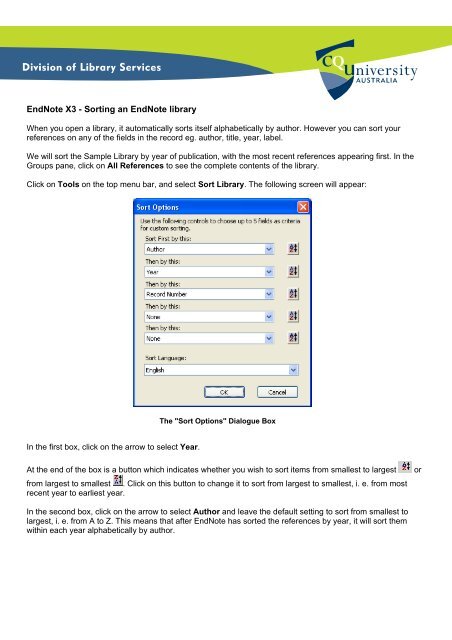EndNote X3 - Sorting an EndNote library
EndNote X3 - Sorting an EndNote library EndNote X3 - Sorting an EndNote library
EndNote X3 - Sorting an EndNote library When you open a library, it automatically sorts itself alphabetically by author. However you can sort your references on any of the fields in the record eg. author, title, year, label. We will sort the Sample Library by year of publication, with the most recent references appearing first. In the Groups pane, click on All References to see the complete contents of the library. Click on Tools on the top menu bar, and select Sort Library. The following screen will appear: In the first box, click on the arrow to select Year. The "Sort Options" Dialogue Box At the end of the box is a button which indicates whether you wish to sort items from smallest to largest or from largest to smallest . Click on this button to change it to sort from largest to smallest, i. e. from most recent year to earliest year. In the second box, click on the arrow to select Author and leave the default setting to sort from smallest to largest, i. e. from A to Z. This means that after EndNote has sorted the references by year, it will sort them within each year alphabetically by author.
<strong>EndNote</strong> <strong>X3</strong> - <strong>Sorting</strong> <strong>an</strong> <strong>EndNote</strong> <strong>library</strong><br />
When you open a <strong>library</strong>, it automatically sorts itself alphabetically by author. However you c<strong>an</strong> sort your<br />
references on <strong>an</strong>y of the fields in the record eg. author, title, year, label.<br />
We will sort the Sample Library by year of publication, with the most recent references appearing first. In the<br />
Groups p<strong>an</strong>e, click on All References to see the complete contents of the <strong>library</strong>.<br />
Click on Tools on the top menu bar, <strong>an</strong>d select Sort Library. The following screen will appear:<br />
In the first box, click on the arrow to select Year.<br />
The "Sort Options" Dialogue Box<br />
At the end of the box is a button which indicates whether you wish to sort items from smallest to largest or<br />
from largest to smallest . Click on this button to ch<strong>an</strong>ge it to sort from largest to smallest, i. e. from most<br />
recent year to earliest year.<br />
In the second box, click on the arrow to select Author <strong>an</strong>d leave the default setting to sort from smallest to<br />
largest, i. e. from A to Z. This me<strong>an</strong>s that after <strong>EndNote</strong> has sorted the references by year, it will sort them<br />
within each year alphabetically by author.
The box should now look like:<br />
Specifying the Sort Options<br />
Click on the OK button <strong>an</strong>d the references in the <strong>library</strong> will now be sorted chronologically, with the most recent<br />
references first.