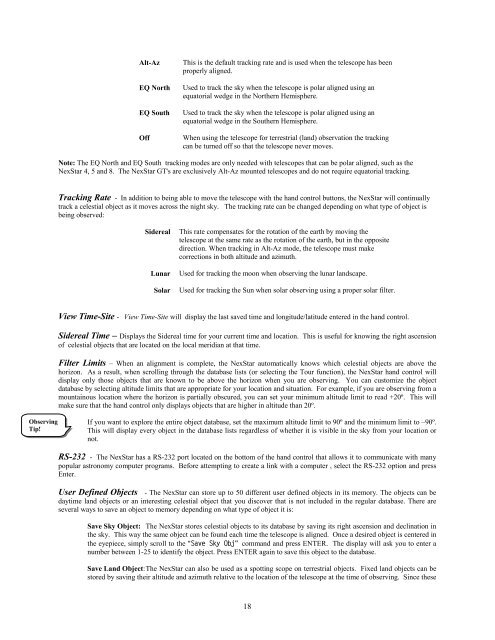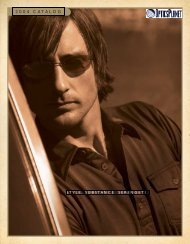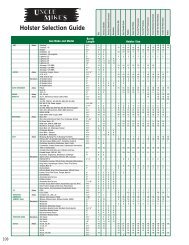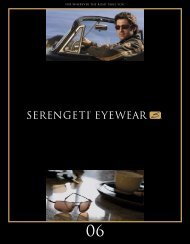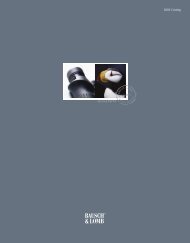INSTRUCTION MANUAL NexStar 80GTL - Celestron
INSTRUCTION MANUAL NexStar 80GTL - Celestron
INSTRUCTION MANUAL NexStar 80GTL - Celestron
You also want an ePaper? Increase the reach of your titles
YUMPU automatically turns print PDFs into web optimized ePapers that Google loves.
Observing<br />
Tip!<br />
Alt-Az This is the default tracking rate and is used when the telescope has been<br />
properly aligned.<br />
EQ North Used to track the sky when the telescope is polar aligned using an<br />
equatorial wedge in the Northern Hemisphere.<br />
EQ South Used to track the sky when the telescope is polar aligned using an<br />
equatorial wedge in the Southern Hemisphere.<br />
Off When using the telescope for terrestrial (land) observation the tracking<br />
can be turned off so that the telescope never moves.<br />
Note: The EQ North and EQ South tracking modes are only needed with telescopes that can be polar aligned, such as the<br />
<strong>NexStar</strong> 4, 5 and 8. The <strong>NexStar</strong> GT's are exclusively Alt-Az mounted telescopes and do not require equatorial tracking.<br />
Tracking Rate - In addition to being able to move the telescope with the hand control buttons, the <strong>NexStar</strong> will continually<br />
track a celestial object as it moves across the night sky. The tracking rate can be changed depending on what type of object is<br />
being observed:<br />
Sidereal This rate compensates for the rotation of the earth by moving the<br />
telescope at the same rate as the rotation of the earth, but in the opposite<br />
direction. When tracking in Alt-Az mode, the telescope must make<br />
corrections in both altitude and azimuth.<br />
Lunar Used for tracking the moon when observing the lunar landscape.<br />
Solar Used for tracking the Sun when solar observing using a proper solar filter.<br />
View Time-Site - View Time-Site will display the last saved time and longitude/latitude entered in the hand control.<br />
Sidereal Time – Displays the Sidereal time for your current time and location. This is useful for knowing the right ascension<br />
of celestial objects that are located on the local meridian at that time.<br />
Filter Limits – When an alignment is complete, the <strong>NexStar</strong> automatically knows which celestial objects are above the<br />
horizon. As a result, when scrolling through the database lists (or selecting the Tour function), the <strong>NexStar</strong> hand control will<br />
display only those objects that are known to be above the horizon when you are observing. You can customize the object<br />
database by selecting altitude limits that are appropriate for your location and situation. For example, if you are observing from a<br />
mountainous location where the horizon is partially obscured, you can set your minimum altitude limit to read +20º. This will<br />
make sure that the hand control only displays objects that are higher in altitude than 20º.<br />
If you want to explore the entire object database, set the maximum altitude limit to 90º and the minimum limit to –90º.<br />
This will display every object in the database lists regardless of whether it is visible in the sky from your location or<br />
not.<br />
RS-232 - The <strong>NexStar</strong> has a RS-232 port located on the bottom of the hand control that allows it to communicate with many<br />
popular astronomy computer programs. Before attempting to create a link with a computer , select the RS-232 option and press<br />
Enter.<br />
User Defined Objects - The <strong>NexStar</strong> can store up to 50 different user defined objects in its memory. The objects can be<br />
daytime land objects or an interesting celestial object that you discover that is not included in the regular database. There are<br />
several ways to save an object to memory depending on what type of object it is:<br />
Save Sky Object: The <strong>NexStar</strong> stores celestial objects to its database by saving its right ascension and declination in<br />
the sky. This way the same object can be found each time the telescope is aligned. Once a desired object is centered in<br />
the eyepiece, simply scroll to the "Save Sky Obj" command and press ENTER. The display will ask you to enter a<br />
number between 1-25 to identify the object. Press ENTER again to save this object to the database.<br />
Save Land Object: The <strong>NexStar</strong> can also be used as a spotting scope on terrestrial objects. Fixed land objects can be<br />
stored by saving their altitude and azimuth relative to the location of the telescope at the time of observing. Since these<br />
18