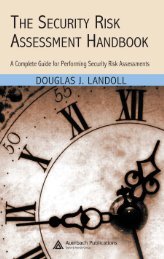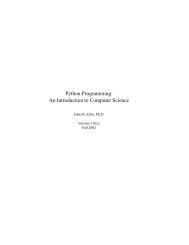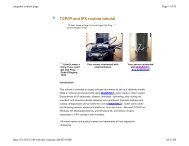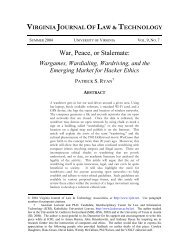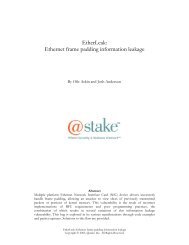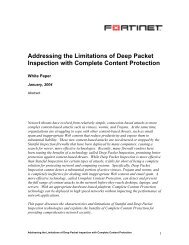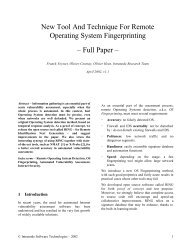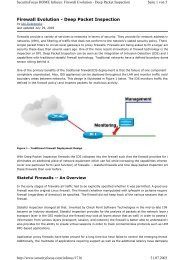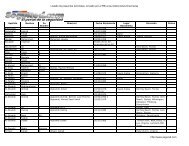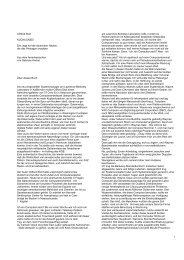ACTIVE DIRECTORY SECURITY CHECKLIST ... - Leet Upload
ACTIVE DIRECTORY SECURITY CHECKLIST ... - Leet Upload
ACTIVE DIRECTORY SECURITY CHECKLIST ... - Leet Upload
You also want an ePaper? Increase the reach of your titles
YUMPU automatically turns print PDFs into web optimized ePapers that Google loves.
Active Directory Checklist, V1R1.2 Field Security Operations<br />
22 September 2006 Defense Information Systems Agency<br />
• Return to the initial console view.<br />
• For *each* AD OU that is defined (folder in folder icon):<br />
- Right-click the OU and select the Properties item.<br />
- On the OU Properties window, select the Group Policy tab.<br />
- For *each* Group Policy Object Link:<br />
-- Select the Group Policy Object Link item<br />
-- Select the Properties button.<br />
-- On the OU Group Policy Properties window, select the Security tab.<br />
-- Select the Advanced button and then the Auditing tab.<br />
-- Compare the audit settings of the OU Group Policy to the specifications for<br />
Group Policy Objects in Checklist appendix A.4.<br />
• If the actual audit settings for any OU Group Policy object are not at least as<br />
inclusive as those in the appendix, then this is a Finding.<br />
Note: Each domain has at least one OU that has a Group Policy. This will be the<br />
Domain Controllers OU.<br />
C. Domain Object Procedures<br />
• Start the Active Directory Users and Computers console (“Start”, “Run…”,<br />
“dsa.msc”). Ensure that the Advanced Features item on the View menu is<br />
enabled.<br />
• Select the left pane item that matches the name of the domain being reviewed.<br />
- Right-click the domain name and select the Properties item.<br />
- On the domain object Properties window, select the Security tab.<br />
- Select the Advanced button and then the Auditing tab.<br />
- Compare the audit settings of the domain object to the specifications for Domain<br />
Objects in Checklist appendix A.4.<br />
• If the actual audit settings are not at least as inclusive as those in the appendix,<br />
then this is a Finding.<br />
D. Infrastructure Object Procedures<br />
• Start the Active Directory Users and Computers console (“Start”, “Run…”,<br />
“dsa.msc”). Ensure that the Advanced Features item on the View menu is<br />
enabled.<br />
• Select the left pane item that matches the name of the domain being reviewed.<br />
- Right-click the Infrastructure object and select the Properties item.<br />
- On the Infrastructure object Properties window, select the Security tab.<br />
- Select the Advanced button and then the Auditing tab.<br />
- Compare the audit settings of the Infrastructure object to the specifications for<br />
Infrastructure Objects in Checklist appendix A.4.<br />
• If the actual audit settings are not at least as inclusive as those in the appendix,<br />
then this is a Finding.<br />
UNCLASSIFIED<br />
5-13