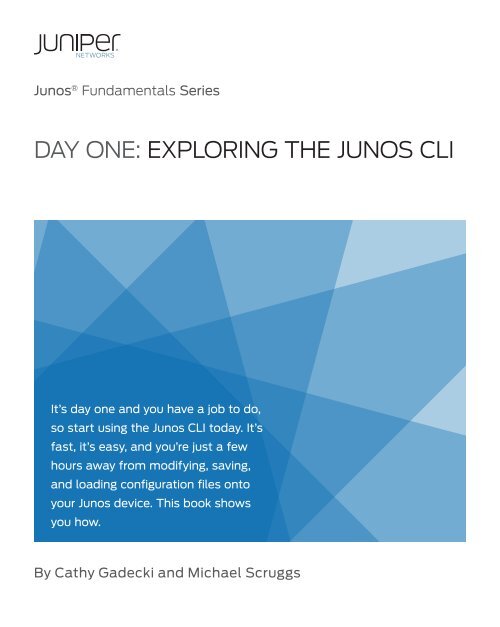Day One: Exploring the Junos CLI - The Cisco Learning Network
Day One: Exploring the Junos CLI - The Cisco Learning Network
Day One: Exploring the Junos CLI - The Cisco Learning Network
Create successful ePaper yourself
Turn your PDF publications into a flip-book with our unique Google optimized e-Paper software.
<strong>Junos</strong> ® Fundamentals Series<br />
DAY ONE: EXPLORING THE JUNOS <strong>CLI</strong><br />
It’s day one and you have a job to do,<br />
so start using <strong>the</strong> <strong>Junos</strong> <strong>CLI</strong> today. It’s<br />
fast, it’s easy, and you’re just a few<br />
hours away from modifying, saving,<br />
and loading configuration files onto<br />
your <strong>Junos</strong> device. This book shows<br />
you how.<br />
By Cathy Gadecki and Michael Scruggs
DAY ONE:<br />
EXPLORING THE JUNOS <strong>CLI</strong><br />
This book is for first-time users of <strong>the</strong> <strong>Junos</strong> operating system and Juniper <strong>Network</strong>s<br />
products. It not only lays <strong>the</strong> foundation for learning <strong>Junos</strong>, it also facilitates understanding<br />
of subsequent books that appear in <strong>the</strong> <strong>Day</strong> <strong>One</strong> series.<br />
<strong>The</strong> <strong>Junos</strong> <strong>CLI</strong> provides you with new tools, shortcuts, and safeguards. Learn about <strong>the</strong>se<br />
new features and save yourself hours at <strong>the</strong> keyboard. <strong>The</strong> practical <strong>Day</strong> <strong>One</strong> format offers<br />
straightforward explanations, step-by-step instructions, and lots of examples. And,<br />
<strong>the</strong> Try It Yourself sections let you practice what you just read.<br />
“Clear, concise, yet with enough technical detail to allow users new to Juniper <strong>Network</strong>s gear to<br />
complete <strong>the</strong> desired tasks on day one and allow more advanced users to have a handy cheat<br />
sheet for those tasks that <strong>the</strong>y may not perform everyday. <strong>The</strong>se guides are essential tools for<br />
all who use Juniper <strong>Network</strong>s equipment.”<br />
Orin Blomberg, CCNP, CCIP, CCSP, JNCIS-M, JNCIS-ER, JNCIS-FWW<br />
IT’S DAY ONE AND YOU HAVE A JOB TO DO, SO LEARN HOW TO:<br />
n Navigate <strong>the</strong> <strong>CLI</strong>’s operational mode and configuration mode.<br />
n Understand <strong>the</strong> hierarchies that underlie each mode.<br />
n Get onboard help and use keyboard shortcuts to speed up your work.<br />
n Show device status, alarms, and o<strong>the</strong>r helpful information in operational mode.<br />
n Modify, save, and load configuration files with minimal risk to operations.<br />
n Use basic configuration mode commands such as show, set, and delete.<br />
n Capitalize on <strong>the</strong> safety features of <strong>the</strong> <strong>Junos</strong> operating system commit model.<br />
n Prepare system changes in advance.<br />
n Use <strong>the</strong> shortcuts and tips of experienced users and avoid common problems.<br />
Juniper <strong>Network</strong>s <strong>Day</strong> <strong>One</strong> books provide just <strong>the</strong> information you need to know on day one. That’s<br />
because <strong>the</strong>y are written by subject matter experts who specialize in getting networks up and<br />
running. Visit www.juniper.net/dayone to peruse <strong>the</strong> complete library.<br />
ISBN 978-1-936779-00-0<br />
5 1 2 0 0<br />
9 781936 779000<br />
7100 0978<br />
Published by Juniper <strong>Network</strong>s Books
<strong>Junos</strong> ® Fundamentals Series<br />
<strong>Day</strong> <strong>One</strong>: <strong>Exploring</strong> <strong>the</strong> <strong>Junos</strong> <strong>CLI</strong><br />
By Cathy Gadecki and Michael Scruggs<br />
Chapter 1: Introducing <strong>the</strong> <strong>CLI</strong> . . . . . . . . . . . . . . . . . . . . . . 7<br />
Chapter 2: Getting Started . . . . . . . . . . . . . . . . . . . . . . . . . 13<br />
Chapter 3: Understanding Operational Mode . . . . . . 29<br />
Chapter 4: Discovering Configuration Mode . . . . . . . . 37<br />
Resources . . . . . . . . . . . . . . . . . . . . . . . . . . . . . . . . . . . . . . . . 63
ii<br />
<strong>Day</strong> <strong>One</strong>: <strong>Exploring</strong> <strong>the</strong> <strong>Junos</strong> <strong>CLI</strong><br />
© 2011 by Juniper <strong>Network</strong>s, Inc. All rights reserved.<br />
Juniper <strong>Network</strong>s, <strong>the</strong> Juniper <strong>Network</strong>s logo, <strong>Junos</strong>,<br />
NetScreen, and ScreenOS are registered trademarks of<br />
Juniper <strong>Network</strong>s, Inc. in <strong>the</strong> United States and o<strong>the</strong>r<br />
countries. <strong>Junos</strong>e is a trademark of Juniper <strong>Network</strong>s,<br />
Inc. All o<strong>the</strong>r trademarks, service marks, registered<br />
trademarks, or registered service marks are <strong>the</strong> property<br />
of <strong>the</strong>ir respective owners.<br />
Juniper <strong>Network</strong>s assumes no responsibility for any<br />
inaccuracies in this document. Juniper <strong>Network</strong>s reserves<br />
<strong>the</strong> right to change, modify, transfer, or o<strong>the</strong>rwise revise<br />
this publication without notice. Products made or sold by<br />
Juniper <strong>Network</strong>s or components <strong>the</strong>reof might be<br />
covered by one or more of <strong>the</strong> following patents that are<br />
owned by or licensed to Juniper <strong>Network</strong>s: U.S. Patent<br />
Nos. 5,473,599, 5,905,725, 5,909,440, 6,192,051,<br />
6,333,650, 6,359,479, 6,406,312, 6,429,706,<br />
6,459,579, 6,493,347, 6,538,518, 6,538,899,<br />
6,552,918, 6,567,902, 6,578,186, and 6,590,785.<br />
Published by Juniper <strong>Network</strong>s Books<br />
Writers: Cathy Gadecki and Michael Scruggs<br />
Editor in Chief: Patrick Ames<br />
Copyediting and Proofing: Nancy Koerbel<br />
<strong>Junos</strong> Program Manager: Cathy Gadecki<br />
ISBN: 978-1-936779-00-0 (print)<br />
Printed in <strong>the</strong> USA by Vervante Corporation.<br />
ISBN: 978-1-936779-01-7 (ebook)<br />
Version History: v4 January 2011<br />
5 6 7 8 9 10 #7100097<br />
About <strong>the</strong> Authors<br />
Cathy Gadecki is a Senior Product Marketing Manager<br />
at Juniper <strong>Network</strong>s responsible for <strong>Junos</strong> Software. Her<br />
publications include co-authoring <strong>Junos</strong> for Dummies, a<br />
practical guide to <strong>Junos</strong> Software.<br />
Michael Scruggs is a Technical Publications Manager at<br />
Juniper <strong>Network</strong>s.<br />
Authors Acknowledgments<br />
<strong>The</strong> authors want to thank <strong>the</strong> many people who assisted<br />
us in creating this book. Our literary manager, Patrick<br />
Ames, provided abundant<br />
publishing expertise in defining <strong>the</strong> <strong>Day</strong> <strong>One</strong> series and<br />
developing this first booklet. Nancy Koerbel assisted by<br />
editing our writing. Susan<br />
Harris helped in researching and drafting early editions<br />
of this book. Jonathan Looney and Michael Bushong<br />
provided examples and exercises<br />
along with <strong>the</strong>ir extensive expertise. Jeff Mattan assisted<br />
with promotions. And <strong>the</strong> numerous contributing writers<br />
to Juniper <strong>Network</strong>s<br />
Technical Publications and Juniper <strong>Network</strong>s Education<br />
Services who provided us with reference materials,<br />
descriptions, and examples. We would also like to thank<br />
Michelle Bhatia and Bernadette Willis for <strong>the</strong>ir helpful<br />
support, and Nancy Kurahashi for her v3 edit.<br />
This book is available in a variety of formats at: www.<br />
juniper.net/dayone.<br />
Send your suggestions, comments, and critiques by email<br />
to dayone@juniper.net.<br />
Follow <strong>the</strong> <strong>Day</strong> <strong>One</strong> series on Twitter: @<strong>Day</strong>1<strong>Junos</strong>
Welcome to <strong>Day</strong> <strong>One</strong><br />
Why <strong>Day</strong> <strong>One</strong> Booklets?<br />
Show Me<br />
Before You Begin<br />
Chapter 1: Introducing <strong>the</strong> <strong>CLI</strong> iii<br />
<strong>Day</strong> <strong>One</strong> booklets help you to get started quickly in a new topic with<br />
just <strong>the</strong> information that you need on day one.<br />
<strong>The</strong>y are designed to provide straightforward explanations, step-bystep<br />
instructions, and many detailed examples that are easy to follow.<br />
<strong>The</strong> Try It Yourself sections let you practice commands, configurations,<br />
and o<strong>the</strong>r steps on your own at your laptop or terminal. Look<br />
for margin tips along <strong>the</strong> way, including best practices, alerts, short<br />
cuts, tips, and notes.<br />
It’s a simple premise – you want to use your Juniper equipment as<br />
quickly and effectively as possible. You don’t have <strong>the</strong> time to wade<br />
through all <strong>the</strong> documents that are available to you. You may not even<br />
know where to start. All you want to know is what to do on day one.<br />
<strong>The</strong> <strong>Junos</strong> Fundamentals Series allows you to get right to it, one<br />
booklet at a time.<br />
With a focus on doing, <strong>Day</strong> <strong>One</strong> booklets include lots of examples for<br />
your inspection. Try <strong>the</strong>se examples yourself, if you choose. <strong>The</strong><br />
examples show screen output in a fixed-width font with <strong>the</strong> commands<br />
that you enter in boldface.<br />
To access <strong>the</strong> <strong>Junos</strong> <strong>CLI</strong>, you must first have access to <strong>the</strong> device itself,<br />
ei<strong>the</strong>r through <strong>the</strong> out-of-band console port or <strong>the</strong> in-band management<br />
port. As each network is different, it is beyond <strong>the</strong> scope of this<br />
booklet to walk you through <strong>the</strong> process of logging in to deployed<br />
equipment. So before attempting to log in, you need to understand<br />
how your network is set up or have physical access to <strong>the</strong> device.<br />
If you need information on accessing your device, see <strong>the</strong> Quick Start<br />
guide for your product at www.juniper.net/techpubs/.
iv<br />
<strong>Day</strong> <strong>One</strong>: <strong>Exploring</strong> <strong>the</strong> <strong>Junos</strong> <strong>CLI</strong><br />
What this Booklet Offers You<br />
<strong>Day</strong> <strong>One</strong>: <strong>Exploring</strong> <strong>the</strong> <strong>Junos</strong> <strong>CLI</strong> will help you to understand <strong>the</strong><br />
commands and mechanics of <strong>the</strong> command-line interface. Subsequent<br />
booklets in <strong>the</strong> <strong>Junos</strong> Fundamentals Series will leverage this understanding<br />
and help you complete <strong>the</strong> set up of your devices to run in<br />
your network.<br />
When you’re done with this booklet, you’ll be able to:<br />
P Navigate <strong>the</strong> <strong>CLI</strong>’s operational mode and configuration mode on<br />
any device run by <strong>the</strong> <strong>Junos</strong> operating system.<br />
P Understand <strong>the</strong> hierarchies that underlie each mode.<br />
P Get onboard help and use keyboard shortcuts to speed up your<br />
work.<br />
P Show device status, alarms, and o<strong>the</strong>r helpful information in<br />
operational mode.<br />
P Modify, save, and load configuration files with minimal risk to<br />
operations.<br />
P Use basic configuration mode commands such as show, set, and<br />
delete.<br />
P Capitalize on <strong>the</strong> safety features of <strong>the</strong> <strong>Junos</strong> OS’ commit model.<br />
P Prepare system changes in advance.<br />
P Use <strong>the</strong> shortcuts and tips of experienced users and avoid common<br />
problems.<br />
P Find additional information about <strong>the</strong>se <strong>CLI</strong> topics
What You Need to Know Before Reading<br />
And How to Give Us Feedback<br />
Chapter 1: Introducing <strong>the</strong> <strong>CLI</strong> v<br />
<strong>Day</strong> <strong>One</strong>: <strong>Exploring</strong> <strong>the</strong> <strong>Junos</strong> <strong>CLI</strong> lays <strong>the</strong> foundation for learning<br />
<strong>Junos</strong> Software and understanding later <strong>Day</strong> <strong>One</strong> booklets that appear<br />
in <strong>the</strong> <strong>Junos</strong> Software Fundamentals Series.<br />
<strong>Day</strong> <strong>One</strong>: <strong>Exploring</strong> <strong>the</strong> <strong>Junos</strong> <strong>CLI</strong> is for first-time users of <strong>Junos</strong> or<br />
Juniper <strong>Network</strong>s products, but it is written so that it might also serve<br />
as a reference or refresher for more experienced <strong>Junos</strong> administrators.<br />
An understanding of basic networking concepts will be helpful as you<br />
work your way through <strong>the</strong>se pages.<br />
Do you have a comment or a great idea that might work as a <strong>Day</strong> <strong>One</strong><br />
booklet? We’d like to hear your constructive comments and critiques.<br />
Please, if you have time, drop us an email at dayone@juniper.net.
vi<br />
<strong>Day</strong> <strong>One</strong>: <strong>Exploring</strong> <strong>the</strong> <strong>Junos</strong> <strong>CLI</strong><br />
Jump In!<br />
And for those of you with no patience... Go ahead and jump ahead to<br />
your own path of discovery on your new <strong>Junos</strong> device (in <strong>the</strong> factorydefault<br />
configuration) by using <strong>the</strong>se four steps.<br />
Step 1: Connect Connect your management PC to <strong>the</strong> console port of your new<br />
Juniper device using a null-modem or rollover cable, turn on <strong>the</strong><br />
PC and start its terminal emulation program, and <strong>the</strong>n power up<br />
<strong>the</strong> Juniper box.<br />
Step 2: Log In At <strong>the</strong> login prompt, enter root and at <strong>the</strong> password prompt<br />
press Enter. What it looks like with user input in bold:<br />
host (ttyd0)<br />
login: root<br />
password:<br />
Step 3: Enter <strong>CLI</strong> After you are au<strong>the</strong>nticated, you enter <strong>the</strong> UNIX shell. To get to<br />
<strong>the</strong> <strong>CLI</strong> from <strong>the</strong> prompt, enter cli. What it looks like with user input<br />
in bold:<br />
root@Amnesiac% cli<br />
Step 4: Explore You’re now in <strong>the</strong> operational mode of <strong>the</strong> command-line interface.<br />
Enter a question mark anywhere in <strong>the</strong> command hierarchy, and<br />
you’ll immediately see a list of possible entries. Go ahead and try<br />
it, enter ?.<br />
See that? It’s <strong>the</strong> list of <strong>the</strong> valid commands at <strong>the</strong> top of <strong>the</strong> operational<br />
mode hierarchy. You can also use <strong>the</strong> question mark to find out <strong>the</strong><br />
valid possibilities to complete a command. For example:<br />
user@Amnesiac > show i?<br />
Displays all <strong>the</strong> possible show commands that start with <strong>the</strong> letter i.<br />
Look around ... see what else you can discover. What happens when<br />
you enter configure ?.
Chapter 1<br />
Introducing <strong>the</strong> <strong>CLI</strong><br />
Outlining <strong>the</strong> Command Modes . . . . . . . . . . . . . . . . . . .8<br />
Understanding Operational Command Hierarchies 9<br />
Understanding Configuration Statement Hierarchies 10
8 <strong>Day</strong> <strong>One</strong>: <strong>Exploring</strong> <strong>the</strong> <strong>Junos</strong> <strong>CLI</strong><br />
<strong>The</strong> command-line interface (<strong>CLI</strong>) is <strong>the</strong> software interface used to<br />
access your device. From here you configure <strong>the</strong> platform, monitor its<br />
operations, and adjust <strong>the</strong> configuration as needed.<br />
If you’ve operated o<strong>the</strong>r networking devices, <strong>the</strong> <strong>Junos</strong> <strong>CLI</strong> should<br />
seem familiar, but you will also quickly notice that <strong>the</strong>re are some new<br />
and different commands. No need to fret. <strong>The</strong>se changes provide a rich<br />
set of new tools and safeguards that help you efficiently manage your<br />
network and maintain high uptime.<br />
<strong>The</strong> command-line interface includes lots of shortcuts and commands<br />
to get help. Master <strong>the</strong>se shortcuts and commands, and you’ll spend<br />
much less time pounding away on your keyboard. With just a little<br />
effort, you’ll soon learn why so many people say that <strong>Junos</strong> saves <strong>the</strong>m<br />
time (often lots of it), reduces repetitive tasks, and helps <strong>the</strong>m to avoid<br />
mistakes.<br />
J-Web<br />
If you’d prefer to use a web GUI ra<strong>the</strong>r than <strong>the</strong> <strong>CLI</strong>, take a look at<br />
J-Web, <strong>the</strong> powerful web-based management interface available on<br />
<strong>Junos</strong> devices. J-Web lets you perform <strong>the</strong> same actions available in <strong>the</strong><br />
command-line interface. It provides practical tools to monitor, configure,<br />
troubleshoot, and manage your device.<br />
MORE? Go to <strong>the</strong> J-Web technical documentation for your device at www.<br />
juniper.net/techpubs/.<br />
Outlining <strong>the</strong> Command Modes<br />
<strong>The</strong> first step to exploring <strong>the</strong> <strong>Junos</strong> <strong>CLI</strong> is to understand its two<br />
command modes:<br />
n Operational mode: manage and monitor device operations. For<br />
example, monitor <strong>the</strong> status of <strong>the</strong> device interfaces, check chassis<br />
alarms, and upgrade and downgrade <strong>the</strong> device’s operating<br />
system.<br />
n Configuration mode: configure <strong>the</strong> device and its interfaces. <strong>The</strong>se<br />
include user access, interfaces, protocols, security services, and<br />
system hardware properties.
Top Level Mode<br />
2nd Level Modes<br />
3rd Level Modes<br />
Figure 1.1 Hierarchical Structure of <strong>the</strong> <strong>Junos</strong> <strong>CLI</strong> Modes<br />
Chapter 1: Introducing <strong>the</strong> <strong>CLI</strong> 9<br />
<strong>The</strong> <strong>Junos</strong> <strong>CLI</strong> structures <strong>the</strong> activities of each mode into hierarchies,<br />
as illustrated in Figure 1.1. <strong>The</strong> hierarchy of each mode is made up of<br />
cascading branches of related functions commonly used toge<strong>the</strong>r.<br />
<strong>The</strong> structured hierarchy of <strong>the</strong> command-line interface is one of <strong>the</strong><br />
many distinctive aspects of <strong>the</strong> <strong>Junos</strong> <strong>CLI</strong> preferred by users. By<br />
logically grouping activities, <strong>the</strong> <strong>Junos</strong> <strong>CLI</strong> provides a regular,<br />
consistent syntax helpful for knowing where you are, finding what you<br />
want, moving around <strong>the</strong> interface, and entering commands.<br />
Understanding Operational Command Hierarchies<br />
When you first log in to <strong>the</strong> <strong>CLI</strong>, <strong>the</strong> command-line interface is at <strong>the</strong><br />
top level of <strong>the</strong> <strong>CLI</strong>’s operational mode.<br />
On <strong>the</strong> next page, Figure 1.2 provides a view of <strong>the</strong> <strong>CLI</strong>’s tree structure<br />
from <strong>the</strong> top of <strong>the</strong> operational mode, with an example of its cascading<br />
hierarchy through <strong>the</strong> show command. For example, <strong>the</strong> show<br />
configuration hierarchy includes access, chassis, firewall, groups,<br />
etc. <strong>The</strong> structured grouping of commands makes it easy to move<br />
quickly up and down <strong>the</strong> hierarchical path or to a specific function<br />
anywhere in <strong>the</strong> <strong>CLI</strong>.
10 <strong>Day</strong> <strong>One</strong>: <strong>Exploring</strong> <strong>the</strong> <strong>Junos</strong> <strong>CLI</strong><br />
Figure 1.2 Top of <strong>the</strong> Operational Mode Tree<br />
NOTE <strong>The</strong> top level of each hierarchy is much like <strong>the</strong> top of <strong>the</strong> UNIX<br />
filesystem (\), and both <strong>the</strong> operational mode and configuration mode<br />
hierarchies are similar to <strong>the</strong> directory structure on UNIX systems, PCs,<br />
and Macs. You’ll learn more about <strong>the</strong> operational mode in Chapter 3.<br />
Understanding Configuration Statement Hierarchies<br />
Configuration mode has a hierarchical structure logically grouping<br />
related configuration statements. This structure eases configuration<br />
setup, review, and modification by allowing you to more readily find<br />
and view related statements. Figure 1.3 illustrates a portion of <strong>the</strong><br />
con-figuration tree, with nodes such as system and interfaces at <strong>the</strong><br />
second level of <strong>the</strong> hierarchy.<br />
top<br />
Figure 1.3 Top of <strong>the</strong> Configuration Mode Tree<br />
top<br />
clear configure file help monitor set show etc.<br />
chassis cli configuration host log security system etc.<br />
access chassis firewall groups interfaces services security etc.<br />
access chassis firewall groups interfaces services system etc.<br />
accounting archival license location ports services syslog etc.<br />
finger ftp netconf outbound<br />
ssh<br />
ssh telnet xnm-ssl etc.
Configuration Syntax<br />
Chapter 1: Introducing <strong>the</strong> <strong>CLI</strong> 11<br />
<strong>The</strong> configuration statement hierarchy includes two types of statements:<br />
n container statements: contain o<strong>the</strong>r statements; that is, <strong>the</strong>y have<br />
subordinate configuration levels<br />
n leaf statements: do not contain o<strong>the</strong>r statements; <strong>the</strong>y are at <strong>the</strong><br />
end of a particular hierarchical path<br />
<strong>The</strong> command-line interface displays <strong>the</strong> hierarchy of <strong>the</strong><br />
configuration mode through specific syntax. <strong>The</strong> following example<br />
highlights what you need to know to read a <strong>Junos</strong> <strong>CLI</strong> configuration<br />
listing:<br />
[edit]<br />
system {<br />
services {<br />
ftp;<br />
}<br />
}<br />
1. <strong>The</strong> [edit] banner indicates <strong>the</strong> starting hierarchy level of <strong>the</strong><br />
listing.<br />
2. <strong>The</strong> <strong>CLI</strong> shows <strong>the</strong> hierarchy of <strong>the</strong> configuration by indenting each<br />
subordinate level.<br />
3. <strong>The</strong> <strong>CLI</strong> indicates container statements with open and closed curly<br />
braces ({ }). In <strong>the</strong> above example, system and services are cascading<br />
container statements.<br />
4. <strong>The</strong> <strong>CLI</strong> indicates leaf statements with a semicolon (;). In <strong>the</strong><br />
above example, ftp; is a leaf statement.<br />
NOTE Although <strong>the</strong> organizational structure within <strong>the</strong> configuration is<br />
similar to C or o<strong>the</strong>r programming languages, you do not need to<br />
understand programming to understand <strong>the</strong> configuration file. It<br />
simply is an outline view (remember English class) of <strong>the</strong> configuration.<br />
Once you understand how <strong>the</strong> outline view works, you will find<br />
that <strong>the</strong> configuration is very easy to read and navigate.
12 <strong>Day</strong> <strong>One</strong>: <strong>Exploring</strong> <strong>the</strong> <strong>Junos</strong> <strong>CLI</strong><br />
Configuration Command Banner<br />
You can always determine where you are in <strong>the</strong> configuration hierarchy<br />
by referring to <strong>the</strong> configuration command banner, shown as <strong>the</strong> [edit]<br />
banner in <strong>the</strong> example above. When you are in deeper levels of <strong>the</strong><br />
hierarchy, <strong>the</strong> [edit] banner displays <strong>the</strong> entire hierarchical path. For<br />
example, <strong>the</strong> banner [edit system services] indicates a place of <strong>the</strong><br />
hierarchy lying within services at <strong>the</strong> third level, within system at <strong>the</strong><br />
second level, and within <strong>the</strong> root first level.<br />
Thus, <strong>the</strong> following two configuration statements for <strong>the</strong> FTP service<br />
are equal. In <strong>the</strong> first, you are looking at <strong>the</strong> statement from <strong>the</strong> root<br />
level of <strong>the</strong> hierarchy; and so <strong>the</strong> ftp; statement is shown in this listing<br />
within <strong>the</strong> system and services container statements.<br />
[edit]<br />
system {<br />
services {<br />
ftp;<br />
}<br />
}<br />
In <strong>the</strong> second example, you are viewing <strong>the</strong> ftp; statement from deeper<br />
within <strong>the</strong> hierarchy, specifically within <strong>the</strong> system and services<br />
hierarchies. Because you are deeper within <strong>the</strong> hierarchy, <strong>the</strong> commandline<br />
only displays <strong>the</strong> ftp; statement.<br />
[edit system services]<br />
ftp;<br />
<strong>The</strong> flexibility to work at a specific sublevel in <strong>the</strong> hierarchy is helpful<br />
when you want to focus on just a small portion of <strong>the</strong> configuration.<br />
You’ll learn to navigate through <strong>the</strong> configuration hierarchy in Chapter<br />
4.<br />
But for now, let’s get started using <strong>the</strong> <strong>CLI</strong>. It’s fast, it’s easy, and you<br />
can’t get lost, because you’re using <strong>Junos</strong>.
Chapter 2<br />
Getting Started<br />
Logging In . . . . . . . . . . . . . . . . . . . . . . . . . . . . . . . . . . . . . . . . . . . . . . . . . . .14<br />
Switching Between Operational & Configuration Modes . . . . . .15<br />
Using Keystroke Shortcuts . . . . . . . . . . . . . . . . . . . . . . . . . . . . . . . . . . .15<br />
Getting Help . . . . . . . . . . . . . . . . . . . . . . . . . . . . . . . . . . . . . . . . . . . . . . . .17<br />
Filtering Output with <strong>the</strong> Pipe Command and More . . . . . . . . . . .21<br />
Working With Shells . . . . . . . . . . . . . . . . . . . . . . . . . . . . . . . . . . . . . . . .26<br />
Logging Out . . . . . . . . . . . . . . . . . . . . . . . . . . . . . . . . . . . . . . . . . . . . . . . . 27
14 <strong>Day</strong> <strong>One</strong>: <strong>Exploring</strong> <strong>the</strong> <strong>Junos</strong> <strong>CLI</strong><br />
Logging In<br />
If you have access to a device in a lab or o<strong>the</strong>r nonoperational environment,<br />
follow along with <strong>the</strong> examples on <strong>the</strong>se pages while exploring<br />
<strong>the</strong> <strong>CLI</strong>. You can enter <strong>the</strong> commands and examples on your device as<br />
well as practice your new skills by using our Try It Yourself segments.<br />
To access <strong>the</strong> <strong>CLI</strong>, you must connect to <strong>the</strong> device and <strong>the</strong>n log in. If<br />
you need help connecting to your device and logging in, see <strong>the</strong> Quick<br />
Start for your product or go to <strong>the</strong> URL mentioned below. Before<br />
logging in to explore <strong>the</strong> <strong>CLI</strong>, you need to understand how your<br />
network is set up or have physical access to <strong>the</strong> device.<br />
<strong>The</strong> instructions in this <strong>Day</strong> <strong>One</strong> booklet also assume that <strong>the</strong> device’s<br />
management console has already been configured, and you can log in<br />
to <strong>the</strong> device using a pre-designated user name and password through<br />
<strong>the</strong> management console. This is <strong>the</strong> standard and recommended<br />
method for accessing <strong>the</strong> <strong>CLI</strong> on your device.<br />
MORE? For information on accessing <strong>the</strong> device out of <strong>the</strong> box, see <strong>the</strong> Quick<br />
Start guide for your product at www.juniper.net/techpubs/.<br />
To access <strong>the</strong> management port from a networked device:<br />
1. Open a command window.<br />
2. If necessary, log in to <strong>the</strong> gateway server with direct access to <strong>the</strong><br />
<strong>Junos</strong> device.<br />
telnet gatewayserver<br />
user: username<br />
password: password<br />
Oftentimes, <strong>the</strong> routers, switches, and security devices are on a<br />
subnet behind a gateway router that prevents unauthorized access<br />
to <strong>the</strong>se devices.<br />
3. Log in to <strong>the</strong> device.<br />
telnet routername<br />
user: username<br />
password: password<br />
If <strong>the</strong> device’s IP address is managed by a DNS server, you can<br />
simply log in using <strong>the</strong> designated domain name. O<strong>the</strong>rwise, you<br />
can log in using <strong>the</strong> unique IP address of <strong>the</strong> management port.
Switching Between Operational and Configuration Modes<br />
Chapter 2: Getting Started 15<br />
As you monitor and configure a device, you need to switch between <strong>the</strong><br />
operational mode and <strong>the</strong> configuration mode. When you change to<br />
configuration mode, <strong>the</strong> command prompt also changes. <strong>The</strong> operational<br />
mode prompt is a right angle bracket (>). <strong>The</strong> configuration<br />
mode prompt is a pound sign (#).<br />
To switch from operational mode to configuration mode, issue <strong>the</strong><br />
configure command:<br />
mike@juniper1> configure<br />
SHORT CUT When issuing <strong>the</strong> configure command, simply type co. Since no o<strong>the</strong>r<br />
command starts with those two letters, <strong>the</strong> <strong>CLI</strong> will recognize <strong>the</strong><br />
command and autofill <strong>the</strong> rest of <strong>the</strong> command for you.<br />
To exit back to operational mode, issue <strong>the</strong> exit configuration-mode<br />
command, or even shorter, <strong>the</strong> exit command.<br />
mike@junper1# exit<br />
NOTE Keep in mind that if you made configuration changes, you must<br />
commit <strong>the</strong>se changes before exiting configuration mode for <strong>the</strong>m to<br />
take effect, which is covered in Chapter 4.<br />
Using Keystroke Shortcuts<br />
<strong>The</strong> <strong>Junos</strong> <strong>CLI</strong> offers numerous ways to save keystrokes when using<br />
<strong>the</strong> command line, including keyboard sequences and command<br />
completion.<br />
All standard UNIX keyboard shortcuts are available to you when you<br />
are logged in to <strong>the</strong> <strong>Junos</strong> device. This is true whe<strong>the</strong>r you are in one of<br />
<strong>the</strong> shells, or in <strong>the</strong> <strong>CLI</strong>. <strong>The</strong>se shortcuts offer options to shorten<br />
keystrokes. It may take a few days for shortened keystrokes to become<br />
second nature; however, once you have <strong>the</strong> muscle memory, <strong>the</strong>se<br />
shortcuts can save you lots of typing time.<br />
<strong>The</strong> <strong>CLI</strong> stores every entered command in its command history. At any<br />
command prompt, <strong>the</strong> up and down arrow keys let you scroll through<br />
this history (on a VT100 terminal type). You can reuse commands that<br />
you previously entered, or modify <strong>the</strong>m as needed. Keyboard sequences<br />
can save you much time, for example, when you are configuring<br />
similar items on <strong>the</strong> device, or you are repeating operational commands,<br />
such as when you are debugging an issue.
16 <strong>Day</strong> <strong>One</strong>: <strong>Exploring</strong> <strong>the</strong> <strong>Junos</strong> <strong>CLI</strong><br />
SHORT CUT Use <strong>the</strong>se time-saving keyboard shortcuts:<br />
Command Completion<br />
Go to next in command history Down arrow or Ctrl+n<br />
Go to previous in command history Up arrow or Ctrl+p<br />
Go to beginning of line Ctrl+a<br />
Go to end of line Ctrl+e<br />
Go left one character Ctrl+b<br />
Go right one character Ctrl+f<br />
Go forward one word Esc+f<br />
Go backward one word Esc+b<br />
Delete character over cursor Ctrl+d<br />
Delete word after cursor Esc+d<br />
Delete word before cursor Esc+backspace<br />
Delete text from <strong>the</strong> cursor<br />
to end of <strong>the</strong> line Ctrl+k<br />
Delete <strong>the</strong> line Ctrl+u<br />
Paste <strong>the</strong> deleted text at cursor Ctrl+y<br />
<strong>The</strong> <strong>CLI</strong> provides command completion to fur<strong>the</strong>r speed your typing in<br />
both modes. Command completion automatically finishes partially<br />
typed commands, filenames, and user names, so you don’t need to<br />
recall <strong>the</strong> exact syntax of <strong>the</strong> desired input string. Command completion<br />
is a big help to new users, easing <strong>the</strong>ir transition to <strong>the</strong> new<br />
command-line interface.<br />
<strong>The</strong> spacebar completes most <strong>CLI</strong> commands. <strong>The</strong> tab key not only<br />
completes <strong>CLI</strong> commands, but also filenames and user-defined variables<br />
such as policy names, community names, and IP addresses. When<br />
<strong>the</strong> completion of <strong>the</strong> command or argument is ambiguous, pressing<br />
<strong>the</strong> spacebar or tab key lists <strong>the</strong> possible completions:<br />
[edit]<br />
mike@juniper1# show i<br />
‘i’ is ambiguous<br />
Possible completions:<br />
igmp Show Internet Group Management Protocol
Chapter 2: Getting Started 17<br />
ike Show Interface Key Exchange Information<br />
interfaces Show Interface Information<br />
ipsec Show IP Security Information<br />
isis Show Intermediate System-to Intermediate<br />
SHORT CUT Common abbreviations from o<strong>the</strong>r operating systems, such as sh int,<br />
are available in <strong>the</strong> <strong>Junos</strong> operating system. For example mike@<br />
juniper1> show int.<br />
Try It Yourself: Using <strong>the</strong> Spacebar and Tab Key<br />
Enter <strong>the</strong> following commands, using <strong>the</strong> spacebar to complete <strong>the</strong>m:<br />
show route<br />
show chassis hardware<br />
show configuration<br />
clear rip stastics<br />
restart routing gracefully<br />
Getting Help<br />
Context-Sensitive Help<br />
<strong>The</strong> <strong>Junos</strong> <strong>CLI</strong> includes several options for getting help any time you’re<br />
not sure what to do, or if you just want to double-check your memory.<br />
Everyone uses <strong>the</strong> <strong>CLI</strong>’s comprehensive system of online help, even <strong>the</strong><br />
experts who’ve been working with Juniper devices for years.<br />
Query <strong>the</strong> command line with <strong>the</strong> question mark (?) character at any<br />
level of <strong>the</strong> operational or configuration hierarchies for a list of<br />
available commands and a short description of each. Typing a partial<br />
command and ? provides a list of all <strong>the</strong> valid ways to complete your<br />
command. Using ? in ei<strong>the</strong>r of <strong>the</strong>se ways is known as context-sensitive<br />
help in <strong>Junos</strong> lingo:<br />
[edit system]<br />
mike@juniper1# set s?<br />
Possible completions:<br />
saved-core-context Save context information for core files<br />
saved-core-files Number of saved core files per executable (1..64)<br />
> services System services
18 <strong>Day</strong> <strong>One</strong>: <strong>Exploring</strong> <strong>the</strong> <strong>Junos</strong> <strong>CLI</strong><br />
> static-host-mapping Static hostname database mapping<br />
> syslog System logging facility<br />
Try It Yourself: Getting help with a question mark<br />
Display possible completions for <strong>the</strong> following commands in operational mode:<br />
show ?<br />
show chassis ?<br />
show interfaces ?<br />
show system ?<br />
request ?<br />
request support ?<br />
restart ?<br />
ping ?<br />
traceroute ?<br />
Display possible completions for <strong>the</strong> following partially entered commands:<br />
s ?<br />
show i ?<br />
request system s ?<br />
restart s ?<br />
For commands that require a filename as an argument, <strong>the</strong> question<br />
mark lists <strong>the</strong> files in <strong>the</strong> working directory:<br />
mike@juniper1> request system license add ?<br />
Possible completions:<br />
Filename (URL, local, remote, or floppy)<br />
file1 Size: 19701, Last changed: Feb 23 21:56:52<br />
file2 Size: 1835, Last changed: Apr 09 09:51:57<br />
log1 Size: 1215, Last changed: Feb 16 13:07:49<br />
log2 Size: 1135, Last changed: Apr 09 11:05:16<br />
terminal Use login terminal<br />
Specifying a path lists <strong>the</strong> files in that directory:<br />
mike@junper1> request system license add /cf/ ?<br />
Possible completions:<br />
Execute this command<br />
Filename (URL, local, remote, or floppy)<br />
/cf/boot/ Last changed: Apr 16 11:08:56<br />
/cf/dev/ Last changed: Apr 08 2004<br />
/cf/etc/ Last changed: Apr 30 08:40:09<br />
/cf/kernel Size: 32797835, Last changed: Apr 15<br />
/cf/kernel.old Size: 32715591, Last changed: Nov 09
Onboard Documentation<br />
/cf/opt/ Last changed: Nov 09 02:08:43<br />
/cf/packages/ Last changed: Apr 16 11:08:57<br />
/cf/root/ Last changed: Apr 16 11:08:56<br />
/cf/sbin/ Last changed: Apr 16 11:08:56<br />
/cf/usr/ Last changed: Nov 09 02:11:23<br />
/cf/var/ Last changed: Nov 09 02:11:23<br />
Chapter 2: Getting Started 19<br />
When you want more information than what is provided by contextsensitive<br />
help, turn to <strong>the</strong> <strong>Junos</strong> technical documentation on your<br />
device through <strong>the</strong> help commands. Juniper loads documentation on<br />
new devices and includes it as a part of new upgrade builds.<br />
<strong>The</strong> help files are divided into five major categories. You can access<br />
<strong>the</strong>se files in both operational and configuration modes:<br />
n help apropos: displays help about a text string contained in a<br />
statement or command name<br />
n help reference: provides assistance with configuration syntax by<br />
displaying summary information for <strong>the</strong> statement<br />
n help syslog: displays information on specific syslog events<br />
n help tip: provides random tips for using <strong>the</strong> <strong>CLI</strong><br />
n help topic: displays usage guidelines for configuration statements<br />
When requesting help, follow each of <strong>the</strong> above commands with <strong>the</strong><br />
string or topic for which you’re seeking information.<br />
<strong>The</strong> Help Apropos Command<br />
<strong>The</strong> help apropos command is useful whenever you remember a<br />
portion of a command but not <strong>the</strong> full statement. <strong>The</strong> command looks<br />
for all matches in statement or command names as well as help strings<br />
that are displayed for <strong>the</strong>se:<br />
[edit]<br />
mike@junper1# help apropos host-name<br />
set system host-name <br />
Hostname for this router<br />
set system static-host-mapping <br />
Fully qualified name of system<br />
set system services dhcp static-binding host-name <br />
Hostname for this client<br />
set system syslog host<br />
Host to be notified<br />
set interfaces services-options syslog host
20 <strong>Day</strong> <strong>One</strong>: <strong>Exploring</strong> <strong>the</strong> <strong>Junos</strong> <strong>CLI</strong><br />
Name of host to notify<br />
set accounting-options routing-engine-profile fields host-name<br />
Hostname for this router<br />
set services l2tp tunnel-group syslog host <br />
Name of host to notify<br />
set services service-set syslog host <br />
Name of host to notify<br />
If <strong>the</strong> string contains spaces, enclose <strong>the</strong>m in quotation marks (" ").<br />
<strong>The</strong> Help Topic Command<br />
Use <strong>the</strong> help topic command to learn about <strong>the</strong> usage guidelines for a<br />
specific configuration statement:<br />
mike@juniper1> help topic interfaces address ?<br />
Configuring <strong>the</strong> Interface Address<br />
You assign an address to an interface by specifying <strong>the</strong> address when configuring <strong>the</strong><br />
protocol family. For <strong>the</strong> inet family, you configure <strong>the</strong> interface’s IP address. For <strong>the</strong><br />
iso family, you configure one or more addresses for <strong>the</strong> loopback interface. For <strong>the</strong><br />
ccc, tcc, mpls, tnp, and vpls families, you never configure an address.<br />
<strong>The</strong> Help Reference Command<br />
After learning about what a certain command does and when to use it,<br />
you can view <strong>the</strong> actual syntax and possible options using <strong>the</strong> help<br />
reference command. Using <strong>the</strong> same example:<br />
mike@juniper1> help reference interfaces address<br />
address<br />
Syntax<br />
address address {<br />
arp ip-address (mac | multicast-mac) mac-address ;<br />
broadcast address;<br />
destination address;<br />
destination-profile name;<br />
eui-64;<br />
multipoint-destination address dlci dlci-identifier;<br />
...<br />
Hierarchy Level<br />
[edit interfaces interface-name unit logical-unit-number family family],<br />
[edit logical-routers logical-router-name interfaces interface-name unit<br />
logical-unit-number family family]<br />
Description<br />
Configure <strong>the</strong> interface address.<br />
Syntax Help<br />
Chapter 2: Getting Started 21<br />
NOTE <strong>The</strong> help reference command is similar to UNIX manpages as well as<br />
to <strong>the</strong> manual command seen on o<strong>the</strong>r operating systems.<br />
Ra<strong>the</strong>r than waiting until you hit return at <strong>the</strong> end of a configuration<br />
statement, <strong>the</strong> <strong>Junos</strong> OS checks syntax word-by-word. Every time you<br />
enter a word into a line and press <strong>the</strong> spacebar, <strong>the</strong> <strong>CLI</strong> determines if<br />
each term is a valid command component and whe<strong>the</strong>r it is being used<br />
properly. If it finds a mistake, <strong>the</strong> <strong>CLI</strong> requests correction.<br />
Additionally, <strong>Junos</strong> checks for omitted statements required at a<br />
particular hierarchy level whenever you attempt to move from that<br />
hierarchy level or when you issue <strong>the</strong> show command in configuration<br />
mode:<br />
[edit]<br />
mike@juniper1# show<br />
protocols {<br />
pim {<br />
interface so-0/0/0 {<br />
priority 4;<br />
version 2;<br />
# Warning: missing mandatory<br />
statement(s): 'mode'<br />
}<br />
}<br />
}<br />
Filtering Output with <strong>the</strong> Pipe Command and <strong>the</strong> More Prompt<br />
<strong>The</strong> Pipe Character<br />
You can change how <strong>the</strong> <strong>CLI</strong> displays output with <strong>the</strong> pipe | character<br />
and <strong>the</strong> more prompt.<br />
<strong>The</strong> pipe | character lets you filter output in both operational and<br />
configuration modes. Pipe makes it possible to display specific information<br />
in a single command step, sending <strong>the</strong> output of one command<br />
as input to ano<strong>the</strong>r, or redirecting <strong>the</strong> output to a file. <strong>The</strong> output of <strong>the</strong><br />
command to <strong>the</strong> left of <strong>the</strong> pipe symbol serves as input to <strong>the</strong> command<br />
or file to <strong>the</strong> right of <strong>the</strong> pipe.
22 <strong>Day</strong> <strong>One</strong>: <strong>Exploring</strong> <strong>the</strong> <strong>Junos</strong> <strong>CLI</strong><br />
You can query <strong>the</strong> <strong>CLI</strong> to find valid ways to pipe a command, as in this<br />
operational mode listing:<br />
mike@juniper1> show route | ?<br />
Possible completions:<br />
count Count occurrences<br />
display Show additional kinds of information<br />
except Show only text that does not match a pattern<br />
find Search for first occurrence of pattern<br />
hold Hold text without exiting <strong>the</strong> --More-- prompt<br />
last Display end of output only<br />
match Show only text that matches a pattern<br />
no-more Don’t paginate output<br />
request Make system-level requests<br />
resolve Resolve IP addresses<br />
save Save output text to file<br />
trim Trim specified number of columns from start of line<br />
Using pipes<br />
<strong>The</strong> following examples from a configured device fur<strong>the</strong>r demonstrate<br />
ways that pipe can help you to fine-tune commands.<br />
Filter command output to a file<br />
Create a file that stores <strong>the</strong> output of <strong>the</strong> request support information<br />
command of <strong>the</strong> operational mode by piping its output to a :<br />
mike@juniper1> request support information | save <br />
Wrote 1143 lines of output to ’filename’<br />
NOTE See <strong>the</strong> section Using <strong>the</strong> File Commands in Chapter 3 to learn about<br />
accessing <strong>the</strong> created file.<br />
Display additional and hold information<br />
You can request that a listing include additional information or that <strong>the</strong><br />
<strong>CLI</strong> hold information:<br />
n | count: gives <strong>the</strong> number of lines in <strong>the</strong> output:<br />
mike@juniper1> show interfaces terse | count<br />
Count: 22 lines<br />
n | display detail: provides additional information about <strong>the</strong><br />
contents of <strong>the</strong> configuration (available only in configuration mode)<br />
n | display xml: shows <strong>the</strong> output in XML format
Chapter 2: Getting Started 23<br />
mike@juniper1> show cli directory | display xml<br />
<br />
<br />
/var/home/username<br />
<br />
<br />
show configuration | match at-<br />
at-2/1/0 {<br />
at-2/1/1 {<br />
at-2/2/0 {<br />
at-5/2/0 {<br />
at-5/3/0 {<br />
NOTE Match is equivalent to <strong>the</strong> UNIX grep command.<br />
n | except: displays output that ignores a specific string:<br />
mike@juniper1> show system users | except root<br />
8:28PM up 1 day, 13:59, 2 users, load averages:<br />
0.01, 0.01, 0.00<br />
USER TTY FROM LOGIN@ IDLE WHAT<br />
sheep p0 baa.juniper.net 7:25PM - cli<br />
n | find: displays <strong>the</strong> output starting at <strong>the</strong> first occurrence of <strong>the</strong><br />
matching text:<br />
mike@juniper1>show e<strong>the</strong>rnet-switching interfaces detail | find “Index: 80”<br />
Interface: ge-0/0/16.0 Index: 80
24 <strong>Day</strong> <strong>One</strong>: <strong>Exploring</strong> <strong>the</strong> <strong>Junos</strong> <strong>CLI</strong><br />
State: down<br />
VLANs:<br />
default untagged blocked - blocked by STP<br />
Interface: ge-0/0/17.0 Index: 81<br />
State: down<br />
VLANs:<br />
default untagged blocked - blocked by STP<br />
<strong>The</strong> Prompt<br />
n | last: provides only <strong>the</strong> last screen of <strong>the</strong> listing<br />
NOTE When using find or match, you must enclose spaces, operators, or<br />
wildcard characters that are a part of <strong>the</strong> search term in quotation<br />
marks.<br />
Multiple Pipes<br />
<strong>The</strong> <strong>Junos</strong> OS sees multiple pipes as a logical AND, only displaying <strong>the</strong><br />
output that matches all entered pipes. You can enter different pipe<br />
commands, as well as <strong>the</strong> same pipe command, multiple times. For<br />
example, to count how many fast E<strong>the</strong>rnet interfaces are configured<br />
within <strong>the</strong> active configuration:<br />
mike@juniper1> show interfaces terse | match fe- | count<br />
Count: 12 lines<br />
As ano<strong>the</strong>r example, use <strong>the</strong> same pipe command on a single line to<br />
show all routes that include <strong>the</strong> 10.0 string with a /32 subnet mask:<br />
mike@juniper1> show route | match /32 | match 10.0<br />
10.0.15.2/32 *[Local/0] 03:18:28<br />
10.0.16.1/32 *[Local/0] 03:20:49<br />
10.0.0.4/32 *[Local/0] 08:54:55<br />
192.168.10.0/32 *[Local/0] 08:57:26<br />
<strong>The</strong> command-line interface automatically paginates output. <strong>The</strong> <strong>CLI</strong><br />
settings determine <strong>the</strong> length for your user account, with <strong>the</strong> typical<br />
setting at 24 lines. When <strong>the</strong> device stops at a page break, <strong>the</strong> command-line<br />
interface displays <strong>the</strong> prompt and shows <strong>the</strong> amount<br />
of displayed output as a percentage of all <strong>the</strong> content available for<br />
display. You can press <strong>the</strong> h key at any prompt to see a list of<br />
display options, such as moving forward and backward in <strong>the</strong> output,<br />
searching, and saving:
mike@juniper1> show e<strong>the</strong>rnet-switching interfaces detail<br />
Interface: ge-0/0/0.0 Index: 64<br />
State: down<br />
VLANs:<br />
default untagged blocked - blocked by STP<br />
*// Data Deleted From Example //*<br />
Interface: ge-0/0/12.0 Index: 76<br />
State: down<br />
VLANs:<br />
default untagged blocked - blocked by STP<br />
------ h<br />
Chapter 2: Getting Started 25<br />
---(Help for <strong>CLI</strong> automore)---<br />
Clear all match and except strings: c or C<br />
Display all line matching a regexp m or M <br />
Display all lines except those matching a regexp: e or E <br />
Display this help text: h<br />
Don’t hold in automore at bottom of output: N<br />
Hold in automore at bottom of output: H<br />
Move down half display: TAB, d, or ^D<br />
Move down one line: Enter, j, ^N, ^X, ^Z, or Down-Arrow<br />
Move down one page: Space, f, ^F, or Right-Arrow<br />
Move to bottom of output: G, ^E, or End<br />
Move to top of output: g, ^A, or Home<br />
Move up half display: u or ^U<br />
Move up one line: k, Delete, Backspace, ^P, or Up-Arrow<br />
Move up one page: b, ^B, or Left-Arrow<br />
Quit automore: q, Q, ^K<br />
Redraw display: ^L or ^R<br />
Repeat a keystroke command 1 to 9 times: Meta-1..9<br />
Repeat last search: n<br />
Save output to a file: s or S <br />
Search backwards thru <strong>the</strong> output: ?<br />
Search forwards thru <strong>the</strong> output: /<br />
---(End of Help)---<br />
TIP <strong>The</strong> set cli screen-length command modifies <strong>the</strong> number of displayed<br />
lines. Alternatively, you can display <strong>the</strong> entire output by adding<br />
<strong>the</strong> pipe | no-more as part of your command.
26 <strong>Day</strong> <strong>One</strong>: <strong>Exploring</strong> <strong>the</strong> <strong>Junos</strong> <strong>CLI</strong><br />
Working with Shells<br />
Logging In to <strong>the</strong> <strong>CLI</strong><br />
<strong>The</strong> kernel of <strong>the</strong> <strong>Junos</strong> operating system is based upon FreeBSD and<br />
<strong>the</strong>reby inherits many capabilities from its UNIX roots, including <strong>the</strong><br />
keyboard shortcuts, pipes, and expression matching discussed previously<br />
in this chapter. Ano<strong>the</strong>r inherited functionality is <strong>the</strong> option to<br />
enter different shells.When any non-root user logs into a <strong>Junos</strong> device,<br />
<strong>Junos</strong> places <strong>the</strong>m in <strong>the</strong> <strong>CLI</strong> operational mode. <strong>The</strong> <strong>Junos</strong> <strong>CLI</strong><br />
provides access to all system management functions needed to run<br />
your system. <strong>The</strong> o<strong>the</strong>r shells are available if you want to navigate <strong>the</strong><br />
file system or for advanced recovery procedures executed by <strong>the</strong> root<br />
user, often with <strong>the</strong> assistances of JTAC.<br />
ALERT! You should use <strong>the</strong> <strong>CLI</strong> for operating <strong>the</strong> device as anything outside of<br />
<strong>the</strong> <strong>CLI</strong> bypasses normal system management.<br />
NOTE A shell normally refers to any command-line interface used on a UNIX<br />
or UNIX-like operating system. <strong>The</strong>se interfaces interpret high-level<br />
commands into low-level instructions that <strong>the</strong> device can use. <strong>The</strong><br />
<strong>Junos</strong> <strong>CLI</strong> is actually a shell in itself. So, when you login to <strong>Junos</strong> as <strong>the</strong><br />
root user, you are running /bin/tcsh. Since <strong>the</strong> <strong>Junos</strong> <strong>CLI</strong> is actually just<br />
ano<strong>the</strong>r shell, when non-root users login <strong>the</strong>ir shell is reset to /usr/sbin/<br />
cli (<strong>the</strong> <strong>Junos</strong> <strong>CLI</strong> shell) instead of <strong>the</strong> UNIX shell.<br />
MORE To learn how to enter o<strong>the</strong>r shells (such as <strong>the</strong> C shell or Bourne shell)<br />
see <strong>the</strong> online System Basics and Services Command Reference at<br />
www.juniper.net/techpubs/.<br />
To log in to <strong>the</strong> <strong>CLI</strong> interface, issue <strong>the</strong> cli command at any shell<br />
prompt:<br />
% cli<br />
Logging In to <strong>the</strong> C Shell<br />
<strong>The</strong> <strong>CLI</strong> always opens in operational mode.<br />
To log in to <strong>the</strong> C shell interface from <strong>the</strong> <strong>CLI</strong> in operational mode,<br />
issue <strong>the</strong> start shell command:
mike@juniper1> start shell<br />
Chapter 2: Getting Started 27<br />
To log in to <strong>the</strong> C shell interface from <strong>the</strong> <strong>CLI</strong> in configuration mode,<br />
issue <strong>the</strong> run start shell command:<br />
mike@juniper1# run start shell<br />
SHORTCUT <strong>The</strong> run command allows you to issue <strong>CLI</strong> operational mode commands<br />
while in configuration mode. Just add <strong>the</strong> keyword run before<br />
any operational mode command that you want to execute while you<br />
are inside <strong>the</strong> configuration mode.<br />
To log in to <strong>the</strong> C shell interface from <strong>the</strong> Bourne shell interface, issue<br />
<strong>the</strong> csh command.<br />
$ csh<br />
Logging In to <strong>the</strong> Bourne Shell<br />
Logging Out<br />
To log in to <strong>the</strong> Bourne shell interface from <strong>the</strong> <strong>CLI</strong> in operational<br />
mode, issue <strong>the</strong> start shell command:<br />
mike@juniper1> start shell<br />
To log in to <strong>the</strong> C shell interface from <strong>the</strong> <strong>CLI</strong> in configuration mode,<br />
issue <strong>the</strong> run start shell sh command:<br />
mike@juniper1# run start shell sh<br />
To log in to <strong>the</strong> C shell interface from <strong>the</strong> C shell interface, issue <strong>the</strong> sh<br />
command.<br />
% sh<br />
When logging out, you must log out of each shell you have opened<br />
before you can log out completely from <strong>the</strong> device. Thus if you log in<br />
to <strong>the</strong> device and are placed in <strong>the</strong> <strong>CLI</strong> operational mode and <strong>the</strong>n you<br />
enter <strong>the</strong> <strong>CLI</strong> configuration mode, you need to exit out of both shells.<br />
When you are completely logged out of <strong>the</strong> device, you will receive <strong>the</strong><br />
message: “Connection closed by foreign host.”<br />
mike@junper1> exit<br />
logout
28 <strong>Day</strong> <strong>One</strong>: <strong>Exploring</strong> <strong>the</strong> <strong>Junos</strong> <strong>CLI</strong><br />
Connection closed by foreign host.<br />
$<br />
If you’re in configuration mode and want to log out, exit your configuration<br />
session to enter operational mode:<br />
[edit protocols ospf]<br />
mike@juniper1# exit configuration-mode<br />
Exiting configuration mode<br />
mike@juniper1> exit<br />
logout<br />
Connection closed by foreign host.<br />
$<br />
BEST PRACTICE Protect <strong>the</strong> security of your device by logging out if you have no<br />
reason to be logged in or when you are away from your terminal, even<br />
for a few minutes. This prevents someone else from sitting down at<br />
your workstation and inadvertently (or deliberately) accessing <strong>the</strong><br />
device.
Chapter 3<br />
Understanding Operational<br />
Mode<br />
Looking at Operational Mode . . . . . . . . . . . . . . . . . . . .30<br />
Showing Device Status . . . . . . . . . . . . . . . . . . . . . . . . . . 31<br />
Managing Basic Operations . . . . . . . . . . . . . . . . . . . . . .33<br />
Using <strong>the</strong> File Commands . . . . . . . . . . . . . . . . . . . . . . . 34<br />
Managing <strong>the</strong> Operating System Software . . . . . . .35
30 <strong>Day</strong> <strong>One</strong>: <strong>Exploring</strong> <strong>the</strong> <strong>Junos</strong> <strong>CLI</strong><br />
Operational mode provides commands for monitoring, managing, and<br />
maintaining your device. You can find out <strong>the</strong> status of your device,<br />
administer diagnostics, and perform o<strong>the</strong>r operational tasks, as well as<br />
manage <strong>the</strong> software running <strong>the</strong> device.<br />
Key operational mode capabilities include:<br />
n Monitoring and troubleshooting <strong>the</strong> device<br />
n Connecting to o<strong>the</strong>r network systems<br />
n Restarting software processes<br />
n Entering configuration mode<br />
n Displaying <strong>the</strong> configuration<br />
n Controlling <strong>the</strong> <strong>CLI</strong> environment<br />
n Performing system-level operations such as stopping and rebooting<br />
<strong>the</strong> device and loading <strong>Junos</strong> software images<br />
<strong>The</strong> <strong>Junos</strong> OS provides an extensive set of on-board instrumentation<br />
capabilities for ga<strong>the</strong>ring critical operational status, statistics, and<br />
o<strong>the</strong>r information. <strong>The</strong>se tools deliver advance notification of issues<br />
and speed problem solving during events.<br />
As part of your configuration setup you can specify <strong>the</strong> types of events<br />
to track, <strong>the</strong> event severity, and <strong>the</strong> files in which to store <strong>the</strong> data,<br />
among o<strong>the</strong>r options. Juniper devices come with sufficient processing<br />
power to collect and store critical operational data, including SNMP<br />
management, system logging, and traceoptions that help you to<br />
understand how <strong>the</strong> box operates in normal conditions and where,<br />
when, and why changes occur.<br />
MORE? Find out more about configuring basic monitoring functions for your<br />
device in <strong>the</strong> upcoming booklets of <strong>the</strong> <strong>Junos</strong> Fundamentals Series.<br />
Download new titles as <strong>the</strong>y become available at www.juniper.net/<br />
dayone .<br />
Looking at Operational Mode<br />
mike@juniper1> ?<br />
Explore operational mode from <strong>the</strong> top level of its hierarchy. Here’s a<br />
truncated listing of its most commonly used commands:
Chapter 3: Understanding Operational Mode 31<br />
Possible completions:<br />
clear Clear information in <strong>the</strong> system<br />
configure Manipulate software configuration information<br />
file Perform file operations<br />
help Provide help information<br />
monitor Show real-time debugging information<br />
ping Ping remote target<br />
quit Exit <strong>the</strong> management session<br />
request Make system-level requests<br />
restart Restart software process<br />
set Set <strong>CLI</strong> properties, date/time, craft interface message<br />
show Show system information<br />
ssh Start secure shell on ano<strong>the</strong>r host<br />
start Start shell<br />
telnet Telnet to ano<strong>the</strong>r host<br />
test Perform diagnostic debugging<br />
traceroute Trace route to remote host<br />
<br />
Showing Device Status<br />
Operational mode provides a large group of show commands to<br />
display status and statistics for just about everything on <strong>the</strong> device:<br />
mike@juniper1> show?<br />
Possible completions:<br />
accounting Show accounting profiles and records<br />
aps Show Automatic Protection Switching information<br />
arp Show system Address Resolution Protocol table entries<br />
as-path Show table of known autonomous system paths<br />
bfd Show Bidirectional Forwarding Detection information<br />
bgp Show Border Gateway Protocol information<br />
chassis Show chassis information<br />
class-of-service Show class-of-service (CoS) information<br />
cli Show command-line interface settings<br />
configuration Show current configuration<br />
connections Show circuit cross-connect connections<br />
dialer Show dialer information<br />
dlsw Show DLSw information<br />
dvmrp Show Distance Vector Multicast Routing Protocolinformation<br />
dynamic-tunnels Show dynamic tunnel information information<br />
esis Show end system-to-intermediate system information<br />
firewall Show firewall information<br />
helper Show port-forwarding helper information<br />
host Show hostname information from domain name server<br />
igmp Show Internet Group Management Protocol information<br />
ike Show Internet Key Exchange information<br />
interfaces Show interface information<br />
ipsec Show IP Security information<br />
ipv6 Show IP version 6 information
32 <strong>Day</strong> <strong>One</strong>: <strong>Exploring</strong> <strong>the</strong> <strong>Junos</strong> <strong>CLI</strong><br />
isdn Show Integrated Services Digital <strong>Network</strong> information<br />
isis Show Intermediate System-to-Intermediate System info...<br />
l2circuit Show Layer 2 circuit information<br />
l2vpn Show Layer 2 VPN information<br />
ldp Show Label Distribution Protocol information<br />
llc2 Show LLC2 protocol related information<br />
log Show contents of log file<br />
mld Show multicast listener discovery information<br />
mpls Show Multiprotocol Label Switching information<br />
msdp Show Multicast Source Discovery Protocol information<br />
multicast Show multicast information<br />
ntp Show <strong>Network</strong> Time Protocol information<br />
ospf Show Open Shortest Path First information<br />
ospf3 Show Open Shortest Path First version 3 information<br />
pfe Show Packet Forwarding Engine information<br />
pgm Show Pragmatic Generalized Multicast information<br />
pim Show Protocol Independent Multicast information<br />
policer Show interface policer counters and information<br />
policy Show policy information<br />
pppoe Show PPP over E<strong>the</strong>rnet information<br />
rip Show Routing Information Protocol information<br />
ripng Show Routing Information Protocol for IPv6 information<br />
route Show routing table information<br />
rsvp Show Resource Reservation Protocol information<br />
sap Show Session Announcement Protocol information security<br />
services Show services information<br />
snmp Show Simple <strong>Network</strong> Management Protocol information<br />
system Show system information<br />
task Show routing protocol per-task information<br />
ted Show Traffic Engineering Database information<br />
version Show software process revision levels<br />
vrrp Show Virtual Router Redundancy Protocol information<br />
TIP For <strong>the</strong> reader with experience using <strong>Cisco</strong> IOS software, a basic<br />
difference of <strong>the</strong> <strong>Junos</strong> OS is that it does not use <strong>the</strong> keyword IP. So,<br />
many of <strong>the</strong> show commands you already know work if you drop this<br />
part of <strong>the</strong> command. For example, <strong>the</strong> IOS command show ip route<br />
simply becomes show route in <strong>Junos</strong>.<br />
mike@juniper1> show interfaces fe-1/1/1 ?<br />
Possible completions:<br />
Execute this command<br />
brief Display brief output<br />
<strong>The</strong> show command includes o<strong>the</strong>r arguments to modify <strong>the</strong> output.<br />
For example, below are <strong>the</strong> available arguments for <strong>the</strong> show<br />
interfaces command for <strong>the</strong> fe-1/1/1 Fast E<strong>the</strong>rnet interface:<br />
descriptions Display interface description strings
detail Display detailed output<br />
extensive Display extensive output<br />
media Display media information<br />
snmp-index SNMP index of interface<br />
statistics Display statistics and detailed output<br />
terse Display terse output<br />
<br />
Chapter 3: Understanding Operational Mode 33<br />
You can add <strong>the</strong>se options to adjust <strong>the</strong> output listings to what you<br />
need. Compare <strong>the</strong> show output when adding brief and terse to <strong>the</strong><br />
command above.<br />
mike@juniper1> show interfaces fe-1/1/1 brief<br />
Physical interface: fe-1/1/1 Enabled, Physic link is Down<br />
Link-level type:E<strong>the</strong>rnet, MTU: 1514, Spped: 100mbps, Loopback:<br />
Disabled, Source filtering: Disabled<br />
Flow control : Enabled<br />
Device flags : Present Running Down<br />
Interface flags: Hardware-Down SNMP-Traps Internal: Ox4000<br />
Link flags : None<br />
mike@juniper1> show interfaces fe-1/1/1 terse<br />
Interface Admin Link Proto Local Remote<br />
fe-1/1/1 up up<br />
at-1/3/0.0 up up inet 1.0.0.1 --> 1.0.0.2<br />
iso<br />
TIP <strong>The</strong> clear commands let you reset <strong>the</strong> device’s statistics to zero.<br />
Managing Basic Operations<br />
<strong>Junos</strong> supports standard network utilities and remote access for<br />
management. You may recognize a few of <strong>the</strong>se fundamental commands<br />
from UNIX and o<strong>the</strong>r operating systems:<br />
n ping: this standard IP command tests whe<strong>the</strong>r o<strong>the</strong>r devices,<br />
interface cards, or nodes are reachable on <strong>the</strong> network.<br />
n traceroute: this network utility reports <strong>the</strong> path taken by packets<br />
from your device to a destination on an IP network.<br />
n ssh: this standard UNIX secure shell program opens a user shell<br />
on ano<strong>the</strong>r device or host on <strong>the</strong> network.<br />
n telnet: this management protocol opens a terminal connection to<br />
ano<strong>the</strong>r device or host on <strong>the</strong> network.
34 <strong>Day</strong> <strong>One</strong>: <strong>Exploring</strong> <strong>the</strong> <strong>Junos</strong> <strong>CLI</strong><br />
Using <strong>the</strong> File Commands<br />
<strong>The</strong> File Copy Command<br />
<strong>The</strong> file commands let you view and copy files from one location of<br />
your device to ano<strong>the</strong>r, from your device to a remote system, such as a<br />
server, or from a remote system to <strong>the</strong> device. Saving and loading<br />
configuration files on <strong>the</strong> device are helpful for:<br />
n Archiving and backing up configurations<br />
n Sharing configuration files across devices<br />
n Saving and loading parts of configuration files that might be<br />
common across many devices within a network (route filters, for<br />
instance). To view a file use <strong>the</strong> file show command:<br />
mike@juniper1> file show <br />
You can manually archive files with <strong>the</strong> file copy command which<br />
uses <strong>the</strong> same syntax as <strong>the</strong> standard UNIX cp command:<br />
file copy /target-directory/target-filename /destination-directory/destination-filename<br />
For example, to copy <strong>the</strong> current active configuration file (/config/<br />
juniper.conf.gz) as backup.gz to <strong>the</strong> device’s /var/home/user directory:<br />
mike@juniper1> file copy /config/juniper.conf.gz /var/home/<br />
user/backup.gz<br />
BEST PRACTICE Create a rescue configuration of a known working configuration.<br />
If <strong>the</strong> active configuration is corrupted, <strong>the</strong> device will automatically<br />
load <strong>the</strong> file named rescue.gz in <strong>the</strong> /config directory as <strong>the</strong> active<br />
configuration.<br />
BEST PRACTICE After copying <strong>the</strong> configuration file to a new location, always rename it<br />
so that you don’t accidentally overwrite it later when copying an<br />
updated version of <strong>the</strong> file.<br />
<strong>The</strong> same command lets you move <strong>the</strong> configuration file from <strong>the</strong><br />
server back to <strong>the</strong> device’s home directory:<br />
mike@juniper1> file copy /config/juniper.conf.gz /var/home/<br />
user/juniper.conf.gz-20090123
<strong>The</strong> File List Command<br />
Chapter 3: Understanding Operational Mode 35<br />
Use <strong>the</strong> file list command to verify that <strong>the</strong> file arrived in your home<br />
directory:<br />
mike@juniper1> file list<br />
/var/home/user/:<br />
.ssh/<br />
juniper.conf.gz-20090123<br />
NOTE Chapter 4 includes <strong>the</strong> steps for loading <strong>the</strong> file as <strong>the</strong> active (running)<br />
configuration for <strong>the</strong> device.<br />
Managing <strong>the</strong> Operating System Software<br />
<strong>The</strong> Restart Command<br />
Operational mode provides commands for managing <strong>the</strong> operating<br />
system software, including upgrading and rebooting <strong>the</strong> device, as well<br />
as for restarting and resetting individual processes. <strong>Junos</strong> is a modular<br />
operating system whereby independent processes run in <strong>the</strong>ir own<br />
protected memory space. As such, <strong>the</strong>se processes (called daemons)<br />
can be independently managed.<br />
You can restart most <strong>Junos</strong> processes from <strong>the</strong> operational mode (with<br />
a few daemons requiring that you must exit to a shell). Use restart<br />
when you need to stop and <strong>the</strong>n restart individual operating system<br />
daemons.<br />
ALERT! Although each process is fully independent, take special care when<br />
using <strong>the</strong> restart command. A restart of <strong>the</strong> SNMP process is only<br />
disruptive to SNMP, but a restart of routing could have drastic consequences<br />
in your network!<br />
TIP To restart a specific routing protocol, such as OSPF, you can deactivate<br />
and <strong>the</strong>n reactivate it in configuration mode. When a problem exists<br />
with only one protocol, this is a better approach than restarting <strong>the</strong><br />
entire routing daemon of <strong>Junos</strong>, which would affect all <strong>the</strong> routing<br />
protocols.
36 <strong>Day</strong> <strong>One</strong>: <strong>Exploring</strong> <strong>the</strong> <strong>Junos</strong> <strong>CLI</strong><br />
<strong>The</strong> Request Command<br />
<strong>The</strong> request commands perform system-wide functions such as<br />
rebooting, upgrading, and shutting down <strong>the</strong> device. This command<br />
group also provides <strong>the</strong> ability to online, offline, and restart individual<br />
components without having to reboot <strong>the</strong> entire device:<br />
mike@juniper1> request chassis fpc slot 0 restart<br />
Restart initiated, use "show chassis fpc" to verify<br />
user@host> show chassis fpc<br />
Temp CPU Utilization (%) Memory Utilization (%)<br />
Slot State (C) Total Interrupt DRAM (MB) Heap Buffer<br />
0 Starting 32 0 0 0 0 0<br />
1 Online 30 0 0 8 11 14<br />
2 Empty<br />
3 Empty<br />
MORE? <strong>The</strong> online technical documentation <strong>Junos</strong> Installation and Upgrade<br />
Guide provides details about upgrading <strong>the</strong> software version of your<br />
device. You can download <strong>the</strong> current package from <strong>the</strong> software<br />
download page at www.juniper.net/support. Downloading new<br />
software requires a current service contract and login account.<br />
MORE? To learn more about operational mode commands, see <strong>the</strong> online<br />
<strong>Junos</strong> <strong>CLI</strong> User Guide and <strong>Junos</strong> System Basics and Services Command<br />
Reference at www.juniper.net/techpubs/.
Chapter 4<br />
Discovering Configuration Mode<br />
Introducing <strong>the</strong> Configuration Process . . . . . . . . . . . .38<br />
Entering <strong>the</strong> Configuration Mode . . . . . . . . . . . . . . . . .39<br />
Understanding Configuration Mode Basics . . . . . . .41<br />
Editing <strong>the</strong> Configuration . . . . . . . . . . . . . . . . . . . . . . . . .46<br />
Committing <strong>the</strong> Candidate Configuration . . . . . . . . 48<br />
Automating Everyday Tasks . . . . . . . . . . . . . . . . . . . . . .53<br />
Rolling Back <strong>the</strong> Configuration . . . . . . . . . . . . . . . . . . .54<br />
Preparing System Changes in Advance . . . . . . . . . . .55<br />
Using Configuration Shortcuts . . . . . . . . . . . . . . . . . . .58
38 <strong>Day</strong> <strong>One</strong>: <strong>Exploring</strong> <strong>the</strong> <strong>Junos</strong> <strong>CLI</strong><br />
In configuration mode, as <strong>the</strong> name implies, you define <strong>the</strong> configuration<br />
of your device. This includes configuring <strong>the</strong> management console<br />
with its network settings, setting up user accounts for access to <strong>the</strong><br />
device, specifying <strong>the</strong> security measures used to protect <strong>the</strong> device and<br />
<strong>the</strong> network, and setting up routing and switching protocols. Each<br />
statement configures different functions of <strong>the</strong> device, specifying its<br />
particular properties in your network.<br />
Introducing <strong>the</strong> Configuration Process<br />
Where is <strong>the</strong> candidate?<br />
Although it is easy to think<br />
of configurations as files,<br />
actually <strong>the</strong>re is no file<br />
associated with <strong>the</strong><br />
candidate configuration.<br />
<strong>The</strong> configuration is held<br />
in system memory.<br />
<strong>The</strong> <strong>Junos</strong> <strong>CLI</strong> is thoughtfully designed to consider configuration as a<br />
process. Thus, safeguards have been introduced that allow you to set<br />
up and check a new configuration before it goes live. For example,<br />
<strong>Junos</strong> captures all changes in a candidate configuration that when<br />
completed can be committed, and only <strong>the</strong>n can become <strong>the</strong> active<br />
configuration file.<br />
This approach substantially contrasts with o<strong>the</strong>r systems that use<br />
line-by-line entry and instant activation of configuration changes.<br />
Have you ever had to make line-by-line changes in o<strong>the</strong>r systems,<br />
knowing that you were creating intermediate risks, such as removing a<br />
firewall on an interface? Perhaps you have entered a single-line change<br />
that created unwanted or unexpected results that you could not easily<br />
revert.<br />
<strong>The</strong> <strong>Junos</strong> <strong>CLI</strong> protects you from <strong>the</strong>se configuration headaches. With<br />
<strong>the</strong> help of early customers, <strong>the</strong> Juniper engineers purposefully designed<br />
a multi-stage configuration process. This process provides<br />
various methods of averting difficulties caused by unexpected mistakes<br />
and o<strong>the</strong>r common challenges in device configuration.<br />
Figure 4.1 outlines <strong>the</strong> three basic steps to configure a device run by <strong>the</strong><br />
<strong>Junos</strong> OS. Here are <strong>the</strong> steps identified in <strong>the</strong> figure.<br />
1. Make changes to <strong>the</strong> candidate configuration<br />
<strong>The</strong> candidate configuration is a copy of <strong>the</strong> active configuration.<br />
You can enter configuration changes to <strong>the</strong> candidate through <strong>the</strong><br />
<strong>CLI</strong>, J-web interface or by automated means. <strong>Junos</strong> also includes<br />
commands to review your candidate changes, including comparing<br />
<strong>the</strong> candidate to <strong>the</strong> active (running) file.
Chapter 4: Discovering Configuration Mode 39<br />
2. Commit your changes.<br />
To move <strong>the</strong> candidate to become <strong>the</strong> active configuration, enter<br />
<strong>the</strong> commit or commit confirmed commands. Before finalizing <strong>the</strong><br />
changeover, <strong>the</strong> software checks for certain statements within <strong>the</strong><br />
candidate and performs o<strong>the</strong>r context validations. If <strong>the</strong> device<br />
includes preloaded commit scripts, <strong>the</strong>se scripts will also check<br />
and possibly correct errors within <strong>the</strong> candidate configuration.<br />
3. Candidate becomes active.<br />
<strong>The</strong> candidate becomes active after passing through all <strong>the</strong> validation<br />
checks. <strong>The</strong> candidate configuration becomes <strong>the</strong> active<br />
configuration, saved as /config/juniper.conf.gz. <strong>The</strong> device<br />
renames <strong>the</strong> previous juniper.conf.gz file to juniper.conf.1.gz.<br />
1 2 3<br />
Candidate<br />
Configuration<br />
Commit<br />
Confirmed<br />
Commit<br />
Commit<br />
Scripts<br />
Figure 4.1 <strong>Junos</strong> <strong>CLI</strong> Configuration Process Overview<br />
NOTE <strong>The</strong> <strong>Junos</strong> device saves up to 49 previous active configurations. You<br />
can roll back to any one of <strong>the</strong>se backup configurations by issuing <strong>the</strong><br />
rollback [0 - 49] command, discussed later in this chapter.<br />
Entering <strong>the</strong> Configuration Mode<br />
<strong>CLI</strong><br />
Checks<br />
Validated<br />
Configuration<br />
Active<br />
Configuration<br />
Rollback<br />
In devices where different user accounts can make configuration<br />
changes, <strong>the</strong> flexibility to manage who is making changes and when<br />
<strong>the</strong>y make <strong>the</strong>m is essential. <strong>The</strong> <strong>Junos</strong> OS thus offers three options for<br />
entering configuration mode:<br />
n Standard: allows any number of users to edit <strong>the</strong> candidate<br />
configuration simultaneously, and changes made by a single user<br />
are visibly shared so that <strong>the</strong>y can be seen by all users.<br />
n Exclusive: locks all o<strong>the</strong>r users out of configuration mode until <strong>the</strong><br />
exclusive user closes <strong>the</strong> exclusive state.
40 <strong>Day</strong> <strong>One</strong>: <strong>Exploring</strong> <strong>the</strong> <strong>Junos</strong> <strong>CLI</strong><br />
<strong>The</strong> Configure Command<br />
n Private: provides a private configuration, whereby <strong>the</strong> device<br />
keeps a separate candidate copy holding only <strong>the</strong> changes by <strong>the</strong><br />
private user.<br />
To enter <strong>the</strong> standard configuration mode, issue <strong>the</strong> configure command:<br />
mike@juniper1> configure<br />
Entering configuration mode<br />
ALERT! When you exit from <strong>the</strong> standard configuration mode, all <strong>the</strong> uncommitted<br />
changes you have made during your session remain in <strong>the</strong><br />
candidate, unless you explicitly delete <strong>the</strong>m or issue a rollback 0<br />
command to reload <strong>the</strong> active configuration as <strong>the</strong> candidate. <strong>The</strong><br />
users do get warning messages when logging in and out:<br />
<strong>The</strong> Configure Exclusive Command<br />
<strong>The</strong> Configure Private Command<br />
mike@juniper1> configure<br />
Entering configuration mode<br />
<strong>The</strong> configuration has been changed but not committed<br />
mike@juniper1# exit<br />
<strong>The</strong> configuration has been changed but not committed<br />
Exit with uncommitted changes? [yes,no]<br />
To lock <strong>the</strong> candidate configuration from o<strong>the</strong>r users, add <strong>the</strong> exclusive<br />
switch to <strong>the</strong> configure command. In configure exclusive mode,<br />
<strong>the</strong> device discards all noncommitted changes to <strong>the</strong> configuration<br />
once you exit <strong>the</strong> session.<br />
mike@juniper1> configure exclusive<br />
warning: uncommitted changes will be discarded on exit<br />
Entering configuration mode<br />
You can create your own private candidate configuration by adding <strong>the</strong><br />
private switch to <strong>the</strong> configure command:<br />
mike@juniper1> configure private<br />
warning:uncommitted changes will be discarded on exit<br />
Entering configuration mode
Chapter 4: Discovering Configuration Mode 41<br />
When a private user commits changes, <strong>Junos</strong> integrates only <strong>the</strong><br />
candidate changes made by <strong>the</strong> private user into <strong>the</strong> active (running)<br />
configuration. <strong>The</strong> software does not implement any pieces of <strong>the</strong><br />
candidate configuration changed by o<strong>the</strong>rs. This means that several<br />
users can use configure private to make nonconflicting changes to <strong>the</strong><br />
active configuration at <strong>the</strong> same time. If a private user issues a rollback<br />
0 command, <strong>the</strong> device discards only that user’s changes in candidate<br />
configuration.<br />
NOTE If a user creates a private configuration session, o<strong>the</strong>r users can log in<br />
as usual or in <strong>the</strong>ir own private session. When a person is already<br />
logged in, o<strong>the</strong>r users are warned that ano<strong>the</strong>r person is currently<br />
modifying <strong>the</strong> configuration.<br />
BEST PRACTICE Use configure exclusive or configure private whenever multiple<br />
user accounts can make changes to <strong>the</strong> configuration. This best<br />
practice protects everyone from inadvertent errors. For instance, <strong>the</strong><br />
Juniper engineers heard about one event when an administrator<br />
accidentally typed <strong>the</strong> command delete interfaces. <strong>The</strong> administra-<br />
tor recognized <strong>the</strong> mistake but instead of removing <strong>the</strong> statement, he<br />
simply exited configuration mode. Later, when ano<strong>the</strong>r user logged in<br />
and committed <strong>the</strong> configuration, all <strong>the</strong> device’s interfaces were<br />
deleted! Fortunately, <strong>Junos</strong> made it possible to roll back to a previous<br />
configuration.<br />
Understanding Configuration Mode Basics<br />
Viewing <strong>the</strong> Candidate Configuration<br />
Configuration mode offers several options to view and navigate <strong>the</strong><br />
candidate configuration.<br />
<strong>The</strong> show command displays <strong>the</strong> candidate configuration of <strong>the</strong> device.<br />
When this command is entered from <strong>the</strong> top of <strong>the</strong> configuration<br />
hierarchy, <strong>the</strong> <strong>CLI</strong> displays <strong>the</strong> entire candidate configuration. <strong>The</strong><br />
following example provides an abbreviated listing for a configured<br />
device:<br />
[edit]<br />
mike@juniper1# show<br />
version “9.2R1.3”;
42 <strong>Day</strong> <strong>One</strong>: <strong>Exploring</strong> <strong>the</strong> <strong>Junos</strong> <strong>CLI</strong><br />
groups<br />
{<br />
re0 {<br />
system {<br />
host-name juniper1;<br />
}<br />
}<br />
}<br />
<br />
If you haven’t made any configuration changes, <strong>the</strong>n <strong>the</strong> candidate<br />
configuration is <strong>the</strong> same as <strong>the</strong> active (running) configuration of <strong>the</strong><br />
device.<br />
Deeper in <strong>the</strong> hierarchy, <strong>the</strong> show command displays <strong>the</strong> configuration<br />
from <strong>the</strong> current configuration hierarchy level and below:<br />
[edit interfaces ge-5/0/0]<br />
mike@juniper1# show<br />
gige<strong>the</strong>r-options {<br />
flow-control;<br />
auto-negotiation;<br />
}<br />
unit 0 {<br />
family inet {<br />
address 1.2.3.4/28;<br />
}<br />
}<br />
NOTE You may have noticed that <strong>the</strong> configuration mode uses <strong>the</strong> show<br />
command in a different way from operational mode. <strong>The</strong> commands<br />
of each mode are independent of each o<strong>the</strong>r, and so <strong>the</strong> show command<br />
represents different actions in each mode.<br />
Navigating <strong>the</strong> Configuration<br />
Although you can edit <strong>the</strong> configuration from <strong>the</strong> root of <strong>the</strong> hierarchy,<br />
it is often easier to navigate to <strong>the</strong> area within <strong>the</strong> configuration you<br />
are changing before adding and removing commands. For example, if<br />
you were planning to add new services to <strong>the</strong> configuration, you could<br />
issue <strong>the</strong> following series of set commands:<br />
[edit]<br />
mike@juniper1# set system services finger<br />
mike@juniper1# set system services ftp<br />
mike@juniper1# set system services ssh<br />
mike@juniper1# set system services telnet
Chapter 4: Discovering Configuration Mode 43<br />
However, it is easier to navigate to <strong>the</strong> system services directory and<br />
<strong>the</strong>n issue <strong>the</strong> following commands:<br />
[edit system services]<br />
mike@juniper1# set finger<br />
mike@juniper1# set ftp<br />
mike@juniper1# set ssh<br />
mike@juniper1# set telnet<br />
In ei<strong>the</strong>r case, when you have edited <strong>the</strong> configuration, <strong>the</strong> following<br />
lines are added to <strong>the</strong> candidate configuration:<br />
[edit]<br />
system {<br />
services {<br />
finger;<br />
ftp;<br />
ssh;<br />
telnet;<br />
}<br />
}<br />
<strong>The</strong> <strong>CLI</strong> provides four commands for navigation in configuration<br />
mode: edit, up, top, and exit.<br />
<strong>The</strong> Edit Command<br />
Use <strong>the</strong> edit command to jump to a specific location within <strong>the</strong><br />
candidate configuration. <strong>The</strong> configuration mode banner changes to<br />
indicate your new location in <strong>the</strong> hierarchy:<br />
[edit]<br />
mike@juniper1# edit system services<br />
[edit system services]<br />
mike@juniper1#<br />
You do not have to issue <strong>the</strong> edit command from <strong>the</strong> top level directory.<br />
For example, to navigate to <strong>the</strong> system syslog host log hierarchy,<br />
you could issue <strong>the</strong> following command from <strong>the</strong> top level of <strong>the</strong><br />
hierarchy:<br />
[edit]<br />
mike@juniper1# edit system syslog host log<br />
[edit system syslog host log]<br />
mike@juniper1#
44 <strong>Day</strong> <strong>One</strong>: <strong>Exploring</strong> <strong>the</strong> <strong>Junos</strong> <strong>CLI</strong><br />
You could also navigate to <strong>the</strong> same hierarchy by issuing <strong>the</strong> following<br />
succession of edit commands:<br />
[edit]<br />
mike@juniper1# edit system<br />
[edit system]<br />
mike@juniper1# edit syslog<br />
[edit system syslog]<br />
mike@juniper1# edit host log<br />
[edit system syslog host log]<br />
mike@juniper1#<br />
When issuing <strong>the</strong> edit command from <strong>the</strong> hierarchy, issue <strong>the</strong> relative<br />
path based on your location in <strong>the</strong> hierarchy.<br />
NOTE <strong>The</strong> edit command functions like <strong>the</strong> UNIX change directory (cd)<br />
command, moving you to an exact location in <strong>the</strong> hierarchy tree.<br />
If you navigate to a hierarchy location that doesn’t exist in your<br />
configuration yet, <strong>the</strong> <strong>CLI</strong> will create <strong>the</strong> hierarchy level. However,<br />
explicitly adding hierarchy levels using <strong>the</strong> set command (discussed<br />
below) helps you to know exactly what you have created.<br />
<strong>The</strong> Up Command<br />
<strong>The</strong> up command allows you to move up levels in <strong>the</strong> hierarchy. By<br />
default, you move one level. You can add a number after <strong>the</strong> command<br />
to specify how many levels to move up.<br />
[edit interfaces fe-1/3/1 unit 0 family inet address 10.0.10.1]<br />
mike@juniper1# up<br />
[edit interfaces fe-1/3/1 unit 0 family inet]<br />
mike@juniper1#<br />
In <strong>the</strong> above example, interfaces, fe-1/3/1, unit 0, family inet, and<br />
address 10.0.10.1 each represent one level within <strong>the</strong> hierarchy as<br />
shown below from <strong>the</strong> top of <strong>the</strong> configuration hierarchy:<br />
[edit]<br />
interfaces {<br />
fe-1/3/1 {<br />
unit 0 {<br />
family inet {<br />
address 10.0.10.1;<br />
}<br />
}<br />
}<br />
}
<strong>The</strong> Top Command<br />
Chapter 4: Discovering Configuration Mode 45<br />
<strong>The</strong> top command allows you to move to <strong>the</strong> first hierarchy level.<br />
<strong>The</strong> Exit Command<br />
<strong>The</strong> exit command returns you to <strong>the</strong> highest hierarchy location from<br />
which you previously entered an edit command. If you issue this<br />
command from <strong>the</strong> top level of <strong>the</strong> configuration hierarchy, you exit<br />
configuration mode.<br />
SHORTCUT You can combine navigation commands toge<strong>the</strong>r to move through <strong>the</strong><br />
hierarchy. For example, you can use top and edit toge<strong>the</strong>r to move<br />
quickly to a different part of <strong>the</strong> configuration hierarchy:<br />
[edit protocols ospf area]<br />
mike@juniper1# top edit system login<br />
[edit system login]<br />
mike@juniper1#<br />
Use top with show to display a portion of <strong>the</strong> configuration from<br />
ano<strong>the</strong>r section of <strong>the</strong> hierarchy:<br />
[edit protocols ospf area]<br />
mike@juniper1# top show system services<br />
web-management {<br />
http {<br />
port 8080;<br />
}<br />
}<br />
Try it Yourself: Navigating <strong>the</strong> Hierarchy<br />
Go to <strong>the</strong> following configuration hierarchy levels using <strong>the</strong> edit, up, top, and exit commands:<br />
[edit interfaces]<br />
[edit interfaces fe-0/0/0]<br />
[edit]<br />
[edit protocols bgp]<br />
[edit protocols ldp interface fe-0/0/0.0]<br />
[edit system]<br />
[edit system services telnet]<br />
[edit system syslog archive]<br />
[edit system syslog]<br />
[edit snmp v3]<br />
[edit snmp v3 usm local-engine]<br />
[edit snmp v3 target-parameters sample-parameters parameters]
46 <strong>Day</strong> <strong>One</strong>: <strong>Exploring</strong> <strong>the</strong> <strong>Junos</strong> <strong>CLI</strong><br />
Editing <strong>the</strong> Configuration<br />
<strong>The</strong> Set Command<br />
To learn about using set<br />
commands to configure<br />
your device, download<br />
additional titles of <strong>the</strong><br />
<strong>Junos</strong> Fundamentals<br />
Series <strong>Day</strong> <strong>One</strong> booklets<br />
as <strong>the</strong>y become available<br />
at www.juniper.net/<br />
dayone .<br />
<strong>The</strong> Delete Command<br />
Create or change <strong>the</strong> candidate configuration by entering a series of<br />
commands, including commands to add and remove configuration<br />
statements.<br />
<strong>The</strong> set command inserts a statement and values into <strong>the</strong> candidate<br />
configuration. For example, if you want to add <strong>the</strong> FTP service to your<br />
device, from <strong>the</strong> top of <strong>the</strong> hierarchy you issue <strong>the</strong> following set<br />
command:<br />
[edit]<br />
mike@juniper1# set system services ftp<br />
<strong>The</strong> following lines will be added to <strong>the</strong> configuration file:<br />
system {<br />
services {<br />
ftp;<br />
}<br />
}<br />
You also use <strong>the</strong> set command to add statement values when required.<br />
For example, to set <strong>the</strong> device name to juniper1, you enter <strong>the</strong> following<br />
set command:<br />
[edit]<br />
mike@devicename # set system host-name juniper1<br />
<strong>The</strong> following lines will be added to <strong>the</strong> configuration file:<br />
system {<br />
host-name juniper1;<br />
}<br />
<strong>The</strong> delete command removes statements from your candidate<br />
con-figuration. Deleting a statement effectively returns <strong>the</strong> affected<br />
device, protocol, or service to an unconfigured state. Deleting a<br />
container statement removes everything under that level of <strong>the</strong> hierarchy.<br />
ALERT! <strong>The</strong> delete command removes all subordinate statements and identifiers.<br />
For example, <strong>the</strong> following simple line would remove all <strong>the</strong><br />
protocol configuration data in your candidate:
[edit]<br />
mike@juniper1# delete protocols<br />
Chapter 4: Discovering Configuration Mode 47<br />
BEST PRACTICE Know where you are in <strong>the</strong> hierarchy and everything that your<br />
command will remove when you issue a delete statement! By always<br />
checking <strong>the</strong> [edit] banner to determine your current hierarchy loca-<br />
tion, you can be sure your command affects only <strong>the</strong> portion of <strong>the</strong><br />
configuration that you want to change.<br />
If a configuration statement is empty after you delete <strong>the</strong> configuration<br />
element(s), <strong>the</strong> <strong>CLI</strong> removes that configuration statement from<br />
<strong>the</strong> candidate configuration.<br />
Try it Yourself: Setting and Deleting Configuration Commands<br />
Follow <strong>the</strong>se steps to set up and <strong>the</strong>n delete a serial interface with <strong>the</strong> IP address 10.210.1.0/24.<br />
1. Enter <strong>the</strong> following set command at <strong>the</strong> top level of <strong>the</strong> configuration hierarchy:<br />
[edit]<br />
mike@juniper1# set interfaces se-1/0/0 unit 0 family inet address 10.210.1.0/24<br />
2. Use <strong>the</strong> show command to verify that <strong>the</strong> se interface was added to <strong>the</strong> configuration (In <strong>the</strong><br />
following example, only <strong>the</strong> added statements are shown; your configuration file should have<br />
more data than shown):<br />
[edit]<br />
mike@juniper1# show<br />
interfaces {<br />
se-1/0/0 {<br />
unit 0 {<br />
family inet {<br />
address 10.210.1.0/24;}<br />
}<br />
}<br />
}<br />
}<br />
3. Delete <strong>the</strong> interface using <strong>the</strong> following delete command:<br />
[edit]<br />
mike@juniper1# delete interfaces se-1/0/0<br />
4. Use <strong>the</strong> show command to verify that <strong>the</strong> se interface is now removed from your<br />
configuration file.
48 <strong>Day</strong> <strong>One</strong>: <strong>Exploring</strong> <strong>the</strong> <strong>Junos</strong> <strong>CLI</strong><br />
MORE? When you need to remove large common pieces of <strong>the</strong> configuration<br />
from <strong>the</strong> device, wildcards can save you time. <strong>The</strong> device can search<br />
through <strong>the</strong> entire candidate configuration looking for a string and<br />
delete every line that contains that string. To learn more about wildcards,<br />
go to <strong>the</strong> online <strong>Junos</strong> <strong>CLI</strong> User Guide at www.juniper.net/<br />
techpubs/ and refer to <strong>the</strong> section on Advanced Features.<br />
<strong>The</strong> Annotate Command<br />
<strong>The</strong> <strong>Junos</strong> <strong>CLI</strong> lets you leave comments about <strong>the</strong> configuration as a<br />
part of its listing. <strong>The</strong> comments can be quite handy when you or o<strong>the</strong>r<br />
team members are trying to troubleshoot a problem or need to make<br />
configuration changes. Issue <strong>the</strong> annotate command followed by your<br />
note when you want to include comments. This example from <strong>the</strong> top<br />
of <strong>the</strong> configuration mode posts <strong>the</strong> comment at <strong>the</strong> [edit system] level<br />
of <strong>the</strong> configuration hierarchy:<br />
[edit]<br />
mike@juniper1# annotate system this device is for training new<br />
<strong>Junos</strong> users<br />
When you add comments in configuration mode, <strong>the</strong>y are associated<br />
with a statement at <strong>the</strong> indicated level. Each statement can have one<br />
single-line comment associated with it.<br />
To delete a comment, use <strong>the</strong> annotate command with an empty string:<br />
[edit]<br />
mike@juniper1# annotate system ""<br />
Committing <strong>the</strong> Candidate Configuration<br />
<strong>The</strong> <strong>Junos</strong> <strong>CLI</strong> provides multiple features that help users to catch and<br />
correct typos, omissions, and o<strong>the</strong>r errors before <strong>the</strong>y become a<br />
prob-lem. In addition to candidate configurations, <strong>the</strong>se features<br />
include providing file comparisons, checking candidate syntax and<br />
context, enabling fast rollback, and restoring working configurations<br />
on systems that become isolated after activation of a new configuration.<br />
Figure 4.2 provides a detailed view of <strong>the</strong> file management of <strong>the</strong><br />
device configuration. <strong>The</strong> active (running) configuration is <strong>the</strong> operational<br />
file of <strong>the</strong> device. It is also <strong>the</strong> configuration that <strong>the</strong> device<br />
loads during a boot sequence. <strong>The</strong> candidate configuration is <strong>the</strong>
Versions 4 to 49<br />
held in<br />
/var/db/config<br />
on hard disk<br />
v 49<br />
v4<br />
v3<br />
v2<br />
Chapter 4: Discovering Configuration Mode 49<br />
working copy storing configuration updates. <strong>The</strong> commit commands<br />
cause <strong>the</strong> following transitions by <strong>the</strong> device (for candidates which<br />
pass <strong>the</strong> validation checks):<br />
1. Copies <strong>the</strong> candidate configuration to <strong>the</strong> active configuration.<br />
At this point, <strong>the</strong> active and <strong>the</strong> candidate configurations are<br />
identical.<br />
2. Decrements all rollback configuration files by one and saves <strong>the</strong> active<br />
configuration as rollback 0.<br />
“rollback ”<br />
historic<br />
config<br />
(rollback 1)<br />
active<br />
(running)<br />
config<br />
(rollback 0)<br />
Versions 0 to 3<br />
held in /config<br />
on hard disk<br />
Figure 4.2 <strong>Junos</strong> Configuration File Management<br />
“commit”<br />
Send SNMP<br />
trap/syslog event on<br />
commit, or run commit<br />
or event script<br />
“save”<br />
candidate<br />
config<br />
“system archive”<br />
on commit or every<br />
minutes<br />
<strong>The</strong> active (running) configuration file and <strong>the</strong> last three rollback<br />
configuration files are saved in <strong>the</strong> /config directory. <strong>The</strong> device saves<br />
<strong>the</strong> remainder of <strong>the</strong> archived configuration files in <strong>the</strong> /var/db/config<br />
directory.<br />
NOTE <strong>The</strong> active configuration file is named juniper.conf.gz, and <strong>the</strong><br />
rollback configuration files are named from juniper.conf.1.gz to<br />
juniper.conf.49.gz (providing on-box access to a total of 50 active<br />
configurations).<br />
text<br />
file<br />
“load”<br />
<strong>CLI</strong> or client<br />
application<br />
scp or ftp<br />
<strong>Network</strong> Management<br />
System
50 <strong>Day</strong> <strong>One</strong>: <strong>Exploring</strong> <strong>the</strong> <strong>Junos</strong> <strong>CLI</strong><br />
<strong>The</strong> Compare Command<br />
Configuration mode conveniently provides a way to display <strong>the</strong><br />
configured differences between two configurations with <strong>the</strong> show |<br />
compare command.<br />
<strong>The</strong> following example modifies a candidate configuration by enabling<br />
Telnet access and removing SSH and J-Web access:<br />
[edit system]<br />
mike@juniper1# set services telnet<br />
[edit system]<br />
mike@juniper1# delete services web-management<br />
[edit system]<br />
mike@juniper1# delete services ssh<br />
Now display <strong>the</strong> resulting changes in <strong>the</strong> candidate compared to <strong>the</strong><br />
active configuration:<br />
[edit system services]<br />
mike@juniper1# show | compare<br />
- ssh;<br />
+ telnet;<br />
- web-management {<br />
- http {<br />
- port 8080;<br />
- }<br />
- }<br />
<strong>The</strong> command interface indicates new lines in <strong>the</strong> candidate with a plus<br />
(+) sign and those removed with a minus (-) sign.<br />
SHORT CUT <strong>The</strong> operational mode command show configuration displays <strong>the</strong><br />
current active (running) configuration. You can perform this command<br />
in configuration mode by adding <strong>the</strong> keyword run:<br />
<strong>The</strong> Commit Check Command<br />
[edit]<br />
mike@juniper1# run show configuration<br />
<strong>The</strong> <strong>CLI</strong> also provides a command to check that <strong>the</strong> system can process<br />
your candidate configuration. <strong>The</strong> commit check command validates<br />
<strong>the</strong> logic and completeness of <strong>the</strong> candidate without activating any
Chapter 4: Discovering Configuration Mode 51<br />
changes. <strong>The</strong>se are <strong>the</strong> same validations that run when you commit a<br />
candidate. If <strong>the</strong> system finds a problem in <strong>the</strong> candidate configuration,<br />
it lets you know:<br />
[edit]<br />
mike@juniper1# commit check<br />
[edit interfaces lo0 unit 0 family inet]<br />
'address 192.168.69.1/24'<br />
Loopback addresses' prefix must be 32 bits<br />
error: configuration check-out failed<br />
BEST PRACTICE Before activating a candidate as <strong>the</strong> running configuration, always<br />
check your work. Use <strong>the</strong> show | compare command to ensure all of<br />
<strong>the</strong> expected configuration elements and parameters are a part of <strong>the</strong><br />
candidate. Enter <strong>the</strong> commit check command to have <strong>the</strong> system<br />
validate your candidate configuration without activating <strong>the</strong> changes.<br />
<strong>The</strong> Commit Command<br />
<strong>The</strong> candidate file is only <strong>the</strong> proposed configuration, and your device<br />
does not use any of this configuration until you issue a commit command.<br />
After you have entered all desired changes and you have<br />
double-checked your work, you are ready to activate your candidate as<br />
<strong>the</strong> active (running) configuration.<br />
To activate <strong>the</strong> candidate configuration, enter <strong>the</strong> commit command:<br />
[edit]<br />
mike@juniper1# commit<br />
commit complete<br />
Before actually activating <strong>the</strong> candidate configuration, <strong>Junos</strong> checks<br />
basic syntax and semantics. For example, <strong>the</strong> software makes sure that<br />
a policy has been defined before it is referenced. If any syntax or<br />
semantic problems are found, <strong>the</strong> commit command returns an error:<br />
[edit]<br />
mike@juniper1# commit<br />
error: Policy error: Policy my-policy referenced but not defined<br />
error: BGP: export list not applied<br />
error: configuration check-out failed<br />
You must fix all mistakes before <strong>the</strong> candidate (or any part of <strong>the</strong><br />
candidate) can become active.<br />
<strong>The</strong> commit complete message tells you that <strong>the</strong> new configuration is<br />
up and running on <strong>the</strong> device:
52 <strong>Day</strong> <strong>One</strong>: <strong>Exploring</strong> <strong>the</strong> <strong>Junos</strong> <strong>CLI</strong><br />
[edit]<br />
mike@juniper1# commit<br />
commit complete<br />
ALERT! By default, if more than one user is modifying <strong>the</strong> configuration,<br />
committing <strong>the</strong> configuration saves and activates <strong>the</strong> changes of all<br />
users (unless a user is in configure private mode; see pages 40–41).<br />
<strong>The</strong> Commit Confirmed Command<br />
Are you among those of us who have made <strong>the</strong> mistake of adding<br />
security to a remote box, only to discover <strong>the</strong> new firewall locked you<br />
out of <strong>the</strong> very interface that you were using to access <strong>the</strong> device? Do<br />
you have a story about <strong>the</strong> time you accidentally isolated a remote box<br />
and <strong>the</strong>n had to jump in <strong>the</strong> car and drive for four hours in <strong>the</strong> middle<br />
of <strong>the</strong> night just to reset it? <strong>The</strong> commit confirmed command can<br />
prevent costly configuration mistakes by automatically rolling back<br />
problematic configurations.<br />
<strong>The</strong> commit confirmed command commits a candidate configuration<br />
for 10 minutes. If you don’t <strong>the</strong>n follow up with a second commit<br />
command, <strong>the</strong> device automatically rolls back to <strong>the</strong> previous configuration.<br />
You can use <strong>the</strong> commit confirmed command anytime you want<br />
a safety net against potential configuration problems:<br />
[edit]<br />
mike@juniper1# commit confirmed<br />
commit confirmed will be automatically rolled back in 10 minutes<br />
unless confirmed<br />
commit complete<br />
If everything looks good, <strong>the</strong>n you need to commit <strong>the</strong> new configuration<br />
a second time for <strong>the</strong> configuration to become permanent:<br />
[edit]<br />
mike@juniper1# commit<br />
commit complete<br />
If you do not confirm <strong>the</strong> configuration by entering a second commit<br />
command, <strong>the</strong> <strong>CLI</strong> will roll back <strong>the</strong> device to <strong>the</strong> previous active<br />
con-figuration at <strong>the</strong> end of <strong>the</strong> 10 minutes. In this way, if you have<br />
accidently isolated <strong>the</strong> device, you simply need to wait for <strong>the</strong> rollback<br />
instead of agonizing over how you are going to o<strong>the</strong>rwise undo your<br />
mistake:<br />
Broadcast Message from root@juniper1<br />
(no tty) at 08:10:17 UTC
Chapter 4: Discovering Configuration Mode 53<br />
Commit was not confirmed; automatic rollback complete.<br />
After <strong>the</strong> device rolls back, check for errors in <strong>the</strong> candidate configuration,<br />
and <strong>the</strong>n try <strong>the</strong> commit command again.<br />
You can alter <strong>the</strong> time that <strong>the</strong> device waits before rolling back by<br />
adding a wait-time (in minutes) to <strong>the</strong> command:<br />
[edit]<br />
mike@juniper1# commit confirmed 2<br />
commit confirm will be automatically rolled back in 2 minutes<br />
unless confirmed commit complete<br />
BEST PRACTICE When you are configuring remote devices, always use <strong>the</strong> commit<br />
confirmed command to activate your candidate configuration. Even<br />
<strong>the</strong> most experienced <strong>Junos</strong> users want <strong>the</strong> insurance policy it<br />
provides to <strong>the</strong>ir work, and many have a story to tell about <strong>the</strong> day it<br />
saved <strong>the</strong>m from <strong>the</strong>ir own mistake and lots of extra work.<br />
Automating Everyday Tasks<br />
You can optimize your work by adding automated scripting to your<br />
repertoire. <strong>Junos</strong>cript lets you automate, in your own way, both configuration<br />
and operational <strong>CLI</strong> commands. Using automated scripting<br />
can not only save you time, but can also reduce downtime by preventing<br />
configuration errors and speeding problem resolution and restoration.<br />
Commit scripts enable customized checks of configurations to ensure<br />
that <strong>the</strong>y are in compliance with your network standards and policies.<br />
Op and event scripts can receive command output, inspect it, and<br />
determine <strong>the</strong> next appropriate action—repeating <strong>the</strong> process until a<br />
problem’s source has been found.<br />
MORE? For instructions on implementing scripts, see <strong>the</strong> Configuration and<br />
Diagnostic Automation Guide at www.juniper.net/techpubs/.<br />
Rolling Back <strong>the</strong> Configuration<br />
Whenever you commit <strong>the</strong> candidate configuration as <strong>the</strong> new active<br />
configuration, <strong>Junos</strong> automatically saves a copy of <strong>the</strong> replaced active<br />
file. As you store each newly replaced configuration, all <strong>the</strong> prior<br />
configuration files move back one version number fur<strong>the</strong>r in <strong>the</strong>
54 <strong>Day</strong> <strong>One</strong>: <strong>Exploring</strong> <strong>the</strong> <strong>Junos</strong> <strong>CLI</strong><br />
<strong>The</strong> rollback rescue<br />
command loads <strong>the</strong> rescue<br />
configuration file (see <strong>the</strong><br />
BEST PRACTICE tip on page<br />
34 for more information).<br />
configuration archive. Each device can store up to 49 of <strong>the</strong> most<br />
recently active versions along with <strong>the</strong> current active configuration<br />
(also known as rollback 0).<br />
You can access this configuration archive using <strong>the</strong> rollback command,<br />
including <strong>the</strong> number of versions you want to go back. Return<br />
to <strong>the</strong> most recent previous configuration file using <strong>the</strong> rollback 1<br />
command:<br />
[edit]<br />
mike@juniper1# rollback 1<br />
load complete<br />
<strong>The</strong> rollback command loads <strong>the</strong> requested archive as <strong>the</strong> candidate<br />
file. If you want to use it immediately, first make sure it’s what you<br />
want by using <strong>the</strong> show command, and <strong>the</strong>n activate it with <strong>the</strong> commit<br />
command:<br />
[edit]<br />
mike@juniper1# show<br />
<br />
[edit]<br />
mike@juniper1# commit<br />
commit complete<br />
This automatic backup mechanism lets you return quickly to a previous<br />
configuration for immediate use or for fast updates.<br />
ALERT! Don’t forget it’s necessary to commit <strong>the</strong> candidate file to actually<br />
activate <strong>the</strong> selected rollback file as <strong>the</strong> running configuration.<br />
TIP If you aren’t sure what differences exist between <strong>the</strong> active (running)<br />
configuration and a rollback file, investigate with <strong>the</strong> show | compare<br />
command:<br />
[edit interfaces]<br />
mike@juniper1# show | compare rollback 2<br />
[edit interfaces]<br />
- fe-3/0/1 {<br />
- vlan-tagging;<br />
- unit 240 {<br />
- vlan-id 240;<br />
- family inet {<br />
- address 10.14.250.1/28;<br />
- address 10.14.250.17/28 {
- preferred;<br />
- }<br />
- address 10.14.250.33/28;<br />
- address 10.14.250.49/28;<br />
- address 10.14.250.65/28;<br />
- }<br />
- }<br />
- }<br />
Chapter 4: Discovering Configuration Mode 55<br />
TIP Use <strong>the</strong> question mark with <strong>the</strong> rollback command to list <strong>the</strong> full<br />
archive:<br />
[edit]<br />
mike@juniper1# rollback ?<br />
Possible completions:<br />
Execute this command<br />
0 2009-01-31 04:34:56 UTC by mike via cli<br />
1 2009-01-31 04:30:03 UTC by mike via cli<br />
2 2009-01-30 06:23:44 UTC by mike via cli<br />
<br />
48 2008-11-03 08:00:03 UTC by mike via cli<br />
49 2008-11-03 07:45:21 UTC by mike via cli<br />
| Pipe through a command<br />
TIP To reset <strong>the</strong> candidate configuration to <strong>the</strong> currently active configuration<br />
use <strong>the</strong> rollback (or rollback 0) command.<br />
Preparing System Changes in Advance<br />
Preconfiguration of New Hardware<br />
<strong>The</strong> <strong>Junos</strong> <strong>CLI</strong> provides options for making system changes in advance.<br />
<strong>The</strong>se options can remain inactive parts of your configuration<br />
until needed or become scheduled elements with a set activation time.<br />
Unlike o<strong>the</strong>r systems, <strong>the</strong> <strong>Junos</strong> operating system lets you prepare for<br />
an installation before actually installing <strong>the</strong> hardware. <strong>The</strong> software<br />
simply ignores any parts of <strong>the</strong> running configuration that are irrelevant<br />
to <strong>the</strong> existing hardware installation. Whenever <strong>the</strong> hardware<br />
becomes available, <strong>the</strong> newly added section of <strong>the</strong> configuration <strong>the</strong>n<br />
becomes active.
56 <strong>Day</strong> <strong>One</strong>: <strong>Exploring</strong> <strong>the</strong> <strong>Junos</strong> <strong>CLI</strong><br />
<strong>The</strong> Commit At Command<br />
<strong>The</strong> Deactivate Command<br />
<strong>The</strong> option to set up a configuration before hardware installation is<br />
quite useful, especially when <strong>the</strong> person installing <strong>the</strong> hardware is<br />
different from <strong>the</strong> person configuring <strong>the</strong> device, a common occurrence<br />
for remote boxes. Here is a configuration for fe-3/0/0, for example,<br />
which could be installed tomorrow:<br />
[edit]<br />
mike@juniper1# edit interfaces fe-3/0/0 unit 0<br />
[edit interfaces fe-3/0/0 unit 0]<br />
mike@juniper1# set family inet address 192.168.1.254/24<br />
[edit interfaces fe-3/0/0 unit 0]<br />
mike@juniper1# commit<br />
commit complete<br />
Sometimes you want to prepare configuration changes for activation at<br />
a specific time, such as during a maintenance window. <strong>The</strong> commit at<br />
command provides this option:<br />
[edit]<br />
mike@juniper1# commit at 02:00:00<br />
commit check succeeds<br />
commit will be executed at 2009-02-02 02:00:00 UTC<br />
Exiting configuration mode<br />
mike@juniper1><br />
To display any pending commit operations (and <strong>the</strong> commit history),<br />
enter <strong>the</strong> show system commit command. You can cancel a pending<br />
commit operation with <strong>the</strong> clear system commit command.<br />
mike@juniper1>clear system commit<br />
Pending commit cleared<br />
You can also make configuration changes and mark <strong>the</strong>m as inactive<br />
until you are ready to use <strong>the</strong>m. <strong>The</strong> device ignores <strong>the</strong>se portions of<br />
<strong>the</strong> configuration as though <strong>the</strong>y were not even defined. In this exam-
Chapter 4: Discovering Configuration Mode 57<br />
ple, a new BGP neighbor at 192.168.1.1 is configured but left deactivated<br />
until <strong>the</strong> session is ready to be introduced:<br />
[edit]<br />
mike@juniper1# edit protocols bgp group internal<br />
[edit protocols bgp group internal]<br />
mike@juniper1# set neighbor 192.168.1.1<br />
[edit protocols bgp group internal]<br />
mike@juniper1# deactivate neighbor 192.168.1.1<br />
[edit protocols bgp group internal]<br />
mike@juniper1# show<br />
type internal;<br />
local-address 10.14.243.255;<br />
export [ nhs accept-aggregates ];<br />
neighbor 10.14.243.254;<br />
inactive: neighbor 192.168.1.1;<br />
[edit protocols bgp group internal]<br />
mike@juniper1# commit<br />
commit complete<br />
When you’re ready to make <strong>the</strong> change, you just activate and commit<br />
that portion of <strong>the</strong> configuration, and <strong>the</strong> device will begin using it:<br />
[edit protocols bgp group internal]<br />
mike@juniper1# activate neighbor 192.168.1.1<br />
[edit protocols bgp group internal]<br />
mike@juniper1# commit<br />
commit complete<br />
You can deactivate any portion of <strong>the</strong> configuration hierarchy, and <strong>the</strong><br />
device ignores everything underneath it. For example, you can deactivate<br />
<strong>the</strong> entire group of BGP neighbors called internal:<br />
[edit protocols bgp group internal]<br />
mike@juniper1# up<br />
[edit protocols bgp]<br />
mike@juniper1# deactivate group internal
58 <strong>Day</strong> <strong>One</strong>: <strong>Exploring</strong> <strong>the</strong> <strong>Junos</strong> <strong>CLI</strong><br />
Using Configuration Shortcuts<br />
<strong>The</strong> Copy Command<br />
A typical configuration includes many similar elements named and<br />
defined by <strong>the</strong> user, such as interface names, policy statements, and<br />
firewall filters. <strong>The</strong> <strong>Junos</strong> <strong>CLI</strong> includes commands to duplicate and<br />
quickly change <strong>the</strong> configurations of <strong>the</strong>se user-defined elements.<br />
<strong>The</strong> copy command duplicates a configuration statement along with<br />
all <strong>the</strong> subordinate statements configured underneath it. In using <strong>the</strong><br />
command, you copy <strong>the</strong> configuration associated with one user-defined<br />
element to a new, similarly configured element. You <strong>the</strong>n modify that<br />
second element with any needed changes.<br />
<strong>The</strong> following sample configuration shows a configured serial interface<br />
se-0/0/2:<br />
[edit interfaces]<br />
mike@juniper1# show<br />
se-0/0/2 {<br />
serial-options {<br />
clocking-mode dce;<br />
clock-rate 125.0khz;<br />
}<br />
unit 0 {<br />
point-to-point;<br />
family inet {<br />
address 10.0.22.1/24;<br />
}<br />
}<br />
}<br />
You can use <strong>the</strong> copy command to set up a new interface se-0/0/1. <strong>The</strong><br />
duplicated interface has exactly <strong>the</strong> same parameters as <strong>the</strong> original.<br />
You can <strong>the</strong>n make any needed changes in <strong>the</strong> configuration of <strong>the</strong><br />
newly created interface se-0/0/1; for example, you can change its<br />
address:<br />
[edit interfaces]<br />
mike@juniper1# copy se-0/0/2 to se-0/0/1<br />
[edit interfaces]<br />
mike@juniper1# delete se-0/0/1 unit 0 family inet address<br />
10.0.22.1/24
Chapter 4: Discovering Configuration Mode 59<br />
You’ve now deleted <strong>the</strong> copied address. Replace it with <strong>the</strong> correct<br />
address for <strong>the</strong> new interface:<br />
[edit interfaces]<br />
mike@juniper1# set se-0/0/1 unit 0 family inet address<br />
10.0.36.2/24<br />
Very quickly, <strong>the</strong> new se-0/0/1 interface has been created, keeping most<br />
of <strong>the</strong> same properties as <strong>the</strong> se-0/0/2 interface:<br />
[edit interfaces]<br />
mike@juniper1# show<br />
se-0/0/1 {<br />
serial-options {<br />
clocking-mode dce;<br />
clock-rate 125.0khz;<br />
}<br />
unit 0 {<br />
point-to-point;<br />
family inet {<br />
address 10.0.36.2/24;<br />
}<br />
}<br />
}<br />
se-0/0/2 {<br />
serial-options {<br />
clocking-mode dce;<br />
clock-rate 125.0khz;<br />
}<br />
unit 0 {<br />
point-to-point;<br />
family inet {<br />
address 10.0.22.1/24;<br />
}<br />
}<br />
}<br />
ALERT! Before commiting <strong>the</strong> candidate file, be sure to check your edits when<br />
changing <strong>the</strong> configuration with <strong>the</strong> copy command. Check that you<br />
made all <strong>the</strong> modifications needed in all <strong>the</strong> duplicated statements.<br />
Remember, <strong>the</strong> configuration might not be valid immediately after you<br />
have copied a portion of <strong>the</strong> configuration. You must check <strong>the</strong> validity<br />
of <strong>the</strong> new configuration and, if necessary, make modifications for <strong>the</strong><br />
configuration to be valid.
60 <strong>Day</strong> <strong>One</strong>: <strong>Exploring</strong> <strong>the</strong> <strong>Junos</strong> <strong>CLI</strong><br />
<strong>The</strong> Rename Command<br />
<strong>The</strong> rename command is a convenient shortcut when you need to alter<br />
<strong>the</strong> value of a user-defined variable—such as policy names, filter<br />
names, or IP addresses—or to change <strong>the</strong> name of a user-defined<br />
element.<br />
In <strong>the</strong> next example, <strong>the</strong> address of <strong>the</strong> Fast E<strong>the</strong>rnet fe-4/0/2 interface<br />
has been incorrectly set to 10.73.24.103/24.<br />
[edit interfaces]<br />
mike@juniper1# show<br />
fe-4/0/2 {<br />
unit 0 {<br />
family inet {<br />
address 10.73.24.103/24;<br />
}<br />
}<br />
}<br />
Use <strong>the</strong> rename command to change <strong>the</strong> value to 10.73.24.143/24:<br />
[edit interfaces]<br />
mike@juniper1# rename fe-4/0/2 unit 0 family inet address<br />
10.73.24.103/24 to address 10.73.24.143/24<br />
Check to see that <strong>the</strong> change is quickly completed:<br />
[edit interfaces]<br />
mike@juniper1# show<br />
fe-4/0/2 {<br />
unit 0 {<br />
family inet {<br />
address 10.73.24.143/24;<br />
}<br />
}<br />
}<br />
NOTE Alternatively, instead of using rename, you can use <strong>the</strong> delete command<br />
to remove <strong>the</strong> statement and <strong>the</strong>n use <strong>the</strong> set command to add<br />
<strong>the</strong> new value.
Switching Ports: A Useful Configuration Trick<br />
Chapter 4: Discovering Configuration Mode 61<br />
How many times have you had to temporarily move a connection to<br />
ano<strong>the</strong>r port just to test it? In <strong>Junos</strong>, <strong>the</strong> process is simple. Follow this<br />
example, as <strong>the</strong> configuration is moved from fe-2/0/1 to fe-2/0/0.<br />
Begin by looking at <strong>the</strong> existing interface configuration:<br />
[edit]<br />
mike@juniper1# show interfaces<br />
fe-0/0/0 {<br />
description “MGMT INTERFACE - DO NOT DELETE”;<br />
unit 0 {<br />
family inet {<br />
address 10.210.9.177/28;<br />
}<br />
}<br />
}<br />
fe-2/0/1 {<br />
vlan-tagging;<br />
unit 240 {<br />
vlan-id 240;<br />
family inet {<br />
address 10.14.243.238/28;<br />
}<br />
}<br />
}<br />
<strong>The</strong> following moves <strong>the</strong> port in <strong>the</strong> candidate file:<br />
[edit]<br />
mike@juniper1# rename interfaces fe-2/0/1 to fe-2/0/0<br />
<strong>The</strong> candidate configuration now shows this move:<br />
[edit]<br />
mike@juniper.net# show interfaces<br />
fe-0/0/0 {<br />
description “MGMT INTERFACE - DO NOT DELETE”;<br />
unit 0 {<br />
family inet {<br />
address 10.210.9.177/28;<br />
}<br />
}<br />
}<br />
fe-2/0/0 {
62 <strong>Day</strong> <strong>One</strong>: <strong>Exploring</strong> <strong>the</strong> <strong>Junos</strong> <strong>CLI</strong><br />
}<br />
vlan-tagging;<br />
unit 240 {<br />
vlan-id 240;<br />
family inet {<br />
address 10.14.243.238/28;<br />
}<br />
}<br />
MORE? Find out about configuration templates and o<strong>the</strong>r shortcuts in <strong>Day</strong><br />
<strong>One</strong>: Configuring Device Basics. You can find this and o<strong>the</strong>r <strong>Day</strong> <strong>One</strong><br />
books at www.juniper.net/dayone. To learn more about <strong>the</strong> <strong>CLI</strong>, see<br />
<strong>the</strong> online <strong>Junos</strong> <strong>CLI</strong> User Guide at www.juniper.net/techpubs/.
What to Do Next & Where to Go ...<br />
www.juniper.net/dayone<br />
If you’re reading a print version of this booklet, go here to download<br />
<strong>the</strong> PDF version which includes supplemental info in its Appendix.<br />
Also, find out what o<strong>the</strong>r <strong>Day</strong> <strong>One</strong> booklets are currently available.<br />
www.juniper.net/junos<br />
Everything you need for <strong>Junos</strong> adoption and education.<br />
http://forums.juniper.net/jnet<br />
<strong>The</strong> Juniper-sponsored J-Net Communities forum is dedicated to<br />
sharing information, best practices, and questions about Juniper<br />
products, technologies, and solutions. Register to participate in this<br />
free forum.<br />
www.juniper.net/techpubs<br />
All Juniper-developed product documentation is freely accessible at<br />
this site. Find what you need to know about <strong>the</strong> <strong>Junos</strong> operating<br />
system under each product line.<br />
www.juniper.net/books<br />
Juniper works with multiple book publishers to author and publish<br />
technical books on topics essential to network administrators. Check<br />
out this ever-expanding list of newly published books.<br />
www.juniper.net/training/fasttrack<br />
Take courses online, on location, or at one of <strong>the</strong> partner training<br />
centers around <strong>the</strong> world. <strong>The</strong> Juniper <strong>Network</strong> Technical Certification<br />
Program (JNTCP) allows you to earn certifications by demonstrating<br />
competence in configuration and troubleshooting of Juniper<br />
products. If you want <strong>the</strong> fast track to earning your certifications in<br />
enterprise routing, switching, or security use <strong>the</strong> available online<br />
courses, student guides, and lab guides.
Command Reference<br />
(Summary of commands discussed in this <strong>Day</strong> <strong>One</strong> booklet.)<br />
Configuration Mode Commands<br />
activate Activate a deactivated portion of <strong>the</strong><br />
configuration.<br />
annotate Leave comments in <strong>the</strong> configuration.<br />
commit at Commit candidate at a set time.<br />
commit check Validate <strong>the</strong> candidate configuration<br />
without activating any changes.<br />
commit confirmed Automate rollback if <strong>the</strong> user does<br />
not follow <strong>the</strong> command with a confirmation.<br />
compare Display <strong>the</strong> differences between <strong>the</strong> two<br />
configurations.<br />
copy Copy a statement.<br />
deactivate Mark portions of <strong>the</strong> configuration as<br />
inactive.<br />
delete Remove a configuration statement(s) or<br />
identifier.<br />
edit Move to <strong>the</strong> designated hierarchy level.<br />
exit Exit this level of <strong>the</strong> configuration hierarchy. At<br />
<strong>the</strong> top level, exit configuration mode.<br />
exit configuration-mode Exit configuration mode.<br />
help Get onboard help.<br />
pipe Take output from one command and use it as<br />
input to ano<strong>the</strong>r command or redirect <strong>the</strong> output to a<br />
file.<br />
rename Assign a new name to a configuration or<br />
identifier.<br />
rollback Restore <strong>the</strong> candidate file to a previous<br />
committed configuration.<br />
run Run an operational mode command.<br />
set Create a statement hierarchy and set identifier<br />
values.<br />
show Display <strong>the</strong> candidate configuration.<br />
top Move to <strong>the</strong> first hierarchy level.<br />
up Move up one level in <strong>the</strong> hierarchy.<br />
Operational Mode Commands<br />
clear Remove system information.<br />
configure Enter configuration mode.<br />
configure exclusive Get an exclusive lock on <strong>the</strong><br />
candidate so o<strong>the</strong>rs can’t edit it.<br />
configure private Give <strong>the</strong> user <strong>the</strong>ir own copy of <strong>the</strong><br />
candidate configuration.<br />
exit Exit operational mode.<br />
file copy Create and archive files.<br />
file list List files and directories on <strong>the</strong> device.<br />
file show View <strong>the</strong> file contents.<br />
help Get onboard help.<br />
monitor Show real-time debugging information.<br />
ping Send a message to ano<strong>the</strong>r host to verify<br />
connectivity.<br />
pipe Take output from one command and use it as<br />
input to ano<strong>the</strong>r command or redirect <strong>the</strong> output to a<br />
file.<br />
request Install new software versions, reboot, shut<br />
down.<br />
restart Restart individual operating system daemons.<br />
set Establish system properties.<br />
show Show system information.<br />
ssh Start secure shell on ano<strong>the</strong>r host.<br />
start shell Log in to <strong>the</strong> C shell interface.<br />
telnet Open a terminal connection to ano<strong>the</strong>r device or<br />
host on <strong>the</strong> network.<br />
traceroute Record and display every IP packet hop<br />
from one location to ano<strong>the</strong>r.