3 - Konica Minolta
3 - Konica Minolta
3 - Konica Minolta
Create successful ePaper yourself
Turn your PDF publications into a flip-book with our unique Google optimized e-Paper software.
User mode 2<br />
2.2 Job tab<br />
On the Job tab, the jobs managed by the machine are displayed. The display of the Job tab differs depending<br />
on the display format selected during logon.<br />
Current Jobs<br />
The jobs being performed and the jobs queued to be performed can be viewed. Select a job type, and then<br />
click the [Go] button.<br />
Select from the following job types.<br />
Item Description<br />
Print Displays a list of print jobs and their details.<br />
TX Displays a list of transmission jobs and their details.<br />
RX* Displays a list of fax reception jobs and their details.<br />
Save Displays a list of user box jobs and their details.<br />
* Appears if fax operations are available.<br />
Sample page of print jobs<br />
- The number assigned to the job when it was queued in the machine appears as the job number.<br />
- To output a job sooner, select the job, and then click the [Increase Priority] button (with print jobs). The<br />
output priority setting is not available if an administrator is logged on.<br />
- To view the list of destination, select the job, and then click the [Display Broadcast Destination] button<br />
(with transmission jobs).<br />
- To delete a job, select the job, and then click the [Delete] button.<br />
! Detail<br />
If "HTML" was selected as the display format during logon, a drop-down list for page selection appears<br />
below Job Type. This is used for selecting the page to be displayed when the number of jobs is too<br />
large to view in one page.<br />
If an administrator or user box administrator is logged on, jobs of registered users can be deleted.<br />
C650 2-8


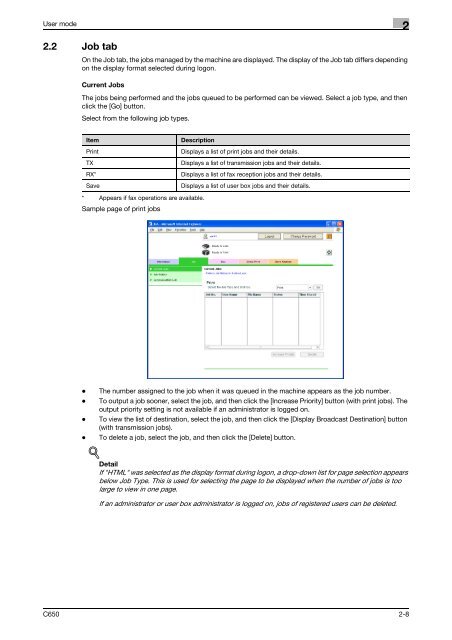

![User's Guide Print Operations [IC-208] - Konica Minolta](https://img.yumpu.com/17742233/1/184x260/users-guide-print-operations-ic-208-konica-minolta.jpg?quality=85)

![User's Guide [Network Administrator] - Konica Minolta](https://img.yumpu.com/17742212/1/184x260/users-guide-network-administrator-konica-minolta.jpg?quality=85)
![User's Guide [IC-206 Image Controller] - Konica Minolta](https://img.yumpu.com/17742141/1/184x260/users-guide-ic-206-image-controller-konica-minolta.jpg?quality=85)








