3 - Konica Minolta
3 - Konica Minolta
3 - Konica Minolta
Create successful ePaper yourself
Turn your PDF publications into a flip-book with our unique Google optimized e-Paper software.
User mode 2<br />
2 User mode<br />
The User mode provides functions for checking and operating the machine on a user level. You can select<br />
from five tabs (Information, Job, Box, Direct Print, and Store Address). This section contains descriptions of<br />
the items in the menu that appears on the left side of the page when each User mode tab is clicked.<br />
! Detail<br />
For details on the functions, refer to the User’s Guide [Box Operations], User’s Guide [Network Scanner<br />
Operations] and the User’s Guide [Print Operations].<br />
2.1 Information tab<br />
On the Information tab, information and settings concerning the system configuration of the machine are<br />
displayed.<br />
Device Information - Configuration Summary<br />
The system configuration and status of the machine are displayed. This is the first page that appears when<br />
the machine is accessed with PageScope Web Connection.<br />
Item Description<br />
Device Information Displays device information and the toner status.<br />
Paper Tray Displays the name of each installed paper tray, the size and type of the loaded paper,<br />
the remaining paper quantities and the paper capacities.<br />
Output Tray Displays the name of each installed output tray.<br />
Administrator Information Displays the administrator information.<br />
Unavailable Information Displays the information for paper trays and functions that cannot be used.<br />
C650 2-1


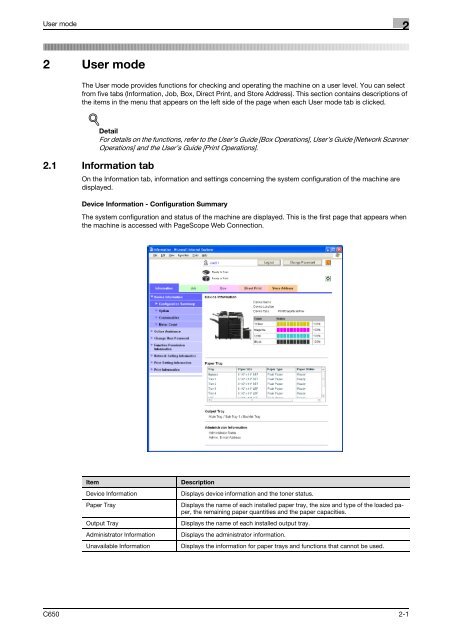

![User's Guide Print Operations [IC-208] - Konica Minolta](https://img.yumpu.com/17742233/1/184x260/users-guide-print-operations-ic-208-konica-minolta.jpg?quality=85)

![User's Guide [Network Administrator] - Konica Minolta](https://img.yumpu.com/17742212/1/184x260/users-guide-network-administrator-konica-minolta.jpg?quality=85)
![User's Guide [IC-206 Image Controller] - Konica Minolta](https://img.yumpu.com/17742141/1/184x260/users-guide-ic-206-image-controller-konica-minolta.jpg?quality=85)








