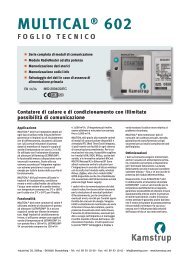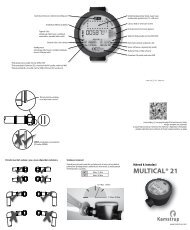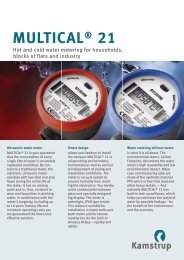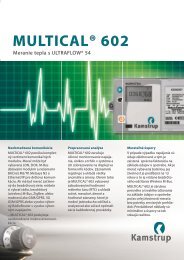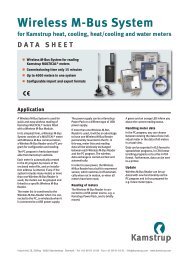5512-138 GB Rev A1.indd - Kamstrup
5512-138 GB Rev A1.indd - Kamstrup
5512-138 GB Rev A1.indd - Kamstrup
Create successful ePaper yourself
Turn your PDF publications into a flip-book with our unique Google optimized e-Paper software.
Radio reading – Log data<br />
Manual<br />
<strong>Kamstrup</strong> A/S<br />
Industrivej 28, Stilling<br />
DK-8660 Skanderborg<br />
TEL: +45 89 93 10 00<br />
FAX: +45 89 93 10 01<br />
E-MAIL: info@kamstrup.com<br />
WEB: www.kamstrup.com
<strong>5512</strong>-<strong>138</strong> <strong>GB</strong>/04.2004/<strong>Rev</strong>. A1<br />
2
Contents<br />
Introduction 5<br />
General information 7<br />
How to get started? 7<br />
Main menu 7<br />
Description of the keyboard 7<br />
Menu structure 9<br />
Menu 1 10<br />
Menu 2 10<br />
Menu 3 10<br />
Meter reading 11<br />
Read 11<br />
Data 13<br />
Various 15<br />
Data description 17<br />
Information 19<br />
General information on MULTITERM 19<br />
General information on RF-Link 20<br />
Batteries 20<br />
Capacity 20<br />
Databases 20<br />
Menu structure 21<br />
PSION menues 21<br />
<strong>5512</strong>-<strong>138</strong> <strong>GB</strong>/04.2004/<strong>Rev</strong>. A1<br />
3
<strong>5512</strong>-<strong>138</strong> <strong>GB</strong>/04.2004/<strong>Rev</strong>. A1<br />
4
Introduction<br />
This manual describes the function<br />
of the hand-held terminal MULTITERM<br />
WorkAbout used in connection with<br />
<strong>Kamstrup</strong>’s radio system.<br />
MULTITERM WorkAbout type MX with RF<br />
Link is used for remote reading of historical<br />
data (log data) as well as target date<br />
data from <strong>Kamstrup</strong> heat meters.<br />
The following heat meters can be read:<br />
MULTICAL ® III<br />
MULTICAL ® Compact<br />
MULTICAL ®<br />
MULTICAL ® ■<br />
■<br />
■<br />
■<br />
401<br />
By combining information from the<br />
customer database PcBase with the route<br />
program PcTermRoute, customer data can<br />
be transferred to the hand-held terminal,<br />
and the meter installation address will be<br />
shown on the display. This means that it<br />
is possible to plan the route you wish<br />
to use for meter reading from<br />
the office.<br />
For further details<br />
– see manuals for PcTerm, PcBase<br />
and PcTermRoute.<br />
<strong>5512</strong>-<strong>138</strong> <strong>GB</strong>/04.2004/<strong>Rev</strong>. A1<br />
5
<strong>5512</strong>-<strong>138</strong> <strong>GB</strong>/04.2004/<strong>Rev</strong>. A1<br />
6
See the section<br />
”Information” for<br />
further details.<br />
General information<br />
How to get started?<br />
Switch on MULTITERM by pressing the yellow<br />
ON/ESC button in the top left corner.<br />
The first time it is switched on a PSION<br />
display appears. To enter the <strong>Kamstrup</strong><br />
program press the yellow button ENTER in<br />
the bottom right corner. The display reads:<br />
When MULTITERM is switched off by pressing<br />
the grey button OFF in the top left<br />
corner, the terminal will always remember<br />
where it was interrupted and start up with<br />
the same display.<br />
Main menu<br />
Select menu by pressing 1, 2 or 3.<br />
Do not press ENTER<br />
Choose between the sub-menus using the<br />
right/left arrow keys or MENU.<br />
Select function using the up/down arrows.<br />
When the required function has been<br />
selected press ENTER.<br />
Description of the keyboard<br />
Switch on the hand-held terminal by<br />
pressing ON/ESC in the top left corner.<br />
Switch off the hand-held terminal by<br />
pressing OFF.<br />
Select menu 1, 2 or 3.<br />
Select sub-menu using the right/left arrow<br />
keys.<br />
Select function using the up/down arrow<br />
keys and press ENTER.<br />
Exit menu by pressing ON/ESC.<br />
Light in display, press “✱” in the top right<br />
corner.<br />
Delete entry by pressing DEL.<br />
<strong>5512</strong>-<strong>138</strong> <strong>GB</strong>/04.2004/<strong>Rev</strong>. A1<br />
7
<strong>5512</strong>-<strong>138</strong> <strong>GB</strong>/04.2004/<strong>Rev</strong>. A1<br />
8
Menu structure<br />
When the hand-held terminal has been<br />
started correctly, the following main menu<br />
appears:<br />
Menu 1 – Read log data<br />
Following sub-menus appear:<br />
Read<br />
Data<br />
Various<br />
For further details concerning the individual<br />
sub-menus – see Read meter.<br />
Menu 2 – Choose log function<br />
The reading settings for the hand-held<br />
terminal can be changed in this menu.<br />
Following will appear:<br />
Press 1, Days, and following will appear:<br />
Reading of the daily log is only possible<br />
in MULTICAL ® 66-CDE, and it is possible<br />
to read from 1–60 days back. The reading<br />
time is 1 minute and 30 seconds + 3<br />
seconds per required day.<br />
E.g. 10 days = 1 minute and 30 seconds<br />
+ 3 seconds • 10 days = 2 minutes.<br />
Press 2, Months, and following will appear:<br />
Readout of the monthly log is possible in<br />
MULTICAL ® 66-CDE, MULTICAL ® III ,<br />
MULTICAL ® Compact and MULTICAL ® 401.<br />
The reading time is 1 minute and 4 seconds<br />
per required month.<br />
E.g. 10 months = 1 minute + 10 months<br />
4 seconds = 1 minute and 40 seconds.<br />
<strong>5512</strong>-<strong>138</strong> <strong>GB</strong>/04.2004/<strong>Rev</strong>. A1<br />
9
<strong>5512</strong>-<strong>138</strong> <strong>GB</strong>/04.2004/<strong>Rev</strong>. A1<br />
10<br />
Press 3, Years, and following will appear:<br />
MC: max. 15 years<br />
Press number:<br />
The yearly log kan only be read in<br />
MULTICAL ® 66-CDE. The reading time is<br />
50 seconds + 5 seconds per required year.<br />
E.g. 10 years = 50 seconds + 10 years<br />
5 seconds = 1 minute and 40 seconds.<br />
Press 4, Info, and following will appear:<br />
The info log kan only be read in<br />
MULTICAL ® 66-CDE. The info log contains<br />
the last 10 info codes as well as date,<br />
time and energy. The reading time is 45<br />
seconds.<br />
Press 5, Target date data, and following<br />
will appear:<br />
Target date data can be read in<br />
MULTICAL ® 66-CDE, MULTICAL ® III,<br />
MULTICAL ® Compact and MULTICAL ® 401.<br />
The reading time is 18 seconds.<br />
Menu 3 – Close prog. Yxx rev. xx<br />
By pressing 3 you wil exit the <strong>Kamstrup</strong><br />
software, and enter the PSION software<br />
– see Menu structure.
Note:<br />
It is possible to<br />
seitch between<br />
the various<br />
route readings<br />
without loosing<br />
the route<br />
information.<br />
Meter reading<br />
Read<br />
Route, 3 next<br />
This reading form is optimal in low, densely<br />
built-up areas, where radio contact<br />
with many meters is possible from one<br />
location.<br />
Press Enter:<br />
The reading set-up for the hand-held<br />
terminal is displayed:<br />
Press Enter:<br />
If no route has been tranferred to the<br />
hand-held terminal, the message No route<br />
will be displayed.<br />
The first 3 installation addresses from<br />
the entered route file will be shown – see<br />
Receive route.<br />
The sign “>” appears in front of the installation<br />
address of the meter, which is currently<br />
read – in this case Beach street 12.<br />
The asterix “ ” indicates the first installation<br />
address on the route.<br />
When a meter has been read correctly, the<br />
address is deleted from the display and<br />
the remaining addresses are moved up.<br />
The lowest address in the display is<br />
shown, when a radio contact has been<br />
reached between the radio module of the<br />
meter and the hand-held terminal.<br />
Then the reading starts – in this case<br />
Beach street 12.<br />
If it is not possible to contact the first<br />
meter, it is left out and the next meter<br />
address will be read.<br />
The “>” sign moves to this meter.<br />
One more attempt to read the address<br />
Beach street 12 is made after the 3rd<br />
address has been read – in this case<br />
Main street 29.<br />
If it is not possible to contact a specific<br />
meter on the route at once, move as close<br />
to the installation address as possible.<br />
If it is still impossible to read the meter<br />
– malfunctioning, no module in meter,<br />
wrong route information – the meter can<br />
be left out, by pressing the Yes key.<br />
Meters which have been left out are seen<br />
under: Show addresses.<br />
When all meters on the route have been<br />
read/left out, the message: No route will<br />
appear on the display.<br />
A new reading of the same route requires<br />
that the read data are deleted subsequent<br />
to transfer to the PC. The route<br />
must then be transferred once again from<br />
the computer to the hand-held terminal<br />
via the PC program PcTermRoute.<br />
While the required data is transferred<br />
from the meter to the radio module,<br />
<strong>5512</strong>-<strong>138</strong> <strong>GB</strong>/04.2004/<strong>Rev</strong>. A1<br />
11
<strong>5512</strong>-<strong>138</strong> <strong>GB</strong>/04.2004/<strong>Rev</strong>. A1<br />
12<br />
information will constantly be given on the<br />
hand-held terminal display indicating that<br />
the job is initiated.<br />
Approx. every 10 seconds a new star ( )<br />
will appear at the bottom of the hand-held<br />
terminal display until the radio module<br />
has received all data from the meter. After<br />
that transfer of data from the radio module<br />
to the hand-held terminal automatically<br />
starts. Every time the hand-held terminal<br />
receives data, one digit is counted up.<br />
E.g. 10 months are shown by the digits<br />
1, 2, 3, 4, 5, 6, 7, 8, 9, 10.<br />
Route, all<br />
This reading form is not 100% depending<br />
on the route information, and is therefore<br />
also optimal in sparsely built-up areas,<br />
where radio contact can be established<br />
from 1 to 5 meters.<br />
Press Enter:<br />
The reading set-up for the hand-held<br />
terminal is displayed:<br />
Press Enter:<br />
If no route is found in the hand-held termnial,<br />
the display will show No route.<br />
The first 3 installation addresses from<br />
the entered route file are displayed – see<br />
Receive route.<br />
The asterix “✱” shows the first installation<br />
address on the route.<br />
The lowest address on the display – Main<br />
street 9 – is the address which is currently<br />
read, and is not necessarily among the<br />
first 3 installation addresses from route<br />
files which are shown on the display.<br />
When a meter is read, the installation<br />
address on the display is deleted, and the<br />
next meter within radio reach will be read.<br />
All you have to do is move according to<br />
the route information.<br />
If a reading is not carried through, the<br />
installation address is not deleted from<br />
the route. A new reading is attempted<br />
when you move closer to the installation<br />
address.<br />
If a reading is impossible – malfunctioning,<br />
no module in meter, wrong route<br />
information – the meter can be left out<br />
pressing the Yes key.<br />
Left out meters are seen under:<br />
Show addresses.<br />
When all meters have been read/left out,<br />
the message No route is shown on the<br />
display.<br />
While the required data is transferred<br />
from the meter to the radio module,<br />
information will constantly be given on<br />
the hand-held terminal display indicating<br />
that the job is initiated.<br />
Approx. every 10 seconds a new star (✱)<br />
will appear at the bottom of the handheld<br />
terminal display until the radio<br />
module has received all data from the<br />
meter. After that transfer of data from the<br />
radio module to the hand-held terminal<br />
automatically starts.
Note!<br />
After<br />
transferring<br />
data between<br />
the hand-held<br />
terminal and<br />
the PC, you must<br />
remember to<br />
delete meter<br />
data, as it is<br />
not possible<br />
to collect data<br />
from energy<br />
meters, which<br />
have already<br />
been read once<br />
automatically.<br />
Every time the hand-held terminal receives<br />
data, one digit is counted up.<br />
E.g. 10 months are shown by the digits<br />
1, 2, 3, 4, 5, 6, 7, 8, 9, 10.<br />
One meter<br />
Here each individual meter is read.<br />
Press Enter:<br />
The reading set-up for the hand-held<br />
terminal is displayed:<br />
Press Enter:<br />
The entire meter number of the energy<br />
meter is entered.<br />
Initial zeroes can be left out.<br />
Data<br />
Receive route<br />
Here the complete route from the PC<br />
program PcTermRoute is received.<br />
Press Enter:<br />
1. Via an RS232 cable entails removing<br />
the RF-Link.<br />
2. Via the LIF-PFS plug at the bottom of<br />
the hand-held terminal. This requires<br />
a docking station or an LIF/COM<br />
Converter.<br />
When the display on the hand-held<br />
terminal shows Start transmission within<br />
10 seconds, the PcTermRoute must be<br />
activated within the time limit or the connection<br />
with be cut off.<br />
After transferring the route to the handheld<br />
terminal the display will show:<br />
Press Enter for menu.<br />
Send to PC<br />
With this menu the read data is transferred<br />
to the PC.<br />
Press Enter:<br />
Press 1:<br />
Now select the way in which the read data<br />
should be transferred to the PC.<br />
<strong>5512</strong>-<strong>138</strong> <strong>GB</strong>/04.2004/<strong>Rev</strong>. A1<br />
13
<strong>5512</strong>-<strong>138</strong> <strong>GB</strong>/04.2004/<strong>Rev</strong>. A1<br />
14<br />
1. Via an RS232 cable entails removing<br />
the RF-Link.<br />
2. Via the LIF-PFS plug at the bottom of<br />
the hand-held terminal. This requires<br />
a docking station or an LIF/COM<br />
Converter.<br />
When data has been transferred to the PC,<br />
you will be asked whether you wish to delete<br />
all data and customer numbers, and<br />
thereby avoid using menu E – see Delete.<br />
Delete<br />
In addition to deleting the read energy meter<br />
data, also the numbers in the number<br />
database will be deleted.<br />
Press Enter:<br />
We recommend that you delete the saved<br />
data when it has been transferred to the<br />
PC. If not, a new automatic reading of<br />
energy meters will not be possible.<br />
Press 1:<br />
Show data<br />
Here it is possible to display data from<br />
energy meters read.<br />
Press Enter:<br />
In addition to normal data reading, information<br />
on whether a specific customer<br />
has been read can be retrieved in case of<br />
doubt. Enter the customer number and<br />
the hand-held terminal indicates if this<br />
customer number has been read.<br />
Press 1:<br />
Press 2:<br />
Show addresses<br />
Here the transferred installation addresses<br />
from PcTermRoute are displayed.
Press Enter:<br />
Press 1:<br />
The route addresses with installation address<br />
and meter number are displayed.<br />
Number 1 is the first address on the route<br />
– the starting address!<br />
When an energy meters has been read<br />
correctly in<br />
either: Route, 3 next S<br />
or: Route, all H<br />
the address will be deleted from Show<br />
addresses.<br />
The remaining addresses will still be<br />
visible.<br />
When all energy meters on the route have<br />
been read or left out, the display will show<br />
No data.<br />
The same message will be shown if a route<br />
has not been transferred to the hand-held<br />
terminal.<br />
Press 2:<br />
Here the left out meters are displayed<br />
showing installation address and meter<br />
number.<br />
It is possible to transmit the left out<br />
addresses to the PC after the same procedure<br />
as under Send to PC.<br />
When a No is entered in the menu item,<br />
the following will be shown:<br />
Press Yes:<br />
1. Via an RS232 cable entails removing<br />
the RF-Link.<br />
2. Via the LIF-PFS plug at the bottom of<br />
the hand-held terminal. This requires<br />
a docking station or an LIF/COM<br />
Converter.<br />
Various<br />
Signal/Noise<br />
This measurement can be used as a<br />
service tool for e.g. checking a newly<br />
installed energy meter.<br />
Enter the complete customer number to<br />
see a dB value expressing the transmission<br />
power of the radio module.<br />
This measurement can also be used for<br />
finding the maximum distance, from<br />
<strong>5512</strong>-<strong>138</strong> <strong>GB</strong>/04.2004/<strong>Rev</strong>. A1<br />
15
<strong>5512</strong>-<strong>138</strong> <strong>GB</strong>/04.2004/<strong>Rev</strong>. A1<br />
16<br />
which the energy meter can be read. When<br />
the Signal/Noise measurement falls to 20<br />
dB, the limit for transmitting data between<br />
the energy meter and the hand-held terminal<br />
has been reached.<br />
The display will show a No communication<br />
if you try to make a new reading.<br />
Initialization<br />
If the customer number of the energy meter<br />
is changed by means of the hand-held<br />
terminal and the optical eye, an initialization<br />
can subsequently be sent in order to<br />
establish the new customer number in the<br />
radio module as well.<br />
Within 24 hours the radio module will<br />
automatically collect the new customer<br />
number together with the other data.<br />
After initialization, select Enter in menu in<br />
the display.
Data description<br />
Complete data description for the individual meters:<br />
MULTICAL ® III – max. 32 months<br />
MONTHLY DATA<br />
Costumer number Reading day E1-E2 Vol. 1 TA2 TA3 In-A In-B P-pwr.<br />
Reading day E1-E2 Vol. 1 TA2 TA3 In-A In-B P-pwr.<br />
11 ascii 7 ascii 7 ascii 7 ascii 7 ascii 7 ascii 7 ascii 7 ascii 7 ascii<br />
The customer number is inserted on line 1 followed by monthly data, then follows<br />
1 set of monthly data per line.<br />
Costumer number – Reading day – Energy – Volume – TA 2 – TA 3 – In-A – In-B – Peakpower.<br />
MULTICAL ® 66-CDE – max. 36 months<br />
MONTHLY LOG<br />
Date E1-E2 Vol. 1 TA2 TA3 In-A In-B P-pwr. P-flow 1 Vol. 2 E_cold Info_M<br />
7 ascii 7 ascii 7 ascii 7 ascii 7 ascii 7 ascii 7 ascii 7 ascii 7 ascii 7 ascii 7 ascii 7 ascii<br />
The customer number is inserted on line 1, then follows 1 set of monthly data per line.<br />
Date – Energy – Volumen1 – TA 2 – TA 3 – In-A – In-B – Peakpower – Peakflow –<br />
Volumen2 – Cooling energy – Info<br />
MULTICAL ® Compact/MULTICAL ® 401 – max. 25 months<br />
MONTHLY DATA<br />
Costumer number<br />
Hourly data<br />
Reading day Energy Volume TA2 TA3 In-A* In-B* P-pwr/flow<br />
1 month back<br />
Reading day Energy Volume TA2 TA3 In-A* In-B* P-pwr/flow<br />
The customer number is inserted on line 1, then follows 1 set of monthly data per line.<br />
*) In-A and In-B are not transferred from MULTICAL ® Compact.<br />
Costumer number – Reading day – Energy – Volume – TA 2 – TA 3 – In-A* – In-B* –<br />
Peakpower/flow<br />
Daily data – only MULTICAL ® 66-CDE<br />
DAILY DATA LOG<br />
Date E1-E2 Mass1 Mass2 In-A In-B P mid 1 P mid 2 T1 T3 T2 Info<br />
7 7 7 7 7 7 7 7 7 7 7 7<br />
ascii ascii ascii ascii ascii ascii ascii ascii ascii ascii ascii ascii<br />
The customer number is inserted on line 1, then follows 1 set of daily data per line.<br />
Date – Energy – Mass 1 – Mass 2 – In-A – In-B – P 1 – P 2 – T 1 – T 3 – T 2 – Infocode.<br />
<strong>5512</strong>-<strong>138</strong> <strong>GB</strong>/04.2004/<strong>Rev</strong>. A1<br />
17
<strong>5512</strong>-<strong>138</strong> <strong>GB</strong>/04.2004/<strong>Rev</strong>. A1<br />
18<br />
Yearly data – only MULTICAL ® 66-CDE<br />
YEAR LOG<br />
Date E1-E2 Vol1 TA2 TA3 In-A In-B Ppwr.1X Pkdate Pflow1 Vol2 E_cold Info_Y<br />
7<br />
ascii<br />
7<br />
ascii<br />
7<br />
ascii<br />
7<br />
ascii<br />
7<br />
ascii<br />
7<br />
ascii<br />
7<br />
ascii<br />
The customer number is inserted on line 1, then follows 1 set of yearly data per line.<br />
Date – Energy – Volume 1 – TA2 – TA3 – In-A – In-B – Peakpower – Peakdate –<br />
Peakflow – Volume 2 – Cooling energy – Infocode<br />
Info data – only MULTICAL ® 66-CDE<br />
INFO LOG<br />
The customer number is inserted on line 1, then follows the 10 latest events.<br />
Infocode – Date – Time – Energy<br />
Target date data – data from MULTICAL ® III, MULTICAL ® 66-CDE, MULTICAL ® Compact<br />
and MULTICAL ® 401<br />
TARGET DATE DATA<br />
Costumer number Reading day E1-E2 Vol. 1 TA2 TA3 In-A* In-B* P-pwr. year<br />
7 ascii 7 ascii 7 ascii 7 ascii 7 ascii 7 ascii 7 ascii 7 ascii 7 ascii<br />
Costumer number – Reading day – Energy – Volume 1 – TA2 – TA3 – In-A – In-B<br />
– Peakpower<br />
*) In-A and In-B are not transferred from MULTICAL ® Compact.<br />
7<br />
ascii<br />
7<br />
ascii<br />
Info Date Clk E1_2<br />
7 ascii 7 ascii 7 ascii 7 ascii<br />
Typical reading times<br />
Function Reading time<br />
Day 1 minute, 30 seconds + 3 seconds per day<br />
Months 1 minute + 4 seconds per month<br />
Year 50 seconds + 5 seconds per year<br />
Info 45 seconds<br />
Target date data 18 seconds<br />
7<br />
ascii<br />
7<br />
ascii<br />
7<br />
ascii<br />
7<br />
ascii
Information<br />
General information on MULTITERM<br />
MULTITERM is a hand-held terminal for wireless<br />
reading of log- and target date data<br />
from MULTICAL ® III, MULTICAL ® Compact,<br />
MULTICAL ® 66-CDE and MULTICAL ® 401.<br />
The hand-held terminal is a battery<br />
operated PSION computer type WorkAbout<br />
with numeric keyboard.<br />
On delivery the batteries are inserted into<br />
the hand-held terminal, and it is ready<br />
for use.<br />
Reading is carried out by means of software<br />
developed by <strong>Kamstrup</strong> A/S stored<br />
on a flash.<br />
In addition to this information, please<br />
read the User Guide PSION WorkAbout<br />
which is delivered with the PSION computer<br />
about insertion of batteries etc.<br />
WorkAbout type MX is opened by pressing<br />
the button on the back.<br />
Initial program load<br />
You start from PSION shell pressing Enter.<br />
An autoexe.btf file automatically starts the<br />
program Yxx.<br />
Language District heat<br />
Danish Y90<br />
English Y91<br />
Power<br />
If MULTITERM is left with power on, it will<br />
switch off automatically after 5 minutes.<br />
To restart from the same menu press<br />
ON/ESC.<br />
An automatic battery control ensures that<br />
a message appears on the display if the<br />
size AA battery or back-up battery is low.<br />
The life time of the back-up battery is<br />
approx. two years, provided that the AA<br />
batteries have been powered during the<br />
entire period. The lifetime of the AA batteries<br />
is typically a few months at 50% of<br />
normal working hours.<br />
Avoid changing both back-up battery and<br />
AA batteries at the same time. Hereby<br />
you avoid losing reading data and timer<br />
adjustment as these are stored in RAM.<br />
If this is unimportant, take out the AA batteries<br />
first and insert the back-up battery.<br />
The program is stored on an exchangeable<br />
and reprogrammable flash in drive A.<br />
Thus, the program will not be lost after a<br />
total Power OFF.<br />
There is a small power consumption although<br />
MULTITERM is OFF. This means that<br />
both batteries will be discharged after a<br />
few months (perhaps a year) and readings<br />
will be lost. Therefore, always store data<br />
on a PC.<br />
Because of the back-up battery (lithium<br />
CR 1620, 3 V) it is not necessary to exit<br />
the program before switching off MULTI-<br />
TERM. When switched on again the program<br />
will start where it was switched off.<br />
Use a firmly wrung cloth for cleaing the<br />
terminal.<br />
<strong>5512</strong>-<strong>138</strong> <strong>GB</strong>/04.2004/<strong>Rev</strong>. A1<br />
19
<strong>5512</strong>-<strong>138</strong> <strong>GB</strong>/04.2004/<strong>Rev</strong>. A1<br />
20<br />
Aerial plug<br />
RS232 plug<br />
General information on RF-Link<br />
RF-Link is a radio unit which is connected<br />
to the RS232 port of the hand-held terminal<br />
and communicates with radio modules<br />
mounted in energy meters.<br />
The internal battery is a lithium battery,<br />
and typically it can handle 15–20.000<br />
readings – depending on the length of<br />
the readings.<br />
Although the hand-held terminal is<br />
switched off and no readings are made,<br />
RF-Link has a small power consumption<br />
and the battery will be discharged after<br />
approx. 10 years.<br />
Before changing the battery, it is necessary<br />
that you dismount RF-Link and remove<br />
the rubber diaphragm. Carefully remove<br />
the protection glass using a screwdriver.<br />
The PCB can now be pulled out so<br />
far that it is possible to change the battery.<br />
The battery is supplied complete with<br />
a plug and is easy to mount.<br />
Batteries<br />
MULTITERM is furnished with 2 pcs. main<br />
batteries and a back-up battery.<br />
RF-Link has a lithium battery, which supplies<br />
the radio unit.<br />
Main batteries: 2 pcs. type AA 1.5 V.<br />
Back-up battery: Lithium CR 1620, 3 V<br />
Battery for RF-Link: Lithium LS 1450, 3.6 V<br />
Capacitet<br />
1.4 Mbyte or approx. 6,000 readings.<br />
Databaser<br />
To have enough memory for new<br />
readings, the databases must be<br />
deleted at regular intervals.<br />
Battery plug<br />
Lithium battery
Menu structure<br />
PSION menus<br />
MULTITERM has built-in PSION functions<br />
which cannot be used together with MUL-<br />
TITERM functions. Therefore we advise not<br />
to use these functions.<br />
Command processor<br />
Displays the sign M>.<br />
Press MENU, select SPECIAL and EXIT,<br />
press ENTER and YES. Press ENTER once<br />
more and the <strong>Kamstrup</strong> menu appears.<br />
System screen<br />
Shows a line of symbols: Data, Calc, Sheet,<br />
Comms, DemMan, Program, Gen3[A].<br />
Press MENU, select SPECIAL and EXIT,<br />
press ENTER and YES. Press ENTER once<br />
more and the <strong>Kamstrup</strong> menu appears.<br />
The hand-held terminal reverts to the<br />
<strong>Kamstrup</strong> menu.<br />
<strong>5512</strong>-<strong>138</strong> <strong>GB</strong>/04.2004/<strong>Rev</strong>. A1<br />
21
<strong>5512</strong>-<strong>138</strong> <strong>GB</strong>/04.2004/<strong>Rev</strong>. A1<br />
22
<strong>5512</strong>-<strong>138</strong> <strong>GB</strong>/04.2004/<strong>Rev</strong>. A1<br />
23
<strong>5512</strong>-<strong>138</strong> <strong>GB</strong>/04.2004/<strong>Rev</strong>. A1<br />
24