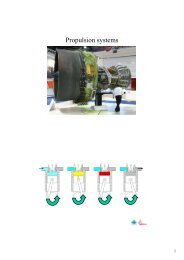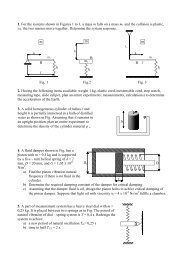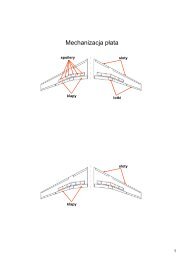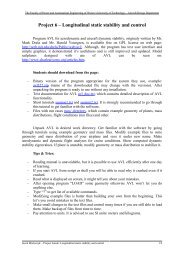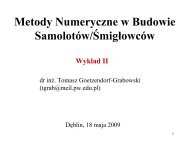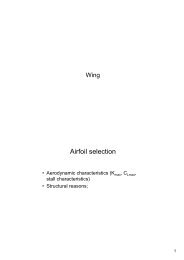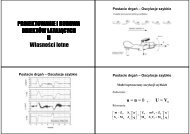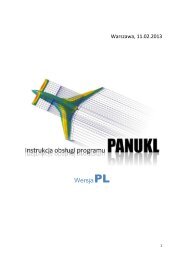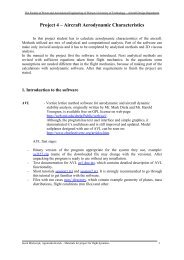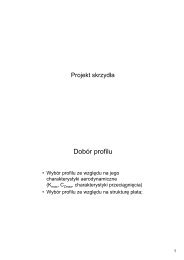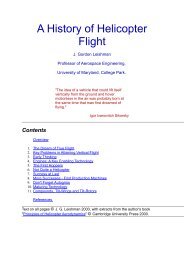PANUKL Help - ITLiMS
PANUKL Help - ITLiMS
PANUKL Help - ITLiMS
You also want an ePaper? Increase the reach of your titles
YUMPU automatically turns print PDFs into web optimized ePapers that Google loves.
2. Installation process<br />
<strong>PANUKL</strong> software is made for PCs with Microsoft – Windows 2000/ Windows XP/<br />
Windows Vista software. Additionally it will work on Linux based platforms.<br />
Before installation process user must download the latest version of <strong>PANUKL</strong> software<br />
suitable for current operating system. For latest version of program go to:<br />
http://itlims.meil.pw.edu.pl/zsis/pomoce/<strong>PANUKL</strong>/panukl.htm - Files to download – card.<br />
2.1. <strong>PANUKL</strong> installation guide In MS WINDOWS<br />
Step 1) Download the: Panukl_Setup.zip archive file and unpack its content to a free folder on<br />
your hard drive.<br />
Step 2) Run: Panukl_Setup.exe – The installation window appears Fig. 12.<br />
Fig. 12 – Installation Welcome window<br />
Step 3) Click NEXT button and choose the destination folder for <strong>PANUKL</strong> software to install to.<br />
The default setting is C:\Program Files\Panukl. Click BROWSE button to change the default<br />
installation folder Fig. 13.<br />
Click CANCEL button to stop installation. To go to previous installation window click BACK.<br />
24