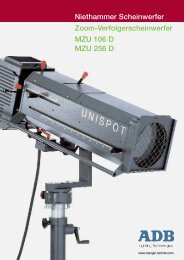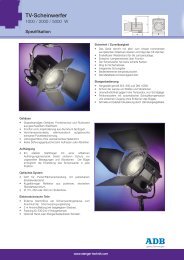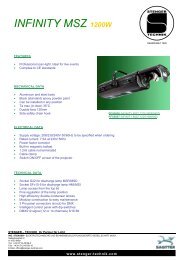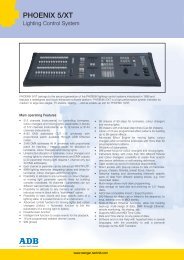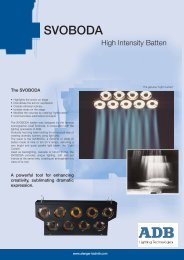- Page 1: User Manual Software v. 2.10 ISIS
- Page 4 and 5: 1 INTRODUCTION 1.1 Welcome to the I
- Page 6 and 7: 1.2 Introduction to using the ISIS
- Page 8 and 9: 2 QUICK START GUIDE 2.1 Turning on
- Page 10 and 11: 2.8 Assigning memories times Manual
- Page 12 and 13: 2.15 Output patch Manual - page 10
- Page 14 and 15: Manual - page 12 www.adblighting.co
- Page 16 and 17: Manual - page 14 www.adblighting.co
- Page 18 and 19: Manual - page 16 www.adblighting.co
- Page 20 and 21: Manual - page 18 www.adblighting.co
- Page 22 and 23: Manual - page 20 www.adblighting.co
- Page 24 and 25: examples of keystrokes � Displ
- Page 26 and 27: … Manual - page 24 www.adblightin
- Page 28 and 29: Manual - page 26 www.adblighting.co
- Page 32 and 33: Manual - page 30 www.adblighting.co
- Page 34 and 35: The Manual Table configuration util
- Page 36 and 37: example of keystrokes � Displa
- Page 38 and 39: � Exits the Profile Manager. Manu
- Page 40 and 41: � Exits the General Configuration
- Page 42 and 43: example of keystrokes � Selects
- Page 44 and 45: Manual - page 42 www.adblighting.co
- Page 46 and 47: examples of keystrokes � Enters
- Page 48 and 49: Note: Not all hardware platforms ha
- Page 50 and 51: Manual - page 48 www.adblighting.co
- Page 52 and 53: The pre-defined dimmer laws availab
- Page 54 and 55: Manual - page 52 www.adblighting.co
- Page 56 and 57: Dimmer test dialogue box (Dialogue
- Page 58 and 59: 8 SHOW MANAGEMENT 8.1 Introduction
- Page 60 and 61: Saving a new show (Dialogue box 120
- Page 62 and 63: � Confirms the operation and exec
- Page 64 and 65: Manual - page 62 www.adblighting.co
- Page 66 and 67: Manual - page 64 www.adblighting.co
- Page 68 and 69: � Confirms the changes and exits
- Page 70 and 71: NAME � Enter the show title, up t
- Page 72 and 73: OR Manual - page 70 www.adblighting
- Page 74 and 75: 8.9 Restoring a backup from floppy
- Page 76 and 77: Manual - page 74 www.adblighting.co
- Page 78 and 79: examples of keystrokes � Disp
- Page 80 and 81:
examples of keystrokes � Disp
- Page 82 and 83:
9 CHANNEL CONTROL 9.1 Introduction
- Page 84 and 85:
Manual - page 82 www.adblighting.co
- Page 86 and 87:
Manual - page 84 www.adblighting.co
- Page 88 and 89:
examples of keystrokes � Disp
- Page 90 and 91:
9.9 Channel tracking Manual - page
- Page 92 and 93:
� Adds channels 11, 13 & 15 to th
- Page 94 and 95:
� Sets groups 1 to 8 at 45%. Manu
- Page 96 and 97:
examples of keystrokes � Display
- Page 98 and 99:
10.8.3 Deleting groups from the Gro
- Page 100 and 101:
� Selects the recover function. M
- Page 102 and 103:
Manual - page 100 www.adblighting.c
- Page 104 and 105:
� Channel intensities can only be
- Page 106 and 107:
Manual - page 104 www.adblighting.c
- Page 108 and 109:
Manual - page 106 www.adblighting.c
- Page 110 and 111:
examples of keystrokes Manual - pag
- Page 112 and 113:
examples of keystrokes Manual - pag
- Page 114 and 115:
Manual - page 112 www.adblighting.c
- Page 116 and 117:
examples of keystrokes Manual - pag
- Page 118 and 119:
Manual - page 116 www.adblighting.c
- Page 120 and 121:
Manual - page 118 www.adblighting.c
- Page 122 and 123:
Flashkey Settings in the Submaster
- Page 124 and 125:
Manual - page 122 www.adblighting.c
- Page 126 and 127:
examples of keystrokes � Displ
- Page 128 and 129:
Permissible logical groups of subma
- Page 130 and 131:
Manual - page 128 www.adblighting.c
- Page 132 and 133:
12.4 Bank Manager Manual - page 130
- Page 134 and 135:
examples of keystrokes � Enter
- Page 136 and 137:
examples of keystrokes � Displ
- Page 138 and 139:
examples of keystrokes Manual - pag
- Page 140 and 141:
Manual - page 138 www.adblighting.c
- Page 142 and 143:
examples of keystrokes Manual - pag
- Page 144 and 145:
Manual - page 142 www.adblighting.c
- Page 146 and 147:
Manual - page 144 www.adblighting.c
- Page 148 and 149:
13.7 Memory times Manual - page 146
- Page 150 and 151:
Channel Selection Manual - page 148
- Page 152 and 153:
Manual - page 150 www.adblighting.c
- Page 154 and 155:
OR Manual - page 152 www.adblightin
- Page 156 and 157:
examples of keystrokes � Display
- Page 158 and 159:
examples of keystrokes � Display
- Page 160 and 161:
Manual - page 158 www.adblighting.c
- Page 162 and 163:
Manual - page 160 www.adblighting.c
- Page 164 and 165:
Manual - page 162 www.adblighting.c
- Page 166 and 167:
Screen Configuration dialog box (Di
- Page 168 and 169:
14 RECORDING AND MODIFYING TIMES 14
- Page 170 and 171:
14.3 Global times Manual - page 168
- Page 172 and 173:
Manual - page 170 www.adblighting.c
- Page 174 and 175:
Manual - page 172 www.adblighting.c
- Page 176 and 177:
� Gives channel 2 a special time
- Page 178 and 179:
Manual - page 176 www.adblighting.c
- Page 180 and 181:
Manual - page 178 www.adblighting.c
- Page 182 and 183:
14.6 Times for chasers and effects
- Page 184 and 185:
Manual - page 182 www.adblighting.c
- Page 186 and 187:
� Step 3 is channel 2 at 50%.
- Page 188 and 189:
� First method: select the memory
- Page 190 and 191:
The available effect types are list
- Page 192 and 193:
� Loads effect 10 into submasters
- Page 194 and 195:
� Re-records the chaser or effect
- Page 196 and 197:
The available fade types are listed
- Page 198 and 199:
� Changes the mode to back to pos
- Page 200 and 201:
15.7 Chasers with moving lights Man
- Page 202 and 203:
Manual - page 200 www.adblighting.c
- Page 204 and 205:
Manual - page 202 www.adblighting.c
- Page 206 and 207:
Manual - page 204 www.adblighting.c
- Page 208 and 209:
Manual - page 206 www.adblighting.c
- Page 210 and 211:
Manual - page 208 www.adblighting.c
- Page 212 and 213:
� Moves the cursor to the require
- Page 214 and 215:
Manual - page 212 www.adblighting.c
- Page 216 and 217:
Editing an effect Manual - page 214
- Page 218 and 219:
examples of keystrokes � Displa
- Page 220 and 221:
Manual - page 218 www.adblighting.c
- Page 222 and 223:
16 SEQUENCE MANAGER AND EVENTS 16.1
- Page 224 and 225:
or on alphanumeric keyboard � Mo
- Page 226 and 227:
Manual - page 224 www.adblighting.c
- Page 228 and 229:
16.4 Event types Manual - page 226
- Page 230 and 231:
Manual - page 228 www.adblighting.c
- Page 232 and 233:
examples of keystrokes � Exits a
- Page 234 and 235:
16.5 Sequence Manager Manual - page
- Page 236 and 237:
examples of keystrokes � Display
- Page 238 and 239:
� Enter the number of an existing
- Page 240 and 241:
OR Manual - page 238 www.adblightin
- Page 242 and 243:
17 PLAYBACKS AND PLAYBACK CONFIGURA
- Page 244 and 245:
examples of keystrokes � Copi
- Page 246 and 247:
Playback 1 � Allows the range of
- Page 248 and 249:
17.6 Playback modes Manual - page 2
- Page 250 and 251:
Manual - page 248 www.adblighting.c
- Page 252 and 253:
efore memory 1 is complete � Paus
- Page 254 and 255:
Manual - page 252 www.adblighting.c
- Page 256 and 257:
Manual - page 254 www.adblighting.c
- Page 258 and 259:
A playback display footer showing a
- Page 260 and 261:
18 LIVE 18.1 Introduction Manual -
- Page 262 and 263:
There are 3 ways of using the Free
- Page 264 and 265:
Manual - page 262 www.adblighting.c
- Page 266 and 267:
Channel Manipulations Manual - page
- Page 268 and 269:
Manual - page 266 www.adblighting.c
- Page 270 and 271:
OR … Manual - page 268 www.adblig
- Page 272 and 273:
Manual - page 270 www.adblighting.c
- Page 274 and 275:
Manual - page 272 www.adblighting.c
- Page 276 and 277:
examples of keystrokes � Selects
- Page 278 and 279:
The Parameter Steps Adjustment dial
- Page 280 and 281:
Manual - page 278 www.adblighting.c
- Page 282 and 283:
� Each remaining dimmer channel m
- Page 284 and 285:
examples of keystrokes {Channels}
- Page 286 and 287:
OR Manual - page 284 www.adblightin
- Page 288 and 289:
Manual - page 286 www.adblighting.c
- Page 290 and 291:
Manual - page 288 www.adblighting.c
- Page 292 and 293:
Manual - page 290 www.adblighting.c
- Page 294 and 295:
� Displays the list of the select
- Page 296 and 297:
Manual - page 294 www.adblighting.c
- Page 298 and 299:
examples of keystrokes � Disp
- Page 300 and 301:
Manual - page 298 www.adblighting.c
- Page 302 and 303:
Manual - page 300 www.adblighting.c
- Page 304 and 305:
Motion Control Setup Field Setting
- Page 306 and 307:
Motion Control Setup Field Setting
- Page 308 and 309:
Manual - page 306 www.adblighting.c
- Page 310 and 311:
examples of keystrokes � Disp
- Page 312 and 313:
Manual - page 310 www.adblighting.c
- Page 314 and 315:
Manual - page 312 www.adblighting.c
- Page 316 and 317:
� Selects instrument 1 (which has
- Page 318 and 319:
examples of keystrokes � Displa
- Page 320 and 321:
other channel manipulations � Add
- Page 322 and 323:
examples of keystrokes � St
- Page 324 and 325:
Manual - page 322 www.adblighting.c
- Page 326 and 327:
21.3 Initialising instruments ready
- Page 328 and 329:
Manual - page 326 www.adblighting.c
- Page 330 and 331:
21.4 Controlling instruments Manual
- Page 332 and 333:
Manual - page 330 www.adblighting.c
- Page 334 and 335:
examples of keystrokes Manual - pag
- Page 336 and 337:
Manual - page 334 www.adblighting.c
- Page 338 and 339:
Manual - page 336 www.adblighting.c
- Page 340 and 341:
The parameters screen showing some
- Page 342 and 343:
Manual - page 340 www.adblighting.c
- Page 344 and 345:
Manual - page 342 www.adblighting.c
- Page 346 and 347:
OR … Manual - page 344 www.adblig
- Page 348 and 349:
21.10 Motion control functions Manu
- Page 350 and 351:
Manual - page 348 www.adblighting.c
- Page 352 and 353:
Using Moving Lights � Selects al
- Page 354 and 355:
examples of keystrokes � Clears
- Page 356 and 357:
Manual - page 354 www.adblighting.c
- Page 358 and 359:
� Deselects the A group and displ
- Page 360 and 361:
Manual - page 358 www.adblighting.c
- Page 362 and 363:
Manual - page 360 www.adblighting.c
- Page 364 and 365:
examples of keystrokes: � Sele
- Page 366 and 367:
Using Moving Lights 21.16.5 Enterin
- Page 368 and 369:
examples of keystrokes � Select
- Page 370 and 371:
Manual - page 368 www.adblighting.c
- Page 372 and 373:
examples of keystrokes � Selects
- Page 374 and 375:
� Deselects A and B groups and se
- Page 376 and 377:
� Confirm the changes and exit th
- Page 378 and 379:
examples of keystrokes � Displa
- Page 380 and 381:
Manual - page 378 www.adblighting.c
- Page 382 and 383:
23 EFFECT GENERATOR 23.1 Introducti
- Page 384 and 385:
Manual - page 382 www.adblighting.c
- Page 386 and 387:
Phase value 0 - the 12 instruments
- Page 388 and 389:
Instruments 11 to 22 are loaded int
- Page 390 and 391:
Manual - page 388 www.adblighting.c
- Page 392 and 393:
example of keystrokes … … Manua
- Page 394 and 395:
Effect path Down Base Central Base
- Page 396 and 397:
Manual - page 394 www.adblighting.c
- Page 398 and 399:
Manual - page 396 www.adblighting.c
- Page 400 and 401:
examples of keystrokes � Displa
- Page 402 and 403:
� Exit the macro editing screen.
- Page 404 and 405:
examples of keystrokes OR ... Manua
- Page 406 and 407:
OR Manual - page 404 www.adblightin
- Page 408 and 409:
24.8.3 Returning a key to its origi
- Page 410 and 411:
External Lines dialogue (Dialogue b
- Page 412 and 413:
OR wheel or � Use the wheel or t
- Page 414 and 415:
OR Manual - page 412 www.adblightin
- Page 416 and 417:
Manual - page 414 www.adblighting.c
- Page 418 and 419:
Manual - page 416 www.adblighting.c
- Page 420 and 421:
26 DMX INPUT PATCH 26.1 Introductio
- Page 422 and 423:
� Patches desk channel 1 to DMX i
- Page 424 and 425:
examples of keystrokes � Assig
- Page 426 and 427:
examples of keystrokes � Selec
- Page 428 and 429:
Manual - page 426 www.adblighting.c
- Page 430 and 431:
examples of keystrokes Manual - pag
- Page 432 and 433:
Manual - page 430 www.adblighting.c
- Page 434 and 435:
Copy and Part Functions … …
- Page 436 and 437:
examples of keystrokes … Manual -
- Page 438 and 439:
28 MIDI Control Manual - page 436 w
- Page 440 and 441:
Manual - page 438 www.adblighting.c
- Page 442 and 443:
examples of keystrokes OR � Send
- Page 444 and 445:
The order of priority at the Output
- Page 446 and 447:
The LTP Configuration settings (Dia
- Page 448 and 449:
Manual - page 446 www.adblighting.c
- Page 450 and 451:
Manual - page 448 www.adblighting.c
- Page 452 and 453:
… � Navigate to ‘Parameters
- Page 454 and 455:
Manual - page 452 www.adblighting.c
- Page 456 and 457:
30.2.2 Selecting touchscreen modes
- Page 458 and 459:
Manual - page 456 www.adblighting.c
- Page 460 and 461:
30.5 Dynamic mode (LCD0) Manual - p
- Page 462 and 463:
30.7 Output mode (LCD3) Manual - pa
- Page 464 and 465:
31.3 List of keyboard functions The
- Page 466 and 467:
Manual - page 464 www.adblighting.c
- Page 468 and 469:
32 SYNCHRONISED TRACKING BACKUP 32.
- Page 470 and 471:
Manual - page 468 www.adblighting.c
- Page 472 and 473:
33 HELP 33.1 Introduction Manual -
- Page 474 and 475:
� Press Help a second time to exi
- Page 476 and 477:
34.3 Submasters 34.3.1 The submaste
- Page 478 and 479:
34.8.4 Infra-red remote control is
- Page 480 and 481:
36 TABLE OF CONTENT Table of conten
- Page 482 and 483:
Manual - page 480 www.adblighting.c
- Page 484 and 485:
Manual - page 482 www.adblighting.c
- Page 486 and 487:
Manual - page 484 www.adblighting.c
- Page 488 and 489:
Manual - page 486 www.adblighting.c
- Page 490 and 491:
Manual - page 488 www.adblighting.c
- Page 492 and 493:
Manual - page 490 www.adblighting.c
- Page 494 and 495:
Manual - page 492 www.adblighting.c