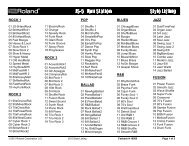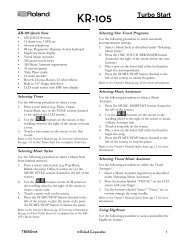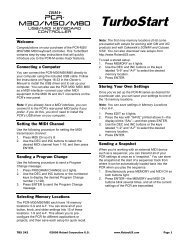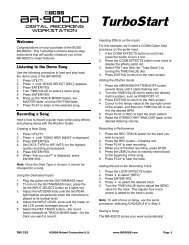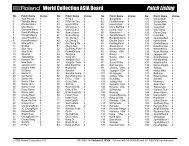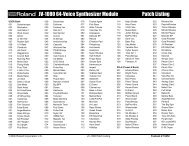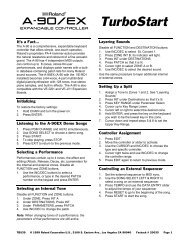XV-5080 TurboStart - NathanSheldon.com
XV-5080 TurboStart - NathanSheldon.com
XV-5080 TurboStart - NathanSheldon.com
You also want an ePaper? Increase the reach of your titles
YUMPU automatically turns print PDFs into web optimized ePapers that Google loves.
®ÂØÒňΠ®<br />
<strong>XV</strong>-<strong>5080</strong><br />
128-Voice Synthesizer<br />
and sample Playback<br />
Module<br />
Setting Up a Performance<br />
The <strong>XV</strong>-<strong>5080</strong> is a great performance synthesizer<br />
when it’s connected to a MIDI keyboard or other MIDI<br />
controller. You can use the <strong>XV</strong>-<strong>5080</strong> in Patch mode<br />
to play single sounds. Performance mode offers more<br />
<strong>com</strong>plex setups, with layers and splits that use up to<br />
32 individual parts. Use the following procedure to<br />
audition some great built-in performances from a<br />
MIDI keyboard:<br />
1. Connect the keyboard’s MIDI Out to the<br />
<strong>XV</strong>-<strong>5080</strong>’s MIDI In A jack.<br />
2. Set the keyboard to MIDI Channel 1.<br />
Note: The <strong>XV</strong>-<strong>5080</strong> defaults to MIDI Channel 1<br />
for performance and patch playback.<br />
3. On the <strong>XV</strong>-<strong>5080</strong>, press PERFORMANCE, and<br />
then turn the VALUE dial to select User 01:<br />
Andreas Cave.<br />
Check out the following performances:<br />
• User 02: Watta Gate!<br />
• User 11: PhsDyno+Bs<br />
• User 18: StereoSlicer<br />
• User 24: <strong>XV</strong> Sweep Pad<br />
• User 41: OrcEnsemble<br />
• User 60: Pumping <strong>5080</strong><br />
Selecting Effects<br />
Use the following procedure to try out the different<br />
effects in the <strong>XV</strong>-<strong>5080</strong>:<br />
1. Select the patch PRE-A #122: Rotary Gtr (as<br />
described earlier).<br />
2. Press F6 [Effects], and then press F2 [MFX<br />
Prm].<br />
3. Use the CURSOR keys to highlight “TYPE,” and<br />
then turn the VALUE dial to select the desired<br />
MFX (“multi-effects”) type.<br />
4. Press the VOLUME knob to audition the effect.<br />
Check out the following effects:<br />
• 39: FLANGER/DELAY<br />
• 60: 3D CHORUS<br />
• 65: STEREO AUTO WAH<br />
• 78: GUITAR AMP SIMULATOR<br />
• 85: CLEAN GUITAR MULTI B<br />
<strong>TurboStart</strong><br />
Setting Up for Sequencing<br />
When sequencing, you’ll usually want to be able to<br />
play the <strong>XV</strong>-<strong>5080</strong>’s sounds using several different<br />
MIDI channels at once. This allows you to control<br />
each sound separately. Use the following procedure<br />
to set up the <strong>XV</strong>-<strong>5080</strong>:<br />
1. Connect the sequencer’s MIDI output to the<br />
<strong>XV</strong>-<strong>5080</strong>’s MIDI In 1.<br />
2. Press PERFORMANCE on the <strong>XV</strong>-<strong>5080</strong>, and<br />
then turn the VALUE dial to select PR-A: 01-<br />
SEQ:TEMPLATE. This performance is designed<br />
specifically for sequencing, and allows you to<br />
play up to 16 parts—each with its own patch—on<br />
individual MIDI channels.<br />
Tip: You can play up to 32 separate parts at<br />
once on the <strong>XV</strong>-<strong>5080</strong> when you connect your<br />
sequencer to both its MIDI In 1 and 2 jacks.<br />
Selecting Sounds<br />
You can select sounds from your sequencer using<br />
MIDI Program Change and Bank Select messages,<br />
or you can manually select the sounds on the<br />
<strong>XV</strong>-<strong>5080</strong>. In most cases, it’s preferable to select the<br />
sounds from your sequencer since this will allow you<br />
to easily save these settings with your sequencer<br />
song data. If you wish to select sounds directly from<br />
the <strong>XV</strong>-<strong>5080</strong>, use the following procedure:<br />
1. While holding PERFORMANCE, press PATCH.<br />
You’ll notice “Part 1” in the middle of the display.<br />
This means that the patch you’re viewing is on<br />
MIDI Channel 1. (In this performance, each part<br />
responds to its same-numbered MIDI channel.)<br />
2. Select a patch as described earlier.<br />
3. Press the RIGHT CURSOR to select Part 2.<br />
Select a patch for MIDI Channel 2.<br />
4. Repeat Step 3 to select patches for all of your<br />
parts.<br />
Note: Typically, Part 10 (MIDI Channel 10) is set up<br />
as the rhythm part, though you can use any part for<br />
this purpose on the <strong>XV</strong>-<strong>5080</strong>.<br />
Tip: If you’d like to select patches and rhythm kits<br />
from your sequencer, see the “Selecting <strong>XV</strong> Sounds”<br />
Supplemental Notes for a <strong>com</strong>plete list of the<br />
required MIDI messages. You can download this<br />
document from the Roland Web site (http://www.<br />
rolandus.<strong>com</strong>), request Faxback # 21103 from our<br />
faxback system (323-890-3780), or call a Roland<br />
Product Support specialist at 323-890-3740.<br />
TBS122 © 2000 Roland Corporation U.S., 5100 S. Eastern Ave., Los Angeles CA 90040 Faxback # 20157 Page 2