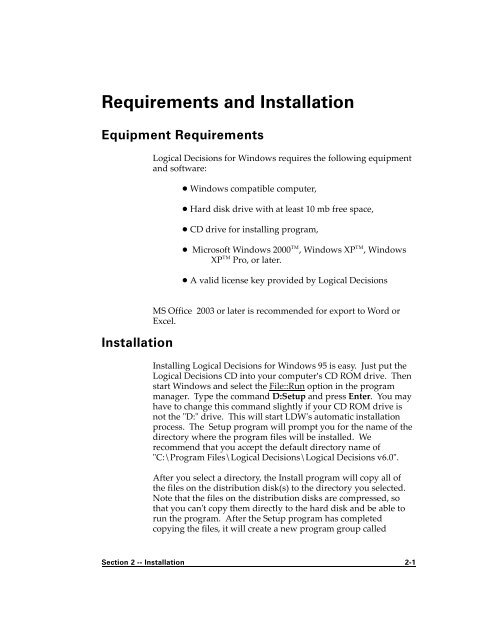- Page 1 and 2: Logical Decisions Decision Support
- Page 3 and 4: Table of Contents Table of Contents
- Page 5 and 6: Assessing Weights with Weight Ratio
- Page 7: Assessing Interactions Between Meas
- Page 11 and 12: Introduction Real decisions aren't
- Page 13: S E C T I O N Requirements and Inst
- Page 17: S E C T I O N Quick Start 3
- Page 20 and 21: ! Assess your preferences, ! Rank t
- Page 22 and 23: Storing your preference information
- Page 24 and 25: continues aggregating lower level g
- Page 26 and 27: anked the alternatives and reviewed
- Page 29 and 30: Introductory Tutorial This introduc
- Page 31 and 32: Initial Steps Before you can begin
- Page 33 and 34: So, for this example, you only need
- Page 35 and 36: 1. Enter 15000 into the “Most Pre
- Page 37 and 38: Figure 4-2. Completed Goals Hierarc
- Page 39 and 40: 3. Click on the “Structure” tab
- Page 41 and 42: First we will move the current mid-
- Page 43 and 44: 1. Press the left arrow key to "wra
- Page 45 and 46: of the members of these two goals.
- Page 47 and 48: Assume that you prefer A and B equa
- Page 49 and 50: 6. Type 20000 and press Enter to se
- Page 51 and 52: 10. Click on the "Done" button to r
- Page 53 and 54: “Styling” measure, with most we
- Page 55 and 56: Figure 4-14. Sample bar graph creat
- Page 57 and 58: The graph shown in Figure 4-16 list
- Page 59: S E C T I O N Advanced Tutorial 5
- Page 62 and 63: Truck Fuel Economy City Highway (mp
- Page 64 and 65:
Adding a Measure for Resale Value.
- Page 66 and 67:
9. Enter 100 in the edit box for "P
- Page 68 and 69:
1. In the Matrix view, double-click
- Page 70 and 71:
You can see the simulation results
- Page 72 and 73:
Figure 5-3. Example of Results::Alt
- Page 74 and 75:
1. Double click on the cell for "Pr
- Page 76 and 77:
Suppose you have a feeling that the
- Page 78 and 79:
percent show destructive interactio
- Page 80 and 81:
5-20 Section 5 -- Advanced Tutorial
- Page 83 and 84:
Using LDW 1: Structuring Introducti
- Page 85 and 86:
The Edit::Paste option. The Paste o
- Page 87 and 88:
Figure 6-1. Dialog box for View::Su
- Page 89 and 90:
The radio buttons below the goals l
- Page 91 and 92:
! Show Shadows -- toggle the displa
- Page 93 and 94:
takes place. The Edit::Cut option a
- Page 95 and 96:
! Define Probability -- this option
- Page 97 and 98:
the Matrix view, double clicking it
- Page 99 and 100:
The "Members" list is a list of all
- Page 101 and 102:
When you check the "Use Labels" box
- Page 103 and 104:
In particular, the levels you enter
- Page 105 and 106:
When you select this option, LDW re
- Page 107 and 108:
Figure 6-13. Example of a measure l
- Page 109 and 110:
When you select this option, LDW as
- Page 111 and 112:
to any particular measure level. A
- Page 113 and 114:
Adding a Measure Category. You can
- Page 115:
Figure 6-19. Example evaluation for
- Page 119 and 120:
Using LDW 2: Assessing Introduction
- Page 121 and 122:
Adding a Preference Set. You can ad
- Page 123 and 124:
Overview of Preference Assessments
- Page 125 and 126:
a constant change in utility. Linea
- Page 127 and 128:
The options associated with this as
- Page 129 and 130:
When you select the SUF::Delete Spl
- Page 131 and 132:
measure (in terms of expected value
- Page 133 and 134:
1. If you have made any changes to
- Page 135 and 136:
Figure 7-7. Dialog box for defining
- Page 137 and 138:
! Identify Outliers — Highlights
- Page 139 and 140:
Alternative HD size Utility Mail Or
- Page 141 and 142:
Assessing Weights The weights in a
- Page 143 and 144:
method uses a geometric approach to
- Page 145 and 146:
Figure 7-11. Assess tradeoffs dialo
- Page 147 and 148:
improving its level on the second m
- Page 149 and 150:
levels for the two members in the t
- Page 151 and 152:
dialog box. If you click "Redo", LD
- Page 153 and 154:
The up and down arrow buttons. Move
- Page 155 and 156:
Then identify the member you would
- Page 157 and 158:
Representatives are allowed for sub
- Page 159 and 160:
tradeoffs based on the AHP weights
- Page 161 and 162:
is defined, an additive MUF formula
- Page 163 and 164:
MUF formula, meaning that the activ
- Page 165 and 166:
! Adjust Weights for Set C Only. Th
- Page 167:
S E C T I O N Using LDW 3: Displayi
- Page 170 and 171:
Each of these displays can be selec
- Page 172 and 173:
After you press Enter, LDW will dis
- Page 174 and 175:
were done against price. When you s
- Page 176 and 177:
Figure 8-6. Example of Review::Trad
- Page 178 and 179:
with the highest overall utility. T
- Page 180 and 181:
you select this option, LDW will di
- Page 182 and 183:
Figure 8-12. Example of Review::Wei
- Page 184 and 185:
Figure 8-13.Example of Review::Weig
- Page 186 and 187:
Figure 8-14. Example of Review::Wei
- Page 188 and 189:
! Rank Alternatives ! Stacked Bar R
- Page 190 and 191:
Figure 8-17. Example of Results::Ra
- Page 192 and 193:
Figure 8-19. Example of Results::St
- Page 194 and 195:
Figure 8-21. Dialog box for Results
- Page 196 and 197:
In the window, the upper pane shows
- Page 198 and 199:
Figure 8-25. Example of Results::Se
- Page 200 and 201:
Figure 8-27. Dialog box for Results
- Page 202 and 203:
Figure 8-29. Dialog box for Results
- Page 204 and 205:
most benefit for your costs. You sh
- Page 206 and 207:
have significance, they just make i
- Page 208 and 209:
Cutoff Summary The Results::Cutoff
- Page 210 and 211:
you will see. If you select the "Sh
- Page 212 and 213:
LDW displays utilities greater than
- Page 214 and 215:
You can view an alternatives compar
- Page 216 and 217:
individual contributions can be gre
- Page 218 and 219:
Copying Graphics Images to the Clip
- Page 220 and 221:
! Change the display for the common
- Page 222 and 223:
The "Number of Trials" edit box con
- Page 224 and 225:
Figure 8-49. Dialog box for Prefere
- Page 226 and 227:
than its original size. Zoom percen
- Page 228 and 229:
Modifying individual graphic object
- Page 230 and 231:
Figure 8-53. Text font dialog box.
- Page 232 and 233:
Loading an LDW Analysis You can loa
- Page 234 and 235:
! Update and Append -- both modify
- Page 236 and 237:
When you have selected the correct
- Page 238 and 239:
then click the field to use to upda
- Page 240 and 241:
The option then proceeds automatica
- Page 242 and 243:
Figure 8-60. Preferences::Automatic
- Page 245:
S E C T I O N In Depth 9
- Page 248 and 249:
On the other hand, the weights of t
- Page 250 and 251:
Identifying Alternatives Alternativ
- Page 252 and 253:
Identifying and Defining Alternativ
- Page 254 and 255:
of the hierarchy be made up of eval
- Page 256 and 257:
The default is that measure levels
- Page 258 and 259:
categories' sites. For example, the
- Page 260 and 261:
objective measure levels and the mo
- Page 262 and 263:
no intrinsically correct shape for
- Page 264 and 265:
this truck B, and call the change f
- Page 266 and 267:
Figure 9-4. SUF curve resulting fro
- Page 268 and 269:
Figure 9-5 summarizes the process o
- Page 270 and 271:
other measures, including cost, and
- Page 272 and 273:
The second parameter, local risk av
- Page 274 and 275:
Each cell in the matrix represents
- Page 276 and 277:
always a complete set of utilities
- Page 278 and 279:
The utility of an alternative on th
- Page 280 and 281:
Different preference assessment met
- Page 282 and 283:
similar but more complicated if the
- Page 284 and 285:
The first member to be improved is
- Page 286 and 287:
decision maker to state importance
- Page 288 and 289:
It should be easier for a decision
- Page 290 and 291:
Figure 9-8 shows how a tradeoff can
- Page 292 and 293:
Figure 9-9. Example graph for trade
- Page 294 and 295:
This dialogue let us establish a tr
- Page 296 and 297:
Changing Weight Assessment Methods
- Page 298 and 299:
Figure 9-11. Extreme example of the
- Page 300 and 301:
Thus, proportionally increasing the
- Page 302 and 303:
The level of big K can result in se
- Page 304 and 305:
levels on the two measures are requ
- Page 306 and 307:
A: I could see where some people mi
- Page 308 and 309:
A: Wow, that's pretty complicated.
- Page 310 and 311:
If you enter a small k greater than
- Page 312 and 313:
9-66 Section 9 -- In Depth
- Page 315 and 316:
Examples Introduction This section
- Page 317 and 318:
Figure 10-1. Goals hierarchy for co
- Page 319 and 320:
The next step was to assess prefere
- Page 321 and 322:
The first step was to identify a pr
- Page 323 and 324:
The definition of measures continue
- Page 325 and 326:
Construction Quality goal House Sel
- Page 327 and 328:
the task of evaluating potential re
- Page 329 and 330:
Many measures represented counts of
- Page 331:
Figure 10-11. Tradeoff "Bubble Diag
- Page 335 and 336:
Commands Summary AHP Menu This sect
- Page 337 and 338:
Edit::Add Lets you add a new object
- Page 339 and 340:
Help Menu File::Printer Setup View
- Page 341 and 342:
Main Menu Hierarchy::Show Assessmen
- Page 343 and 344:
Results Menu Preferences::Color Pre
- Page 345 and 346:
Review Menu The graph shows relativ
- Page 347 and 348:
SUF Menu Review::Weights::SUF Formu
- Page 349:
Window Menu your analysis. The many
- Page 353 and 354:
Glossary Active Member Alternative
- Page 355 and 356:
Destructive Interaction Efficient F
- Page 357 and 358:
Measure Category Member Monte Carlo
- Page 359 and 360:
Nominal Utility Point Estimate k i=
- Page 361 and 362:
Sample Small k SUF willing to accep
- Page 363:
Utility Weight number generator and
- Page 367 and 368:
Bibliography This brief bibliograph
- Page 369:
Appendix A
- Page 372 and 373:
for all measures i except 1 and 2.
- Page 375:
Index I
- Page 378 and 379:
probabilistic ..............6 - 29