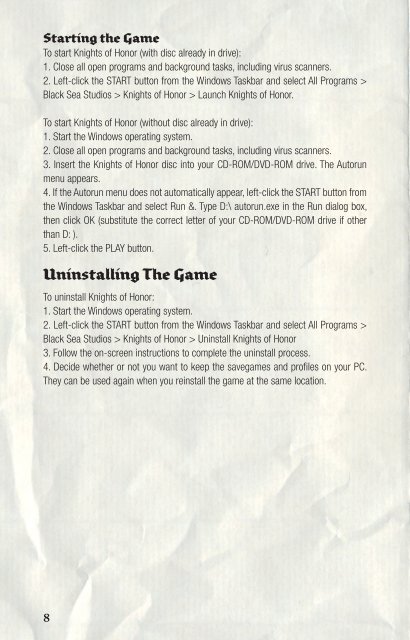Manual - Steam
Manual - Steam Manual - Steam
Starting the Game To start Knights of Honor (with disc already in drive): 1. Close all open programs and background tasks, including virus scanners. 2. Left-click the START button from the Windows Taskbar and select All Programs > Black Sea Studios > Knights of Honor > Launch Knights of Honor. To start Knights of Honor (without disc already in drive): 1. Start the Windows operating system. 2. Close all open programs and background tasks, including virus scanners. 3. Insert the Knights of Honor disc into your CD-ROM/DVD-ROM drive. The Autorun menu appears. 4. If the Autorun menu does not automatically appear, left-click the START button from the Windows Taskbar and select Run &. Type D:\ autorun.exe in the Run dialog box, then click OK (substitute the correct letter of your CD-ROM/DVD-ROM drive if other than D: ). 5. Left-click the PLAY button. Uninstalling The Game To uninstall Knights of Honor: 1. Start the Windows operating system. 2. Left-click the START button from the Windows Taskbar and select All Programs > Black Sea Studios > Knights of Honor > Uninstall Knights of Honor 3. Follow the on-screen instructions to complete the uninstall process. 4. Decide whether or not you want to keep the savegames and profiles on your PC. They can be used again when you reinstall the game at the same location. 8
General Introduction Game Synopsis Welcome to Knights of Honor, the first Empire Conquering Simulation. The game’s mix of real-time strategy and outright warfare offers something for everyone, while forcing the player to try and maintain the fragile balance between military concerns, governmental appointments, and the economic and cultural development of their kingdom. It is time to think on your feet, for the decision as to how to conquer Europe is at last thrust into your hands. The knights are the most important element of the game, and with them, you will fight wars, manage provinces and secure trade agreements with other rulers. Think of the knights as a finite resource, for you have nine slots to fill with these powerful, brave and bold men. Fight, trade, make peace and form alliances to achieve your goal while developing a successful kingdom, using the knights in a variety of roles as other rulers do exactly the same. You will play in one of three major time periods during an age rife with conquest and confrontation: Early Medieval - about 1000 AD High Medieval - about 1200 AD Late Medieval - about 1350 AD These periods represent important milestones in the medieval ages, and each one comes with its own trials and tribulations. As a result, the kingdom you choose affects the difficulty and challenge of the game. For example, choose England and you will get a large kingdom with many resources, which represents a drastically different playing experience than if you had chosen to lead Aragon. Your economic and social situations, province sizes and how the rest of the world reacts to you will also be totally different. In Knights of Honor, your goal is simple: become the Emperor of all Europe by means fair or foul. However, you should keep in mind that you are not playing in a static environment, as the rest of Europe is vying for the same goals. You will be inundated with requests or threats from fellow rulers, as well as numerous agreements and perhaps even special missions. 9
- Page 1: Manual
- Page 5 and 6: Militarist 49 Military Units 74 Min
- Page 7: Recommended • 1.5 GHz or faster I
- Page 11 and 12: Losing You will lose the game when
- Page 13 and 14: Interface Setting Up A Game Before
- Page 15 and 16: Play on Europe If you have decided
- Page 17 and 18: Strategic View The Strategic View i
- Page 19 and 20: Battle View This view can be only s
- Page 21 and 22: Political View In this view, you ca
- Page 23 and 24: Filters Kingdoms This is the defaul
- Page 25 and 26: Marshal Spy Merchant Cleric Landlor
- Page 27 and 28: Archery Master Makes the Marshal a
- Page 29 and 30: Spy Spies are knights who perform c
- Page 31 and 32: How To Build An Empire Royal Dynast
- Page 33 and 34: Be careful: in Medieval times, the
- Page 35 and 36: Recruiting You can recruit squads f
- Page 37 and 38: Board Ship This command can only be
- Page 39 and 40: River Cross A River Cross battle oc
- Page 41 and 42: since it allows the units in the re
- Page 43 and 44: Income Your income statement shows
- Page 45 and 46: Workers The workers are a represent
- Page 47 and 48: Age of Discoveries Entering the Age
- Page 49 and 50: Rumours Relationship Age Potrtrait
- Page 51 and 52: Trade agreement This agreement enab
- Page 53 and 54: Espionage The dark and shady ways o
- Page 55 and 56: Declare War (Puppet King) Your Spy,
- Page 57 and 58: Conversion When you conquer a provi
Starting the Game<br />
To start Knights of Honor (with disc already in drive):<br />
1. Close all open programs and background tasks, including virus scanners.<br />
2. Left-click the START button from the Windows Taskbar and select All Programs ><br />
Black Sea Studios > Knights of Honor > Launch Knights of Honor.<br />
To start Knights of Honor (without disc already in drive):<br />
1. Start the Windows operating system.<br />
2. Close all open programs and background tasks, including virus scanners.<br />
3. Insert the Knights of Honor disc into your CD-ROM/DVD-ROM drive. The Autorun<br />
menu appears.<br />
4. If the Autorun menu does not automatically appear, left-click the START button from<br />
the Windows Taskbar and select Run &. Type D:\ autorun.exe in the Run dialog box,<br />
then click OK (substitute the correct letter of your CD-ROM/DVD-ROM drive if other<br />
than D: ).<br />
5. Left-click the PLAY button.<br />
Uninstalling The Game<br />
To uninstall Knights of Honor:<br />
1. Start the Windows operating system.<br />
2. Left-click the START button from the Windows Taskbar and select All Programs ><br />
Black Sea Studios > Knights of Honor > Uninstall Knights of Honor<br />
3. Follow the on-screen instructions to complete the uninstall process.<br />
4. Decide whether or not you want to keep the savegames and profiles on your PC.<br />
They can be used again when you reinstall the game at the same location.<br />
8