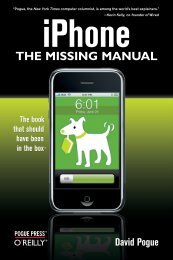Windows PowerShell 3.0 Step by Step - Cdn.oreilly.com - O'Reilly
Windows PowerShell 3.0 Step by Step - Cdn.oreilly.com - O'Reilly
Windows PowerShell 3.0 Step by Step - Cdn.oreilly.com - O'Reilly
Create successful ePaper yourself
Turn your PDF publications into a flip-book with our unique Google optimized e-Paper software.
tip Use multiple <strong>com</strong>mands on a single <strong>Windows</strong> <strong>PowerShell</strong> line. Type each <strong>com</strong>plete<br />
<strong>com</strong>mand, and then use a semicolon to separate each <strong>com</strong>mand.<br />
The following exercise describes how to run multiple <strong>com</strong>mands. The <strong>com</strong>mands used in the procedure<br />
are in the RunningMultipleCommands.txt file.<br />
running multiple <strong>com</strong>mands<br />
1. Open <strong>Windows</strong> <strong>PowerShell</strong> <strong>by</strong> choosing Start | Run | <strong>Windows</strong> <strong>PowerShell</strong>. The <strong>PowerShell</strong><br />
prompt will open <strong>by</strong> default at the root of your Documents And Settings folder.<br />
2. Enter the ipconfig /all <strong>com</strong>mand. Pipe the output to a text file called Tshoot.txt <strong>by</strong> using the<br />
redirection arrow (>). This is the result:<br />
ipconfig /all >tshoot.txt<br />
3. On the same line, use a semicolon to separate the ipconfig /all <strong>com</strong>mand from the route print<br />
<strong>com</strong>mand. Append the output from the <strong>com</strong>mand to a text file called Tshoot.txt <strong>by</strong> using the<br />
redirect-and-append arrow (>>). Here is the <strong>com</strong>mand so far:<br />
ipconfig /all >tshoot.txt; route print >>tshoot.txt<br />
4. On the same line, use a semicolon to separate the route print <strong>com</strong>mand from the hostname<br />
<strong>com</strong>mand. Append the output from the <strong>com</strong>mand to a text file called Tshoot.txt <strong>by</strong> using the<br />
redirect-and-append arrow. The <strong>com</strong>mand up to this point is shown here:<br />
ipconfig /all >tshoot.txt; route print >>tshoot.txt; hostname >>tshoot<br />
.txt<br />
5. On the same line, use a semicolon to separate the hostname <strong>com</strong>mand from the net statistics<br />
workstation <strong>com</strong>mand. Append the output from the <strong>com</strong>mand to a text file called Tshoot.txt<br />
<strong>by</strong> using the redirect-and-append arrow. The <strong>com</strong>pleted <strong>com</strong>mand looks like the following:<br />
ipconfig /all >tshoot.txt; route print >>tshoot.txt; netdiag /q >>tshoot<br />
.txt; net statistics workstation >>tshoot.txt<br />
Security issues with <strong>Windows</strong> <strong>PowerShell</strong><br />
As with any tool as versatile as <strong>Windows</strong> <strong>PowerShell</strong>, there are bound to be some security concerns.<br />
Security, however, was one of the design goals in the development of <strong>Windows</strong> <strong>PowerShell</strong>.<br />
When you launch <strong>Windows</strong> <strong>PowerShell</strong>, it opens in your Documents folder; this ensures you are in<br />
a directory where you will have permission to perform certain actions and activities. This is far safer<br />
than opening at the root of the drive, or even opening in system root.<br />
6 <strong>Windows</strong> <strong>PowerShell</strong> 3 <strong>Step</strong> <strong>by</strong> <strong>Step</strong>