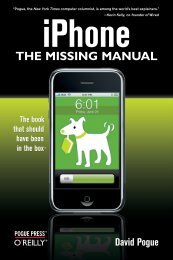Exam Ref 70-331 - Cdn.oreilly.com
Exam Ref 70-331 - Cdn.oreilly.com
Exam Ref 70-331 - Cdn.oreilly.com
Create successful ePaper yourself
Turn your PDF publications into a flip-book with our unique Google optimized e-Paper software.
Want to read more?<br />
Microsoft Press books are now available through O’Reilly Media.<br />
You can buy this book in print and or ebook format, along with<br />
the <strong>com</strong>plete Microsoft Press product line.<br />
Spreading the knowledge of innovators<br />
Buy 2 books, get the 3rd FREE!<br />
Use discount code: OPC10<br />
All orders over $29.95 qualify for free shipping within the US.<br />
It’s also available at your<br />
favorite book retailer,<br />
including the iBookstore,<br />
the Android Marketplace,<br />
and Amazon.<strong>com</strong><br />
<strong>oreilly</strong>.<strong>com</strong>
<strong>Exam</strong> <strong>Ref</strong> <strong>70</strong>-<strong>331</strong>:<br />
Core Solutions of<br />
Microsoft SharePoint<br />
Server 2013<br />
Troy Lanphier
Published with the authorization of Microsoft Corporation by:<br />
O’Reilly Media, Inc.<br />
1005 Gravenstein Highway North<br />
Sebastopol, California 95472<br />
Copyright © 2013 by GUIO, LLC<br />
All rights reserved. No part of the contents of this book may be reproduced or<br />
transmitted in any form or by any means without the written permission of the<br />
publisher.<br />
ISBN: 978-0-7356-7808-8<br />
1 2 3 4 5 6 7 8 9 QG 8 7 6 5 4 3<br />
Printed and bound in the United States of America.<br />
Microsoft Press books are available through booksellers and distributors worldwide.<br />
If you need support related to this book, email Microsoft Press Book Support<br />
at mspinput@microsoft.<strong>com</strong>. Please tell us what you think of this book at<br />
http://www.microsoft.<strong>com</strong>/learning/booksurvey.<br />
Microsoft and the trademarks listed at http://www.microsoft.<strong>com</strong>/about/legal/en/<br />
us/IntellectualProperty/Trademarks/EN-US.aspx are trademarks of the Microsoft<br />
group of <strong>com</strong>panies. All other marks are property of their respective owners.<br />
The example <strong>com</strong>panies, organizations, products, domain names, email addresses,<br />
logos, people, places, and events depicted herein are fictitious. No association<br />
with any real <strong>com</strong>pany, organization, product, domain name, email address, logo,<br />
person, place, or event is intended or should be inferred.<br />
This book expresses the author’s views and opinions. The information contained<br />
in this book is provided without any express, statutory, or implied warranties.<br />
Neither the authors, O’Reilly Media, Inc., Microsoft Corporation, nor its resellers,<br />
or distributors will be held liable for any damages caused or alleged to be caused<br />
either directly or indirectly by this book.<br />
Acquisitions and Developmental Editor: Kenyon Brown<br />
Production Editor: Kara Ebrahim<br />
Editorial Production: Box Twelve Communications<br />
Technical Reviewer: Kyle Davis<br />
Copyeditor: Box Twelve Communications<br />
Indexer: Box Twelve Communications<br />
Cover Design: Twist Creative • Seattle<br />
Cover Composition: Karen Montgomery<br />
Illustrator: Rebecca Demarest
Contents<br />
Introduction xv<br />
Chapter 1 Design a SharePoint topology 1<br />
Objective 1.1: Design information architecture ........................1<br />
Designing an intersite navigational taxonomy 2<br />
Designing site columns and content types 7<br />
Designing keywords, promoted results, and managed properties 13<br />
Planning information management policies 27<br />
Planning a managed site structure 30<br />
Planning term sets 37<br />
Objective summary 43<br />
Objective review 44<br />
Objective 1.2: Design a logical architecture ..........................44<br />
Planning application pools 45<br />
Planning web applications 48<br />
Planning for software boundaries 50<br />
Planning content databases 57<br />
Planning host named site collections 59<br />
Planning zones and alternate access mappings 63<br />
Objective summary 64<br />
Objective review 64<br />
Objective 1.3: Design a physical architecture ........................65<br />
Designing a storage architecture 65<br />
Configuring basic request management 68<br />
Defining individual server requirements 72<br />
What do you think of this book? We want to hear from you!<br />
Microsoft is interested in hearing your feedback so we can continually improve our<br />
books and learning resources for you. to participate in a brief online survey, please visit:<br />
www.microsoft.<strong>com</strong>/learning/booksurvey/<br />
vii
viii Contents<br />
Defining service topologies 75<br />
Planning server load balancing 77<br />
Planning a network infrastructure 78<br />
Objective summary 79<br />
Objective review 80<br />
Objective 1.4: Plan a SharePoint Online (Microsoft Office 365)<br />
deployment ..................................................81<br />
Evaluating service offerings 81<br />
Planning service applications 84<br />
Planning site collections 86<br />
Planning customizations and solutions 88<br />
Planning security for SharePoint Online 89<br />
Planning networking services for SharePoint Online 90<br />
Objective summary 92<br />
Objective review 92<br />
Chapter summary ................................................93<br />
Answers .........................................................94<br />
Objective 1.1: Thought experiment 94<br />
Objective 1.1: Review 94<br />
Objective 1.2: Thought experiment 95<br />
Objective 1.2: Review 95<br />
Objective 1.3: Thought experiment 96<br />
Objective 1.3: Review 96<br />
Objective 1.4: Thought experiment 97<br />
Objective 1.4: Review 97<br />
Chapter 2 Plan security 99<br />
Objective 2.1: Plan and configure authentication .....................99<br />
Planning and configuring Windows authentication 100<br />
Planning and configuring identity federation 102<br />
Configuring claims providers 105<br />
Configuring server-to-server (S2S) intraserver and<br />
OAuth authentication 109<br />
Planning and configuring anonymous authentication 113<br />
Configuring connections to the Access Control Service (ACS) 114
Objective summary 123<br />
Objective review 124<br />
Objective 2.2: Plan and configure authorization .....................125<br />
Planning and configuring SharePoint users and groups 125<br />
Planning and configuring People Picker 129<br />
Planning and configuring sharing 130<br />
Planning and configuring permission inheritance 135<br />
Planning and configuring anonymous access 137<br />
Planning and configuring web application policies 141<br />
Objective summary 144<br />
Objective review 145<br />
Objective 2.3: Plan and configure platform security .................146<br />
Planning and configuring security isolation 146<br />
Planning and configuring services lockdown 148<br />
Planning and configuring general firewall security 152<br />
Planning and configuring antivirus settings 154<br />
Planning and configuring certificate management 156<br />
Objective summary 160<br />
Objective review 160<br />
Objective 2.4: Plan and configure farm-level security ................161<br />
Planning rights management 162<br />
Planning and configuring delegated farm administration 163<br />
Planning and configuring delegated service application<br />
administration 166<br />
Planning and configuring managed accounts 168<br />
Planning and configuring blocked file types 172<br />
Planning and configuring Web Part security 174<br />
Objective summary 176<br />
Objective review 177<br />
Chapter summary ...............................................178<br />
Answers ........................................................179<br />
Objective 2.1: Thought experiment 179<br />
Objective 2.1: Review 179<br />
Objective 2.2: Thought experiment 180<br />
Contents<br />
ix
x Contents<br />
Objective 2.2: Review 180<br />
Objective 2.3: Thought experiment 181<br />
Objective 2.3: Review 181<br />
Objective 2.4: Thought experiment 182<br />
Objective 2.4: Review 182<br />
Chapter 3 Install and configure SharePoint farms 185<br />
Objective 3.1: Plan installation ....................................185<br />
Identifying and configuring installation prerequisites 186<br />
Implementing scripted deployment 193<br />
Implementing patch slipstreaming 196<br />
Planning and installing language packs 198<br />
Planning and configuring service connection points (SCPs) 203<br />
Planning installation tracking and auditing 207<br />
Objective summary 209<br />
Objective review 210<br />
Objective 3.2: Plan and configure farm-wide settings ................211<br />
Configuring in<strong>com</strong>ing and outgoing e-mail 211<br />
Planning and configuring proxy groups 214<br />
Configuring SharePoint Designer (SPD) settings 218<br />
Planning and configuring a Corporate Catalog 220<br />
Configuring Microsoft Office Web Apps integration 227<br />
Configuring Azure Workflow Server integration 228<br />
Objective summary 231<br />
Objective review 232<br />
Objective 3.3: Create and configure enterprise search ...............233<br />
Planning and configuring a search topology 233<br />
Planning and configuring content sources 244<br />
Planning and configuring crawl schedules 245<br />
Planning and configuring crawl rules 248<br />
Planning and configuring crawl performance 252<br />
Planning and configuring security trimming 255<br />
Objective summary 259<br />
Objective review 260
Objective 3.4: Create and configure a Managed Metadata<br />
Service (MMS) application .....................................261<br />
Configuring proxy settings for managed service applications 261<br />
Configuring content type hub settings 264<br />
Configuring sharing term sets 265<br />
Planning and configuring content type propagation schedules 266<br />
Configuring custom properties 268<br />
Configuring term store permissions 268<br />
Objective summary 271<br />
Objective review 271<br />
Objective 3.5: Create and configure a User Profile service<br />
(UPA) application .............................................272<br />
Configuring a UPA 272<br />
Setting up My Sites and My Site hosts 274<br />
Configuring social permissions 277<br />
Planning and configuring sync connections 278<br />
Configuring profile properties 283<br />
Configuring audiences 285<br />
Objective summary 289<br />
Objective review 289<br />
Chapter summary ...............................................290<br />
Answers ........................................................290<br />
Objective 3.1: Thought experiment 291<br />
Objective 3.1: Review 291<br />
Objective 3.2: Thought experiment 292<br />
Objective 3.2: Review 292<br />
Objective 3.3: Thought experiment 293<br />
Objective 3.3: Review 293<br />
Objective 3.4: Thought experiment 295<br />
Objective 3.4: Review 295<br />
Objective 3.5: Thought experiment 296<br />
Objective 3.5: Review 296<br />
Contents<br />
xi
xii Contents<br />
Chapter 4 Create and configure web applications and site<br />
collections 299<br />
Objective 4.1: Provision and configure web applications .............299<br />
Creating managed paths 300<br />
Configuring HTTP throttling 306<br />
Configuring list throttling 309<br />
Configuring Alternate Access Mappings (AAM) 312<br />
Configuring an authentication provider 315<br />
Configuring SharePoint designer (SPD) settings 318<br />
Objective summary 321<br />
Objective review 322<br />
Objective 4.2: Create and maintain site collections ..................322<br />
Configuring host header site collections 323<br />
Configuring self-service site creation (SSSC) 326<br />
Maintaining site owners 328<br />
Maintaining site quotas 329<br />
Configuring site policies 332<br />
Configuring a team mailbox 339<br />
Objective summary 342<br />
Objective review 343<br />
Objective 4.3: Manage Site and Site Collection Security ..............344<br />
Managing site access requests 344<br />
Managing app permissions 347<br />
Managing anonymous access 349<br />
Managing permission inheritance 350<br />
Configuring permission levels 353<br />
Configuring HTML Field Security 357<br />
Objective summary 360<br />
Objective review 361<br />
Objective 4.4: Manage search .....................................362<br />
Managing result sources 362<br />
Managing query rules 366<br />
Managing display templates 369<br />
Managing Search Engine Optimization (SEO) settings 373
Managing result types 376<br />
Managing a search schema 377<br />
Objective summary 379<br />
Objective review 379<br />
Objective 4.5: Manage taxonomy .................................380<br />
Managing site collection term set access 380<br />
Managing term set navigation 382<br />
Managing topic catalog pages 384<br />
Configuring custom properties 386<br />
Configuring search refinement 388<br />
Configuring list refinement 392<br />
Objective summary 394<br />
Objective review 394<br />
Chapter summary ...............................................395<br />
Answers ........................................................396<br />
Objective 4.1: Thought experiment 396<br />
Objective 4.1: Review 396<br />
Objective 4.2: Thought experiment 397<br />
Objective 4.2: Review 397<br />
Objective 4.3: Thought experiment 397<br />
Objective 4.3: Review 398<br />
Objective 4.4: Thought experiment 398<br />
Objective 4.4: Review 399<br />
Objective 4.5: Thought experiment 399<br />
Objective 4.5: Review 400<br />
Chapter 5 Maintain a core SharePoint environment 401<br />
Objective 5.1: Monitor a SharePoint environment ...................401<br />
Defining monitoring requirements 402<br />
Configuring performance counter capture 405<br />
Configuring page performance monitoring 417<br />
Configuring usage and health providers 419<br />
Monitoring and forecasting storage needs 423<br />
Objective summary 429<br />
Objective review 429<br />
Contents<br />
xiii
xiv Contents<br />
Objective 5.2: Tune and optimize a SharePoint environment ..........430<br />
Planning and configuring SQL optimization 430<br />
Executing database maintenance rules 438<br />
Planning for capacity software boundaries 440<br />
Estimating storage requirements 443<br />
Planning and configuring caching 446<br />
Tuning network performance 453<br />
Objective summary 455<br />
Objective review 456<br />
Objective 5.3: Troubleshoot a SharePoint environment ..............457<br />
Establishing baseline performance 457<br />
Performing client-side tracing 468<br />
Performing server-side tracing 4<strong>70</strong><br />
Analyzing usage data 4<strong>70</strong><br />
Enabling a Developer Dashboard 474<br />
Analyzing diagnostic logs 476<br />
Objective summary 482<br />
Objective review 483<br />
Chapter summary ...............................................483<br />
Answers ........................................................484<br />
Objective 5.1: Thought experiment 484<br />
Objective 5.1: Review 484<br />
Objective 5.2: Thought experiment 485<br />
Objective 5.2: Review 485<br />
Objective 5.3: Thought experiment 486<br />
Objective 5.3: Review 486<br />
Index 489<br />
What do you think of this book? We want to hear from you!<br />
Microsoft is interested in hearing your feedback so we can continually improve our<br />
books and learning resources for you. to participate in a brief online survey, please visit:<br />
www.microsoft.<strong>com</strong>/learning/booksurvey/
CHAPTER 1<br />
Design a SharePoint topology<br />
When you begin to design your Microsoft SharePoint<br />
implementation, there are two key traits to consider: flexibility<br />
and scalability. A flexible SharePoint environment<br />
enables the structure and layout to change with minimal<br />
impact to users; a scalable SharePoint environment allows<br />
for the necessary growth to meet changing business<br />
requirements.<br />
This section covers the taxonomical, navigational, and<br />
structural considerations that should be addressed before<br />
implementing your SharePoint environment.<br />
Objectives in this chapter:<br />
■■ Objective 1.1: Design information architecture<br />
■■ Objective 1.2: Design a logical architecture<br />
■■ Objective 1.3: Design a physical architecture<br />
i m p o r t a n t<br />
Have you read<br />
page xix?<br />
It contains valuable<br />
information regarding<br />
the skills you need to<br />
pass the exam.<br />
■■ Objective 1.4: Plan a SharePoint Online (Microsoft Office 365) deployment<br />
Objective 1.1: Design information architecture<br />
As human beings, we encounter metadata in our daily lives. We describe items by their<br />
physical appearance, their location, or their purpose. We meet other people and learn their<br />
names, their titles, and what their roles are within an organization.<br />
As information workers, we seek to capture metadata and make it reusable. Sometimes<br />
we simply write a single piece of metadata (such as a phone number) down on a piece of<br />
paper; more often we associate other metadata, such as the location, name, and role of the<br />
person whose phone number we wrote down.<br />
Sometimes the information captured is of benefit to only a single individual, but this is<br />
usually not the case; more often, we see information being shared between ourselves and<br />
others in our organization.<br />
As you will see in this objective, planning the design of the information you seek to capture<br />
will improve your chances of it being reused and searchable.<br />
1
This objective covers how to:<br />
■■ Design an intersite navigational taxonomy.<br />
■■ Design site columns and content types.<br />
■■ Design keywords, synonyms, best bets, and managed properties.<br />
■■ Plan information management policies.<br />
■■ Plan managed site structure.<br />
■■ Plan term sets.<br />
Designing an intersite navigational taxonomy<br />
The core navigational elements of SharePoint navigational taxonomy are sites and site collections.<br />
A site is the smallest element in this taxonomy and is <strong>com</strong>posed of lists and libraries; a<br />
site collection is a grouping of sites that are functionally, navigationally, and administratively<br />
related to one another.<br />
Sites within a site collection are automatically related to one another by a parent-child relationship<br />
(see Figure 1-1). The first site that is created within a site collection is referred to as<br />
the top-level site and it often defines the navigational relationship with all its subsites (child/<br />
grandchild/great-grandchild and so on).<br />
FIGURE 1-1 A site collection and its sites.<br />
2 CHAPTER 1 Design a SharePoint topology
If you possess a single site collection for your navigational taxonomy, site navigation is easily<br />
configurable. In sites that have the publishing feature enabled, it’s a simple task to move<br />
the sites around to suit the needs of the business as the organization changes and grows—to<br />
a point.<br />
Scalability issues<br />
The initial issue with placing all content within a single site collection is not apparent to users.<br />
They are readily adopting the new environment, adding new sites, permission groups,<br />
workflows, branding, and content. This site collection is stored within the confines of a single<br />
content database; and, more importantly, cannot be scaled across multiple content databases.<br />
As the site collection continues to grow, other issues begin to surface, affecting users and<br />
admins alike. These issues include the following:<br />
■■ Security groups As site owners begin creating new sites and subsites, they have the<br />
option to specify that the site will not inherit permissions (this is not the default). Each<br />
new site can, in theory, add up to three new permission groups: visitors, members,<br />
and owners; the sheer number of additional groups can quickly be<strong>com</strong>e unwieldy to<br />
administer.<br />
■■ Permissions inheritance As the volume of data within a site collection increases, the<br />
surface area affected by a permissions change be<strong>com</strong>es larger. A minor permissions<br />
change near the top of a site collection can potentially expose sensitive data at a lower<br />
level site, list, or library.<br />
■■ Taxonomical changes Structural taxonomy changes in site columns and content<br />
types begin to affect the granular sites as well, especially if the parent column or content<br />
type is heavily altered.<br />
■■ Recycle bins Individual sites recycle bins remain fairly easy to administer for the site<br />
owners, but the site collection recycle bins begin to have thousands and thousands of<br />
documents that must be sorted through by the site collection administrator (SCA) in<br />
the event of a restore request.<br />
■■ SQL backup and restore As the sheer volume of content increases within the site<br />
collection (and its related content database), backup and restoration times increase<br />
in duration along with the amount of data that can be influenced by a database<br />
corruption.<br />
Navigational terms<br />
When speaking of navigation, there are four terms that should be defined: global, current,<br />
structural, and managed navigation.<br />
Current and global navigation refer to the two major navigation page areas present in<br />
traditional web design (also known as the “inverted L”), as shown in Figure 1-2.<br />
Objective 1.1: Design information architecture CHAPTER 1 3
FIGURE 1-2 Global and current navigation.<br />
When discussing intersite navigation taxonomy, this section will be concentrating on the<br />
global navigation section, although the current navigation section might be occasionally<br />
mentioned.<br />
SharePoint 2013 provides two distinct ways to generate navigation for a SharePoint site<br />
or sites, structural and managed navigation. Structural navigation is a defined structure that<br />
possesses both automatically generated elements (for example, new links generated when a<br />
new list, library, or subsite is added to a site) and manually generated links (perhaps linking to<br />
a distinct site collection).<br />
A newer <strong>com</strong>ponent of SharePoint is the capability to build a metadata structure that<br />
assigns the navigational taxonomy to a site. As you might imagine, this structure is fluid, enabling<br />
multiple sites and site collections to be unified into a navigational structure that can be<br />
subscribed to by a site or site collection.<br />
EXAM TIP<br />
each of these navigational types has merit. For a group of users who are unfamiliar with<br />
creating and maintaining terms and term sets, structural navigation might be a more<br />
appropriate choice.<br />
Because the managed navigation option is the newer of the two navigational types, be<br />
familiar with how to create this structure within the term Store Management tool.<br />
Designing a basic taxonomy<br />
We have already shown that there is an implied parent-child relationship present within a<br />
site collection, so designing an intersite taxonomy is then dependent on how navigational<br />
relationships can be configured between distinct site collections.<br />
4 CHAPTER 1 Design a SharePoint topology
Defining the relationship between sites or site collections is less about the technical details<br />
and more about the philosophy of how the SharePoint farm will be used. Toward the end of<br />
this section, the technical actions required to configure site collection relationships will be<br />
addressed.<br />
Prior to setting up these relationships, other considerations should be discussed:<br />
■■ Who are the audiences for the respective web applications/sites?<br />
■■ Will publishing site collections be separated from collaborative site collections?<br />
■■ What purpose does each web application/site serve?<br />
■■ What is the preferred URL for each site/site collection?<br />
Org chart navigation<br />
One of the easiest site taxonomies to build echoes the organizational chart. Users visiting the<br />
site are immediately greeted with a navigational menu system that starts with each major<br />
unit in the <strong>com</strong>pany (human resources, information technology, accounting, and so on). This<br />
design might be sufficient for a smaller organization with few subdepartments, but tends to<br />
be inflexible in a larger organization.<br />
As an example, take the situation in which a user needs to view the status of their 401K<br />
benefits. Depending on how large the organization is, the navigation could go something like<br />
this:<br />
Intranet → North America → Business Units → Human Resources → Retirement<br />
Benefits → 401K Status<br />
If a person needs to get to that site on a regular basis, they might wind up choosing to do<br />
either of these:<br />
■■ Bookmark the 401K site<br />
■■ Search for the 401K site<br />
One of the constants in business is change; organizational structures are not exempted<br />
from this fact:<br />
■■ New acquisitions As a business grows, other businesses are often purchased and<br />
folded into the structure.<br />
■■ Departmental change As departments grow within an organization, it is not un<strong>com</strong>mon<br />
to see them split into two different units (for example, accounting be<strong>com</strong>es<br />
accounts receivable and accounts payable).<br />
As you recall from the last section, people might choose to bookmark or search for a site<br />
that is nested deeply within the navigation structure. Altering that navigational structure to<br />
ac<strong>com</strong>modate change in the org chart might result in the following:<br />
■■ Broken bookmarks<br />
■■ Errant search results (depending on how up-to-date your search index is)<br />
Objective 1.1: Design information architecture CHAPTER 1 5
Functional navigation<br />
The challenge is not to necessarily make the navigational hierarchy about the structure of<br />
the <strong>com</strong>pany; instead, you might consider making the hierarchy about the actions taken by a<br />
person visiting the site.<br />
Designing the site navigation around activities enables the site to be flexible in purpose.<br />
For example, instead of building an HR header that lists all the HR subdepartments, you might<br />
instead build a header that lists a series of actions such as these:<br />
■■ New to the <strong>com</strong>pany? A site that is dedicated to the onboarding process of a new<br />
employee, which enables them to do the following:<br />
■■ Complete all necessary HR and IT forms<br />
■■ Kick off workflows and requests for items such as telephones, <strong>com</strong>puter accounts,<br />
and so on<br />
■■ Check retirement status<br />
■■ Check leave/vacation status<br />
As you can see, these navigation items function as verbs; they have action and intent<br />
behind them. If users decide that they would rather visit the HR site to see what items are<br />
presented by that team, the HR header link will take them to the HR site.<br />
It be<strong>com</strong>es apparent that deciding which items get promoted to the navigation requires<br />
some interaction with the respective business units. Before proceeding to meet with these<br />
groups, develop an arsenal of requirements, gathering questions such as these:<br />
■■ What are the major <strong>com</strong>ponents of your business unit?<br />
■■ What functions do you see your group(s) serving?<br />
■■ When people call your group, what are the three most <strong>com</strong>mon things that they are<br />
looking for?<br />
■■ If people within the organization were to search for your groups, what are the top 10<br />
terms you might see them using?<br />
When you meet with these units, it is important to throw the rule book out: a large white<br />
board, some sticky notes (to foster navigation activities), and an open forum is all that is necessary<br />
to foster a solid navigational design. Challenge the members of the group to act not<br />
as managers or information workers but instead to act as a normal business user would when<br />
navigating the site.<br />
Later in this objective, managed site structure will be discussed; in that topic, we will <strong>com</strong>pare<br />
the two types of navigation available, managed and structural. These navigation types<br />
are discussed at length and <strong>com</strong>pared from a functional standpoint.<br />
6 CHAPTER 1 Design a SharePoint topology
Designing site columns and content types<br />
There are two distinct types of columns within SharePoint: list columns and site columns.<br />
From a functional perspective, they are identical, with one major difference: site columns are<br />
reusable.<br />
List columns<br />
As an example, let’s consider a new list for a small <strong>com</strong>pany’s building management that<br />
will be used to assign a new desk to a worker. The <strong>com</strong>pany currently has two offices, one in<br />
Houston and one in San Antonio, and has only one building in each city. The plan is for the<br />
organization to eventually expand into other states.<br />
The requirement is to capture a simple series of metadata elements, and for each office to<br />
maintain its own list:<br />
■■ User name<br />
■■ Office location<br />
■■ Phone number<br />
■■ City<br />
■■ State<br />
■■ Zip code<br />
Within each office’s list, you could build simple list columns to capture each of these distinct<br />
pieces of metadata (also known as information types), shown in Table 1-1.<br />
TABLE 1-1 List columns and information types<br />
List Column Name Information Type<br />
User name Person or group<br />
Office location Choice, enforce unique values<br />
Phone Choice, enforce unique values<br />
City Choice<br />
State Choice<br />
Zip code Choice<br />
Adding values to each list requires you to visit that list to make changes. Not too bad for<br />
one or two lists, but as the <strong>com</strong>pany begins to add sites (and lists), maintenance of the multiple<br />
list columns could be<strong>com</strong>e error-prone.<br />
Objective 1.1: Design information architecture CHAPTER 1 7
Site columns<br />
The next step on the path to reusable metadata is to build site columns instead of list columns<br />
and associate the site columns to list or library. The major benefit of moving from list<br />
columns to site columns is extensibility; what was once a piece of metadata that could be<br />
associated with only one list can now be associated to many.<br />
Site columns are created the same way as list columns are, but with one major difference:<br />
they are hierarchical in nature. When a site column is instantiated on a particular site, that site<br />
and all its child sites inherit the site column and its properties.<br />
Figure 1-3 shows the inheritance of two site columns. This example is purposely oversimplified,<br />
but you can see the inheritance of site columns based on where they were initially<br />
created.<br />
FIGURE 1-3 Site column inheritance.<br />
Site columns are hierarchical:<br />
■■ A site column that is created at the top-level site in a site collection (SC1) is available to<br />
all sites in the site collection.<br />
■■ A site column created at a subsite level (SC2) is available to that site and its child sites.<br />
8 CHAPTER 1 Design a SharePoint topology
After a site column is created, a list can be assigned that column (along with its information<br />
type and all metadata). If the metadata associated with the information type changes (for<br />
instance, adding a new color choice), this change can be propagated throughout any list that<br />
had previously been assigned that site column.<br />
Both list columns and site columns are defined by the type of content they possess (also<br />
referred to as the column’s information type). Most of these information types are scoped to<br />
the particular list or site column, meaning that metadata contained within the column is available<br />
only to sites residing in a particular site collection.<br />
This site collection limitation presents a real problem: If you build multiple site collections<br />
(and you should be), you must now have a mechanism to make metadata available beyond<br />
the site collection boundary without having to build the same information type over and over<br />
again in each new site collection.<br />
Fortunately, SharePoint provides a model for presenting information types in multiple site<br />
columns across multiple site collections; this model is called the managed metadata service.<br />
The MMS allows for the creation of a both local and global term sets, as you will soon see in<br />
the “Planning term sets” topic. A global term set can be used to store metadata (terms) for<br />
them to be reused and maintained in list and site columns across multiple site collections.<br />
Content types<br />
So far, you have been working with one column at a time: a name, a color, and a product<br />
type. Although it is perfectly viable to build each list or library and then assign distinct list or<br />
site columns, this does not allow you to manage groupings of similar items in a list or library.<br />
To address this need, SharePoint provides the notion of content types.<br />
A content type defines the attributes of a list item, document, or folder. These attributes<br />
not only provide descriptive information about the item (metadata and properties) but also<br />
provide activities that can be associated with each item (workflows, information management<br />
policies, document templates, and other features).<br />
Content types behave in a hierarchical fashion and are inherited from each parent site to<br />
its child within the same site collection, as shown in Figure 1-4.<br />
Objective 1.1: Design information architecture CHAPTER 1 9
FIGURE 1-4 Content type inheritance.<br />
The hierarchy of content types behaves similarly to the hierarchy of site columns, meaning<br />
the following:<br />
■■ A content type that is created at the top-level site in a site collection (CT1) is available<br />
to all sites in the site collection.<br />
■■ A site column created at a subsite level (CT2) is available to that site and its child sites.<br />
After a content type is created, a list or library can be assigned that content type. If the<br />
content type is changed (for instance, a new retention policy stage or new site column), these<br />
changes can be propagated throughout any list or library that had previously been assigned<br />
that content type.<br />
It should be noted that all content types are related: documents, items, pages, lists, libraries,<br />
and more are all part of a large ecosystem of content types.<br />
For example, when you provision a new document library, the default content type provisioned<br />
is Document. If you were to want to build a hierarchy of legal documents and have<br />
contracts as one of the available content types, its content type hierarchy might look something<br />
like Figure 1-5.<br />
10 CHAPTER 1 Design a SharePoint topology
FIGURE 1-5 Content type hierarchy.<br />
In this case, you might assign a core set of site columns to the legal document content<br />
type and then assign workflows, retention policies, and more site columns to the individual<br />
child content types (contract, will, and so on).<br />
Any site collection created within a SharePoint environment is automatically populated<br />
with a series of content types that themselves are <strong>com</strong>posed of out-of-the-box (OOB) site<br />
columns. The number and type of content types provisioned depend on the two different<br />
factors:<br />
■■ Site template The template you choose when provisioning a new site will determine<br />
what content types are created.<br />
■■ Features The features you select to add to an existing SharePoint site/site collection<br />
can also provide new content types.<br />
The key here is to remember the scope. So far, we have a series of site columns that can<br />
inherit managed metadata, but the content type is still limited in application scope to the site<br />
collection.<br />
If this structure is to be truly extensible, it’s time to learn how to apply content types from<br />
outside the site collection. For that, we will use the Managed Metadata Service (MMS) and a<br />
concept known as a content type hub.<br />
Content type hub<br />
Although content types can easily be defined within the boundaries of a site collection, you<br />
haven’t yet seen any provision for creating a content type that can be used in multiple site<br />
collections. This situation is quickly remedied by the use of a content type hub.<br />
A content type hub is aptly named and is simply a normal site collection that has been<br />
specified to provide content types to other site collections.<br />
Content types are syndicated by the MMS; the process is fairly straightforward:<br />
1. The MMS is configured to allow the content type hub to be the only source for centralized<br />
content type syndication.<br />
Objective 1.1: Design information architecture CHAPTER 1 11
2. The MMS Connection is configured to consume content types from the hub’s content<br />
type gallery.<br />
3. Content types are placed in the content type hub for syndication.<br />
4. Content types are published by the Content Type Subscriber timer job on a regular<br />
basis (every hour by default) to all web applications that are connected to the MMS<br />
application.<br />
EXAM TIP<br />
Content types that are syndicated function exactly as those built within site collections.<br />
When a content type is published into a web application, it is simply placed into the con-<br />
tent type gallery of each site collection for use.<br />
External content types<br />
External content types incorporate Business Connectivity Services (BCS) functionality to enable<br />
external data to be represented within SharePoint sites. These content types are metadata<br />
that represent the following:<br />
■■ Connectivity information to data<br />
■■ Data definitions for the data<br />
■■ Behaviors applied to data<br />
Information that is provided via the use of external content types is reusable, mimicking<br />
the behavior of normal content types within a site or site collection. Workers interacting with<br />
an external content type do not have to be aware of the underlying data type, connection<br />
type, or security present in the content type.<br />
As the ultimate goal is to present external content exactly the same as internal content<br />
contained within SharePoint itself, external content types act the same as any other data<br />
presented in and consumed by both Microsoft Office and SharePoint. This includes the ability<br />
to search the content as well as taking it offline in Microsoft Outlook 2013.<br />
External content types are highly useful after they are configured, allowing for the creation<br />
of lists and data columns within SharePoint that function identically to their native SharePoint<br />
counterparts.<br />
As the information represented by external content types is provided by BCS, it only<br />
stands to reason that there would be some specific web parts created for this purpose:<br />
■■ Business Data List Displays a list of entity instances from a business application<br />
presented by BCS, such as a customer or order list<br />
■■ Business Data Item Displays the details of an item from a business application pre-<br />
sented by BCS, such as a particular customer or order<br />
■■ Business Data Item Builder Creates a BCS item, providing it to other web parts<br />
12 CHAPTER 1 Design a SharePoint topology
■■ Business Data Related List Displays a list of related items from a business applica-<br />
tion presented by BCS, such as all orders related to a particular customer<br />
■■ Business Data Actions Displays a list of actions available to a portal user, such as<br />
sending e-mail or editing customer information<br />
External content type and item pickers are also available for use within SharePoint along<br />
with profile pages, which can display details about a particular item. If more functionality is<br />
desired than what is presented by the OOB tools, development using external content types<br />
is available via the following:<br />
■■ SharePoint object model<br />
■■ Client object model<br />
■■ Representational State Transfer (REST) URLs<br />
NOTE SHAREPOINT DESIGNER (SPD) 2013 AND EXTERNAL CONTENT TYPES<br />
SharePoint Designer (SPD) has always been a tool that is heavily integrated with the Share-<br />
Point platform. In certain governance situations, it might make sense to limit the use of<br />
SPD, but note that there are some things that SPD does exceptionally well that are beyond<br />
the scope of other toolsets. Designing SharePoint/BCS external content types is one of<br />
those functional requirements that heavily promotes the use of SPD for knowledge worker<br />
design specialists.<br />
Designing keywords, promoted results, and managed<br />
properties<br />
Search has always been a keystone technology within SharePoint, and an already-adept<br />
search functionality has been heavily improved by the integration of FAST search. FAST search<br />
(an additional technology that can be installed alongside SharePoint Server 2010) is now a<br />
core technology within SharePoint Server 2013 and provides additional functionality not<br />
present within SharePoint Server 2010 search.<br />
As you might have noticed from the title of this section, we are not heavily focused on the<br />
technicalities of search at this point; instead, we will lightly cover search architecture, choosing<br />
to focus on how search queries and results are “shaped” via the use of keywords, promoted<br />
results, and managed properties.<br />
Core search <strong>com</strong>ponents<br />
Search can be broken down into six major <strong>com</strong>ponents: Search Administration, Crawl, Content<br />
Processing, Analytics Processing, Indexing, and Query Processing.<br />
The relationship between these <strong>com</strong>ponents can be seen in Figure 1-6.<br />
Objective 1.1: Design information architecture CHAPTER 1 13
FIGURE 1-6 Search <strong>com</strong>ponent relationships.<br />
As you can see, the six <strong>com</strong>ponents together ac<strong>com</strong>plish two major tasks: crawls and queries.<br />
At one end of the process, content sources (such as file shares and SharePoint content)<br />
are crawled by the Crawl <strong>com</strong>ponent; on the other end, the information has been broken<br />
down by search and is available for querying by users.<br />
MORE INFO SEARCH IN SHAREPOINT SERVER 2013<br />
For a detailed description of each search <strong>com</strong>ponent and database, visit the TechNet article<br />
“Overview of Search in SharePoint Server 2013” at http://technet.microsoft.<strong>com</strong>/en-us/<br />
library/jj219738.aspx.<br />
The Search Administration <strong>com</strong>ponent simply provides for the administration of the search<br />
<strong>com</strong>ponents, also providing for the creation and initialization of new search <strong>com</strong>ponents.<br />
Unlike the rest of the <strong>com</strong>ponents, Search Administration does not provide any information<br />
transfer to or from any of the other <strong>com</strong>ponents.<br />
The Crawl <strong>com</strong>ponent simply performs a crawl of the content available in the content<br />
sources; this is usually ac<strong>com</strong>plished via the use of an indexing connector or protocol handler<br />
and depends on the type of file being crawled (Word, Excel, Acrobat, and so on).<br />
After the content has been crawled, it is passed on from the Crawl <strong>com</strong>ponent to the Content<br />
Processing <strong>com</strong>ponent. Several operations are carried out within this step, one of which<br />
is the mapping of crawled properties to managed properties (which is discussed shortly).<br />
Additionally, items that have been crawled are turned into artifacts in this stage for inclusion<br />
within the search index. Link and URL information is stored in the link database and then<br />
processed and forwarded to the Analytics Processing <strong>com</strong>ponent.<br />
14 CHAPTER 1 Design a SharePoint topology
There are two major types of analysis present in the Analytics Processing <strong>com</strong>ponent:<br />
search analytics and usage analytics.<br />
■■ Search analytics focuses on the analysis of content being crawled and added to the<br />
search index. Items that are analyzed within search analytics improve search relevance<br />
and recall; these include metrics such as click distance, social tags and distance, and<br />
so on.<br />
■■ Usage analytics focuses on user actions within search, providing a statistical analysis of<br />
usage counts (such as viewed or clicked items), re<strong>com</strong>mendations (based on the user’s<br />
interactions within the site), and activity ranking (the tracking of usage events) to influence<br />
search relevancy.<br />
After analytics processing is <strong>com</strong>plete, search relevance for items such as links and URLs<br />
are returned back to the Content Processing <strong>com</strong>ponent.<br />
After content is received from the Content Processing <strong>com</strong>ponent, the Index <strong>com</strong>ponent<br />
writes this content to the search index. This <strong>com</strong>ponent also receives requests for information<br />
contained in the search index and returns result sets to the Query Processing <strong>com</strong>ponent.<br />
The Query Processing <strong>com</strong>ponent receives and analyzes in<strong>com</strong>ing search queries, which<br />
improve the precision, recall, and relevance of the search result sets. The resulting queries are<br />
sent to the Index <strong>com</strong>ponent, which returns a set of search results (that are also processed)<br />
for a particular query to the front-end server.<br />
EXAM TIP<br />
Search is a critical <strong>com</strong>ponent of any SharePoint 2013 farm. a thorough understanding of<br />
each search <strong>com</strong>ponent’s role within the farm helps determine which <strong>com</strong>ponent(s) are<br />
assigned to a particular server.<br />
Making search meaningful<br />
Now that you have a basic understanding of the SharePoint 2013 search mechanisms, you<br />
see how everyday business users can improve search results for their particular section of a<br />
SharePoint installation.<br />
From a design perspective, it’s fairly straightforward to build a basic search engine—such<br />
a system can crawl, parse, and index content; it can also perform basic search ranking by the<br />
frequency with which a word or phrase occurs.<br />
As content in this basic search engine grows, however, it be<strong>com</strong>es more and more difficult<br />
to find specific content within the growing search index. A high-value search result might<br />
be hard to locate when it is surrounded (and perhaps outranked) by other documents with<br />
similar search terms; for instance, a document displaying this year’s 401K plan should appear<br />
first in search but might instead be displayed after documents detailing previous years’ 401K<br />
plans.<br />
Objective 1.1: Design information architecture CHAPTER 1 15
Fortunately, business users who generate SharePoint lists and documents can influence<br />
search results for the content they generate.<br />
Keywords<br />
Within a SharePoint 2013 site, descriptive metadata (words or phrases) can be directly assigned<br />
to any list item or document; these words and phrases are called keywords. These<br />
keywords are generated as a folksonomy, meaning that they are created by individual users<br />
on a site.<br />
Although terms are stored within a series of term sets, enterprise keywords are stored<br />
within a single term set within the managed metadata service. This specialized term set is<br />
nonhierarchical and simply called the “keyword set.” As with the managed terms, enterprise<br />
keywords are stored in the term store database.<br />
Adding keywords to a list item or document is fairly straightforward, but requires a bit of<br />
configuration prior to use.<br />
The basic configuration process requires two steps:<br />
1. The MMS Connection must be configured to be the default storage location for<br />
keywords.<br />
2. The enterprise keywords site column can then be added to content types.<br />
IMPORTANT MISSING DEFAULT TERM STORE<br />
When you are adding new keywords, you might see this message: The Site Does Not<br />
Contain A Default Keywords Term Store. This occurs when you have not yet selected the<br />
default storage location for keywords within your SharePoint environment.<br />
To configure the default storage location, follow these steps:<br />
1. Open Central Administration and select Application Management.<br />
2. Under Service Applications, select Manage Service Applications.<br />
3. Select the MMS Connection.<br />
4. From the ribbon, choose the Properties link.<br />
5. On the Edit Managed Metadata Service Connection page, select the check box for This<br />
Service Application Is The Default Storage Location For Keywords (see Figure<br />
1-7).<br />
16 CHAPTER 1 Design a SharePoint topology
FIGURE 1-7 Default storage location for keywords.<br />
Next, the enterprise keywords column must be added to a list or document library; this<br />
column allows for multiple values. After this column has been added, new keywords can be<br />
added to the list item (see Figure 1-8).<br />
FIGURE 1-8 Keywords added to the list item.<br />
After keywords are added to a list item or document, they are automatically added to the<br />
Managed Metadata term store (see Figure 1-9).<br />
FIGURE 1-9 Taxonomy term store.<br />
Objective 1.1: Design information architecture CHAPTER 1 17
All keywords are stored in the keyword set that is contained within the System group;<br />
none of the specialized term sets within the System group enables you to build any sort of<br />
hierarchy.<br />
Keywords that are regularly used by business users in the organization can be reviewed<br />
and moved into term sets; doing so enables the keyword to be<strong>com</strong>e centrally managed as a<br />
term and moved into appropriate term sets.<br />
To transform a keyword into a term, simply right-click it and select Move Keyword (see<br />
Figure 1-10).<br />
FIGURE 1-10 Moving a keyword to a term set.<br />
A series of destinations appear; at this point, you can select a term set (see Figure 1-11).<br />
At this point, you can also decide whether this word can continue to be used as a distinct<br />
keyword outside of the new term set.<br />
FIGURE 1-11 Choosing a destination term store.<br />
18 CHAPTER 1 Design a SharePoint topology
Note that this conversion is one-way; after the keyword is changed into a term, it cannot<br />
be converted back to a keyword.<br />
Promoted results<br />
In previous versions of SharePoint, there was a concept known as a best bet, which was simply<br />
a search result that was promoted within the search results to be a preferred search result for<br />
a particular search topic. For instance, when a user would type in a search query that included<br />
a keyword such as “HR” or “Human Resources,” the search results could be configured to<br />
display a best bet at the top of the search results that would promote the URL of the Human<br />
Resources web site.<br />
In SharePoint 2013, best bets have been replaced by promoted results. Although the two<br />
act in a very similar fashion, there is one distinct difference between the two—how they are<br />
triggered.<br />
Best bets used a <strong>com</strong>bination of keywords and synonyms to trigger the display of a<br />
preferred result for a search. If multiple keywords were to be specified (but they were not synonyms<br />
of one another), multiple keyword entries were required. Additionally, a best bet could<br />
itself be triggered to have start, end, and review.<br />
Promoted results improves on this concept specifically based on how they are triggered.<br />
Instead of using keywords as triggers, promoted results are triggered by query rules. These<br />
rules can be configured for use at one of two levels:<br />
■■ At the site collection level:<br />
■■ Specified within Site Collection Administration → Site Query Rules<br />
■■ Scoped to the entire site collection<br />
■■ At the site level:<br />
■■ Specified within Search → Query Rules<br />
■■ Scoped to the particular site<br />
After the new query rule has been added, the process of adding a new promoted result<br />
in SharePoint 2013 is almost identical to that of creating a new best bet in SharePoint 2010.<br />
Adding a promoted result is shown in Figure 1-12.<br />
Objective 1.1: Design information architecture CHAPTER 1 19
FIGURE 1-12 Adding a promoted result.<br />
As with best bets, a promoted result can display a message and a link to a location or item.<br />
A new field has been added to the promoted result: Render The URL As A Banner Instead<br />
Of As A Hyperlink. It provides for the display of a banner about a topic instead of a normal<br />
text URL.<br />
Building a new query rule to contain the promoted result requires three actions:<br />
1. Selecting an appropriate search context<br />
2. Specifying the query condition(s); choices include the following:<br />
A. Query Matches Keyword Exactly<br />
B. Query Contains Action Term<br />
C. Query Matches Dictionary Exactly<br />
D. Query Mode Common in Source<br />
E. Result Type Commonly Clicked<br />
F. Advanced Query Text Match<br />
3. Specifying the resulting action(s):<br />
A. Add a Promoted Result Above Search Results<br />
B. Add a Result Block Displaying A Specific Portion Of Search Results<br />
C. Change The Ranked Results By Changing The Query<br />
20 CHAPTER 1 Design a SharePoint topology
IMPORTANT ALTERING EXISTING QUERY RULES<br />
Simply stated, SharePoint 2013 does not enable you to alter any of the built-in query rules.<br />
If you want to build a query based on an existing rule, you must first copy it and then alter<br />
the copy; the original’s edit menu is always grayed out.<br />
CREaTING a SaMPLE PROMOTED RESULT<br />
Let’s go through the process of creating a simple promoted result. The requirements for this<br />
example are as follows:<br />
■■ The Human Resources site (http://hr.boston.local) has to be displayed within search as<br />
a promoted result when users specify one of the following search phrases:<br />
■■ 401K<br />
■■ Benefits<br />
■■ Vacation<br />
■■ Hiring<br />
■■ Termination<br />
■■ Recruiting<br />
■■ Leave<br />
■■ To keep this simple, the ac<strong>com</strong>panying query rule will require an exact match between<br />
the query and the keyword.<br />
■■ You will not show the promoted result as a banner, merely displaying it instead as a<br />
URL for the users to click.<br />
■■ The query will be scoped to your particular site, not the entire site collection.<br />
First, you must build the query itself. To begin, do the following:<br />
1. In the upper-right corner of the screen, select Settings (gear icon).<br />
2. Scroll down and select Site Settings.<br />
3. On the Site Settings page, scroll to the Search section and select Query Rules.<br />
If you want to instead build a query that affects the entire site collection, from Site Collection<br />
Administration, select Search Query Rules.<br />
4. On the Manage Query Rules page, select the Local SharePoint results (System) context<br />
(note that there are several other contexts in an OOB configuration).<br />
5. A series of queries appear beneath the query rule section; unless you have already built<br />
some queries, these rules are built in and cannot be edited.<br />
6. Select the New Query Rule selection beneath the context selection.<br />
7. On the Add Query Rule page, make the following selections:<br />
Objective 1.1: Design information architecture CHAPTER 1 21
A. In the General Information section, choose the following:<br />
■■ Rule Name: HR Promotion<br />
B. In the Query Conditions section, choose the following:<br />
■■ Query Conditions: Query Matches Keyword Exactly<br />
■■ Query Exactly Matches One Of These Phrases (Semi-Colon Separated): 401K;<br />
Benefits; Vacation; Hiring; Termination; Recruiting; Leave<br />
Now that the context and query conditions have been set, it’s time to build the promoted<br />
result, as follows:<br />
1. In the Actions section, select Add Promoted Result.<br />
2. Note that although Add New Promoted Result is selected, you can also choose to<br />
select an existing promoted result and make changes.<br />
3. Add the following items:<br />
A. Title: Human Resources<br />
B. URL: http://hr.boston.local<br />
C. Render The URL As A Banner: Leave unselected<br />
D. Description: The HR Team Is Available To Assist With All Your Human Resources<br />
Requirements<br />
4. Click Save.<br />
5. Click the Publishing menu item (below the Actions section). In this section, you can do<br />
the following:<br />
A. Choose to activate/deactivate the rule (note that you are not activating/deactivating<br />
the promoted result)<br />
B. Set the following fields:<br />
■■ Start Date<br />
■■ End Date<br />
■■ Review Date<br />
■■ Contact for this Query Rule<br />
After you click Save to <strong>com</strong>plete the creation of the query rule, you should see the <strong>com</strong>pleted<br />
query rule on the Manage Query Rules page (see Figure 1-13).<br />
22 CHAPTER 1 Design a SharePoint topology
FIGURE 1-13 Manage Query Rules page.<br />
At this point, you can return to the main page for your site and verify that your promoted<br />
results are working as expected. Type any of the following search terms and click the search<br />
icon (see Figure 1-14):<br />
■■ 401K<br />
■■ Benefits<br />
■■ Vacation<br />
■■ Hiring<br />
■■ Termination<br />
■■ Recruiting<br />
■■ Leave<br />
FIGURE 1-14 Successfully promoted result in search.<br />
Objective 1.1: Design information architecture CHAPTER 1 23
Managed properties<br />
Items within a list or library have metadata that is stored in columns such as author, title, and<br />
subject. The metadata captured from populated columns (columns that have metadata assigned)<br />
is stored as crawled properties. This metadata is captured from both built-in columns<br />
and columns that are added by users.<br />
To make these properties useful within search, they need to be converted to managed<br />
properties. Managed properties enable a user to search for list items or documents based on<br />
the columns that have been used in the list or library.<br />
MORE INFO WORKING WITH MANAGED PROPERTIES IN SHAREPOINT SERVER 2013<br />
For more information about adding, editing, and deleting managed properties, see the<br />
TechNet article “Manage the Search Schema in SharePoint Server 2013” at http://technet.<br />
microsoft.<strong>com</strong>/en-us/library/jj219667.aspx.<br />
So, for instance, if you want to perform an advanced search based on documents in which<br />
the author of the item is Bob Ford, and the title contains the word “Equipment,” the crawled<br />
properties for each of these columns must first be mapped to a corresponding managed<br />
property.<br />
In SharePoint 2010, the mapping between crawled properties and managed properties<br />
had to be created manually in the search service application. After the mapping was created,<br />
a full search had to <strong>com</strong>plete before the managed properties could be used in a custom<br />
search results page (rendered via XSLT). For some environments, this might cause issues because<br />
a full crawl of the search corpus could take several days.<br />
Thankfully, the creation of a managed property is quite a bit more streamlined within<br />
SharePoint 2013. The ability to create a managed property within Central Administration still<br />
exists, but it is also possible (and very likely, as you will see in a moment) to build a managed<br />
property at the site collection level. When a crawled property is created by search crawls of<br />
the list or library, a corresponding default mapping to a managed property is created at the<br />
site collection level.<br />
Creating a managed property at the site collection level is pretty straightforward:<br />
1. Create a site column.<br />
2. Add the site column to the list or library.<br />
3. Add value(s) to an item using the new column (Phase, in this example), as shown in<br />
Figure 1-15.<br />
24 CHAPTER 1 Design a SharePoint topology
FIGURE 1-15 New site column: Phase.<br />
4. After a search crawl occurs:<br />
A. A crawled property is created from the site column.<br />
B. A managed property is created and mapped to the crawled property.<br />
5. To review the newly created properties:<br />
A. From Site Settings, Site Collection Administration, select Search Schema.<br />
B. On the page that follows, you can choose to see the crawled properties (see Figure<br />
1-16).<br />
FIGURE 1-16 Crawled properties (site collection level).<br />
In the previous screen shot, you see both the crawled properties (ows_Phase and<br />
ows_q_CHCS_Phase) and the managed property (PhaseOWSCHCS). If you choose to see just<br />
the managed properties (by selecting its link and then entering the name of the managed<br />
Objective 1.1: Design information architecture CHAPTER 1 25
property) you see only the managed property itself, along with the attributes for the property.<br />
The example property and its attributes are shown in Figure 1-17.<br />
FIGURE 1-17 Managed properties (site collection level).<br />
If you decide to create a new managed property at the site collection level, there are a few<br />
restrictions:<br />
■■ They can be of the type Text or Yes/No (Boolean).<br />
■■ They cannot be refinable, which means that they cannot be used as a refiner for search<br />
results.<br />
■■ They cannot be sortable, which means that they cannot be used for sorting the result<br />
set.<br />
If you want to change the refinable or sortable attributes of an automatically created managed<br />
property, you can do so after it is created. This change can be made within the search<br />
service application settings.<br />
Unlike managed properties created at the site collection level, there are no limitations<br />
on managed properties created from within the search service application; otherwise, there<br />
are no differences between automatically generated managed properties and ones that are<br />
manually generated from the search service application.<br />
To create a managed property from Central Administration, follow these steps:<br />
1. Open Central Administration and navigate to the Service Applications screen (from<br />
Application Management, select Manage Service Applications).<br />
2. Select the name of the Search Service Application and then select the Manage menu<br />
item from the ribbon.<br />
3. Under the Queries and Results navigation menu, select Search Schema.<br />
26 CHAPTER 1 Design a SharePoint topology
At this point, configuration is identical to the menus found in the site collection administration.<br />
None of the attributes limitations exists for managed properties created in the search<br />
service application.<br />
EXAM TIP<br />
Understand the limits placed on managed properties created at the site collection level<br />
(text/Boolean, neither sortable nor refinable) versus those created at the service applica-<br />
tion level.<br />
Planning information management policies<br />
In an increasingly litigious corporate world, the ability to regulate the lifecycle of content is<br />
no longer an optional feature for an electronic content management (ECM) system; it has<br />
be<strong>com</strong>e a core requirement.<br />
SharePoint 2013 provides specific functionality designed to regulate the creation, interaction,<br />
and disposition of content. An information management policy is a set of rules that can<br />
be assigned to any given piece of content. These rules (also known as policy features) then<br />
define behaviors, such as the retention schedule, auditability, or markings (bar codes and<br />
labels) for a given piece of content.<br />
MORE INFO INFORMATION MANAGEMENT POLICY PLANNING REFERENCE<br />
For more details on the creation and use of information management policies, see the<br />
TechNet article “Plan for Information Management Policy in SharePoint Server 2013” at<br />
http://technet.microsoft.<strong>com</strong>/en-us/library/cc262490.aspx.<br />
There are four sets of policy features available in SharePoint Server 2013: retention, auditing,<br />
bar codes, and labels.<br />
Retention policy features<br />
Documents that have to <strong>com</strong>ply with legal regulations often have a retention requirement.<br />
This requirement essentially regulates the amount of time that a document can (or should) be<br />
legally discoverable within any given ECM system.<br />
After a retention policy feature has been enabled in SharePoint, a retention stage must be<br />
added to describe how the item will be managed according to the information management<br />
policy. This retention stage requires two elements to be valid: an event and an action. A third<br />
element, recurrence, is utilized only when certain actions are selected.<br />
EXAM TIP<br />
although one stage is the requirement for a retention policy to be considered valid, it is<br />
possible to build multiple stages as your business needs require.<br />
Objective 1.1: Design information architecture CHAPTER 1 27
An event describes what causes the stage to activate and can either be based on a date<br />
property or a custom retention formula (developed via custom code and grayed out by<br />
default). The date property is <strong>com</strong>posed of a time period values + a set number of years as<br />
defined by your <strong>com</strong>pany’s file plan. The time period values will be one of these three values:<br />
■■ Last Modified The date the item was last changed<br />
■■ Created Date The date the item came into existence, or<br />
■■ Declared Record The date that an item was declared a legal record<br />
An action defines what happens to the item after the event has taken place and is one of<br />
the following:<br />
■■ Move to recycle bin Relocates the item to the site’s recycle bin.<br />
■■ Permanently delete Bypasses the recycle bin functionality and permanently dis-<br />
cards the item.<br />
■■ Transfer to another location Moves the item to a pre-defined destination location<br />
that must be registered for a site.<br />
■■ Start a workflow Can run a workflow; this option is not available for a site collection<br />
policy (discussed in the next section), but is available for a retention schedule based on<br />
a list or a content type.<br />
■■ Skip to next stage Causes the item to skip to the next retention stage.<br />
■■ Declare record Sets the item to be a legal record, defined “in place” for the site;<br />
requires the In Place Records feature to be enabled in the site.<br />
■■ Delete previous drafts Removes all prior draft (minor) versions of a document; activates<br />
the recurrence element, enabling the stage to be repeated based on a periodic<br />
schedule.<br />
■■ Delete all previous versions Removes all prior major and minor versions of a document;<br />
activates the recurrence element, enabling the stage to be repeated based on a<br />
periodic schedule.<br />
auditing policy feature<br />
A vital element in any information management policy, auditing enables key personnel to<br />
monitor how a document is interacted with and by whom. When the auditing policy feature is<br />
enabled, any <strong>com</strong>bination of the following five events can be audited:<br />
■■ Opening or downloading documents, viewing items in lists, or viewing item properties<br />
■■ Editing items<br />
■■ Checking out or checking in items<br />
■■ Moving or copying items to another location in the site<br />
■■ Deleting or restoring items<br />
28 CHAPTER 1 Design a SharePoint topology
IMPORTANT REVIEWING AUDITING POLICY EVENTS<br />
Events generated by the auditing policy feature can be viewed in Site Settings → Site Col-<br />
lection Administration → Audit log reports.<br />
Barcode policy feature<br />
Due to legal regulation and other concerns, documents are sometimes still rendered as paper<br />
documents. Printed versions of these documents must still be managed; thus SharePoint’s<br />
information policies include the barcode policy feature. When enabled, this feature creates<br />
a unique identifier value for a document and then inserts a bar code image of that value<br />
in the document. Although the default bar codes are <strong>com</strong>pliant with the Code 39 standard<br />
(ANSI/AIM BC1-1995, Code 39), you can use the policies object model to add other bar code<br />
providers.<br />
Labeling policy feature (deprecated in SharePoint 2013)<br />
The labeling policy feature is provided in SharePoint 2013 for backward <strong>com</strong>patibility and<br />
should not be actively used in new SharePoint sites. The purpose of this policy feature was<br />
to enable fixed text and/or document properties to be applied to the printed version of a<br />
document.<br />
assigning an information management policy<br />
Information management policies can be assigned three different ways:<br />
■■ Policy features can be associated with a site collection policy template; that policy<br />
template can be associated with a content type, list, or library.<br />
■■ Policy features can be associated directly with a content type; the content type can<br />
then be added to lists and libraries.<br />
■■ Policy features can be associated directly with a list or library.<br />
Note the hierarchy in the three different applications of information management; the<br />
more direct the application of policy features, the more difficult the administration of the<br />
features would be across multiple libraries, lists, or sites.<br />
Another benefit of applying the policy features via site collection policy templates is the<br />
prevention of lower-level policy overrides. After the policy has been applied at a high level<br />
(the top of the site collection), all subordinate levels utilizing the same content type must<br />
inherit the information management policies present in the top-level content type.<br />
IMPORTANT EXPORTING SITE COLLECTION POLICY TEMPLATES<br />
After site collection policy templates are created, they can be exported for use on other<br />
site collections.<br />
Objective 1.1: Design information architecture CHAPTER 1 29
Each of the four policy features can be disabled via Central Administration. To disable any<br />
of the features, go into Central Administration. From Security, Information Policy, select Configure<br />
Information Management Policy.<br />
Creating a new site collection policy<br />
To create a new site collection policy, follow these steps:<br />
1. In the upper-right corner of the screen, select Settings (gear icon).<br />
2. Scroll down and select Site Settings.<br />
3. On the Site Settings page, scroll to the Site Collection Administration section.<br />
4. Select the Content Type Policy Templates section.<br />
5. On the Policies page, click Create to begin creating a new information management<br />
policy (note that you can also import an existing policy).<br />
6. Type the name of the new policy (and optionally an administrative description of the<br />
policy).<br />
7. Type a policy statement. This statement appears to users when they interact with items<br />
subject to this policy.<br />
8. Choose and configure any or all policy features as applicable.<br />
EXAM TIP<br />
Site collection policies are scoped to a single site collection. For the sake of consistency,<br />
it is possible to export a policy from one site collection and then import it to another for<br />
reuse. Be familiar with the steps required in this process.<br />
Planning a managed site structure<br />
SharePoint Server 2010 introduced a new concept to navigation, namely the use of metadata<br />
for navigation within lists and libraries. By assigning metadata to individual items (using<br />
the term store, which we will be covering in the next section), the content of larger lists and<br />
libraries could be more easily navigated and displayed (similar to how views can be used) by<br />
using filters on one or more pieces of metadata.<br />
SharePoint Server 2013 expands on this concept, introducing the notion of metadatabased<br />
navigation. Using the MMS, a navigational structure can be generated on a fairly<br />
dynamic basis, tying multiple sites and site collections together into an organized (and exceptionally<br />
flexible) structure.<br />
Metadata-based navigation specifically addresses two key navigational considerations<br />
found in previous versions of SharePoint: <strong>com</strong>plex URLs and site collection boundaries.<br />
30 CHAPTER 1 Design a SharePoint topology
Complex URLs<br />
In prior versions of SharePoint, it was not un<strong>com</strong>mon to see <strong>com</strong>plex URLs for pages such as<br />
/Lists/Posts/Post.aspx?ID=132 or /Pages/Default.aspx. This sort of URL is not only unfriendly<br />
to users trying to remember the location of a particular page but also difficult to integrate<br />
into an effective Search Engine Optimization (SEO) strategy.<br />
When attempting to simplify these navigational structures, administrators often would<br />
result to non-SharePoint technologies such as the URL rewrite module (found in Internet Information<br />
Services [IIS]) to simplify URLs into friendlier URLs. Using this rewriting technology,<br />
a structure such as /pages/default.aspx could be more simply represented as /default.aspx.<br />
As with any other technology, the additional administration required for the rewrites to<br />
take place could theoretically cause problems, including the following:<br />
■■ An administrator’s IIS experience level Some advanced knowledge of IIS was<br />
required for installing and troubleshooting the rewrite module.<br />
■■ Regular expressions (Regex) The IIS rewrite module relies on the pattern-matching<br />
capability of regular expressions to take a particular URL structure (for example,<br />
/pages/default.aspx) and rewrite it (for example, /default.aspx).<br />
■■ The notion that the rewrites happen outside of SharePoint’s control, potentially caus-<br />
ing issues with navigation, search, and so on if configured incorrectly.<br />
Site collection boundaries<br />
There was also the additional issue of navigation across multiple site collections. When a user<br />
navigated within the boundaries of a single site collection, the structure was uniform and<br />
consistent, using the global and current site navigational model provided by the SharePoint<br />
Server publishing functionality.<br />
The use of a single site collection is easy but not scalable; thus the need for multiple site<br />
collections. After multiple site collections were put into use (mostly for the purposes of scalability),<br />
a user would encounter an entirely new navigational structure in each distinct site<br />
collection.<br />
Path-based navigation<br />
When two site collections need to be included in the same navigational structure, path-based<br />
site collections can be used. These site collections are related via the use of managed paths.<br />
Two distinct types of managed paths were used: explicit and wildcard.<br />
Explicit managed paths enable two site collections to be put into the same URL path.<br />
For instance, if you had a site collection at http://your.url.<strong>com</strong>/, you could create an explicit<br />
managed path (for example, /yoursite) to store another site collection at http://your.url.<strong>com</strong>/<br />
yoursite.<br />
Objective 1.1: Design information architecture CHAPTER 1 31
Wildcard managed paths enable one site collection to be the “implied” parent of several<br />
site collections. Doing so requires two things:<br />
■■ All site collections are nested under a path that itself is not a site.<br />
■■ All site collections in the wildcard are at the same URL level.<br />
If you had a site collection at http://your.url.<strong>com</strong>/, you could build a wildcard managed<br />
path (/projects) to contain all your projects, each in its own site collection. So the projects<br />
would be located at http://your.url.<strong>com</strong>/projects/project1, /project2, /project3, and so on. If a<br />
user decided, however, to navigate directly to http://your.url.<strong>com</strong>/projects, there would be a<br />
problem; there is no site at that level, only the wildcard managed path.<br />
MORE INFO DEFINING MANAGED PATHS<br />
For more information about creating and implementing new managed paths, review the<br />
TechNet article “Define managed paths in SharePoint Server 2013” at http://technet.micro-<br />
soft.<strong>com</strong>/en-us/library/cc261845.aspx.<br />
Using metadata for managed navigation<br />
SharePoint Server 2013 introduces a new concept: the idea that navigational metadata can be<br />
stored as a descriptive element within the term store. Instead of having to nest site collections<br />
under one another for a clean navigational structure and then having to replicate the desired<br />
navigation set across each site collection, it is now possible to arrange sites and site collections<br />
within a clean, user-friendly, SEO-friendly structure.<br />
After you have designed your navigational metadata structure, SCAs can utilize the metadata<br />
control within each site collection to “subscribe” to the navigational structure; conversely,<br />
it is also possible for the site administrators to build their own navigational structure in the<br />
term store.<br />
Here’s the best part: After they are created, these structures are extremely flexible, allowing<br />
for changes to be made without the need for potential disruptions (managed paths,<br />
backup/restores, and so on).<br />
Implementing managed navigation<br />
Managed navigation is dependent on one or more term sets. A term set is nothing more than<br />
a grouping of terms within the term store. Each term set defines a navigational structure, and<br />
multiple navigational structures can be utilized, even within a single site collection (if desired).<br />
Within a site, global and current navigation can each utilize a term set for navigation. Note<br />
that global and current navigation cannot utilize two separate term sets—only one term set<br />
can be specified on the navigation settings page of a site. The individual terms can be set to<br />
show in global navigation, current navigation, or both (as you will see shortly).<br />
By default, a SharePoint site utilizes structural navigation; if you have used prior versions of<br />
SharePoint, this interface is familiar (see Figure 1-18).<br />
32 CHAPTER 1 Design a SharePoint topology
FIGURE 1-18 Structural navigation.<br />
Converting a site from structural to managed navigation requires only a few steps:<br />
1. In the upper-right corner of the screen, select Settings (gear icon).<br />
2. Scroll down and select Site Settings.<br />
3. On the Site Settings page, scroll to the Look and Feel section and select Navigation.<br />
4. On the Navigation Settings page, you can change global or current navigation from<br />
structural to managed navigation (see Figure 1-19).<br />
FIGURE 1-19 Navigation settings.<br />
Objective 1.1: Design information architecture CHAPTER 1 33
Next, the term set to be used for navigation needs to be created (or specified). The next<br />
major section shows how term sets can be created within Central Administration, in the Term<br />
Store Management console. If navigational term sets are created from Central Administration,<br />
they are available globally (for use across multiple site collections).<br />
For now, we will create the term set from the site collection navigation settings, meaning<br />
that they are available locally (only within the current site collection).<br />
Continuing the previous set of steps:<br />
5. After configuring global or current navigation to use managed navigation, scroll down<br />
to the Managed Navigation: Term Set section.<br />
6. At this point, you can locate a term set that describes your intended navigation or you<br />
can build a new term set; to do so, select the Create Term Set button (see Figure 1-20).<br />
FIGURE 1-20 Managed Navigation: Term Set.<br />
7. If you create the term set with the button, it will build a group that begins with Site<br />
Collection and a default term set (see Figure 1-21); optionally, you could instead open<br />
the Term Store Management Tool and build the term set manually. You have to use the<br />
tool to build the navigational terms regardless of how the term set was created.<br />
34 CHAPTER 1 Design a SharePoint topology
FIGURE 1-21 Create a new term set for managed navigation.<br />
8. Open the Term Store Management Tool.<br />
9. When you open the term set and select Intended Use, note that the set is already configured<br />
for site navigation; if the set was created from Central Administration, you need<br />
to select this check box (see Figure 1-22).<br />
FIGURE 1-22 New term set, built for navigation.<br />
10. Creating a new term is as simple as selecting the drop-down menu and selecting<br />
Create Term (see Figure 1-23).<br />
Objective 1.1: Design information architecture CHAPTER 1 35
FIGURE 1-23 Creating a new term in the navigational term set.<br />
11. Within each node (term), you can specify whether the term is for use in global or current<br />
navigation menus; you can also use the term as a link/header or as a term-driven<br />
web page (see Figure 1-24).<br />
FIGURE 1-24 Navigation node settings.<br />
12. Choosing each node type to be a simple link or header, the finished navigation looks<br />
like Figure 1-25.<br />
36 CHAPTER 1 Design a SharePoint topology
FIGURE 1-25 Completed metadata navigation.<br />
EXAM TIP<br />
regardless of which navigation type you choose, the ability to create a reliable navigation-<br />
al structure is a critical <strong>com</strong>ponent in site hierarchy design. Be familiar with the structural<br />
navigation concepts (such as managed paths) as well as metadata navigation configuration<br />
requirements.<br />
Planning term sets<br />
Term sets are part of the larger set of MMS functionality present in a SharePoint Server<br />
2013 ECM solution. MMS en<strong>com</strong>passes two distinct groupings of metadata: taxonomy and<br />
folksonomy.<br />
■■ Taxonomy The more formalized of the two groupings, taxonomy is hierarchical and<br />
deliberate in nature and includes terms and term sets.<br />
■■ Folksonomy The more casual of the two groupings, folksonomy imparts items with<br />
metadata via the use of tags/keywords; no hierarchy can be implied or defined.<br />
A term set is nothing more than an intelligent grouping of related terms; terms are nothing<br />
more than metadata that can be associated with items in a SharePoint list or library.<br />
EXAM TIP<br />
SharePoint administrators are often not the people who define term sets. Most term sets<br />
start as tags and keywords (folksonomy) and are then promoted to a more formal status as<br />
part of a term set (taxonomy). Be familiar with how this transition takes place.<br />
Terms<br />
One of the more interesting behaviors of terms is that they can be nested, up to seven levels<br />
deep. Additionally, you can designate certain levels of terms as “unavailable for tagging,”<br />
meaning that you will be using them only for navigational purposes (such as grouping topics<br />
by letter, for example, A–F, G–J, and so on).<br />
Objective 1.1: Design information architecture CHAPTER 1 37
Term sets<br />
Term sets with SharePoint are stored within a term store, which is stored within a MMS application.<br />
A SharePoint implementation is not limited to a single metadata service application;<br />
multiple service applications might be present to service different legal or organizational<br />
functions.<br />
Term sets can have a status of either open or closed. An open term set enables anyone to<br />
contribute a new term; a closed term set only enables contributors and owners to be able to<br />
add a new term.<br />
IMPORTANT SHAREPOINT METADATA HIERARCHY<br />
MMS Application(s) → Taxonomy Term Store (organized by language) → Term Set Group →<br />
Term Sets → Terms<br />
Defining term set functionality<br />
As human beings, we use metadata on a regular basis. We have logical groupings of metadata<br />
that describe our existence, such as these:<br />
■■ Colors Red, orange, yellow, green, blue, indigo, violet<br />
■■ Sizes X-small, small, medium, large, X-large<br />
■■ Fabrics Polyester, cotton, wool, silk<br />
In these examples, colors, sizes, and fabrics could all be valid term sets; their values would<br />
be considered as terms with a SharePoint environment. Additionally, these term sets could be<br />
grouped into a larger term set group, such as clothing.<br />
Local versus global term sets<br />
As term sets are being designed, it is important to consider the audience who will be consuming<br />
the metadata. During this design phase, questions such as these often arise:<br />
■■ Does everyone in the enterprise need access to a particular term?<br />
■■ Is the term specific in scope?<br />
■■ Who should be managing the term set?<br />
■■ What is the desired “footprint” of the term set?<br />
A SharePoint MMS application is associated to a web application via the service application<br />
proxy. Terms provided via the proxy can be assigned to items within the desired SharePoint<br />
web application; the only consideration that must be made is one of scope.<br />
Term sets are assigned by way of the Term Set Management Tool, which can be utilized at<br />
two distinct levels: site collection administration and Central Administration. Term sets created<br />
via site collection administration are called local term sets; those created via Central Administration<br />
are called global term sets.<br />
38 CHAPTER 1 Design a SharePoint topology
Often, terms are generated specifically for the use of a single <strong>com</strong>ponent/entity of the<br />
business; term sets that are scoped to a single site collection are known simply as local term<br />
sets.<br />
Storing terms in a local term set simply means that the terms are available for use only<br />
within the site collection in which they are generated (although the term set is stored centrally<br />
within the MMS application). Such an arrangement might be preferable for items intended to<br />
be limited to one segment of the business and/or requiring less formal information management<br />
oversight (such as working with an enterprise librarian).<br />
The creation and management of local term sets is done by site collection owners and<br />
administrators using the Term Store Management Tool.<br />
Term sets that apply to a large section of the business are generally designed by an information<br />
management team. These term sets are often more formalized and are intended for<br />
application across multiple sites and site collections within a web application.<br />
The creation and management of global term sets can be done by farm administrators, or<br />
(preferably) alongside appropriately trained business stakeholders who have been granted<br />
access via the MMS instance management page in Central Administration.<br />
Core term set planning<br />
The process of creating an information taxonomy can seem daunting, even in a relatively<br />
small business. The key to a successful metadata planning effort is to approach the information<br />
plan one piece at a time.<br />
Members of a particular business unit often volunteer to be early adopters of this information<br />
management strategy and are willing advocates for a successful ECM implementation.<br />
Traditionally, this is the point at which IT has often attempted to interface with the business<br />
stakeholders directly, presumably to try and assess any technical pitfalls that could arise.<br />
As it turns out, it is a <strong>com</strong>mon misconception to assume that term set designers have to be<br />
technical in order to design an effective metadata taxonomy; truthfully, they do not. Working<br />
with an enterprise librarian or design team, it is quite preferable to involve this group of term<br />
set designers in planning simply because they have firsthand knowledge of the products and<br />
processes that are pertinent to their segment of the business.<br />
MORE INFO TERM SET PLANNING WORKSHEETS<br />
Microsoft provides two distinct metadata planning worksheets in Microsoft Ex-<br />
cel format. The term sets planning worksheet (http://go.microsoft.<strong>com</strong>/fwlink/<br />
p/?LinkId=163486&clcid=0x409) provides a basic worksheet that can be implemented<br />
manually; the detailed term set planning worksheet (http://go.microsoft.<strong>com</strong>/fwlink/<br />
p/?LinkId=163487&clcid=0x409) can be used for more in-depth metadata design. Of extra<br />
benefit is the fact that the detailed worksheet can be directly imported (in Comma-<br />
Separated Value [CSV] format) into the Term Store Management Tool.<br />
Objective 1.1: Design information architecture CHAPTER 1 39
Successfully planning a term set involves four core activities: identifying each term<br />
set, identifying a term set owner, designing term set groups, and defining the term sets<br />
themselves.<br />
Identifying term sets<br />
Identifying what items should belong in a term set (and at what level) is often the hardest<br />
part of the entire metadata process. The sheer amount of metadata present in a business can<br />
be overwhelming, but there is an easy way to over<strong>com</strong>e the initial shock: Look for the pain<br />
points.<br />
Specifically, you are looking for places that even a limited application of metadata could<br />
streamline processes and make information more readily searchable, such as the following:<br />
■■ Custom columns, particularly those that enable the selection of one or more values<br />
(such as choice fields)<br />
■■ Words or phrases that are being regularly used to tag an item (from folksonomy to<br />
taxonomy)<br />
■■ Metadata that users often use to sort or filter items in a list or library<br />
■■ Acronyms or abbreviations for a function or product<br />
■■ Items that are, by definition, hierarchical in nature (for example, inventories)<br />
Items that probably should not be included in a term set might include these:<br />
■■ Items that have column metadata fields that have already been provided with the<br />
SharePoint framework (built-in columns)<br />
■■ Boolean (yes/no) values<br />
■■ Items that might have different values in different segments of a business<br />
■■ Items that have no well-defined values<br />
Identifying term set owners<br />
A term set owner is the person or group responsible for the maintenance of terms in a particular<br />
term set. As an example, if a business has locations that are added and removed on a<br />
regular basis, the term set owner is the person who does the additions and deletions of terms<br />
from the term set.<br />
In more formal term sets (global term sets, in particular), the term set owner is often not a<br />
single individual but a small team of people who are responsible for the overall correctness of<br />
the term set.<br />
Determine term set groups<br />
Term set groups define security for a particular term set; they also provide for the logical<br />
grouping of term sets. Earlier in this section, we <strong>com</strong>bined the term sets of colors, sizes, and<br />
fabrics into a term set group.<br />
40 CHAPTER 1 Design a SharePoint topology
Users can be designated as contributors for a term set, and these people can be enabled<br />
to manage a particular term set in the group. Additionally, individuals can be designated as<br />
term set group managers, enabling them to assign and remove permissions to a term set or<br />
sets as required.<br />
Defining the term set<br />
After owners are defined for a particular term set, they can either choose to define the term<br />
set on their own or designate contributors to a term set to more fully develop the term set.<br />
Defining a term set boils down to these three distinct questions:<br />
■■ What terms belong in any given term set?<br />
■■ How are terms organized with a term set?<br />
■■ Who are designated contributors for a given term set?<br />
Creating a new term set<br />
There are at least two ways to begin the process of generating a new term set, and they<br />
both use the Term Store Management Tool.<br />
SCAs/owners can find the Term Store Management Tool from any site in the site collection.<br />
To begin using the Term Store Management Tool do the following:<br />
1. Click the Settings icon in the upper-right corner of the site.<br />
2. When the drop-down menu appears, select Site Settings.<br />
3. From the Site Settings page that appears, within the Site Administration section, select<br />
the Term Store Management link.<br />
Farm administrators and designated term store administrators can find the Term Store<br />
Management Tool from within Central Administration. To begin using the Term Store Management<br />
Tool, follow these steps:<br />
1. Open Central Administration.<br />
2. In the Application Management section, select Manage Service Applications.<br />
3. Look for the name of the MMS and select its link.<br />
4. The Term Store Management Tool will appear.<br />
Creating a term set from the Term Store Management Tool<br />
Within the Term Set Management Tool, there are two panes. The leftmost pane is hierarchical<br />
and enables the administrator to navigate down through the following:<br />
■■ The Taxonomy Term Store that is being administered (based on language)<br />
■■ The name of the MMS instance (icon depicted as a house icon with a tag overlay)<br />
■■ The name of a term set (icon depicted as a manila file folder with a tag overlay)<br />
Objective 1.1: Design information architecture CHAPTER 1 41
■■ The term set (depicted as a series of tags in a group<br />
■■ To create a new term (depicted as a single tag)<br />
To create the new term set, do the following:<br />
1. Select an existing term set group and then click its drop-down arrow.<br />
2. Note the options; you can do the following:<br />
A. Create a new term set.<br />
B. Import a term set (from a <strong>com</strong>ma-delimited UTF-8 CSV file, generated with the<br />
detailed planning workbook).<br />
C. Delete a group (deletes the entire term set Group).<br />
3. Selecting To create a new term set enables you to type a value for its name.<br />
4. At this point, there are four tabs associated with your term set: General, Intended Use,<br />
Custom Sort, and Custom Properties.<br />
5. On the General tab for the service application, you can specify the following:<br />
A. Term Set Name: Specifies the term set name<br />
B. Description: Enables you to type a description for the term set<br />
C. Owner: Enables you to choose a primary user or group to designate as an owner<br />
for the term set<br />
D. Contact: Enables you to specify an e-mail for term suggestions and feedback; without<br />
this value entered, the suggestion feature is disabled<br />
E. Stakeholders: Enables you to specify people and groups within the organization<br />
who should be notified before major changes are made to the term set<br />
F. Submission Policy: Enables the term set to be closed or opened; after it's closed,<br />
only metadata managers can add terms to the set<br />
G. Unique Identifier: Displays the GUID associated with this term set<br />
6. On the Intended Use tab, you can specify the following:<br />
A. Available For Tagging Enables the term set to be used by end users and content<br />
editors of sites<br />
B. Use This Term Set For Site Navigation Enables the term set to be used for<br />
managed navigation<br />
7. On the Custom Sort Order tab, you can specify either of the following:<br />
A. Use Default Sort Order According To The Current Language<br />
B. Use a Custom Sort Order<br />
8. On the Custom Properties tab, you can create any new custom properties for use in<br />
the term set.<br />
42 CHAPTER 1 Design a SharePoint topology
Thought experiment<br />
Designing a navigational taxonomy<br />
In the following thought experiment, apply what you’ve learned about this objec-<br />
tive. You can find answers to these questions in the “Answers” section at the back of<br />
this chapter.<br />
You have been tasked with the implementation of a navigational taxonomy for your<br />
enterprise portal. The taxonomy will be designed by the corporate <strong>com</strong>munications<br />
department and deployed by the SharePoint team. Additionally, it will be required<br />
that certain search terms will automatically promote the corresponding sites in the<br />
portal.<br />
Describe a general approach you might take for this deployment.<br />
Objective summary<br />
■■ A site collection is a group of sites that are functionally, navigationally, and administra-<br />
tively related to one another.<br />
■■ Managed navigation uses a metadata structure to assign the navigational taxonomy of<br />
a site.<br />
■■ A content type hub is a specific type of site that has been designated as the source<br />
that provides content types to other site collections.<br />
■■ There are six major <strong>com</strong>ponents to search in SharePoint 2013: Search Administration,<br />
Crawl, Content Processing, Analytics Processing, Indexing, and Query Processing.<br />
■■ Regularly used keywords can be moved into term sets, allowing for central administra-<br />
tion of terms.<br />
■■ An information management policy is a set of rules that can be assigned to any given<br />
piece of content.<br />
Objective 1.1: Design information architecture CHAPTER 1 43
Objective review<br />
Answer the following questions to test your knowledge of the information in this objective.<br />
You can find the answers to these questions and explanations of why each answer choice is<br />
correct or incorrect in the “Answers” section at the end of this chapter.<br />
1. You are attempting to add new keywords to a SharePoint and receive a message that<br />
states The Site Does Not Contain A Default Keywords Store. How should you correct<br />
this issue?<br />
A. Add an enterprise keywords site column to the site’s content types.<br />
B. In Central Administration, add an MMS application to the SharePoint farm.<br />
C. Edit the MMS Connection and then select This Service Application Is The Default<br />
Storage Location For Keywords.<br />
D. Activate the managed keyword service application in Central Administration.<br />
2. You want to define a new information policy feature. The legal requirement for the<br />
document type requires that you produce and retain physical copies of each document.<br />
You want to use a policy feature that will be supported in the next version of<br />
SharePoint.<br />
Which of the following policy feature types should you choose?<br />
A. Retention<br />
B. Bar codes<br />
C. Labels<br />
D. Auditing<br />
3. Within the managed metadata service, you want to designate a set of terms specifically<br />
for SharePoint navigation. What selection should you make within the Intended Use<br />
tab to ac<strong>com</strong>plish this action?<br />
A. Use This Term Set For Managed Navigation<br />
B. Make Term Set Unavailable For Tagging<br />
C. Enable Team Site Navigation<br />
D. Use This Term Set For Site Navigation<br />
Objective 1.2: Design a logical architecture<br />
In the last objective, you designed the core informational elements for use within the farm.<br />
With this <strong>com</strong>ponent of the plan in hand, you can now shift your focus onto determining the<br />
layout of technical <strong>com</strong>ponents required to implement the newly generated informational<br />
design.<br />
44 CHAPTER 1 Design a SharePoint topology
This objective focuses on the capabilities present in IIS and SharePoint, which enable you<br />
to determine the required structure to implement the logical design, including such topics as<br />
storage, authentication, URLs, web applications, and other <strong>com</strong>ponents.<br />
This objective covers how to:<br />
■■ Plan application pools.<br />
■■ Plan web applications.<br />
■■ Plan for software boundaries.<br />
■■ Plan content databases.<br />
■■ Plan host header site collections.<br />
■■ Plan zones and alternate access mapping.<br />
Planning application pools<br />
As you will discover in the planning for software boundaries section, there is a supported limit<br />
of 10 application pools per web server.<br />
At first, it would seem that this number might be some sort of mistake; you see, if you<br />
were to build a basic SharePoint farm and run the Farm Configuration Wizard from Central<br />
Administration, you would see from IIS Manager that there are already 12 application pools in<br />
service before you’ve built your first web application.<br />
Let’s set aside the limits discussion for a moment and talk about what an application pool<br />
is used for.<br />
how is an application pool used?<br />
An application pool is a construct used to group web applications logically, based on a number<br />
of criteria such as authentication, performance, isolation, and configuration. Web applications<br />
contained in an application pool provide functionality for one or more web sites in an<br />
IIS farm.<br />
Confused yet? Let’s take a look at a SharePoint-specific example of how application pools,<br />
web applications, and sites interact.<br />
If you build a SharePoint farm, activate the default service applications (manually or via<br />
the Farm Configuration Wizard) and then build the first site (using the defaults provided). You<br />
wind up with several application pools, even more web applications, and a few SharePointspecific<br />
web sites (see Figure 1-26).<br />
Objective 1.2: Design a logical architecture CHAPTER 1 45
FIGURE 1-26 Application pools supporting a SharePoint farm.<br />
Looking at these application pools, we see that there is a SharePoint - 80 application pool.<br />
Filtering on this pool (by right-clicking the app pool and selecting view applications), you see<br />
that this pool hosts a single application for the SharePoint - 80 site (see Figure 1-27).<br />
FIGURE 1-27 The root web application for the SharePoint - 80 site.<br />
There is also another application pool that hosts a different application but is also providing<br />
services to the SharePoint - 80 site. Filtering instead on the SecurityTokenServiceApplicationPool,<br />
you see that it is linked to the SharePoint - 80 site as well as to the Central Administration<br />
and SharePoint Web Services sites (see Figure 1-28).<br />
46 CHAPTER 1 Design a SharePoint topology
FIGURE 1-28 The SecurityTokenServiceApplicationPool and its associated sites.<br />
Web application pool limits guidance<br />
As a rule, you should seek to minimize the number of web application pools. Software boundary<br />
and limits guidance (which is covered shortly) states that no more than 10 web application<br />
pools exist in a farm.<br />
There are two core reasons for this limitation: available random access memory (RAM) and<br />
usage characteristics.<br />
Each web application pool adds about 100–200 megabytes (MB) of overhead to begin<br />
with plus the amount of memory required to run each site in the pool.<br />
Before you add a new pool, consider whether an existing pool can be used to host any<br />
new web applications. The number of pools might not initially be an issue, but as SharePoint<br />
usage grows within your organization, you might find that the web servers in your farm begin<br />
to run short of available RAM.<br />
A heavily trafficked web application pool can quickly generate a RAM load that can grow<br />
into the multigigabyte (GB) range (sometimes exceeding the 10 GB mark).<br />
Considerations for building web applications<br />
You might want to build a new web application pool for any of the following reasons:<br />
■■ Grouping web applications that run with the same configuration settings<br />
■■ Isolating web applications that require unique configuration settings<br />
■■ Providing security by running a particular group of web sites under a closely moni-<br />
tored service account for auditing purposes<br />
■■ Resource isolation:<br />
■■ To prevent an outage of the entire IIS application based on one or more misbehav-<br />
ing or failed web applications<br />
■■ For ISPs to separate application pools based on customer resource needs<br />
Before adding a new web application, consider using Performance Monitor (perfmon.exe)<br />
to get a baseline of existing RAM usage. Monitoring a SharePoint environment is a topic that<br />
is covered in Chapter 5, “Maintain a core SharePoint environment.”<br />
Objective 1.2: Design a logical architecture CHAPTER 1 47
Planning web applications<br />
Because there are software boundaries and limits that affect web application pools, it only<br />
stands to reason that there would be metrics around the number of web applications in a<br />
SharePoint farm.<br />
For any SharePoint farm, the supported number of web applications is 20 per farm.<br />
EXAM TIP<br />
In the section on planning for software boundaries, you will note that the supported limit<br />
for web applications in a farm is set to 20. this is not a per-web application pool limit,<br />
but a limit for the entirety of the SharePoint farm. as with the web application pools, this<br />
limitation is memory-dependent, and baseline raM monitoring is re<strong>com</strong>mended before<br />
increasing the web application count to that level.<br />
Planning the web app configuration<br />
Several configuration items must be considered when planning web applications in a new<br />
SharePoint farm. Recording each of these decisions on or before the new web application is<br />
implemented results in a streamlined, repeatable installation as well as providing documentary<br />
evidence of the installation processes that have occurred previously.<br />
Although the name of the web application might seem trivial at first, developing a naming<br />
standard for both your web applications and the content databases that they interact with is a<br />
key first effort at documentation. There are few feelings worse than receiving that phone call<br />
after stopping/deleting the wrong web application during business hours.<br />
Determining the purpose of a web application before it is implemented guides the direction<br />
of its configuration. Defining this purpose can be as easy as developing a set of questions<br />
such as the following:<br />
■■ What group of users does this application serve (intranet, extranet, Internet)?<br />
■■ How are users expected to authenticate?<br />
■■ What type of navigation do users expect when they visit the site or site collections in<br />
this web application?<br />
Although not technically part of a web application’s design, the manner in which site collections<br />
will be created and deployed has a direct bearing on how a web application should<br />
be configured. There are two distinct choices:<br />
■■ Host named site collections<br />
■■ Path-based site collections<br />
Configuration choices made at creation time for the web application have direct bearing<br />
on which type of site collections can be utilized within your new web application.<br />
Host named site collections are discussed later in this chapter (and will be <strong>com</strong>pared with<br />
path-based site collections).<br />
48 CHAPTER 1 Design a SharePoint topology
authentication provider and type<br />
When a new web application is created, there are several choices available for authentication.<br />
Choosing which authentication methods will be available generally depends on the audience<br />
the web application will serve:<br />
■■ Windows authentication<br />
■■ Integrated Windows authentication (NTLM or Kerberos)<br />
■■ Basic authentication<br />
■■ Forms-based authentication<br />
■■ Using the ASP.NET membership and role provider<br />
■■ Trusted identity provider<br />
■■ SAML token-based authentication<br />
anonymous access<br />
Although not technically a form of authentication, enabling anonymous access for a web<br />
application enables users to retrieve content without the need for a user name/password<br />
<strong>com</strong>bination.<br />
Allowing anonymous access does not mean that content in a web application will be immediately<br />
available to users; it simply means that site administrators can enable anonymous<br />
authorization to site content.<br />
This setting should be left on when using forms authentication mode because certain<br />
forms-aware client applications might not correctly authenticate without it.<br />
Database server and authentication type for the web application<br />
Working with the SQL DBA team, you should be able to determine which Microsoft SQL database<br />
server or instance should host your SharePoint content databases.<br />
The SQL database administrator (DBA) will let you know which type of authentication is<br />
acceptable, but this authentication must be one of the following:<br />
■■ Windows authentication (re<strong>com</strong>mended)<br />
■■ SQL authentication<br />
Specifying a failover database server<br />
There are currently three types of high availability (HA) solutions provided by SQL Server;<br />
however, the only one that SharePoint is aware of (the others are transparent) is SQL database<br />
mirroring.<br />
When a SharePoint database is mirrored, SharePoint must not only know the name/<br />
instance of the principal server (where the database read/write transactions are occurring)<br />
but also the name/instance of the mirror server (the read-only copy of the database). If the<br />
Objective 1.2: Design a logical architecture CHAPTER 1 49
mirrored database is failed over, SharePoint then knows the location of the alternative name/<br />
instance.<br />
As stated previously, there are three SQL HA options available:<br />
■■ SQL clustering (SQL 2008 R2 and 2012)<br />
■■ SQL high availability groups (SQL 2012)<br />
■■ SQL mirroring (SQL 2008 R2 and 2012)<br />
IMPORTANT SQL MIRRORING HAS BEEN DEPRECATED AFTER SQL 2012<br />
Although SQL mirroring is still supported in SQL 2012, it has been deprecated, meaning<br />
that it will not be supported in the next version of SQL. If you are creating a new Share-<br />
Point 2013 farm or upgrade, now might be a good time to consider one of the other options<br />
(high-availability groups are the preferred replacement for mirroring).<br />
SQL database planning is discussed in greater detail later in this section.<br />
Service application connections<br />
SharePoint 2013 provides service application functionality (User Profile, Search, Excel Services,<br />
and so on) via a series of service application proxies.<br />
These proxies are usually collected into a proxy group (the first one is called “default,” appropriately<br />
enough), but it is possible to connect to one or more proxies by simply selecting a<br />
custom connection and selecting the check boxes of the proxies that you want to connect the<br />
new web application to.<br />
alternate access Mapping (aaM) UrLs and web application zones<br />
Alternate Access Mapping (AAM) URLs are a mechanism that allows for a single site collection<br />
to be associated to multiple URLs.<br />
Zones are logical constructs that define several different means of accessing the same web<br />
application. Each zone can have different types of authentication mechanisms based on how<br />
a user would be accessing the site.<br />
Both AAMs and zones are covered later in this section.<br />
Planning for software boundaries<br />
Software boundaries can be interpreted as operational limitations for a system. Some limits<br />
are finite, with a maximum allowed value, whereas others exceed performance or re<strong>com</strong>mended<br />
limitations.<br />
50 CHAPTER 1 Design a SharePoint topology
Boundaries, thresholds, and limits<br />
To better understand these limits, consider a new car. This car might have the following:<br />
■■ Four doors (a boundary)<br />
■■ A maximum weight re<strong>com</strong>mendation (occupants and cargo) of 1,000 pounds (a<br />
threshold)<br />
■■ A maximum engine rotations per minute (RPM) limitation as given by the tachometer<br />
(a limit)<br />
The number of doors that the car possesses is a value that cannot be changed without<br />
significantly altering the car’s design. Exceeding the weight re<strong>com</strong>mendation probably won’t<br />
cause the car to stop functioning, but will significantly affect both its performance and<br />
economy. Finally, exceeding the maximum RPM limitation is entirely possible, but the engine<br />
could fail and would surely not be warranted by the manufacturer.<br />
Similar to our car analogy, SharePoint Server 2013 has three classes of software boundaries<br />
and limits: boundaries, thresholds, and supported limits.<br />
Boundaries<br />
A boundary is an absolute limit, meaning that the value given cannot be exceeded in the current<br />
version of SharePoint.<br />
An example of this type of limit is the number of zones in a web application; there are<br />
always five: default, intranet, extranet, Internet, and custom.<br />
Thresholds<br />
A threshold has an initial value set, meaning that the value can be modified to a maximum<br />
value (boundary).<br />
Before altering these values, consideration should be given as to whether your specific<br />
infrastructure can ac<strong>com</strong>modate the increased load that might be caused by this change.<br />
Supported limits<br />
A supported limit for any particular configuration parameter is a set value based on testing<br />
conducted by Microsoft.<br />
Although you can exceed supported limits, you might encounter unexpected results; these<br />
results could <strong>com</strong>e in the form of diminished performance or unexpected behavior in the<br />
farm.<br />
Boundary and limits overview<br />
By the time SharePoint Server 2013 is released to manufacturing (RTM), it has gone through<br />
several development cycles. In addition to these development efforts, it has perhaps<br />
been vetted by Microsoft development and IT Pro teams, business users within Microsoft,<br />
Objective 1.2: Design a logical architecture CHAPTER 1 51
Technology Adoption Program (TAP) members from larger external corporations, selected<br />
external partners, and others.<br />
A direct result of the internal and external testing and usage studies carried out by Microsoft<br />
is the sheer amount of metrics documented in this process. Operational characteristics<br />
are gathered and <strong>com</strong>piled for each major <strong>com</strong>ponent of a SharePoint farm, and re<strong>com</strong>mendations<br />
are documented for optimal performance characteristics.<br />
MORE INFO SOFTWARE BOUNDARIES AND LIMITS FOR SHAREPOINT 2013<br />
Microsoft regularly updates a <strong>com</strong>plete listing of the software boundaries and limits of<br />
SharePoint. The current software boundaries and limitations for SharePoint can be found<br />
on TechNet at http://technet.microsoft.<strong>com</strong>/en-us/library/cc262787.<br />
Listed in the following sections is a subset of the re<strong>com</strong>mended guidelines for major <strong>com</strong>ponents<br />
of a SharePoint environment, along with their values and limit types. The sections<br />
shown do not include limits for SharePoint features such as Search, Managed Metadata, or<br />
Workflow (they can, however, be found in the software boundaries and limits TechNet article).<br />
Web application limits<br />
These limits include the following guidelines:<br />
■■ Web application This is a supported limit of fewer than 20 web applications per<br />
farm. Limit the number of web applications as much as possible, choosing instead to<br />
create additional host named site collections.<br />
■■ Zone This is a boundary limit of five zones per each web application and is hardcoded<br />
into the system; the zones include default, intranet, extranet, Internet, and<br />
custom.<br />
■■ Managed path This is a supported limit of 20 per web application; each managed<br />
path is cached on the web server, requiring additional CPU resources to process. Although<br />
exceeding this limit is possible, the system should be tested in depth to ensure<br />
no performance degradation.<br />
■■ Solution cache size This is a threshold limit of 300 MB per wen application. The<br />
InfoPath Forms Service keeps solutions in cache to avoid retrieving them from disk.<br />
When the cache size is exceeded, performance is degraded. This limit value can be<br />
changed using the Set-SPInfoPathFormsService PowerShell cmdlet.<br />
Web server and application limits<br />
These limits include the following guidelines:<br />
■■ Application pools This is a supported limit of 10 per web server; this number is a<br />
guideline that is heavily influenced by the following:<br />
■■ The amount of RAM available on the web servers.<br />
52 CHAPTER 1 Design a SharePoint topology
■■ The usage characteristics for any given web application. A single highly active app<br />
pool can consume in excess of 10 GB of RAM.<br />
Content database limits<br />
These limits include the following guidelines:<br />
■■ Number of content databases This is a supported limit of 500 per farm; exceeding<br />
this number does not tend to alter performance for end user operations on SharePoint:<br />
■■ It does negatively affect the performance of administrative operations (such as<br />
creating a new site collection).<br />
■■ If a large number of content databases are added to a farm, the re<strong>com</strong>mendation is<br />
that PowerShell be favored over the web management interface for administering<br />
the web application.<br />
■■ Content database size There are three supported limits:<br />
■■ For general usage scenarios, the supported limit is 200 GB per content database,<br />
with a limit of 100 GB re<strong>com</strong>mended to ensure ease of backup and restore for site<br />
collections.<br />
■■ For all usage scenarios, the supported limit is 4 terabytes (TB) per content database,<br />
but you must be able to do the following:<br />
■■ Provide disk subsystem performance of 0.25 IOPS per GB minimum, with a pre-<br />
ferred value of 2 IOPS per GB for optimal performance.<br />
■■ Have developed plans for high availability, disaster recovery, future capacity, and<br />
performance testing.<br />
■■ For document archive scenarios (only), there is no explicit content database limit;<br />
sites in these databases must be based on the document center or records center<br />
site templates:<br />
■■ As an average, less than 5 percent of the content in this database can be ac-<br />
cessed and less than 1 percent modified or written.<br />
■■ Interactive elements such as alerts, workflows, link fix-ups, or item level security<br />
should not be used (content routing workflows are the exception).<br />
MORE INFO ESTIMATING PERFORMANCE AND CAPACITY REQUIREMENTS FOR<br />
LARGE-SCALE DOCUMENT REPOSITORIES<br />
Large document repositories, such as those found in the all usage and document archive<br />
scenarios of the preceding “Content database limits” section, should be constructed based<br />
on the guidelines found in the Estimate Performance and Capacity Requirements for Large<br />
Scale Document Repositories document at http://technet.microsoft.<strong>com</strong>/en-us/library/<br />
ff608068.aspx. This document was written for the 2010 version of SharePoint Server, but is<br />
still quite pertinent and will most likely be updated in the near future.<br />
Objective 1.2: Design a logical architecture CHAPTER 1 53
■■ Content database items This is a supported (and tested) limit of 60 million items;<br />
exceeding this limit should include multiple content databases.<br />
■■ Site collections per content database This is a supported limit of 10,000 site col-<br />
lections maximum:<br />
■■ 2,500 nonpersonal site collections and 7,500 personal site collections.<br />
■■ 10,000 personal site collections.<br />
■■ This limitation has to do with upgrade times; larger numbers of site collections<br />
results in more difficult upgrades.<br />
■■ Content databases have a default warning and maximum levels of 2,000 and 5,000<br />
sites, respectively.<br />
■■ Setting the warning and maximum levels for the number of sites in a content<br />
database can be done via Central Administration or the Set-SPContentDatabase<br />
<strong>com</strong>mandlet with the -WarningSiteCount parameter.<br />
■■ Remote BLOB storage subsystem on Network Attached Storage (NAS) This is a<br />
boundary limit of 20 milliseconds maximum to the first byte response time from the<br />
NAS.<br />
Site collection limits<br />
These limits include the following guidelines:<br />
■■ Site collections per farm This is a supported limit of 750,000 sites (500,000 personal<br />
sites and 250,000 standard sites):<br />
■■ An excessive concentration of site collections within a single web application can<br />
place a substantial load on the memory allocated to a web server.<br />
■■ Search crawls across a large volume of site collections can also generate excessive<br />
memory loads on a web server.<br />
■■ As a safety measure, you should plan to configure a web application to recycle<br />
before memory on any web server falls beneath 2 GB.<br />
■■ Web sites per site collection This is a supported limit of 250,000 per site collection<br />
and speaks directly to the amount of sites that are nested beneath other sites in a<br />
particular site collection.<br />
■■ Site collection size This is a supported limit wherein a single site collection can<br />
utilize all the space afforded to it by the content database. As a result, the re<strong>com</strong>mendation<br />
is that the content database (and by extension, the site collection) be limited to<br />
100 GB.<br />
■■ Number of device channels per publishing site collection This is a boundary limit<br />
of 10 device channels.<br />
54 CHAPTER 1 Design a SharePoint topology
List and library limits<br />
These limits include the following guidelines:<br />
■■ List row size This is a boundary limit of 8,000 bytes per row; 256 bytes are reserved<br />
for built-in columns, which leaves 7,744 bytes for end-user columns. The size per type<br />
of column is discussed in the section on column limits.<br />
■■ This limit can present itself when promoting a large amount of columns from an<br />
InfoPath form.<br />
■■ File size This is a boundary limit of 2 GB; the default maximum file size is 50 MB but<br />
can be increased to 2 GB. Increasing file size to 2 GB can have a negative effect on<br />
farm performance.<br />
■■ Documents This is a supported limit of 30 million documents per library; however,<br />
care should be given in advance about how documents will be presented with the use<br />
of nesting folders or views.<br />
■■ Major versions This is a supported limit of 400,000 major versions of documents;<br />
exceeding this amount can cause issues with basic file operations (open, save, delete,<br />
version history, and so on).<br />
■■ Minor versions This is a boundary limit of 511 minor file versions and cannot be<br />
exceeded.<br />
■■ Items This is a supported limit of 30 million items per list; performance can be<br />
increased in large lists by way of views, and so on, although the limit can itself be affected<br />
by the following:<br />
■■ How many columns are in the list; large numbers of columns in a large list will nega-<br />
tively affect performance.<br />
■■ What the usage characteristics of the list are; large numbers of users reading and<br />
writing content to a large list will negatively affect performance.<br />
■■ Rows size limit This is a supported limit of six table rows internal to the database<br />
used for a list or library item; so called “wide lists,” which contain a large number of<br />
columns (see list row size on the previous page) might be wrapped over several table<br />
rows in a content database.<br />
■■ Six rows is the default size limit.<br />
■■ To ac<strong>com</strong>modate more rows, farm administrators can alter the number of rows<br />
using PowerShell and the object model method SPWebApplication.MaxListItem-<br />
RowStorage.<br />
■■ Bulk operations This is a boundary limit of 100 items per bulk operation; the user<br />
interface allows for the selection of and interaction with a maximum of 100 items in<br />
any one operation.<br />
■<br />
■ List view lookup threshold This is a threshold limit of eight join operations per<br />
query; specifies the maximum number of joins per query (lookup, person/group, workflow<br />
status, and so on) and blocks any join requests beyond the limit.<br />
Objective 1.2: Design a logical architecture CHAPTER 1 55
■■ List view threshold Specifies the maximum number of items that can be processed<br />
by a user during business hours. Outside this time window, queries are unrestricted.<br />
■■ List view threshold for users is a threshold limit of 5,000 items processed at any one<br />
time.<br />
■■ List view threshold for auditors and administrators is a threshold limit of 20,000<br />
items processed at any one time.<br />
■■ Subsite This is a threshold limit of 2,000 per site view; enumerating subsites for a<br />
given site past the 2,000 limit (via the interface) does not perform well. This limitation<br />
also affects the all site content page and the tree view control.<br />
■■ Coauthoring in Word and PowerPoint (.docx, .pptx, and .ppsx files) This is a<br />
threshold limit of 10 concurrent editors per document; it is possible to have as many<br />
as 99 coauthors for any given document (this is a hard limit), but performance will<br />
degrade after 10 coauthors are editing the document.<br />
■■ Security scope This is a threshold limit of 1,000 per list; this is a maximum number<br />
and should not be exceeded.<br />
MORE INFO DESIGNING LARGE LISTS AND MAXIMIZING LIST PERFORMANCE<br />
Lists and document libraries containing a large volume of items have the same perfor-<br />
mance characteristics and supported limits. As the amount of individual items increases,<br />
performance can be adversely affected. Microsoft provides prescriptive guidance for<br />
maximizing the performance of large lists and libraries in the “Designing large lists and<br />
maximizing list performance” document that can be found at http://technet.microsoft.<br />
<strong>com</strong>/en-us/library/cc262813. This document was written for the 2010 version of SharePoint<br />
Server but is still quite pertinent and will most likely be updated in the near future.<br />
Page limits<br />
These limits include the following guideline:<br />
■■ Web parts This is a threshold limit of 25 per wiki or web part page; this limit is an<br />
estimate because the <strong>com</strong>plexity of the web parts determines how many can be used<br />
on a page before performance is affected.<br />
Security limits<br />
These limits include the following guidelines:<br />
■<br />
■ Number of SharePoint groups a user can belong to This is a supported limit of<br />
5,000; this is not a hard limit, but follows the way Active Directory membership behaves.<br />
Exceeding this limit causes slower performance based on the amount of security<br />
checks required for an individual user.<br />
56 CHAPTER 1 Design a SharePoint topology
■■ Users in a site collection This is a supported limit of 2 million per site collection; if<br />
this number is to be exceeded, management of the site collection should be done via<br />
PowerShell instead of the user interface.<br />
■■ Active Directory principals/users in a SharePoint group This is a supported limit<br />
of 5,000 per SharePoint group; performance is the main consideration here because<br />
fetching user for permissions validation and rendering memberships can be adversely<br />
affected.<br />
■■ SharePoint groups This is a supported limit of 10,000 per site collection; beyond<br />
10,000 groups, actions such as adding a user to a group, creating a new group, and<br />
rendering group views can take more time to process.<br />
■■ Security principal; size of the security scope This is a supported limit of 5,000<br />
per Access Control List (ACL); every time the scope changes, there is a calculation<br />
that occurs. As the scope size increases, so does the amount of time required for the<br />
calculation.<br />
EXAM TIP<br />
there is a significant number of these metrics given for SharePoint 2013. It would be quite<br />
hard to memorize each limit and know whether it is a boundary, threshold, or limit (for the<br />
test); concentrate on the ones that have the largest impact—those that affect raM, stor-<br />
age, and processor capacity.<br />
Planning content databases<br />
SharePoint administrators often be<strong>com</strong>e de facto SQL administrators as well; the level of SQL<br />
familiarity required by a SharePoint implementer is often fairly significant. SQL databases<br />
constitute an entire segment of the web/app/data SharePoint farm environment, so it only<br />
stands to reason that a SharePoint installation’s health is heavily invested in the performance<br />
and storage characteristics of the SQL environment that supports it.<br />
Software boundary considerations<br />
In the previous section, there are some boundaries given for content databases:<br />
■■ Five hundred content databases per farm (supported limit)<br />
■■ General content database size re<strong>com</strong>mendations:<br />
■■ 100 GB maximum re<strong>com</strong>mended<br />
■■ 200 GB supported limit<br />
■■ A supported limit of 4 TB per content database for archival content databases with<br />
very little read/write access<br />
■■ No explicit limit for content databases housing document center or record center sites<br />
Objective 1.2: Design a logical architecture CHAPTER 1 57
If you examine these limits for a moment, you <strong>com</strong>e to the realization that an environment<br />
approaching these levels would be quite large. A farm containing 500 databases with an average<br />
content database size of 50 GB each would place the SQL back-end storage requirement<br />
somewhere in the neighborhood of 25 TB of storage required.<br />
EXAM TIP<br />
In some organizations, the data tier of your SharePoint farm will be administered by one or<br />
more SQL database administrators. this team will most likely not be familiar with the speci-<br />
fications and limitations present in SharePoint 2013, so you will need to be able to explain<br />
these metrics to them.<br />
A database of 50 GB in size is quite <strong>com</strong>mon. As the database continues to grow beyond<br />
this limit exceeding 100 GB in size, it will set off the SharePoint Health Analyzer rule: Some<br />
content databases are growing too large.<br />
MORE INFO SHAREPOINT HEALTH ANALYZER<br />
In fact, there are two SharePoint Health Analyzer rules that have to do with database siz-<br />
ing. The first database has large amounts of unused space is a weekly check that databases<br />
that exceed 100 GB in size will set off the SharePoint Health Analyzer rule: Some content<br />
databases are growing too large.<br />
Scaling a SharePoint implementation<br />
A content database can house several site collections, but a site collection can reside only<br />
within a single content database; with this thought in mind, we begin to consider how to<br />
“scale-out” our environment.<br />
Before contemplating the site collection taxonomy, you might first want to consider the<br />
lifecycle of site collections. Some site collections are fairly permanent, providing the structural<br />
backbone of your SharePoint environment; others might be quite temporary (a one-off collaborative<br />
site collection, for instance).<br />
In an environment in which you, the SharePoint administrator, are responsible for managing<br />
growth, the initial goal is scalability. By scaling your SharePoint environment to multiple<br />
site collections, you now can control growth.<br />
As shown in Figure 1-29, a content database is initially configured with six site collections:<br />
1. Over time, one of the site collections begins to experience rapid growth and begins to<br />
cause the content database to increase in size.<br />
2. The SharePoint farm administrator recognizes this growth and moves the larger site<br />
collection into its own content database to manage growth.<br />
3. After the content database is moved, its growth can be restricted by setting maximum<br />
number of site collections in the database to 1.<br />
58 CHAPTER 1 Design a SharePoint topology
FIGURE 1-29 Moving a site collection into its own content database.<br />
Planning host named site collections<br />
This section and the one that follows, “Planning zones and Alternate Access Mapping,” are<br />
closely related; not because one follows the other, but because the two of them put together<br />
result in a choice about how a user will ultimately access any particular URL within a Share-<br />
Point farm.<br />
a little history<br />
One of the primary reasons administrators used to build separate web applications for a<br />
SharePoint site was to enable a farm to have distinct URLs for different web applications. A<br />
business unit within an organization would request a particular URL for its function, such as<br />
hr.yoursharepointname.<strong>com</strong> for HR.<br />
The farm administrator would then oblige by generating a new web application for the<br />
HR group and assigning it the hr.yoursharepointname.<strong>com</strong> host header. Other business units<br />
would find out about the new URL and begin to have the same requirement; soon the farm<br />
administrator could have several web applications:<br />
■■ Corporate portal<br />
■■ Human resources<br />
■■ Information technology<br />
■■ Accounting<br />
■■ Operations<br />
Objective 1.2: Design a logical architecture CHAPTER 1 59
■■ Sales<br />
■■ Marketing/<strong>com</strong>munications<br />
■■ Engineering<br />
■■ Central Administration<br />
■■ Personal sites (My Sites)<br />
As you have seen in previous sections, the supported limit for web applications is 20 per<br />
farm. If you were to build a farm and give each business unit its own web application (simply<br />
to give it a distinct URL), you might find that your farm is quickly trending toward the 20 web<br />
application limit.<br />
Using host named site collections<br />
Starting with SharePoint 2007, host named (also known as host header) site collection functionality<br />
has been a native <strong>com</strong>ponent of SharePoint. Multiple host headers can be hosted<br />
within a single web application, enabling you to assign vanity URLs to multiple site collections<br />
contained within that web application.<br />
Setting up a new web application for host named site collections (HNSCs) requires a bit of<br />
forethought as well as some basic knowledge of PowerShell.<br />
EXAM TIP<br />
as of this writing, the default behavior of the New-SPWebapplication cmdlet is to create<br />
a web application in Windows classic authentication mode. this behavior can be averted<br />
by using the -authenticationProvider switch. Windows classic authentication mode is<br />
deprecated (read: not preferred/might be removed at a later date), and should not be used;<br />
claims authentication (Windows NtLM) should be used instead. PowerShell will dutifully<br />
warn you of the missing switch, but only after it has executed the cmdlet and created the<br />
web application in Windows classic mode.<br />
When you create the new web application to contain the host named site collections, it is<br />
important to note that host headers are not assigned to the web application itself. Any host<br />
headers assigned within this web application will be assigned to the individual site collections.<br />
When a new SharePoint installation is created, it often is the case that a new web application<br />
has also been created by default at TCP port 80 (called the Default Web Site). This site<br />
must be deleted as the new HNSC web application will need to respond to TCP port 80.<br />
As with any other technology using host headers, DNS entries and load balancer configurations<br />
will be required for any new host named site collections.<br />
60 CHAPTER 1 Design a SharePoint topology
The Central Administration interface for creating new web applications does not provide a<br />
way to build a new HNSC-based web application.<br />
When the HNSC web application is created, a root site collection should also be created;<br />
this site collection should not be available for use, nor should it have a template assigned.<br />
Assuming that the domain name for your SharePoint farm is something along the lines of<br />
yoursharepointname.<strong>com</strong>, you should request that your administrators place a wildcard (*)<br />
entry in DNS and point it to the IP address of your web server. Any requests that are made to<br />
this domain will then be referred to SharePoint.<br />
EXAM TIP<br />
Creating (and most of the maintenance duties for) host named site collections is done<br />
entirely in PowerShell.<br />
Setting up host named site collections<br />
Now that you know some of the caveats associated with host named site collections, let’s run<br />
through some of the steps required to build a web application for use with SharePoint host<br />
named site collections.<br />
Note that these steps are very manual for the purpose of instruction; it is re<strong>com</strong>mended<br />
that these steps be converted to a PowerShell script or function for repeatability.<br />
The following steps assume:<br />
■■ The wildcard and host header DNS entries have been made by your DNS admins.<br />
■■ You have already removed the default web site in IIS on each web server in your farm.<br />
■■ You know the user name/password of the account that will run the web application<br />
service.<br />
■■ You are logged in as the farm account or another account with the correct farm/DB<br />
permissions.<br />
This example build uses the following names/values:<br />
■■ Application pool name: Intranet Pool - 80<br />
■■ Application pool managed service account: boston\sp_app<br />
■■ Web application name: Boston SharePoint Content<br />
■■ Web server URL: http://ws2012sp13<br />
■■ ContentDB SharePoint_Content_Boston (this database will be automatically built in the<br />
PowerShell <strong>com</strong>mands shown following)<br />
To build the example HNSC web application, do the following:<br />
1. Open a SharePoint 2013 Management Shell (PowerShell) as administrator (choose to<br />
run as administrator).<br />
Objective 1.2: Design a logical architecture CHAPTER 1 61
2. Set the variables for your example web application:<br />
A. $AP = Intranet Pool - 80<br />
B. $APAcct = boston\sp_app<br />
C. $APMail = spapp@boston.local<br />
D. $WA = Boston SharePoint Content<br />
E. $WSUrl = http://ws2012sp13<br />
F. $ContentDB = SharePoint_Content_Boston<br />
3. Set the variable for claims authentication:<br />
A. $Provider = New-SPAuthenticationProvider<br />
4. Create the example web application:<br />
A. New-SPWebApplication -ApplicationPool $AP -ApplicationPoolAccount $APAcct<br />
-Name $WA -Port 80 -AuthenticationProvider New-SPAuthenticationProvider<br />
-DatabaseName $ContentDB<br />
Next, you need to build the empty (but necessary) site collection at the root of the web<br />
application:<br />
1. Set the variables for the root site collection:<br />
A. $OAlias = boston\troy<br />
B. $OMail = troy@boston.local<br />
2. Create the root site collection (note that there is no template assigned):<br />
A. New-SPSite -URL $WSUrl -ownerAlias $OAlias -owneremail $OMail<br />
To build a host named site collection, do the following:<br />
3. Set the variables for the site collection. This example uses the same account as the<br />
admin account and e-mail, but you can specify a different owner alias and e-mail as<br />
appropriate:<br />
A. $hostName = Boston Local<br />
B. $hostUrl = http://www.boston.local<br />
C. New-SPSite -url $hostUrl -HostHeaderWebApplication $WSUrl -owneralias $OAlias<br />
-owneremail $OMail -template sts#0<br />
When to not use host named site collections<br />
Although creating host named site collections is the preferred choice for SharePoint 2013<br />
installations, there are times when path-based site collections are more appropriate.<br />
62 CHAPTER 1 Design a SharePoint topology
Distinct web applications might be preferable in the following situations:<br />
■■ You want to provide greater security by provisioning separating web applications;<br />
optionally, each could run under its own managed account/password.<br />
■■ You want to assign a <strong>com</strong>pletely different URL to a site that does not conform to the<br />
HNSC URL structure.<br />
Path-based site collections might be preferable in the following situations:<br />
■■ You intend to enable the self-service site creation functionality in a web application.<br />
■■ You need to provide unique wildcard inclusions; wildcard inclusions in an HNSC-<br />
enabled web application are shared across all host name sites.<br />
Planning zones and alternate access mappings<br />
There are five zones available in SharePoint: default, intranet, extranet, Internet, and custom.<br />
While there is no functional difference (by default) between the zones, they provide a structure<br />
to configure access for different user segments accessing the same web application.<br />
When a new SharePoint web application is created, its URL is stored in the default zone.<br />
If claims authentication is to be added along with another authentication mechanism, some<br />
consideration should be given to adding it to the default zone so the same URL can be used<br />
both inside the network and from outside the network.<br />
IMPORTANT NTLM AUTHENTICATION AND SEARCH CRAWLS<br />
At least one zone must be configured to enable NTLM authentication for the crawl <strong>com</strong>po-<br />
nent of search to be able to access content.<br />
Thought experiment<br />
Site collection implementation<br />
In the following thought experiment, apply what you’ve learned about this objec-<br />
tive. You can find answers to these questions in the “Answers” section at the back of<br />
this chapter.<br />
In your organization, you have a few business groups that require separate vanity<br />
URLs for their portion of the intranet. Your SharePoint administrative staff is not<br />
well-versed in PowerShell but is <strong>com</strong>fortable with Central Administration. Additionally,<br />
you have a few business units that require the separation of content to meet<br />
legal and regulatory requirements. What type of site collection design might you<br />
use within this environment?<br />
Objective 1.2: Design a logical architecture CHAPTER 1 63
Objective summary<br />
■■ A heavily trafficked web application pool can quickly generate a RAM load that can<br />
grow into the multi-GB range.<br />
■■ There can be a maximum number of 500 content databases in a SharePoint farm.<br />
■■ Host named site collections require configuration via PowerShell.<br />
■■ A host named site collection should always have a root site collection, but this site col-<br />
lection should not be available for use or have a template assigned.<br />
Objective review<br />
Answer the following questions to test your knowledge of the information in this objective.<br />
You can find the answers to these questions and explanations of why each answer choice is<br />
correct or incorrect in the “Answers” section at the end of this chapter.<br />
1. You want to build a navigational structure in which each site collection can have<br />
its own vanity URL. Which site collection designation should be used for the web<br />
application?<br />
A. Fully qualified domain name (FQDN) site collections<br />
B. Host named site collections<br />
C. Domain named site collections<br />
D. Path-based site collections<br />
2. Which of the following SQL high availability (HA) solutions require configuration in<br />
SharePoint content databases?<br />
A. SQL log shipping<br />
B. SQL mirroring<br />
C. SQL high availability groups<br />
D. SQL clustering<br />
3. Which of the following statements are true concerning web applications and application<br />
pools in a SharePoint environment? (Choose all that apply.)<br />
A. There is a threshold limit of 20 web applications per SharePoint farm.<br />
B. There is a supported limit of 20 web applications per SharePoint farm.<br />
C. There is a supported limit of 10 application pools per web server in a SharePoint<br />
farm.<br />
D. There is a threshold limit of 10 application pools per web server in a SharePoint<br />
farm.<br />
64 CHAPTER 1 Design a SharePoint topology
Objective 1.3: Design a physical architecture<br />
A key design characteristic of SharePoint Server is its scalability. Any given SharePoint installation<br />
can be designed for a small user intranet, a large enterprise, or a public web site. It can<br />
be focused on serving web page requests, dedicated to search services, or tuned for other<br />
applications such as Microsoft Excel or BCS.<br />
One of the only constants in IT is change, and SharePoint is no exception to this rule. An<br />
effective SharePoint design accounts for the current and expected requirements of an organization.<br />
After the initial design is implemented, the SharePoint farm can then be modified and<br />
tuned to suit the changing requirements of the business.<br />
This objective covers how to:<br />
■■ Design a storage architecture.<br />
■■ Configure basic request management.<br />
■■ Define individual server requirements.<br />
■■ Define service topologies.<br />
■■ Plan server load balancing.<br />
■■ Plan a network infrastructure.<br />
Designing a storage architecture<br />
SharePoint Server farms are data-intensive, requiring both large storage capacities and solid<br />
in input/output (I/O) storage design to ensure the best performance possible. This back-end<br />
storage is attached to the SQL (data tier) instance of the SharePoint farm.<br />
Three storage architectures are supported within a SharePoint environment: Direct Attached<br />
Storage (DAS), Storage Area Network (SAN), and Network Attached Storage (NAS).<br />
DAS and SAN storage architectures are fully supported; NAS storage is supported only for<br />
content databases configured to use Remote Blob Storage (RBS).<br />
MORE INFO DESIGNING THE STORAGE SUBSYSTEM<br />
Planning and configuring the storage layer of a SharePoint farm infrastructure can be a<br />
<strong>com</strong>plex task. For more detailed information about each storage architecture, see the<br />
TechNet article “Storage and SQL Server Capacity Planning and Configuration” at http://<br />
technet.microsoft.<strong>com</strong>/en-us/library/cc298801.aspx.<br />
Each storage architecture has an associated set of hardware and administrative costs; the<br />
storage type you choose often has to do with the hardware and administrative structure you<br />
have available within your enterprise.<br />
Objective 1.3: Design a physical architecture CHAPTER 1 65
Direct attached Storage (DaS)<br />
DAS describes an environment in which each server maintains its own discrete storage without<br />
benefit of a storage network. Modern servers support two distinct types of drives: Serial<br />
Attached SCSI (SAS) and Serial Attached ATA (SATA).<br />
Choosing this type of storage has the following benefits and drawbacks:<br />
■■ The initial setup and administration of DAS is pretty straightforward, requiring only the<br />
attachment of the storage hardware to the server(s).<br />
■■ The future storage growth of this solution is limited to the available interconnects to<br />
the server’s motherboard:<br />
■■ After there are no more connections available to the server backplane, the server<br />
must be replaced to allow for future growth.<br />
■■ After the I/O capacity of the motherboard is saturated, the server must be replaced<br />
with a larger server to allow for future growth.<br />
■■ Long-term administration of the storage subsystems must be <strong>com</strong>pleted on a per-<br />
server basis, with no provision for centralized storage.<br />
■■ Any remaining space available in the storage subsystem is unusable for other servers in<br />
the farm/enterprise.<br />
Storage area Network (SaN)<br />
SAN utilizes a storage network to abstract the storage subsystem from the server hosts to<br />
which they are attached. The benefits of this abstraction are immediate: the storage subsystem<br />
can be centrally managed and expanded as desired.<br />
The Fibre Channel connections between the storage and host are attached using either<br />
twisted-pair copper wire or fiber-optic cables. A host connected to the SAN uses a host-based<br />
adapter to transfer SCSI <strong>com</strong>mands to the storage using the Fibre Channel Protocol (FCP) for<br />
transport.<br />
Choosing this type of storage has the following benefits and drawbacks:<br />
■■ Available storage within the SAN can be assigned as required to any participating host<br />
because there is no longer a 1:1 relationship between storage and host.<br />
■■ SAN connectivity eases the configuration of cluster storage, enabling storage to be<br />
presented to and more easily moved back and forth between cluster nodes.<br />
■■ The initial setup of the storage layer requires in-depth administrative knowledge of the<br />
storage vendor subsystem utilized in the SAN.<br />
■■ Incorrect configuration of the SAN can have a far-reaching effect; degraded perfor-<br />
mance or corruption can occur when improper configuration occurs.<br />
■■ SAN I/O metrics should be watched carefully to ensure that performance is not de-<br />
graded by saturation of SAN connectivity.<br />
66 CHAPTER 1 Design a SharePoint topology
Network attached Storage (NaS)<br />
NAS storage provides file-based data storage to other devices on the network. Connectivity<br />
and I/O metrics from such a system are often subpar when <strong>com</strong>pared to DAS- or SANconnected<br />
storage. As such, this type of storage is supported only for content databases that<br />
have been configured to utilize RBS.<br />
EXAM TIP<br />
all network storage connected to SharePoint is required to meet two criteria. the first<br />
criterion is that the storage must respond to a ping within 1 millisecond (ms), meaning that<br />
the storage will most likely be located within the same datacenter as the host. the second<br />
criterion is that the first byte of requested data must be returned within 20 ms (this is true<br />
regardless of the disk subsystem chosen).<br />
Disk and RaID types<br />
The types of disks chosen can have an effect on the performance of your storage subsystem.<br />
Additionally, the redundant array of independent disks (RAID) configuration of the drives can<br />
have a dramatic effect on the performance characteristics of storage.<br />
SharePoint 2013 supports several types of disks:<br />
■■ Small Computer System Interface (SCSI)<br />
■■ Serial Advanced Technology Attachment (SATA)<br />
■■ Serial Attached SCSI (SAS)<br />
■■ Fibre Channel (FC)<br />
■■ Integrated Drive Electronics (IDE)<br />
■■ Solid State Drive (SSD)<br />
Without going into on-disk caching, rotation speed, or other in-depth storage tuning discussions,<br />
you can pretty much break down this list in terms of newer, faster drive technologies<br />
(SSD, SAS, SATA, FC) and older legacy technologies (SCSI and IDE). Often, the type of drive<br />
you choose will simply <strong>com</strong>e down to the available interface types provided by your storage<br />
subsystem.<br />
SharePoint 2013 supports all RAID types, but the re<strong>com</strong>mendation for best performance<br />
characteristics is to implement RAID 1+0 (also known as RAID 10).<br />
This RAID type configures drives in a striped set of mirrored drives—the mirroring <strong>com</strong>ponent<br />
provides fault tolerance, and the striped <strong>com</strong>ponent maximizes performance. In such a<br />
system, multiple drives can sustain losses but the RAID does not fail unless a mirror loses all<br />
its drives.<br />
Objective 1.3: Design a physical architecture CHAPTER 1 67
Configuring basic request management<br />
Traditional load balancing technologies enable in<strong>com</strong>ing traffic to be routed to one or more<br />
SharePoint web servers. The amount of intelligence applied to these routing actions varies in<br />
scope from the most rudimentary types of routing (such as DNS round-robin) to advanced<br />
routing as seen in dedicated load balancing solutions.<br />
Although it is possible to configure an external load balancer to understand the specific<br />
behaviors required for a SharePoint environment, such solutions can have short<strong>com</strong>ings:<br />
■■ Changes made at the load balancer level can have dramatic effects on the SharePoint<br />
farm, resulting in inconsistencies or outages.<br />
■■ Changes made within the SharePoint farm but not reflected in the load balancer configuration<br />
(such as search crawler changes) can have a negative effect on performance.<br />
For instance, consider a SharePoint farm that is both serving user requests and search<br />
crawls at the same time. Enough search requests might cause the SharePoint environment to<br />
have increased latency serving user requests; such a situation could result in a perceived outage,<br />
causing irregular work stoppages.<br />
MORE INFO CONFIGURING REQUEST MANAGER<br />
There are several different ways in which Request Management can be configured. These<br />
configurations are discussed in the TechNet article “Configure Request Manager in Share-<br />
Point Server 2013” at http://technet.microsoft.<strong>com</strong>/en-us/library/jj712<strong>70</strong>8.aspx.<br />
Request Management versus throttling<br />
Earlier versions of SharePoint included the notion of HTTP request throttling, in which the<br />
current state of each web server was evaluated, and in<strong>com</strong>ing requests could be throttled<br />
before a server reached a nonresponsive status. The current health of a web server could be<br />
observed in the HTTP response within a header called X-SharePointHealthScore.<br />
Request Management is a new form of intelligent request routing and throttling available<br />
within SharePoint 2013. Request Management can be enabled on a per web-application basis,<br />
enabling in<strong>com</strong>ing requests to be evaluated against a set of rules to determine which web<br />
server (if any) will respond.<br />
Deployment modes<br />
There are two deployment modes for request management: dedicated and integrated.<br />
Dedicated mode deployments are useful in larger environments and allow for the segmentation<br />
of request management activities away from the web servers servicing the requests.<br />
68 CHAPTER 1 Design a SharePoint topology
In an integrated mode deployment, request management is handled directly on the web<br />
servers, meaning that any server running the SharePoint Foundation Web Application Service<br />
also has the Request Management service instance provisioned.<br />
Throttling rules<br />
An in<strong>com</strong>ing HTTP request will first be evaluated by the throttling rules; if an in<strong>com</strong>ing request<br />
matches a throttling rule, the request is refused immediately.<br />
Throttling rules also have a couple of other options worth noting: Expiration and Threshold.<br />
The Expiration option enables you to set an expiration date and time for the rule; the<br />
Threshold option enables you to automatically remove a routing target (web server) if the<br />
health score exceeds the value you select (health scores from 0 to 10).<br />
EXAM TIP<br />
Unless otherwise specified, throttling is enabled by default on each web app created in the<br />
farm.<br />
Throttling rules can be enabled or disabled using the -ThrottlingEnabled parameter of the<br />
Set-SPRequestManagementSettings cmdlet. Additional configuration for the throttling rules<br />
can be administered using the Get-/Set-SPThrottlingRule PowerShell cmdlet.<br />
Routing rules and execution groups<br />
Next to be evaluated are routing rules. These rules are accumulated into a series of three execution<br />
groups (0, 1, and 2). Group 0 is the highest level (evaluated first), followed by groups<br />
1 and 2.<br />
There are a couple of rather important things to know about execution group behavior:<br />
■■ Routing rules that are not associated with an execution group are automatically associ-<br />
ated with execution group 0.<br />
■■ If an in<strong>com</strong>ing request is matched by a rule within an execution group, no further rules<br />
or groups are evaluated and the request is routed and prioritized.<br />
Unless otherwise specified, routing is enabled by default on each web app created in the<br />
farm.<br />
Routing rules can be enabled or disabled using the -RoutingEnabled parameter of the Set-<br />
SPRequestManagementSettings cmdlet. Additional configuration for the throttling rules can<br />
be administered using the Get-/Set-SPThrottlingRule PowerShell cmdlet.<br />
There are no PowerShell cmdlets for working with execution groups because they are configured<br />
along with the creation/administration of routing rules.<br />
Objective 1.3: Design a physical architecture CHAPTER 1 69
Rule syntax<br />
Rules control the evaluation criteria for the throttling, prioritization, or routing of in<strong>com</strong>ing<br />
HTTP requests. The criteria for each rule consist of match properties, match types, and match<br />
values. Each rule chooses a match property, assigns an operator to it, and then assigns a value<br />
for the match.<br />
IMPORTANT THROTTLING AND ROUTING RULE SYNTAX<br />
The syntax used for these rules is identical for both throttling and routing.<br />
There are eight types of match properties that specify an HTTP header for the match values:<br />
■■ CustomHeader<br />
■■ Host<br />
■■ HttpMethod<br />
■■ IP<br />
■■ SoapAction<br />
■■ Url<br />
■■ Url<strong>Ref</strong>errer<br />
■■ UserAgent<br />
There are four associated operators for the match:<br />
■■ RegEx<br />
■■ Equals<br />
■■ Starts with<br />
■■ Ends with<br />
Rules criteria can be administered using the New-SPRequestManagementRuleCriteria cmdlet.<br />
This cmdlet enables an administrator to set the match properties, match types, and match<br />
values for throttling or routing rules.<br />
Routing targets<br />
Any machine running the SharePoint Foundation Web Application Service is a potential routing<br />
target (a machine that could service in<strong>com</strong>ing HTTP requests). An appropriate server is<br />
selected via one of two weighting schemes: static- or health-weighted.<br />
Static-weighted routing enables an administrator to predefine which servers will be more<br />
or less able to serve requests. This weighting is set by fault to a value of 1; changing this value<br />
to a lower integer value (say 0 or –1) will cause a server to be utilized less; changing the value<br />
to an integer value greater than 1 would cause a server to be considered “stronger” and thus<br />
more utilized.<br />
For instance, in an environment in which servers are being refreshed (older servers being<br />
replaced by newer servers), the SharePoint web servers might not be identical in hardware<br />
configuration or resources. In such a situation, it might be preferable to assign a higher<br />
<strong>70</strong> CHAPTER 1 Design a SharePoint topology
weight to a server with more resources while assigning a lower weight to a server that is older<br />
or less able to serve requests.<br />
Unlike static-weighting routing, health-weighted routing is assigned by analyzing the<br />
health of a given server in the machine pool. Each server in a SharePoint environment has a<br />
health score, assigned by the SharePoint Health Analyzer, varying from a score of 0 (healthy)<br />
to 10 (unhealthy).<br />
EXAM TIP<br />
the deployment mode can be configured using the -routingWeightScheme switch of the<br />
Set-SPrequestManagementSettings cmdlet.<br />
Machine pools<br />
Machine pools are groupings of routing targets. Requests that match a given routing rule can<br />
be routed to a particular grouping of SharePoint web servers (instead of all of them), whereas<br />
requests that do not match a rule are routed to any available web server in the farm. Machine<br />
pools can be administered using the Get-/Set-SPRoutingMachinePool cmdlet.<br />
Monitoring request management<br />
There are a series of metrics that can be tracked within the Event Viewer to monitor the<br />
health of request management (see Table 1-2).<br />
TABLE 1-2 Request management counters<br />
Counter name Description<br />
Connections Current The total number of connections that are currently open by Request Manager.<br />
Connections Reused<br />
/ Sec<br />
The number of connections per second that are reused when the same client<br />
connection makes another request without closing the connection.<br />
Routed Requests / Sec The number of routed requests per second. The instance determines the application<br />
pool and server for which this counter tracks.<br />
Throttled Requests<br />
/ Sec<br />
The number of throttled requests per second.<br />
Failed Requests / Sec The number of failed requests per second.<br />
Average Processing<br />
Time<br />
The time to process the request that is the time to evaluate all the rules and determine<br />
a routing target.<br />
Last Ping Latency The last ping latency (that is, Request Manager’s PING feature) and the instance<br />
determine which application pool and machine target.<br />
Connection Endpoints<br />
Current<br />
Routed Requests<br />
Current<br />
The total number of endpoints that are connected for all active connections.<br />
The number of unfinished routed requests. The instance determines which application<br />
pool and machine target.<br />
Objective 1.3: Design a physical architecture CHAPTER 1 71
These metrics levels can be monitored in both the event and tracing logs using the Set-<br />
SPLogLevel PowerShell <strong>com</strong>mand. For instance, the following PowerShell <strong>com</strong>mand will<br />
increase the trace severity levels to verbose:<br />
Set-SPLogLevel "Request Management" -TraceSeverity Verbose<br />
Defining individual server requirements<br />
The configuration of each server in your new SharePoint farm depends greatly on the topology<br />
you choose. If your environment is very small, you might start your design with a single<br />
server and then grow the farm to multiple servers as demand increases.<br />
Interestingly enough, a single server installation of SharePoint requires significantly more<br />
memory and hard disk resources than a distributed server installation using more than one<br />
server. The reason for this requirement is rather straightforward: A single server installation<br />
really is two installations in one: a SharePoint server and a database server (either built-in or<br />
SQL).<br />
The requirements you choose are also based on the version of SharePoint you are using. If<br />
you are installing SharePoint Foundation 2013, for instance, you might need as little as 8 GB<br />
of RAM to get started.<br />
Single server installations<br />
Single server installations of SharePoint are most often used for evaluation or development<br />
environments, not production. This approach should be used only in an environment with a<br />
limited number of users.<br />
In such an environment, SharePoint and the built-in database or SQL server tend to contend<br />
for resources (particularly RAM), and the users’ perception of the farm’s performance<br />
might suffer as a result.<br />
The following requirements do not really address items such as the storage space required<br />
for the databases and any other services (such as search indexes). The re<strong>com</strong>mendation is to<br />
add a secondary drive for the storage of such information.<br />
The basic requirements for a single server SharePoint farm depend greatly on the Share-<br />
Point installation chosen and are shown in Table 1-3.<br />
TABLE 1-3 Single server hardware requirements<br />
Installation Type RAM Processor Hard Disk Space<br />
Single Server SharePoint<br />
Foundation 2013 installation<br />
Single Server SharePoint Server<br />
2013 installation<br />
72 CHAPTER 1 Design a SharePoint topology<br />
8 GB 64-bit, 4 cores 80 GB for system drive<br />
24 GB 64-bit, 4 cores 80 GB for system drive
EXAM TIP<br />
the amount of free disk space available on the system drive of a SharePoint server should<br />
never fall below two times the amount of server raM; this limit is specifically designed to<br />
allow memory dumps to be stored on the disk subsystem if necessary.<br />
Three tier server installations<br />
Because we have determined that a single server is not the preferred installation for a production<br />
SharePoint farm, you should now learn about the hardware requirements for a tiered<br />
installation. In such an environment, the web and application tier servers are separated from<br />
the SQL servers and have different hardware requirements (see Table 1-4).<br />
TABLE 1-4 Three tier server hardware requirements<br />
Installation Type RAM Processor Hard Disk Space<br />
Web or application server in<br />
a three tier farm<br />
Database servers in a three<br />
tier farm<br />
12 GB 64-bit, 4 cores 80 GB for system<br />
drive<br />
8 GB for small<br />
deployments; 16<br />
GB for medium<br />
deployments<br />
MORE INFO DISK SPACE CAPACITY PLANNING<br />
64-bit/4 cores for small<br />
deployments; 64-bit/8 cores<br />
for medium deployments<br />
80 GB for system<br />
drive<br />
The hard disk space column in this table does not show database, transaction log, TempDB<br />
or any other space requirements for the SQL database server. These requirements have to<br />
be assessed as part of your capacity planning and should be included in your <strong>com</strong>pleted<br />
design. Information about planning the storage and SQL server capacity planning can be<br />
found at http://technet.microsoft.<strong>com</strong>/en-us/library/cc298801.aspx; overall information<br />
about SharePoint Server 2013 capacity planning can be found at http://technet.microsoft.<br />
<strong>com</strong>/en-us/library/ff758647.aspx.<br />
Software requirements for single-server installations<br />
The software requirements for members of a SharePoint farm are well defined and depend<br />
on the role of the server within the farm.<br />
The minimum requirements for a single server with built-in database are the following:<br />
■■ The 64-bit edition of Windows Server 2008 R2 Service Pack 1 (SP1) Standard, Enterprise,<br />
or Datacenter; or the 64-bit edition of Windows Server 2012 Standard or<br />
Datacenter.<br />
■■ The SharePoint parsing process crashes in Windows Server 2008 R2 (KB 2554876).<br />
Objective 1.3: Design a physical architecture CHAPTER 1 73
■■ FIX: IIS 7.5 configurations are not updated when you use the ServerManager class to<br />
<strong>com</strong>mit configuration changes (KB 2<strong>70</strong>8075).<br />
■■ Hotfix: ASP.NET (SharePoint) race condition in .NET 4.5 RTM:<br />
■■ Windows Server 2008 R2 SP1 (KB 2759112)<br />
■■ Windows Server 2012 (KB 2765317)<br />
■■ The Setup program installs the following prerequisite for a single server with built-in<br />
database:<br />
■■ Microsoft SQL Server 2008 R2 SP1 Express Edition<br />
■■ The Microsoft SharePoint Products Preparation Tool installs the following prerequisites<br />
for a single server with built-in database:<br />
■■ Web Server (IIS) Role<br />
■■ Application Server Role<br />
■■ Microsoft .NET Framework version 4.5<br />
■■ SQL Server 2008 R2 SP1 Native Client<br />
■■ Microsoft WCF Data Services 5.0<br />
■■ Microsoft Information Protection and Control Client (MSIPC)<br />
■■ Microsoft Sync Framework Runtime v1.0 SP1 (x64)<br />
■■ Windows Management Framework 3.0, which includes Windows PowerShell 3.0<br />
■■ Windows Identity Foundation (WIF) 1.0 and Microsoft Identity Extensions (previ-<br />
ously named WIF 1.1)<br />
■■ Windows Server AppFabric<br />
■■ Cumulative Update Package 1 for Microsoft AppFabric 1.1 for Windows Server (KB<br />
2671763)<br />
Software requirements for web and application server installations<br />
The minimum requirements for web and application servers in a farm are the following:<br />
■■ The 64-bit edition of Windows Server 2008 R2 Service Pack 1 (SP1) Standard, Enterprise,<br />
or Datacenter; or the 64-bit edition of Windows Server 2012 Standard or<br />
Datacenter.<br />
■■ The SharePoint parsing process crashes in Windows Server 2008 R2 (KB 2554876).<br />
■■ FIX: IIS 7.5 configurations are not updated when you use the ServerManager class to<br />
<strong>com</strong>mit configuration changes (KB 2<strong>70</strong>8075).<br />
■■ Hotfix: ASP.NET (SharePoint) race condition in .NET 4.5 RTM:<br />
■■ Windows Server 2008 R2 SP1 (KB 2759112)<br />
■■ Windows Server 2012 (KB 2765317)<br />
■■ The Microsoft SharePoint Products Preparation Tool installs the following prerequisites<br />
for front-end web servers and application servers in a farm:<br />
74 CHAPTER 1 Design a SharePoint topology
■■ Web Server (IIS) role<br />
■■ Application Server role<br />
■■ Microsoft .NET Framework version 4.5<br />
■■ SQL Server 2008 R2 SP1 Native Client<br />
■■ Microsoft WCF Data Services 5.0<br />
■■ Microsoft Information Protection and Control Client (MSIPC)<br />
■■ Microsoft Sync Framework Runtime v1.0 SP1 (x64)<br />
■■ Windows Management Framework 3.0 which includes Windows PowerShell 3.0<br />
■■ Windows Identity Foundation (WIF) 1.0 and Microsoft Identity Extensions (previ-<br />
ously named WIF 1.1)<br />
■■ Windows Server AppFabric<br />
■■ Cumulative Update Package 1 for Microsoft AppFabric 1.1 for Windows Server (KB<br />
2671763)<br />
Software requirements for database server installations in a farm<br />
The minimum requirements for database installations in a farm are as follows:<br />
■■ One of the following:<br />
■■ The 64-bit edition of Microsoft SQL Server 2012<br />
■■ The 64-bit edition of SQL Server 2008 R2 Service Pack 1<br />
■■ The 64-bit edition of Windows Server 2008 R2 Service Pack 1 (SP1) Standard, Enterprise,<br />
or Datacenter; or the 64-bit edition of Windows Server 2012 Standard or<br />
Datacenter.<br />
■■ The SharePoint parsing process crashes in Windows Server 2008 R2 (KB 2554876).<br />
■■ FIX: IIS 7.5 configurations are not updated when you use the ServerManager class to<br />
<strong>com</strong>mit configuration changes (KB 2<strong>70</strong>8075).<br />
■■ Hotfix: ASP.NET (SharePoint) race condition in .NET 4.5 RTM:<br />
■■ Windows Server 2008 R2 SP1 (KB 2759112)<br />
■■ Windows Server 2012 (KB 2765317)<br />
■■ Microsoft .NET Framework version 4.5<br />
Defining service topologies<br />
Scaling a SharePoint 2013 installation requires planning for the distribution of service applications<br />
across the farm environment. Because each implementation differs in terms of the<br />
amount of data, services offered, and users supported, no single topology is appropriate for<br />
any given business.<br />
The following topologies are by no means the only ones available, but they give guidance<br />
as topology starting farms for your design.<br />
Objective 1.3: Design a physical architecture CHAPTER 1 75
Smallest (practical) fault tolerant farm<br />
In this farm type, each tier (web, application, and data) must provide fault tolerance. At<br />
the web tier, user requests are distributed across both servers using server load balancing<br />
(hardware- or software-based). The application layer servers each run all required service<br />
application roles.<br />
IMPORTANT COMBINING THE WEB AND APPLICATION TIERS<br />
Although you could technically collapse the web and application tiers into two servers<br />
instead of the four specified, performance would suffer considerably as demand increases<br />
for the services provided by the application tier.<br />
The data tier for this farm is load balanced using Clustering, Mirroring, or SQL2012<br />
AlwaysOn technologies (Availability Groups, Mirroring, or Clustering). All three tiers are shown<br />
in Figure 1-30.<br />
FIGURE 1-30 Smallest fault tolerant farm.<br />
Search optimized farm<br />
In a SharePoint environment that maintains a lot of content, search traffic can begin to produce<br />
a lot of traffic on the web servers. Segmenting the Crawl, Query, and Index <strong>com</strong>ponents<br />
can improve the user experience, moving the search-centric activities onto dedicated servers.<br />
In this configuration, a new web server is dedicated to the Crawl <strong>com</strong>ponent in the web<br />
tier and the Query/Index <strong>com</strong>ponents are moved onto their own fault tolerant server set (see<br />
Figure 1-31).<br />
FIGURE 1-31 Search optimized farm.<br />
76 CHAPTER 1 Design a SharePoint topology
Service application scaling<br />
As the SharePoint environment continues to grow, a server can continue to be scaled out via<br />
server groups. Groupings of servers can be created at each tier based on the service applications<br />
or roles that will deliver. These groupings are logical (not configuration-based) in nature,<br />
giving administrators guidance about which set of servers should maintain a particular service<br />
application or role.<br />
EXAM TIP<br />
Know the roles and servers assigned at each tier of the smallest fault-tolerant SharePoint<br />
farm.<br />
Planning server load balancing<br />
A key part of HA, server load balancing provides technologies that can improve the resiliency<br />
of any IIS-based web farm, SharePoint included.<br />
Server load balancing is a technology that has been around for over a decade. At a very<br />
basic level, the role of load balancing is simply to distribute in<strong>com</strong>ing web requests across<br />
multiple web servers; you could do a very similar thing via round-robin DNS.<br />
Any load balancer intended for use with SharePoint requires the capability to set up<br />
persistent/sticky/affinity sessions. Failure to properly configure affinity does not immediately<br />
manifest itself in problems, but causes problems with technologies such as Kerberos, SSL, and<br />
forms authentication.<br />
Web tier load balancing<br />
Web tier load balancing is ac<strong>com</strong>plished via one of two technologies:<br />
■■ Windows Network Load Balancing (NLB)<br />
■■ Hardware load balancing<br />
Windows Network Load Balancing (NLB) is a feature that can be activated from within the<br />
Add Roles And Features Wizard of Server Manager. This feature distributes in<strong>com</strong>ing traffic<br />
across a series of web servers using the TCP/IP networking protocol.<br />
In this type of load balancing, a virtual IP address is assigned to multiple servers at once.<br />
Although each web server is capable of responding to a single HTTP/HTTPS request, it is<br />
re<strong>com</strong>mended that affinity be set up in load balancing so a user who starts a session with a<br />
particular web server stays with that server until the end of the session.<br />
Because this is a built-in server feature, hardware and operating system resources are consumed<br />
in order for load balancing to operate, and this feature must be monitored along with<br />
the rest of the server functionality. As new web servers are added into the SharePoint farm,<br />
it is necessary for an administrator familiar with the load balancing services to configure this<br />
feature on any new server.<br />
Objective 1.3: Design a physical architecture CHAPTER 1 77
Although Windows NLB is quite durable, hardware load balancers are often preferred in<br />
larger enterprise server environments. These environments tend to acquire an administrator<br />
familiar with the specific skills required by the manufacturer of a dedicated load balancing<br />
system.<br />
There are several reasons for building a dedicated load balancer layer within your<br />
organization:<br />
■■ Centralized administration of load balancing.<br />
■■ Performance impact of load balancing is not present on web servers.<br />
■■ Multiple service types (Citrix, web servers, and so on) can be presented by the load<br />
balancing system.<br />
Planning a network infrastructure<br />
When planning the layout of a SharePoint farm, it is important to remember that the farm<br />
not only <strong>com</strong>municates with SharePoint users but also requires <strong>com</strong>munications within the<br />
farm (to each tier) and <strong>com</strong>munications to other servers in the network (such as Exchange or<br />
Lync servers). Effective network infrastructure planning requires that each of these connection<br />
types be considered in the overall design.<br />
Interserver and end-user <strong>com</strong>munication<br />
There are two distinct types of network <strong>com</strong>munication present within a SharePoint farm:<br />
user facing and interserver. Communications between servers within the farm can be quite<br />
intense at times; during these times, users might experience diminished performance if both<br />
types of <strong>com</strong>munication take place across the same network interface.<br />
As a result, servers in the web and application tiers of a SharePoint farm should have two<br />
distinct network interfaces:<br />
■■ The first network interface card (NIC) handles user requests, routing traffic back and<br />
forth to users.<br />
■■ The second NIC handles interserver connectivity, routing traffic back and forth be-<br />
tween the SharePoint servers (web and app tier) and the data tier.<br />
Network latency and stretched farms<br />
Latency and bandwidth are concepts that go hand in hand. The best way to understand the<br />
relationship between these two is to imagine driving on a freeway. The speed limit (bandwidth)<br />
relates to how fast the traffic can travel on the freeway, whereas the traffic congestion<br />
present on the freeway can cause the <strong>com</strong>mute time (latency) for any one car to increase.<br />
SharePoint farm servers should be connected to each other with a minimum connectivity<br />
speed of 1 Gbps. Although it is possible to achieve this connection speed over a wide area<br />
network (WAN) connection, the network latency (time taken for a byte to travel from source<br />
78 CHAPTER 1 Design a SharePoint topology
to destination) often exceeds 1ms. Microsoft requires that the latency between SharePoint<br />
servers and the content database be less than 1 ms apart.<br />
Unfortunately for system administrators, this latency requirement also prohibits the<br />
members of any one SharePoint farm from being located in two data centers (no matter how<br />
closely located these centers are). All servers belonging to a server farm must be physically<br />
located in the same datacenter to be supported.<br />
EXAM TIP<br />
the connection speed between all SharePoint servers in a farm must meet or exceed 1<br />
Gbps. additionally, the network latency between the web/application tiers and the data<br />
tier should be less than 1 ms.<br />
Internet Protocol (IP) support in SharePoint 2013<br />
SharePoint 2013 fully supports IPv6, the latest revision of the Internet Protocol. Microsoft<br />
re<strong>com</strong>mends that you leave IPv6 enabled on your SharePoint servers; if your network does<br />
not support IPv6, IPv4 will be used as a default.<br />
Thought experiment<br />
Minimizing farm hardware expense<br />
In the following thought experiment, apply what you’ve learned about this objec-<br />
tive. You can find answers to these questions in the “Answers” section at the back of<br />
this chapter.<br />
You are designing a small SharePoint environment to support 2000 users. Because<br />
this environment is heavily utilized for day-to-day operations and workflow, highavailability<br />
is a must. Additionally, there are several departments that make extensive<br />
use of features such as Excel Services.<br />
You have rather stringent budget specifications and must weigh the value of<br />
purchasing server hardware against the cost of purchasing other equipment. What<br />
server layout approach should you propose and how might you address availability<br />
requirements?<br />
Objective summary<br />
■■ SharePoint supports three storage architectures: Direct Attached Storage (DAS),<br />
Storage Area Network (SAN), and Network Attached Storage (NAS).<br />
■■ RAID 1+0 (RAID 10) storage offers the best performance in a SharePoint farm.<br />
Objective 1.3: Design a physical architecture CHAPTER 1 79
■■ Request Management can be enabled on a per-web application basis, enabling in<strong>com</strong>ing<br />
requests to be evaluated against a set of rules to determine which web server (if<br />
any) will respond.<br />
■■ Both Request Management routing and throttling are enabled by default in a Share-<br />
Point farm.<br />
■■ SharePoint can be installed on the 64-bit versions of Windows 2008 R2 or Windows<br />
Server 2012.<br />
■■ All servers in a SharePoint farm should be physically located in the same datacenter.<br />
Objective review<br />
Answer the following questions to test your knowledge of the information in this objective.<br />
You can find the answers to these questions and explanations of why each answer choice is<br />
correct or incorrect in the “Answers” section at the end of this chapter.<br />
1. You want to utilize NAS storage within your SharePoint farm. Which of the following<br />
<strong>com</strong>ponents are supported in this configuration?<br />
A. Content databases<br />
B. RBS<br />
C. Configuration databases<br />
D. Service application databases<br />
2. You want to build a server farm specifically intended to handle in<strong>com</strong>ing request management<br />
processing duties. Which deployment mode should you choose?<br />
A. Affinity mode<br />
B. Integrated mode<br />
C. Dedicated mode<br />
D. Throttling mode<br />
3. The smallest fault-tolerant SharePoint 2013 farm should include how many servers?<br />
A. 3 (one in each tier)<br />
B. 4<br />
C. 5<br />
D. 6<br />
80 CHAPTER 1 Design a SharePoint topology
Objective 1.4: Plan a SharePoint Online (Microsoft<br />
Office 365) deployment<br />
Designing a modern SharePoint implementation requires knowledge of two distinct implementation<br />
types: on-premise and cloud-based. These two implementation types can be hybridized,<br />
allowing for a uniform experience for your corporate user located both on-premise<br />
and at remote offices (using SharePoint Online).<br />
This objective covers how to:<br />
■■ Evaluate service offerings.<br />
■■ Plan service applications.<br />
■■ Plan site collections.<br />
■■ Plan customizations and solutions.<br />
■■ Plan security for SharePoint Online.<br />
■■ Plan networking services for SharePoint Online.<br />
Evaluating service offerings<br />
The previous Office 365 offering focused heavily on business clients in two subscription types:<br />
Small Business Plan (Plan P1) and two Midsize Business and Enterprise plans (Plan E1 and Plan<br />
E3). These types provided varying functionality, but focused on four core service offerings, all<br />
of which were cloud-based:<br />
■■ Microsoft Exchange Online<br />
■■ SharePoint Online<br />
■■ Lync Online<br />
■■ Microsoft Office Professional Plus<br />
There are a total of four subscription types in this newest Office 365 platform. Small Business<br />
Premium and Enterprise continue to support business users; Home Premium and ProPlus<br />
extend the Office client in the cloud to the home and businesses that want to simply deploy<br />
Office without Exchange, SharePoint, and so on.<br />
IMPORTANT SHAREPOINT IN OFFICE 365 SUBSCRIPTIONS<br />
Neither Office 365 Home Premium nor Office 365 ProPlus includes any type of SharePoint<br />
offering in their subscription types. As in the previous Office 365, SharePoint is included<br />
within the Small Business and Enterprise subscription types and includes services that vary<br />
on the type of plan chosen.<br />
Objective 1.4: Plan a SharePoint Online (Microsoft Office 365) deployment CHAPTER 1 81
SharePoint plans and subscription levels<br />
Before discussing the major subscription types, it should be stated that there are individual<br />
plan levels that apply to the online <strong>com</strong>ponents (SharePoint, Exchange, and Lync) within each<br />
subscription.<br />
Although the <strong>com</strong>binations of plans, subscriptions, and levels can seem to be confusing<br />
(and occasionally overwhelming), the resulting customizability of each enables an organization<br />
to truly tailor the type of online environment that is required.<br />
There are two plan levels that specifically apply to a SharePoint Online environment: Plan<br />
1 and Plan 2. Additionally, Enterprise external users are also discussed as Enterprise levels (E1–<br />
E4 levels of SharePoint Online) allow for external collaboration with users not located within<br />
your organization.<br />
MORE INFO PLANS, SUBSCRIPTIONS, AND LEVELS<br />
A very thorough listing of each <strong>com</strong>ponent’s availability within each level of the SharePoint<br />
Online offering can be found at http://technet.microsoft.<strong>com</strong>/en-us/library/jj819267.aspx.<br />
Office 365 home Premium<br />
The Home Premium subscription focuses on the availability of client services to users, providing<br />
access to Office 2013, SkyDrive, and Skype Services; it does not include Exchange Online,<br />
SharePoint Online, Lync Online, Project Online, or Visio Online services.<br />
This subscription includes the following:<br />
■■ The ability to install Office on up to five PCs, Macs, or tablets, shared among all users<br />
in the home<br />
■■ Core Office applications: Microsoft Word, Excel, PowerPoint, and OneNote<br />
■■ E-mail, publishing, and database applications: Microsoft Outlook, Publisher, and Access<br />
■■ Office on Demand: Streaming versions of Office applications, requiring Windows 7 or 8<br />
and an Internet connection<br />
■■ Skype services, offering 60 minutes of free calling to 40-plus countries worldwide<br />
■■ An additional 20 GB of SkyDrive online storage<br />
Office 365 ProPlus<br />
The ProPlus subscription focuses purely on the Microsoft Office client suite, omitting webbased<br />
services such as SharePoint, Exchange, and so on; if desired, these services can be<br />
purchased separately.<br />
One of the more interesting <strong>com</strong>ponents of this subscription is called Click-to-Run. Using<br />
this type of installation (instead of a traditional Windows Installer-based [*.msi]), users can<br />
begin using a program before it is <strong>com</strong>pletely downloaded.<br />
82 CHAPTER 1 Design a SharePoint topology
This subscription includes the following:<br />
■■ The ability to install Office on up to five PCs, Macs, or tablets per licensed user<br />
■■ Core Office applications: Word, Excel, PowerPoint, and OneNote<br />
■■ E-mail, publishing and database applications: Outlook, Publisher, and Access<br />
■■ Unified <strong>com</strong>munications and forms: Lync and InfoPath<br />
■■ Office on Demand: Streaming versions of Office applications, requiring Windows 7 or 8<br />
and an Internet connection<br />
■■ Access to Enterprise features via Active Directory Domain Services (AD DS):<br />
■■ Single sign-on/identity federation<br />
■■ Active Directory synchronization<br />
■■ Domains<br />
Office 365 Small Business Premium<br />
Office Small Business Premium is the least-expensive subscription that offers SharePoint<br />
Online and is designed for small businesses with up to 10 employees. This subscription does<br />
not include either the Skype services or the additional SkyDrive storage granted by the Home<br />
Premium subscription, but does include the following:<br />
■■ The ability to install Office on up to five PCs, Macs, or tablets per licensed user<br />
■■ Core Office applications: Word, Excel, PowerPoint, and OneNote<br />
■■ E-mail, publishing and database applications: Outlook, Publisher, and Access<br />
■■ Unified <strong>com</strong>munications and forms: Lync and InfoPath<br />
■■ Office on Demand: Streaming versions of Office applications, requiring Windows 7 or 8<br />
and an Internet connection<br />
■■ A 25 GB Outlook mailbox, shared calendar, contact manager, scheduling, and task-list<br />
tools; and 10 GB of cloud-based storage (plus 500 MB per licensed user)<br />
■■ The ability to set up, build, and maintain a public-facing web site with no additional<br />
hosting fees (SharePoint)<br />
■■ Access to Lync Online (Plan 1)<br />
■■ Access to SharePoint Online (Plan 1)<br />
■■ Access to Exchange Online (Plan 1)<br />
Office 365 enterprise<br />
The Enterprise subscription level of Office 365 is the top of the line, basically including the<br />
entire Office stack, both online and offline. This product provides functionality normally associated<br />
with on-premise installations, including information rights management, federation,<br />
and enterprise records management.<br />
Objective 1.4: Plan a SharePoint Online (Microsoft Office 365) deployment CHAPTER 1 83
This subscription includes the following:<br />
■■ The ability to install Office on up to five PCs, Macs, or tablets per licensed user<br />
■■ Core Office applications: Word, Excel, PowerPoint, and OneNote<br />
■■ E-mail, publishing and database applications: Outlook, Publisher, and Access<br />
■■ Unified <strong>com</strong>munications and forms: Lync and InfoPath<br />
■■ Office on Demand: Streaming versions of Office applications, requiring Windows 7 or 8<br />
and an Internet connection<br />
■■ A 25 GB Outlook mailbox, shared calendar, contact manager, scheduling and task-list<br />
tools, and 10 GB of cloud-based storage (plus 500 MB per licensed user)<br />
■■ The ability to set up, build, and maintain a public-facing web site with no additional<br />
hosting fees (SharePoint)<br />
■■ Access to Lync Online (Plan 2)<br />
■■ Access to Exchange Online (Plan 2)<br />
■■ Data loss prevention that is <strong>com</strong>pliant with regulatory standards<br />
■■ Access to SharePoint Online (Plan 2), including the following:<br />
■■ Site mailboxes to enhance collaboration<br />
■■ Archiving, eDiscovery venter to identify, hold, and analyze information from Ex-<br />
EXAM TIP<br />
change, SharePoint, and Lync<br />
although it might seem trivial at first, knowing which functionality is available at each sub-<br />
scription level is a critical <strong>com</strong>ponent of your Office 365 design and planning effort.<br />
Planning service applications<br />
Because SharePoint Online is a multitenant application within Office 365 (meaning that your<br />
SharePoint environment is contained in a series of farms that serve other Microsoft customers),<br />
there are some differences between the service applications that would be found in an<br />
on-premise environment and in SharePoint Online.<br />
SharePoint services in Office 365<br />
Not all SharePoint services in an on-premise installation of SharePoint have a matching analog<br />
within the SharePoint Online product line.<br />
Table 1-5 shows a listing of the service applications found in SharePoint 2013 and the services<br />
available within SharePoint Online.<br />
84 CHAPTER 1 Design a SharePoint topology
TABLE 1-5 SharePoint Online service <strong>com</strong>parison<br />
Service Application SharePoint Online Plan Subscription Level Note<br />
Access Service All plans All levels Not configurable<br />
Access Service 2010 Not available Not available -----<br />
App Management Service All plans All levels -----<br />
Business Data Catalog<br />
Service<br />
Plan 2 only E3 and E4 only Configurable from<br />
the SharePoint<br />
Admin Center web<br />
site<br />
Excel Service Application Plan 2 only E3 and E4 only Not configurable<br />
Machine Translation<br />
Service<br />
All plans All levels Not configurable<br />
PerformancePoint Service Not available Not available -----<br />
PowerPoint Automation<br />
Service<br />
Managed Metadata<br />
Service<br />
Not available Not available -----<br />
All plans All levels Configurable from<br />
the SharePoint<br />
Admin Center web<br />
site<br />
Search Service All plans All levels Configurable from<br />
the SharePoint<br />
Admin Center web<br />
site<br />
Secure Store Service Plan 2 only E3 and E4 only Configurable from<br />
the SharePoint<br />
Admin Center web<br />
site<br />
State Service Not available Not available -----<br />
User and Health Data<br />
Collection Service<br />
Not available Not available The Office 365<br />
admin console<br />
provides health<br />
information on a<br />
per-service basis<br />
User Profile Service All plans All levels Configurable from<br />
the SharePoint<br />
Admin Center web<br />
site<br />
Visio Graphics Service Plan 1 and 2 E1 through E4 -----<br />
Word Automation Services Not available Not available -----<br />
Work Management<br />
Service<br />
Microsoft SharePoint<br />
Foundation Subscription<br />
Settings Service<br />
Not available Not available -----<br />
Not available Not available -----<br />
Objective 1.4: Plan a SharePoint Online (Microsoft Office 365) deployment CHAPTER 1 85
Planning site collections<br />
Site collections in SharePoint Online are very similar to their on-premise counterparts. As we<br />
discussed at the beginning of this chapter, a site collection is nothing more than a grouping<br />
of sites that are functionally, navigationally, and administratively related to one another (see<br />
Figure 1-32).<br />
FIGURE 1-32 Sites within a site collection.<br />
Site collection admin center<br />
Creating a new SharePoint online site collection is ac<strong>com</strong>plished within the Site Collections<br />
menu of the SharePoint admin center (see Figure 1-33).<br />
86 CHAPTER 1 Design a SharePoint topology
FIGURE 1-33 SharePoint admin center.<br />
From this console, you can build a private site collection or a public web site.<br />
Site collection types<br />
Two types of site collections can be created within SharePoint Online: multiple private site collections<br />
and a single public web site.<br />
■■ Each Office 365 subscription enables you to create a single public web site for your<br />
business; after this site has been created, the option to create it be<strong>com</strong>es grayed out.<br />
■■ All SharePoint Online site collections (except the public web site) are initially created<br />
as private site collections. After creation, external users can be added to these site<br />
collections.<br />
Before building a new site collection, you will want to consider factors such as the target<br />
audience of the site collection and how much data will be stored in the site collection.<br />
Site collection administrators (SCas)<br />
In an on-premise SharePoint installation, each site collection has primary administrators and<br />
SCAs. Although others can be assigned the same permission levels, they do not receive SCA<br />
quota e-mail, for instance.<br />
SharePoint Online site collections have a single designated SCA. This tenant administrator<br />
retains full control and is responsible for the administration of a site collection.<br />
Other SCAs can be added as backups for the primary site collection admin. Additionally,<br />
external support partners can be given access to the site collection from a help desk or<br />
administrative perspective.<br />
Objective 1.4: Plan a SharePoint Online (Microsoft Office 365) deployment CHAPTER 1 87
Storage quotas<br />
There is a maximum amount of space that is given to a SharePoint Online subscription. A<br />
dedicated amount of this space can be given to each new site collection as a quota that limits<br />
the overall size for the site collection. There is no default amount of space issued—the quota<br />
is assigned as part of the site creation process.<br />
Optionally, an e-mail can be sent to SCAs when a certain percentage of the overall quota<br />
size has been consumed.<br />
Server resource quotas<br />
Each SharePoint Online installation is granted a server resource quota. This amount represents<br />
the memory and processor resources that are utilized by the entirety of all site collections<br />
in the installation.<br />
As a new site collection is created, it is assigned a percentage of the resources for use; the<br />
idea of this quota is to prohibit a single site collection from consuming all available resources<br />
within an installation. Adding new sandboxed solutions or apps to the site collection can<br />
cause this number to increase.<br />
Sharing<br />
Although site collections are created for private use, external users can be added to the<br />
permissions structure. These users can be granted reader, contributor, and even owner<br />
permissions.<br />
Sharing is enabled on a per-site collection basis. Within the SharePoint admin console,<br />
there are three options for sharing:<br />
■■ Don’t Allow Sharing Outside Of Your Organization<br />
■■ Allow External Users Who Accept Sharing Invitations And Sign In As Authenticated<br />
Users<br />
■■ Allow Both External Users Who Accept Sharing Invitations And Anonymous Guest Links<br />
After sharing is enabled, users can share an entire site or individual documents on a site.<br />
These users are fully authenticated, signing in with either a Microsoft account or a Microsoft<br />
Office 365 ID. If anonymous guest links have been enabled, users can share individual documents<br />
anonymously.<br />
Planning customizations and solutions<br />
As with an on-premise installation of SharePoint, SharePoint Online can be heavily modified<br />
to suit the requirements of your business users. These modifications can vary in scope from<br />
customizations produced for a small grouping of users to solutions that can be applied to<br />
major segments of your SharePoint Online environment.<br />
There are three major customization levels present in a SharePoint farm: browser-based,<br />
tool-based, and developer-based.<br />
88 CHAPTER 1 Design a SharePoint topology
Browser-based customizations<br />
SharePoint users with the appropriate permission level can make customizations to any Share-<br />
Point site using nothing more than their web browser. These customizations do not require<br />
much technical expertise and are scoped to a particular site or site collection.<br />
Browser-based customizations include the following:<br />
■■ Changing the site theme to one of 18 available themes (“What’s your style?”)<br />
■■ Adding a logo and description to your site (“Your site. Your brand.”)<br />
■■ Editing site pages, choosing customizing the appearance of web parts and other con-<br />
tent to be displayed<br />
■■ Altering the global and current navigation elements of a site<br />
■■ Creating and altering the appearance of list and library views<br />
tool-based customizations<br />
Sometimes the modifications available through the browser are not adequate; if the person<br />
making the changes is technically adept (but not a software developer), the next available option<br />
is using a tool-based customization.<br />
These sorts of modifications are made using SharePoint tools such as InfoPath Designer for<br />
developing customized InfoPath forms; SharePoint Designer (SPD) for making more-detailed<br />
site modifications such as altering/creating page layouts and creating workflows; or any of the<br />
Office 2013 client tools such as Microsoft Access, Microsoft Excel, or Microsoft Visio 2013.<br />
Developer-based customizations<br />
The last option for making modifications to a SharePoint Online installation is to build custom<br />
code solutions. Solutions developed using Visual Studio 2012 can be activated on your Share-<br />
Point Online installation and run in the site’s sandboxed solution environment.<br />
Planning security for SharePoint Online<br />
There are two aspects to securing any system: authentication and authorization.<br />
authentication versus authorization<br />
Authentication is the process of determining the identity of a principal (a person trying to log<br />
in to your environment). When a principal tries to authenticate to a system, credentials are<br />
provided (such as a password) to verify the principal’s identity.<br />
Authorization is the process of verifying an authenticated user’s access to a system. This<br />
access is usually associated with some sort of ACL.<br />
When a user tries to access SharePoint Online, the user name is checked against the<br />
permissions of the site (either as an individual or as a member of a permissions group). If no<br />
permissions have been granted, access is denied to the site.<br />
Objective 1.4: Plan a SharePoint Online (Microsoft Office 365) deployment CHAPTER 1 89
Office 365 authentication<br />
There are two distinct authentication methods present in Office 365: Microsoft Online IDs and<br />
Federated IDs.<br />
Microsoft IDs are issued and maintained by Microsoft—you might already have one of<br />
these in the form of an Office 365, Hotmail, SkyDrive, or Xbox Live account.<br />
Using a Microsoft ID, a user can authenticate to multiple systems (Office 365 included) using<br />
a single user name and password.<br />
Identity federation (also called single sign-on) is a mechanism for enabling users within<br />
your organization to use their standard Active Directory corporate user name and password<br />
to access Office 365.<br />
Federation with Office 365 requires the use of Active Directory Federation Services (ADFS)<br />
2.0. After this configuration has been <strong>com</strong>pleted, all identities are managed only on-premises.<br />
EXAM TIP<br />
authentication is the process of determining the identity of a principal; authorization is the<br />
process of verifying an authenticated user’s access to a system.<br />
Planning networking services for SharePoint Online<br />
With the arrival of Office 365, the ability to extend corporate SharePoint infrastructures to the<br />
cloud became reality. SharePoint 2010 provided basic federation between on-premise Active<br />
Directory and cloud authentication, but provided no further service connectivity.<br />
SharePoint 2013 integration<br />
SharePoint 2013 and the newest version of Office 365 now provide three levels of integration:<br />
domain federation, server-to-server (S2S) trust and identity management, and service<br />
integration.<br />
■■ As with SharePoint 2010, federated authentication and account synchronization is<br />
available between on-premise Active Directory and Windows Azure Active Directory.<br />
Besides providing authentication services, Windows Azure also acts as a trusted token<br />
issuer between the two environments.<br />
■■ Using the OAuth 2.0 protocol, a trusted <strong>com</strong>munication channel is established between<br />
a SharePoint Online installation and SharePoint Server 2013. Additionally, federated<br />
users can be authenticated using this functionality.<br />
■■ Services such as Search, BCS, and Duet Enterprise Online can now be integrated be-<br />
tween SharePoint Server 2013 and SharePoint Online.<br />
90 CHAPTER 1 Design a SharePoint topology
SharePoint hybrid topologies<br />
There are three hybrid topologies that can be used to configure the relationship between onpremise<br />
and cloud installations of SharePoint. The authentication topology you choose will<br />
then determine the services you can support:<br />
■■ One-way outbound supports SharePoint Server 2013 queries of online site collections,<br />
returning the federated results to the on-premise SharePoint Server 2013 search.<br />
■■ One-way inbound supports SharePoint Online queries of on-premise SharePoint Server<br />
2013 site collections, returning the federated results to SharePoint Online search. It<br />
also supports SharePoint Online BCS connectivity to an on-premise SharePoint BCS<br />
installation.<br />
■■ Two-way (bidirectional) topology supports SharePoint Server 2013 Search, BCS, and<br />
Duet Enterprise Online connections between on-premise and cloud-based installations<br />
of SharePoint.<br />
MORE INFO IMPLEMENTATION PHASES FOR SHAREPOINT HYBRIDIZATION<br />
Configuring a hybrid on-premise and cloud-based installation of SharePoint requires a<br />
significant amount of planning and configuration effort. This effort is broken into three<br />
phases: configuration of the basic environment, identity management infrastructure, and<br />
service configuration. The hybridization of SharePoint is covered in the TechNet article<br />
“Hybrid for SharePoint Server 2013” at http://technet.microsoft.<strong>com</strong>/en-us/library/jj838715.<br />
aspx.<br />
Thought experiment<br />
Deploying the office client<br />
In the following thought experiment, apply what you’ve learned about this objec-<br />
tive. You can find answers to these questions in the “Answers” section at the back of<br />
this chapter.<br />
Your organization is planning to move its core infrastructure to Office 365. Core<br />
services such as SharePoint and Exchange are required going forward. Management<br />
wants to absorb the cost of purchasing and deploying Office 2013 as part of the<br />
solution you propose. Which subscription of Office 365 would you select?<br />
Objective 1.4: Plan a SharePoint Online (Microsoft Office 365) deployment CHAPTER 1 91
Objective summary<br />
■■ Office Small Business Premium is the least-expensive subscription that offers Share-<br />
Point Online.<br />
■■ A site collection is nothing more than a grouping of sites that are functionally, naviga-<br />
tionally, and administratively related to one another.<br />
■■ Only a single public web site can be created per Office 365 subscription.<br />
■■ Three types of customization are present in SharePoint Online: browser-based, tool-<br />
based, and developer-based.<br />
■■ Authentication to an Office 365 site can occur using one of two mechanisms: Microsoft<br />
IDs and Active Directory Federation System 2.0.<br />
Objective review<br />
Answer the following questions to test your knowledge of the information in this objective.<br />
You can find the answers to these questions and explanations of why each answer choice is<br />
correct or incorrect in the “Answers” section at the end of this chapter.<br />
1. Which of the following Office 365 subscriptions include SharePoint Online as a <strong>com</strong>ponent?<br />
(Choose all that apply.)<br />
A. Office 365 Home Premium<br />
B. Office 365 Small Business Premium<br />
C. Office 365 ProPlus<br />
D. Office 365 Enterprise<br />
2. Which of the following services are not included in SharePoint Online? (Choose all<br />
that apply.)<br />
A. Word Automation Services<br />
B. Excel Calculation Services<br />
C. PerformancePoint Services<br />
D. Visio Graphics Services<br />
3. Your Office 365 users <strong>com</strong>plain that they cannot share the contents of their site<br />
collections with outside partners. Which section of the SharePoint admin center is appropriate<br />
for correcting this issue?<br />
A. Settings<br />
B. Search<br />
C. Apps<br />
D. Site collections<br />
92 CHAPTER 1 Design a SharePoint topology
Chapter summary<br />
■■ The MMS application is a required <strong>com</strong>ponent for creating managed navigation<br />
hierarchies.<br />
■■ A given retention policy requires at least one retention stage to be created, but can be<br />
<strong>com</strong>posed of more than one retention stage (if required).<br />
■■ Site collection policies are reusable; they can be exported from one site collection and<br />
imported to another for reuse.<br />
■■ Structural navigation relies on the use of managed paths; metadata navigation relies<br />
on the use of a term set to create a navigational structure.<br />
■■ The number of supported web applications in a farm is set to 20; this limit relies heavily<br />
on the amount of memory available to servers in the farm.<br />
■■ A boundary is an absolute limit. A threshold is a limit that can be altered up to a maximum<br />
limit (but might affect performance). A supported limit is one that, if exceeded,<br />
might result in unexpected farm behavior.<br />
■■ Use the -AuthenticationProvider switch with the New-SPWebApplication switch to<br />
avoid creating the web application in Windows Classic authentication mode.<br />
■■ Regardless of the storage type used with SharePoint, it must meet two metrics: be<br />
capable of responding within 1 ms and of returning the first byte of data within 20 ms.<br />
■■ The connection speed between all SharePoint servers in a farm must meet or exceed<br />
1 Gbps. Additionally, the network latency between the web/application tiers and the<br />
data tier should be less than 1 ms.<br />
■■ Authentication is the process of determining the identity of a principal; authorization is<br />
the process of verifying an authenticated user’s access to a system.<br />
Chapter summary CHAPTER 1 93
Answers<br />
Objective 1.1: thought experiment<br />
This is a two-part effort:<br />
Because the navigational taxonomy is to be generated externally, you could create a<br />
sample CSV file to be given to the Corporate Communications group. This group could then<br />
generate the navigational terms for you to import into the term set.<br />
After the navigational structure is <strong>com</strong>plete, the Corporate Communications department<br />
would then need to generate a series of search terms to promote each of the major sites in<br />
search results. You would then generate a series of query rules that would render the appropriate<br />
promoted results on the search page.<br />
Objective 1.1: review<br />
1. Correct answer: C<br />
A. Incorrect: An enterprise keywords site column is used for keyword storage, but<br />
will not cause the error.<br />
B. Incorrect: Although the MMS is indeed required, additional configuration steps<br />
are required.<br />
C. Correct: A default keywords term store must be selected in the MMS for enterprise<br />
keywords to be used.<br />
D. Incorrect: No Managed Keyword Service application exists in SharePoint 2013.<br />
2. Correct answer: B<br />
A. Incorrect: The retention policy feature defines the lifecycle of content contained<br />
within SharePoint.<br />
B. Correct: The barcode policy feature is the only feature type that is both supported<br />
beyond SharePoint 2013 and useful for tracking physical documents.<br />
C. Incorrect: The labeling policy feature is a backward-<strong>com</strong>patible feature that works<br />
with printed documents; it is also deprecated, meaning that it will not be available<br />
in newer versions of SharePoint (beyond SharePoint 2013).<br />
D. Incorrect: The auditing policy feature defines monitoring of user document interactions,<br />
such as edits, deletions, and so on.<br />
94 CHAPTER 1 Design a SharePoint topology
3. Correct answer: D<br />
A. Incorrect: Although managed navigation is the goal you are working toward,<br />
there is no menu item by this name within the Intended Use tab.<br />
B. Incorrect: Making a term set unavailable for tagging is an effective way to group<br />
terms together (for example, by an alphabetical grouping, such as A–F), but does<br />
not enable the term set for navigation.<br />
C. Incorrect: There is no option by this name in the Intended Use tab.<br />
D. Correct: The correct selection to enable managed navigation, it designates that a<br />
particular term set be used explicitly for the navigation of a site (or sites).<br />
Objective 1.2: thought experiment<br />
In order to effectively maintain separation of content, you would most likely need to build a<br />
web application that uses separate security credentials and content databases. Although this<br />
requirement might not by itself preclude the use of host named site collections, the lack of<br />
PowerShell experience would be an issue as host named site collections cannot be created via<br />
the Central Administration interface.<br />
Objective 1.2: review<br />
1. Correct answer: B<br />
A. Incorrect: Although host named site collections technically use FQDNs in DNS,<br />
this is not the correct designation for the site collection.<br />
B. Correct: Host named site collections allow for the assignment of vanity URLs to<br />
each site collection in a web application.<br />
C. Incorrect: There is no such thing as a domain named site collection.<br />
D. Incorrect: Path-based site collections are the alternative to host named site<br />
collections.<br />
2. Correct answer: B<br />
A. Incorrect: SharePoint is not aware of content databases replicated via log<br />
shipping.<br />
B. Correct: Each content database in SharePoint can specify an alternative SQL server<br />
for use with mirroring.<br />
C. Incorrect: SharePoint is not aware of SQL availability groups.<br />
D. Incorrect: SharePoint is not aware of clustered SQL database servers.<br />
Answers CHAPTER 1 95
3. Correct answers: B, D<br />
A. Incorrect: The limit of 20 web applications per SharePoint farm is a supported<br />
limit.<br />
B. Correct: There is a supported limit of 20 web applications per SharePoint farm.<br />
C. Incorrect: The limit of 10 application pools per web server in a SharePoint farm is<br />
a threshold limit.<br />
D. Correct: There is a threshold limit of 10 application pools per web server in a<br />
SharePoint farm.<br />
Objective 1.3: thought experiment<br />
There are two key requirements present in this environment: budget and high-availability.<br />
If given the choice between buying a hardware load balancing solution and buying another<br />
piece or two of server hardware, the servers will most likely win out.<br />
You will probably propose a three-tiered solution (to ac<strong>com</strong>modate the Excel Services<br />
load) and have a pair of servers in each tier. Additionally, you will most likely use a SQL HA<br />
solution and install Windows NLB on your web tier versus spending money on a dedicated<br />
load balancer solution.<br />
Objective 1.3: review<br />
1. Correct answer: B<br />
A. Incorrect: Content databases are not supported on NAS storage.<br />
B. Correct: RBS is fully supported on NAS storage.<br />
C. Incorrect: Configuration databases are not supported on NAS storage.<br />
D. Incorrect: Service application databases are not supported on NAS storage.<br />
2. Correct answer: C<br />
A. Incorrect: There is no such mode in Request Management. Affinity has to do with<br />
server load balancing on the web tier.<br />
B. Incorrect: An integrated mode server farm handles request management policies<br />
along with all other operations on the web tier of the farm.<br />
C. Correct: A dedicated mode server farm exclusively handles request management<br />
policies in larger implementations of SharePoint.<br />
D. Incorrect: There is no such mode in Request Management. Throttling, although<br />
associated with request management, is ac<strong>com</strong>plished via a series of rules.<br />
96 CHAPTER 1 Design a SharePoint topology
3. Correct answer: D<br />
A. Incorrect: Three servers (one in each tier) would not provide any fault tolerance.<br />
B. Incorrect: Four servers would enable load balancing in two of the three tiers. Although<br />
you could technically collapse the web and application tiers, performance<br />
would suffer.<br />
C. Incorrect: Five servers would allow for load balancing in two of the three tiers.<br />
D. Correct: A six-server farm is the smallest practical design for load balancing in<br />
each tier.<br />
Objective 1.4: thought experiment<br />
There are two distinct subscription plans in Office 365 that provide SharePoint and Exchange<br />
functionality: Office 365 Small Business Premium and Office 365 Enterprise. The ability to<br />
deploy Office as part of the solution is also provided with both of these subscription levels.<br />
You will most likely narrow down the desired version of Office 365 based on the functionality<br />
required. For instance, if your office has more than 10 people, you should be considering<br />
the Office 365 Enterprise subscription as your solution.<br />
Objective 1.4: review<br />
1. Correct answers: B, D<br />
A. Incorrect: Office 365 Home Premium does not include access to SharePoint<br />
Online.<br />
B. Correct: Office 365 Small Business Premium includes access to SharePoint Online.<br />
C. Incorrect: Office 365 ProPlus does not include access to SharePoint Online.<br />
D. Correct: Office 365 Enterprise includes access to SharePoint Online.<br />
2. Correct answers: A, C<br />
A. Correct: Word Automation Services is not available in any SharePoint Online plan<br />
level.<br />
B. Incorrect: Excel Calculation Services is included in SharePoint Online.<br />
C. Correct: PerformancePoint Services is not available in any SharePoint Online plan<br />
level.<br />
D. Incorrect: Visio Graphics Services is included in SharePoint Online.<br />
Answers CHAPTER 1 97
3. Correct answer: D<br />
A. Incorrect: Settings controls the general settings of your SharePoint Online<br />
subscription.<br />
B. Incorrect: Search controls the configuration of search in your SharePoint Online<br />
subscription.<br />
C. Incorrect: Apps controls the installation and configuration of applications installed<br />
from the Office App Store.<br />
D. Correct: Quotas are part of the configuration for site collections.<br />
98 CHAPTER 1 Design a SharePoint topology
Microsoft Press Ebooks—Your bookshelf on your devices!<br />
When you buy an ebook through <strong>oreilly</strong>.<strong>com</strong> you get lifetime access to the book, and<br />
whenever possible we provide it to you in five, DRM-free file formats—PDF, .epub,<br />
Kindle-<strong>com</strong>patible .mobi, Android .apk, and DAISY—that you can use on the devices of<br />
your choice. Our ebook files are fully searchable, and you can cut-and-paste and print<br />
them. We also alert you when we’ve updated the files with corrections and additions.<br />
Spreading the knowledge of innovators<br />
Learn more at ebooks.<strong>oreilly</strong>.<strong>com</strong><br />
You can also purchase O’Reilly ebooks through the iBookstore,<br />
the Android Marketplace, and Amazon.<strong>com</strong>.<br />
<strong>oreilly</strong>.<strong>com</strong>