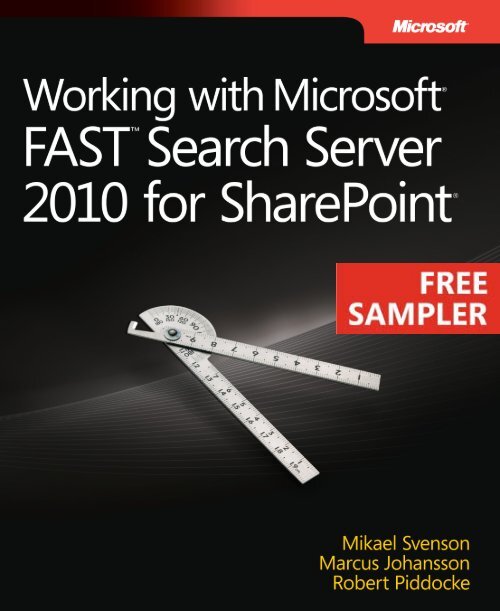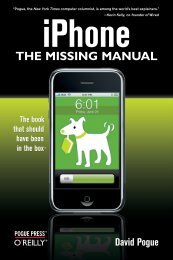Working with Microsoft FAST Search Server 2010 for SharePoint
Working with Microsoft FAST Search Server 2010 for SharePoint
Working with Microsoft FAST Search Server 2010 for SharePoint
You also want an ePaper? Increase the reach of your titles
YUMPU automatically turns print PDFs into web optimized ePapers that Google loves.
Want to read more?<br />
<strong>Microsoft</strong> Press books are now available through O’Reilly Media.<br />
You can buy this book in print and or ebook <strong>for</strong>mat, along <strong>with</strong><br />
the complete <strong>Microsoft</strong> Press product line.<br />
Spreading the knowledge of innovators<br />
Buy 2 books, get the 3rd FREE!<br />
Use discount code: OPC10<br />
All orders over $29.95 qualify <strong>for</strong> free shipping <strong>with</strong>in the US.<br />
It’s also available at your<br />
favorite book retailer,<br />
including the iBookstore,<br />
the Android Marketplace,<br />
and Amazon.com<br />
oreilly.com
Published <strong>with</strong> the authorization of <strong>Microsoft</strong> Corporation by:<br />
O’Reilly Media, Inc.<br />
1005 Gravenstein Highway North<br />
Sebastopol, Cali<strong>for</strong>nia 95472<br />
Copyright © 2012 by Mikael Svenson, Marcus Johansson, Robert Piddocke<br />
All rights reserved. No part of the contents of this book may be reproduced or transmitted in any <strong>for</strong>m or by any<br />
means <strong>with</strong>out the written permission of the publisher.<br />
ISBN: 978-0-7356-6222-3<br />
1 2 3 4 5 6 7 8 9 LSI 7 6 5 4 3 2<br />
Printed and bound in the United States of America.<br />
<strong>Microsoft</strong> Press books are available through booksellers and distributors worldwide. If you need support related<br />
to this book, email <strong>Microsoft</strong> Press Book Support at mspinput@microsoft.com. Please tell us what you think of<br />
this book at http://www.microsoft.com/learning/booksurvey.<br />
<strong>Microsoft</strong> and the trademarks listed at http://www.microsoft.com/about/legal/en/us/IntellectualProperty/<br />
Trademarks/EN-US.aspx are trademarks of the <strong>Microsoft</strong> group of companies. All other marks are property of<br />
their respective owners.<br />
The example companies, organizations, products, domain names, email addresses, logos, people, places, and<br />
events depicted herein are fictitious. No association <strong>with</strong> any real company, organization, product, domain name,<br />
email address, logo, person, place, or event is intended or should be inferred.<br />
This book expresses the author’s views and opinions. The in<strong>for</strong>mation contained in this book is provided <strong>with</strong>out<br />
any express, statutory, or implied warranties. Neither the authors, O’Reilly Media, Inc., <strong>Microsoft</strong> Corporation,<br />
nor its resellers, or distributors will be held liable <strong>for</strong> any damages caused or alleged to be caused either directly<br />
or indirectly by this book.<br />
Acquisitions and Developmental Editor: Russell Jones<br />
Production Editor: Holly Bauer<br />
Editorial Production: Online Training Solutions, Inc.<br />
Technical Reviewer: Thomas Svensen<br />
Copyeditor: Jaime Odell, Online Training Solutions, Inc.<br />
Indexer: Judith McConville<br />
Cover Design: Twist Creative • Seattle<br />
Cover Composition: Karen Montgomery<br />
Illustrator: Jeanne Craver, Online Training Solutions, Inc.
Contents<br />
Foreword .......................................................xiii<br />
Introduction .....................................................xv<br />
PART I WhAT You NEED To KNoW<br />
Chapter 1 Introduction to <strong>FAST</strong> <strong>Search</strong> <strong>Server</strong> <strong>2010</strong> <strong>for</strong><br />
<strong>SharePoint</strong> 3<br />
What Is <strong>FAST</strong>? ....................................................3<br />
Past ........................................................4<br />
Present .....................................................4<br />
Future ......................................................5<br />
Versions ....................................................5<br />
<strong>SharePoint</strong> <strong>Search</strong> vs. <strong>Search</strong> <strong>Server</strong> Versions, and FS4SP ...............9<br />
Features at a Glance .........................................9<br />
Explanation of Features ......................................11<br />
What Should I Choose? ...........................................19<br />
Evaluating <strong>Search</strong> Needs. . . . . . . . . . . . . . . . . . . . . . . . . . . . . . . . . . . . .19<br />
Decision Flowchart ..........................................23<br />
Features Scorecard ..........................................23<br />
Conclusion ......................................................28<br />
Chapter 2 <strong>Search</strong> Concepts and Terminology 29<br />
Overview ........................................................29<br />
Relevancy ..................................................30<br />
<strong>SharePoint</strong> Components .....................................35<br />
What do you think of this book? We want to hear from you!<br />
<strong>Microsoft</strong> is interested in hearing your feedback so we can continually improve our<br />
books and learning resources <strong>for</strong> you. To participate in a brief online survey, please visit:<br />
microsoft.com/learning/booksurvey<br />
v
vi Contents<br />
Content Processing ...............................................40<br />
Content Sources ............................................40<br />
Crawling and Indexing ......................................41<br />
Metadata ..................................................43<br />
Index Schema ..............................................43<br />
Query Processing ................................................44<br />
QR <strong>Server</strong> .................................................45<br />
Refiners (Faceted <strong>Search</strong>) ....................................45<br />
Query Language ............................................45<br />
<strong>Search</strong> Scopes ..............................................47<br />
Security Trimming ..........................................51<br />
Claims-Based Authentication .................................52<br />
Conclusion ......................................................52<br />
Chapter 3 FS4SP Architecture 53<br />
Overview ........................................................53<br />
<strong>Server</strong> Roles and Components .....................................56<br />
FS4SP Architecture ..........................................57<br />
<strong>Search</strong> Rows, Columns, and Clusters. . . . . . . . . . . . . . . . . . . . . . . . . . .67<br />
FS4SP Index <strong>Server</strong>s .........................................70<br />
FS4SP Query Result <strong>Server</strong>s/QR <strong>Server</strong> ........................70<br />
Conclusion ......................................................71<br />
Chapter 4 Deployment 73<br />
Overview ........................................................73<br />
Hardware Requirements ..........................................74<br />
Storage Considerations ......................................74<br />
FS4SP and Virtualization .....................................78<br />
Software Requirements ...........................................79<br />
Installation Guidelines ............................................80<br />
Be<strong>for</strong>e You Start ............................................81<br />
Software Prerequisites .......................................84<br />
FS4SP Preinstallation Configuration ...........................87
FS4SP Update Installation ....................................87<br />
FS4SP Slipstream Installation .................................89<br />
Single-<strong>Server</strong> FS4SP Farm Configuration .......................90<br />
Deployment Configuration. . . . . . . . . . . . . . . . . . . . . . . . . . . . . . . . . . .94<br />
Multi-<strong>Server</strong> FS4SP Farm Configuration ........................95<br />
Manual and Automatic Synchronization of Configuration<br />
Changes ...................................................96<br />
Certificates and Security .....................................97<br />
Creating <strong>FAST</strong> Content SSAs and <strong>FAST</strong> Query SSAs ..............99<br />
Enabling Queries from <strong>SharePoint</strong> to FS4SP ...................100<br />
Creating a <strong>Search</strong> Center ...................................100<br />
Scripted Installation ........................................101<br />
Advanced Filter Pack .......................................101<br />
IFilter .....................................................103<br />
Replacing the Existing <strong>SharePoint</strong> <strong>Search</strong> <strong>with</strong> FS4SP ................104<br />
Development Environments ......................................104<br />
Single-<strong>Server</strong> Farm Setup ...................................105<br />
Multi-<strong>Server</strong> Farm Setup ....................................105<br />
Physical Machines .........................................106<br />
Virtual Machines ...........................................106<br />
Booting from a VHD .......................................106<br />
Production Environments ........................................106<br />
Content Volume ...........................................107<br />
Failover and High Availability ...............................108<br />
Query Throughput .........................................108<br />
Freshness .................................................110<br />
Disk Sizing ................................................110<br />
<strong>Server</strong> Load Bottleneck Planning ............................112<br />
Conclusion .....................................................113<br />
Chapter 5 operations 115<br />
Introduction to FS4SP Operations .................................115<br />
Administration in <strong>SharePoint</strong> ................................116<br />
Administration in Windows PowerShell .......................116<br />
Other Means of Administration ..............................117<br />
Contents vii
viii Contents<br />
Basic Operations ................................................117<br />
The Node Controller .......................................118<br />
Indexer Administration .....................................124<br />
<strong>Search</strong> Administration ......................................127<br />
<strong>Search</strong> Click-Through Analysis ...............................128<br />
Link Analysis ..............................................129<br />
<strong>Server</strong> Topology Management ....................................133<br />
Modifying the Topology on the FS4SP Farm ..................133<br />
Modifying the Topology on the <strong>SharePoint</strong> Farm ..............135<br />
Changing the Location of Data and Log Files ..................136<br />
Logging ........................................................138<br />
General-Purpose Logs ......................................138<br />
Functional Logs ...........................................141<br />
Per<strong>for</strong>mance Monitoring .........................................146<br />
Identifying Whether an FS4SP Farm Is an Indexing<br />
Bottleneck ...............................................148<br />
Identifying Whether the Document Processors Are the<br />
Indexing Bottleneck ........................................148<br />
Identifying Whether Your Disk Subsystem Is a Bottleneck .......148<br />
Backup and Recovery ............................................149<br />
Prerequisites ..............................................151<br />
Backup and Restore Configuration ...........................152<br />
Full Backup and Restore ....................................153<br />
Conclusion .....................................................157<br />
PART II CREATINg SEARCh SoluTIoNS<br />
Chapter 6 <strong>Search</strong> Configuration 161<br />
Overview of FS4SP Configuration .................................161<br />
<strong>SharePoint</strong> Administration ..................................162<br />
Windows PowerShell Administration .........................162<br />
Code Administration .......................................164<br />
Other Means of Administration ..............................166
Index Schema Management ......................................167<br />
The Index Schema .........................................167<br />
Crawled and Managed Properties ...........................168<br />
Full-Text Indexes and Rank Profiles ...........................181<br />
Managed Property Boosts ..................................191<br />
Static Rank Components ....................................195<br />
Collection Management .........................................196<br />
Windows PowerShell .......................................197<br />
.NET .....................................................197<br />
Scope Management .............................................199<br />
<strong>SharePoint</strong> ................................................199<br />
Windows PowerShell .......................................201<br />
.NET .....................................................203<br />
Property Extraction Management .................................205<br />
Built-in Property Extraction .................................206<br />
Keyword, Synonym, and Best Bet Management .....................211<br />
Keywords .................................................212<br />
Site Promotions and Demotions .............................227<br />
FQL-Based Promotions .....................................230<br />
User Context Management .......................................230<br />
<strong>SharePoint</strong> ................................................231<br />
Windows PowerShell .......................................232<br />
Adding More Properties to User Contexts ....................233<br />
Conclusion .....................................................234<br />
Chapter 7 Content Processing 235<br />
Introduction ....................................................235<br />
Crawling Source Systems .........................................237<br />
Crawling Content by Using the <strong>SharePoint</strong> Built-in<br />
Connectors ...............................................239<br />
Crawling Content by Using the <strong>FAST</strong> <strong>Search</strong> Specific<br />
Connectors ...............................................249<br />
Choosing a Connector ......................................260<br />
Contents ix
x Contents<br />
Item Processing .................................................262<br />
Understanding the Indexing Pipeline .........................263<br />
Optional Item Processing ...................................265<br />
Integrating an External Item Processing Component ...........281<br />
Conclusion .....................................................288<br />
Chapter 8 Querying the Index 289<br />
Introduction ....................................................289<br />
Query Languages ...............................................291<br />
Keyword Query Syntax .....................................291<br />
FQL ......................................................293<br />
<strong>Search</strong> Center and RSS URL Syntax ...........................301<br />
<strong>Search</strong> APIs .....................................................303<br />
Querying a QR <strong>Server</strong> Directly ...............................304<br />
Federated <strong>Search</strong> Object Model .............................306<br />
Query Object Model .......................................316<br />
Query Web Service ........................................322<br />
Query via RSS .............................................326<br />
Choosing Which API to Use .................................327<br />
Conclusion .....................................................328<br />
Chapter 9 useful Tips and Tricks 329<br />
<strong>Search</strong>ing Inside Nondefault File Formats ..........................329<br />
Installing Third-Party IFilters ................................330<br />
Extending the Expiration Date of the FS4SP Self-Signed<br />
Certificate ...................................................331<br />
Replacing the Default FS4SP Certificate <strong>with</strong> a Windows <strong>Server</strong><br />
CA Certificate ................................................333<br />
Removing the <strong>FAST</strong> <strong>Search</strong> Web Crawler ...........................336<br />
Upgrading from <strong>SharePoint</strong> <strong>Search</strong> to FS4SP .......................337<br />
Reducing the Downtime When Migrating from <strong>SharePoint</strong><br />
<strong>Search</strong> to FS4SP ...........................................338<br />
Improving the Built-in Duplicate Removal Feature ...................339<br />
Returning All Text <strong>for</strong> an Indexed Item .............................344
Executing Wildcard Queries Supported by FQL .....................345<br />
Getting Relevancy <strong>with</strong> Wildcards .................................347<br />
Debugging an External Item Processing Component ................348<br />
Inspecting Crawled Properties by Using the Spy Processor ......348<br />
Using the Visual Studio Debugger to Debug a Live External<br />
Item Processing Component ................................352<br />
Using the Content of an Item in an External Item Processing<br />
Component ..................................................356<br />
Creating an FQL-Enabled Core Results Web Part ....................356<br />
Creating a Refinement Parameter by Using Code ...................360<br />
Improving Query Suggestions ....................................365<br />
Adding, Removing, and Blocking Query Suggestions ...........365<br />
Security Trimming <strong>Search</strong> Suggestions .......................367<br />
Displaying Actual Results Instead of Suggestions ..............368<br />
Creating a Custom <strong>Search</strong> Box and <strong>Search</strong> Suggestion Web<br />
Service ...................................................369<br />
Preventing an Item from Being Indexed ............................375<br />
Using List, Library, and Site Permission to Exclude Content ......376<br />
Using Crawl Rules ..........................................376<br />
Creating Custom Business Rules .............................377<br />
Creating a Custom Property Extractor Dictionary Based on a<br />
<strong>SharePoint</strong> List ...............................................381<br />
Crawling a Password-Protected Site <strong>with</strong> the <strong>FAST</strong> <strong>Search</strong> Web<br />
Crawler ......................................................384<br />
Configuring the <strong>FAST</strong> <strong>Search</strong> Database Connector to Detect<br />
Database Changes ............................................386<br />
Conclusion .....................................................388<br />
What do you think of this book? We want to hear from you!<br />
<strong>Microsoft</strong> is interested in hearing your feedback so we can continually improve our<br />
books and learning resources <strong>for</strong> you. To participate in a brief online survey, please visit:<br />
microsoft.com/learning/booksurvey<br />
Contents xi
xii Contents<br />
Chapter 10 <strong>Search</strong> Scenarios 389<br />
Productivity <strong>Search</strong> ..............................................389<br />
Introduction to Productivity <strong>Search</strong> ..........................389<br />
Contoso Productivity <strong>Search</strong> ................................390<br />
Productivity <strong>Search</strong> Example Wrap-Up .......................414<br />
E-Commerce <strong>Search</strong> .............................................415<br />
Introduction to E-Commerce <strong>Search</strong> .........................415<br />
Adventure Works E-Commerce ..............................416<br />
E-Commerce Example Wrap-Up ............................ 444<br />
Index 445<br />
About the Authors 461
ChAPTER 1<br />
Introduction to <strong>FAST</strong> <strong>Search</strong> <strong>Server</strong><br />
<strong>2010</strong> <strong>for</strong> <strong>SharePoint</strong><br />
After completing this chapter, you will be able to<br />
■■ Understand the roots of <strong>FAST</strong> <strong>Search</strong> & Transfer and <strong>FAST</strong> Enterprise <strong>Search</strong>.<br />
■■ Understand the differences, advantages, and disadvantages of FSIS, FSIA, and FS4SP.<br />
■■ Compare and choose the <strong>FAST</strong> product that best fits your business needs.<br />
This chapter provides an introduction to <strong>FAST</strong>, and specifically to <strong>Microsoft</strong> <strong>FAST</strong> <strong>Search</strong> <strong>Server</strong> <strong>2010</strong><br />
<strong>for</strong> <strong>SharePoint</strong> (FS4SP). It includes a brief history of <strong>FAST</strong> <strong>Search</strong> & Transfer—which eventually became<br />
a <strong>Microsoft</strong> subsidiary be<strong>for</strong>e being incorporated as the <strong>Microsoft</strong> Development Center Norway. The<br />
chapter also provides a brief history of the search products developed, what options exist today in<br />
the <strong>Microsoft</strong> product offering, and a comparison of the options <strong>with</strong> the search capabilities in FS4SP.<br />
Finally, we, the authors, attempt to predict where these products are going and what <strong>Microsoft</strong><br />
intends to do <strong>with</strong> them in the future. We also pose some questions that can help address the key decision<br />
factors <strong>for</strong> using a product such as FS4SP and other <strong>FAST</strong> versions. FS4SP is a great product, but<br />
standard <strong>Microsoft</strong> <strong>SharePoint</strong> <strong>Search</strong> is sometimes good enough. Considering that a move to FS4SP<br />
requires additional resources, one goal of this book is to showcase the features of FS4SP to help you<br />
make the decision about which product to use. There<strong>for</strong>e, this chapter includes a flowchart, a scorecard,<br />
and a cost estimator so that you can per<strong>for</strong>m your due diligence during the move to FS4SP.<br />
With the in<strong>for</strong>mation in this chapter, you should be able to understand and evaluate the product<br />
that might be best <strong>for</strong> your particular business needs. To a certain extent, you should also gain a<br />
better understanding of how choices about enterprise search in your organization can impact you in<br />
the future.<br />
What Is <strong>FAST</strong>?<br />
<strong>FAST</strong> is both a company and a set of products focused on enterprise in<strong>for</strong>mation retrieval. <strong>FAST</strong> and<br />
its products were purchased by <strong>Microsoft</strong> in 2008, but the company was kept essentially intact. <strong>FAST</strong><br />
continues to develop and support the <strong>FAST</strong> product line and is working to further integrate it into<br />
the <strong>Microsoft</strong> product set—specifically, into <strong>SharePoint</strong>. The following sections provide a brief history<br />
of the company and the products to help you understand the origins of the tools and then describe<br />
where things are now and expectations <strong>for</strong> the future.<br />
3
Past<br />
The history of <strong>FAST</strong> <strong>Search</strong> & Transfer and the <strong>FAST</strong> search products is a familiar story in the IT world:<br />
a startup initiated by young, ambitious, clever people, driven by investors, and eventually acquired by<br />
a larger corporation.<br />
<strong>FAST</strong> <strong>Search</strong> & Transfer was founded in Trondheim, Norway in 1997 to develop and market the<br />
already popular FTP<strong>Search</strong> product developed by Tor Egge at the Norwegian University of Science<br />
and Technology (NTNU). FTP<strong>Search</strong> purportedly already had a large user base via a web UI hosted<br />
at the university, so in the days of the dot-com boom, it was a natural move to create a company to<br />
market and commercialize the software.<br />
<strong>FAST</strong> quickly developed a web strategy and entered the global search engine market in 1997 <strong>with</strong><br />
Alltheweb.com, which at that time boasted that it had the largest index of websites in the world in<br />
addition to several features, such as image search, that bested large competitors such as Google and<br />
AltaVista. However, the company failed to capture market share, and was sold in 2003 to Overture,<br />
which was itself eventually purchased by Yahoo!.<br />
John Markus Lervik, one of the founding members of <strong>FAST</strong> and then-CEO, had a vision to provide<br />
enterprise search solutions <strong>for</strong> large companies and search projects that required large-scale<br />
in<strong>for</strong>mation retrieval, so he pushed <strong>FAST</strong> and its technology into the enterprise search market.<br />
In 2000, <strong>FAST</strong> developed <strong>FAST</strong> Data<strong>Search</strong> (FDS), which it supported until version 4. After that, it<br />
rebranded the product suite as <strong>FAST</strong> Enterprise <strong>Search</strong> Plat<strong>for</strong>m (ESP), which was released on January<br />
27, 2004. <strong>FAST</strong> ESP released updates until version 5.3, which is the present version.<br />
<strong>FAST</strong> ESP later became <strong>FAST</strong> <strong>Search</strong> <strong>for</strong> Internet Sites (FSIS), and <strong>FAST</strong> <strong>Search</strong> <strong>for</strong> Internal Applications<br />
(FSIA). It was used as the base <strong>for</strong> the core of FS4SP. <strong>FAST</strong> ESP enjoyed relative success in the<br />
enterprise search market, and <strong>FAST</strong> gained several key customers.<br />
By 2007, <strong>FAST</strong> expanded further in the market, acquiring several customers and buying up competitor<br />
Convera’s RetrievalWare product.<br />
<strong>FAST</strong> ESP was developed constantly during the period from January 2004 through 2007 and<br />
grew rapidly in features and functionality based on demands from its customer base. Some key and<br />
unique capabilities include entity extraction, which is the extraction of names of companies and<br />
locations from the indexed items; and advanced linguistic capabilities such as detecting more than<br />
80 languages and per<strong>for</strong>ming lemmatization of the indexed text. The capabilities are explained in<br />
more detail in the section “Explanation of Features” later in this chapter.<br />
Present<br />
Since its acquisition by <strong>Microsoft</strong>, <strong>FAST</strong> has been rebranded as the <strong>Microsoft</strong> Development Center<br />
Norway, where it is still located. Although the company shrunk slightly shortly after its acquisition,<br />
<strong>Microsoft</strong> now has more than twice as many people working on enterprise search as <strong>FAST</strong> did be<strong>for</strong>e<br />
the acquisition. In fact, <strong>Microsoft</strong> made <strong>FAST</strong> its flagship search product and split the <strong>FAST</strong> ESP 5.3<br />
product into two search offerings: FSIS and FSIA. ESP 5.3 was also used as the basis <strong>for</strong> FS4SP.<br />
4 PART I What You Need to Know
<strong>Microsoft</strong> is actively developing and integrating <strong>FAST</strong> while continuing to support existing customers.<br />
<strong>FAST</strong> is being actively adopted by <strong>Microsoft</strong>’s vast partner network, which is building offerings <strong>for</strong><br />
customers worldwide.<br />
Future<br />
Predicting the future is tricky. However, having worked <strong>with</strong> <strong>FAST</strong> and <strong>Microsoft</strong> <strong>for</strong> several years, we<br />
are confident that these predictions are as sound as any predictions can be:<br />
■■ We expect that <strong>Microsoft</strong> will continue to develop the <strong>FAST</strong> products as they were be<strong>for</strong>e the<br />
acquisition while bringing them into the <strong>Microsoft</strong> product portfolio.<br />
Practically speaking, this means that <strong>FAST</strong> will become a <strong>SharePoint</strong> product that can be managed<br />
via <strong>SharePoint</strong> administration. In such a scenario, you might think that you would have<br />
to buy <strong>SharePoint</strong> to use <strong>FAST</strong>; however (as <strong>with</strong> <strong>SharePoint</strong> <strong>Search</strong> <strong>Server</strong>), in this context,<br />
<strong>SharePoint</strong> itself functions only as an administration and UI provider—capabilities you can get<br />
<strong>with</strong> the free version of <strong>SharePoint</strong>.<br />
But we also expect <strong>Microsoft</strong> to do more; <strong>Microsoft</strong> will likely continue to port the software<br />
from its existing Python and Java code base to the <strong>Microsoft</strong> .NET Framework and<br />
abandon support <strong>for</strong> Linux and UNIX. (The Linux and UNIX prediction is based on MSDN<br />
blog in<strong>for</strong>mation at http://blogs.msdn.com/b/enterprisesearch/archive/<strong>2010</strong>/02/04/<br />
innovation-on-linux-and-unix.aspx.)<br />
■■ We expect to see the <strong>FAST</strong> engine adopted into existing <strong>Microsoft</strong> products such as <strong>Microsoft</strong><br />
Exchange <strong>Server</strong>.<br />
■■ FS4SP will become the built-in search of <strong>SharePoint</strong>; the existing <strong>SharePoint</strong> <strong>Search</strong> index will<br />
be abandoned. This is not a major change <strong>for</strong> most people because the only practical difference<br />
is that <strong>FAST</strong> has a more robust index. The additional features of FS4SP will become<br />
standard <strong>SharePoint</strong> <strong>Search</strong> features.<br />
Overall, <strong>Microsoft</strong> is putting a substantial development ef<strong>for</strong>t into <strong>FAST</strong>, so we expect some extensive<br />
modifications to the future product, which include:<br />
■■ Improved pipeline management and administration <strong>with</strong> new versions of Interaction<br />
Management Services (IMS) and Content Trans<strong>for</strong>mation Services (CTS) carried over from FSIS.<br />
■■ Further integration into <strong>SharePoint</strong> and a simplified administration experience from<br />
<strong>SharePoint</strong>.<br />
Versions<br />
Since the acquisition of <strong>FAST</strong> <strong>Search</strong> & Transfer by <strong>Microsoft</strong>, the <strong>FAST</strong> ESP 5.x product was rebranded<br />
into two different products. These were essentially licensing structures to fit the way in which the ESP<br />
product could be deployed: internally (FSIA) or externally (FSIS). Additionally, a new integration <strong>with</strong><br />
<strong>Microsoft</strong> <strong>SharePoint</strong> gave rise to a third product: <strong>FAST</strong> <strong>Search</strong> <strong>Server</strong> <strong>2010</strong> <strong>for</strong> <strong>SharePoint</strong> (FS4SP).<br />
ChAPTER 1 Introduction to <strong>FAST</strong> <strong>Search</strong> <strong>Server</strong> <strong>2010</strong> <strong>for</strong> <strong>SharePoint</strong> 5
Important FSIA and FSIS have been removed from the product list and are no longer<br />
officially <strong>for</strong> sale to new customers. We will still explain all the product offerings because<br />
we expect elements from FSIS to move into FS4SP in later versions.<br />
FSIS<br />
<strong>FAST</strong> <strong>Search</strong> <strong>Server</strong> <strong>2010</strong> <strong>for</strong> Internet Sites (FSIS) was <strong>Microsoft</strong>’s rebundling of the <strong>FAST</strong> ESP product,<br />
licensed specifically <strong>for</strong> externally facing websites. This package was produced both to fit the unique<br />
demands of high-demand, public-facing websites such as e-commerce sites and public content providers<br />
and to meet licensing requirements <strong>for</strong>—potentially—hundreds of millions of unique visitors. It had<br />
a few unique licensing and product specifications that differentiated it from FS4SP and FSIA.<br />
FSIS was licensed solely by server. This accommodated the lack of named users in front-facing<br />
public websites, as well as the potential <strong>for</strong> a large number of unique connections and users who<br />
connect to the search by connecting as a single anonymous user account.<br />
To help develop search <strong>for</strong> Internet sites, FSIS was also bundled <strong>with</strong> a few new components:<br />
Con tent Trans<strong>for</strong>mation Services (CTS), Interaction Management Services (IMS), <strong>FAST</strong> <strong>Search</strong> Designer,<br />
<strong>Search</strong> Business Manager, and IMS UI Toolkit.<br />
Besides these new modules, <strong>FAST</strong> ESP 5.3, <strong>with</strong> SP3, was bundled <strong>with</strong>in FSIS as is, but was partly<br />
hidden from users through the modules mentioned in the previous paragraph.<br />
CTS, IMS, and <strong>FAST</strong> <strong>Search</strong> Designer The CTS and IMS modules introduce the concept of “content<br />
trans<strong>for</strong>mation” and “interaction management” flows; they are used <strong>for</strong> indexing content, respectively<br />
orchestrating search user interfaces. <strong>FAST</strong> <strong>Search</strong> Designer, a <strong>Microsoft</strong> Visual Studio plug-in, allows<br />
developers to easily build, test, and debug such flows. CTS, IMS, and <strong>FAST</strong> <strong>Search</strong> Designer represent<br />
a great leap <strong>for</strong>ward <strong>for</strong> developers and are actually rumored to be included in upcoming FS4SP<br />
releases. And because FSIS has been officially removed from the <strong>FAST</strong> price list, we expect these<br />
modules to be included in the next release of FS4SP that will likely accompany the next version of<br />
<strong>SharePoint</strong>.<br />
As anyone <strong>with</strong> deep knowledge of <strong>FAST</strong> ESP will tell you, ESP is a rich plat<strong>for</strong>m <strong>for</strong> content processing,<br />
but it is not as easy to work <strong>with</strong> as it is powerful. CTS extends the existing content processing<br />
capabilities of ESP and alleviates those problems by building on a brand-new processing framework<br />
that enables drag-and-drop modeling and interactive debugging of flows. Also, instead of working<br />
<strong>with</strong> the content source–driven “pipelines” of ESP, developers can now build flows that connect to<br />
source systems themselves and manipulate content as needed be<strong>for</strong>e sending content into the index<br />
or any other compatible data repository. These flows are easily scheduled <strong>for</strong> execution using Windows<br />
PowerShell cmdlets.<br />
6 PART I What You Need to Know
Figure 1-1 shows a simple example content trans<strong>for</strong>mation flow as visualized in <strong>FAST</strong> <strong>Search</strong><br />
Designer. This particular flow is taken from a set of Sample Flows bundled <strong>with</strong> FSIS. As is typical <strong>for</strong><br />
most CTS flows, execution starts in a “reader” operator. In this example, a FileSystemReader is used to<br />
crawl files on disk. The files are then sent through the flow one by one and immediately parsed into<br />
an internal document representation by using the DocumentParser operator. Unless the parsing fails,<br />
the documents are sent <strong>for</strong>ward to a set of extractors that are converting free text data into highlevel<br />
metadata suitable <strong>for</strong> sorting and refinement. Finally, a writer operator (the opposite of a reader)<br />
sends each document to <strong>FAST</strong> ESP <strong>for</strong> indexing.<br />
FIguRE 1-1 A sample CTS flow, shown in <strong>FAST</strong> <strong>Search</strong> Designer, <strong>for</strong> indexing files on disk (using the<br />
FileSystemReader) and enriching the documents by extracting people, companies, and locations into metadata.<br />
Note that it was possible to use any legacy connectors, such as custom connectors developed <strong>for</strong><br />
use <strong>with</strong> <strong>FAST</strong> ESP, <strong>with</strong> FSIS. Developers could choose to bypass CTS and connect to the internal ESP<br />
installation directly, or to use the FSIS Content Distributor Emulator (CDE), which provides an emulated<br />
ESP endpoint <strong>with</strong>in CTS that legacy connectors could use—while also reaping the benefits of CTS.<br />
Interaction management flows, or IMS flows, are similar in nature to the content trans<strong>for</strong>mation<br />
flows (CTS flows), but the set of available operators is quite different. Instead of reading documents<br />
from a source system, IMS provides several preexisting operators <strong>for</strong> calling out to other services,<br />
such as the BingLookup operator <strong>for</strong> searching Bing. There is also an Open<strong>Search</strong>Lookup operator that<br />
enables FSIS to federate content from almost any search engine.<br />
ChAPTER 1 Introduction to <strong>FAST</strong> <strong>Search</strong> <strong>Server</strong> <strong>2010</strong> <strong>for</strong> <strong>SharePoint</strong> 7
IMS flows also differ from CTS flows in the way they are executed. Indexing data can be either a<br />
“pull” or a “push” operation, depending on the source system; however, serving queries through an<br />
IMS flow is almost always a pull operation. This is where the <strong>Search</strong> Business Manager comes in handy.<br />
<strong>Search</strong> Business Manager and IMS uI Toolkit <strong>Search</strong> Business Manager is a web-based tool, using<br />
the <strong>SharePoint</strong> look and feel, <strong>for</strong> managing the wiring between the search application front-end and<br />
IMS flows. It contains functionality to map different parts of your search application to different flows,<br />
possibly depending on various conditions or on using several IMS flows from <strong>with</strong>in the same search<br />
front end. It also contains functionality to conduct A/B testing and functionality <strong>for</strong> running different<br />
IMS flows at predetermined times.<br />
FSIS was also bundled <strong>with</strong> IMS UI Toolkit, a set of out-of-the-box components and code samples<br />
to help web developers and designers create search applications backed by FSIS. You can extend these<br />
components <strong>with</strong> your own code as needed, which gives you a flying start <strong>for</strong> front-end development.<br />
FSIS was designed <strong>for</strong> high-demand, public-facing search solutions, so it was extremely configurable<br />
to match demanding business needs. The additional licensing and deployment expenses<br />
required serious consideration when choosing it; however, when the search required a high level of<br />
configurability, FSIS could meet those needs.<br />
The authors are anticipating most, if not all, of these extended capabilities of FSIS to make their<br />
way into FS4SP. The only question to be answered is how they will be bundled and licensed.<br />
FSIA<br />
<strong>FAST</strong> <strong>Search</strong> <strong>for</strong> Internal Applications (FSIA) was <strong>FAST</strong> ESP 5.3 <strong>with</strong> SP3 but licensed <strong>for</strong> internal use.<br />
As such, FSIA was nothing else than the pre-<strong>Microsoft</strong> ESP but <strong>with</strong>out the complicated and often<br />
confusing features and per<strong>for</strong>mance-based license that were used be<strong>for</strong>e <strong>Microsoft</strong> moved <strong>FAST</strong> over<br />
to server-based licenses. This product and its features will not likely reappear in any <strong>for</strong>m because its<br />
major capabilities will be covered completely in the next release of FS4SP.<br />
FS4SP<br />
<strong>FAST</strong> <strong>Search</strong> <strong>Server</strong> <strong>2010</strong> <strong>for</strong> <strong>SharePoint</strong>, the topic of this book, is a version of <strong>FAST</strong> ESP 5.x integrated<br />
<strong>with</strong> <strong>SharePoint</strong>. Much of the ESP product has been leveraged and integrated <strong>with</strong> a <strong>SharePoint</strong> administration.<br />
Because of this integration, some restrictions to the capabilities of <strong>FAST</strong> ESP were made<br />
when devising this product. However, there is a rich administration experience in FS4SP, and most of<br />
the core features of <strong>FAST</strong> are available.<br />
Unique features of FS4SP are native <strong>SharePoint</strong> content crawling, administration from <strong>SharePoint</strong>,<br />
built-in Web Parts <strong>for</strong> an enhanced user experience, and support on the <strong>Microsoft</strong> plat<strong>for</strong>m. For<br />
<strong>SharePoint</strong> owners, FS4SP is the best search available at the lowest possible deployment cost.<br />
8 PART I What You Need to Know
<strong>SharePoint</strong> <strong>Search</strong> vs. <strong>Search</strong> <strong>Server</strong> Versions, and FS4SP<br />
The out-of-the-box search in <strong>SharePoint</strong> has certainly improved greatly over the years and successive<br />
releases. Undoubtedly, <strong>Microsoft</strong> has learned a great deal from first having companies like <strong>FAST</strong> as<br />
competitors in the Enterprise <strong>Search</strong> space and subsequently having <strong>FAST</strong> as a subsidiary.<br />
However, there are some major limitations to the standard search in <strong>SharePoint</strong> and some clear<br />
differences where <strong>FAST</strong> can deliver rich search and <strong>SharePoint</strong> alone cannot. Additionally, as you saw<br />
previously in this chapter, in all likelihood, the standard search index in <strong>SharePoint</strong> will be replaced in<br />
the upcoming version by the <strong>FAST</strong> core.<br />
In any case, the search products available from <strong>Microsoft</strong> have some major differences. You’re<br />
probably reading this book because you’re considering <strong>FAST</strong> <strong>for</strong> your search needs. There are no<br />
fewer than four versions of search available from <strong>Microsoft</strong>, so you should be extremely careful to<br />
choose the one that fits your needs. See “What Should I Choose?,” the final section of this chapter, <strong>for</strong><br />
more guidance on choosing the correct version <strong>for</strong> you.<br />
Because this book is intended to give you a single source <strong>for</strong> deploying and customizing FS4SP<br />
and is not a guide <strong>for</strong> <strong>SharePoint</strong> <strong>Search</strong>, we do not go into detail about the particulars of each version<br />
of <strong>Microsoft</strong>’s search offerings. Alternatively, we just compare what versions of <strong>SharePoint</strong> <strong>Search</strong><br />
can do in comparison to those of FS4SP.<br />
Features at a Glance<br />
Table 1-1 through Table 1-3 show what kind of features, experience, and capacity <strong>SharePoint</strong> and<br />
FS4SP provide.<br />
TABlE 1-1 Core search features<br />
Feature <strong>SharePoint</strong> FS4SP<br />
Basic/site search √ √<br />
Scopes √ √<br />
Content processing √<br />
Property extraction Limited √<br />
Property mapping √ √<br />
Relevancy tuning Limited √<br />
Administration from <strong>SharePoint</strong> √ √<br />
Query federation √ √<br />
Multiple content sources √ √<br />
User context–driven search √<br />
ChAPTER 1 Introduction to <strong>FAST</strong> <strong>Search</strong> <strong>Server</strong> <strong>2010</strong> <strong>for</strong> <strong>SharePoint</strong> 9
TABlE 1-2 <strong>Search</strong> experience<br />
Feature <strong>SharePoint</strong> FS4SP<br />
Best bets √ Visual<br />
Property and rank profile sorting Limited √<br />
Scopes √ √<br />
Query federation √ √<br />
Query suggestions √ √<br />
Similar results √<br />
User context–based promotions/demotions √<br />
Result refiners Shallow Deep<br />
TABlE 1-3 Capacity<br />
Feature <strong>SharePoint</strong> FS4SP<br />
Allowable servers Unlimited Unlimited<br />
Number of items in index 100 million 500 million+<br />
Licensing Per server + Client Access Licenses (CALs) Per server + CALs<br />
Scalability<br />
Scalability is the first and most important consideration when investigating an enterprise-class search<br />
solution. Although most people are familiar <strong>with</strong> search thanks to the prevalence of global search using<br />
search engines such as Bing and Google, the processing power required to run them is often hard to<br />
imagine. For web search, where billions of webpages are served to millions of users continuously, the<br />
scale is vast. But <strong>for</strong> enterprise search, the scale can be from a few thousand items <strong>for</strong> a few hundred<br />
users to hundreds of millions of items <strong>for</strong> thousands of users. This scale gap has a great impact on<br />
both the needs of any given organization and the products that can be used. Luckily, as you have<br />
seen, <strong>Microsoft</strong> has an offering <strong>for</strong> just about every level in that scale. And the enterprise search solution<br />
that covers the widest spectrum of needs is FS4SP.<br />
Naturally, if your organization is on the lower end of the scale, standard <strong>SharePoint</strong> <strong>Search</strong> may be<br />
sufficient. There are even options available that don’t require licensing of <strong>Microsoft</strong> <strong>SharePoint</strong> <strong>Server</strong>.<br />
However, when your scale approaches certain levels, FS4SP will be a natural decision. Here are several<br />
factors to consider when determining what your scalability requirements are:<br />
■■ Amount of content in <strong>SharePoint</strong><br />
■■ Amount of content in external content sources, including:<br />
• File Shares<br />
• Other document repositories<br />
10 PART I What You Need to Know
• Line of business (LOB) applications<br />
• Web content<br />
• Email<br />
■■ Predicted growth factor of each content source<br />
The built-in <strong>SharePoint</strong> search is scalable to about 100 million indexed items. However, there are<br />
many reasons to move to FS4SP well be<strong>for</strong>e this threshold is reached. One hundred million seems<br />
like a lot of items, but consider the growing demand to index email, whether in Public Folders, in<br />
archive systems, or in private folders connected <strong>with</strong> a custom connector. The average employee may<br />
produce dozens and receive hundreds of email messages a day. Given that an employee receives 200<br />
messages a day and you have 10,000 employees, after five years, the organization could have roughly<br />
400 million email items alone.<br />
explanation of Features<br />
So that you can better understand the differences between the search capabilities, we outline some<br />
unique capabilities of FS4SP. This list is by no means exhaustive, but rather an outline of the features<br />
we think are useful to consider.<br />
Item Processing<br />
Item processing is the mechanism by which crawled content is analyzed, modified, and enriched be<strong>for</strong>e<br />
it is stored in the search index. All search engines per<strong>for</strong>m some sort of item processing between<br />
the crawl process and the indexing process. This allows them to take a stream of text and make some<br />
sense of it, eventually making it searchable. Different search products have different levels of complexity<br />
when it comes to how they process in<strong>for</strong>mation. Sometimes, processing is simply dividing<br />
the text into words and storing those words in the database <strong>with</strong> a matching reference to the item<br />
in which they were found. Other times, such as <strong>with</strong> FS4SP, the process is much more complex and<br />
multi-staged. However, most do not allow <strong>for</strong> manipulation or customization of this item processing<br />
as FS4SP does. FS4SP item processing capabilities include mapping crawled properties such as<br />
physical documents or tagged properties to managed properties, identifying and extracting properties<br />
from unstructured and structured text data, and linguistics processing modules such as word<br />
stemming and language detection, among others. Crawled properties and managed properties are<br />
explained in Chapter 2, “<strong>Search</strong> Concepts and Terminology,” and in Chapter 6, “<strong>Search</strong> Configuration.”<br />
In FS4SP, the item processing model is a staged approach. This staged approach is known as the<br />
indexing pipeline because the item's content passes through the stages as if it is passing through one<br />
linear unidirectional pipe. There is only one pipeline, and all content passes through this pipeline’s<br />
various stages sequentially. Each stage per<strong>for</strong>ms its own task on the crawled content. Sometimes, a<br />
particular stage does not apply to the particular content and does not modify it; however, it is still<br />
passed through that particular stage.<br />
ChAPTER 1 Introduction to <strong>FAST</strong> <strong>Search</strong> <strong>Server</strong> <strong>2010</strong> <strong>for</strong> <strong>SharePoint</strong> 11
The indexing pipeline cannot be modified in FS4SP. However, it can be configured in two important<br />
ways:<br />
■■ You may map managed properties in the <strong>FAST</strong> Query <strong>Search</strong> Service Application to expose<br />
metadata <strong>for</strong> search.<br />
■■ You may configure a particular stage of the pipeline to execute a custom process <strong>for</strong> extracting<br />
properties or some other task by using external code. What this means is that a stage<br />
cannot be added to the indexing pipeline, but there are stages that can be configured in<br />
FS4SP and stages that can call external code to add processing outside of the pipeline <strong>for</strong> that<br />
particular stage.<br />
Note The indexing pipeline can be edited, but there is no official documentation on how<br />
to do this and it will leave your system in an unsupported state.<br />
The indexing pipeline contains several default stages and some optional stages. Additionally, there<br />
is an extensibility stage where custom actions may be per<strong>for</strong>med.<br />
FS4SP per<strong>for</strong>ms the following fixed sequence of stages in its default indexing pipeline:<br />
1. Document Processing/Format Conversion Documents are converted from their proprietary<br />
<strong>for</strong>mats to plain text and property values by using IFilters or the advanced filter pack<br />
(if enabled).<br />
2. language/Encoding Detection The language or page encoding is detected either from<br />
the text or from metadata on the page or document.<br />
3. Property Extraction Properties are extracted from the body text of items and included as<br />
crawled properties.<br />
4. Extensibility Stage External code can be called to per<strong>for</strong>m custom tasks on the text.<br />
5. Vectorizer A “search vector” <strong>for</strong> terms is created, which shows a physical relationship to<br />
terms in the item and is used <strong>for</strong> “show similar” search functionality.<br />
6. Properties Mapper Crawled properties are mapped to managed properties.<br />
7. Properties Reporter Properties that are mapped are reported in the Property Mapper.<br />
8. Tokenizer The stream of text received from items by the crawler is broken into individual<br />
words. Compound words are broken up into simpler terms.<br />
9. lemmatizer Individual words are broken into their lemmas and inflected <strong>for</strong>ms are grouped<br />
together.<br />
10. Date/Time Normalizer Various date and time <strong>for</strong>mats are converted to a single <strong>for</strong>mat.<br />
11. Web Analyzer Web content is scraped <strong>for</strong> HTML links and anchor text.<br />
Figure 1-2 shows a diagram of these stages.<br />
12 PART I What You Need to Know
Additionally, there are a number of optional stages that can be enabled or disabled as needed:<br />
■■ Person Name Extractor A property extractor used specifically <strong>for</strong> identifying people’s<br />
names and creating name properties from them.<br />
■■ XMl Mapper A stage that maps properties from an XML file to crawled properties, allowing<br />
them to be enriched by custom values.<br />
■■ offensive Content Filter A stage that can remove items that are deemed offensive or<br />
pornographic.<br />
■■ FFDDumper A stage that allows inspecting the data of items being processed in the index-<br />
ing pipeline.<br />
■■ Whole Word Extractors and Word Part Extractors Enables you to automatically extract<br />
entities or concepts from the visible text content of an item.<br />
■■ Metadata Extraction A custom title extractor <strong>for</strong> <strong>Microsoft</strong> Word documents that <strong>for</strong>cegenerates<br />
titles from Word documents and ignores document title metadata. After SP1, this<br />
stage is actually “on” by default but may be turned off.<br />
■■ <strong>Search</strong> Export Converter The stage that calls the advanced filter pack <strong>for</strong> converting a<br />
large number of document <strong>for</strong>mats.<br />
Format Conversion Property Extraction Vectorizer Properties Reporter Lemmatizer<br />
Web Analyzer<br />
Language Detection Extensibility Stage Properties Mapper Tokenizer Date/Time Normalizer<br />
FIguRE 1-2 Stages of the FS4SP indexing pipeline.<br />
Indexing pipeline stages<br />
Document Processing/Format Conversion<br />
Document Processing is an essential stage to search indexing. Different file types are stored in<br />
different proprietary <strong>for</strong>mats, and the content of those documents is not easily read by other programs.<br />
Some programs can open other <strong>for</strong>mats, and some <strong>for</strong>mats are based on standards that can<br />
be opened and read by other programs. However, to a search crawler, which is a relatively simple<br />
document reader, these <strong>for</strong>mats are generally inaccessible. There<strong>for</strong>e, either some built-in conversion<br />
process or an external library of converters is necessary to convert document <strong>for</strong>mats into plain text<br />
that can be managed by the search indexing process.<br />
Windows has a built-in feature called IFilters, which provides document converters <strong>for</strong> several<br />
standard <strong>Microsoft</strong> <strong>for</strong>mats. <strong>SharePoint</strong> comes <strong>with</strong> an IFilter pack to handle all <strong>Microsoft</strong> Office<br />
documents. When invoked, IFilters convert the documents and store the text and some properties<br />
found in those documents in a cache on the server that is readable by the crawler. Additional IFilters<br />
ChAPTER 1 Introduction to <strong>FAST</strong> <strong>Search</strong> <strong>Server</strong> <strong>2010</strong> <strong>for</strong> <strong>SharePoint</strong> 13
can be downloaded <strong>for</strong> free (<strong>for</strong> example, Adobe PDF) or purchased from third-party vendors to<br />
handle a large number of document <strong>for</strong>mats. Using IFilter <strong>for</strong> PDF is, however, not necessary because<br />
FS4SP comes <strong>with</strong> a built-in PDF converter.<br />
FS4SP comes <strong>with</strong> an additional document processing library licensed from Oracle that is based on<br />
a document conversion library developed by a search vendor previously known as Stellant. The technology,<br />
known as Outside In, is what is known as the Advanced Filter Pack <strong>for</strong> FS4SP and is activated<br />
by enabling the <strong>Search</strong> Export Converter. Several hundred different file types are supported. See<br />
Chapter 9, “Useful Tips and Tricks,” <strong>for</strong> a more detailed explanation and how to enable the Advanced<br />
Filter Pack.<br />
Property extraction<br />
FS4SP has the capability to extract properties from item content. This extraction is an automatic<br />
detection tool <strong>for</strong> identifying particular text in an item as a type of in<strong>for</strong>mation that may be used<br />
as a property. Previously, this was known as entity extraction in <strong>FAST</strong> jargon. FS4SP has three builtin<br />
property extractors: names (people), locations (physical), and companies (company names). The<br />
Names extractor is not enabled by default in FS4SP. This is because <strong>SharePoint</strong> does not rely on FS4SP<br />
<strong>for</strong> People <strong>Search</strong> and author properties are mapped from a separate crawled property. However,<br />
enabling this property extractor may be desirable to enrich social association to items.<br />
Advanced Query Language (FQL)<br />
FS4SP also supports an advanced query language known as <strong>FAST</strong> Query Language (FQL). This query<br />
language allows <strong>for</strong> more complicated search syntax and queries against the search index in order to<br />
facilitate more complicated searches such as advanced property and parametric search.<br />
Duplicate Collapsing<br />
During indexing, FS4SP generates a signature per item, which can be used to group identical items<br />
in the search results. The default behavior is to use the full extracted title and the first 1,024 characters<br />
from the text and then generate a 64-bit checksum. The checksum is used <strong>for</strong> the collapsing<br />
or grouping of the items. This default behavior will, in many cases, treat different items as the same<br />
because of the limited number of characters used. Fortunately, you can create your own checksum<br />
algorithm <strong>with</strong> a custom extensibility module and collapse on a managed property of your own<br />
choosing. See Chapter 9 <strong>for</strong> an example of how to implement this.<br />
Linguistics<br />
FS4SP has a strong multilingual framework. More than 80 languages are supported <strong>for</strong> a number of<br />
features, including automatic detection, stemming, anti-phrasing, and offensive content filtering. Any<br />
corpus <strong>with</strong> more than one language can benefit greatly from language handling. Supported features<br />
are described in the following list:<br />
■<br />
■ language detection Many languages are automatically detected by FS4SP. This allows<br />
searches to be scoped by a specific language, providing users <strong>with</strong> a single language focus to<br />
filter out unwanted content.<br />
14 PART I What You Need to Know
■■ lemmatization This can expand queries by finding the root of a term based not only on<br />
the characters in the term but also on inflected <strong>for</strong>ms of the term. Lemmatization allows the<br />
search engine to find content that may be relevant even if an inflected <strong>for</strong>m has no other<br />
resemblance to the original term (<strong>for</strong> example, bad and worse, see and saw, or bring and<br />
brought).<br />
■■ Spell checking FS4SP supports two <strong>for</strong>ms of spell-checking mechanisms. The first is a match<br />
against a dictionary. Terms entered into search are checked and potentially corrected against<br />
a dictionary <strong>for</strong> the specific language. In addition, spell checking is automatically tuned based<br />
on terms in the index.<br />
■■ Anti-phrasing Most search engines have a list of terms that are ignored, or stop words. Stop<br />
words are valuable to remove terms that carry only grammatical meaning such as and, this,<br />
that, and or, and <strong>for</strong> terms that are too common to be of searchable value (such as your company<br />
name). Anti-phrasing is more advanced compared to stop words. Phrases are removed<br />
as opposed to trimming single terms. This provides a much more accurate filtering because<br />
phrases are less ambiguous than single words and can be removed from the query more safely.<br />
■■ Property extraction The built-in property extractors <strong>for</strong> names and places function differently<br />
depending on the language detected. It is important to be language-sensitive to names,<br />
especially when dealing <strong>with</strong> different character sets. FS4SP supports language-specific<br />
property extraction <strong>for</strong> several languages.<br />
■■ Offensive content filtering Many organizations have compliance requirements <strong>for</strong> removing<br />
content that is not acceptable or becoming of the organization. Offensive content filtering<br />
prevents items that contain offensive words in the specific language from being indexed.<br />
Table 1-4 outlines the supported features <strong>for</strong> each language.<br />
TABlE 1-4 Linguistics features per language<br />
language<br />
language<br />
detection<br />
Afrikaans √<br />
Albanian √<br />
Stemming<br />
Spell<br />
checking:<br />
dictionary<br />
Spell<br />
checking:<br />
tuned<br />
Antiphrasing<br />
Property<br />
extraction<br />
offensive<br />
content<br />
filtering<br />
Arabic √ √ √ √ √ √ √<br />
Armenian √<br />
Azeri √<br />
Bangla √ √<br />
Basque √<br />
Bosnian √ √<br />
ChAPTER 1 Introduction to <strong>FAST</strong> <strong>Search</strong> <strong>Server</strong> <strong>2010</strong> <strong>for</strong> <strong>SharePoint</strong> 15
language<br />
language<br />
detection<br />
Breton √<br />
16 PART I What You Need to Know<br />
Stemming<br />
Spell<br />
checking:<br />
dictionary<br />
Spell<br />
checking:<br />
tuned<br />
Bulgarian √ √ √<br />
Belarusian √<br />
Catalan √ √ √<br />
Chinese<br />
Simplified<br />
Chinese<br />
Traditional<br />
Antiphrasing<br />
Property<br />
extraction<br />
offensive<br />
content<br />
filtering<br />
√ √ √<br />
√ √ √<br />
Croatian √ √ √<br />
Czech √ √ √ √ √ √<br />
Danish √ √ √ √ √<br />
Dutch √ √ √ √ √ √<br />
English √ √ √ √ √ √ √<br />
Esperanto √<br />
Estonian √ √ √ √ √<br />
Faeroese √<br />
Farsi √<br />
Filipino √<br />
Finnish √ √ √ √ √ √<br />
French √ √ √ √ √ √ √<br />
Frisian √<br />
Galician √<br />
Georgian √<br />
German √ √ √ √ √ √ √<br />
Greek √ √ √ √ √<br />
Greenlandic √<br />
Gujarati √ √<br />
Hausa √
language<br />
language<br />
detection<br />
Stemming<br />
Spell<br />
checking:<br />
dictionary<br />
Spell<br />
checking:<br />
tuned<br />
Antiphrasing<br />
Hebrew √ √ √ √ √<br />
Property<br />
extraction<br />
offensive<br />
content<br />
filtering<br />
Hindi √ √ √ √ √ √<br />
Hungarian √ √ √ √ √<br />
Icelandic √ √ √ √<br />
Indonesian √ √ √<br />
Irish Gaelic √<br />
Italian √ √ √ √ √ √ √<br />
Japanese √ √ √ √<br />
Kannada √ √<br />
Kazakh √<br />
Kirghiz √<br />
Korean √ √ √ √ √ √<br />
Kurdish √<br />
Latin √<br />
Latvian √ √ √ √ √<br />
Letzeburgesch √<br />
Lithuanian √ √ √ √ √ √<br />
Macedonian √<br />
Malay √ √ √<br />
Malayalam √ √<br />
Maltese √<br />
Maori √<br />
Marathi √ √<br />
Mongolian √<br />
Norwegian √ √ √ √ √ √ √<br />
Pashto √<br />
ChAPTER 1 Introduction to <strong>FAST</strong> <strong>Search</strong> <strong>Server</strong> <strong>2010</strong> <strong>for</strong> <strong>SharePoint</strong> 17
language<br />
language<br />
detection<br />
18 PART I What You Need to Know<br />
Stemming<br />
Spell<br />
checking:<br />
dictionary<br />
Spell<br />
checking:<br />
tuned<br />
Antiphrasing<br />
Polish √ √ √ √ √<br />
Property<br />
extraction<br />
offensive<br />
content<br />
filtering<br />
Portuguese √ √ √ √ √ √ √<br />
Punjabi √ √<br />
Rhaeto-<br />
Romance<br />
√<br />
Romanian √ √ √ √ √<br />
Russian √ √ √ √ √ √ √<br />
Sami Northern √<br />
Serbian √ √<br />
Slovak √ √ √ √ √<br />
Slovenian √ √ √<br />
Sorbian √<br />
Spanish √ √ √ √ √ √ √<br />
Swahili √<br />
Swedish √ √ √ √ √ √<br />
Tamil √ √<br />
Telugu √ √<br />
Thai √<br />
Turkish √ √ √ √ √ √<br />
Ukrainian √ √ √ √ √<br />
Urdu √ √ √<br />
Uzbek √<br />
Vietnamese √<br />
Welsh √<br />
Yiddish √<br />
Zulu √
Refiners<br />
Refiners, also known as facets, filters, or drill-down categories, is a feature of search whereby a list of<br />
common properties <strong>for</strong> a given result set are displayed alongside the result set; users may click these<br />
properties to isolate only items <strong>with</strong> that common property. This feature is becoming more common<br />
in both enterprise and site search solutions. The ability to narrow a result set based on item properties<br />
helps users to more easily find the exact in<strong>for</strong>mation they are looking <strong>for</strong> by removing unwanted<br />
results and focusing on the more relevant in<strong>for</strong>mation.<br />
Although <strong>SharePoint</strong> supports a refinement panel, the refiners are shallow refiners. This means<br />
the number of items analyzed <strong>for</strong> common properties is limited based on the first 50 results by default,<br />
leaving out potential navigation routes in the result set. With FS4SP, refiners are deep refiners,<br />
where all items are analyzed and the refiner count is exact. Although only 10 results are displayed on<br />
a single result page, all possible results <strong>for</strong> the given query are analyzed <strong>for</strong> common properties, and<br />
the number of items <strong>with</strong> each property is displayed <strong>with</strong> an exact number. This level of accuracy<br />
can greatly improve the ability to isolate a single item out of thousands or hundreds of thousands of<br />
relevant hits.<br />
What Should I Choose?<br />
Many people would believe that scalability is the most important reason to choose FS4SP. However,<br />
although the FS4SP scaling capabilities are a core feature, there are several other factors that can<br />
lead you to FS4SP. For example, the power of item processing can be an essential element to making<br />
search work <strong>with</strong>in your organization, allowing you to modify seemingly meaningless documents<br />
into purposeful business assets. Configurable ranking and the ability to query the index <strong>with</strong> FQL <strong>for</strong><br />
custom search applications can mean the difference between search success and failure by allowing<br />
content to be queried and returned <strong>with</strong> more meaning than a plain search experience. And FS4SP<br />
per<strong>for</strong>mance capabilities can help avoid user frustration and drive adoption. Some of these factors<br />
were laid out earlier in Table 1-1 through Table 1-3 but can often be difficult to understand and see<br />
the value of. There<strong>for</strong>e, the following sections describe some tools to help you decide whether FS4SP<br />
is the right choice <strong>for</strong> you.<br />
First, you’ll look at the core decisions <strong>for</strong> choosing FS4SP. <strong>Search</strong> is a vast area and many vendors sell<br />
solutions, many of which work <strong>with</strong> <strong>SharePoint</strong>. A clear advantage of FS4SP in this realm is its integration<br />
<strong>with</strong> <strong>SharePoint</strong>, its clear future in <strong>Microsoft</strong>, and ongoing support and development.<br />
evaluating <strong>Search</strong> Needs<br />
Assuming that you understand your search requirements, the flowchart in Figure 1-3 will help you get<br />
a very rough idea of what product will suit your needs. The scorecard will help you evaluate the worth<br />
of each feature <strong>for</strong> your organization, and the cost estimator should help you get an idea of not just<br />
licensing costs, but also resource costs associated <strong>with</strong> each option. But as a precursor to that, look<br />
at some of the questions you should ask be<strong>for</strong>e deciding on those tools. Answering these questions<br />
honestly will help you use the tools provided.<br />
ChAPTER 1 Introduction to <strong>FAST</strong> <strong>Search</strong> <strong>Server</strong> <strong>2010</strong> <strong>for</strong> <strong>SharePoint</strong> 19
environment<br />
The general environment plays a part when choosing a search solution. Consider the following questions<br />
when planning your search.<br />
how many users do you have and how often do you expect each one to search? More users<br />
<strong>with</strong> access to a portal does not always mean the need <strong>for</strong> more complex search. A common experience<br />
is that small groups of high-demand users (<strong>for</strong> example, an engineering team) will require a<br />
more complex search experience given a complex and large corpus.<br />
What type of and how much content do you have? Specific in<strong>for</strong>mation that drives or is driven<br />
by business processes may require a more honed search experience. Finding the right document in<br />
thousands of similar documents is a different and more demanding experience than finding a unique<br />
document in a corpus of largely unrelated content. This specialization <strong>with</strong>in business data can push<br />
the requirement <strong>for</strong> more sophisticated search experiences. Additionally, a relatively small corpus will<br />
not require such complex search needs because simple search can often make good matches in small<br />
document sets.<br />
how can you make your users take action on the search results? Data that has clear processes<br />
directly attached to it, such as workflows or <strong>for</strong>m fulfillment, may require more specialized treatment.<br />
Data used largely <strong>for</strong> reference to complete exterior tasks or to produce reports is often well serviced<br />
by more basic search.<br />
Where are you coming from and where do you want to go? One of the largest motivations <strong>for</strong><br />
improved enterprise search is poor experience <strong>with</strong> existing search. This is a good motivator. Obvious<br />
shortcomings should be addressed. The question to ask is, “What are the real shortcomings and what<br />
should be done to address these shortcomings?” More search functionality is not always the solution<br />
to poor content or faulty business processes.<br />
how skilled are your users at searching? Most users are not experienced beyond Bing or Google<br />
search, and you should be sensitive to that. With that said, a good, well-thought-out tool will be easy<br />
to adopt, and dedicated users will find clear advantage to improving their search skills. However, too<br />
much unfamiliarity can inhibit user adoption, and it is sometimes wise to deploy search features in a<br />
staged approach.<br />
Corpus<br />
The corpus, or collection of items, you are planning to index has to be considered when planning<br />
your search solution.<br />
how much content do you have to search? In addition to scalability concerns, the amount of<br />
content also surfaces concerns about findability. Many organizations enter a search project hoping<br />
to make all available data searchable. The web’s success <strong>with</strong> a global search scale has given people<br />
the perception that “more is better” when it comes to search. But often, the opposite is true. A good<br />
principle is to make all valuable content searchable but also only valuable content searchable.<br />
20 PART I What You Need to Know
Many search solutions have crawl limitations and search per<strong>for</strong>mance considerations, and <strong>SharePoint</strong><br />
is no exception. Although 100 million items may seem like a ludicrous amount, this number can be<br />
reached easily when you include all content repositories—especially if you include items such as email<br />
or database records in the index. Projected growth should be considered, and if the resulting number<br />
seems reachable <strong>with</strong>in a chronological threshold (say, five years or the lifespan of the product), FS4SP<br />
will be necessary and should be considered early on to avoid growth and scale problems.<br />
Does everything need to be searchable? The old computer adage of Garbage In, Garbage Out<br />
(GIGO) is seldom as poignantly apparent as <strong>with</strong> search. So, you should consider carefully when deciding<br />
whether to include content sources. Additionally, you can create crawl rules to filter out unnecessary<br />
content from crawl operations. Reducing corpus size can both greatly improve search quality and<br />
reduce costs.<br />
Are there multiple content sources? Usually, organizations have more than just <strong>SharePoint</strong> to<br />
contend <strong>with</strong>. In addition, many people considering FS4SP are new to <strong>SharePoint</strong>. This means that<br />
other content sources almost always come into play. What these content sources may be (<strong>for</strong> example,<br />
file shares, email, Lotus Notes, and Documentum files) and how the data from those content sources<br />
is handled will play a large role in which product to choose.<br />
how much and in what divisions is the different content being consumed? Often, in<strong>for</strong>mation<br />
makes more sense in a particular context. In<strong>for</strong>mation is created and divided to fit into different silos<br />
based on its purpose. Often, these divisions are removed during search crawling and not preserved in<br />
the search experience. Having a clear understanding of the natural divisions and the business processes<br />
behind these divisions can help determine how that in<strong>for</strong>mation should be collected and eventually<br />
divided in search. The capabilities to crawl this content separately or make logical divisions when<br />
crawling undivided content can affect which product you require.<br />
Content<br />
After you identify the items you want to index, analyzing the content of the items is the next step in<br />
planning the search solution.<br />
What is the quality of the content? Content quality is a major consideration. Being able to process<br />
content at indexing can be a major influence when determining which product your search deployment<br />
will require. Some factors that determine content quality are: text quality (text or images),<br />
metadata quality (good titles, properties), freshness (age), correctness, completeness, and <strong>for</strong>mat<br />
(document types).<br />
Is there rich metadata? Metadata is data about data. Metadata is most commonly encountered as<br />
sets of simple terms or keywords that describe what a particular item is about. In <strong>SharePoint</strong>, metadata<br />
is usually referred to as properties. These can be physical document properties, such as document<br />
type or size; attached properties, such as title, date, and author; or associated properties from custom<br />
property definitions in <strong>SharePoint</strong>. Having rich metadata helps identify items that are not otherwise<br />
easily recognized based solely on their text content. Rich metadata can help improve search in a<br />
ChAPTER 1 Introduction to <strong>FAST</strong> <strong>Search</strong> <strong>Server</strong> <strong>2010</strong> <strong>for</strong> <strong>SharePoint</strong> 21
number of ways: by helping to improve the return of items <strong>with</strong>out queried terms in their content, by<br />
improving ranking, by allowing <strong>for</strong> advanced parametric search queries, and by grouping items by<br />
common properties using refiners.<br />
Having good metadata is rare, and un<strong>for</strong>tunately, the lack of good metadata almost always adversely<br />
affects search quality. Choosing a search solution that can automatically identify and expose<br />
metadata can improve search quality vastly and should be a serious consideration when deciding on<br />
what type of search solution to use. One caveat is that enriching items <strong>with</strong> metadata—whether by<br />
content editing or by content processing <strong>with</strong> search—is not a trivial or an inexpensive task. Luckily,<br />
content processing <strong>with</strong> FS4SP is much more economical and effective than the alternatives.<br />
What document types are there? Documents come in hundreds of different <strong>for</strong>mats. Most software<br />
programs save their files in a proprietary <strong>for</strong>mat, which allows them to apply custom <strong>for</strong>matting,<br />
protect themselves from competition and piracy, and help the operating system associate the<br />
program and the documents. In addition, rapid changes in IT over the last few decades mean that<br />
in<strong>for</strong>mation assets are now stored in a myriad of different file types. Being able to access these file<br />
types <strong>with</strong>out mass conversion can be a critical search feature.<br />
Investigating which file types are used and their relative value is an essential aspect to consider<br />
when choosing a search solution. Not all search engines can index all file types. Even the availability of<br />
conversion tools such as IFilters may fall short of some requirements. However, some file types, even<br />
though they exist, may not be of sufficient value to justify additional expense. Even in such cases, the<br />
existence of special file types can necessitate a more advanced product. FS4SP has a much broader<br />
range of file type conversion capabilities than is available <strong>with</strong> standard <strong>SharePoint</strong> <strong>Search</strong>, so specific<br />
attention to required file type conversion should be a key factor to consider. See the downloadable<br />
scorecard <strong>for</strong> help evaluating file type requirements.<br />
Note IFilters are components that can be called to convert documents from their original<br />
<strong>for</strong>mats to plain text. See Chapter 2 <strong>for</strong> more in<strong>for</strong>mation about IFilters.<br />
Organization<br />
The way content is organized also has a bearing on which search solution might be best suited <strong>for</strong><br />
that content. You should consider the following issues when planning your search solution.<br />
Does the content have an existing organization (taxonomy, site structure)? Well-organized<br />
content can help greatly <strong>with</strong> findability. In some cases, well-organized sites <strong>with</strong> thousands of items<br />
may not even require search. But when a site reaches a certain size threshold, even good organization<br />
becomes less useful in finding in<strong>for</strong>mation, and search and automatic classification become essential.<br />
22 PART I What You Need to Know
Having a good taxonomy or model <strong>for</strong> classifying content can also help greatly <strong>with</strong> findability.<br />
Tagging items provides content <strong>with</strong> richer meaning and can improve findability. If your organization<br />
has a good structure and taxonomy, out-of-the-box search will function much better. However,<br />
if either or both of these are lacking, a search solution such as FS4SP that can automate tagging and<br />
classification will help greatly.<br />
How difficult is it to navigate to the most relevant content vs. search? A key factor that leads<br />
users to the search box is poor navigation. Coupled <strong>with</strong> corpus size, navigation quality is a major factor<br />
<strong>for</strong> the popularity of search. Instead of ignoring this effect, it is wise to embrace search as a viable<br />
alternative and improve it to empower the users. In cases where navigation is obviously frustrating,<br />
improvements in search are logical. Sites <strong>with</strong> poor or complex navigation should consider search<br />
enhancements.<br />
Decision Flowchart<br />
When evaluating whether you should move up to FS4SP from the built-in <strong>SharePoint</strong> <strong>Search</strong>, you<br />
should ask yourself some key questions. Figure 1-3 shows a flowchart to aid you in the decision based<br />
on key functionality offered in FS4SP.<br />
Start<br />
> 100 million<br />
items?<br />
FS4SP<br />
Need deep<br />
Item<br />
No No No<br />
refiners/advanced<br />
processing<br />
queries?<br />
requirements?<br />
Yes Yes Yes Yes<br />
FIguRE 1-3 Decision flowcharts can be used to pick the right product.<br />
Features Scorecard<br />
Documents<br />
No<br />
other than <strong>Microsoft</strong><br />
Office and<br />
PDF?<br />
<strong>SharePoint</strong> <strong>2010</strong><br />
<strong>Search</strong><br />
As an additional aid, we created a scorecard (see Table 1-5) to help you determine which features are<br />
valuable <strong>for</strong> your organization.<br />
More Info A more complex scorecard <strong>for</strong>m is available from the authors’ website at<br />
http://www.fs4spbook.com/scorecard.<br />
ChAPTER 1 Introduction to <strong>FAST</strong> <strong>Search</strong> <strong>Server</strong> <strong>2010</strong> <strong>for</strong> <strong>SharePoint</strong> 23
To use the scorecard, fill in your specific determined need <strong>for</strong> each feature in the My Score column<br />
by entering a value on a scale from 0–3, where 0 represents no need, and 3 represents an acute need.<br />
Tally your score and compare it <strong>with</strong> our estimate of each product’s functionality. The downloadable<br />
scorecard provides additional sheets to help you estimate need <strong>for</strong> content sources, file types, and<br />
languages.<br />
TABlE 1-5 Scorecard <strong>for</strong> features<br />
Feature Explanation Score<br />
Content collection 1 to 3<br />
Crawl <strong>SharePoint</strong><br />
Crawl webpages<br />
24 PART I What You Need to Know<br />
Is crawling <strong>SharePoint</strong> content a<br />
priority?<br />
Are there webpages other than<br />
those in <strong>SharePoint</strong> to crawl, perhaps<br />
from an internal website or a public<br />
website?<br />
<strong>SharePoint</strong><br />
FS4SP<br />
3 3<br />
1 3<br />
Crawl Lotus Notes Do you need to crawl Lotus Notes? 1 2<br />
Crawl databases<br />
Do you have database content to<br />
crawl?<br />
1 3<br />
Crawl Documentum Do you need to crawl Documentum? 1 2<br />
Crawl other LOB systems<br />
Crawl CMS<br />
Content processing<br />
File types*<br />
Property extraction<br />
Custom processing<br />
Reorder the indexing<br />
pipeline<br />
Do you have other LOB systems to<br />
crawl?<br />
Do you have <strong>Microsoft</strong> Content<br />
Management <strong>Server</strong> (MCMS) 2002<br />
or Vignette to crawl?<br />
Do you need to index content from<br />
other critical document types besides<br />
Office?<br />
Do you want to extract properties<br />
from unstructured document content<br />
such as company names and locations?<br />
Or something more?<br />
Do you have a custom process that<br />
you want applied to the content to<br />
enrich it?<br />
Do you need to reorder the indexing<br />
pipeline or add steps in the pipeline?<br />
1 1<br />
1 1<br />
1 3<br />
0 2<br />
0 2<br />
0 0<br />
My Score
Feature Explanation Score<br />
language handling<br />
Language detection<br />
Stemming<br />
Spell checking<br />
Anti-phrasing<br />
Offensive content filtering<br />
Property extraction<br />
uI<br />
Best bets<br />
Visual best bets<br />
Sorting<br />
Scope filtering<br />
Context-driven search<br />
Query federation<br />
Query suggestions<br />
Do you have more than one language?<br />
Do they need to be detected<br />
and searched separately?<br />
Will expanding queries by searching<br />
<strong>for</strong> stemmed <strong>for</strong>ms be valuable <strong>for</strong><br />
different languages?<br />
Will spell checking in different languages<br />
help end users?<br />
Would removing terms or phrases that<br />
are not valuable to search improve<br />
result relevancy?<br />
Do you have a requirement to<br />
remove offensive terms from the<br />
search content?<br />
Do you need language-specific property<br />
extraction?<br />
Do you want text best bets at the top<br />
of search results <strong>for</strong> a given query?<br />
Is there significant value in displaying<br />
best bets <strong>with</strong> images?<br />
Will sorting on properties or rank<br />
profiles make it easier to find in<strong>for</strong>mation<br />
in the search results?<br />
Will it make sense to divide the content<br />
<strong>for</strong> different groups or different<br />
search experiences?<br />
Is it a requirement that different users<br />
have different search experiences such<br />
as custom best bets, result promotions,<br />
or demotions based on user<br />
groups?<br />
Does other content from an external<br />
system need to be federated into the<br />
result page at search time?<br />
Will users benefit from having their<br />
queries completed?<br />
<strong>SharePoint</strong><br />
ChAPTER 1 Introduction to <strong>FAST</strong> <strong>Search</strong> <strong>Server</strong> <strong>2010</strong> <strong>for</strong> <strong>SharePoint</strong> 25<br />
FS4SP<br />
0 2<br />
0 2<br />
0 2<br />
0 2<br />
0 2<br />
0 2<br />
1 1<br />
0 1<br />
0 1<br />
1 2<br />
1 3<br />
1 1<br />
1 1<br />
My Score
Feature Explanation Score<br />
Similarity search<br />
Result refiners<br />
Document preview<br />
26 PART I What You Need to Know<br />
Would finding similar items in the<br />
result set be of value?<br />
Will refining on the result list be useful<br />
to find the correct result? Can numbered<br />
deep refiners have a greater<br />
impact than shallow refiners?<br />
Can seeing an image of the first page<br />
of Word documents and a full preview<br />
of <strong>Microsoft</strong> PowerPoint documents<br />
help identify them in the result list?<br />
<strong>SharePoint</strong><br />
FS4SP<br />
0 1<br />
1 3<br />
0 2<br />
People <strong>Search</strong> Will searching <strong>for</strong> people be valuable? 3 3<br />
Administration<br />
Administer from <strong>SharePoint</strong><br />
<strong>Microsoft</strong>-based technology<br />
Cost estimator<br />
Is easy, code-free administration from<br />
<strong>SharePoint</strong> required?<br />
Do you need to stick to <strong>Microsoft</strong><br />
technology, avoiding other plat<strong>for</strong>ms?<br />
3 2<br />
3 2<br />
25 56<br />
FS4SP is licensed on a per-server instance basis. This means that <strong>Microsoft</strong> counts a single server,<br />
whether physical or virtual, as a licensable entity regardless of the hardware configuration. In other<br />
words, each running instance of FS4SP requires a server license. Additionally, each user accessing the<br />
FS4SP capabilities requires a <strong>SharePoint</strong> Enterprise Client Access License (ECAL), whether that is in a<br />
search center or in a search-based application that accesses a search server.<br />
You can use Table 1-6 as a cost estimator. This estimator will help give you a rough idea of the<br />
costs associated <strong>with</strong> deploying each search technology. All prices are in U.S. dollars and are estimates<br />
<strong>for</strong> farms of different-sized deployments. Where one server is listed, the price is <strong>for</strong> one server. When<br />
two or more servers are listed, the price is multiplied to match the number of servers. Along <strong>with</strong><br />
other in<strong>for</strong>mation in this chapter, this table should give you a rough idea of what the price <strong>for</strong> the<br />
type of farm you require will be.<br />
My Score
Note These prices are up to date as of August 2011 and are based on a partial retail cost<br />
estimator located at https://partner.microsoft.com/US/licensing/40141877. Discounts are<br />
usually available <strong>for</strong> government agencies, nonprofit organizations, educational institutions,<br />
and enterprise customers. Please contact <strong>Microsoft</strong> <strong>for</strong> exact pricing.<br />
Prices <strong>for</strong> licensing and <strong>Microsoft</strong> Software Assurance (SA) are listed separately. There is usually a<br />
discount when you purchase these together, but we listed them separately so as not to confuse consecutive<br />
year costs and total cost of ownership calculations.<br />
In Table 1-6, <strong>SharePoint</strong> <strong>Server</strong> <strong>2010</strong> is listed simply as a comparison to what a stand-alone<br />
Share Point <strong>Search</strong> <strong>Server</strong> deployment would cost. Naturally, customers using FS4SP will already have<br />
<strong>SharePoint</strong> licensed and will likely have sufficient CALs <strong>for</strong> all users.<br />
Pricing <strong>for</strong> FSIS and FSIA is not included as of the time of this writing (August 2011). We were<br />
in<strong>for</strong>med by <strong>Microsoft</strong> that they no longer sell FSIA or FSIS. We expect FS4SP will be expanded to<br />
include any missing functionality.<br />
TABlE 1-6 Cost estimator<br />
Minimal environment<br />
<strong>SharePoint</strong> <strong>Server</strong> <strong>2010</strong> FS4SP<br />
licensing<br />
costs<br />
Maintenance<br />
costs<br />
licensing<br />
costs<br />
Maintenance<br />
costs<br />
1 search server $15,961 $7,981 $22,113 $11,057<br />
1st-year total cost of<br />
ownership (TCO)<br />
Small farm<br />
Totals: $15,961 $7,981 $22,113 $11,057<br />
$23,942 $33,170<br />
1 index server* $15,961 $7,981 $22,113 $11,057<br />
1 query server $15,961 $7,981 $22,113 $11,057<br />
Totals: $31,922 $15,962 $44,226 $22,114<br />
1st-year TCO $47,844 $66,340<br />
Medium farm<br />
2 index servers $31,922 $15,962 $44,226 $22,114<br />
2 query servers $31,922 $15,962 $44,226 $22,114<br />
Totals: $63,844 $31,924 $88,452 $44,228<br />
1st-year TCO $95,768 $132,680<br />
ChAPTER 1 Introduction to <strong>FAST</strong> <strong>Search</strong> <strong>Server</strong> <strong>2010</strong> <strong>for</strong> <strong>SharePoint</strong> 27
large farm<br />
28 PART I What You Need to Know<br />
<strong>SharePoint</strong> <strong>Server</strong> <strong>2010</strong> FS4SP<br />
licensing<br />
costs<br />
Maintenance<br />
costs<br />
licensing<br />
costs<br />
Maintenance<br />
costs<br />
4 index servers $63,844 $31,924 $88,452 $44,228<br />
4 query servers $63,844 $31,924 $88,452 $44,228<br />
Totals: $127,688 $63,848 $176,904 $88,456<br />
1st-year TCO: $191,536 $265,360<br />
1 CAL $83 $42 $83 $42<br />
Internet connector 40,000 40,000<br />
* FS4SP uses Index <strong>Server</strong>s but requires <strong>SharePoint</strong> to handle the crawl mechanism. <strong>SharePoint</strong> <strong>Server</strong> <strong>2010</strong> uses a crawl server<br />
and stores the index on the Query <strong>Server</strong>.<br />
Conclusion<br />
This chapter reviewed the history of <strong>FAST</strong>, both as a company and as a product. You’ve seen a brief<br />
overview of the development of the product and how it achieved its present <strong>for</strong>m <strong>for</strong> <strong>SharePoint</strong>. We<br />
made some predictions about where we think the product is heading and what you, as a customer,<br />
should expect, which may help prepare you <strong>for</strong> managing your solution today and prepare <strong>for</strong> the<br />
future.<br />
The chapter explained the different search products available from <strong>Microsoft</strong> and provided a brief<br />
overview of the standard versions of <strong>SharePoint</strong> <strong>Search</strong>. You should now have a good idea of what<br />
FS4SP can do and how it differs from standard <strong>SharePoint</strong> <strong>Search</strong> and other available versions of <strong>FAST</strong>.<br />
Finally, the chapter explained many of the unique features that FS4SP makes available, and provided<br />
several tools to help you determine whether FS4SP is the right choice <strong>for</strong> your organization.
ChAPTER 9<br />
Useful Tips and Tricks<br />
After completing this chapter, you will be able to<br />
■■ Per<strong>for</strong>m a variety of technical tasks <strong>with</strong> FS4SP and know what business case they solve.<br />
■■ Use FS4SP and its feature set to build better search-based solutions.<br />
As earlier chapters have shown, <strong>Microsoft</strong> <strong>FAST</strong> <strong>Search</strong> <strong>Server</strong> <strong>2010</strong> <strong>for</strong> <strong>SharePoint</strong> (FS4SP) is a powerful<br />
Enterprise <strong>Search</strong> plat<strong>for</strong>m. You can solve many in<strong>for</strong>mation retrieval problems <strong>with</strong> it. However,<br />
figuring out how to use the vast feature set of FS4SP to solve many of these problems and create an<br />
optimal solution is often not that straight<strong>for</strong>ward. There<strong>for</strong>e, along <strong>with</strong> the other FS4SP in<strong>for</strong>mation<br />
outlined in this book, we have added this chapter, which aims to explain how you can accomplish<br />
typical tasks needed <strong>for</strong> search-based solutions and the business value behind tasks.<br />
By reading over these various tips and tricks, you should gain both technical and business insight<br />
into what search can do when you’re designing solutions in <strong>Microsoft</strong> <strong>SharePoint</strong>. Additionally, you<br />
should be able to quickly identify recipes <strong>for</strong> the most common setup scenarios in FS4SP by jumping<br />
to the relevant sections in this chapter. Each section is clearly labeled <strong>with</strong> the goal and is followed by<br />
the steps to achieve the goal.<br />
<strong>Search</strong>ing Inside Nondefault File Formats<br />
Many organizations have used a large variety of software programs over the last few decades. Some<br />
companies adopted in<strong>for</strong>mation technology earlier than others when little standardization existed,<br />
some have only recently adopted a <strong>Microsoft</strong> plat<strong>for</strong>m, and others have document <strong>for</strong>mats that are<br />
specific to a business need, <strong>for</strong> example, computer-aided design (CAD). Thus, you may need to search<br />
inside documents besides <strong>Microsoft</strong> Office <strong>for</strong>mats, Adobe PDF files, or plain-text file <strong>for</strong>mats. Luckily,<br />
FS4SP can, <strong>with</strong> little ef<strong>for</strong>t, support many of these special or legacy document <strong>for</strong>mats. All you need<br />
to do is enable what is known as the Advanced Filter Pack.<br />
The default installation of FS4SP indexes all the normal file <strong>for</strong>mats you would expect, but by<br />
enabling the Advanced Filter Pack, you get access to file converters <strong>for</strong> several hundred <strong>for</strong>mats.<br />
See Chapter 4, “Deployment,” <strong>for</strong> a list of all the supported default file <strong>for</strong>mats.<br />
329
enable the Advanced Filter Pack<br />
1. Open an FS4SP shell on the FS4SP administration server.<br />
2. Browse to the \installer\scripts folder.<br />
3. Execute the following command.<br />
.\AdvancedFilterPack.ps1 –enable<br />
4. Type y to answer yes to the question shown in Figure 9-1.<br />
FIguRE 9-1 Enabling the Advanced Filter Pack.<br />
Disable the Advanced Filter Pack<br />
1. Open an FS4SP shell on the FS4SP administration server.<br />
2. Browse to \installer\scripts.<br />
3. Execute the following command<br />
.\AdvancedFilterPack.ps1 –disable<br />
Installing Third-Party IFilters<br />
If the standard IFilters or the Advanced Filter Pack is unable to convert your files, you can look to<br />
third-party vendors who offer IFilters <strong>for</strong> numerous file <strong>for</strong>mats. An online search <strong>for</strong> purchase ifilter<br />
provides a list of IFilter vendors.<br />
When using a third-party IFilter, you have to register the IFilter <strong>with</strong> Windows <strong>Search</strong>, configure the<br />
user converter rules configuration file to process the item correctly, and make sure that the file type is<br />
not excluded by the <strong>FAST</strong> Content SSA.<br />
330 PART II Creating <strong>Search</strong> Solutions
Configure FS4SP to use a third-party IFilter<br />
1. Install the custom IFilter on all FS4SP servers running the document processor component.<br />
2. Open the following file on the FS4SP administration server.<br />
\etc\config_data\DocumentProcessor\<strong>for</strong>matdetector\<br />
user_converter_rules.xml<br />
3. Update the extension, MIME type, and <strong>for</strong>mat description that the third-party IFilter supports<br />
by using code such as the following.<br />
<br />
<br />
<br />
<br />
<br />
<br />
<br />
Zip Archive<br />
<br />
<br />
Important Changes made to user_converter_rules.xml are overwritten and lost when<br />
installing a FS4SP cumulative update or service pack. See the section “Installation<br />
Guidelines” in Chapter 4 <strong>for</strong> a list of configuration files that need to be backed up<br />
manually be<strong>for</strong>e applying updates.<br />
4. On the FS4SP administration server, run the psctrl reset command to reset all currently running<br />
item processors in the system and reload the updated user converter rules configuration<br />
file.<br />
5. In Central Administration, click Manage Service Applications, and then click your <strong>FAST</strong><br />
Content SSA.<br />
6. Click File Types in the left pane.<br />
7. Make sure your added file extension is not in the list displayed. If it is, remove it.<br />
Extending the Expiration Date of the FS4SP Self-Signed<br />
Certificate<br />
When installing FS4SP, a certificate <strong>with</strong> a one-year expiration date is generated and used <strong>for</strong> communication<br />
between the <strong>SharePoint</strong> farm and the FS4SP farm. This means that after one year, the<br />
installed certificate expires and you have to generate a new certificate in order <strong>for</strong> the communication<br />
between the farms to work. This needs to be done annually.<br />
ChAPTER 9 Useful Tips and Tricks 331
Alternatively, if you want to skip management of certificates after the initial deployment, you can<br />
generate a certificate that expires far into the future.<br />
Note The difference between self-signed certificates and certificates issued by a common<br />
certification authority is explained in the section “Certificates and Security” in Chapter 4.<br />
Extending the default expiration date <strong>for</strong> the self-signed certificate created by FS4SP requires that<br />
you edit one of the script files that ships <strong>with</strong> the FS4SP installation. Alternatively, you can create a<br />
new script based on its contents.<br />
Your edits can be overwritten <strong>with</strong> a service pack or cumulative update, but that should not matter<br />
if you extend the validity of the certificate so far into the future that you don’t need to run the script<br />
ever again.<br />
Important This procedure works only on Windows <strong>Server</strong> 2008 R2, not on Windows <strong>Server</strong><br />
2008 SP2.<br />
Create a long-lasting self-signed certificate<br />
1. Open the following file in a text editor.<br />
\installer\scripts\include\certificatesetup.ps1<br />
2. Scroll down to line number 246, which reads as follows.<br />
Add-Content -Path $infFile -Value "SuppressDefaults=true"<br />
3. Insert the following lines beneath line number 246 to extend the expiration date of the certificate<br />
to 100 years from the time you generate the certificate.<br />
Add-Content -Path $infFile -Value "ValidityPeriod=Years"<br />
Add-Content -Path $infFile -Value "ValidityPeriodUnits=100"<br />
4. Save the file, which should look similar to Figure 9-2.<br />
5. Regenerate and install the new self-signed certificate by using replacedefaultcertificate.ps1, as<br />
described at http://technet.microsoft.com/en-us/library/ff381244.aspx#BKMK_ReplaceTheSelf<br />
SignedCertificateWithANewSelfsignedCertificate.<br />
332 PART II Creating <strong>Search</strong> Solutions
Added lines to extend validity period to 100 years<br />
FIguRE 9-2 Extending the self-signed certificate validation period.<br />
Replacing the Default FS4SP Certificate <strong>with</strong> a Windows <strong>Server</strong><br />
CA Certificate<br />
Instead of using the default certificate installed <strong>with</strong> FS4SP, you can use a certificate issued by a certification<br />
authority (CA) in order to achieve a higher level of security in a production environment. Your<br />
organization may have an existing public key infrastructure (PKI) that can issue these certificates.<br />
The following procedure assumes you have access to a Windows CA server <strong>with</strong> an account that<br />
has permissions to create certificate templates, and that you are using FS4SP and <strong>SharePoint</strong> servers<br />
under the same parent domain. The account must have Enterprise Administrator privileges in order to<br />
duplicate a template that is used in the procedure.<br />
More Info See Chapter 4, “Deployment,” <strong>for</strong> more in<strong>for</strong>mation regarding certificates and<br />
security in FS4SP. See http://technet.microsoft.com/en-us/library/ff381244.aspx <strong>for</strong> in<strong>for</strong>mation<br />
about how to replace the default certificate <strong>with</strong> one issued by a CA.<br />
Note The procedure <strong>for</strong> generating a new CA certificate has been provided courtesy of<br />
John Lenker of Discover Technologies.<br />
Create a template<br />
1. Log on to your CA server <strong>with</strong> an account that has appropriate permissions to create certificate<br />
templates.<br />
2. Open Certification Authority, right-click Certificate Templates, and select Manage.<br />
ChAPTER 9 Useful Tips and Tricks 333
3. Right-click Web <strong>Server</strong> and select Duplicate Template. Choose Windows <strong>Server</strong> 2003<br />
Enterprise, and then click OK.<br />
4. Select the General tab in the Properties window.<br />
5. Set the template display name to <strong>FAST</strong> <strong>Search</strong> <strong>Server</strong>, the template name to <strong>FAST</strong><strong>Search</strong><br />
<strong>Server</strong>, and the validity period to, <strong>for</strong> example, 100 Years to create a long lasting certificate.<br />
6. Select the Request Handling tab.<br />
7. Set the purpose to Signature And Encryption and the minimum key size to 2048. Select<br />
Allow Private Key To Be Exported, and set Requests Must Use One Of The Following CSPs to<br />
<strong>Microsoft</strong> DH SChannel Cryptographic Provider and <strong>Microsoft</strong> RSA SChannel Cryptographic<br />
Provider.<br />
8. Select the Subject Name tab.<br />
9. Select Build From This Active Directory In<strong>for</strong>mation, set the subject name <strong>for</strong>mat to Common<br />
Name, and select the DNS Name check box <strong>for</strong> Include This In<strong>for</strong>mation In Alternate Subject<br />
Name.<br />
10. Select the <strong>Server</strong> tab and select both options.<br />
11. Select the Issuance Requirements tab and clear all options.<br />
12. Select the Superseded Templates tab and remove any template listed.<br />
13. Select the Extensions tab.<br />
14. Edit Application Policies and add all possible policies.<br />
15. Edit Basic Constraints and clear the Enable This Extension check box.<br />
16. Edit Issuance Policies and remove all possible policies. Clear the Make This Extension Critical<br />
check box.<br />
17. Edit Key Usage, select the Digital Signature and Signature Is Proof Of Origin check boxes,<br />
select Allow Key Exchange Without Key Encryption, and select the Make This Extension Critical<br />
check box.<br />
18. Click OK to save the template.<br />
Request a certificate<br />
You need to generate a certificate <strong>for</strong> each of your FS4SP servers and <strong>SharePoint</strong> servers that has a<br />
<strong>FAST</strong> Content SSA.<br />
1. Log in to the server <strong>for</strong> which you want to generate a certificate.<br />
2. Follow the guide at http://technet.microsoft.com/en-us/library/ff625722(WS.10).aspx to start<br />
the Certificate Enrollment wizard <strong>with</strong> an enterprise CA.<br />
334 PART II Creating <strong>Search</strong> Solutions
3. Choose Active Directory Enrollment Policy on the enrollment screen.<br />
4. Select the Subject tab.<br />
5. Choose the <strong>FAST</strong> <strong>Search</strong> <strong>Server</strong> template you created in the previous procedure.<br />
6. Click the edit link to configure settings be<strong>for</strong>e you enroll the certificate.<br />
7. Set the subject name type to Common Name and enter the FQDN of your server as the value.<br />
Then click the Add button.<br />
8. Set the alternative name type to DNS and enter the FQDN of your server as the value. Then<br />
click the Add button.<br />
9. Select the General tab.<br />
10. Enter a friendly name and description <strong>for</strong> your certificate.<br />
11. Select the Extensions tab.<br />
12. For key usage, add the following:<br />
• Data Encipherment<br />
• Digital Signature<br />
• Key Certificate Signing<br />
• Key Encipherment<br />
13. For extended key usage, add all available options.<br />
14. Select the Private Key tab.<br />
15. Under Cryptographic Service Provider, choose RSA Provider. The DH check box can be cleared.<br />
Under the Key options, your key length should be 2048 and it must be exportable. Key type<br />
can remain the default of Exchange. For an FS4SP server, Key Permissions must give the FS4SP<br />
service account full access to the certificate’s private key. For a <strong>SharePoint</strong> server <strong>with</strong> the <strong>FAST</strong><br />
Content SSA, give the service account <strong>for</strong> the <strong>FAST</strong> Content SSA full access to the certificate’s<br />
private key.<br />
16. Click OK to save your settings.<br />
17. Click Enroll.<br />
The certificate should now appear in the Personal folder under the Local Computer’s hierarchy.<br />
After you have generated certificates <strong>for</strong> each server, follow the TechNet procedure at http://<br />
technet.microsoft.com/en-us/library/ff381244.aspx#Replace_Default about how to properly install the<br />
certificate <strong>for</strong> your FS4SP server and your <strong>SharePoint</strong> servers.<br />
To test that the certificates are properly installed, from a <strong>SharePoint</strong> Management Shell on the <strong>FAST</strong><br />
Content SSA servers, issue the following Windows PowerShell cmdlet, where fs4spserver.mydomain.com<br />
ChAPTER 9 Useful Tips and Tricks 335
is the FS4SP server to test the connection against. The value <strong>for</strong> your newly installed certificate should<br />
read true in the ConnectionSuccess column, and you should now be able to start crawling content <strong>with</strong><br />
the new certificates installed.<br />
Ping-SPEnterprise<strong>Search</strong>ContentService <br />
Removing the <strong>FAST</strong> <strong>Search</strong> Web Crawler<br />
FS4SP comes <strong>with</strong> several <strong>FAST</strong> <strong>Search</strong> specific connectors; one of these is the <strong>FAST</strong> <strong>Search</strong> Web<br />
crawler. It is typically used <strong>for</strong> crawling pages that the <strong>SharePoint</strong> built-in web crawler has trouble <strong>with</strong><br />
and <strong>for</strong> crawling RSS feeds. The <strong>FAST</strong> <strong>Search</strong> Web crawler is vastly more configurable than its Share-<br />
Point counterpart; however, in many cases, web content will not be part of your search solution or the<br />
<strong>SharePoint</strong> crawler’s feature set will suffice <strong>for</strong> your web crawling needs. You can read more about the<br />
<strong>FAST</strong> <strong>Search</strong> Web crawler in Chapter 7, “Content Processing.”<br />
If you are not planning to use the <strong>FAST</strong> <strong>Search</strong> Web crawler, you can edit your deployment configuration<br />
file to remove the crawler option; there is no reason to install unneeded software. If you<br />
need the <strong>FAST</strong> <strong>Search</strong> Web crawler at a later time, you can re-enable it using the same procedures<br />
that remove it.<br />
Remove the <strong>FAST</strong> <strong>Search</strong> Web crawler be<strong>for</strong>e initial configuration<br />
1. Create a copy of \etc\deployment.sample.single.xml on the FS4SP administration<br />
server.<br />
2. Open the file in a text editor, and then remove the line .<br />
3. Edit the database connection string .<br />
4. Insert the server host name .<br />
5. Save the file.<br />
6. Select the Use An Existing Deployment File check box (see Figure 4-7 in Chapter 4), and<br />
browse to your newly created deployment file.<br />
7. Continue the configuration process.<br />
Remove the <strong>FAST</strong> <strong>Search</strong> Web crawler after initial configuration<br />
1. Open \etc\config_data\deployment\deployment.xml in a text editor on the<br />
FS4SP administration server.<br />
2. Remove the line .<br />
3. Save the file.<br />
336 PART II Creating <strong>Search</strong> Solutions
4. Stop the <strong>FAST</strong> <strong>Search</strong> <strong>for</strong> <strong>SharePoint</strong> Monitoring service.<br />
5. Stop the <strong>FAST</strong> <strong>Search</strong> <strong>for</strong> <strong>SharePoint</strong> service.<br />
6. Open an FS4SP shell on the FS4SP administration server.<br />
7. Re-create configuration files by typing the command Set-<strong>FAST</strong><strong>Search</strong>Configuration.<br />
8. Start the <strong>FAST</strong> <strong>Search</strong> <strong>for</strong> <strong>SharePoint</strong> service.<br />
Note This also starts the <strong>FAST</strong> <strong>Search</strong> <strong>for</strong> <strong>SharePoint</strong> Monitoring service.<br />
9. Verify that all required processes are running by typing the command nctrl status.<br />
upgrading from <strong>SharePoint</strong> <strong>Search</strong> to FS4SP<br />
It is common <strong>for</strong> organizations to mature into needing a more configurable and powerful search engine.<br />
That need may be a result of a growing number of documents, a more demanding user base, or<br />
the realization that <strong>SharePoint</strong> search is just not effectively delivering the results users need. There<strong>for</strong>e,<br />
migrating from standard <strong>SharePoint</strong> search to FS4SP is a common scenario when installing FS4SP. Although<br />
the migration is straight<strong>for</strong>ward, the obvious method creates some undesirable downtime.<br />
Migrating an existing solution that uses <strong>SharePoint</strong> <strong>Search</strong> over to FS4SP involves creating two<br />
<strong>Search</strong> Service Applications (SSAs), reindexing your content, and then, at some point, switching out<br />
the Standard SSA <strong>with</strong> the <strong>FAST</strong> Query SSA in your application proxy group, as shown in Figure 9-3.<br />
FIguRE 9-3 Default service application associations.<br />
ChAPTER 9 Useful Tips and Tricks 337
In addition, you have to create a <strong>Search</strong> Center <strong>for</strong> your FS4SP results in order to verify that you<br />
actually get results back and verify that they look the way you expect. Unless you have a complete<br />
replica of the search installation, this can be done only in the production environment. When testing<br />
your new search solution against FS4SP, you must switch the default SSA in the application proxy<br />
group from the <strong>SharePoint</strong> one to the FS4SP one. This puts the built-in search in a nonworking state<br />
while you test FS4SP. After you switch back, the <strong>FAST</strong> <strong>Search</strong> Center will not work.<br />
Another option is to create a web application, site collection, and search site in your production<br />
environment to carry out the tests. Because you have one application proxy group per site collection,<br />
this option does not affect your running environment. When you are finished setting it up and have<br />
completed testing, you can either direct searches to the new web application or reconfigure your<br />
existing search and proxy group to use the <strong>FAST</strong> Query SSA.<br />
More Info You can use the <strong>SharePoint</strong> Enterprise <strong>Search</strong> Migration Tool <strong>for</strong> <strong>SharePoint</strong><br />
<strong>Server</strong> <strong>2010</strong> to migrate keyword settings, search scopes, and <strong>Search</strong> Center URL settings.<br />
You can download the tool from http://archive.msdn.microsoft.com/odcsp<strong>2010</strong>searchmigra.<br />
Reducing the Downtime When Migrating from <strong>SharePoint</strong><br />
<strong>Search</strong> to FS4SP<br />
If you look at the architecture behind the SSAs, you discover that the <strong>FAST</strong> Query SSA is actually a<br />
regular SSA <strong>with</strong> some extra parameters. To reduce the downtime when switching from <strong>SharePoint</strong><br />
<strong>Search</strong> to FS4SP, you can upgrade your existing SSA to take the role of the <strong>FAST</strong> Query SSA. You still<br />
have to reindex all your content (except <strong>for</strong> People <strong>Search</strong>) and most likely need to customize a new<br />
<strong>Search</strong> Center, but you can do these things <strong>with</strong>out touching the proxy application group or creating<br />
new web applications or site collections. In effect, you can do the preparation and switch <strong>with</strong>out any<br />
downtime <strong>for</strong> your search solutions.<br />
Upgrading is done using Windows PowerShell in order to set some extended properties on the<br />
current SSA, turning it into a <strong>FAST</strong> Query SSA. Be<strong>for</strong>e the upgrade, make sure the <strong>Search</strong> Location of<br />
your old <strong>Search</strong> Center is set to Local <strong>Search</strong> Results in order <strong>for</strong> it to retrieve results from the old index.<br />
Your new <strong>Search</strong> Center based on the <strong>FAST</strong> Enterprise <strong>Search</strong> site template should point to Local<br />
<strong>FAST</strong> <strong>Search</strong> Results, which returns results from your FS4SP farm.<br />
Note If you are using the KeywordQuery class in parts of your solution and the property<br />
Results Provider is set to Default but you want results from the <strong>SharePoint</strong> index and not<br />
from FS4SP, you need to change the property to <strong>SharePoint</strong><strong>Search</strong> because the default provider<br />
is pointing to FS4SP.<br />
The following Windows PowerShell upgrade script is executed from a <strong>SharePoint</strong> <strong>2010</strong> Management<br />
Shell. You must modify the script to match the settings found in \Install_Info.txt.<br />
338 PART II Creating <strong>Search</strong> Solutions
After the upgrade of the SSA completes, you can continue to index content into both the<br />
<strong>SharePoint</strong> <strong>Search</strong> and the FS4SP index side by side until you are ready to make the switch. The <strong>FAST</strong><br />
Query SSA now acts as both the <strong>SharePoint</strong> standard SSA and the <strong>FAST</strong> Query SSA, depending on the<br />
search location specified in the queries.<br />
# upgrade_ssa.ps1<br />
#<br />
# The below script is based on a script found in<br />
# "<strong>Microsoft</strong>® <strong>SharePoint</strong>® <strong>2010</strong> Administrator's Companion", and fixed <strong>for</strong> bugs.<br />
# The port numbers used assume you are using 13000 as the FS4SP base port,<br />
# and use http and not https <strong>for</strong> the query traffic.<br />
# Edit $SrvName, $ResLoctV and $ssa to match your system<br />
Function Set-<strong>FAST</strong>Prop {<br />
param ($SSA, [string] $Cmd, [string] $Prop, [string] $PropValue)<br />
# Initialise $obj to Extended property object<br />
$obj = "SPEnterprise<strong>Search</strong>Extended" + $cmd + "Property"<br />
$GetProp = &("Get-" + $obj) -Sea $ssa -id $Prop -ErrorAction SilentlyContinue<br />
if ($GetProp)<br />
{<br />
# Property exists<br />
&("Set-" + $obj) -<strong>Search</strong>Application $ssa -ID $Prop -Value $PropValue<br />
} else {<br />
# Property does not exist<br />
&("New-" + $obj) -<strong>Search</strong>Application $ssa -Name $Prop -Value $PropValue<br />
}<br />
} # End of Function Set-<strong>FAST</strong>Prop<br />
$ssa = "Standard <strong>Search</strong> SSA"<br />
$SrvName = "://fs4sp.contoso.com:"<br />
$AdminUserV = "contoso\svc_spadmin"<br />
$QueryLoc = "<strong>FAST</strong><strong>Search</strong>QueryServiceLocation"<br />
$QueryLocV = "http" + $SrvName +"13287"<br />
$AdminLoc = "<strong>FAST</strong><strong>Search</strong>AdminServiceLocation"<br />
$AdminLocV = "http" + $SrvName + "13257"<br />
$AdminUser = "<strong>FAST</strong><strong>Search</strong>AdminServiceAuthenticationUser"<br />
$ResLoc = "<strong>FAST</strong><strong>Search</strong>ResourceStoreLocation"<br />
$ResLoctV = "http" + $SrvName + "13255"<br />
Set-SPEnterprise<strong>Search</strong>ServiceApplication $ssa -Default<strong>Search</strong>Provider "<strong>FAST</strong><strong>Search</strong>"<br />
Set-<strong>FAST</strong>Prop $ssa "Query" $QueryLoc $QueryLocV<br />
Set-<strong>FAST</strong>Prop $ssa "Query" $AdminLoc $AdminLocV<br />
Set-<strong>FAST</strong>Prop $ssa "Query" $AdminUser $AdminUserV<br />
Set-<strong>FAST</strong>Prop $ssa "Query" $ResLoc $ResLoctV<br />
Improving the Built-in Duplicate Removal Feature<br />
The built-in duplicate detection in FS4SP uses the title of a document and the first 1,024 characters of<br />
the indexed item in order to check whether a document is a duplicate of another. If you have many<br />
documents created from the same template, you run the risk of treating them as duplicates because<br />
ChAPTER 9 Useful Tips and Tricks 339
the first 1,024 characters might be the same. This can be solved by using more than the first 1,024<br />
characters of the text or by using metadata such as a document number instead to identify duplicates.<br />
Using checksums is a common way to compare data. Comparing two numbers instead of comparing<br />
large text strings is a lot quicker, and FS4SP lets you use any managed property of type integer <strong>for</strong><br />
detecting duplicate documents.<br />
If you want to improve the logic used <strong>for</strong> the default duplicate detection, you can create a managed<br />
property that has the special name documentsignaturecontribution. Any text that you map to<br />
documentsignaturecontribution is considered when creating a checksum <strong>for</strong> the item.<br />
After the checksum is computed in the item processing pipeline, it is stored as an integer in the<br />
managed property DocumentSignature. This managed property is used by default when you turn on<br />
duplicate removal on search queries.<br />
Important FS4SP uses a 32-bit checksum <strong>for</strong> duplicate checking. Checksum algorithms are<br />
usually built in such a way as to avoid collisions. A collision appears when two different byte<br />
sequences yield the same checksum. Theoretically, this gives us more than 4 billion unique<br />
values (2^32), but in real life, there is a 50 percent probability that you will get a collision<br />
after just 77,000 items and a 99 percent probability that you will get a collision when you<br />
reach 200,000 indexed items. (See the birthday paradox at http://en.wikipedia.org/wiki/<br />
Birthday_paradox <strong>for</strong> more in<strong>for</strong>mation.) Thus, when indexing more than 200,000 items and<br />
using the duplicate removal function in FS4SP, you are bound to get erroneous duplicates.<br />
Create a duplicate checksum based on all text in an item<br />
1. Open an FS4SP shell.<br />
2. Create a crawled property, a managed property, and the mapping between them. The following<br />
code adds the crawled property to the MESG Linguistics metadata category (property set),<br />
but you can use a custom metadata category as well.<br />
$mp = New-<strong>FAST</strong><strong>Search</strong>MetadataManagedProperty -Name documentsignaturecontribution -Type 1<br />
$cp = New-<strong>FAST</strong><strong>Search</strong>MetadataCrawledProperty -Name documentsignaturecontribution -Propset<br />
48385c54-cdfc-4e84-8117-c95b3cf8911c -VariantType 31<br />
New-<strong>FAST</strong><strong>Search</strong>MetadataCrawledPropertyMapping -ManagedProperty $mp -CrawledProperty $cp<br />
3. Create an External Item Processing component that adds the text of the body crawled property<br />
to the documentcontribution property. The following sample is a Windows PowerShell<br />
script that can be saved as C:\<strong>FAST</strong><strong>Search</strong>\bin\duplicatecontribution.ps1.<br />
Important Remember to copy the script to all FS4SP servers configured to run the document<br />
processor component.<br />
340 PART II Creating <strong>Search</strong> Solutions
Warning The use of Windows PowerShell in the sample is used to illustrate the logic of<br />
the item processor. Using Windows PowerShell <strong>for</strong> item processors should be used only <strong>for</strong><br />
testing purposes because it will have an adverse impact on per<strong>for</strong>mance.<br />
# \bin\duplicatecontribution.ps1<br />
function DoWork()<br />
{<br />
param ([string]$inputFile, [string]$outputFile)<br />
$template = @"<br />
<br />
<br />
{3}<br />
<br />
"@<br />
$groupIn = "11280615-f653-448f-8ed8-2915008789f2" # <strong>FAST</strong> internal group<br />
$nameIn = "body" # property name<br />
$typeIn = 31 # text<br />
$groupOut = "48385c54-cdfc-4e84-8117-c95b3cf8911c" # MESG Linguistics<br />
$nameOut = "documentsignaturecontribution" # property name<br />
$typeOut = 31 # text<br />
$xmldata = [xml](Get-Content $inputFile -Encoding UTF8) # read file<br />
$node = $xmldata.Document.CrawledProperty | Where-Object {<br />
$_.propertySet -eq $groupIn -and<br />
$_.propertyName -eq $nameIn -and<br />
$_.varType -eq $typeIn }<br />
$data = $node.innerText<br />
$resultXml = [string]::Format( $template, $groupOut, $nameOut, $typeOut, $data)<br />
$resultXml | Out-File $outputFile -Encoding UTF8 # write file<br />
}<br />
DoWork $args[0] $args[1]<br />
4. Open \etc\pipelineextensibility.xml and register duplicatecontribution.<br />
ps1 as shown here, where you add the node below the existing <br />
node.<br />
<br />
<br />
<br />
<br />
<br />
<br />
<br />
<br />
<br />
<br />
ChAPTER 9 Useful Tips and Tricks 341
5. Issue psctrl reset to reload the document processor configuration files.<br />
6. Recrawl your content.<br />
You can create custom managed properties <strong>for</strong> duplicate removal instead of using the built-in one,<br />
but using a custom managed property <strong>for</strong> duplicate removal is supported only via the Query Object<br />
Model and the Query Web Service, not via the default Core Results Web Part in the <strong>Search</strong> Center. If<br />
you want to use a custom managed property in your <strong>Search</strong> Center, you must create a custom Core<br />
Results Web Part as well.<br />
Create a duplicate removal checksum based on file size and file type<br />
1. Open an FS4SP shell.<br />
2. Create a crawled property, a managed property, and the mapping between them. The following<br />
code adds the crawled property to the MESG Linguistics metadata category (property set),<br />
but you can use a custom metadata category as well.<br />
$mp = New-<strong>FAST</strong><strong>Search</strong>MetadataManagedProperty -Name customcrc -Type 2<br />
$mp.SortableType = "SortableEnabled"<br />
$mp.Update()<br />
$cp = New-<strong>FAST</strong><strong>Search</strong>MetadataCrawledProperty -Name customcrc -Propset 48385c54-cdfc-4e84-<br />
8117-c95b3cf8911c -VariantType 20<br />
New-<strong>FAST</strong><strong>Search</strong>MetadataCrawledPropertyMapping -ManagedProperty $mp -CrawledProperty $cp<br />
3. Create an External Item Processing component that uses the file size and file type of the item<br />
to calculate a new checksum to be used <strong>for</strong> duplicate removal.<br />
The following sample is a Windows PowerShell script that can be saved as C:\<strong>FAST</strong><strong>Search</strong>\bin\<br />
customcrc.ps1.<br />
Important Remember to copy the script to all FS4SP servers configured to run the document<br />
processor component.<br />
Warning The use of Windows PowerShell in the sample is used to illustrate the logic of<br />
the item processor. Using Windows PowerShell <strong>for</strong> item processors should be used only<br />
<strong>for</strong> testing purposes because it will have an adverse impact on per<strong>for</strong>mance.<br />
# \bin\customcrc.ps1<br />
function DoWork()<br />
{<br />
param ([string]$inputFile, [string]$outputFile)<br />
$template = @"<br />
<br />
342 PART II Creating <strong>Search</strong> Solutions
{3}<br />
<br />
"@<br />
$groupIn = "11280615-f653-448f-8ed8-2915008789f2" # <strong>FAST</strong> internal group<br />
$nameIn = "data" # property name<br />
$typeIn = 31 # text<br />
$groupIn2 = "7262A2F9-30D0-488F-A34A-126584180F74" # Format In<strong>for</strong>mation group<br />
$nameIn2 = "mime" # property name<br />
$typeIn = 31 # text<br />
$groupOut = "48385c54-cdfc-4e84-8117-c95b3cf8911c" # MESG Linguistics<br />
$nameOut = "customcrc" # property name<br />
$typeOut = 20 # integer<br />
$xmldata = [xml](Get-Content $inputFile -Encoding UTF8) # read file<br />
$node = $xmldata.Document.CrawledProperty | Where-Object {<br />
$_.propertySet -eq $groupIn -and<br />
$_.propertyName -eq $nameIn -and<br />
$_.varType -eq $typeIn }<br />
$size = $node.innerText.length<br />
$node = $xmldata.Document.CrawledProperty | Where-Object {<br />
$_.propertySet -eq $groupIn2 -and<br />
$_.propertyName -eq $nameIn2 -and<br />
$_.varType -eq $typeIn }<br />
$mime = $node.innerText<br />
$crc = "$mime $size".GetHashCode() # Get CRC32<br />
$resultXml = [string]::Format( $template, $groupOut, $nameOut, $typeOut, $crc)<br />
$resultXml | Out-File $outputFile -Encoding UTF8 # write file<br />
}<br />
DoWork $args[0] $args[1]<br />
4. Open \etc\pipelineextensibility.xml and register customcrc.ps1 as shown<br />
here, where you add the node below the existing node.<br />
<br />
<br />
<br />
<br />
<br />
<br />
<br />
<br />
<br />
<br />
<br />
ChAPTER 9 Useful Tips and Tricks 343
5. Issue psctrl reset to reload the document processor configuration files.<br />
6. Recrawl your content in order to make the new managed property customcrc available <strong>for</strong> use<br />
in duplicate removal.<br />
To use your new property <strong>for</strong> duplicate trimming by using the KeywordQuery class, you assign the<br />
name of the managed property to the TrimDuplicatesOnProperty property of the KeywordQuery class<br />
as shown in the following code. When this property is not set, it defaults to using DocumentSignature.<br />
KeywordQuery kq = new KeywordQuery(...);<br />
kq.TrimDuplicatesOnProperty = "customcrc";<br />
Returning All Text <strong>for</strong> an Indexed Item<br />
By default, FS4SP only returns metadata, a hit-highlighted title, and hit-highlighted summaries to the<br />
user interface. However, <strong>for</strong> some scenarios, you might want to return the full text of an item and not<br />
just metadata or hit-highlighted summaries. It could be that you want the text as input <strong>for</strong> an external<br />
component such as a clustering engine or want to create custom hit highlighting.<br />
The text of an item is actually stored in a managed property named body. When looking at the<br />
settings <strong>for</strong> this managed property, you see that the SummaryType is set to Dynamic. In order to<br />
retrieve all the text, you need the SummaryType to be set to Static.<br />
Instead of modifying the body property, which is used by FS4SP internally, you should create a new<br />
one and copy the contents of body over to the new property. The steps involved to accomplish this<br />
are as follows:<br />
1. Create a crawled property to hold a copy of the item text.<br />
2. Create a managed property <strong>with</strong> SummaryType set to Dynamic.<br />
3. Map the crawled property to the managed property.<br />
4. Create a custom extensibility stage to copy the data from body.<br />
You can follow the same procedure listed earlier in “Create a duplicate checksum based on all text<br />
in an item,” or you could reuse the documentsignaturecontribution managed property. This property<br />
has SummaryType set to Static by default.<br />
When executing search queries, you have to add the property to your query in order to return<br />
it. The following is an example that uses the KeywordQuery class in <strong>Microsoft</strong> .NET and includes<br />
document signaturecontribution in the search result.<br />
344 PART II Creating <strong>Search</strong> Solutions
Important By default, a managed property stores up to 1,024 KB of raw text and returns<br />
up to 64 KB of text in a search result. If your items contain more text or you want more returned<br />
per search result, you have to increase the MaxIndexSize and MaxResultSize properties<br />
of the managed property. You should at least match them to the default <strong>for</strong> the body<br />
managed property, which is 16,384 KB <strong>for</strong> maximum size and 512 KB returned in a search<br />
result. You can set these values by using the Set-<strong>FAST</strong><strong>Search</strong>MetadataManagedProperty<br />
Windows PowerShell cmdlet.<br />
Executing Wildcard Queries Supported by FQl<br />
Using wildcard characters when searching is a way of increasing the recall <strong>for</strong> a search query. When<br />
you use wildcards, the entered term is expanded into more terms, and thus it is able to match more<br />
items. Wildcards can be a useful way of not missing out on potentially good hits that were omitted<br />
because of plural <strong>for</strong>ms of a term, concatenated words, or common misspellings.<br />
More Info See Chapter 2, “<strong>Search</strong> Concepts and Terminology,” <strong>for</strong> an explanation about<br />
recall and precision.<br />
The Keyword Query Language (KQL) supports only the asterisk (*) wildcard character—and only at<br />
the end of a term. <strong>FAST</strong> Query Language (FQL) supports two wildcard characters:<br />
■■ Question mark (?) Matches one arbitrary letter or number<br />
■■ Asterisk (*) Matches zero or more arbitrary letters or numbers<br />
Important Wildcards will not match white space or special characters such as punctuation<br />
marks, commas, quotation marks, and apostrophes.<br />
The wildcard characters can be used anywhere in a term, but if the returned expansion set of the<br />
term is greater than 10,000, you receive the query error “There are too many results <strong>for</strong> this search.<br />
Please try your search again <strong>with</strong> more specific keywords.” If you craft wildcard queries and receive<br />
this error, try to limit searching to specific fields (managed properties) instead, where the total<br />
amount of unique expansion terms would be fewer than 10,000. Table 9-1 provides examples of using<br />
wildcard characters in search terms when writing FQL.<br />
ChAPTER 9 Useful Tips and Tricks 345
TABlE-9-1 Wildcard use in search terms<br />
Query Matches<br />
wild* Both wild and wildcard<br />
*ild Both wild and child<br />
?ar Both car and far, but not calendar<br />
*eet??? Meetings, but not meet or meeting<br />
co*ing Both connecting and collaborating<br />
Note that some cases in which you could use wildcards are better solved using lemmatization or<br />
stemming. For example, car and cars would both be returned as matches when querying <strong>for</strong> car <strong>with</strong><br />
lemmatization turned on <strong>for</strong> the query. Using wildcards at the beginning of a term fails in most cases<br />
because it expands to more than 10,000 terms. However, it does work when targeting managed properties<br />
<strong>with</strong> fewer than 10,000 unique terms.<br />
More Info See Chapter 2 <strong>for</strong> an explanation about the difference between stemming and<br />
lemmatization.<br />
When using an asterisk as the wildcard character, you can state the minimum and maximum<br />
number of characters it should expand to. The following two FQL statements yield the same results,<br />
matching words starting <strong>with</strong> prefix and followed by zero to four characters.<br />
any("prefix","prefix?","prefix??","prefix???","prefix????")<br />
string("prefix*",maxexpansion=4)<br />
If you want to match terms at the beginning or end of data in a specific managed property, you<br />
can take advantage of the two FQL operators starts-<strong>with</strong> and ends-<strong>with</strong>. These operators are useful<br />
when querying specific fields, such as the author or title fields. Table 9-2 lists examples of the equivalent<br />
queries using wildcards and starts-<strong>with</strong>/ends-<strong>with</strong>.<br />
TABlE 9-2 Queries using starts-<strong>with</strong>/ends-<strong>with</strong> against the managed property author<br />
Query Matches<br />
title:starts-<strong>with</strong>(“fast search <strong>for</strong> sharepoint”) Fast search <strong>for</strong> sharepoint but not sharepoint has fast search <strong>for</strong> everyone<br />
author:ends-<strong>with</strong>(“svenson”) Mikael Svenson and Svenson, but not Mikael Svenson II<br />
Note If the wildcard characters ? and * are part of your query, you can turn off wildcards<br />
<strong>for</strong> your FQL queries to treat those as regular characters instead. This causes them to be<br />
replaced by white space during tokenization instead of being expanded. For example, the<br />
following code will not match the title “What is bit?”<br />
title:string("What is BI?", mode="PHRASE", wildcard="off")<br />
346 PART II Creating <strong>Search</strong> Solutions
getting Relevancy <strong>with</strong> Wildcards<br />
The sorting or ranking of search results is an important factor when it comes to search. However, if<br />
you use wildcard characters on all the search terms, the linguistic part of the ranking algorithm in<br />
FS4SP counts next to nothing when sorting the result set. This is because only full terms (words) or<br />
their lemmatized versions are used to build the rank score <strong>for</strong> an item. There are no perfect solutions<br />
to this, but you can reduce the problem and influence ranking by expanding your FQL queries.<br />
More Info See Chapter 2 and the section “Full-Text Indexes and Rank Profiles” in Chapter<br />
6, “<strong>Search</strong> Configuration,” <strong>for</strong> in<strong>for</strong>mation about the different parts of the rank profile and<br />
how to tune them.<br />
If a user searches <strong>for</strong> collab* proj*—meaning collaboration project—and you are using the abbreviations<br />
in your items, you can get a higher ranking by including the stemmed <strong>for</strong>ms as OR parts of a<br />
query.<br />
Original query<br />
string("collab* proj*", mode="simpleall")<br />
expanded query using stems<br />
or(<br />
string(<br />
"collab* proj*",<br />
mode="simpleall"<br />
),<br />
string(<br />
"collab proj",<br />
mode="simpleall"<br />
)<br />
)<br />
If the terms are commonly used abbreviations, you could also expand the search by using proper<br />
synonyms. Synonyms could either be pulled out from the Keywords list via code or you could maintain<br />
a custom list in <strong>SharePoint</strong> where you look up the synonyms.<br />
More Info See the section “Keyword, Synonym, and Best Bet Management” in Chapter 6<br />
<strong>for</strong> more in<strong>for</strong>mation about the Keywords list.<br />
expanded query using stems and known synonyms<br />
or(<br />
string(<br />
"collab* proj*",<br />
mode="simpleall"<br />
),<br />
string(<br />
"collab proj",<br />
mode="simpleall"<br />
ChAPTER 9 Useful Tips and Tricks 347
)<br />
),<br />
string(<br />
"collaboration project",<br />
mode="simpleall"<br />
)<br />
An alternative to using OR to expand the query as shown in the previous two examples is to use<br />
the xrank operator to boost queries that contain either the stemmed <strong>for</strong>m of the term or the synonyms.<br />
Using this operator ensures that your manual expansions will not increase the recall of the<br />
original query but rather will merely boost items that contain your known term <strong>for</strong>ms.<br />
expanded query using XRANK<br />
xrank(<br />
string(<br />
"collab* proj*",<br />
mode="simpleall"<br />
),<br />
string(<br />
"collab proj collaboration project",<br />
mode="simpleany"<br />
),<br />
boost=4000<br />
)<br />
The preceding sample uses simpleany <strong>for</strong> the XRANK query in order to give boost to any item containing<br />
one of the four known <strong>for</strong>ms. You can, of course, modify the query to require that both words<br />
are present and even give more boost to items that contain both the abbreviated and the full <strong>for</strong>m of<br />
the terms.<br />
Debugging an External Item Processing Component<br />
You should always test your External Item Processing components thoroughly be<strong>for</strong>e deploying<br />
them to your FS4SP production environment. In the best of worlds, this includes using unit tests<br />
<strong>for</strong> development but also manual tests from the command-line on each server that will execute the<br />
component during live item processing. However, it’s not always easy to test a processing component<br />
<strong>with</strong>out running it in a real FS4SP deployment. The following two sections give you guidance on how<br />
to inspect what’s going on in your processor during live item processing.<br />
Inspecting Crawled Properties by Using the Spy Processor<br />
The Spy processor is a useful item processing stage that is available in FS4SP. The whole purpose of<br />
the processor is to dump all crawled properties of the item—<strong>with</strong> the values they contain at that very<br />
position in the pipeline—to a file. To make this happen, you add the Spy processor at the place in the<br />
indexing pipeline configuration where you want to examine the state of the crawled properties.<br />
When you debug an External Item Processing component, it can be useful to know exactly what was<br />
sent in to the component and what came out on the other side. This is very easy to find out by using<br />
the Spy processor.<br />
348 PART II Creating <strong>Search</strong> Solutions
As described in the section “Understanding the Indexing Pipeline” in Chapter 7, the principal<br />
configuration file <strong>for</strong> the indexing pipeline and all the default processors is \<br />
etc\pipelineconfig.xml. Figure 9-4 shows the portion in which the Spy processor is defined.<br />
FIguRE 9-4 The configuration of the default Spy processor in pipelineconfig.xml.<br />
The definition of<br />
the Spy processor<br />
As you see from Figure 9-4, the name of the processor is simply Spy. You can use this name to add<br />
the processor to any location <strong>with</strong>in the indexing pipeline. In order to do this, and thus be able to inspect<br />
all crawled properties of the item at the specific place in the indexing pipeline, do the following:<br />
1. On your FS4SP administration server, open \etc\pipelineconfig.xml, where<br />
you find the definition of the actual pipeline. The first lines of that segment are shown in the<br />
following XML configuration section.<br />
<br />
<br />
0<br />
<br />
<br />
<br />
<br />
<br />
<br />
<br />
<br />
<br />
...<br />
...<br />
2. Add the Spy processor in the place you think is appropriate. For example, let’s say you’re<br />
wondering why a certain item was dropped in the pipeline by the Offensive Content Filtering<br />
ChAPTER 9 Useful Tips and Tricks 349
processor. It might be of interest to inspect the item right be<strong>for</strong>e it reaches this stage. In that<br />
case, add the Spy processor right be<strong>for</strong>e the OffensiveEntityFilter processor:<br />
<br />
<br />
3. Save and close the file.<br />
4. Reset the document processors by running psctrl reset in an FS4SP shell. This makes the<br />
indexing pipeline pick up the new directives from pipelineconfig.xml.<br />
From this point <strong>for</strong>ward, <strong>for</strong> every item that is sent through the indexing pipeline, a file called<br />
\var\log\spy.txt is created on the server that processed the item. The location<br />
is configurable and determined by the SpyDumpFile value in the pipelineconfig.xml file, as shown in<br />
Figure 9-4. Note that the same file is overwritten <strong>for</strong> each item processed, so make sure only a single<br />
document is being indexed or you will get only the output from the last file that was processed.<br />
Warning Don’t leave this stage enabled in the pipeline in a production system. It may have<br />
a negative effect on indexing latency and will leave your installation in an unsupported<br />
state.<br />
The content of spy.txt follows an internal syntax, in which all crawled properties are represented by<br />
a line in the following <strong>for</strong>mat. Each line starting <strong>with</strong> #### ATTRIBUTE is followed by the name of the<br />
crawled property, then its type, and then its current value.<br />
#### ATTRIBUTE size : 446<br />
A real-world example of a spy.txt file is shown in Figure 9-5. Note that the first two lines are internal<br />
attributes used <strong>for</strong>, among other things, deciding in which content collection the item should end<br />
up. As shown in this example, using the Spy processor can be very convenient when debugging item<br />
processing. What is even more convenient? Using it twice.<br />
When debugging an External Item Processing component, you want to know both what entered<br />
the component and what came out on the other side. Sure, you can do this by implementing custom<br />
logging in the component, but the Spy processor can help you out as well. In order to do this, you<br />
need to have two Spy processors, but a default configuration has only one. If you were to reuse the<br />
Spy processor, both be<strong>for</strong>e and after the External Item Processing component, the spy.txt file would<br />
always be overwritten by the last invocation.<br />
More Info For inspiration about implementing code that logs input <strong>for</strong> all items and not just<br />
the last one to your External Item Processing component, go to http://blogs.msdn.com/b/<br />
thomsven/archive/<strong>2010</strong>/09/23/debugging-and-tracing-fast-search-pipeline-extensibilitystages.aspx.<br />
350 PART II Creating <strong>Search</strong> Solutions
FIguRE 9-5 Example of a spy.txt file.<br />
The following steps outline how to add an additional Spy processor and wrap the External Item<br />
Processing component by using Spy processors on both sides.<br />
1. On your FS4SP configuration server, open \etc\pipelineconfig.xml. Scroll<br />
down to the definition of the Spy processor, which was shown in Figure 9-4. Replace it <strong>with</strong><br />
the following code.<br />
<br />
<br />
<br />
<br />
<br />
<br />
<br />
<br />
<br />
<br />
<br />
<br />
<br />
<br />
<br />
<br />
<br />
ChAPTER 9 Useful Tips and Tricks 351
<br />
<br />
Instead of having just one Spy processor, you now have two: SpyBe<strong>for</strong>e and SpyAfter. Notice<br />
that the SpyDumpFile value has been changed to point to different files.<br />
2. The standard processor that executes the custom code in your External Item Processing component<br />
is the CustomerExtensibility processor. Add the two new Spy processors around it by<br />
using the following lines of XML.<br />
<br />
<br />
<br />
3. Save and close the file. Then reset the document processors by running psctrl reset in an<br />
FS4SP shell. Running this command makes the indexing pipeline pick up the new directives<br />
from pipelineconfig.xml.<br />
The next time you index an item, the two Spy files will be generated in the \<br />
var\log folder.<br />
Using the Visual Studio Debugger to Debug a Live external Item<br />
Processing Component<br />
When you debug complex External Item Processing components, it may be practical to be able to<br />
step through your custom code by using a proper debugger. If you’ve written your code by using<br />
.NET and have access to a test FS4SP farm <strong>with</strong> <strong>Microsoft</strong> Visual Studio installed, you can attach the<br />
Visual Studio debugger to the processor deployed in your solution.<br />
As an example, let’s assume that you’ve written a very simple Pipeline Extensibility processor <strong>with</strong><br />
one simple goal: to make lowercase all textual crawled properties you send into it. This example uses<br />
the following code. Note that there is no error handling and that the code puts some requirements<br />
onto the PipelineExtensibility.xml configuration file. See the comments in the code <strong>for</strong> more in<strong>for</strong>mation<br />
about this.<br />
using System;<br />
using System.Collections.Generic;<br />
using System.Linq;<br />
using System.Xml.Linq;<br />
using System.Text;<br />
using System.Threading;<br />
namespace PipelineExtensibility<br />
{<br />
class Program<br />
{<br />
static int Main(string[] args)<br />
{<br />
#if DEBUG<br />
Thread.Sleep(1000 * 30);<br />
#endif<br />
352 PART II Creating <strong>Search</strong> Solutions
}<br />
}<br />
}<br />
try<br />
{<br />
// Read the input XML file that was provided by FS4SP through %(input)s<br />
XDocument input = XDocument.Load(args[0]);<br />
// Fetch all crawled properties<br />
var inputCPs = input.Descendants("CrawledProperty");<br />
// Lowercase all crawled properties of type String, i.e. VariantType == 31<br />
<strong>for</strong>each (var inputCP in inputCPs)<br />
{<br />
if (inputCP.Attribute("varType").Value == "31")<br />
{<br />
inputCP.Value = inputCP.Value.ToLower();<br />
}<br />
}<br />
// Create an output XML file<br />
XElement output = new XElement("Document");<br />
// Add all crawled properties to the output field<br />
// Note that this requires that the and segment of this<br />
// component's definition in PipelineExtensibility.xml is identical<br />
<strong>for</strong>each (var inputCP in inputCPs)<br />
{<br />
output.Add(<br />
new XElement("CrawledProperty",<br />
new XAttribute("propertySet",<br />
new Guid(inputCP.Attribute("propertySet").Value)),<br />
new XAttribute("propertyName",<br />
inputCP.Attribute("propertyName").Value),<br />
new XAttribute("varType", inputCP.Attribute("varType").Value),<br />
inputCP.Value)<br />
);<br />
}<br />
// Save the output XML where FS4SP designated through %(output)s<br />
output.Save(args[1]);<br />
}<br />
catch (Exception e)<br />
{<br />
// This will end up in the crawl log, since exit code != 0<br />
Console.WriteLine("Failed: " + e.Message + "/" + e.StackTrace);<br />
return 1;<br />
}<br />
return 0;<br />
Most of the code is not very relevant <strong>for</strong> the purpose of this example, but here is a quick walkthrough<br />
anyhow: The input XML is read, all crawled properties <strong>with</strong> the variant type 31 (text) are<br />
lowercased, and the output XML is created and saved in the designated location. See the section<br />
“Integrating an External Item Processing Component” in Chapter 7 <strong>for</strong> more in<strong>for</strong>mation about how<br />
to develop one of these components.<br />
ChAPTER 9 Useful Tips and Tricks 353
However, three lines of code are of special interest: the compiler directives at the very start of the<br />
main method.<br />
#if DEBUG<br />
Thread.Sleep(1000 * 30);<br />
#endif<br />
If the solution has been built in debug mode and deployed into FS4SP as such, all items passing<br />
through the component will sleep here <strong>for</strong> 30 seconds. This should give you enough time to attach<br />
the Visual Studio debugger to the running process. The following is an example of how to do this<br />
using the simple Pipeline Extensibility processor code just shown.<br />
1. In Visual Studio, create a C# Console Application, and then paste the previous code into<br />
Program.cs. Call the solution PipelineExtensibility.<br />
2. Build the solution in debug mode. This is required <strong>for</strong> the compiler directives to activate the<br />
sleep statement. Keep Visual Studio open, and have the solution loaded. Be sure to have a<br />
breakpoint set up, <strong>for</strong> example, at the line loading the XML input document as follows.<br />
XDocument input = XDocument.Load(args[0]);<br />
3. Copy the executable PipelineExecutable.exe to a path where the indexing pipeline is allowed to<br />
execute it, <strong>for</strong> example, \PipelineExtensibility.exe.<br />
4. Configure \etc\PipelineExtentisibility.xml so that your newly built solution<br />
is used. In this example, use the docpush command-line tool to index a single text file. When<br />
doing so, a crawled property called ext will contain the file suffix in uppercase. We want to<br />
make this value lowercase.<br />
<br />
<br />
<br />
<br />
<br />
<br />
<br />
<br />
<br />
<br />
5. Issue the command psctrl reset in an FS4SP shell to reload the indexing pipeline.<br />
6. Create a text file C:\test.txt containing some dummy content of your choice. Index the text<br />
file using docpush by executing the following in an FS4SP shell.<br />
docpush –c sp C:\test.txt<br />
7. Quickly, go back to Visual Studio, expand the Debug menu on the toolbar, and choose Attach<br />
To Process, as shown in Figure 9-6.<br />
354 PART II Creating <strong>Search</strong> Solutions
FIguRE 9-6 Attach a debug session to a running process in Visual Studio.<br />
8. In the Attach To Process dialog box that appears (see Figure 9-7), select the process<br />
PipelineExtensibility.exe, and then click Attach. Note that you might have to select the Show<br />
Processes From All Users check box to be able to select it.<br />
FIguRE 9-7 The Attach To Process dialog box in Visual Studio <strong>2010</strong>.<br />
ChAPTER 9 Useful Tips and Tricks 355
After the sleep cycle has ended, the code hits your breakpoint. You can now freely step through<br />
the code and inspect it as usual.<br />
using the Content of an Item in an External Item Processing<br />
Component<br />
A special property set <strong>with</strong> the id 11280615-f653-448f-8ed8-2915008789f2 and a variant type of<br />
31 contains crawled properties that are created inside the item processing pipeline. Three read-only<br />
properties are available in this property set:<br />
■■ url The URL that is displayed when the item occurs in the query results.<br />
■■ data The binary content of the source document encoded in base64.<br />
■■ body The text extracted from the item by parsing the data property. The body is extracted<br />
by using an IFilter or other document parser.<br />
Because the properties are read-only, you cannot modify the data in the properties and overwrite<br />
<strong>with</strong> new values.<br />
Configuration <strong>for</strong> an external item processing component accessing the body and data properties<br />
may look like the following sample.<br />
<br />
<br />
<br />
<br />
<br />
<br />
<br />
<br />
<br />
<br />
<br />
Creating an FQl-Enabled Core Results Web Part<br />
Basing custom Web Parts on the Core Result Web Part is an easy way of getting search results and<br />
showing them inside your search applications; this Web Part has a lot of settings you can tune via<br />
properties and a ready XSLT to show the results. Building on something that already works saves you<br />
time compared to writing a Web Part from scratch.<br />
As mentioned in Chapter 8, “Querying the Index,” the Core Results Web Part uses the Federated<br />
<strong>Search</strong> Object Model API via the QueryManager when executing search queries. This API does not<br />
support FQL directly and you are left using the Keyword Query Syntax instead.<br />
356 PART II Creating <strong>Search</strong> Solutions
In order to execute FQL-based queries, you have to get access to the <strong>FAST</strong><strong>Search</strong>Runtime instance<br />
used in the query as well as using the FixedQuery property of the CoreResultsWebPart.<br />
When traversing the object hierarchy shown in Figure 9-8, there is no public access to<br />
<strong>FAST</strong> <strong>Search</strong> Runtime from the Location class, but you can access it via reflection. Why this property is<br />
internal to <strong>SharePoint</strong> and not accessible <strong>for</strong> programmers via public methods that can be overridden<br />
in the call stack is unknown, but it could very well be something that was not thought of at the<br />
time of implementation.<br />
You have to inherit the following three classes be<strong>for</strong>e being able to enable FQL via an instance of<br />
<strong>FAST</strong><strong>Search</strong>Runtime.<br />
■■ CoreResultsWebPart<br />
■■ CoreResultsDatasource<br />
■■ CoreResultsDatasoureView<br />
CoreResultsWebPart<br />
Datasource<br />
Federated <strong>Search</strong> Object Model<br />
CoreResultsDataSource<br />
View<br />
CoreResultsDataSourceView<br />
SetPropertiesOnQdra()<br />
CreateLocationList()<br />
QueryManager<br />
IsTriggered(LocationList) : bool<br />
LocationList<br />
AggregateResults(...) : XmlDocument<br />
Location<br />
LocationRuntime<br />
<strong>FAST</strong><strong>Search</strong>Runtime<br />
EnableFQL : bool<br />
Query Object Model<br />
KeyboardQuery<br />
EnableFQL : bool<br />
FIguRE 9-8 The way the Core Result Web Part is linked to the <strong>FAST</strong><strong>Search</strong>Runtime and KeywordQuery classes.<br />
ChAPTER 9 Useful Tips and Tricks 357
The following code sample shows how to implement a custom Web Part that inherits from the<br />
CoreResultsWebPart and enables FQL support. The search terms entered in the search box or via the<br />
k URL parameter are executed as an FQL simple-all query, and then all items written by an author<br />
whose name starts <strong>with</strong> Mikael, Marcus, or Robert are promoted upwards in the result list.<br />
Custom Core Results Web Part<br />
using System.ComponentModel;<br />
using System.Web;<br />
using <strong>Microsoft</strong>.Office.<strong>Server</strong>.<strong>Search</strong>.WebControls;<br />
[ToolboxItem(false)]<br />
public class Ch9FQLEnabledCoreResults : CoreResultsWebPart<br />
{<br />
protected override void ConfigureDataSourceProperties()<br />
{<br />
FixedQuery = GetQuery();<br />
base.ConfigureDataSourceProperties();<br />
}<br />
}<br />
/// <br />
/// Executes a query where the entered keywords are evaluated as<br />
/// a simple-all query, and results which have the author being either<br />
/// mikael, marcus or robert will be promoted in the result<br />
/// <br />
/// FQL query<br />
private string GetQuery()<br />
{<br />
// Get the query terms from the search box<br />
string query = HttpUtility.UrlDecode(HttpContext.Current.Request["k"]);<br />
if (string.IsNullOrEmpty(query)) return null;<br />
string template =<br />
@"xrank(<br />
string(""{0}"", mode=""simpleall""),<br />
or(<br />
author:starts-<strong>with</strong>(""mikael""),<br />
author:starts-<strong>with</strong>(""marcus""),<br />
author:starts-<strong>with</strong>(""robert"")<br />
),<br />
boost=5000<br />
)";<br />
string fql = string.Format(template, query);<br />
return fql;<br />
}<br />
protected override void CreateDataSource()<br />
{<br />
// Create a custom DataSource and suppress calling<br />
// the base class method.<br />
DataSource = new CoreFqlResultsDataSource(this);<br />
}<br />
Custom Core Results Data Source<br />
using <strong>Microsoft</strong>.Office.<strong>Server</strong>.<strong>Search</strong>.WebControls;<br />
358 PART II Creating <strong>Search</strong> Solutions
public class CoreFqlResultsDataSource : CoreResultsDatasource<br />
{<br />
private const string CoreFqlResultsViewName = "CoreFqlResults";<br />
}<br />
public CoreFqlResultsDataSource(CoreResultsWebPart parentWebPart)<br />
: base(parentWebPart)<br />
{<br />
// Create a custom DataSourceView and suppress calling<br />
// the base class method.<br />
base.View = new CoreFqlResultsDataSourceView(this, CoreFqlResultsViewName);<br />
}<br />
Custom Core Results Data Source View<br />
using System;<br />
using System.Linq;<br />
using System.Reflection;<br />
using System.Reflection.Emit;<br />
using <strong>Microsoft</strong>.Office.<strong>Server</strong>.<strong>Search</strong>.Query;<br />
using <strong>Microsoft</strong>.Office.<strong>Server</strong>.<strong>Search</strong>.WebControls;<br />
internal class CoreFqlResultsDataSourceView : CoreResultsDatasourceView<br />
{<br />
private static readonly ReflectionHelper.GetPropertyDelegate<br />
_internalGetHelper =<br />
ReflectionHelper.GetProperty("LocationRuntime");<br />
public CoreFqlResultsDataSourceView(<strong>Search</strong>ResultsBaseDatasource dataSourceOwner, string<br />
viewName)<br />
: base(dataSourceOwner, viewName)<br />
{<br />
// Verify that we work <strong>with</strong> the custom DataSource class<br />
CoreFqlResultsDataSource fqlDataSourceOwner = base.DataSourceOwner as<br />
CoreFqlResultsDataSource;<br />
if (fqlDataSourceOwner == null)<br />
{<br />
throw new ArgumentOutOfRangeException("dataSourceOwner", "Only CoreFqlResultsDataSource<br />
is supported");<br />
}<br />
}<br />
/// <br />
/// Set properties on QueryManager<br />
/// <br />
public override void SetPropertiesOnQdra()<br />
{<br />
base.SetPropertiesOnQdra();<br />
// At this point the query has not yet been dispatched to a search<br />
// location and we can modify the properties on that location, which will<br />
// let it understand the FQL syntax.<br />
UpdateFast<strong>Search</strong>Location();<br />
}<br />
private void UpdateFast<strong>Search</strong>Location()<br />
{<br />
if (base.LocationList == null) return;<br />
ChAPTER 9 Useful Tips and Tricks 359
}<br />
}<br />
// Iterate the Location objects and enable FQL on the <strong>FAST</strong><strong>Search</strong>Runtime<br />
<strong>for</strong>each (var runtime in<br />
base.LocationList.Select(location => _internalGetHelper.Invoke(location))<br />
.OfType())<br />
{<br />
// Enable FQL on the <strong>FAST</strong><strong>Search</strong>Runtime instance<br />
runtime.EnableFQL = true;<br />
return;<br />
}<br />
/// <br />
/// Helper class to get access to the internal LocationRuntime<br />
/// property of the Location object<br />
/// <br />
/// <br />
internal class ReflectionHelper<br />
{<br />
public delegate TProperty GetPropertyDelegate(TSource obj);<br />
public static GetPropertyDelegate GetProperty(string memberName)<br />
{<br />
Type v = typeof(TSource);<br />
PropertyInfo pi = v.GetProperty(memberName, BindingFlags.Public | BindingFlags.NonPublic |<br />
BindingFlags.Instance);<br />
if (pi == null)<br />
throw new NullReferenceException("No Property or Field");<br />
DynamicMethod dm = new DynamicMethod("GetPropertyorField_" + memberName,<br />
typeof(TProperty), new[] { v }, v.Module);<br />
ILGenerator il = dm.GetILGenerator();<br />
il.Emit(OpCodes.Ldarg_0); // loaded c, c is the return value<br />
il.EmitCall(OpCodes.Call, pi.GetGetMethod(true), null);<br />
il.Emit(OpCodes.Ret);<br />
return (GetPropertyDelegate)dm.CreateDelegate(typeof(GetPropertyDelegate));<br />
}<br />
}<br />
Creating a Refinement Parameter by Using Code<br />
When you click a refiner in the <strong>FAST</strong> <strong>Search</strong> Center, an additional parameter is added to the URL:<br />
the r= parameter. This parameter includes the refinement settings in a binary <strong>for</strong>mat that is base64encoded.<br />
There is no public API available <strong>for</strong> constructing such URLs, but constructing <strong>Search</strong> Center URLs<br />
from other <strong>SharePoint</strong> pages can be very useful—<strong>for</strong> example, if you have a page <strong>with</strong> some keywords<br />
attached to it, you want to include a link that uses the keywords as search terms, and you want<br />
to refine on the current user <strong>with</strong>out adding the filter to the search box query.<br />
360 PART II Creating <strong>Search</strong> Solutions
Warning For many cases, you can achieve the same effect by using the a= parameter,<br />
which appends terms to the query, but this will prevent synonyms and other keyword<br />
functionality from working <strong>for</strong> the query.<br />
The following is an example refinement URL parameter.<br />
r=advcategory%3D%22AQpIYW5kbGViYXJzC2FkdmNhdGVnb3J5AQFeASQ%3D%22%20advlang%3D%22AQJlbgdhZHZsYW5<br />
nAQFeASQ%3D%22<br />
If you URL-decode the parameter and remove the r= part, it looks as follows.<br />
advcategory="AQpIYW5kbGViYXJzC2FkdmNhdGVnb3J5AQFeASQ="<br />
advlang="AQJlbgdhZHZsYW5nAQFeASQ="<br />
When this is decoded, it refines on advcategory=Handlebars and advland=en. The managed<br />
property you are refining on is followed by a base64-encoded token enclosed in quotation marks.<br />
Multiple parameters are separated by a space. The hard part is constructing the token values. The following<br />
code shows how to deserialize and serialize a refinement token.<br />
Note The code is based off of the FS4SP internal code <strong>for</strong> constructing refiner parameters.<br />
using System;<br />
using System.Diagnostics;<br />
using System.IO;<br />
using System.Text;<br />
namespace FS4SP.Samples<br />
{<br />
internal class Test<br />
{<br />
public static void DeserializeSerialize()<br />
{<br />
// Original token - advcategory=Handlebars<br />
string token = "AQpIYW5kbGViYXJzC2FkdmNhdGVnb3J5AQFeASQ=";<br />
Trace.WriteLine("Deserializing Token: {0}", token);<br />
// Deserialize the token<br />
Refinement refinement = RefinementTokenEncoder.Deserialize(token);<br />
Trace.WriteLine("Refiner: {0}", refinement.ManagedPropertyName);<br />
Trace.WriteLine("RefinementName: {0}", refinement.RefinementName);<br />
Trace.WriteLine("Value: {0}", refinement.RefinementValue);<br />
// Generate a new token<br />
string newToken = RefinementTokenEncoder.GenerateToken(refinement);<br />
Trace.WriteLine(newToken);<br />
ChAPTER 9 Useful Tips and Tricks 361
}<br />
}<br />
// Compare the tokens<br />
Trace.WriteLine("Tokens are equal: " + token.Equals(newToken));<br />
public class Refinement<br />
{<br />
public string ManagedPropertyName { get; set; }<br />
public string RefinementName { get; set; }<br />
public string RefinementValue { get; set; }<br />
}<br />
public class RefinementTokenEncoder<br />
{<br />
public static string GenerateToken(Refinement refinement)<br />
{<br />
using (Serializer serializer = new Serializer())<br />
{<br />
serializer.WriteInt(1);<br />
serializer.WriteString(refinement.RefinementName);<br />
serializer.WriteString(refinement.ManagedPropertyName);<br />
int index = refinement.RefinementValue.IndexOf(refinement.RefinementName,<br />
StringComparison.Ordinal);<br />
if ((refinement.RefinementName.Length > 0) && (index >= 0))<br />
{<br />
serializer.WriteInt(1);<br />
serializer.WriteString(refinement.RefinementValue.Substring(0, index));<br />
serializer.WriteString(refinement.RefinementValue.Substring(index +<br />
refinement.RefinementName.Length));<br />
}<br />
else<br />
{<br />
serializer.WriteInt(0);<br />
serializer.WriteString(refinement.RefinementValue);<br />
}<br />
return serializer.Token;<br />
}<br />
}<br />
public static Refinement Deserialize(string token)<br />
{<br />
Refinement refinement = new Refinement();<br />
using (Serializer serializer = new Serializer(token))<br />
{<br />
try<br />
{<br />
if (serializer.ReadInt() != 1)<br />
{<br />
throw new ArgumentException("Token is not a valid refinement token.");<br />
}<br />
refinement.RefinementName = serializer.ReadString();<br />
refinement.ManagedPropertyName = serializer.ReadString();<br />
if (serializer.ReadInt() == 1)<br />
{<br />
refinement.RefinementValue = serializer.ReadString() + refinement.<br />
RefinementName +<br />
serializer.ReadString();<br />
362 PART II Creating <strong>Search</strong> Solutions
}<br />
}<br />
else<br />
{<br />
refinement.RefinementValue = serializer.ReadString();<br />
}<br />
}<br />
catch (FormatException)<br />
{<br />
throw new ArgumentException("Token is not a valid refinement token.");<br />
}<br />
if (!serializer.IsAtEnd())<br />
{<br />
throw new ArgumentException("Token is not a valid refinement token.");<br />
}<br />
}<br />
return refinement;<br />
private class Serializer : IDisposable<br />
{<br />
private readonly MemoryStream _memoryStream;<br />
public Serializer()<br />
{<br />
_memoryStream = new MemoryStream();<br />
}<br />
public Serializer(string token)<br />
{<br />
_memoryStream = new MemoryStream(Convert.FromBase64String(token));<br />
}<br />
public bool IsAtEnd()<br />
{<br />
return (_memoryStream.Position == _memoryStream.Length);<br />
}<br />
private int ReadByte()<br />
{<br />
int num = _memoryStream.ReadByte();<br />
if (num == -1)<br />
{<br />
throw new FormatException("Token is invalid.");<br />
}<br />
return num;<br />
}<br />
private byte[] ReadBytes(int count)<br />
{<br />
byte[] buffer = new byte[count];<br />
if (_memoryStream.Read(buffer, 0, count) < count)<br />
{<br />
throw new FormatException("Token is invalid.");<br />
}<br />
return buffer;<br />
}<br />
ChAPTER 9 Useful Tips and Tricks 363
public int ReadInt()<br />
{<br />
int num = ReadByte();<br />
bool flag = (num & 0x80) > 0;<br />
int num2 = (num & 0x70) >> 4;<br />
int num3 = num & 15;<br />
<strong>for</strong> (int i = 0; num2 > 0; i++)<br />
{<br />
num = ReadByte() 0; i = i >> 1)<br />
{<br />
num++;<br />
}<br />
}<br />
364 PART II Creating <strong>Search</strong> Solutions<br />
int num3 = ((int) Math.Ceiling((((num + 4))/8.0))) - 1;<br />
byte num4 = (byte) ((((byte) num3) > 4;<br />
while (num3 > 0)<br />
{<br />
_memoryStream.WriteByte((byte) (value & 0xff));<br />
value = value >> 8;<br />
num3--;<br />
}<br />
public void WriteString(string value)<br />
{<br />
int byteCount = Encoding.UTF8.GetByteCount(value);
}<br />
}<br />
}<br />
}<br />
WriteInt(byteCount);<br />
_memoryStream.Write(Encoding.UTF8.GetBytes(value), 0, byteCount);<br />
// Properties<br />
public string Token<br />
{<br />
get { return Convert.ToBase64String(_memoryStream.ToArray()); }<br />
}<br />
public void Dispose()<br />
{<br />
if (_memoryStream == null) return;<br />
_memoryStream.Close();<br />
_memoryStream.Dispose();<br />
}<br />
Improving Query Suggestions<br />
A great feature in <strong>SharePoint</strong> search is the ability to get query suggestions as you type your search<br />
query in the search box (automatic query completion) or displayed in the Related <strong>Search</strong>es Web<br />
Part. Displaying suggestions aids the user in picking a term that is known to have returned results in<br />
the past.<br />
Query suggestions depend on previously executed searches. Only search queries that have been<br />
previously returned and then clicked through at least six times during the last 30 days appear in either<br />
the search box list or the Related Queries Web Part.<br />
You can add search suggestions manually via Windows PowerShell, as detailed at http://<br />
technet.microsoft.com/en-us/library/hh148698.aspx. This method is useful <strong>for</strong> a new installation<br />
because automatic suggestions have yet to be generated.<br />
Let us assume that the query term <strong>FAST</strong> <strong>Search</strong> <strong>Server</strong> <strong>for</strong> <strong>SharePoint</strong> has been executed at least<br />
six times and that a result was clicked each time. When a user searches <strong>for</strong> <strong>FAST</strong>, the query suggestion<br />
<strong>FAST</strong> <strong>Search</strong> <strong>Server</strong> <strong>for</strong> <strong>SharePoint</strong> is displayed in the Related Queries Web Part on the <strong>Search</strong><br />
Results page.<br />
Adding, Removing, and Blocking Query Suggestions<br />
In addition to the built-in functionality that adds query suggestions based on search usage over<br />
time is the ability to manually add query suggestions by using, <strong>for</strong> example, Windows PowerShell.<br />
Besides adding new terms, you can remove and block terms that you don’t want to appear as<br />
search suggestions.<br />
ChAPTER 9 Useful Tips and Tricks 365
List all query suggestions<br />
1. Open a <strong>SharePoint</strong> Management Shell.<br />
2. Use the following command to list all available query suggestions.<br />
Get-SPEnterprise<strong>Search</strong>QuerySuggestionCandidates -<strong>Search</strong>Application ""<br />
Add a query suggestion<br />
1. Open a <strong>SharePoint</strong> Management Shell.<br />
2. Use the following command to add a new term to the suggestion list.<br />
New-SPEnterprise<strong>Search</strong>LanguageResourcePhrase -<strong>Search</strong>Application ""<br />
-Language en-us -Type QuerySuggestionAlwaysSuggest -Name ""<br />
3. Manually start the timer job to make the suggestions immediately available.<br />
(Get-SPTimerJob -Identity "Prepare Query Suggestions").RunNow()<br />
Important Be sure to set the language correctly when adding suggested terms because<br />
query suggestions are language-specific to either the user’s browser setting or the language<br />
you have set your search page to use.<br />
Block unwanted query suggestions<br />
1. Open a <strong>SharePoint</strong> Management Shell.<br />
2. Block terms from being added as search suggestions by using the following command.<br />
New-SPEnterprise<strong>Search</strong>LanguageResourcePhrase -<strong>Search</strong>Application ""<br />
-Language en-us -Type QuerySuggestionBlockList -Name ""<br />
3. Manually start the timer job to make the blocks immediately available.<br />
(Get-SPTimerJob -Identity "Prepare Query Suggestions").RunNow()<br />
366 PART II Creating <strong>Search</strong> Solutions
Remove a query suggestion<br />
1. Open a <strong>SharePoint</strong> Management Shell.<br />
2. Use the following command to remove a search suggestion.<br />
Remove-SPEnterprise<strong>Search</strong>LanguageResourcePhrase -<strong>Search</strong>Application ""<br />
-Language en-us -Type QuerySuggestionAlwaysSuggest -Identity ""<br />
3. Manually start the timer job to immediately remove the suggestion.<br />
(Get-SPTimerJob -Identity "Prepare Query Suggestions").RunNow()<br />
Security Trimming <strong>Search</strong> Suggestions<br />
The query suggestion feature has a couple of shortcomings. One of them is that the returned suggestions<br />
are not security-trimmed. To exemplify this, consider this scenario: Within your company is a<br />
group of people working on a new project <strong>with</strong> a secret code name Yooba. They have added several<br />
documents <strong>with</strong> the code name and are frequently using it during search. After a short while, the<br />
code name is added to the automatic suggestion list.<br />
If users outside the project go to the search page and start typing yo, a suggestion <strong>with</strong> Yooba will<br />
appear (as shown in Figure 9-9 and Figure 9-10), even if the users don’t have access to any items <strong>with</strong><br />
this word in it. Depending on your organization, this might not be a problem, but in many organizations,<br />
just exposing certain names is a breach of security.<br />
FIguRE 9-9 Displaying search suggestions starting <strong>with</strong> yo.<br />
ChAPTER 9 Useful Tips and Tricks 367
FIguRE 9-10 Executing a search <strong>with</strong> the term yooba. No results exist even though the term was suggested.<br />
Fortunately, you can replace the default <strong>Search</strong> Box Web Part <strong>with</strong> a custom one that executes a<br />
search <strong>for</strong> each search suggestion in order to determine whether the user will get any results back<br />
at all. For suggestions that don’t return a result, you can remove the term from the list returned to<br />
the user.<br />
Important Executing one search per query suggestion creates extra load on your FS4SP<br />
farm. Be sure to monitor your resources to ensure that your FS4SP deployment can handle<br />
the extra query load added by security-checking the suggestions. In the <strong>Search</strong> Box Web<br />
Part, you can tune how often the suggestion queries are executed.<br />
Displaying Actual Results Instead of Suggestions<br />
Instead of showing search suggestions when you start typing, you can display real results. For example,<br />
<strong>with</strong> e-commerce, you can start showing real products that guide the user immediately toward<br />
the right item.<br />
For an intranet search, you can display the title and file type icon, giving an indication about what<br />
the first result page will return, as shown in Figure 9-11.<br />
368 PART II Creating <strong>Search</strong> Solutions
FIguRE 9-11 <strong>Search</strong> suggestions showing actual results instead of suggestions based on previous queries.<br />
Creating a Custom <strong>Search</strong> Box and <strong>Search</strong> Suggestion<br />
Web Service<br />
To control how search suggestions work, you can create a custom search box, inheriting from<br />
<strong>Search</strong>BoxEx. You also need a custom Web Service deployed <strong>with</strong>in <strong>SharePoint</strong> to handle the logic <strong>for</strong><br />
your custom search suggestion queries.<br />
<strong>Search</strong>BoxEx uses an embedded version of the AutoCompleteExtender control found in the<br />
ASP.NET Ajax Control Toolkit. AutoCompleteExtender is the control that executes via JavaScript the suggestion<br />
queries from your browser. By default, it executes against the <strong>SharePoint</strong> Query Web Service<br />
GetQuery Suggestions method. Both the Web Service URL and the method can be changed, and this is<br />
what the following code sample does. This code sample creates a custom search box that has an additional<br />
Web Part setting to set the query suggestion mode, as shown in Figure 9-12. The modes are as<br />
follows:<br />
■■ Default Like the existing search box<br />
■■ SecurityTrimmed Same as default but each suggestion is security trimmed<br />
■■ Results Returns real search results instead of suggestions<br />
ChAPTER 9 Useful Tips and Tricks 369
FIguRE 9-12 <strong>Search</strong> box <strong>with</strong> an added option to choose how query suggestions are returned.<br />
The custom Web Service is created <strong>with</strong> the same web service signature as the <strong>SharePoint</strong> Query<br />
Web Service to ensure that the switch of Web Services is as seamless as possible. The Web Service<br />
contains two methods, GetQuerySuggestionsFiltered and GetQueryResults. In addition to these methods,<br />
there are some helper methods. All the code is commented inline.<br />
After this Web Part is deployed, you can replace the search box on the default <strong>Search</strong> Center page<br />
and on the result page.<br />
Custom Query Suggestion Web Service<br />
using System;<br />
using System.Collections.Generic;<br />
using System.Data;<br />
using System.Globalization;<br />
using System.Linq;<br />
using System.Security.Permissions;<br />
using System.Web.Script.Services;<br />
using System.Web.Services;<br />
using System.Xml;<br />
using <strong>Microsoft</strong>.Office.<strong>Server</strong>.<strong>Search</strong>.Query;<br />
using <strong>Microsoft</strong>.<strong>SharePoint</strong>;<br />
using <strong>Microsoft</strong>.<strong>SharePoint</strong>.Security;<br />
370 PART II Creating <strong>Search</strong> Solutions
[WebServiceBinding(Con<strong>for</strong>msTo = WsiProfiles.BasicProfile1_1),<br />
WebService(Namespace = "http://microsoft.com/webservices/Office<strong>Server</strong>/QueryService"),<br />
ScriptService,<br />
<strong>SharePoint</strong>Permission(SecurityAction.InheritanceDemand, ObjectModel = true),<br />
<strong>SharePoint</strong>Permission(SecurityAction.Demand, ObjectModel = true)]<br />
internal class <strong>Search</strong>SuggestionService : WebService<br />
{<br />
[ScriptMethod, WebMethod]<br />
public string[] GetQuerySuggestionsFiltered(string queryXml)<br />
{<br />
if (string.IsNullOrEmpty(queryXml))<br />
{<br />
throw new ArgumentNullException("queryXml");<br />
}<br />
// Use the Query Service internally to intercept the results<br />
// and reuse the original xml query packet<br />
QueryService service = new QueryService();<br />
string[] suggestions = service.GetQuerySuggestions(queryXml);<br />
if (suggestions.Length > 0)<br />
{<br />
bool[] validSuggestions = new bool[suggestions.Length];<br />
SPSite site = SPContext.Current.Site;<br />
XmlDocument queryDoc = new XmlDocument();<br />
queryDoc.LoadXml(queryXml);<br />
XmlNode textNode = queryDoc.SelectSingleNode("//*[local-name()='QueryText']");<br />
string language = textNode.Attributes["language"].Value;<br />
// For each suggestion, create an Action delegate which we can execute<br />
// in parallel to improve speed<br />
List actions = suggestions.Select((suggestion, index)<br />
=> (Action)(()<br />
=><br />
{<br />
// Create a query to search <strong>for</strong> the suggestion<br />
KeywordQuery query = BuildKeywordQuery(language, site);<br />
query.QueryText = suggestion;<br />
// You only need one result to decide if you have any matches<br />
query.RowLimit = 1;<br />
// Turn on stemming to increase recall<br />
query.EnableStemming = true;<br />
// Execute the query<br />
var result = query.Execute();<br />
ResultTable resultTable = result[ResultType.RelevantResults];<br />
// If there are no results, mark the suggestion as invalid<br />
validSuggestions[index] = resultTable.TotalRows > 0;<br />
})).ToList();<br />
// If there is more than one suggestion, execute the filtering in parallel<br />
if (actions.Count > 1)<br />
{<br />
ThreadHelper.ExecuteParallel(actions);<br />
}<br />
else<br />
{<br />
ThreadHelper.ExecuteSynchronously(actions);<br />
ChAPTER 9 Useful Tips and Tricks 371
}<br />
}<br />
// Iterate the suggestions and create a new list <strong>with</strong> only<br />
// suggestions that return results <strong>for</strong> the current user<br />
List trimmedSuggestions = new List(suggestions.Length);<br />
<strong>for</strong> (int i = 0; i < validSuggestions.Length; i++)<br />
{<br />
var isValidSuggestion = validSuggestions[i];<br />
if (isValidSuggestion) trimmedSuggestions.Add(suggestions[i]);<br />
}<br />
return trimmedSuggestions.ToArray();<br />
}<br />
return suggestions;<br />
[ScriptMethod, WebMethod]<br />
public string[] GetQueryResults(string queryXml)<br />
{<br />
if (string.IsNullOrEmpty(queryXml))<br />
{<br />
throw new ArgumentNullException("queryXml");<br />
}<br />
}<br />
XmlDocument queryDoc = new XmlDocument();<br />
queryDoc.LoadXml(queryXml);<br />
// Pick out the query text, language and count from the query xml<br />
XmlNode textNode = queryDoc.SelectSingleNode("//*[local-name()='QueryText']");<br />
XmlNode countNode = queryDoc.SelectSingleNode("//*[local-name()='Count']");<br />
string language = textNode.Attributes["language"].Value;<br />
// Create a search query where we return title, file extension<br />
// and a highlighted title if it exists<br />
KeywordQuery query = BuildKeywordQuery(language, SPContext.Current.Site);<br />
query.QueryText = textNode.InnerText.Trim() + "*";<br />
query.SelectProperties.Add("title");<br />
query.SelectProperties.Add("fileextension");<br />
query.SelectProperties.Add("hithighlightedproperties");<br />
query.RowLimit = int.Parse(countNode.InnerText);<br />
// Execute a search<br />
ResultTableCollection resultTableCollection = query.Execute();<br />
ResultTable resultTable = resultTableCollection[ResultType.RelevantResults];<br />
string[] results = new string[resultTable.RowCount];<br />
<strong>for</strong> (int i = 0; i < resultTable.Table.Rows.Count; i++)<br />
{<br />
DataRow row = resultTable.Table.Rows[i];<br />
string title = GetTitle(row);<br />
results[i] = title;<br />
}<br />
return results.ToArray();<br />
372 PART II Creating <strong>Search</strong> Solutions
}<br />
/// <br />
/// Create a KeywordQuery object<br />
/// <br />
private static KeywordQuery BuildKeywordQuery(string language, SPSite site)<br />
{<br />
KeywordQuery query = new KeywordQuery(site);<br />
query.UserContextGroupID = site.ID.ToString();<br />
query.Culture = new CultureInfo(language);<br />
query.ResultTypes = ResultType.RelevantResults;<br />
return query;<br />
}<br />
/// <br />
/// Get the highlighted title if possible<br />
/// <br />
private static string GetTitle(DataRow row)<br />
{<br />
string title = (string)row["title"];<br />
string hh = "" + row["hithighlightedproperties"] + "";<br />
XmlDocument hhDoc = new XmlDocument();<br />
hhDoc.LoadXml(hh);<br />
XmlNode hhtitle = hhDoc.SelectSingleNode("//HHTitle");<br />
if (hhtitle != null && !string.IsNullOrEmpty(hhtitle.InnerText))<br />
{<br />
// Replace the default c0 <strong>with</strong> b to ensure it's displayed as bold<br />
title = hhtitle.InnerXml.Trim().Replace("c0", "b").Replace(" ", " ");<br />
}<br />
}<br />
// Return icon and title<br />
string icon;<br />
string ext = ((string) row["fileextension"]).ToLower();<br />
if (ext.Contains("doc"))<br />
icon = "";<br />
else if (ext.Contains("xls"))<br />
icon = "";<br />
else if (ext.Contains("ppt"))<br />
icon = "";<br />
else if (ext.Contains("pdf"))<br />
icon = "";<br />
else<br />
{<br />
icon = "";<br />
}<br />
return icon + title;<br />
Custom search box<br />
using System.Collections.Generic;<br />
using System.ComponentModel;<br />
using System.Linq;<br />
using System.Web.UI;<br />
using System.Web.UI.WebControls.WebParts;<br />
using <strong>Microsoft</strong>.Office.<strong>Server</strong>.<strong>Search</strong>.WebControls;<br />
using <strong>Microsoft</strong>.<strong>SharePoint</strong>.Portal.WebControls;<br />
using <strong>Microsoft</strong>.<strong>SharePoint</strong>.WebPartPages;<br />
ChAPTER 9 Useful Tips and Tricks 373
public enum QuerySuggestionMode<br />
{<br />
Default,<br />
SecurityTrimmed,<br />
Results<br />
}<br />
[ToolboxItem(false)]<br />
public class Ch9<strong>Search</strong>BoxAutoCompleteResults : <strong>Search</strong>BoxEx<br />
{<br />
[WebBrowsable(true)]<br />
[Category("Advanced Query Suggestions")]<br />
[ReadOnly(false)]<br />
[FriendlyName("Suggestion mode")]<br />
[Description("Set the mode of the query suggestions")]<br />
[WebPartStorage(Storage.Shared)]<br />
public QuerySuggestionMode SuggestionMode { get; set; }<br />
}<br />
protected override void CreateChildControls()<br />
{<br />
base.CreateChildControls();<br />
if (ShowQuerySuggestions && SuggestionMode != QuerySuggestionMode.Default)<br />
{<br />
// Get a reference to the AutoCompleteExtender class which<br />
// handles query suggestions<br />
var extender = this.FlattenChildren()<br />
.OfType().FirstOrDefault();<br />
// Redirect the calls to your custom query suggestions Web Service<br />
extender.ServicePath = "/_layouts/FS4SP.Samples/<strong>Search</strong>SuggestionService.asmx";<br />
if (SuggestionMode == QuerySuggestionMode.SecurityTrimmed)<br />
{<br />
// Security filter the search suggestion<br />
extender.ServiceMethod = "GetQuerySuggestionsFiltered";<br />
}<br />
else<br />
{<br />
// Return real results as search suggestions<br />
extender.ServiceMethod = "GetQueryResults";<br />
}<br />
}<br />
}<br />
/// <br />
/// Helper class to recursively find a control<br />
/// <br />
internal static class Helper<br />
{<br />
public static IEnumerable FlattenChildren(this Control control)<br />
{<br />
var children = control.Controls.Cast();<br />
return children.SelectMany(c => FlattenChildren(c)).Concat(children);<br />
}<br />
}<br />
374 PART II Creating <strong>Search</strong> Solutions
helper class to execute queries in parallel<br />
using System;<br />
using System.Collections.Generic;<br />
using System.Threading;<br />
public class ThreadHelper<br />
{<br />
public static void ExecuteSynchronously(List actions)<br />
{<br />
<strong>for</strong>each (var action in actions)<br />
{<br />
action();<br />
}<br />
}<br />
}<br />
/// <br />
/// Executes a set of methods in parallel and returns the results<br />
/// from each in an array when all threads have completed. The methods<br />
/// must take no parameters and have no return value.<br />
/// <br />
public static void ExecuteParallel(List actions)<br />
{<br />
// Initialize the reset events to keep track of completed threads<br />
ManualResetEvent[] resetEvents = new ManualResetEvent[actions.Count];<br />
}<br />
// Launch each method in its own thread<br />
<strong>for</strong> (int i = 0; i < actions.Count; i++)<br />
{<br />
resetEvents[i] = new ManualResetEvent(false);<br />
ThreadPool.UnsafeQueueUserWorkItem(index =><br />
{<br />
int methodIndex = (int) index;<br />
}<br />
// Execute the method<br />
actions[methodIndex]();<br />
// Tell the calling thread that we're done<br />
resetEvents[methodIndex].Set();<br />
}, i);<br />
// Wait <strong>for</strong> all threads to execute<br />
WaitHandle.WaitAll(resetEvents);<br />
Preventing an Item from Being Indexed<br />
It is fairly common that some items should not be indexed. The logic <strong>for</strong> this is more complex than<br />
what can be specified using crawl rules. The reason could be unwanted listing pages, printer-friendly<br />
views, old content, or poor content quality. No matter what the reason, any Enterprise <strong>Search</strong> system<br />
should ideally have the ability to prevent items from being indexed and made searchable based on<br />
custom logic that can examine the contents of the items being indexed.<br />
ChAPTER 9 Useful Tips and Tricks 375
The following sections outline the different ways you can prevent an item from being indexed using<br />
built-in <strong>SharePoint</strong> techniques and, by extension, capabilities unique to FS4SP.<br />
Using List, Library, and Site Permission to exclude Content<br />
For <strong>SharePoint</strong> content, you can exclude whole lists, libraries, or sites. You configure whether the Share-<br />
Point crawler should skip indexing a particular list, library, or site via the settings pages in <strong>SharePoint</strong>,<br />
as shown in Figure 9-13 and Figure 9-14.<br />
FIguRE 9-13 Library permissions to set whether the library or list is to be indexed.<br />
FIguRE 9-14 Site permissions to set whether the site is to be indexed.<br />
When you turn off search visibility on either of these settings pages, all items below the site or<br />
list/library are skipped during indexing.<br />
Using Crawl Rules<br />
For more fine-grained exclusion of content, you can set up crawl rules <strong>for</strong> your content sources as explained<br />
in the section “Crawl Rules Management” in Chapter 7. Basically, you can add a set of rules that<br />
either includes or excludes content based on pattern matching of the item path. For example, a rule of<br />
http://intranet.contoso.com/personal/* matches all items starting <strong>with</strong> http://intranet.contoso.com/<br />
personal, and the rule file://*.pptx matches all <strong>Microsoft</strong> PowerPoint files on file shares included as<br />
content sources.<br />
376 PART II Creating <strong>Search</strong> Solutions
Creating Custom Business Rules<br />
So far, you’ve learned about rules that work on blocking whole libraries from being indexed or rules<br />
that can act on the URL of an item. But you might have the need <strong>for</strong> more complex rules to be applied<br />
to get even more control over what is indexed. These can be rules that exclude items based on<br />
<strong>SharePoint</strong> Content Types, prevent items written by a particular author from being skipped, or search<br />
<strong>for</strong> certain words inside of a document and skip the document if you have a match.<br />
With <strong>FAST</strong> ESP, you had the ability to create custom document processing stages that not only<br />
could modify the data inside the pipeline, but also could employ rules that prevented an item from<br />
being indexed. The same capability exists in the item processing pipeline of FS4SP but it has not been<br />
exposed to the Custom Pipeline Extensibility stage.<br />
Still, there is one stage in the item processing pipeline that applies logic to decide whether items<br />
should be dropped from indexing, and that is the Offensive Content Filter. This filter prevents an item<br />
from being indexed if it contains a certain amount of predefined offensive words.<br />
More Info See Chapter 7 <strong>for</strong> more in<strong>for</strong>mation about the Offensive Content Filter.<br />
In addition to examining the default text in an item, you can include content to be considered<br />
when this filter is being run. You can create rules to act on all crawled properties <strong>for</strong> an item. Using<br />
this feature, you can prevent items from being indexed based on custom rules such as checking the<br />
date of an item or excluding items that contain sensitive or secret words <strong>for</strong> your business.<br />
By creating an External Item Processing component, you can run custom business logic to decide<br />
whether an item should be indexed; if it should be skipped, you can add several offensive words that<br />
trigger the Offensive Content Filter later in the item processing pipeline.<br />
Important By enabling the Offensive Content Filter, other items that include offensive<br />
words above the threshold defined in FS4SP are also dropped. It is a good idea to test content<br />
indexing <strong>with</strong> the Offensive Content Filter enabled to check whether it will trigger on<br />
items you actually want searchable.<br />
Implement an external Item Processing component to drop items that include a<br />
specific word<br />
The following sample shows how to enable the Offensive Content Filter, create the necessary managed<br />
property to hold your offensive trigger words, and create an External Item Processing component<br />
in Windows PowerShell that looks <strong>for</strong> the word FS4SP in the item text. If the text is present, the<br />
External Item Processing component adds enough offensive words to trigger the Offensive Content<br />
Filter to prevent the item from being indexed.<br />
ChAPTER 9 Useful Tips and Tricks 377
1. Enable the Offensive Content Filter by editing \etc\config_data\<br />
DocumentProcessor\optionalprocessing.xml as shown in the following code.<br />
<br />
2. The text you are adding to trigger the Offensive Content Filter has to reside in a managed<br />
property named ocfcontribution. This property has to be manually created. You cannot add<br />
data directly to a managed property in an External Item Processing component. There<strong>for</strong>e,<br />
you must create a crawled property to hold your data and map the crawled property to the<br />
ocfcontribution managed property.<br />
3. In an FS4SP shell, execute the following Windows PowerShell commands to create the crawled<br />
and managed property, and then map the properties.<br />
$mp = New-<strong>FAST</strong><strong>Search</strong>MetadataManagedProperty -Name ocfcontribution -Type 1<br />
$mp.SummaryType = 0<br />
$mp.Queryable = $false<br />
$mp.Update()<br />
$cp = New-<strong>FAST</strong><strong>Search</strong>MetadataCrawledProperty -Name ocfcontribution -Propset 48385c54cdfc-4e84-8117-c95b3cf8911c<br />
-VariantType 31<br />
New-<strong>FAST</strong><strong>Search</strong>MetadataCrawledPropertyMapping -ManagedProperty $mp -CrawledProperty $cp<br />
4. Create an External Item Processing component that searches <strong>for</strong> the word fs4sp in the item body<br />
text. If present, the External Item Processing component adds enough offensive words to trigger<br />
the Offensive Content Filter to prevent the item from being indexed. The following sample is a<br />
Windows PowerShell script that can be saved as \bin\itemdrop.ps1.<br />
Important Remember to copy the script to all FS4SP servers configured to run the<br />
document processor component.<br />
Warning The use of Windows PowerShell in the sample is used to illustrate the logic<br />
of the item processor. Using Windows PowerShell <strong>for</strong> item processors should be<br />
used only <strong>for</strong> testing purposes because it will have an adverse impact on per<strong>for</strong>mance.<br />
# \bin\itemdrop.ps1<br />
function DoWork()<br />
{<br />
param ([string]$inputFile, [string]$outputFile)<br />
$template = @"<br />
<br />
<br />
{3}<br />
<br />
"@<br />
378 PART II Creating <strong>Search</strong> Solutions
$groupIn = "11280615-f653-448f-8ed8-2915008789f2" # <strong>FAST</strong> internal group<br />
$nameIn = "body" # property name<br />
$typeIn = 31 # text<br />
$groupOut = "48385c54-cdfc-4e84-8117-c95b3cf8911c" # MESG Linguistics<br />
$nameOut = "ocfcontribution" # property name<br />
$typeOut = 31 # text<br />
$xmldata = [xml](Get-Content $inputFile -Encoding UTF8) # read file<br />
$node = $xmldata.Document.CrawledProperty | Where-Object {<br />
$_.propertySet -eq $groupIn -and<br />
$_.propertyName -eq $nameIn -and<br />
$_.varType -eq $typeIn }<br />
# search <strong>for</strong> the word "fs4sp"<br />
if( $node.innerText.ToLower().IndexOf("fs4sp") -ge 0 )<br />
{<br />
# output off words<br />
$data = "crap porn ass screw dick"<br />
}<br />
else<br />
{<br />
$data = ""<br />
}<br />
$resultXml = [string]::Format( $template, $groupOut, $nameOut, $typeOut, $data)<br />
$resultXml | Out-File $outputFile -Encoding UTF8 # write file<br />
}<br />
DoWork $args[0] $args[1]<br />
5. Open \etc\pipelineextensibility.xml and add itemdrop.ps1 as shown in the<br />
following code, where you add the node below the existing <br />
node and replace <strong>with</strong> the path where you saved your file.<br />
<br />
<br />
<br />
<br />
<br />
<br />
<br />
<br />
<br />
<br />
ChAPTER 9 Useful Tips and Tricks 379
Important Depending on how much text your item contains, you might have to<br />
emit more words into ocfcontribution to make it trigger. However, testing shows that<br />
if you have more than ~2900 characters of text in your document, the filter will not<br />
trigger. You can fix this by modifying pipelineconfig.xml. Look <strong>for</strong> the line of XML<br />
listed after this paragraph and either put ocfcontribution as the first input parameter<br />
or remove title and body, leaving only ocfcontribution to be considered if you’re using<br />
this stage only <strong>for</strong> preventing items from being index based on custom rules. If<br />
you need support from <strong>Microsoft</strong>, note that editing pipelineconfig.xml leaves your<br />
system in an unsupported state, but you can easily revert the change during the<br />
support process.<br />
<br />
6. Issue psctrl reset to reload the document processor configuration files.<br />
During the next full crawl, items <strong>with</strong> the word fs4sp trigger the Offensive Content Filter and<br />
are not indexed. Items that are triggered by the Offensive Content Filter appear as errors in<br />
the crawl log, as shown in Figure 9-15.<br />
FIguRE 9-15 Items that are not indexed because of the Offensive Content Filter appear as errors in the<br />
<strong>SharePoint</strong> crawl log.<br />
380 PART II Creating <strong>Search</strong> Solutions
Creating a Custom Property Extractor Dictionary Based on a<br />
<strong>SharePoint</strong> list<br />
One of the core features in FS4SP is the ability to examine the text of items being indexed and enrich<br />
the item <strong>with</strong> additional metadata. FS4SP comes <strong>with</strong> the ability to detect names, places, and company<br />
names, but you can also use your own property extractors based on custom dictionaries. The<br />
section “Custom Property Extraction” in Chapter 7 explains how you can create a custom dictionary<br />
and register it <strong>for</strong> use as a custom property extractor in the item processing pipeline.<br />
Manually creating and maintaining an XML file <strong>for</strong> a dictionary is quite cumbersome. Because one<br />
of the core features of <strong>SharePoint</strong> is the ability to easily create and manage lists, it makes more sense<br />
to create the dictionary as a <strong>SharePoint</strong> list, as shown in Figure 9-16. Then create a custom application<br />
page that lets you upload the list as a dictionary file, as shown in Figure 9-17. You still must manually<br />
register the dictionary file <strong>with</strong> a custom property extractor, but you simplify the process of creating<br />
and editing the dictionary.<br />
FIguRE 9-16 A <strong>SharePoint</strong> list named dogsize that maps dog breed names in the column TermFrom to the size of<br />
the dog in the column TermTo.<br />
ChAPTER 9 Useful Tips and Tricks 381
FIguRE 9-17 An application page used to upload the items of a <strong>SharePoint</strong> list as a dictionary to the FS4SP<br />
resource store.<br />
The following code sample makes use of a list <strong>with</strong> two columns in <strong>SharePoint</strong>. One column is<br />
called TermFrom, which is the term you are looking <strong>for</strong> in the item text; the other column is called<br />
TermTo, which is what you want returned. The return value is assigned to a crawled property that<br />
again can be mapped to a managed property and used, <strong>for</strong> example, as a refiner.<br />
Page markup<br />
<br />
<br />
<br />
<br />
<br />
<br />
<br />
<br />
<br />
<br />
<br />
<br />
This page will take the name of a list on the current Web which<br />
382 PART II Creating <strong>Search</strong> Solutions
equires two columns:<br />
<br />
TermFrom<br />
TermTo<br />
<br />
The list name will be used as the resource name <strong>for</strong> the uploaded xml file <strong>with</strong> any<br />
spaces removed.<br />
<br />
Eg. A list named "dogsize", will be uploaded as "dogsize.xml".<br />
<br />
<br />
Name of list:<br />
<br />
<br />
<br />
<br />
<br />
<br />
<br />
<br />
Custom Property Extraction Dictionary Upload<br />
<br />
<br />
Custom Property Extraction Dictionary Upload<br />
<br />
Page code-behind<br />
using System;<br />
using System.IO;<br />
using System.Text;<br />
using <strong>Microsoft</strong>.Office.<strong>Server</strong>.<strong>Search</strong>.Administration;<br />
using <strong>Microsoft</strong>.<strong>SharePoint</strong>;<br />
using <strong>Microsoft</strong>.<strong>SharePoint</strong>.<strong>Search</strong>.Extended.Administration.ResourceStorage;<br />
using <strong>Microsoft</strong>.<strong>SharePoint</strong>.WebControls;<br />
namespace FS4SP.Samples<br />
{<br />
public partial class Ch09UploadDictionaryBasedOnSPList : LayoutsPageBase<br />
{<br />
protected void AddResource_Click(object sender, EventArgs e)<br />
{<br />
// Retrieve the list you want to save as a dictionary<br />
SPList spList = SPContext.Current.Web.Lists[listName.Text];<br />
// Initialize a MemoryStream to hold the dictionary<br />
MemoryStream ms = new MemoryStream();<br />
// Write the data as UTF-8 <strong>with</strong>out a byte order mark (BOM)<br />
using (StreamWriter writer =<br />
new StreamWriter(ms, new UTF8Encoding(false)))<br />
{<br />
// Write the XML declaration and root node<br />
writer.WriteLine("");<br />
// Iterate the items in the list and write them to the stream<br />
<strong>for</strong>each (SPItem item in spList.Items)<br />
ChAPTER 9 Useful Tips and Tricks 383
}<br />
}<br />
}<br />
}<br />
{<br />
writer.WriteLine("",<br />
item["TermFrom"].ToString().ToLower(), item["TermTo"]);<br />
}<br />
// Write the end of the XML root node<br />
writer.WriteLine("");<br />
writer.Flush();<br />
// Get a reference to the <strong>FAST</strong> Query SSA proxy interfaces<br />
var ssaProxy =<br />
(<strong>Search</strong>ServiceApplicationProxy)<strong>Search</strong>ServiceApplicationProxy<br />
.GetProxy(SPServiceContext.Current);<br />
if (ssaProxy.<strong>FAST</strong>AdminProxy != null)<br />
{<br />
var fastProxy = ssaProxy.<strong>FAST</strong>AdminProxy;<br />
// Get a reference to the ResourceStorageContext<br />
ResourceStorageContext resourceContext = fastProxy.ResourceStorageContext;<br />
// Get a reference to the ResourceStore<br />
ResourceStore resourceStore = resourceContext.ResourceStore;<br />
// Rewind the position of our XML MemoryStream to allow reading it<br />
ms.Position = 0;<br />
// Create a filename and upload the dictionary to FS4SP<br />
string filename = listName.Text.Replace(" ", "");<br />
resourceStore.Upload(@"dictionaries\matching\" + filename + ".xml", ms);<br />
}<br />
384 PART II Creating <strong>Search</strong> Solutions<br />
// Write out a status message<br />
status.Text = "Uploaded " + spList.Items.Count + " items";<br />
Crawling a Password-Protected Site <strong>with</strong> the <strong>FAST</strong> <strong>Search</strong><br />
Web Crawler<br />
A common scenario when crawling web content is to be able log on to a protected site. When using<br />
the <strong>SharePoint</strong> built-in connectors, you do this by setting up a crawl rule, targeting a specific set of<br />
pages, and configuring which authentication method you want to use. This is all nicely laid out in a<br />
GUI in the <strong>FAST</strong> Content SSA.<br />
If you’re using the <strong>FAST</strong> <strong>Search</strong> Web crawler, the process is slightly more complex, although the<br />
possibilities and the level of control of the authentication process are greater. You configure the<br />
crawler to do this by working <strong>with</strong> the node in the crawl collection’s XML configuration file.
Note This section assumes you’ve already read the section “<strong>FAST</strong> <strong>Search</strong> Web Crawler” in<br />
Chapter 7 and have configured a crawl collection by using an associated XML file. If you<br />
have lost the XML configuration but already have configured the <strong>FAST</strong> <strong>Search</strong> Web crawler<br />
<strong>with</strong> this crawl collection, you can get back the XML by running the following command in<br />
an FS4SP shell.<br />
crawleradmin -G <br />
The node does not exist by default in any of the example configurations that come <strong>with</strong><br />
FS4SP but is documented at http://technet.microsoft.com/en-us/library/ff354932.aspx#element_login.<br />
This page also provides an example configuration. The example is shown in the following code.<br />
<br />
<br />
<br />
<br />
http://preload.contoso.com/<br />
<br />
https <br />
login.contoso.com <br />
/path/to/some/<strong>for</strong>m.cgi <br />
POST<br />
<br />
username <br />
password <br />
<br />
<br />
site1.contoso.com <br />
site2.contoso.com <br />
<br />
7200 <br />
<br />
http://login.contoso.com/login.html<br />
<br />
yes <br />
yes <br />
<br />
<br />
<br />
Not all of these parameters are required in all cases, but sometimes you may need to specify<br />
additional parameters, depending on the complexity of the site. Understanding which configuration<br />
parameters you need to use in the node usually involves some detective work of the<br />
targeted website. Luckily, there’s a helpful tool that looks at the website and tries to figure out which<br />
configuration parameters must be defined in the node. This is far from a 100 percent–proof<br />
solution but usually takes you pretty close. The tool is invoked by running the following command in<br />
an FS4SP shell.<br />
crawleradmin --getlogin [url]<br />
ChAPTER 9 Useful Tips and Tricks 385
Let’s say you want to be able to crawl the contents of a (fictive) <strong>for</strong>um site page residing on http://<br />
example.com/<strong>for</strong>um. In order to get to the content, the crawler must first provide the appropriate credentials<br />
at http://example.com/<strong>for</strong>um/login.html. Targeting this webpage <strong>with</strong> crawleradmin --getlogin<br />
returns the following (also fictive) content.<br />
PS C:\<strong>FAST</strong><strong>Search</strong>\bin> crawleradmin --getlogin "http://example.com/<strong>for</strong>um/login.html"<br />
crawleradmin.exe 14.0.0325.0000 10091201<br />
<br />
<br />
https <br />
example.com <br />
/sessions <br />
POST <br />
<br />
✓ <br />
5b7zUvbKNIS2z7NkxyyoX3ems= <br />
##undefined <br />
##undefined <br />
1 <br />
<br />
<br />
<br />
<br />
10080 <br />
<br />
The string ##undefined indicates that the crawler couldn’t fill in these HTML elements<br />
by itself—not surprisingly, because it’s in here, you enter the credentials <strong>for</strong> the user you want the<br />
crawler to impersonate.<br />
After updating the credentials, as well as any other option you require, the XML is ready to be put<br />
into the configuration file <strong>for</strong> the crawl collection. Reload the configuration <strong>with</strong> the following.<br />
Crawleradmin –f <br />
Configuring the <strong>FAST</strong> <strong>Search</strong> Database Connector to Detect<br />
Database Changes<br />
The <strong>FAST</strong> <strong>Search</strong> database connector can be configured <strong>for</strong> automatic change detection, making sure<br />
that both updates and removals from a database are synchronized into the index. Although you can<br />
achieve similar functionality by keeping track of updates to the database <strong>with</strong> triggers or status flags,<br />
you save both time and, potentially, a lot of headache if you use the <strong>FAST</strong> <strong>Search</strong> database connector<br />
and its module <strong>for</strong> change detection.<br />
Note This section assumes you’ve already read the section “<strong>FAST</strong> <strong>Search</strong> Database<br />
Connector” in Chapter 7 and have a working connector configuration up and running.<br />
386 PART II Creating <strong>Search</strong> Solutions
The <strong>FAST</strong> <strong>Search</strong> database connector is configured using XML configuration files. FS4SP provides<br />
a boilerplate configuration in the file \etc\jdbctemplate.xml, which you can base<br />
your own configuration on. This file also contains a template configuration <strong>for</strong> the change detection<br />
functionality. This template is as follows.<br />
<br />
<br />
false<br />
<br />
<br />
false<br />
<br />
<br />
10<br />
<br />
<br />
<br />
<br />
<br />
<br />
<br />
<br />
More Info The technical reference <strong>for</strong> all configuration options, including change detection,<br />
is available at http://technet.microsoft.com/en-us/library/ff354942.aspx.<br />
To start using change detection, it’s enough to edit the Enabled section to say true instead of the<br />
default false.<br />
<br />
true<br />
<br />
Then rerun the connector by executing the following command in an FS4SP shell.<br />
jdbcconnector.bat start –f <br />
For each row that is pulled from the database, the <strong>FAST</strong> <strong>Search</strong> database connector now calculates<br />
and stores a checksum. Each time you rerun the connector <strong>with</strong> the same configuration, new checksums<br />
are calculated and compared to what was stored in the previous run. Unless there’s a change in<br />
the checksum, no update is sent to the index.<br />
Note If you ever want to throw away all the previously calculated checksums, you do so by<br />
setting the configuration option ChangeDBPurge to true, and then rerunning the connector.<br />
Be sure to swap back to false <strong>for</strong> subsequent runs.<br />
ChAPTER 9 Useful Tips and Tricks 387
By using the ChangeDBAbortPercent configuration option, you can specify an upper limit, in percentage,<br />
on how many changed rows you tolerate. If this limit is breached, the connector stops the<br />
current run <strong>with</strong>out affecting the index. This is useful as a safety guard. If too many rows are changed,<br />
something might be wrong in the database and you might not want to have those changes replicated<br />
in the index.<br />
You can use ChangeDBIncludeFields and ChangeDBExcludeFields to define which fields in the database<br />
result set should be taken into account when calculating the checksum.<br />
Conclusion<br />
This chapter explained how to per<strong>for</strong>m tasks you may need when setting up FS4SP but are not apparent<br />
from TechNet documentation. Tasks that include doing an upgrade from <strong>SharePoint</strong> <strong>Search</strong><br />
<strong>with</strong>out downtime, configuring a custom property extractor dictionary in a <strong>SharePoint</strong> list, and many<br />
more have been outlined <strong>with</strong> simple, step-by-step instructions and code where necessary.<br />
Some of the tasks, such as enabling searching inside nondefault file <strong>for</strong>mats, are simply suggesting<br />
how to enhance search by enabling well-documented features. Others, such as upgrading <strong>with</strong>out<br />
downtime and extending the CoreResultsWebPart to accept FQL, reach deep into the workings of<br />
FS4SP to turn some hidden knobs. These may even mean tweaking FS4SP in ways that its developers<br />
did not initially think of. But this is often what it takes to go from good to great, or to just turn a<br />
product into a useful solution to a business problem.<br />
388 PART II Creating <strong>Search</strong> Solutions
<strong>Microsoft</strong> Press Ebooks—Your bookshelf on your devices!<br />
When you buy an ebook through oreilly.com you get lifetime access to the book, and<br />
whenever possible we provide it to you in five, DRM-free file <strong>for</strong>mats—PDF, .epub,<br />
Kindle-compatible .mobi, Android .apk, and DAISY—that you can use on the devices of<br />
your choice. Our ebook files are fully searchable, and you can cut-and-paste and print<br />
them. We also alert you when we’ve updated the files <strong>with</strong> corrections and additions.<br />
Spreading the knowledge of innovators<br />
Learn more at ebooks.oreilly.com<br />
You can also purchase O’Reilly ebooks through the iBookstore,<br />
the Android Marketplace, and Amazon.com.<br />
oreilly.com