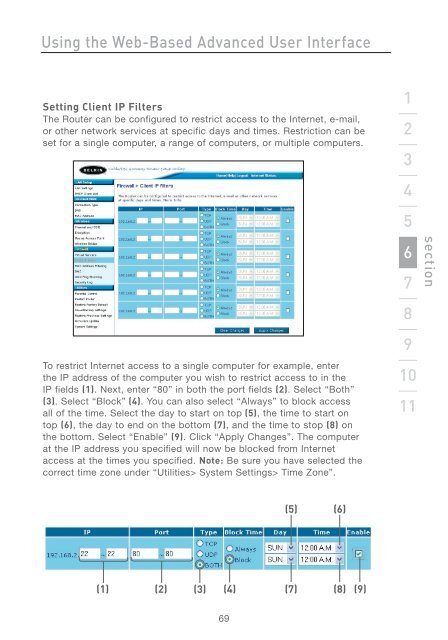Wireless G Router - Belkin
Wireless G Router - Belkin
Wireless G Router - Belkin
You also want an ePaper? Increase the reach of your titles
YUMPU automatically turns print PDFs into web optimized ePapers that Google loves.
Using the Web-Based Advanced User Interface<br />
Setting Client IP Filters<br />
The <strong>Router</strong> can be configured to restrict access to the Internet, e-mail,<br />
or other network services at specific days and times. Restriction can be<br />
set for a single computer, a range of computers, or multiple computers.<br />
To restrict Internet access to a single computer for example, enter<br />
the IP address of the computer you wish to restrict access to in the<br />
IP fields (1). Next, enter “80” in both the port fields (2). Select “Both”<br />
(3). Select “Block” (4). You can also select “Always” to block access<br />
all of the time. Select the day to start on top (5), the time to start on<br />
top (6), the day to end on the bottom (7), and the time to stop (8) on<br />
the bottom. Select “Enable” (9). Click “Apply Changes”. The computer<br />
at the IP address you specified will now be blocked from Internet<br />
access at the times you specified. Note: Be sure you have selected the<br />
correct time zone under “Utilities> System Settings> Time Zone”.<br />
69<br />
(5) (6)<br />
(1) (2) (3) (4) (7) (8) (9)<br />
1<br />
2<br />
3<br />
4<br />
5<br />
6<br />
7<br />
8<br />
9<br />
10<br />
11<br />
section