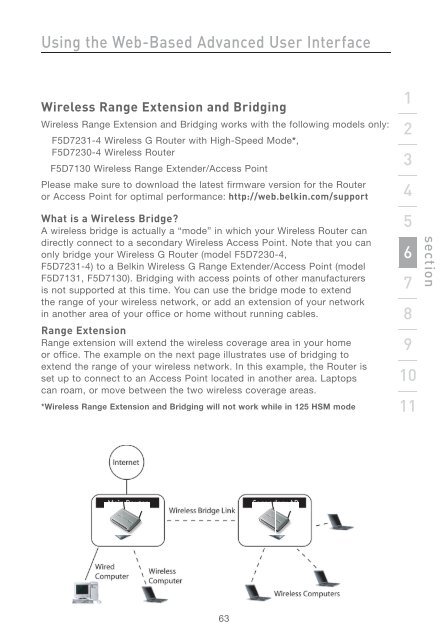Wireless G Router - Belkin
Wireless G Router - Belkin
Wireless G Router - Belkin
You also want an ePaper? Increase the reach of your titles
YUMPU automatically turns print PDFs into web optimized ePapers that Google loves.
Using the Web-Based Advanced User Interface<br />
<strong>Wireless</strong> Range Extension and Bridging<br />
<strong>Wireless</strong> Range Extension and Bridging works with the following models only:<br />
F5D7231-4 <strong>Wireless</strong> G <strong>Router</strong> with High-Speed Mode*,<br />
F5D7230-4 <strong>Wireless</strong> <strong>Router</strong><br />
F5D7130 <strong>Wireless</strong> Range Extender/Access Point<br />
Please make sure to download the latest firmware version for the <strong>Router</strong><br />
or Access Point for optimal performance: http://web.belkin.com/support<br />
What is a <strong>Wireless</strong> Bridge?<br />
A wireless bridge is actually a “mode” in which your <strong>Wireless</strong> <strong>Router</strong> can<br />
directly connect to a secondary <strong>Wireless</strong> Access Point. Note that you can<br />
only bridge your <strong>Wireless</strong> G <strong>Router</strong> (model F5D7230-4,<br />
F5D7231-4) to a <strong>Belkin</strong> <strong>Wireless</strong> G Range Extender/Access Point (model<br />
F5D7131, F5D7130). Bridging with access points of other manufacturers<br />
is not supported at this time. You can use the bridge mode to extend<br />
the range of your wireless network, or add an extension of your network<br />
in another area of your office or home without running cables.<br />
Range Extension<br />
Range extension will extend the wireless coverage area in your home<br />
or office. The example on the next page illustrates use of bridging to<br />
extend the range of your wireless network. In this example, the <strong>Router</strong> is<br />
set up to connect to an Access Point located in another area. Laptops<br />
can roam, or move between the two wireless coverage areas.<br />
*<strong>Wireless</strong> Range Extension and Bridging will not work while in 125 HSM mode<br />
63<br />
1<br />
2<br />
3<br />
4<br />
5<br />
6<br />
7<br />
8<br />
9<br />
10<br />
11<br />
section