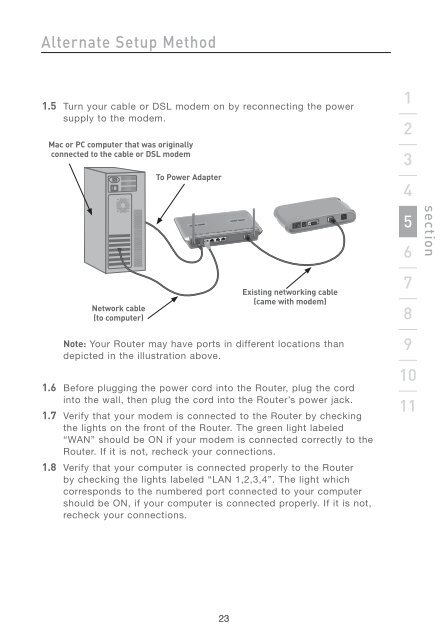Wireless G Router - Belkin
Wireless G Router - Belkin
Wireless G Router - Belkin
You also want an ePaper? Increase the reach of your titles
YUMPU automatically turns print PDFs into web optimized ePapers that Google loves.
Alternate Setup Method<br />
1.5 Turn your cable or DSL modem on by reconnecting the power<br />
supply to the modem.<br />
Mac or PC computer that was originally<br />
connected to the cable or DSL modem<br />
Network cable<br />
(to computer)<br />
To Power Adapter<br />
23<br />
Existing networking cable<br />
(came with modem)<br />
Note: Your <strong>Router</strong> may have ports in different locations than<br />
depicted in the illustration above.<br />
1.6 Before plugging the power cord into the <strong>Router</strong>, plug the cord<br />
into the wall, then plug the cord into the <strong>Router</strong>’s power jack.<br />
1.7 Verify that your modem is connected to the <strong>Router</strong> by checking<br />
the lights on the front of the <strong>Router</strong>. The green light labeled<br />
“WAN” should be ON if your modem is connected correctly to the<br />
<strong>Router</strong>. If it is not, recheck your connections.<br />
1.8 Verify that your computer is connected properly to the <strong>Router</strong><br />
by checking the lights labeled “LAN 1,2,3,4”. The light which<br />
corresponds to the numbered port connected to your computer<br />
should be ON, if your computer is connected properly. If it is not,<br />
recheck your connections.<br />
1<br />
2<br />
3<br />
4<br />
5<br />
6<br />
7<br />
8<br />
9<br />
10<br />
11<br />
section