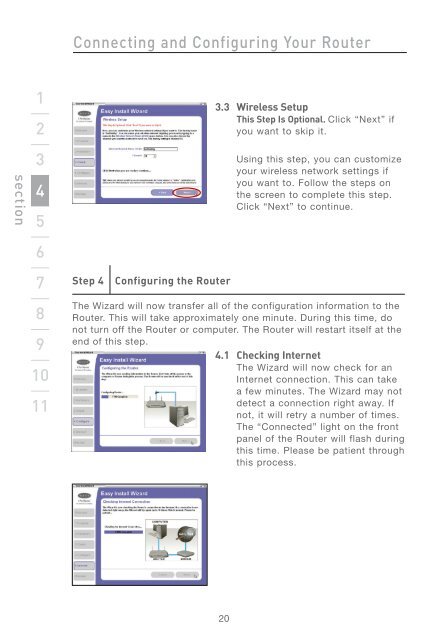Wireless G Router - Belkin
Wireless G Router - Belkin
Wireless G Router - Belkin
Create successful ePaper yourself
Turn your PDF publications into a flip-book with our unique Google optimized e-Paper software.
section<br />
1<br />
2<br />
3<br />
4<br />
5<br />
6<br />
7<br />
8<br />
9<br />
10<br />
11<br />
Connecting and Configuring Your <strong>Router</strong><br />
Step 4 Configuring the <strong>Router</strong><br />
3.3 <strong>Wireless</strong> Setup<br />
This Step Is Optional. Click “Next” if<br />
you want to skip it.<br />
20<br />
Using this step, you can customize<br />
your wireless network settings if<br />
you want to. Follow the steps on<br />
the screen to complete this step.<br />
Click “Next” to continue.<br />
The Wizard will now transfer all of the configuration information to the<br />
<strong>Router</strong>. This will take approximately one minute. During this time, do<br />
not turn off the <strong>Router</strong> or computer. The <strong>Router</strong> will restart itself at the<br />
end of this step.<br />
4.1 Checking Internet<br />
The Wizard will now check for an<br />
Internet connection. This can take<br />
a few minutes. The Wizard may not<br />
detect a connection right away. If<br />
not, it will retry a number of times.<br />
The “Connected” light on the front<br />
panel of the <strong>Router</strong> will flash during<br />
this time. Please be patient through<br />
this process.