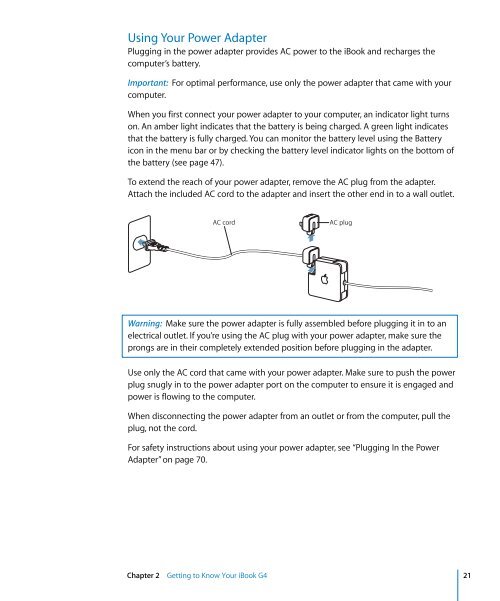iBook G4 (Mid 2005) User's Guide (Manual) - zZounds.com
iBook G4 (Mid 2005) User's Guide (Manual) - zZounds.com
iBook G4 (Mid 2005) User's Guide (Manual) - zZounds.com
You also want an ePaper? Increase the reach of your titles
YUMPU automatically turns print PDFs into web optimized ePapers that Google loves.
Using Your Power Adapter<br />
Plugging in the power adapter provides AC power to the <strong>iBook</strong> and recharges the<br />
<strong>com</strong>puter’s battery.<br />
Important: For optimal performance, use only the power adapter that came with your<br />
<strong>com</strong>puter.<br />
When you first connect your power adapter to your <strong>com</strong>puter, an indicator light turns<br />
on. An amber light indicates that the battery is being charged. A green light indicates<br />
that the battery is fully charged. You can monitor the battery level using the Battery<br />
icon in the menu bar or by checking the battery level indicator lights on the bottom of<br />
the battery (see page 47).<br />
To extend the reach of your power adapter, remove the AC plug from the adapter.<br />
Attach the included AC cord to the adapter and insert the other end in to a wall outlet.<br />
AC cord AC plug<br />
Warning: Make sure the power adapter is fully assembled before plugging it in to an<br />
electrical outlet. If you’re using the AC plug with your power adapter, make sure the<br />
prongs are in their <strong>com</strong>pletely extended position before plugging in the adapter.<br />
Use only the AC cord that came with your power adapter. Make sure to push the power<br />
plug snugly in to the power adapter port on the <strong>com</strong>puter to ensure it is engaged and<br />
power is flowing to the <strong>com</strong>puter.<br />
When disconnecting the power adapter from an outlet or from the <strong>com</strong>puter, pull the<br />
plug, not the cord.<br />
For safety instructions about using your power adapter, see “Plugging In the Power<br />
Adapter” on page 70.<br />
Chapter 2 Getting to Know Your <strong>iBook</strong> <strong>G4</strong> 21