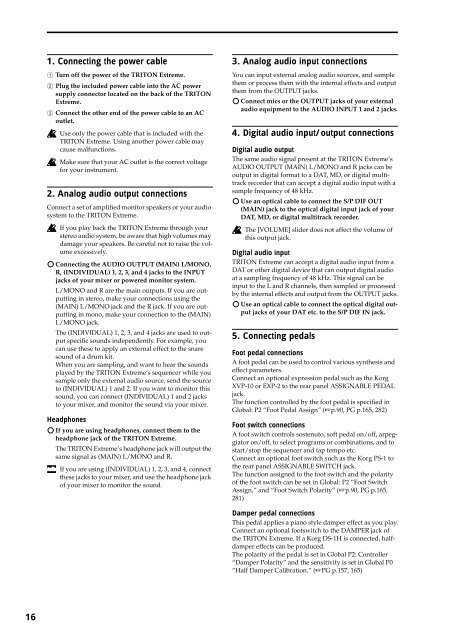TRITON Extreme Operation Guide - Platinum Audiolab
TRITON Extreme Operation Guide - Platinum Audiolab TRITON Extreme Operation Guide - Platinum Audiolab
16 1. Connecting the power cable 1 Turn off the power of the TRITON Extreme. 2 Plug the included power cable into the AC power supply connector located on the back of the TRITON Extreme. 3 Connect the other end of the power cable to an AC outlet. Use only the power cable that is included with the TRITON Extreme. Using another power cable may cause malfunctions. Make sure that your AC outlet is the correct voltage for your instrument. 2. Analog audio output connections Connect a set of amplified monitor speakers or your audio system to the TRITON Extreme. If you play back the TRITON Extreme through your stereo audio system, be aware that high volumes may damage your speakers. Be careful not to raise the volume excessively. Connecting the AUDIO OUTPUT (MAIN) L/MONO, R, (INDIVIDUAL) 1, 2, 3, and 4 jacks to the INPUT jacks of your mixer or powered monitor system. L/MONO and R are the main outputs. If you are outputting in stereo, make your connections using the (MAIN) L/MONO jack and the R jack. If you are outputting in mono, make your connection to the (MAIN) L/MONO jack. The (INDIVIDUAL) 1, 2, 3, and 4 jacks are used to output specific sounds independently. For example, you can use these to apply an external effect to the snare sound of a drum kit. When you are sampling, and want to hear the sounds played by the TRITON Extreme’s sequencer while you sample only the external audio source, send the source to (INDIVIDUAL) 1 and 2. If you want to monitor this sound, you can connect (INDIVIDUAL) 1 and 2 jacks to your mixer, and monitor the sound via your mixer. Headphones If you are using headphones, connect them to the headphone jack of the TRITON Extreme. The TRITON Extreme’s headphone jack will output the same signal as (MAIN) L/MONO and R. If you are using (INDIVIDUAL) 1, 2, 3, and 4, connect these jacks to your mixer, and use the headphone jack of your mixer to monitor the sound. 3. Analog audio input connections You can input external analog audio sources, and sample them or process them with the internal effects and output them from the OUTPUT jacks. Connect mics or the OUTPUT jacks of your external audio equipment to the AUDIO INPUT 1 and 2 jacks. 4. Digital audio input/output connections Digital audio output The same audio signal present at the TRITON Extreme’s AUDIO OUTPUT (MAIN) L/MONO and R jacks can be output in digital format to a DAT, MD, or digital multitrack recorder that can accept a digital audio input with a sample frequency of 48 kHz. Use an optical cable to connect the S/P DIF OUT (MAIN) jack to the optical digital input jack of your DAT, MD, or digital multitrack recorder. The [VOLUME] slider does not affect the volume of this output jack. Digital audio input TRITON Extreme can accept a digital audio input from a DAT or other digital device that can output digital audio at a sampling frequency of 48 kHz. This signal can be input to the L and R channels, then sampled or processed by the internal effects and output from the OUTPUT jacks. Use an optical cable to connect the optical digital output jacks of your DAT etc. to the S/P DIF IN jack. 5. Connecting pedals Foot pedal connections A foot pedal can be used to control various synthesis and effect parameters. Connect an optional expression pedal such as the Korg XVP-10 or EXP-2 to the rear panel ASSIGNABLE PEDAL jack. The function controlled by the foot pedal is specified in Global: P2 “Foot Pedal Assign” (☞p.90, PG p.165, 282) Foot switch connections A foot switch controls sostenuto, soft pedal on/off, arpeggiator on/off, to select programs or combinations, and to start/stop the sequencer and tap tempo etc. Connect an optional foot switch such as the Korg PS-1 to the rear panel ASSIGNABLE SWITCH jack. The function assigned to the foot switch and the polarity of the foot switch can be set in Global: P2 “Foot Switch Assign,” and “Foot Switch Polarity” (☞p.90, PG p.165, 281) Damper pedal connections This pedal applies a piano style damper effect as you play. Connect an optional footswitch to the DAMPER jack of the TRITON Extreme. If a Korg DS-1H is connected, halfdamper effects can be produced. The polarity of the pedal is set in Global P2: Controller “Damper Polarity” and the sensitivity is set in Global P0 “Half Damper Calibration.” (☞PG p.157, 165)
6. Inserting and removing CF card slot media You can insert a CompactFlash or Microdrive card into the CF card slot, and use it to save or load song data or sample data. When using a Microdrive, you can save the sampled data directly to media. The TRITON Extreme’s CF card slot does not support hot-plugging. You must turn off the power before inserting or removing CF card slot media. Turning off the TRITON Extreme to insert media into the CF slot will cause your unsaved sequence and sample data to be lost; so we suggest you always insert your media before you turn the TRITON Extreme on, in case you want to save any of the data you create. Inserting media 1 Turn off the power of the TRITON Extreme. 2 Make sure that the CF card slot eject button located on the rear panel is pressed inward. If the eject button is in the outward position, press it in. 3 Insert your CompactFlash or Microdrive card into the CF card slot. Make sure that the card is oriented correctly; the label should be upward, and the connector end inserted first. CompactFlash Microdrive CF card slot Eject button 4 Push the card in until the media is inserted all the way into the slot. 5 Turn on the power. To verify that the media was recognized correctly, check that the Media mode “Media Select” display shows CF (CompactFlash) or MD (Microdrive). (☞p.119) If the display indicates Unformatted, you will need to format the card. Newly purchased media or media that has been used by another device must also be formatted before you use it on the TRITON Extreme for the first time. For the formatting procedure, refer to p.119. Removing media 1 Turn off the power of the TRITON Extreme. 2 Press the CF card slot eject button located on the rear panel, and pull the button outward. 3 Press the CF card slot eject button inward, and then pull the media out of the connector inside the slot. 4 Remove the media from the slot. Store the media correctly as described in the instructions included with the media. 7. Connecting a USB device You can connect an external USB device such as a hard disk or CD-R/RW drive to the USB A connector, and transfer data to and from the device. Connect the TRITON Extreme’s USB A connector to the USB connector of your external USB device. If you connect the TRITON Extreme’s USB B connector to your computer, you will be able to transfer data to and from your computer. You can also send and receive MIDI data to/from your sequencer software or similar application. Connect the TRITON Extreme’s USB B connector to the USB connector of your computer. ☞ For details on connecting USB devices, refer to PG p.325. 8. Connections to MIDI equipment/ computers Connections to MIDI equipment The keyboard, controllers, and sequencer etc. of TRITON Extreme can be used to control an external MIDI tone generator. Conversely, another MIDI keyboard or sequencer can control the tone generator of TRITON Extreme to produce sound. Use MIDI cables to connect the MIDI connectors of TRITON Extreme with the MIDI connectors of your external device. ☞ PG p.288 “MIDI applications – Connecting MIDI devices/computers” Connections to a computer Your performance on the TRITON Extreme, as well as controller and sequencer data, can be sent to a computer (connected via MIDI interface), and the tone generator of TRITON Extreme can be played from the computer. Use a MIDI interface to connect the MIDI connectors of TRITON Extreme to the MIDI connectors of your computer. Connect the TRITON Extreme’s USB B connector to the USB connector of your computer. ☞ PG p.288 “MIDI applications – Connecting MIDI devices/computers” Some USB-MIDI interfaces may not be able to transmit or receive the TRITON Extreme’s MIDI exclusive messages. 9. Installing options The functionality of the TRITON Extreme can be extended by installing option boards and/or sample memory. The following two types of options can be installed. For details on installation, refer to PG p.319. • EXB-MOSS (DSP synthesizer board) • DRAM SIMM (Memory boards for sample data) 17 Setup Program Combination Sequencer Sampling Song Play Global Effect Media, etc Preset Other
- Page 1 and 2: E 2
- Page 3 and 4: Table of Contents About this manual
- Page 5 and 6: Main features The TRITON Extreme is
- Page 7 and 8: Front and rear panel Front panel 1
- Page 9 and 10: Each time you press the [G] key whe
- Page 11 and 12: Use an optical cable to connect thi
- Page 13 and 14: f: Check box Each time you press a
- Page 15 and 16: Sequencer mode • Use the 16-track
- Page 17 and 18: Basic operation 1. Selecting modes
- Page 19: Connections Connections must be mad
- Page 23 and 24: Program structure Playing and editi
- Page 25 and 26: 4 When you are satisfied with the s
- Page 27 and 28: Note Number Varying amounts of an e
- Page 29 and 30: 3 Adjust the “Lvl” (Level) for
- Page 31 and 32: Filter settings P3: Edit-Filter The
- Page 33 and 34: Amp1 Mod. page Keyboard Track This
- Page 35 and 36: Playing and editing combinations Co
- Page 37 and 38: Easy arpeggiator editing Arpeggio P
- Page 39 and 40: Settings for status, MIDI channel,
- Page 41 and 42: You can also enter these values by
- Page 43 and 44: Producing songs (Sequencer mode) TR
- Page 45 and 46: Sequencer mode page structure Page
- Page 47 and 48: Recording methods This section desc
- Page 49 and 50: When simultaneously recording multi
- Page 51 and 52: Using “Put Effect Setting to Trac
- Page 53 and 54: 9 Press the OK button. Now when you
- Page 55 and 56: Decide on the number of measures, i
- Page 57 and 58: Creating and playing a Cue List A c
- Page 59 and 60: Creating and recording RPPR (Realti
- Page 61 and 62: Set “Gate” and “Velocity” t
- Page 63 and 64: When using the “Copy From Program
- Page 65 and 66: Features of sampling on the TRITON
- Page 67 and 68: Samples and Multisamples Samples Th
- Page 69 and 70: 4 For Input1 and Input2, set “BUS
16<br />
1. Connecting the power cable<br />
1 Turn off the power of the <strong>TRITON</strong> <strong>Extreme</strong>.<br />
2 Plug the included power cable into the AC power<br />
supply connector located on the back of the <strong>TRITON</strong><br />
<strong>Extreme</strong>.<br />
3 Connect the other end of the power cable to an AC<br />
outlet.<br />
Use only the power cable that is included with the<br />
<strong>TRITON</strong> <strong>Extreme</strong>. Using another power cable may<br />
cause malfunctions.<br />
Make sure that your AC outlet is the correct voltage<br />
for your instrument.<br />
2. Analog audio output connections<br />
Connect a set of amplified monitor speakers or your audio<br />
system to the <strong>TRITON</strong> <strong>Extreme</strong>.<br />
If you play back the <strong>TRITON</strong> <strong>Extreme</strong> through your<br />
stereo audio system, be aware that high volumes may<br />
damage your speakers. Be careful not to raise the volume<br />
excessively.<br />
Connecting the AUDIO OUTPUT (MAIN) L/MONO,<br />
R, (INDIVIDUAL) 1, 2, 3, and 4 jacks to the INPUT<br />
jacks of your mixer or powered monitor system.<br />
L/MONO and R are the main outputs. If you are outputting<br />
in stereo, make your connections using the<br />
(MAIN) L/MONO jack and the R jack. If you are outputting<br />
in mono, make your connection to the (MAIN)<br />
L/MONO jack.<br />
The (INDIVIDUAL) 1, 2, 3, and 4 jacks are used to output<br />
specific sounds independently. For example, you<br />
can use these to apply an external effect to the snare<br />
sound of a drum kit.<br />
When you are sampling, and want to hear the sounds<br />
played by the <strong>TRITON</strong> <strong>Extreme</strong>’s sequencer while you<br />
sample only the external audio source, send the source<br />
to (INDIVIDUAL) 1 and 2. If you want to monitor this<br />
sound, you can connect (INDIVIDUAL) 1 and 2 jacks<br />
to your mixer, and monitor the sound via your mixer.<br />
Headphones<br />
If you are using headphones, connect them to the<br />
headphone jack of the <strong>TRITON</strong> <strong>Extreme</strong>.<br />
The <strong>TRITON</strong> <strong>Extreme</strong>’s headphone jack will output the<br />
same signal as (MAIN) L/MONO and R.<br />
If you are using (INDIVIDUAL) 1, 2, 3, and 4, connect<br />
these jacks to your mixer, and use the headphone jack<br />
of your mixer to monitor the sound.<br />
3. Analog audio input connections<br />
You can input external analog audio sources, and sample<br />
them or process them with the internal effects and output<br />
them from the OUTPUT jacks.<br />
Connect mics or the OUTPUT jacks of your external<br />
audio equipment to the AUDIO INPUT 1 and 2 jacks.<br />
4. Digital audio input/output connections<br />
Digital audio output<br />
The same audio signal present at the <strong>TRITON</strong> <strong>Extreme</strong>’s<br />
AUDIO OUTPUT (MAIN) L/MONO and R jacks can be<br />
output in digital format to a DAT, MD, or digital multitrack<br />
recorder that can accept a digital audio input with a<br />
sample frequency of 48 kHz.<br />
Use an optical cable to connect the S/P DIF OUT<br />
(MAIN) jack to the optical digital input jack of your<br />
DAT, MD, or digital multitrack recorder.<br />
The [VOLUME] slider does not affect the volume of<br />
this output jack.<br />
Digital audio input<br />
<strong>TRITON</strong> <strong>Extreme</strong> can accept a digital audio input from a<br />
DAT or other digital device that can output digital audio<br />
at a sampling frequency of 48 kHz. This signal can be<br />
input to the L and R channels, then sampled or processed<br />
by the internal effects and output from the OUTPUT jacks.<br />
Use an optical cable to connect the optical digital output<br />
jacks of your DAT etc. to the S/P DIF IN jack.<br />
5. Connecting pedals<br />
Foot pedal connections<br />
A foot pedal can be used to control various synthesis and<br />
effect parameters.<br />
Connect an optional expression pedal such as the Korg<br />
XVP-10 or EXP-2 to the rear panel ASSIGNABLE PEDAL<br />
jack.<br />
The function controlled by the foot pedal is specified in<br />
Global: P2 “Foot Pedal Assign” (☞p.90, PG p.165, 282)<br />
Foot switch connections<br />
A foot switch controls sostenuto, soft pedal on/off, arpeggiator<br />
on/off, to select programs or combinations, and to<br />
start/stop the sequencer and tap tempo etc.<br />
Connect an optional foot switch such as the Korg PS-1 to<br />
the rear panel ASSIGNABLE SWITCH jack.<br />
The function assigned to the foot switch and the polarity<br />
of the foot switch can be set in Global: P2 “Foot Switch<br />
Assign,” and “Foot Switch Polarity” (☞p.90, PG p.165,<br />
281)<br />
Damper pedal connections<br />
This pedal applies a piano style damper effect as you play.<br />
Connect an optional footswitch to the DAMPER jack of<br />
the <strong>TRITON</strong> <strong>Extreme</strong>. If a Korg DS-1H is connected, halfdamper<br />
effects can be produced.<br />
The polarity of the pedal is set in Global P2: Controller<br />
“Damper Polarity” and the sensitivity is set in Global P0<br />
“Half Damper Calibration.” (☞PG p.157, 165)