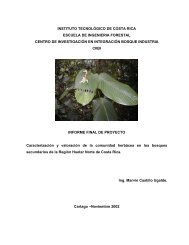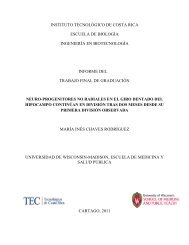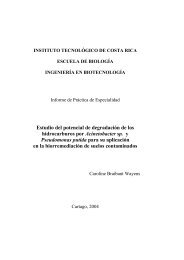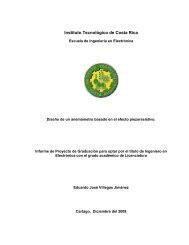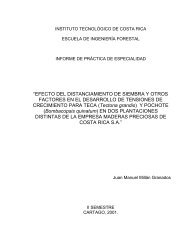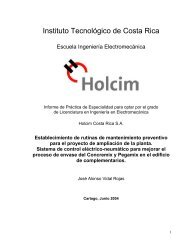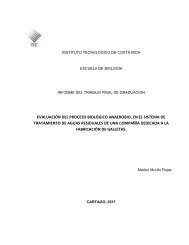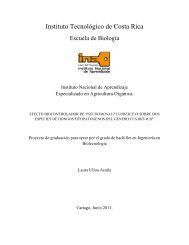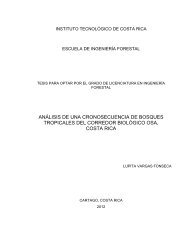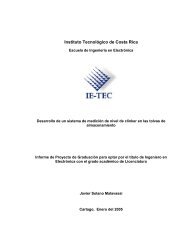- Page 1 and 2:
Instituto Tecnológico de Costa Ric
- Page 3 and 4:
AGRADECIMIENTO Agradezco a los Inge
- Page 5 and 6:
Abstract The main objective of this
- Page 7 and 8:
5.3 PROGRAMACIÓN DE LAS INTERFACES
- Page 9 and 10:
FIGURA 6.5 GRÁFICO QUE MUESTRA LA
- Page 11 and 12:
CAPÍTULO 1: INTRODUCCIÓN 11
- Page 13 and 14:
El proyecto de graduación se reali
- Page 15 and 16:
1.4 Objetivos Específicos 1. Reali
- Page 17 and 18:
CAPÍTULO 2: ANTECEDENTES 17
- Page 19 and 20:
La figura 2.1 muestra un diagrama d
- Page 21 and 22:
SWITCH 0 SWITCH 1 SWITCH 2 SWITCH 7
- Page 23 and 24:
2.3 Solución propuesta Se desea en
- Page 25 and 26:
SWITCH 0 SWITCH 1 SWITCH 2 SWITCH 7
- Page 27 and 28:
CAPÍTULO 3: PROCEDIMIENTO METODOL
- Page 29 and 30:
3.3 Escoger diferentes métodos par
- Page 31 and 32:
3.10 Distribución física Esta eta
- Page 33 and 34:
Como ya se ha mencionado anteriorme
- Page 35 and 36:
Del mismo modo, los router cuentan
- Page 37 and 38:
Figura 4.3 Módulo serial de un pue
- Page 39 and 40:
Figura 4.9 Tarjeta de Interfaz de v
- Page 41 and 42:
Packeteer (Intelligent Bandwidth Ma
- Page 43 and 44:
Sistema Global de Posicionamiento U
- Page 45 and 46:
Figura 4.13 Vista frontal del GPS M
- Page 47 and 48:
5.1 Configuración de voz sobre IP
- Page 49 and 50:
El valor interfaz se reemplaza con
- Page 51 and 52: Figura 5.2 Segmentos de llamada vis
- Page 53 and 54: eq-qos [ best-effort | controlled-l
- Page 55 and 56: Los números de teléfono se pueden
- Page 57 and 58: El siguiente paso consiste en progr
- Page 59 and 60: Tabla 5.4 Descripción de los coman
- Page 61 and 62: 5.5 Configuración de los puertos d
- Page 63 and 64: destino específico. “número1”
- Page 65 and 66: 5.6 Configuración del Puente Inal
- Page 67 and 68: La figura 5.4 muestra una vista gen
- Page 69 and 70: Diagnostics: permite realizar prueb
- Page 71 and 72: Frequency: establece la frecuencia
- Page 73 and 74: CAPÍTULO 6: ANÁLISIS Y RESULTADOS
- Page 75 and 76: La figura 6.10 muestra un gráfico
- Page 77 and 78: Figura 6.3 Eficiencia de la red de
- Page 79 and 80: Figura 6.7 Gráfico que muestra la
- Page 81 and 82: Figura 6.11 Gráfico que muestra la
- Page 83 and 84: Unisys de Centroamérica desea tras
- Page 85 and 86: 6.2.3 Segmentos de Red También se
- Page 87 and 88: hUNISYS : es la altura completa del
- Page 89 and 90: Figura 6.15 Diagrama de la ubicaci
- Page 91 and 92: La altura de 13.05 metros de la tor
- Page 93 and 94: CAPÍTULO 7: CONCLUSIONES Y RECOMEN
- Page 95 and 96: No se requiere que en Unisys de Cen
- Page 97 and 98: ANEXOS 98
- Page 99 and 100: ANEXOS 96
- Page 101: Configuring Voice Ports This chapte
- Page 105 and 106: Step Command Purpose Configuring E&
- Page 107 and 108: Validation Tips Fine-Tuning E&M Voi
- Page 109 and 110: Activating the Voice Port Step Comm
- Page 111 and 112: • Activating the Voice Port Confi
- Page 113 and 114: Fine-Tuning FXO and FXS Voice Ports
- Page 115 and 116: Step Command Purpose Configuring E&
- Page 117 and 118: Validation Tips Step Command Purpos
- Page 119 and 120: Step Command Purpose Fine-Tuning E&
- Page 121 and 122: Anexo 2: Configuración de VoIP en
- Page 123 and 124: 2 Voice over IP Quick Start Guide
- Page 125 and 126: Installing Voice Network Modules an
- Page 127 and 128: Installing Voice Network Modules an
- Page 129 and 130: Voice Port Numbering Voice Port Num
- Page 131 and 132: Entering Configuration Mode Enterin
- Page 133 and 134: Configuring the IP Network for Real
- Page 135 and 136: Configuring the IP Network for Real
- Page 137 and 138: Configuring FXS Interfaces Configur
- Page 139 and 140: Configuring FXS Interfaces 18 Voice
- Page 141 and 142: Configuring FXS Interfaces Wild Car
- Page 143 and 144: Configuring FXS Interfaces 22 Voice
- Page 145 and 146: Configuring FXO Interfaces Configur
- Page 147 and 148: Configuring E&M Interfaces Configur
- Page 149 and 150: Configuring E&M Interfaces 28 Voice
- Page 151 and 152: List of Terms List of Terms This se
- Page 153 and 154:
Cisco Connection Online Cisco Conne
- Page 155 and 156:
CHAPTER Configuring Voice over IP f
- Page 157 and 158:
Prerequisites Tasks Prerequisites T
- Page 159 and 160:
Configuration Tasks To configure Vo
- Page 161 and 162:
Configure RSVP for Voice Enable RSV
- Page 163 and 164:
You should configure Multilink PPP
- Page 165 and 166:
Enable RTP Header Compression on a
- Page 167 and 168:
Frame Relay for Voice over IP Confi
- Page 169 and 170:
Table 2-1 Sample Number Expansion T
- Page 171 and 172:
Figure 2-5 Outgoing Calls from the
- Page 173 and 174:
Configure POTS Peers To configure t
- Page 175 and 176:
Configure VoIP Peers Verify Tips Co
- Page 177 and 178:
• Call progress tone using the cp
- Page 179 and 180:
Fine-Tune FXO and FXS Voice Ports T
- Page 181 and 182:
Validation Tips Step Command Purpos
- Page 183 and 184:
Step Command Purpose Fine-Tune E&M
- Page 185 and 186:
Configure CODEC and VAD for Dial Pe
- Page 187 and 188:
Step 8 Click the Up button until th
- Page 189 and 190:
Limit TCP Transactions Limit TCP Tr
- Page 191 and 192:
Establish Queueing and Congestion S
- Page 193 and 194:
Establish Queueing and Congestion S
- Page 195 and 196:
Establish Queueing and Congestion S
- Page 197 and 198:
Modify the System Buffer Size To di
- Page 199 and 200:
Performance Management Examples The
- Page 201 and 202:
4-2 • output attenuation • port
- Page 203 and 204:
Command Syntax Conventions Command
- Page 205 and 206:
acc-qos 4-6 Example The following e
- Page 207 and 208:
answer-address 4-8 Example The foll
- Page 209 and 210:
comfort-noise comfort-noise 4-10 To
- Page 211 and 212:
cptone cptone 4-12 To configure a v
- Page 213 and 214:
description description To include
- Page 215 and 216:
destination-pattern 4-16 Related Co
- Page 217 and 218:
dial-peer voice dial-peer voice 4-1
- Page 219 and 220:
echo-cancel coverage echo-cancel co
- Page 221 and 222:
echo-cancel enable echo-cancel enab
- Page 223 and 224:
fax-rate fax-rate 4-24 To establish
- Page 225 and 226:
icpif icpif 4-26 To specify the Cal
- Page 227 and 228:
input gain input gain To configure
- Page 229 and 230:
ip udp checksum ip udp checksum 4-3
- Page 231 and 232:
non-linear non-linear 4-32 To enabl
- Page 233 and 234:
operation operation To select a spe
- Page 235 and 236:
port port 4-36 To associate a dial
- Page 237 and 238:
eq-qos req-qos 4-38 To specify the
- Page 239 and 240:
ing number ring number To specify t
- Page 241 and 242:
session target session target 4-42
- Page 243 and 244:
show call active voice show call ac
- Page 245 and 246:
show call active voice 4-46 Table 4
- Page 247 and 248:
show call history voice show call h
- Page 249 and 250:
show call history voice 4-50 Table
- Page 251 and 252:
show dial-peer voice 4-52 The follo
- Page 253 and 254:
show dialplan incall number show di
- Page 255 and 256:
show num-exp show num-exp 4-56 To s
- Page 257 and 258:
show voice port 4-58 Voice card spe
- Page 259 and 260:
show voice port 4-60 Table 4-7 Show
- Page 261 and 262:
shutdown (voice-port configuration)
- Page 263 and 264:
signal 4-64 Note If you change the
- Page 265 and 266:
snmp-server enable traps snmp-serve
- Page 267 and 268:
snmp-server enable traps 4-68 The s
- Page 269 and 270:
timeouts initial timeouts initial 4
- Page 271 and 272:
timing clear-wait timing clear-wait
- Page 273 and 274:
timing delay-start timing delay-sta
- Page 275 and 276:
timing digit timing digit To specif
- Page 277 and 278:
timing pulse timing pulse To specif
- Page 279 and 280:
timing wink-duration timing wink-du
- Page 281 and 282:
type type 4-82 To specify the E&M i
- Page 283 and 284:
vad vad 4-84 To enable voice activi
- Page 285 and 286:
Anexo 4: Guía de antenas y accesor
- Page 287 and 288:
Table 26-15: Physical and Environme
- Page 289 and 290:
Software Ordering Information Softw
- Page 291 and 292:
Installation Notes Installation Not
- Page 293 and 294:
Anexo 5: Manual de usuario de los p
- Page 295 and 296:
THE SPECIFICATIONS AND INFORMATION
- Page 297 and 298:
Contents About the User’s Guide .
- Page 299 and 300:
Contents iii Setting the Forwarding
- Page 301 and 302:
Chapter 9 - Viewing Statistics Cont
- Page 303 and 304:
Appendix A -Aironet 340 Series Brid
- Page 305 and 306:
x Aironet 340 Series Bridge Chapter
- Page 307 and 308:
xii Aironet 340 Series Bridge Welco
- Page 309 and 310:
xiv Aironet 340 Series Bridge Radio
- Page 311 and 312:
xvi Aironet 340 Series Bridge Paren
- Page 313 and 314:
xviii Aironet 340 Series Bridge The
- Page 315 and 316:
Part 1 - Getting Started Part 1 - G
- Page 317 and 318:
1 - 2 Aironet 340 Series Bridge Bef
- Page 319 and 320:
1 - 4 Aironet 340 Series Bridge 2.
- Page 321 and 322:
1 - 6 Aironet 340 Series Bridge Ins
- Page 323 and 324:
1 - 8 Aironet 340 Series Bridge Att
- Page 325 and 326:
1 - 10 Aironet 340 Series Bridge Ty
- Page 327 and 328:
Chapter 2 - Accessing the Console S
- Page 329 and 330:
Sub-Menus Each menu contains the fo
- Page 331 and 332:
Accessing the Console System 2 - 5
- Page 333 and 334:
Web Access Accessing the Console Sy
- Page 335 and 336:
Accessing the Console System 2 - 9
- Page 337 and 338:
Using the Configuration Console Men
- Page 339 and 340:
Controlling SNMP access to the conf
- Page 341 and 342:
Setting the Communication Port Para
- Page 343 and 344:
Monitoring of the DTR Signal Access
- Page 345 and 346:
Chapter 3 - Before You Begin CHAPTE
- Page 347 and 348:
Before You Begin 3 - 3 Time: Used t
- Page 349 and 350:
Chapter 4 - Configuring the Radio N
- Page 351 and 352:
Using the Configuration Radio Menu
- Page 353 and 354:
Configuring the Radio Network 4 - 5
- Page 355 and 356:
Configuring the Radio Network 4 - 7
- Page 357 and 358:
Packet Encryption (Privacy Menu) Co
- Page 359 and 360:
Configuring the Radio Network 4 - 1
- Page 361 and 362:
Configuring the Radio Network 4 - 1
- Page 363 and 364:
Viewing Errors (Errors) Configuring
- Page 365 and 366:
Configuring the Radio Network 4 - 1
- Page 367 and 368:
Roaming Notification Mode (Roaming)
- Page 369 and 370:
Chapter 5 - Configuring the Etherne
- Page 371 and 372:
Configuring the Ethernet Port 5 - 3
- Page 373 and 374:
6 - 2 Aironet 340 Series Bridge Usi
- Page 375 and 376:
6 - 4 Aironet 340 Series Bridge 2.
- Page 377 and 378:
Chapter 7 - Configuring Mobile IP C
- Page 379 and 380:
Configuring Mobile IP 7 - 3 On a fo
- Page 381 and 382:
Configuring Mobile IP 7 - 5 work. T
- Page 383 and 384:
Chapter 8 - Using the Spanning Tree
- Page 385 and 386:
Understanding Loops Using the Spann
- Page 387 and 388:
Using the Spanning-Tree Protocol 8
- Page 389 and 390:
Establishing Timeouts Node Address
- Page 391 and 392:
Using the Configuration STP Menu (R
- Page 393 and 394:
Using the Spanning-Tree Protocol 8
- Page 395 and 396:
Using the Spanning-Tree Protocol 8
- Page 397 and 398:
Setting the Local Port Priority (Pr
- Page 399 and 400:
Viewing the Port State (State) Usin
- Page 401 and 402:
Chapter 9 - Viewing Statistics CHAP
- Page 403 and 404:
Throughput Statistics (Throughput)
- Page 405 and 406:
Error Statistics Viewing Statistics
- Page 407 and 408:
Displaying Overall Status (Status)
- Page 409 and 410:
Viewing Statistics 9 - 9 2. Type th
- Page 411 and 412:
Displaying Node Information (Node)
- Page 413 and 414:
Chapter 10 - Setting Up the Associa
- Page 415 and 416:
Using the Association Menu Setting
- Page 417 and 418:
Setting Up the Association Table 10
- Page 419 and 420:
Setting Up the Association Table 10
- Page 421 and 422:
Chapter 11 - Using Filters CHAPTER
- Page 423 and 424:
Using Filters 11 - 3 n Both: Packet
- Page 425 and 426:
Filtering Node Addresses (Node) Usi
- Page 427 and 428:
Displaying the IP to Network Addres
- Page 429 and 430:
Setting the Default Action (Default
- Page 431 and 432:
Í To Add a Filter Using the Monito
- Page 433 and 434:
If you type llc: a. When you select
- Page 435 and 436:
Using Filters 11 - 15 The contents
- Page 437 and 438:
Chapter 12 - Setting Up Event Logs
- Page 439 and 440:
Setting Up Event Logs 12 - 3 Node
- Page 441 and 442:
Error Logs Severe Error Logs “Cat
- Page 443 and 444:
Lost our association, new specified
- Page 445 and 446:
Setting Up Event Logs 12 - 9 NOTE:
- Page 447 and 448:
Setting Statistic Parameters (Stati
- Page 449 and 450:
The following trap messages will be
- Page 451 and 452:
Chapter 13 - Performing Diagnostics
- Page 453 and 454:
Performing Diagnostics 13 - 3 are d
- Page 455 and 456:
Physically Locating a Unit (Find) P
- Page 457 and 458:
Performing Diagnostics 13 - 7 4. Th
- Page 459 and 460:
Performing Diagnostics 13 - 9 5. Se
- Page 461 and 462:
Performing Diagnostics 13 - 11 4. I
- Page 463 and 464:
Performing Diagnostics 13 - 13 If t
- Page 465 and 466:
Appendix A - Aironet 340 Series Bri
- Page 467 and 468:
Console Port Pin-Out The Console Po
- Page 469 and 470:
B-2 Aironet 340 Series Bridge Conti
- Page 471 and 472:
B-4 Aironet 340 Series Bridge Broad
- Page 473 and 474:
B-6 Aironet 340 Series Bridge Desti
- Page 475 and 476:
C-2 Aironet 340 Series Bridge The I
- Page 477 and 478:
C-4 Aironet 340 Series Bridge The I
- Page 479 and 480:
C-6 Aironet 340 Series Bridge The U
- Page 481 and 482:
C-8 Aironet 340 Series Bridge The S
- Page 483 and 484:
C-10 Aironet 340 Series Bridge MIBI
- Page 485 and 486:
C-12 Aironet 340 Series Bridge The
- Page 487 and 488:
C-14 Aironet 340 Series Bridge The
- Page 489 and 490:
C-16 Aironet 340 Series Bridge The
- Page 491 and 492:
C-18 Aironet 340 Series Bridge The
- Page 493 and 494:
Appendix E - Regulatory Information
- Page 495 and 496:
Department of Communications—Cana
- Page 497 and 498:
E-5
- Page 499 and 500:
LATIN AMERICA AND CARIBBEAN GROUP G
- Page 501:
LATIN AMERICA AND CARIBBEAN GROUP C