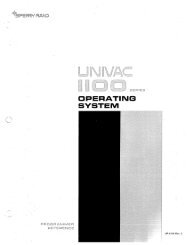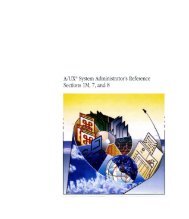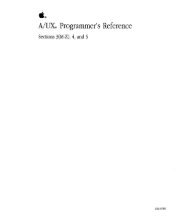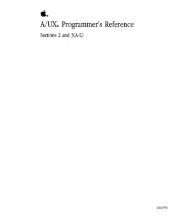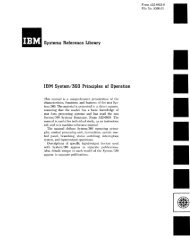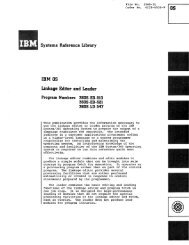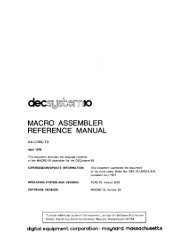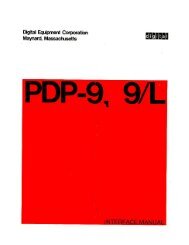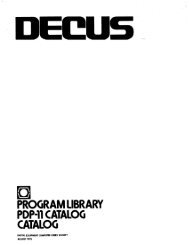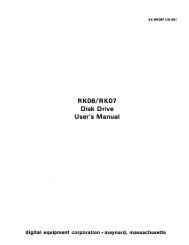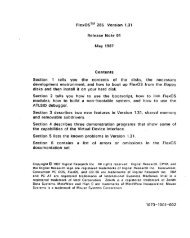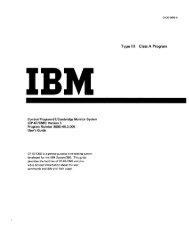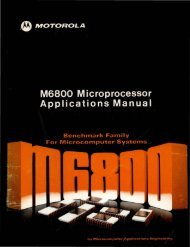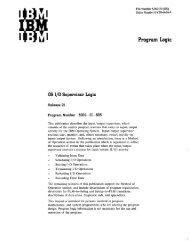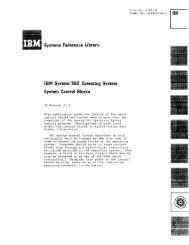Untitled - Trailing-Edge
Untitled - Trailing-Edge
Untitled - Trailing-Edge
Create successful ePaper yourself
Turn your PDF publications into a flip-book with our unique Google optimized e-Paper software.
· ;
INTERACTIVE GRAPHIC SYSTEMS<br />
A. dIVISIon 01 United Computing Sy!'.IPI'T'S Inc<br />
GDS II<br />
GRAPHIC DESIGN SYSTEM<br />
USER'S OPERATING MANUAL<br />
FIRST EDITION<br />
Data in this manual, because of the program (software), is subject to change during future<br />
development. Descriptions for all of the available commands are not yet included in Section 4.<br />
NOTICE<br />
The information contained herein is proprietary .in nature and is not to be disclosed, used, or<br />
duplicated, in whole or in part, for any purpose whatsoever without prior written permission of<br />
CALMA, 527 Lakesdie Drive, Sunnyvale, California 94086. Receipt of this document shall be<br />
deemed to be an acceptance of the conditions specified herein.<br />
NOVEMBER 1978
SECTION<br />
1<br />
2<br />
3<br />
TABLE OF CONTENTS<br />
PAGE<br />
GENERAL DESCRIPTION 1-1<br />
1.1 System Configuration . . . . . . . . . . . . . . . . . . . . . . . . . . . . . . . . . . . . . . . . . . . . . . . . . . . . . . . 1-1<br />
1.2 CPU.............................. ........................................ 1-1<br />
1.3 Disk Drive. . . . . . . . . . . . . . . . . . . . . . . . . . . . . . . . . . . . . . . . . . . . . . . . . . . . . . . . . . . . . . . . . 1-1<br />
1.4 Magnetic Tape Drive ....................................................... 1-1<br />
1.5 DECWRITER II . . . . . . . . . . . . . . . . . . . . . . . . . . . . . . . . . . . . . . . . . . . . . . . . . . . . . . . . . . . . 1-3<br />
1.6 Design Station . . . . . . . . . . . . . . . . . . . . . . . . . . . . . . . . . . . . . . . . . . . . . . . . . . . . . . . . . . . . . 1-3<br />
1.6.1 Digitizer Table. . . . . . . . . . . . . . . . . . . . . . . . . . . . . . . . . . . . . . . . . . . . . . . . . . . . . . . . . . . . . 1-3<br />
1.6.2 Digitizer Talos Table. . . . . . . . .. . . ... . . . . . ... . .. . . . . . . . . . . . . . . . . . . . . .. . . . . . . . . 1-3<br />
1.6.3 Digitizer Tablet ............................................................ 1-5<br />
1.6.4 GDS II Keyboard. . . . . . . . . . . . . . . . . . . . . . . . . . . . . . . . . . . . . . . . . . . . . . . . . . . . . . . . . . . 1-5<br />
1.6.5 Alphanumeric QTY Display. . . . . . . . . . . . . . . . . . . . . . . . . . . . . . . . . . . . . . . . . . . . . . . . . . 1-5<br />
OPTIONS 2-1<br />
2.1 Hardware Options. . . . . . . . . . . . . . . . . . . . . . . . . . . . . . . . . . . . . . . . . . . . . . . . . . . . . . . . . . 2-1<br />
2.1.1 Plotters ................................................................... 2-1<br />
2.1.2 CRT Hard Copy ............... . . . . . . . . . . . . . . . . . . . . . . . . . . . . . . . . . . . . . . . . . . . . 2-1<br />
2.1.3 Optical Pattern Generator. . . . . . . . . . . . . . . . . . . . . . . . . . . . . . . . . . . . . . . . . . . . . . . . . . . 2-1<br />
2.1.4 E-Beam Pattern Generator .................................................. 2-1<br />
2.1.5 Line Printer. . . . . . . . . . . . . . . . . . . . . . . . . . . . . . . . . . . . . . . . . . . . . . . . . . . . . . . . . . . . . . . . 2-1<br />
SYSTEM OPERATION 3-1<br />
3.1<br />
3.2<br />
3.2.1<br />
3.2.2<br />
3.2.2.1<br />
3.2.2.2<br />
3.2.3<br />
3.2.3.1<br />
3.2.3.2<br />
3.2.4<br />
3.2.5<br />
3.2.6<br />
3.2.6.1<br />
3.2.6.2<br />
3.2.7<br />
3.2.7.1<br />
3.2.7.2<br />
Introduction .............................................................. .<br />
Controls and Indicators .................................................... .<br />
CPU Controls and Indicators ............................................... .<br />
Disk Drive Controls and Indicators .......................................... .<br />
Century 114 Disk Drive .................................................. .<br />
Control Data 9762 and 9766 Disk Drives ................................... .<br />
Tape Drive Controls and Indicators .......................................... .<br />
BOO and 1600 BPI Wangco Tape Drive ..................................... .<br />
800/1600 BPI Cipher Tape Drive .......................................... .<br />
System Console - DECWRITER II Controls and Indicators ..................... .<br />
Design Station Alphanumeric Keyboard ...................................... .<br />
Design Station Digitizer Tables .............................................. .<br />
48" x 60" Digitizer Table ................................................. .<br />
44" x 60" Talos Table .................................................... .<br />
Digitizer Styluses .......................................................... .<br />
7-Key Programmable Stylus ............................................... .<br />
12-Key Programmable Free Stylus or "Puck" .................................. .<br />
3-1<br />
3-2<br />
3-2<br />
3-6<br />
3-6<br />
3-8<br />
3-10<br />
3-10<br />
3-13<br />
3-15<br />
3-18<br />
3-21<br />
3-21<br />
3-23<br />
3-25<br />
3-25<br />
3-27
SECTION<br />
3.2.8<br />
3.2.9<br />
3.2.9.1<br />
3.2.9.2<br />
3.2.10<br />
3.3<br />
3.3.1<br />
3.3.2<br />
3.3.3<br />
3.3.4<br />
3.3.5<br />
3.3.6<br />
3.3.7<br />
3.3.8<br />
3.3.9<br />
3.3.10<br />
3.3.11<br />
3.3.12<br />
4 GDS II COMMANDS<br />
TABLE OF CONTENTS Cont.<br />
Design Station Digitizer Tablet and Pen Stylus ................................ .<br />
Design Station Display Screens ............................................. .<br />
QTY Screen ............................................................ .<br />
Interactive CRT ......................................................... .<br />
x-Y Coordinate Displays ................................................... .<br />
GDS II System Power-On and Power-Off Procedures .......................... .<br />
Applying Power to the System .............................................. .<br />
Loading and Unloading the Century Disk Pack ................................ .<br />
Loading and Unloading a CDC Disk Pack .................................... .<br />
Loading and Unloading the Wangco Magnetic Tape Drive ...................... .<br />
Loading and Unloading the Cipher Magnetic Tape Drive ....................... .<br />
System Bootstrap Procedure ............................................... .<br />
Disk Pack Initialization and Formatting ....................................... .<br />
Creating and Loading a BACKUP Tape ...................................... .<br />
Reformatting a Disk Pack .................................................. .<br />
RDOS Initialization and Shut Down .......................................... .<br />
GDS II Start Up and Shut Down ............................................ .<br />
System Generation Dialog .................................................. .<br />
4.1 General .................................................................. .<br />
4.2 Command Syntax ......................................................... .<br />
4.2.1 Command Names and Arguments ........................................... .<br />
4.2.2 Coordinate Entry (CE) ..................................................... .<br />
4.2.3 Command Prompt ......................................................... .<br />
4.2.4 Input Corrections ......................................................... .<br />
4.2.5 Console Abort ............................................................ .<br />
4.2.6 Station Release ........................................................... .<br />
4.2.7 Calculator Mode .......................................................... .<br />
4.3 Commands ............................................................... .<br />
4.3.1 Absolute Versus Relative ................................................... .<br />
4.3.2 Command List by Function ................................................. .<br />
4.3.3 Command Descriptions .................................................... .<br />
ii<br />
PAGE<br />
3-28<br />
3-29<br />
3-29<br />
3-29<br />
3-30<br />
3-30<br />
3-30<br />
3-31<br />
3-32<br />
3-33<br />
3-35<br />
3-36<br />
3-36<br />
3-41<br />
3-44<br />
3-44<br />
'3-45<br />
3-46
Figure **<br />
1-1<br />
1-2<br />
1-3<br />
1-4<br />
1-5<br />
1-6<br />
1-7<br />
1-8<br />
1-9<br />
3-1<br />
3-2<br />
3-3<br />
3-4<br />
3-5A<br />
3-58<br />
3-6<br />
3-7<br />
3-8<br />
3-9<br />
3-10<br />
3-11<br />
3-12<br />
3-13<br />
3-14<br />
3-15A<br />
3-158<br />
3-16<br />
3-17<br />
3-18<br />
3-19<br />
3-20<br />
3-21<br />
Titles<br />
FIGURES<br />
Eclipse S/230 CPU ...................................................... .<br />
Century and CDC Disk Drives ........................................... .<br />
Wangco and Cipher Tape Drives ......................................... .<br />
DECWRITER II ......................................................... .<br />
Design Station .......................................................... .<br />
Digitizer Table .......................................................... .<br />
Digitizer Talos Table .................................................... .<br />
Digitizer Tablet ......................................................... .<br />
Special Function Keyboard ............................................... .<br />
Eclipse S/230 CPU Power Switches ....................................... .<br />
Eclipse S/230 Control Panel .............................................. .<br />
Century 114 Disk Drive Controls and Indicators ............................ .<br />
Control Data 9762 and 9766 Disk Drive Controls and Indicators .............. .<br />
Wangco Tape Drive Controls and Indicators ............................... .<br />
Cipher Tape Drive Controls and Indicators ................................. .<br />
DECWRITER II Controls and Indicators ................................... .<br />
Design Station Alphanumeric Keyboard .................................... .<br />
Digitizer Table Controls and Indicators .................................... .<br />
T alos Table Controls and Indicators ....................................... .<br />
7-Key Stylus Controls and Indicators ...................................... .<br />
12-Key "Puck" Controls and Indicators .................................... .<br />
Digitizer Table Controls and Indicators .................................... .<br />
CRT Controls .......................................................... .<br />
Disk Pack .............................................................. .<br />
Removing Tape Seal from Reel ........................................... .<br />
Location of Write Enable Ring ............................................ .<br />
Loading the Supply Reel ................................................. .<br />
Wangco Tape Loading Diagram ........................................... .<br />
Typical Disk Initializer Dialog ............................................. .<br />
Typical Dialog to Create a 8ACKUP Tape ................................. .<br />
Typical Dialog to Load BACKUP Tape .................................... .<br />
Typical MSYSGEN Dialog for Systems with Eclipse CPUs<br />
and Multiground RDOS .................................................. .<br />
iii<br />
Page **<br />
1-1<br />
1-2<br />
1-2<br />
1-3<br />
1-3<br />
1-4<br />
1-4<br />
1-5<br />
1-5<br />
3-1<br />
3-2<br />
3-6<br />
3-8<br />
3-10<br />
3-13<br />
3-15<br />
3-18<br />
3-21<br />
3-23<br />
3-25<br />
3-27<br />
3-28<br />
3-29<br />
3-31<br />
3-33<br />
3-34<br />
3-35<br />
3-35<br />
3-38<br />
3-41<br />
3-43<br />
3-47
Table #<br />
3·1<br />
3·2<br />
3-3<br />
3-4<br />
3-SA<br />
3·58<br />
3-6<br />
3·7<br />
3-8<br />
3-9<br />
3-10<br />
3-11<br />
3-12<br />
3-13<br />
Titles<br />
TABLES<br />
CPU Cabinet Controls .................................................. .<br />
CPU Controls and Indicators ............................................. .<br />
Century Model 114 Disk Drive Controls and Indicators ...................... .<br />
Control Data 9762 and 9766 Disk Drive Controls and Indicators .............. .<br />
Wangco Tape Drive Controls and Indicators ............................... .<br />
Cipher Tape Drive Controls and Indicators ................................. .<br />
DEC WRITER II Controls and Indicators ................................... .<br />
Alphanumeric Keyboard Control and Indicators ............................. .<br />
Digitizer Table Controls and Indicators .................................... .<br />
Talos Table Controls and Indicators ....................................... .<br />
7 -Key Programmable Stylus Controls and Indicators ......................... .<br />
12-Key "Puck" Controls and Indicators .................................... .<br />
Digitizer Tablet and Pen Stylus Controls and Indicators ...................... .<br />
CRT Controls .......................................................... .<br />
iv<br />
Page #<br />
3-3<br />
3-3<br />
3-7<br />
3-9<br />
3-11<br />
3-14<br />
3·16<br />
3-19<br />
3-22<br />
3-24<br />
3·26<br />
3-27<br />
3-28<br />
3-29
Figure 1-2. Century and CDC Disk Drives<br />
Figure 1-3. Wangcoand Cipher Ta,peDrives<br />
1-2
Figure 1 .. 6. Digitizer Table<br />
1-4<br />
Figure 1-7. Digitizer Talos Table
1.6.3 Digitizer Tablet<br />
The 11 x 11" Tablet, Figure 1-8, can be placed on the Design<br />
Station table. Data is entered by means of a pen. A copy of<br />
the command menu in use can be taped to the Tablet for<br />
convenient use.<br />
Figure 1-8. Digitizer Tablet<br />
1.6.4 GDS II Keyboard<br />
Alphanumeric data and control information are entered<br />
into the system at the keyboard, shown in Figure 1-5.<br />
1.6.5 Alphanumeric QTY Display<br />
An II" QTY (Figure 1-5) displays alphanumeric user input<br />
commands, results of calculations, and other system<br />
information, and it responds with prompts to the user.<br />
1-5<br />
1.6.6 CRT Display Monitor<br />
A 19" CRT (Figure 1-5) displays all graphics digitized in the<br />
system. The movement of the stylus as it digitizes on the<br />
Table or Tablet is represented on the screen by a cursor, a<br />
flashing cross. A hard-copy-compatible CRT is available for<br />
use with a Hard Copy (see Section 2, Options).<br />
1.6.7 Special Function Keyboard<br />
A 32-button keyboard shown in Figure 1-9 can be used to<br />
supplement the command repertoire. The buttons can be<br />
programmed for frequently used commands,<br />
DFUNCTION commands 01-32.<br />
Figure 1-9. Special Function Keyboard
2.1 Hardware Option,<br />
In addition to the components standard to the GOS II<br />
graphic design system, as described in Section I, there are<br />
several kinds of optional hardware that can be driven by the<br />
system. The following subsections describe this equipment.<br />
(For complete descriptions and operating procedures, see<br />
the individual manufacturer's manuals.)<br />
2.1.1· Plotters<br />
The following online plotters can be used with the GOS II<br />
system:<br />
• CaJcomp 936 Plotter<br />
• Calcomp 960 Plotter<br />
• Calcomp 1055 Plotter<br />
• Xynetics 1100 Plotter<br />
• Xynetics 1200 Plotter<br />
2.1.2 CRT Hard Copy<br />
The Hard COpy provides a paper copy of the graphics<br />
from the CRT at the Design Station. The following models<br />
can be used with the GOS II system:<br />
• Tektronics Model 4631<br />
• Versatec Model 1200 Plotter Hard Copy w/C-Tex-2<br />
Controller, standard configuration (requires hard<br />
copy compatible CRT).<br />
• Versatec Model 1200 Plotter Hard Copy w/C-Tex-5<br />
Controller-Rack mounted, Multiple Configuration<br />
(requires hard copy compatible CRT).<br />
SECTION 2<br />
Options<br />
2-1<br />
2.1.3 Optical Pattern Generator<br />
The OPG outputs the final design and photostats it at a very<br />
fine scale. The following OPG's are compatible with the<br />
GOS II system to he used with either metric or English<br />
software, using 9-track magnetic tape.<br />
• Mann 1600 Pattern Generator<br />
• Mann 2600 Pattern Generator<br />
• Mann 3000 Pattern Generator<br />
• Mann 3600 Pattern Generator<br />
• Electromask Pattern Generator<br />
2.1.4 E·Beam Pattern Generators<br />
The Electron Beam Pattern Generator uses a laser as its<br />
method of controlling precision. Like the OPG, it outputs<br />
the final design and photostats it. The following E-Beam<br />
Pattern Generators are used with the GDS II system:<br />
• ETEC (MEBES)<br />
• ETEC (LEBES)<br />
2.1.5 Line Printer<br />
The Line Printer provides a hard copy of data from the<br />
CPU. The Data Products Line Printer, which prints out 300<br />
lines per minute, is used in the GOS II system.<br />
The following printer/plotters are also used:<br />
• Versatec Model 1200A Printer/Plotter Hard Copy<br />
w/C-Tex-2 Controller, CALMA Line Printer<br />
Controller, Standard Configuration.<br />
• Versatec Model 1200A Printer/Plotter Hard Copy<br />
w/C-Tex-5 Controller-Rack Mounted, CALMAUne<br />
Printer Controller, Mulitple Configuration.
3.1 Introduction<br />
The standard GDS II Interactive Graphic System consists<br />
of a CPU; a disk drive; a tape drive; a system console<br />
(DECWRITER II); and one to three design stations, which<br />
have a digitizer table or tablet, a stylus, an alphanumeric<br />
keyboard, a QTY for user input, an interactive CRT, and a<br />
plotter.<br />
SECTION 3<br />
System Operation<br />
Figure 3-1. Eclipse S/230 CPU Power Switches<br />
3-1<br />
This section presents the information needed to operate the<br />
GDS II system. First, it describes the controls and<br />
indicators for each component of the standard system.<br />
Second, it presents the power-up and power-down<br />
precedures for this system, in the order they should be<br />
accomplished.<br />
1<br />
2
ID<br />
NO.<br />
1<br />
2<br />
ID<br />
NO.<br />
1<br />
NAME<br />
Main Power Circuit Breaker<br />
(at rear of cabinet)<br />
Main Power Pushbutton<br />
(white button at front of cabinet)<br />
NAME<br />
POWER (Key Switch)<br />
2 ADDRESS COMPARE<br />
(4-position rotary switch):<br />
OFF<br />
MONITOR<br />
STOP/STORE<br />
STOP/ADDR<br />
3 ADDRESS (16 Indicators)<br />
4 DATA (16 Indicators)<br />
5 ROM ADDRESS (10 Indicators)<br />
6 CARRY (Indicator)<br />
7 ION (Indicator)<br />
8 ADDR COMPARE (Indicator)<br />
9 USER MODE<br />
Table 3-1. CPU Cabinet Controls<br />
FUNCTION<br />
Controls power to the main power switch.<br />
Controls power to computer, and to power outlets, at rear of cabinet,<br />
which provides power to all other components in the system, the card<br />
cage, if one is in use, the disk drive, the DEC WRITER II, the tape drive<br />
and the design stations.<br />
Table 3-2. CPU Controls and Indicators<br />
FUNCTION<br />
Regulates power to CPU. When switch is OFF, no power goes to CPU.<br />
When switch is ON, power is applied to CPU, enabling all<br />
computer switches.<br />
Address compare feature is disabled.<br />
Permits examination and monitoring of memory locations while CPU<br />
is running.<br />
Suspends CPU operation if an attempt is made to alter address<br />
loaction specified by DATA switches.<br />
Suspends CPU operation if an attempt is made to access location<br />
specified by DATA switches.<br />
Display current content of memory address bus.<br />
Display binary data located in general register O.<br />
Display, in microcode, the address of mext micro instruction<br />
to be fetched.<br />
Lights when carry bit is a logical 1.<br />
Lights when interrupts are enabled.<br />
Lights to indicate that a comparison exists when the Address Compare<br />
switch is positioned to request an address comparison.<br />
Lights when computer is operating.<br />
3-3
ID<br />
NO. NAME<br />
Down = CONTinue<br />
17 DEPOSIT/DEP NXT (Spring-loaded<br />
switch)<br />
Up = DEPOSIT<br />
Down = EXAM NeXT Position<br />
FUNCTION<br />
counter. Execution resumes with instruction at address location<br />
specified by contents of program counter.<br />
Execution resumes with instruction at address location specified by<br />
ADDRESS indicators.<br />
Contents set by DATA switches are loaded into address location<br />
specified by current value in program counter; updated value is<br />
displayed by DATA indicators.<br />
Program counter is incremented by one. Contents of DATA switches<br />
displayed by DATA indicators are loaded into address location<br />
indicated by ADDRESS indicators.<br />
3-5
3.2.2 Disk Drive Controls and Indicators<br />
Three disk drives of three different capacities can be used in<br />
the GDS II system:<br />
25-megabyte Century 114 Disk Drive<br />
SO-megabyte Control Data 9762 Disk Drive<br />
300-megabyte Control Data 9766 Disk Drive<br />
1<br />
The standard GDS II system uses just one of these drives.<br />
3.2.2.1 Century 114 Disk Drive<br />
The controls and indicators for this 25-megabyte drive are<br />
shown in Figure 3-3 and described in Table 3-3.<br />
Figure 3-3. Century 114 Disk Drive Controls and Indicators<br />
3-6
10<br />
NO.<br />
Table 3-3. Century Model 114 Disk Drive Controls & Indicators'<br />
NAME FUNCTION<br />
1 AC POWER ON/OFF (Switch located Normally left in the ON position. When the switch is set to the ON<br />
behind fran maintenance panel) position, power is routed to the POWER ON switch.<br />
2<br />
3<br />
4<br />
5<br />
POWER ON (Pushbutton)<br />
SELECT LOCK (Indicator)<br />
READ ONLY (Pushbutton)<br />
o (Ready Indicator)<br />
After a disk pack has been properly loaded onto the spindle and the<br />
access door has been closed, the POWER ON pushbutton switch is<br />
depressed to turn on the drive motor and the disk pack brush cleaning<br />
motor. The POWER ON pushbutton lights to indicate that power is<br />
applied to the drive. As soon as power is applied, the disk pack starts to<br />
rotate and a cleaning brush sweeps across the disk surfaces. After<br />
approximately 14 seconds, the 0 (ready) indicator lights.<br />
The POWER ON pushbutton is also depressed to turn power off.<br />
Turning power off the drive causes the disk pack to stop rotating within<br />
approximately 14 seconds.<br />
Lights to indicate that an internal failure has occurred and that the disk<br />
drive requires maintenance. The disk drive may not be placed on line.<br />
Depressed to inhibit writing to the disk. Indicator lights when writing to<br />
the disk inhibited. Normally, this pushbutton should not be used (the<br />
light should remain out) to enable writing on the disk pack.<br />
Lights to indicate that the drive is ready to be exercised by the<br />
computer.<br />
NOTE<br />
If the indicator does not light within 20 seconds after the<br />
POWER ON pushbutton is depressed, depress the POWER<br />
ON pushbutton again and check the light bulb.<br />
3-7
3.2.2.2 Control Data 9762 and 9766 Disk Drives<br />
The controls and indicators of the two Control Data drives<br />
are identical; they are illustrated in Figure 3-4 and described<br />
in Table 3-4.<br />
2<br />
3 4<br />
Figure 3-4. Control Data 9762 and 9766<br />
Disk Drive Controls and Indicators<br />
3-8<br />
1<br />
5<br />
6
10<br />
NO.<br />
1<br />
2<br />
3<br />
4<br />
5<br />
6<br />
NAME<br />
AC POWER (Double switch at<br />
rear of drive)<br />
POWER (Single switch at rear<br />
of drive)<br />
START (Pushbutton and light<br />
indicator at front of drive)<br />
READY (Pushbutton and light<br />
indicator)<br />
FAULT (Pushbutton and light<br />
indicator)<br />
PROTECT (Pushbutton and<br />
light indicator)<br />
Table 3·4. Control Data 9762 and 9766<br />
Disk Drive Controls and Indicators<br />
FUNCTION<br />
Supplies AC power to the drive; this switch is turned on first.<br />
Turns on the internal power to operate the drive; turns on the air<br />
blower to purge dust from the drive.<br />
NOTE<br />
These switches must be turned on before loading the disk pack<br />
to allow purge time.<br />
After the disk pack has been properly loaded and the drive cover<br />
closed, the START button can be depressed. The START light<br />
indicator will light. The disk pack will start spinning and will take several<br />
seconds to get up to speed.<br />
The START button is also used to stop the drive.<br />
While the drive pack is coming up to speed, the READY light indicator<br />
will blink. Once the drive is at speed and the heads are loaded, the<br />
indicator will light in a steady state.<br />
The READY light indicator also blinks when the pack is slowing down<br />
when it is being stopped.<br />
The number on the READY pushbutton indicates the drive number.<br />
The pushbutton is set in the depressed position, indicating the drive is<br />
in use on the system.<br />
The F AUL T pushbutton is to be pressed when a fault has occurred and<br />
the drive must be reset. The light indicator lights when the drive is<br />
reset. Then the START button can be pressed to restart the drive.<br />
The PROTECT button is used to inhibit writing on the disk pack and to<br />
Read Only. The light indicator lights when the drive is in Read Only.<br />
Normally, the PROTECT button is not used. Therefore the indicator<br />
normally will remain unlit.<br />
3-9
ID<br />
NO.<br />
1<br />
2<br />
3<br />
NAME<br />
SYSTEM SELECT (Switch)<br />
POWER (Pushbutton)<br />
UNIT SELECT (Switch)<br />
4 CONTROL PANEL<br />
a. POWER (Pushbutton)<br />
b. LOAD (Pushbutton)<br />
c. ON LINE (Pushbutton)<br />
d. REWIND (Pushbutton)<br />
Table 3-SA. Wangco Tape Drive Control and Indicators<br />
e. FILE PROTECT (Indicator)<br />
f. REVERSE (Pushbutton)<br />
FUNCTION<br />
When the system has dual computers, this thumbwheel switch is set to<br />
the address of the controlling computer. If two computers are used,<br />
one is system 0; the other is system 1.<br />
This pushbutton controls power to the tape drive POWER ON switch.<br />
The indicator lights when power is applied to the tape drive.<br />
When more than one tape drive is used by the system, this thumbwheel<br />
switch is set to the number (address) of the tape drive assigned to be<br />
used by the system. If only one tape drive is used, the thumbwheel is set<br />
to O.<br />
The POWER pushbutton controls power to the tape drive. The<br />
pushbutton lights when power is on.<br />
After the tape has been threaded, the LOAD pushbutton is depressed<br />
to complete the tape load operation. This causes the tape to advance to<br />
the load point or to the beginning-of-tape (BOT) marker. The LOAD<br />
pushbutton lights when the tape load operation is completed or when<br />
the tape is positioned to the load point.<br />
The LOAD pushbutton light goes out when the tape is advanced from<br />
the point or is rewound. At the completion of the tape load operation,<br />
the LOAD pushbutton is disabled. It is reenabled by the loss of tape<br />
tension.<br />
The ON LINE pushbutton is depressed to place the tape drive on line to<br />
the computer. It lights when the tape drive is on line after the tape load<br />
operation is completed.<br />
The REWIND pushbutton is depressed to rewind the. tape at high<br />
speed when the tape drive is off line. It lights when the rewind operation<br />
is in process. The tape rewinds beyond the BOT marker stops, and<br />
returns to the load point. Depressing the REWIND a second time<br />
rewinds the tape off the supply reel. The REWIND pushbutton is<br />
disabled when the tape drive is on line. This safety feature prevents<br />
accidental tape damage.<br />
The FILE PROTECT indicator lights to indicate that a write enable ring<br />
is not installed on the tape reel. When this indicator is lighted, data<br />
cannot be written on the tape.<br />
When the write enable ring is installed on the tape reel, the indicator is<br />
not lighted and date) can be written on the tape or read from the tape.<br />
This pushbutton is depressed to rewind the tape at normal tape speed<br />
3-11
10<br />
NO. NAME<br />
g. FORWARD (Pushbutton)<br />
h. RESET (Pushbutton)<br />
FUNCTION<br />
when the tape drive is off line. The pushbutton lights when the rewind<br />
operation is in progress.<br />
When the tape drive is on line, the FORWARD pushbutton is disabled.<br />
This pushbutton is depressed to: (1) stop all tape motion except<br />
unloading, (2) place the tape drive in the off line mode (ON LINE<br />
indicator goes out); and (3) clear all read, write, and control functions. It<br />
lights when the reset function occurs, and remains lighted until another<br />
operation commences.<br />
3-12
3.2.3.2 800/1600 BPI Cipher Tape Drive<br />
The controls and indicators for the Cipher Tape Drive are<br />
shown in Figure 3-58 and described in Table 3-58.<br />
1<br />
Figure 3-5B. Cipher Tape Drive Controls and Indicators<br />
3-13<br />
3<br />
a<br />
b<br />
c<br />
d<br />
e<br />
f<br />
9<br />
h
10<br />
NO.<br />
1<br />
2<br />
NAME<br />
Table 3-58. Cipher Tape Drive Controls and Indicators<br />
White Pushbutton/Indicator (at top,<br />
right front of drive)<br />
ON/OFF Toggle Switch<br />
3 Operator Control Pushbuttons<br />
and Light Indicators<br />
a. LOAD<br />
b. ON LINE<br />
c. REWIND<br />
d. WRT EN (Write Enable)<br />
e. HI DEN (High Density)<br />
f. FWD (Forward)<br />
g. REV (Reverse)<br />
h. TEST<br />
FUNCTION<br />
Supplies power, through the CPU, to the drive; turns on blower. The<br />
button lights when the drive is powered on.<br />
Supplies power internally to the drive.<br />
Loads tape into vacuum until it reads Load Point on the tape. Then it<br />
stops and the indicator lights. The tape is now ready for reading<br />
or writing.<br />
Once the tape is loaded and ready, the online pushbutton can be<br />
depressed to provide the CPU access to the tape. The indicator lights.<br />
When the online button is pressed again, the tape cannot be accessed<br />
by the CPU. The light is off.<br />
When this button is depressed, the tape rewinds and stops at the Load<br />
Point. The indicator lights. When pressed again, the button enables the<br />
dismount of the tape so that it can be removed from the drive. The<br />
indicator light is off.<br />
Enables writing on the tape. Can be used only if the Write Ring is in the<br />
tape. Write Enable will not work if the Write Ring is absent.<br />
Switches the drive from 800 BPI to 1600 BPI operation.<br />
An ON/OFF switch which, when depressed, starts the drive moving<br />
forward. When depressed again, the drive stops.<br />
An ON/OFF switch which, when depressed, moves the drive in<br />
reverse. When depressed again, the drive stops.<br />
Used by the Customer Service Engineer, for operations internal to the<br />
tape drive.<br />
3-14
10<br />
NO.<br />
1<br />
2<br />
3<br />
NAME<br />
Paper Advance Knob<br />
PRINTER OFF/ON Switch<br />
Operator Control Switches<br />
Table 3-6. DEC WRITER II Controls and Indicators<br />
LINE/LaC (2-position switch)<br />
FDX/HDX (2-position switch)<br />
BAUD RATE Switches<br />
Switch 110<br />
Switch 300<br />
Switches 110 and 300<br />
AL T CHAR SET Switch<br />
CHAR SET LOCK Switch<br />
AUTO LF Switch<br />
HERE IS Switch<br />
4 Light Indicators<br />
STD/ AL T CHARACTER<br />
SET Indicators<br />
PAPER OUT Indicator<br />
DEVICE SELECT Indicator<br />
FUNCTION<br />
Allows manual paper feed and adjustment.<br />
Controls application of power to the DEC WRITER II.<br />
NOTE<br />
A dot on a switch indicates the function of the switch when depressed.<br />
When in LINE position, the DEC WRITER II can transmit and receive<br />
data. When in LOC position (depressed), the recieve/transmit lines are<br />
disabled, and only local operation can occur.<br />
Controls the printing of transmitted keyboard characters. When in<br />
FOX position, characters typed on keyboard are transmitted; only<br />
received characters are printed. When in HDX position, keyboard<br />
characters are both transmitted and printed; received characters are<br />
also printed. Do not attempt to transmit data when receiving data in<br />
HDX mode.<br />
Select rate at which characters are transmitted and received over the<br />
communication line.<br />
Transmits 10 characters/second.<br />
Transmits 30 characters/second.<br />
Transmits 15 characters/second.<br />
When an alternate character set is installed, this switch allows selection<br />
of either ASCII characters (switch up) or the alternate set<br />
(switch down).<br />
Allows selection of manual (switch down) or automatic (switch up)<br />
character set switching.<br />
Not used in GDS II.<br />
Not used in GDS II.<br />
When the standard character set is installed, the STD indicator lights.<br />
When an alternate character set is in use, the ALT indicator lights.<br />
When illuminated, indicates that the DECWRITER II is out of paper;<br />
printing stops.<br />
When illuminated, indicates that the DECWRITER II has been selected<br />
as a slave terminal and can transmit data back to the transmitting unit.
ID<br />
NO. NAME<br />
5<br />
6<br />
7<br />
8<br />
9<br />
10<br />
11<br />
12<br />
13<br />
14<br />
SELECT AVAIL Indicator<br />
Special Keyboard Keys;<br />
CTRL Key<br />
ESC (SEL) Key<br />
TAB Key<br />
CAPS LOCK Key<br />
SHIFT Key<br />
BREAK Key<br />
LINE FEED Key<br />
DELETE Key<br />
REPEAT Key<br />
Standard Keyboard<br />
FUNCTION<br />
Indicates that data communications channel is available and<br />
DEC WRITER II can initiate data transmission.<br />
Provides method of transmitting ASCII control codes. Holding the<br />
CTRL down and depressing any alphanumeric key or control key<br />
changes the standard ASCII code for that key to a control code.<br />
Generates an escape command code sequence.<br />
Generates a tab.<br />
BELL (Uppercase on G key) Not used in GDS II.<br />
VT (Uppercase on K key) Not used in GDS II.<br />
FF (Uppercase on L key) Not used in GDS II.<br />
The 26 letter key transmits only upper case when this key is down. No<br />
other keys are affected.<br />
Momentary switch, which when depressed, allows printable characters<br />
to be in uppercase.<br />
For use in the half-duplex mode of transmission. Interrupts incoming<br />
data flow by forcing communication line from a mark mode into a space<br />
mode, until BREAK key is released.<br />
Generates the code that causes the printer to advance the paper<br />
one line.<br />
When this key is depressed, a code is sent to the CPU to delete the last<br />
character on the current line. The printer does not respond to the<br />
DELETE key.<br />
When the REPEAT key is held down and any key is depressed, the<br />
ASCII code for that character is transmitted and printed at a repetition<br />
rate of approximately 15 words/second until the key is released.<br />
The keys of the standard keyboard perform the same functions of a<br />
standard typewriter with the following exceptions:<br />
3-17
ID<br />
NO.<br />
1<br />
2<br />
3<br />
Table 3-7. Alphanumeric Keyboard Controls and Indicators<br />
NAME<br />
INCREASE Rotary Dials (2)<br />
System Select Switch - 0 and 1<br />
Indicators<br />
X LOCK<br />
YLOCK<br />
CASE<br />
UPPER<br />
GRID<br />
ODD X<br />
ODDY<br />
X LOCK Key<br />
Y LOCK Key<br />
ESC (Escape)<br />
4 Special Function Keys<br />
F40-45<br />
HOLD<br />
CONT<br />
<br />
<br />
INT<br />
CTRL<br />
FUNCTION<br />
The vertical dial turns the keyboard and QTM ON and OFF. The<br />
horizontal dial is not used.<br />
Selects one of two CPU's, 0 or 1, when two CPU's are used in the<br />
system. Use 0 when only CPU 0 is used.<br />
Only the indicators listed are used in GDS II.<br />
Lights when the stylus X axis lock is on.<br />
Lights when the stylus Y axis lock is on.<br />
Lights when SHIFT key is depressed.<br />
Indicates that stylus or pen is at an odd multiple of the X grid in the<br />
scaled area.<br />
Indicates that stylus or pen is at an odd multiple of the Y grid in the<br />
scaled area.<br />
Used to lock and unlock stylus in the X axis. When X LOCK is on,<br />
the X LOCK indicator lights and the stylus cannot be moved in the X<br />
axis. Not used on Tablet Station and Tabletizer.<br />
Used to lock and unlock stylus in the Yaxis. When Y LOCK is on, the<br />
Y LOCK indicator lights and the stylus cannot be moved in the Yaxis.<br />
Not used on Tablet Station and Tabletizer.<br />
Used to terminate a DFUNCTION command.<br />
DFUNCTION Keys.<br />
Holds the scroll on the QTY.<br />
Continues the scroll on the QTY.<br />
Enters a coordinate and does a carriage return.<br />
Enters a coordinate.<br />
Interrupts the program so that it is terminated.<br />
Control Function key, usually used with other keyboard keys.<br />
3-19
ID<br />
NO.<br />
5<br />
NAME<br />
Typical Keyboard Controls<br />
BS (Upper right)<br />
FUNCTION<br />
These keys perform the same function as the keys on a standard<br />
typewriter, with the following exception:<br />
The backspace key deletes entered characters one at a time to the<br />
system and on the QTY screen so that changes or corrections can<br />
be made.<br />
3-20
3.2.6 Design Station Digitizer Tables<br />
There are two types of digitizer tables in the standard GDS<br />
II system: the 48 x 60" Digitizer Table with backlighting and<br />
a constrained stylus; and the 44 x 60" Talos Table or<br />
5<br />
SPECIAL FUNCTION<br />
KEYBOARD (option)<br />
2<br />
1<br />
"Tabletizer" with no backlighting and with a free stylus.<br />
3.2.6.1 48 x 60" Digitizer Table<br />
The controls and indicators of this Table are illustrated in<br />
Figures 3-8A and 3-88 and are described in Table 3-8.<br />
COORDINATE<br />
DISPLAY<br />
3&4<br />
Figure 3-8. Digitizer Table Controls and Indicators<br />
3-21
10<br />
NO.<br />
1<br />
2<br />
3<br />
4<br />
5<br />
6<br />
7<br />
NAME<br />
LAMP POWER Switch<br />
LAMP INTENSITY<br />
.XCOORD<br />
YCOORD<br />
Circuit Breaker<br />
Height Adjustment<br />
Tilt Control<br />
Table 3-8. Digitizer Table Controls and Indicators<br />
FUNCTION<br />
This switch controls power to the table to turn backlighting on and off.<br />
This control increases or decreases the intensity of the backlighting.<br />
Not used in GDS II.<br />
Not used in GDS II.<br />
This circuit breaker controls power to the table. It is normally left on so<br />
that the keyboard switch may be used to control power to the table.<br />
This level is used to raise or lower the table and is located under the<br />
front edge of the table.<br />
This red button is used to control the tilt (angle) of the table from<br />
horizontal to 80 degrees. It is located at the side edge toward the front<br />
of the table.<br />
3-22
3.2.7 Digitizer Styluses<br />
There are two programmable styluses available in the<br />
standard GDS II system: a 7-key constrained stylus, which<br />
is used with the 48 x 60" Digitizer Table; and a 12-key free<br />
stylus, called a Puck, which is used with the 44 x 60" Talos<br />
4<br />
5<br />
6<br />
7<br />
8<br />
9<br />
10<br />
Digitizer Table, or "Tabletizer".<br />
Figure 3-10. 7-Key Stylus Controls and<br />
Indicators<br />
3-25<br />
3.2.7.1 7-Key Programmable Stylus<br />
The controls and indicators of the 7-key stylus are<br />
illustrated in Figure 3-10 and described in Table 3-10.
3.2.7.2 12-Key Programmable Free Stylus<br />
or "Puck"<br />
The Free Stylus or "Puck" is used with the 44 x 60" Talos<br />
Table (see Section 3.2.6.2). The controls and indicators on<br />
the Puck are shown in Figure 3-11 and described in Table<br />
3-11.<br />
Table 3-11. 12-Key "Puck" Controls and Indicators<br />
To Be Supplied<br />
Figure 3-11. 12-Key "Puck" Confrols and<br />
Indicators<br />
3-27
3.2.8 Design Station Digitizer Tablet and<br />
Pen Stylus<br />
An 11 x 11" Digitizer Tablet and Pen Stylus can be used<br />
instead of a digitizer table. The Tablet and Pen are shown in<br />
Figure 3-12, and its controls and indicators are described in<br />
Table 3-12.<br />
ID<br />
NO.<br />
1<br />
2<br />
3<br />
4<br />
5<br />
6<br />
7<br />
8<br />
9<br />
Figure 3-12. Digitizer Tablet Controls and Indicators<br />
Table 3-12. Digitizer Tablet and Pen Stylus Controls and Indicators<br />
NAME<br />
PEN PROX (Indicator)<br />
PEN DOWN (Indicator)<br />
MARGIN (Indicator)<br />
CURSOR (Indicator)<br />
PEN (Indicator)<br />
Unmarked Indicators<br />
PEN (Pushbutton)<br />
CURSOR (Pushbutton)<br />
Pen Stylus<br />
FUNCTION<br />
8<br />
7<br />
3<br />
"'--4<br />
Senses the proximity of the pen to the Tablet surface. Pen must be<br />
within 14" proximity in order for the Tablet to work. Indicator lights<br />
when proximity is correct.<br />
Lights when a coordinate is being entered on the Tablet.<br />
Lights when the pen contacts the Tablet margin area, where data<br />
cannot be entered.<br />
Lights when Cursor mode (an option) is in use.<br />
Lights when the Pen is selected for use.<br />
Not used in GDS II.<br />
Selects the pen for digitizing on the Tablet.<br />
Selects the Cursor mode (an option).<br />
Digitizes coordinate on the Tablet when pressed onto the Tablet<br />
surface.<br />
3-28<br />
5
3.2.9 Design Station Display Screens<br />
The GDS II design stations each have two display screens.<br />
One is an erasable alphanumeric display (QTY) for user<br />
communications, and the other is a CRT for graphics.<br />
3.2.9.1 QTY Screen<br />
There are no controls and indicators on the QTY cabinet<br />
itself (see Figure 3-13). All controls and indicators are on the<br />
Alphanumeric Keyboard, which resides on the table surface<br />
just below the screen (see Section 3.2.5). This screen<br />
displays input from the operator, prompts for commands,<br />
reports status, and provides help files to aid in use of the<br />
system.<br />
3.2.9.2 Interactive CRT<br />
The 19" CRT has three controls on the cabinet itself, as<br />
shown in Figure 3-13 and described in Table 3-13.<br />
Table 3-13. CRT Controls<br />
ID<br />
NO. NAME FUNCTION<br />
1<br />
INTERACTIVE<br />
CRT<br />
Figure 3-13. CRT Controls<br />
1 ERASE Pushbutton Erases the data displayed on the screen; the data stored in memory,<br />
both core and disk, is not affected.<br />
2 VIEW Pushbutton<br />
3 COpy Pushbutton<br />
Causes the geometry to be displayed again after it has been<br />
automatically dimmed.<br />
NOTE<br />
(1) The view displayed on the CRT is automatically dimmed after 90<br />
seconds of inactivity.<br />
(2) The CRT is automatically erased after 4 minutes of inactivity. The<br />
geometry can be restored with a REDRAW command from the<br />
keyboard.<br />
Used with hard copy unit (optional).<br />
3-29<br />
2<br />
3
3.2.10 X-Y Coordinate Displays<br />
X-Y Coordinate displays are part of the Digitizer Tables and<br />
the Design Stations, but they are not used in the GDS II<br />
system. For display of X and Y coordinates, see the top of<br />
the QTY screen where they are displayed once the system<br />
is initialized.<br />
3.3 GDS II System Power-On and Power-Off<br />
Procedures<br />
The following procedures power on and power off the GDS<br />
II graphics design system. Refer to Subsection 3.2 for<br />
description and illustration of the controls and indicators for<br />
each component in the system.<br />
3.3.1 Applying Power to the System<br />
First, verify that all system component circuit breakers are<br />
on:<br />
a. CPU<br />
b. Disk Drive<br />
c. Tape Drive<br />
d. Design Station<br />
To apply power to the system, depress the main power<br />
switch located on the upper right hand corner of the CPU<br />
cabinet. This switch is a white pushbutton which is<br />
illuminated when the power is ON. Provided that no other<br />
switches have been turned off, and the operating system<br />
has already been installed on disk, the system may be<br />
started up as described in Subsection 3.3.11.<br />
Prior to turning off the system, verify that the operating<br />
system has been shut down as described in Subsection<br />
3.3.11. Turn power off by depressing the main power<br />
switch.<br />
CAUTION<br />
Failure to shut down the operating<br />
system before turning the system off<br />
may result in the loss of critical data<br />
files stored on disk.<br />
WARNING<br />
The main power switch DOES NOT<br />
remove all power from all system<br />
components. The location of<br />
auxilliary power switches is<br />
described below.<br />
3·30<br />
Auxilliary power switches are:<br />
1. Computer power. The ECLIPSE computer has its<br />
own power switches located on the right hand side of<br />
the front panel. This switch is normally left in the ON<br />
position when the system is shut down by the main<br />
power switch. In case of difficulty, verify that the<br />
POWER key is turned to ON and the ADDRESS<br />
COMPARE switch is OFF. Moving the POWER<br />
switch to the LOCK position disables all other front<br />
panel switches except the MONITOR function of the<br />
ADDRESS COMPARE switch. Therefore, the<br />
POWER switch must be ON in order to initialize the<br />
system. Moving the ADDRESS COMPARE switch<br />
to STOP/STORE or STOP/ ADDR enables a<br />
debugging feature that makes normal system<br />
operation impossible.<br />
The presence of the power at the CPU may be verified as<br />
follows:<br />
A. Turn the POWER switch ON.<br />
B. Turn the ADDRESS COMPARE switch OFF.<br />
C. Move the RESET/STOP switch up momentarily.<br />
D. Set the 16 data switches up.<br />
E. Move the EXAM/EXAM NXT switch up<br />
momentarily.<br />
F. Verify that the 16 data indicators are lit.<br />
If no indicators are lit, it is likely that there is no power at the<br />
CPU. If a few data lights remain off, it is likely that a bulb has<br />
burned out and normal system operation will not be<br />
affected.<br />
2. Disk.Power. The disk drives contain power supplies<br />
that are controlled by switches located inside the<br />
drive cabinet. These switches are normally left in the<br />
ON position when the main power switch is turned<br />
off.<br />
CDC Drives. Two switches are located inside the<br />
back panel of CDC disk drives. BOTH switches must<br />
be OFF to remove all power from the drive. BOTH<br />
switches must be turned ON for normal system<br />
operation. These switches may be turned off or on<br />
in either order. -<br />
Century Drives. A switch is located inside the front<br />
cover of Century drives. The switch must be OFF to<br />
remove all power from the drive and ON for normal<br />
system operations.
NOTE<br />
If two Century drives are connected<br />
to a system, the power supplies in<br />
BOTH drives must be ON for the<br />
system to operate. This is not<br />
necessary with the CDC drives,<br />
which can run independently.<br />
The presence of power at a disk drive and the correct<br />
setting of internal power supply switches can be<br />
verified if the disk drive blowers start up when the<br />
main power switch is turned ON.<br />
3. Magnetic Tape Drive Power. Each magnetic tape<br />
drive has a power switch located on the front panel.<br />
The power switches are normally left ON when the<br />
main power switch is turned OFF. While the<br />
placement of the magnetic tape drive power switch<br />
depends on the model, the power switch is clearly<br />
labeled in all cases.<br />
4. System Console Power. The power switch on the<br />
system console, a DECWRITER II, is to the left of the<br />
keyboard. The switch is normally left on when the<br />
main power is turned off.<br />
5. Design Station Power. The master power switch<br />
for each station is a thumb wheel switch located on<br />
the upper right hand side of the keyboard. This<br />
switch is normally left ON when the main power<br />
switch is turned OFF. This is a dual purpose switch<br />
which also controls the volume of certain tone<br />
generators built into the station. However, GDS II<br />
does not presently support this tone. This switch<br />
applies power to all station components including<br />
the graphics CRT, the alphanumeric QTY, the<br />
coordinate displays, and the tablet or digitizer.<br />
For stations equipped with a Tektronix 2 graphic<br />
CRT, an additional power switch may be found by<br />
opening the front panel.<br />
3.3.2 Loading and Unloading the Century<br />
Disk Pack<br />
Loading the Pack<br />
Figure 3-14. Disk Pack<br />
3-31<br />
To load the disk pack into the disk drive, proceed as follows:<br />
1. Invert the disk pack and rotate the handle counterclockwise<br />
until it stops. See Figure 3-14.<br />
2. Remove the bottom cover.<br />
3. Open the disk drive access door.<br />
4. Insert the disk pack into position over the disk<br />
spindle.
5. Rot
6. Place the disk pack over the bottom cover by 3. Remove Tape seal from around the reel. (See Figure<br />
squeezing and then releasing the clamps so that the 3-15A.) If the reel is to be read only, remove the Write<br />
cover locks onto the pack. Enable ring. The FILE PROTECT button will light to<br />
indicate that the tape is write protected. If the tape is<br />
7. Store the disk pack in an appropriate place. to be written, install a Write Enable ring if necessary.<br />
(The Write Enable ring should be placed in a groove<br />
in the back of the tape reel. See Figure 3-158.)<br />
3.3.4 Loading and Unloading the Wangco<br />
Magnetic Tape Drive<br />
CAUTION<br />
Loading the Tape Reel Pressure on the outer reel flange can<br />
deform the tape edges and dislodge<br />
1. Depress POWER ON pushbutton on the Tape Drive oxide from the tape. The dislodged<br />
if the drive has been turned off. POWER ON push- oxide and deformed tape edges can<br />
button should light. lead to read/write errors.<br />
2. Open the front door of the Tape Drive. 4. Press on end of the hold down marked PRESS.<br />
Figure 3-15A. Removing Tape Seal from Reel<br />
3-33
5. Guide tape reel onto the hold down ring and gently<br />
press into place. Press hold down until it is flush with<br />
the supply knob locking the tape reel into place. (See<br />
Figure 3-16.)<br />
6. Thread the tape in accordance with the tape loading<br />
diagram shown in Figure 3-17.<br />
7. Place finger through one of the openings in the take<br />
up reel, press end of tape against the take up reel<br />
hub, and rotate the hub until the end of the tape is<br />
overlapped and held securely by the next layer of<br />
tape.<br />
Figure 3-158. Location of Write Enable Ring<br />
3-34<br />
8. Manually rotate the take up reel hub until five layers<br />
of tape are wound onto the hub.<br />
9. Depress LOAD pushbutton. The buffer arms<br />
automatically move to their normal operating<br />
position and tape is wound onto the take up reel hub<br />
until the BOT (beginning of tape) marker is reached.<br />
10. Close front door.<br />
NOTE<br />
Be sure the online button is lit, or the<br />
tape drive cannot be INIT'ed<br />
(addressed) .
Figure 3-16. Loading the Supply Reel<br />
Figure 3-17. Wangco Tape Loading Diagram<br />
3-35<br />
Unloading the Tape Reel from the Wangco Tape<br />
Drive<br />
To unload the magnetic tape' from the tape drivQ, proceed<br />
as follows:<br />
1. . Verify that the magnetic tape drive has been released<br />
by the operating system. (To use magnetic tape in<br />
RDOS, the tape must be INIT' ed before any data can<br />
be transferred and RELEASED when all data<br />
transfers are complete.)<br />
2. Depress RESET pushbutton. This takes the system<br />
off line. The on line light should go out.<br />
3. Press REWIND pushbutton. (If tape is not at the<br />
BOT load point, the tape will be rewound. Press<br />
REWIND again.) Tape is pulled completely through<br />
and returned to supply reel.<br />
4. Open front door.<br />
5. Press on the end of the supply reel marked PRESS.<br />
6. Ease the tape reel from the supply hub.<br />
7. Place tape seal around the supply reel.<br />
8. Close front door.<br />
9.· Label the tape and remove the Write Enable ring to<br />
ensure that the tape is not accidentally written over.<br />
10. Store the tape in the designated area.<br />
3.3.5 Loading and Unloading the Cipher<br />
Magnetic Tape Drive<br />
Loading the Tape Reel<br />
(Figures illustrating loading procedures will be supplied at a<br />
later date.)<br />
1. Verify that the ON/OFF toggle switch on the lower<br />
left corner of the drive is turned ON.<br />
2. Open the front door of the tape drive.<br />
3. On the tape reel, remove the tape seal from around<br />
the reel. If the reel is to be read only, remove the<br />
Write Enable ring; if writing is to be done, retain or<br />
install the ring in the groove located on the back of<br />
the tape reel.
The disk is initialized and booted from a program located on<br />
a mag tape that is supplied with the system. The following<br />
procedure describes how the magnetic tape files<br />
TBOOT.SV and DKINIT.SV are used to start and to<br />
initialize the disk. Unused or crashed disks should be fully<br />
initialized before loading an RDOS/GDS II system. Partial<br />
initialization is also available to check for bad disk blocks<br />
(one block contains 102410 words) and is shown at the end<br />
of this procedure. This procedure is applicable to a<br />
CENTURY or CDC disk drive. However, the CENTURY<br />
disk drive is used in the examples. See Figure 3-18 for a copy<br />
of a typcial disk initializer dialog.<br />
1. Turn on system power and ensure that all units of<br />
the system are receiving power (see Subsection<br />
3.3.1).<br />
2. Lift and release the computer RESET switch to halt<br />
the computer.<br />
3. Install a disk pack on disk drive unit 0 to receive<br />
TBOOT.SVand DKINIT.SV from tape (see<br />
Subsections 3.3.2 or 3.3.3), turn on the disk<br />
drive, and wait for the disk to get up to speed.<br />
4. Mount the tape labelled RDOS BOOTTAPE (see<br />
Subsection 3.3.4 or 3.3.5). Be sure the Write Enable<br />
ring is removed.<br />
5. Set the tape drive for power on, load, and on line. If<br />
the system has a TAPE DENSITY switch (the two<br />
densities are 800 and 1600 BPI), the switch setting<br />
must match the tape being used.<br />
6. Install the bootstrap from tape (see Subsection 3.3.6,<br />
setting switches 0, 11, and 14 only).<br />
7. The system reads TBOOT.SV file from<br />
magnetic tape, executes the TBOOT. SV<br />
program, which enables D KI N IT to be read<br />
in and executed, and then prints MTO:.<br />
NOTE<br />
All responses to MTO refer to the list<br />
in Step 9. For example, a 3 response<br />
calls the tape file with the<br />
DKINIT.SV Program. Different<br />
tapes have different tape file<br />
numbers for this program so the user<br />
must refer to the list supplied with<br />
the applicable RDOS BOOTT APE<br />
tape.<br />
3-37<br />
8. Type the appropriate response for the DKINIT.SV<br />
program (on the same line as the MTO: print out)<br />
and then depress the RETURN key. A typical list of<br />
responses is given below.<br />
MAG TAPE<br />
UNIT:FILE PROGRAM NAME DESCRIPTION<br />
MTO:O<br />
MTO:1<br />
MTO:2<br />
MTO:3<br />
MTO:4<br />
MTO:6<br />
TBOOT.SV<br />
CLI<br />
BOOT.SV<br />
DKINIT.SV<br />
24KNOVA.SV<br />
ECLIPSE.SV<br />
Tape Bootstrap Program<br />
CLI, BOOT, and LOGON in<br />
a dump file<br />
RDOS Disk Bootstrap<br />
RDOS Disk Initializer<br />
24K Century Disk System<br />
Mapped Eclipse Century<br />
System<br />
9. The system then reads the selected tape file and<br />
prints:<br />
CALMA DISK INITIALIZER - REV xX.xx<br />
DISK DRIVE MODEL NUMBER?<br />
Here xX.xx indicates the revision level.<br />
Type CENTURY or CDC (depending on type of<br />
disk drive) and press the RETURN key.<br />
10. The system then prints:<br />
CENTURY 114 DISKPACK DRIVE TYPE<br />
(for Century disks)<br />
DISK UNIT?<br />
NOTE<br />
Typing an illegal response to any<br />
DKINIT.SV query causes an error<br />
message or a repeat query to print<br />
out.<br />
Type DCO for a Century disk unit or BDO for a CDC<br />
disk unit and press the RETURN key. (DC1 or BD1<br />
may also be used on systems equipped with multiple<br />
disk drives.)<br />
lOA. The system then prints:<br />
ENTER INTERLEAVE FACTOR «CR> FOR I)?<br />
Press the CR key to enter this interleave factor.<br />
11. The system then prints:<br />
COMMAND?<br />
Type FULL for full disk initialization and press the<br />
RETURN key.
FROM MTO:3<br />
CALMA DISK INITIAUZER - REV 03.00<br />
DISK DRIVE MODEL NUMBER? CENTURY<br />
CENTURY 114 DISKPACK DRIVE TYPE<br />
DISK UNIT? nco<br />
ENTER INTERLEAVE FACTOR «CR> FOR I)? CR<br />
COMMAND? FULL<br />
COMMAND DESTROYS ANY PREVIOUS RDOS DISK STRUCTURE<br />
RDOS INIT/F MUST BE DONE ON DISK AFTER COMMAND<br />
TYPE CONTROL-A NOW TO ABORT WITHOUT LOSS<br />
NUMBER OF PATIERNS TO RUN (1-5)? 2<br />
*** PA TIERN # 1 (125252) ***<br />
*** PA TIERN # 2 (052525) ***<br />
*** ALL PA TIERNS RUN ***<br />
DO YOU WISH TO DECLARE ANY BLOCKS BAD<br />
THAT ARE NOT ALREADY IN THE BAD BLOCK TABLE?<br />
ANSWER YES OR NO<br />
DO YOU WISH TO DECLARE ANY BLOCKS BAD<br />
THAT ARE NOT ALREADY IN THE BAD BLOCK TABLE? NO<br />
DEFAULT REMAP AREA SIZE IS 12 BLOCK(S) LONG<br />
IT NEEDS TO BE AT LEAST 0 BLOCK(S) LONG<br />
REMAP AREA SIZE (TYPE RETURN FOR DEFAULT)? CR<br />
REMAP AREA START BLOCK NUMBER (TYPE RETURN FOR DEFAULT)? CR<br />
DEFAULT FRAME SIZE IS 83,<br />
MIN IS 1, AND MAX IS 4060<br />
DISK FRAME SIZE (TYPE RETURN FOR DEFAULT)? CR<br />
FULL DISK INIT COMPLETE<br />
COMMAND? STOP<br />
(Carriage return was<br />
wrong response.)<br />
NOTE<br />
Operator responses are shown in<br />
bold and must be followed by<br />
pressing the RETURN key.<br />
The CR indicates the RETURN key<br />
was pressed to accept the default<br />
parameters.<br />
Figure 3-18. Typical Disk Initializer Dialog<br />
3-38
12. The system then prints:<br />
COMMAND DESTROYS ANY PREVIOUS<br />
RDOS DISK STRUCTURE<br />
RDOS INIT/F MUST BE DONE ON DISK<br />
AFTER COMMAND<br />
TYPE CONTROL-A NOW TO ABORT<br />
WITHOUT LOSS<br />
NUMBER OF PATTERNS TO RUN (1-5)?<br />
NOTE<br />
This command checks the disk<br />
quality by writing and then reading<br />
number patterns over the entire<br />
disk. This destroys any data that<br />
previously existed on the disk. To<br />
save the data, depress the<br />
CONTROL and A keys at the same<br />
time. Then change the disk and<br />
restart the initialization. (Pressing<br />
CRTL and A keys starts the program<br />
over from the beginning.)<br />
Type a number from 1 thru 5 and press the RETURN<br />
key to select the number of patterns to be run. A 1<br />
response runs only the first pattern, a 2 response<br />
runs the first two patterns, etc.<br />
13. On a Century drive each pattern requires approximately<br />
6 minutes running time which starts when the<br />
system prints:<br />
***PATTERN #x (yyyyyy)***<br />
(On an 80 megabyte CDC drive, 10 minutes are<br />
required; on a 300 megabyte CDC drive, 40 minutes.)<br />
Here x is the pattern number being run and yyyyyy is<br />
the pattern in octal:<br />
PATTERN#<br />
1<br />
2<br />
3<br />
4<br />
5<br />
PATTERN<br />
125252<br />
052525<br />
155555<br />
177777<br />
000000<br />
3-39<br />
14. When the pattern(s) has been run, the system prints<br />
one of the following messages:<br />
MESSAGES<br />
ILLEGAL NUMBER OF PATTERNS<br />
CRITICAL DISK BLOCKS ARE BAD<br />
RDOS CANNOT BE BUILT,<br />
ABORTING<br />
TOO MANY DISK ERRORS TO<br />
COMPLETE<br />
*** ALL PATTERNS RUN***<br />
DO YOU WISH TO DECLARE ANY<br />
BLOCKS BAD THAT ARE NOT<br />
ALREADY IN THE BAD BLOCK<br />
TABLE?<br />
ACTION<br />
REQUIRED<br />
Type a response<br />
between 1 and 5.<br />
Reformat the disk<br />
using Data General<br />
disk formatter<br />
program Part No.<br />
095-000071 or 095-<br />
000241 as<br />
applicable.<br />
Normal return after<br />
all selected<br />
patterns are run.<br />
Type NO and press the RETURN key to advance the<br />
program.<br />
15. If the RETURN key is pressed before a response is<br />
typed, the system prints:<br />
ANSWER YES OR NO and repeats the<br />
previous message.<br />
When YES is typed, the system prints:<br />
BAD BLOCK NUMBER xxx x<br />
Here xxxx represents the number in octal.<br />
Then, type the number of the bad block and press the<br />
RETURN key. The system then prints:<br />
BAD BLOCK ENTERED xxxx<br />
BAD BLOCK NUMBER zzzz<br />
Here xxxx and zzzz represent the numbers, in octal.<br />
This exchange continues for each block number<br />
entered. To exit from this routine, press the<br />
RETURN key. Ths system then prints:<br />
DO YOU WISH TO DECLARE ANY MORE<br />
BLOCKS BAD?<br />
If YES and the RETURN key is pressed, the routine<br />
continues as before.
L6. When NO is typed and the RETURN key is pressed,<br />
the program advances, and the system prints:<br />
DEFAULT REMAP AREA SIZE IS xx<br />
BLOCK(S) LONG<br />
IT NEEDS TO BE AT LEAST yy<br />
BLOCK(S) LONG<br />
REMAP AREA SIZE (TYPE RETURN FOR<br />
DEFAULT)?<br />
Here xx and yy vary depending on the type of system<br />
disk in use.<br />
Press the RETURN key to select the default remap<br />
parameters and advance the program. To change the<br />
remap area size, type the new length and press the<br />
RETURN key.<br />
17. The system then prints:<br />
REMAP AREA START BLOCK NUMBER<br />
(TYPE RETURN FOR DEFAULT)?<br />
Make one of the following three responses:<br />
a. Press the RETURN key to select the default<br />
location.<br />
b. Type the physical block number (octal) and then<br />
press the RETURN key.<br />
c. Type the head, sector, and cylinder locations<br />
(separated by commas) and then press the<br />
RETURN key.<br />
18. After the return key is pressed, the system prints one<br />
of the following messages. Determine which message<br />
is printed and perform the action required.<br />
3-40<br />
MESSAGES ACTION REQUIRED<br />
THERE IS NO CURRENT REMAP Type FULL is response to<br />
AREA, RUN FULL INIT TO COMMAND?<br />
ESTABLISH ONE COMMAND?<br />
ILLEGAL DISK BLOCK NUMBER Retype entry for remap area<br />
start block number.<br />
RDOS WILL NOT RUN WITH THIS<br />
BAD BLOCK, BLOCK NOT<br />
ACCEPTED Reformat disk.<br />
NO MORE ROOM FOR BAD<br />
BLOCKS IN REMAP AREA DUE<br />
TO TOO MANY BAC BLOCKS·<br />
ABORTING<br />
BAD BLOCK LIST IS FULL,<br />
UNABLE TO ENTER ANY MORE<br />
BAD BLOCKS<br />
ILLEGAL REMAP AREA START<br />
BLOCK NUMBER<br />
Remap again with larger remap<br />
area.<br />
Select another area for remap.<br />
BAD BLOCK CONTAINED IN Select an area with contiguous<br />
REMAP AREA SPECIFIED, PLEASE good blocks.<br />
SPECIFY ANOTHER AREA<br />
DEFAUL T FRAME SIZE IS 83<br />
MIN IS 1, MAX IS 4060<br />
19. The system then prints:<br />
Normal program advance.<br />
Printout indicates the default<br />
frame size and limits. Default<br />
and maximum size vary with<br />
disk type.<br />
DISK FRAME SIZE (TYPE RETURN FOR<br />
DEFAULT)?<br />
Press the RETURN key to accept the default frame<br />
size and limits. Frame size determines the number of<br />
disk blocks assigned to the RDOS system directory<br />
(SYS.DR). RDOS runs more efficiently when all file<br />
names for a directory fit within one frame.<br />
To select a different frame size than the default<br />
parameters, type any number from 1 thru 4060 (disk<br />
blocks) and then press the RETURN key.
20. H the default parameters were not selected and the<br />
number typed was not from 1 thru 4060, the system<br />
prints:<br />
ILLEGAL FRAME SIZE<br />
and a different selection must be typed.<br />
When a legal selection is made, the system indicates<br />
the disk is fully initialized by printing:<br />
FULL DISK INIT COMPLETE<br />
COMMAND?<br />
Type STOP and press the RETURN key to terminate<br />
the DKINIT routine.<br />
21. The system then does a carriage return and halts the<br />
computer. In addition to STOP, several alternate<br />
DKINIT commands can be typed in response to<br />
COMMAND? These commands are described in the<br />
following list.<br />
ALTERNATE<br />
COMMANDS<br />
DISK<br />
ENTER<br />
FRAME<br />
LIST<br />
PARTIAL<br />
REMAP<br />
DESCRIPTION<br />
Restarts the DKINIT program at the<br />
beginning (Step 10).<br />
Enters bad blocks in the bad block<br />
accounting table.<br />
Allows selection of a different frame<br />
size. The message "COMMAND<br />
DESTROYS etc." prints out but is<br />
automatically by-passed without<br />
user response.<br />
Lists the disk type and block<br />
accounting information.<br />
Provides partial disk initialization by<br />
checking for bad blocks without over<br />
writing existing data.<br />
Allows selection of a different remap<br />
area. The message "COMMAND<br />
DESTROYS etc," prints out but is<br />
automatically by-passed without<br />
user response.<br />
At this point, a backup tape can be loaded on disk if<br />
no bad blocks have been detected.<br />
3-41<br />
3.3.8 Creating and Loading a BACKUP Tape<br />
A BACKUP tape is a magnetic tape containing an RDOS<br />
disk image. Whenever the disk contains information that is<br />
difficult or time consuming to recreate, a BACKUP tape<br />
should be made. This BACKUP tape is then loaded to<br />
reestablish system operation in the event of a head crash or<br />
other disk failure. Separate procedures are provided for<br />
creating and loading BACKUP tapes.<br />
Creating a BACKUP Tape<br />
A BACKUP magnetic tape is created any time the disk<br />
holds data that is critical to operation of the system. This<br />
procedure creates a complete copy of the disk sector-bysector<br />
without interpretation or validation of the contents.<br />
Any working disk can be dumped onto a magnetic tape to<br />
create a BACKUP tape. A typical dialog is shown in Figure<br />
3-19.<br />
FILENAME? ECLIPSE<br />
MAPPED ECLIPSE MUL TIGROUND RDOS REV 6.01.03<br />
DATE (M/D/Y) ? 5 11 78<br />
TIME (H:M:S) ? 7 51 00<br />
CALMA REV6 CLI<br />
R<br />
IN IT MTO<br />
R<br />
BACKUP<br />
CALMA RDOS CENTURY BACKUP 11FEB78<br />
BACKUP OF CENTURY MADE 07:51:53 05/11/78<br />
R<br />
RELEASE nco<br />
MASTER DEVICE RELEASED<br />
NOTE<br />
Operator responses are shown in<br />
bold and must be followed by<br />
pressing the RETURN key.<br />
Figure 3-19. Typical Dialog to Create a<br />
BACKUP Tape
NOTE<br />
This procedure assumes that only<br />
one CLI program is running. The<br />
first three steps below establish the<br />
necessary conditions.<br />
1. Type GDIR and press the RETURN key to get the<br />
name of the current directory.<br />
2. The system prints:<br />
DCO<br />
R<br />
(or BDO for CDC disk)<br />
If DCO is not the current directory, type DIR DCO<br />
(or DI R BDO for CDC disk) and press the RETURN<br />
key.<br />
3. Continue when the system prints an R.<br />
Type DIRECTORY and press the RETURN key to<br />
get the names of all directories that have been<br />
initialized. For each directory except the master disk<br />
directory, type RELEASE, one or more spaces, the<br />
directory name, and a RETURN.<br />
NOTE<br />
Releasing a directory which has been<br />
created as a partition automatically<br />
releases any sub-directories.<br />
4. Type SYST AT and press the RETURN key to get the<br />
names of all programs running in all grounds. For<br />
each ground running the CLI, type POP and<br />
RETURN at the appropriate console. For each<br />
ground running a user program, either terminate the<br />
program or, as a last resort, abort it by using<br />
ABGROUND.<br />
Type BACKUP and press the RETURN key to copy<br />
the disk image onto magnetic tape.<br />
5. The system prints the following message and then<br />
performs the copy operation. The amount of time<br />
required to copy the disk depends upon the amount<br />
of information on the disk.<br />
CALMA RDOS CENTURY BACKUP 11FEB78<br />
BACKUP OF CENTURY MADE 08:12:00 05/03/78<br />
R<br />
The name of the disk (CENTURY) and dates and<br />
time vary.<br />
3-42<br />
6. When the copy operation is complete, the system<br />
prints an R and automatically rewinds the tape.<br />
Continue with programming operations or boot<br />
GDS II RELEASE DCO (or BDO for CDC disks) and<br />
press the RETURN key to release the master device.<br />
7. When the master device is released, the system<br />
halts the computer after printing:<br />
MASTER DEVICE RELEASED<br />
Remove the BACKUP tape from the tape drive after<br />
pressing the RESET and REWIND switches, label the<br />
tape with the information in Step 5, remove the<br />
Write-Enable ring, and store the tape in a safe<br />
place.<br />
Loading a BACKUP Tape<br />
A BACKUP tape created with the procedures described<br />
above can be loaded onto disk any time the system is up and<br />
running and an initialized disk is available. However, loading<br />
the BACKUP tape destroys any data that was previously on<br />
the disk. If a disk crash has occurred or other failure that<br />
may have damaged the disk, the disk initializing procedures<br />
should be performed (refer to Subsections 3.3.6 and 3.3.7).<br />
All BACKUP tapes contain the disk bootstrap and an image<br />
of the disk at the time that tape was made. Depending on<br />
the amount of data that was stored, a BACKUP tape may<br />
consist of more than one physical tape. When more than<br />
one tape is loaded, the number 1 tape containing the disk<br />
bootstrap is loaded first and remaining tapes are loaded<br />
sequentially using the same procedure. A typical dialog for<br />
loading a BACKUP tape is shown in Figure 3-20.<br />
To load the BACKUP tape on an initialized disk, proceed as<br />
follows:<br />
1. Install the disk pack that will receive data from the<br />
BACKUP tape on disk drive unit O. Turn on the disk<br />
drive and wait for the disk to get up to speed.<br />
2. Mount and thread the BACKUP tape on tape drive<br />
unit 0 and set the tape drive for power on, load, and<br />
on line.
3. Boot the tape (1000228). The system reads a special<br />
program from tape, which identifies the date the<br />
BACKUP tape was created:<br />
BACKUP OF CENTURY MADE 07:52:02 05/12/78<br />
Then the tape is used to copy the BACKUP<br />
data to the disk. Mount additional reels when<br />
the system prompts for them.<br />
4. Boot the desired RDOS system from the disk<br />
(proceed to Subsection 3.3.10).<br />
NOTE<br />
After loading a BACKUP tape, the<br />
tape is automatically released.<br />
BACKUP OF CENTURY MADE 07:50:02 05/12/78<br />
FILENAME? ECLIPSE<br />
PARTITION IN USE· TYPE C TO CONTINUE C<br />
CONTINUE<br />
NOTE<br />
The first time RDOS is booted from a<br />
disk created by loading a backup<br />
tape, the PARTITION IN USE error<br />
message is normal.<br />
5. The system responds to the boot by reading the<br />
BACKUP tape and printing:<br />
FILENAME?<br />
MAPPED ECLIPSE MUL TIGROUND RDOS REV 6.01.03<br />
DATE (M/D/Y) ? 5 1278<br />
TIME (H:M:S) ? 8 02 10<br />
CALMA REV6 CLI<br />
USE COUNTS INCORRECT· ALL DIRECTORIES BEING CLEARED<br />
SYSGEN.DR CLEARED<br />
DCO CLEARED<br />
R<br />
RELEASE nco<br />
MASTER DEVICE RELEASED<br />
NOTE<br />
Operator responses are shown in<br />
bold and all responses except Care<br />
followed by pressing the RETURN<br />
key. Dialog shows automatic<br />
clearing of use counts.<br />
Figure 3-20. Typical Dialog to Load BACKUP Tape<br />
.3-43<br />
Then the system automatically rewinds the tape.
4. The system prints:<br />
CALMA REVx CLI<br />
R<br />
Here x indicates the current CLI revision and R is the<br />
CLI prompt.<br />
The system is now ready to accept CLI commands so<br />
the system generation, described in the next<br />
paragraph, or other CLI procedures can be<br />
performed.<br />
3.3.11 GDS II Start Up and Shut Down<br />
To initialize GDS II, perform the following:<br />
1. Boot from the disk.<br />
2. In response to FILENAME?, enter a carriage return<br />
or appropriate system name.<br />
3. If the previous user of the system crashed or did not<br />
release the disk, the system will respond<br />
PARTITION IN USE - TYPE C TO CONTINUE.<br />
Enter C and the system will respond by<br />
typing the remainder of the word CONTINUE.<br />
4. The system will then identify the version of RDOS<br />
being executed and the type of computer which is<br />
assumed:<br />
MAPPED ECLIPSE MUL TIGROUND (S/230,<br />
C/330) RDOS REV 6.01.07<br />
5. The system will ask for the current date. Respond<br />
appropriately, terminating the response with a<br />
carriage return (NOTE: Spaces may be substituted<br />
for slashes):<br />
DATE (MiD/Y)? 09 24 78<br />
6. The system will ask for the time. Respond<br />
appropriately, terminating the response with a<br />
carriage return (NOTE: Spaces may be substituted<br />
for colons; seconds and even minutes are optional):<br />
TIME (H:M:S)? 17 11<br />
3-45<br />
CAUTION<br />
Reasonable care should be used in<br />
giving the correct date and time<br />
since this information is associated<br />
with all files created by RDOS and<br />
GDS II.<br />
7. The system will then clear all directories if the<br />
PARTITION IN USE message occurred in Step 3,<br />
and then execute the initializer program associated<br />
with the current system. The system prints on the<br />
console:<br />
CALMA REV6 CLI<br />
GDS II RELEASE 00.05.01<br />
!!BG7 ********** JOB SYSTEM INITIALIZATION *********<br />
!!BG7 JOB MONITOR DIRECTORY IS GDS II<br />
!!BG7 1 ON· LINE PLOTTER<br />
! !BG 7 WILL USE BG3<br />
!!BG7 WILL USE BG4<br />
!!BG7 WILL USE BG5<br />
!!BG7 WILL USE BG6<br />
!!BG 7 LOWEST JOB PRIORITY IS C<br />
!!BG7 **** JOB SYSTEM INITIALIZATION COMPLETE ***<br />
To shut down GDS II, perform the following:<br />
1. Enter QUIT at each station.<br />
2. Release the master disk, i.e., RELEASE %MDIR%<br />
3. The system will respond with a message indicating<br />
the master device has been released:<br />
MASTER DEVICE RELEASED<br />
The computer will halt.<br />
WARNING<br />
The system should never be turned<br />
off without shutting down GDS II as<br />
described above. Failure to heed<br />
may result in a catastrophic loss of<br />
data.
3.3.12 System Generation Dialog<br />
The system generation dialog is activated by a CLI<br />
command, MSYSGEN, which is the filename for systems<br />
with ECLIPSE computers and multiground RDOS. The<br />
dialog is listed in Figure 3-21.<br />
The following procedure describes the MSYSGEN dialog.<br />
To generate an RDOS system, ensure that the last print out<br />
was the CLI prompt (R) and then perform the following<br />
steps:<br />
1. Type GOIR and press the RETURN key to get the<br />
name of the current directory.<br />
2. The system prints:<br />
OCO (or BOO for CDC disks)<br />
R<br />
If the current directory is not OCO (or BOO), type<br />
OIR OCO (or OIR BOO) and press the RETURN<br />
key.<br />
3. When the system prints an R continue to the next<br />
step.<br />
Type OIR SYSGEN and press the RETURN key to<br />
make SYSGEN the current directory.<br />
4. The system prints an R.<br />
Type MSYSGEN and press the RETURN key to<br />
call the system generation routine. For global and<br />
local options, refer to the SYSGEN description<br />
under CLI commands in Section III of the CALMA<br />
RDOS manual.<br />
5. The system prints:<br />
MUL TIGROUND ECLIPSE SYSTEM REV X.xX.xx<br />
VALID ANSWERS ARE IN PARENTHESIS<br />
RESPOND ACCORDINGLY<br />
S/230 or C/330 MAP? ("O"=NO "1"=YES)<br />
NOTE<br />
The system may skip some system<br />
generation queries depending upon<br />
the response typed to a previous<br />
query.<br />
3-46<br />
Type 1 if the system has a 256K or greater memory<br />
with memory protection option, or type 0 if the<br />
system has a 128K memory with memory protection<br />
option, and press the RETURN key.<br />
6. The system prints:<br />
NO. OF ADDITIONAL BACKGROUNDS (0-14)<br />
Type a number from 0 thru 14 and press the<br />
RETURN key to select the number of additional<br />
backgrounds needed for multiground operation. If<br />
unsure, select 2 for a total of four grounds since<br />
the basic system has 1 foreground and 1 background.<br />
The system prints:<br />
NO. BACKGROUNDS SWAPPABLE (0 OR2-MAX)<br />
Type 0 if no grounds are to be swapped, or type 2 so<br />
that two grounds can be swapped to disk if memory is<br />
full, and press the RETURN key.<br />
The system prints:<br />
NO. BACKGROUND CHANNELS (15-63)<br />
Type a number from 15 thru 63 and press the<br />
RETURN key to select the maximum number of<br />
hardware data I/O channels needed to execute<br />
programs in the main background. CLI runs in the<br />
main background and requires 15 channels. RDOS<br />
will not run a program that requests more channels<br />
than the number selected. If unsure, select 50.<br />
The system prints:<br />
NO. FOREGROUND CHANNELS (0-63)<br />
Type a number from 0 thru 63 and press the<br />
RETURN key to select the maximum number of<br />
hardware data I/O channels needed to execute<br />
programs that requests more channels than the<br />
number selected. If unsure, select O.<br />
The system prints:<br />
NO. BG 03 CHANNELS (1-63)<br />
Type a number from 1 thru 63 and press the<br />
RETURN key to select the number of hardware data<br />
I/O channels available to the first additional background.<br />
If unsure, select 17.
R<br />
MSYSGEN<br />
MUL TIGROUND ECUPSE SYSGEN REV 6. 01. 05<br />
VAUD ANSWERS ARE IN PARENTHESIS RESPOND ACCORDINGLY<br />
S/230 OR C/330 MAP? ("O"=NO "l"=YES) 0<br />
NO. OF ADDITIONAL BACKGROUNDS (0·14) 7<br />
NO. BACKGROUNDS SWAPPABLE (0 OR 2-MAX) 6<br />
NO. BACKGROUND CHANNELS (15-63) 50<br />
NO. FOREGROUND CHANNELS (0-63) 0<br />
NO. BG 03 CHANNELS (1-63) 17<br />
NO. SWAPPING BG CHANNELS (1-63) 17<br />
NO. OF CENTURY DISKS (0-2) 2<br />
NO. OF BIG DISKS (0-4) 1<br />
DUAL PROCESSORS? rO"=NO "l"=YES) 0<br />
NO. OF STACKS (1-20) 10<br />
NO. OF EXTRA CELLS (0-64) 6<br />
TUNING? ("O"=NO ''!''=YES) 0<br />
NO. OF EXTRA BUFFERS REQUIRED (0-63) 6<br />
NO. OF DISK DIRECTORY DCB'S (0-64) 10<br />
NO. OF CALMA STATIONS (0-8)2<br />
SYSTEM 6? ("O"=NO ''!''=YES) 0<br />
NO. OF CALMA VMDS (0-8) 0<br />
NO. OF CONTROLLERS FOR MTA (0·2) 1<br />
PRIMARY ("0") OR SECONDARY (,,1")? 0<br />
NO. OF DEVICES FOR CONTROLLER #1 (1-8) 1<br />
AUTO RESTART ON POWER FAIL? ("O"=NO ''!''=YES) 0<br />
LOGON? ("0"= NO ''!''=YES) 0<br />
RTC REQ (1=10HZ 2=50HZ 3=60HZ 4=100HZ 5=1000HZ) 4<br />
NO. OF PTR (0-2) 1<br />
NO. OF PTP (0-2) 1<br />
NO. OF LPT (0-1) 1<br />
SMART SPOOLER ("O"=NO "1"=YES) 1<br />
COLUMN SIZE FOR LPT (80 OR 132) 132<br />
LOWER CASE PRINTER ("O"=NO ''!''=YES) 0<br />
NO. OF CDR (0-2) 0<br />
NO. OF PL T (0-3) 1<br />
QTY? ("O"=NO "l"=YES) 1<br />
SIZE OF PRIMARY TTY (80 OR 132) 132<br />
SECOND TTY? ("O"=NO ''!''=YES) 0<br />
CORE DUMP FACIUTY? ("O"=NO ''!''=YES) 1<br />
Figure 3-21. Typical MSYSGEN Dialog for<br />
Systems with Eclipse CPUs and<br />
Multiground RDOS<br />
3-47
15. The system prints:<br />
NO. OF DISK DIRECTORY DCBs (0-64)<br />
Type a number from 0 thru 64 and press the<br />
RETURN key to select the number of system<br />
directories that can be initialized at the same time.<br />
If unsure, type 10.<br />
16. The system prints:<br />
NO. OF CALMA STATIONS (0-8)<br />
Type a number from 0 thru 8 and press the RETURN<br />
key to indicate the number of graphic display stations<br />
in the system.<br />
The system then prints:<br />
SYSTEM 6? ("O"=NO "l"=YES)<br />
Type a 1 or 0 and press the RETURN key to<br />
indicate whether or not the system is system 6.<br />
17. The system then prints:<br />
NO. OF CALMA VMDs (0-8)<br />
Type a number from 0 thru 8 and press the RETURN<br />
key to indicate the number of Vector Memory<br />
Displays in the system.<br />
18. The system prints:<br />
NO. OF CONTROLLERS FOR MTA (0-2)<br />
Type a number from 0 thru 2 and press the RETURN<br />
key to specify the number of magnetic tape<br />
controllers (not drives) in the system.<br />
If a 1 is typed for one controller, the system prints:<br />
PRIMARY ("0") OR SECONDARY ("1")<br />
This specification is set at the time the system is<br />
ordered (usually 0); type the applicable response and<br />
press the RETURN key.<br />
For each controller specified, the system prints:<br />
NO. OF DEVICES FOR CONTROLLER (#1 (1-8)<br />
3-49<br />
Type a number from 1 thru 8 and press the RETURN<br />
key to indicate the number of tape drives connected<br />
to each controller.<br />
19. The system prints:<br />
AUTO RESTART ON POWER FAIL? ("O"=NO<br />
"l"=YES)<br />
Type 0 and press the RETURN key if auto restart<br />
hardware is not in the $ystem. If the system has auto<br />
restart on power fail hardware, type a 1 response and<br />
press the RETURN key.<br />
20. The system prints:<br />
LOGON? ("O"=NO "l"=YES)<br />
Type 0 and press the RETURN key to prevent Logon.<br />
To enable the Logon feature, type 1 and press the<br />
RETURN key. When the Logon feature is selected,<br />
each time the system is booted through the<br />
computer switches, the program requires a user ID<br />
and password before CLI is allowed to run.<br />
21. The system prints:<br />
RTC FREQ(1=10HZ 2=50HZ 3=60HZ 4=100HZ<br />
5= 1000HZ)<br />
Type a number from 1 thru 5 and press the RETURN<br />
key to select the Real-Time Clock frequency. Higher<br />
clock frequencies cause slower program execution<br />
times, so unless there are special program requirements,<br />
the 1 should be typed. Typing 2 or 3 allows the<br />
program to be synchronized to the applicable line<br />
frequency.<br />
22. The system prints:<br />
NO. OF PTR (0-2)<br />
Type a number form 0 thru 2 and press the RETURN<br />
key to indicate the number of high speed paper tape<br />
readers in the system.<br />
23. The system prints:<br />
NO. OF PTP (0-2)<br />
Type a number from 0 thru 2 and press the RETURN<br />
key to indicate the number of high speed paper tape<br />
punches in the system.
24. The system prints:<br />
NO. OF LPT (0-2)<br />
Type a number from 0 thru 2 and press the RETURN<br />
key to indicate the number of line printers in the<br />
system. If a 1 or 2 response is typed, the system then<br />
prints:<br />
SMART SPOOLER ("O"=NO "1"=YES)<br />
If the smart spooler will not be used, type 0 and press<br />
the RETURN key, and if the smart spooler will be<br />
used, type 1 and press the RETURN key.<br />
For each line printer indicated the system also prints:<br />
COLUMN SIZE FOR LPT (80 OR 132)<br />
To respond to this query, type either 80 or 132<br />
depending upon the column size for the line printer<br />
and then press the RETURN key.<br />
The system then prints:<br />
LOWER CASE PRINTER ("O"=NO "1"=YES)<br />
Type a 1 or 0 and press the RETURN key to<br />
indicate whether or not the printer is lower case.<br />
25. Then the system prints:<br />
NO. OF CDR (0-2)<br />
Type a number from 0 thru 2 and press the RETURN<br />
key to indicate the number of punched or marksense<br />
card readers in the system.<br />
26. The system prints:<br />
NO. OF PL T (0-3)<br />
Type a number from 0 thru 3 and press the RETURN<br />
key to indicate the number of plotters in the system.<br />
27. The system prints:<br />
QTY? ("O"=NO "l"=YES)<br />
Type a 0 or 1 to indicate whether or not (respectively)<br />
the system is equipped with a 4060 asynchronous<br />
data multiplexer and then press the RETURN key.<br />
3-50<br />
28. The system prints:<br />
SIZE OF PRIMARY TTY (80 or 132)<br />
Type 132 and then press the RETURN key.<br />
29. The system then prints:<br />
SECOND TTY? ("O"=NO "l"=YES)<br />
Type 0 if only one keyboard will be used or type a 1 if<br />
the system uses a second keyboard and then press<br />
the RETURN key.<br />
If a 1 was typed the system prints:<br />
SIZE OF SECOND TTY (80 or 132)<br />
Type 132 and then press the RETURN key.<br />
30. The system then prints:<br />
CORE DUMP FACILITY? ("O"=NO "l"=YES)<br />
Type a 0 to inhibit core dump or a 1 to allow core<br />
dump and press the RETURN key. The core dump<br />
facility requires approximately 100 memory locations<br />
and allows selected portions of machine-code or<br />
compiler language programs to be listed as a<br />
debugging aid.<br />
31. The system then prints:<br />
SYSOOO.SV LOADED BY CALMA RLDR REV<br />
05:03 AT 08:45:19 05/11/78<br />
The revision level, time, and date will vary.<br />
Unless interrupted, the system proceeds to print the<br />
load map and any load errors. Save the dialog just<br />
produced and the load map for future reference<br />
when making revisions to the system generation.<br />
To interrupt the listing, press the CRTL (Control)<br />
and A keys at the same time. When the listing is<br />
complete the system prints an R or, if interrupted, it<br />
prints INT and then R. System generation is<br />
complete and control is returned to CLI.<br />
Type DIR DCO to initialize the primary partition and<br />
make DCO the current directory.
32. The system then prints an R.<br />
Type BOOT ECLIPSE (or ZECLIPSE or GDS II) and<br />
press the RETURN key to load the appropriate file<br />
containing SYSGEN information into core.<br />
33. The system then prints:<br />
MASTER DEVICE RELEASED (DCa automatically<br />
released at BOOT complete.)<br />
MAPPED ECLIPSE MUL TIGROUND RDOS REV<br />
x.xx.xx<br />
CALMA REVn CLI<br />
R<br />
Here X.xX.xx indicates the current RDOS revision<br />
and n indicates the current CLI revision.<br />
The generated RDOS system is now in core and the<br />
system is ready to receive overlay programs or<br />
program instructions, or to run GDS II.<br />
3-51
4.1 GENERAL<br />
SECTION 4<br />
GDS II COMMANDS<br />
This section contains information about the GDSII Commands including the command<br />
syntax and command descriptions. The command syntax describes how the commands<br />
are used and the command descriptions tell how to use the commands. Command<br />
descriptions are also contained on disk and may be displayed on the QTY by use<br />
of the HELP command.<br />
NOTE:<br />
Descriptions for all of the available<br />
commands are not yet included in this<br />
manual.
as a file name which is acceptable as a command argument. An evaluated<br />
input display indicates that a numeric argument such as a coordinate is<br />
expected.<br />
MONADIC commands can have their arguments given by the command input<br />
method or by ei ther of the other t\,IO methods dependi ng upon the type of<br />
argument required. For example, the BSTRUCT command can be given in either<br />
of the following two ways:<br />
1. BSTRUCT"structure name"<br />
2. BSTRUCT<br />
Enter Structure: stucture name<br />
The first way uses the command input method and the structure name must be<br />
enclosed in double quotes. In the second way, the literal input method<br />
is used. After the program outputs the query "Enter Structure:," the structure<br />
name is typed immediately following the colon. No quotes are used and the<br />
second enters the command. Both ways perform the same operation.<br />
Another example is the LAYER command which is given in either of the following<br />
two ways:<br />
1 . LA Y ERn <br />
2. LAYER<br />
Enter Layer: n <br />
The expected response is a number (n) from 0 to 63. The first way uses<br />
the command input. method and a space is input between the command and the<br />
number. When the evaluated input method is used, the program outputs the<br />
query IJEnter Layer:" and the number is typed immediately following the colon.<br />
Double quote marks are not required for numerical arguments. Both'ways shown<br />
for this command perform the same function.
4.2.6 Station Release<br />
To release a GDS II station, it is necessary to issue a QUIT command that<br />
releases the station for other use. The QUIT command implies a CLOSELIB that<br />
closes any open libraries at the staiton and a TSTRUCT that closes any open<br />
structures at the station. If any items in a structure were not complete, data<br />
is lost when the QUIT command is issued. It is usually best to issue<br />
an ISTAT command first to see if there is any data in ITEM. An ITEM with data<br />
is closed by a NULL command if GEDMODE is off or a ·(CR1 if the GEDMODE is on.<br />
When an ITEM is closed, the data is entered into the data base files and becomes<br />
permanent data.<br />
4.2.7 Calculator Mode<br />
Calculator mode is a design tool that provides six functions fon.performing<br />
arithmetic operations. The available functions are:<br />
+ plus sign for addtion<br />
minus sign for subtraction of all values in a group<br />
# pound sign for subraction of a single value<br />
* asterisk for multiplication<br />
% percent sign for division<br />
E or e as Exponent for scientific notation.<br />
The following examples show the use of minus (-) and pound (#) for subtraction.<br />
1. In a group of values preceded by a minus sign, all values are<br />
minus regardless of other signs in the group. -10 5 +6 #7 = -10 -5 -6<br />
2. A pound sign applies to one value and is not distributed to all<br />
other values in a group. #10 5 +6 #7 = -10 +5 +6 -7<br />
Calculator mode is always active, whether or not GEDHODE is on, so command<br />
arguments are affected by the calculator functions. For example: with GEDMODE<br />
on, an entry of 2 + 3 is treated as 5 and changes the ITEM number to 5. Also,<br />
with GEDMODE on or during coordinate entry with the CE command, an entry of<br />
2+4 5+2 is treated as a coordinate entry with x=6 and y=7.
4.3 COMMANDS<br />
The commands used by GDS II are described in separate command files arranged<br />
alphabetically at the end of this section. In order to use these files<br />
accurately it is necessary to know the conventions used to describe the<br />
commands. Most of the symbols used such as semicolon (;) and double quotes<br />
(" ") are part of the command syntax and are required for the command to<br />
work properly.<br />
Spaces are also part of the required command syntax. However t angle brackets<br />
« >) and braces ({ }) are used to describe command syntax and are not part of<br />
the command. The angle brackets are used to enclose single functions such as<br />
carriage return «CR>}t coordinate entry «CE», and coordinate entry with<br />
carriage return «CE/CR». Braces are used to show information that ;s useful<br />
for example but is not entered by the operator such as· {min Xt min y} in the<br />
DISPLAYSTAT command listing. In this case, the command is listing values that<br />
were entered by a previous comnand.<br />
A1so t the commands are shown in all upper case letters (all capital letters) and<br />
other text is shown in both upper and lower case. Usually it does not matter<br />
in actual command input. There are commands that change the input to all upper<br />
case (UPPERCASE), lower case (LOWERCASE), or upper and lower case (UPLOWCASE),<br />
which is the default condition. It is necessary to observe strict upper or<br />
lower case conventions for entering structure names. Structure names are read<br />
and retained exactly as they are entered so that PARIS, paris, and PAris, are<br />
all unique structure names.
4.3.1 Absolute Versus Relative<br />
The command descriptions refer to commands as being absolute and relative. This<br />
is extremely important when placing structures in relation to other structures.<br />
Absolute indicates the value is fixed and is independent of other structures and<br />
values. Relative indicates that a vaule is dependent and remains constant in<br />
relation to another value. If the reference value changes the relative value<br />
changes accordingly so the same spacing remains between the two values. Also.<br />
if the reference value rotates, the relative value also rotates, but an absolute<br />
value remains where it was placed.
4.3.2 Command List By Function<br />
The following list separates the commands alphabetically within functional<br />
groups.<br />
1. Station Configuration Control Commands<br />
AUTOHOLD LOWERCASE TMON<br />
BUTTQNBEGIN MEMUMOVE UPLOWCASE<br />
BUTTONEND RMENU UPPERCASE<br />
DFUNCTION SETTAB<br />
HARDLOCKS TMOFF<br />
2. View Control Commands<br />
AREFMARK FSETA VDTYPE VTTYPE<br />
BOUNDARYMARK FSETB VDTYPEOFF VTTYPEOFF<br />
BROKEN FSETC VDTYPEON VTTYPEON<br />
DASHED FSETD VIEW ZOOM<br />
DISPLAYSTAT GRID VI EWMOVE<br />
DOTTED LEVEL VKIND<br />
ERASE MARKSIZE VKINDOFF<br />
FILLA MASKS VKINDON<br />
FILLB PATHMARK VLAYER<br />
FILLC PAN VLAYEROFF<br />
FILLD REDRAW VLAYERON<br />
FLAYER SETVIEW VLEVELS<br />
FLAYEROFF SOLID VON<br />
FLAYERON SREFMARK VOF<br />
3. Scale Commands<br />
ASCALE SSTAT ZSCALE<br />
BSCALE WSCALE<br />
GSCALE XSCALE<br />
RSCALE YSCALE<br />
4. Library Access Commands<br />
BSTRUCT LISTLIB REF2LIB<br />
CLOSELIB LISTGEN REVERT<br />
CLOSEREFI LSTAT RSTRUCT<br />
CLOSEREF2 MERGELIB SSTRUCT<br />
CSTRUCT OPEHLIB SUMMARY<br />
DSTRUCT OPENREFI TREE<br />
ESTRUCT OPENREF2 TSTRUCT<br />
EXPUNGE OSTRUCT VSTRUCT<br />
INITLIB RECOVERLIB<br />
INPLACE REFILIB
5. Data Entry Commands<br />
R3<br />
RT<br />
6. Data Movement Commands<br />
SEGS<br />
DATACOPY SDTYPE<br />
DATADELETE SDTYPEOFF<br />
DATAf;:1AGNI FY SDTYPEON<br />
DATAMOVE SKIND<br />
DATAOVERSIZE SKINDOFF<br />
DATA ROTATE SKINDON<br />
DATAREFLECT SLAYER<br />
EXPLODE<br />
SLAYEROFF<br />
NEWDATATYPE<br />
SlAYERON<br />
N£HlAYER<br />
NEWWIDTH<br />
7. Indentified Group Commands<br />
STTYPE<br />
STTYPEOFF<br />
STTYPEON<br />
10 IDONlY<br />
IDClEAR IDPATHEXP<br />
IDCOPY I DSUMt·1ARY<br />
IDDATATYPE IDWIDTH<br />
IDDELETE IDWINDOW<br />
IDEXPlODE UNID<br />
IDlAYER UNIDWINDOW<br />
IDMARK<br />
IDMOVE<br />
IDOVERSIZE<br />
8. Window OptiQn Commands<br />
WINCOPY WINMOVE<br />
WINDELETE WINOPTIONS<br />
WINFENCE WINSTRETCH
9. Graphic Editor Commands<br />
ABSANGLE GEDMODE REVERSE<br />
ABSMAG GET SETDEFAULTS<br />
ABSREFL HORIZFIRST SHOWDEFAULTS<br />
ABSWIDTH INTRT SNAME<br />
ADDRT I STAT SREF<br />
ANGLE ITEM ST<br />
AREF LAYER STRAIGHT<br />
ASHAPE LINES SUBRT<br />
BINDFONTS LINKS TEXT<br />
BOUNDARY MAG TEXTFONT<br />
CE MANDALA TEXTTYPE<br />
COORDS MOVE TFTST<br />
CUTPATHIN NULL TJUST<br />
CUTPATHOUT NULLALL TRANS<br />
DATATYPE OCTAGONAL UNDO<br />
DEFMODE ORTHINT UNIONRT<br />
EDGE PATH VERTFIRST<br />
ENTERCSD PUT WIDTH<br />
ENTERTEXT PUTALL WIPE<br />
FIXPOLY REFL WITEM<br />
10. Text Editor Commands<br />
A ESTAT IMOVE SPLIT<br />
B G J T<br />
CH I JOIN TEDDEBUG<br />
DB IB K W<br />
DE ICOPY L Z<br />
DLN IE S<br />
DS IFILE SB<br />
11. Background Job Control Conmands<br />
JOBABORT JOBPRIORITY PAUSE<br />
JOBCREATE JOBSTART RS<br />
JOBINFO JOBSUSPEND
12. System Utility Commands<br />
ABGROUND FCREATE HELP<br />
ABSTATION FDELETE LOG<br />
COMMANDS FIN!T QUIT<br />
DEBUG FLINK START<br />
DIRECTORY FLIST SYSTAT<br />
DISK FMOVE TYPE<br />
ENDLOG FPRINT<br />
FCDIR FRELEASE<br />
FCHATR FRENAME<br />
FCOPY FUNLINK<br />
1 3. GPl Input Operator Commands<br />
EXPINPUT TEXTINPUT<br />
14. GPL Commands<br />
CLEAR SYSN<br />
FETCH TIME<br />
GPL TXGPL<br />
LOAD VARS<br />
NAMES WASTAT<br />
SUBS
4.3.3 Corrmand Descriptions<br />
The remainder of this section contains command descriptions for each command used<br />
in the GDS II system. These command descriptions start with the command given<br />
first in all it's various forms. Then separate paragraphs are given for<br />
prerequisites, purpose, classification, restrictions, and examples.<br />
1. Prerequisites, if any, list the commands that should have been<br />
performed first or conditions that must exist for the command to work.<br />
2. Purpose indicates what the command does and how it is used.<br />
3. Classification describes what functional group of commands it belongs to.<br />
4. Restrictions indicate ways to avoid problems using the command.<br />
5. Examples are given to sho\'J how the command is used.<br />
The command descriptions are given in alphabetic sequence for ease of referencing<br />
to a particular command. A list of commands by classification (functional group)<br />
is given in Paragraph 4.3.2.
A<br />
:textline1<br />
: text 1 i ne2 <br />
: textl i ne3<br />
: . <br />
or<br />
Alitextll<br />
Prerequisite: None required.<br />
Purpose: Appends or inserts lines of text below the current line. The<br />
current line is always shown in bright characters on the QTY. After<br />
issuing the A command and , the program prompts for lines of text with a<br />
colon (:). Each line of text is terminated with and the program then<br />
prompts for the next line. A text line may consist of only a or up<br />
to 132 characters and spaces including the colon. To terminate the append<br />
routine, type a single period (.) following the colon (:) prompt and then<br />
. Also, the ESC (escape) key on the lower-left of the keyboard can be<br />
pressed to terminate the append command. When the ESC key is pressed the<br />
program echos with a dollar sign ($). The terminating dollar sign ($)<br />
or period (.) are not stored in the data file. The same procedure may be<br />
used to create a new text file in the edit buffer.<br />
Using the second form of the A command allows text to be appended to the<br />
beginning of the current line. Text to be appended is enclosed in double<br />
quotes and fo 11 owed by , but the double quotes and are not transferred<br />
to the display or file.<br />
Classification: Text editor command.<br />
Restrictions: The QTY displays only 80 characters and spaces per line and then<br />
automatically skips to the next line. However, the system does not recognize<br />
a new line until a - is input, so that when a file is output to the<br />
Decwriter up to 132 characters and spaces are printed on each line.<br />
Examples:<br />
?A <br />
:Lines of text can be added<br />
: <br />
:below the current line<br />
:<br />
:anywhere in a file.<br />
: . <br />
.<br />
. (text lines are output to QTY)<br />
?<br />
Three lines of text, with blank lines between the text lines, are added to<br />
a file. The new lines are added starting on the next line below the<br />
current line and any existing lines following the current line are moved<br />
to make room. Existing lines are not deleted.
?A"text is added to"<br />
.(text lines output to QTY)<br />
?<br />
In this example, the current line was changed from "the beginning of the<br />
current line" to "text is added to the beginning of the current line."
ABSANGLE n<br />
or<br />
ABSANGLE<br />
Enter Angle: n<br />
Prerequisites: SNAME. Must be in SREF, AREF, or TEXT.<br />
Purpose: Sets the angle mode for a structure reference to the angle specified, 0-360°<br />
The angle is absolute, which means that the angle remains the same as it was when<br />
created even though other conditions may be changed. See also ANGLE, for an<br />
explanation of the relative condition.<br />
Classification: Graphic Editor<br />
Restrictions: None
ABSMAG n<br />
or<br />
ABSMAG<br />
Enter Magnification: n<br />
Prerequisites: Check ITEM. SNAME must be entered. Must be in SREF, AREF, or TEXT.<br />
Purpose: Sets the magnification mode for a structure reference to the number<br />
specified. The number must be positive and not zero. The magnification is<br />
absolute, which means that it will not change even though associated conditions<br />
may change. See MAG for an explanation of the relative condition.<br />
Classification: Graphic Editor<br />
Restrictions: Must be a number greater than O.<br />
Examples:<br />
?ABSMAG 2<br />
?<br />
Sets the absolute magnification to twice the size.<br />
?ABSMAG<br />
Enter Magnification: .5<br />
?<br />
Sets the absolute magnification to half the size.
ABSREFL "string"<br />
or<br />
ABSREFL<br />
Reflection (YES/NO): IIstringll<br />
Prerequisites: Check ITEM. Must be in AREF, SREF, or TEXT.<br />
Purpose: Sets the reflection mode of the current structure or array reference<br />
in item and makes it absolute, which means that even though associated conditions<br />
may change, the reflection will not change. The "string" may be "Y", "YES", "y",<br />
"yes" or just to specify the reflection. IIN II , II NOli , "nil, or "no" means no<br />
reflection is desired. The reflection is always in the y axis. See REFL for<br />
an explanation of the relative condition.<br />
Classification: Graphic Editor<br />
Restrictions: ABSREFL relates to SREF, AREF, or TEXT only.
ABSWIDTH n<br />
or<br />
ABSWIDTH<br />
Enter Width: n<br />
Prerequisites: PATH or TEXT.<br />
Purpose: Sets the width of the current item to the width specified. The width<br />
is in absolute user units and is visible in ITEM when the current item type is<br />
PATH or TEXT. This command also sets the default value for the width property.<br />
See DEFSTAT for the current default value. (Absolute means that the condition<br />
remains the same as it was when input regardless of whether or not associated<br />
conditions are changed.)<br />
Classification: Graphic Editor<br />
Restrictions: Width cannot be smaller than one database user's unit.<br />
?ABSWIDTH 2<br />
?<br />
Sets the absolute width of the current item to 2.<br />
?ABSWIDTH<br />
Enter Width: 4 CR<br />
?<br />
Sets the absolute width of the current item to 4.
ANGLE n<br />
or<br />
ANGLE<br />
Enter Angle: n<br />
Prerequisites: Check ITEM. Must be in SREF, AREF, or TEXT. Set SNAME before<br />
setting ANGLE.<br />
Purpose: Sets the angle for a structure reference to the degree specified, 0 0<br />
to 360°. The angle is relative, which means that if subsequent conditions are<br />
changed, the angle will also be changed to relate with those new conditions.<br />
Classification: Graphic Editor<br />
Restrictions: None
AREFMARK<br />
Prerequisites: AREF<br />
Purpose: Causes a mark to be placed at the origin of each selectable AREF so<br />
that it is apparent which geometries are ARefs and that they are placed at<br />
level 0, the level at which data is created. The ARefmark is erased when<br />
the array is redrawn.<br />
Classification: View Control
ASHAPE<br />
Enter Number of Columns: n<br />
Enter Number of Rows: n<br />
Enter x-spacing: xs<br />
Enter y-spacing: ys<br />
Prerequisite: SNAME should be defined. AREF should be set.<br />
Purpose: Sets the AREF (Array Reference) parameters--columns, rows, x and y spacing.<br />
The number of columns and the number of rows must both be whole, non-zero integers.<br />
The stepping distance is the width of the structure plus the spacing to the next<br />
structure.<br />
Classification: Graphic Editor<br />
Restrictions: None<br />
Examples:<br />
?ASHAPE<br />
Enter number of Columns: 10<br />
Enter Number of Rows: 2<br />
Enter x-spacing: 3<br />
Enter y-spacing: 4.5<br />
?<br />
Sets an AREF that has 10 columns and 2 rows. There are 3 user units for the<br />
x-spacing and 4.5 user units for the y-spacing.
AUTOHOLD <br />
Prerequisite: None required<br />
Purpose: Works with the QTY to stop text scrolling past the top of the display.<br />
The command operates like a toggle switch to change states between on<br />
and off each time the command is issued. If AUTOHOLD is on and text scrolls<br />
to the top of the display and stops without returning the command prompt (?),<br />
the QTY display COMMAND INPUT changes to AUTOHOLD. The CONT key is then<br />
pressed to continue scrolling. The CONT key is located in a special 3 by 5<br />
group of keys on right side of the keyboard, and is the third key down in the<br />
center column.<br />
Classification: Station configuration control command.<br />
Restrictions: AUTOHOLD should not be left in the on state during structure<br />
creation and edit since it may cause some operator inconvenience.<br />
Example:<br />
?AUTOHOLD<br />
Now On<br />
?<br />
The AUTOHOLD was off and is now on.<br />
?AUTOHOLD<br />
Now Off<br />
?<br />
The AUTOHOLD was on and is now off.
B<br />
Prerequisite: A or I to create a file in the edit buffer, or G to get an<br />
existing file for editing.<br />
Purpose: Searches to the beginning of the edit buffer and displays the first three<br />
lines on the QTY. The first line becomes the current line and is displayed in<br />
bright characters. To insert text above the current line, use the I command; and<br />
to add text bel m" the current 1 i ne, use the ft, command.<br />
Classification: Text editor command.<br />
Restrictions: None<br />
Example:<br />
?B<br />
.<br />
. (text lines)<br />
?<br />
The first three lines of a file in the edit buffer are displayed.
BINDFONTS<br />
Font Binding Utility -<br />
Font File: name CR<br />
Font Number: (0,1,2,3): n<br />
Font File: name<br />
Font Number: (0,1,2,3): n<br />
Prerequisites: Library must be open. Must have a TEXTFONT definition file.<br />
Purpose: Calls the font definition file to be used. Currently only one definition<br />
file can be used at a given time, but files can be reassigned.<br />
Each library has access to up to four different fonts. There is no restriction<br />
on the number of different fonts that may be defined.
BOUNDARY<br />
Prerequisite: A Library and a Structure must both be open. Check ITEM or ISTAT<br />
for status.<br />
Purpose: Declares the type of the current item to be BOUNDARY. If the current<br />
item already has data that has not yet been NULLed (or PUT), an error occurs.<br />
Check ITEM first to avoid this problem. Go to the next available item.<br />
Classification: Graphic Editor<br />
Restrictions: None.<br />
Examples: This example shows the normal command sequence for setting up a<br />
BOUNDARY, in this case in EDGE mode. ITEM then lists the conditions that have<br />
been set:<br />
?LAYER<br />
Enter Layer: 1<br />
? DATATYPE<br />
Enter Datatype: 0<br />
?BOUNDARY<br />
?EDGE<br />
?ITEM<br />
You Are Editing Item # 0.<br />
It is a BOUNDARY (0 Points So Far).<br />
Layer 1, Datatype 0.<br />
You Are In <strong>Edge</strong> Mode (Horizontal-First).<br />
o Links Allocated<br />
?
BOUNDARYMARK<br />
Prerequisites: BOUNDARY<br />
Purpose: Causes a mark to be placed at the orlgln point of each selectable<br />
boundary so that it is apparent which geometries are boundaries and that they<br />
are at level 0, the level at which data is created. The Boundarymark ;s erased<br />
when the geometry is redrawn.<br />
Classification: View Control<br />
Restrictions: None
BROKEN<br />
or<br />
BROKEN n n n ... n<br />
or<br />
BROKEN -n<br />
Prerequisites: None required.<br />
Purpose: Specifies layers that are to be presented as broken lines. Each<br />
entered number specifies a layer, 0-63. BROKEN with"-n" (minus sign plus a<br />
number) indicates that layers 0 through n are to be broken lines. See example<br />
below. Check MASKS for status.<br />
Classification: View Control<br />
Restrictions: None<br />
Examples:<br />
?BROKEN<br />
?<br />
Specifies that all layers are to be in broken lines.<br />
?BROKEN 1 3 5<br />
?<br />
Specifies that layers 1, 3, 5 are to be broken lines.<br />
?BROKEN -5<br />
?<br />
Specifies that layers 0 - 5 are to be broken lines.
BSCALE <br />
x Scale Values: xl x2 ... xlI <br />
y Scale Values: y1 y2 ... y11 <br />
Digitizer Coordinates: CE1 CE2 CEll <br />
Prerequesite: TMOFF, ASCALE<br />
Purpose: Provides linear incremental scaling in both x and y axes. Enter<br />
from 2 throuth 11 scale values for x and y, then do a coordinate entry (CE)<br />
for each value. One set of values and coordinates is used to translate<br />
previous coordinates to a new location.<br />
Classification: Scale command.<br />
Restriction: Enter coordinates in increasing order. Use pound (#) in place<br />
of minus (-). Tablet mode must be off.<br />
Examples:<br />
?BSCALE <br />
x Scale Values: #2 #1 0 1 2 <br />
y Scale Values: #2 #1 0 1 2 <br />
Digitizer Coordinates: <br />
Five x and y values from -2 (#2) to +2 were selected and digitized.<br />
?BSCALE <br />
x Scale Values: 1<br />
y Scale Values: 1<br />
Digitizer Coordinates: <br />
One value was selected to translate previously entered values.<br />
?BSCALE <br />
x Scale Values: 1, 2, ... 11 <br />
y Scale Values: 1,2, ... 11 <br />
Digitizer Coordinates: <br />
Digitizer Coordinates: <br />
Digitizer Coordinates: <br />
?<br />
Up to 11 values are selected for x and y. When is input with each ,<br />
the program prompts until there is a for each value.
CH li text1 11 ;lItext2 11 <br />
Prerequisite: A or I create a file in the edit buffer, or G to get an<br />
existing file for editing.<br />
Purpose: Changes IItext111 to IItext211 in the current line only. The current line<br />
is always shown in bright. characters on the QTY. If the character string given<br />
in Jltextl" is not found in the current line, an error occurs. Following an error,<br />
a few text lines of the file are displayed, but the current line is not changed.<br />
Classification: Text editor command.<br />
Restrictions: The character string given in "text1" must match the characters<br />
and spaces to be changed in the current line. Do not exceed the maximum line<br />
length of 132 characters and spaces.<br />
Examples:<br />
?CW'NOW is the time"; liThe time is now"<br />
.<br />
. (A few lines showing the change.)<br />
?<br />
The text IINOW is the time" in the current line is changed to read liThe time is<br />
now".<br />
?CHllprogrmmrell;"programmerll<br />
.<br />
. (A few lines showing the change.)<br />
?<br />
The misspelled word "progrrnmre ll in the current line is change to IIprogrammer."
CLOSELIB<br />
or<br />
CLOSEREFl<br />
or<br />
CLOSEREF2<br />
Prerequisite: None required.<br />
Purpose: Closes currently open user libraries. The CLOSELIB command closes<br />
the working library and any opened reference libraries, and also implies a<br />
TSTRUCT if any structures are in the creation/edit mode. A QUIT also implies<br />
a CLOSELIB. Close libraries prior to system shutdown to prevent accidental<br />
loss of data.<br />
The CLOSEREFI and CLOSEREF2 commands close the reference 1 library and<br />
reference 2 library respectively. These commands have no affect on the<br />
working library.<br />
Classification: Library access command.<br />
Restrictions: Only libraries opened at the commanding station are closed.<br />
Examples:<br />
?CLOSELIB<br />
?<br />
All opened libraries are closed.<br />
?CLOSEREFl<br />
?<br />
Reference 1 library is closed.<br />
?CLOSEREF2<br />
?<br />
Reference 2 library is closed.
?COMMANDS"AB- FILL*"<br />
?<br />
This lists all commands starting with the characters "AB" and names with<br />
five characters that start with "FILL."
CUTPATHIN<br />
EAter RT Point: <br />
Enter RT Point: <br />
Prerequisites: Must have data in current Item. Must be in PATH mode.<br />
Purpose: Creates a new geometry within the path in the current item. This<br />
new data is input to the database, and the data in item remains unaffected.<br />
The geometry created by CUTPATHIN is placed in an internal portion of the<br />
current geometry, making, in effect, the new geometry from a section of the<br />
current geometry.<br />
For the first argument, enter the lower left point of the rectangular area.<br />
For the second argument, enter the upper right point.<br />
See also CUTPATHOUT.<br />
Classification: Graphic Editor<br />
Restrictions: The rectangular window must intersect at least one side of the<br />
temporary geometry.
CUTPATHOUT<br />
Enter RT Point: <br />
Enter RT Point: <br />
Prerequisites: Must have data in current Item. Must be in PATH mode.<br />
Purpose: Cuts out a rectangular area from the path in the current item in order<br />
to create or modify a new geometry. This new data is put in the database, and<br />
the data in the current item remains unaffected. The rectangular area taken<br />
out of path creates, in effect, two new geometries, one on either side of<br />
the new rectangular area.<br />
For the first argument, enter the lower left point of the rectangular area.<br />
For the second argument, enter the upper right point. See also CUTPATHIN.<br />
Classification: Graphic Editor<br />
Restrictions: The rectangular window must intersect at least two sides of the<br />
temporary geometry.
DATATYPE n<br />
or<br />
DATATYPE<br />
Enter Datatype: n<br />
Prerequisites: Check Item for current status.<br />
Purpose: Sets the Datatype of the current item and the default value to the<br />
number specified (0:63): When the current item type'is SREF or AREF, Datatype<br />
is not visible in ITEM. To check the default status, see DEFSTAT.<br />
Classification: Graphic Editor<br />
Restrictions: None
DB n <br />
Prerequisite: A or I to create a file in the edit buffer, or G to get an<br />
existing file for editin9.<br />
Purpose: Deletes a number (n) of characters and spaces at the beginning of<br />
the current line. The current line is always shown in bright characters. If<br />
n is equal to or greater than the total number of characters and spaces in the<br />
current line, only the remains. The current line number is not changed.<br />
Classification: Text editor command.<br />
Restrictions: The argument n may be any number. Command IB is<br />
used to add characters to the beginning of the current line.<br />
Example:<br />
?DB 17<br />
.<br />
. (A few lines showin9 the deletion)<br />
?<br />
With this command, the line "Delete beginning characters on this line." is<br />
changed to read "characters on this line."
DEBUG<br />
Prerequisite: PROGRAMMER USE ONLY, SUSPENDS ALL OTHER SYSTEM USE.<br />
Purpose: Starts the debugger program and suspends all other activity on the<br />
system. The debugger is a programmer's tool for finding and correcting<br />
program errors. To exit from the debugger program, press the CTRL key and<br />
then the R key at the same time.<br />
Classification: System utility command.<br />
Restrictions: Do not issue this command during system operation.<br />
Example:<br />
?DEBUG<br />
.debugger commands<br />
<br />
?<br />
The debugger is started, work peformed, and the debugger exited from to return to<br />
GDS II operation.
DEFMODE<br />
or<br />
DEFMODE l<br />
or<br />
DEFMODE O<br />
Prerequisites: SETDEFAULT. Check SHOWDEFAULT and ITEM.<br />
Purpose: This command puts the system in or out of Default Mode, which returns<br />
the notions of the current item to the default properties set by SETDEFAULTS (notions<br />
are coordinate property mode, digitizing mode, layer, datatype, relative width, and<br />
texttype). DEFMODE with 1 as the argument turns the default on; with a as the argument<br />
turns the default off. When no argument is given, the Default Mode is toggled.<br />
When the Default Mode is on, a PUT (NULL) returns the notions in the current item<br />
to the defaults established earlier by SETDEFAULTS. If the Default Mode is off,<br />
a PUT (NULL) does not affect these notions. See also SETDEFAULT and SHOWDEFAULT<br />
Help Files.<br />
Classification: Graphic Editor<br />
Restrictions: None
DISPLAYSTAT <br />
Prerequisite: None required.<br />
Purpose: Lists the status of view control (display) commands.<br />
Classification: View control command.<br />
Restrictions: None.<br />
Example:<br />
?DISPLAYSTAT <br />
View Window<br />
{min x, min y}<br />
{max x, max y}<br />
Grid Multiplier Count is {n}<br />
Tablet Mode is {off or on}<br />
Viewing Level Limits are {0 to 10}<br />
Maximum Explosion Level :{10}<br />
?<br />
The values enclosed in brackets depend upon data entered by the operator.
DLN<br />
or<br />
DLN l<br />
or<br />
DLN 0<br />
Prerequisite: A or I to create a file in the edit buffer, or G to get an<br />
existing file for editing.<br />
Purpose: Controls the display of line numbers for the file being edited. The<br />
DLN command without an argument acts as a toggle switch to change states of the<br />
line number display. If the display was off, it is turned on; and if the<br />
display was on, it is turned off. When a 1 argument is used, it ensures that<br />
the line number display is turned on; and when the 0 argument is used, it<br />
ensures that the line number display is turned off.<br />
Classification: Text editor command<br />
Restriction: The file for text editing should be displayed on the QTY.<br />
Examples:<br />
?DLN<br />
?<br />
If the line number display was off it is now on.<br />
?DLN l<br />
?<br />
Ensures that the line numbers are displayed.<br />
?DLN 0<br />
?<br />
Ensures that the line number display is suppressed.
DOTTED<br />
or<br />
DOTTED n n n ... n<br />
or<br />
DOTTED -n<br />
Prerequisites: None required.<br />
Purpose: Specifies layers that are to be presented as dotted lines. Each<br />
entered number specifies a layer, 0-63. DOTTED with "-n" (minus sign plus<br />
a number) indicates that layers 0 through n are to be dotted lines. See<br />
example below. Check MASKS for current status.<br />
Classification: View Control<br />
Restrictions: None<br />
Examples:<br />
?DOTTED<br />
?<br />
Specifies that all layers are to be in dotted lines.<br />
?DOTTED 3 8 22<br />
?<br />
Specifies that layers 3, 8, and 22 are to be dotted lines.<br />
?DOTTED -20<br />
?<br />
Specifies that layers 0 through 20 are to be dotted lines.
DSltext"<br />
Prerequisite: A or I to create a file in the edit buffer, or G to get an<br />
existing file for editing.<br />
Purpose: Deletes the first occurrence of a given "text" string from the<br />
current line only. The current line is always shown in bright characters. If<br />
"text" is a copy of all characters and spaces in the current line, only the <br />
remains. The current line number is not changed.<br />
Classification: Text editor command.<br />
Restrictions: The arqument "text II must exactly match the characters and spaces<br />
to be deleted from the current line.<br />
Example:<br />
?DS"deleted"<br />
. (A few lines showing the deletion)<br />
?<br />
With this command, the line "characters deleted on this line" is changed to read<br />
"cha racters on thi s 1 i ne. II
DSTRUCT"structure names or patterns<br />
or<br />
DSTRUCT<br />
Enter structure name: structure names or patterns<br />
Prerequisite: BSTRUCT using structure names.<br />
Purpose: Deletes structure names or patterns of structure names from the<br />
working library and from the LISTLIB listing. However, the structures are<br />
still on disk and may be listed with a LISTGEN. While a structure is<br />
deleted, BSTRUCT can be used to create a new structure and generation with<br />
the deleted name.<br />
To delete more than one structure name in the same library, the structure<br />
names and patterns are separated by spaces or commas. Patterns match<br />
groups of similar structure names by using the asterisk and dash convention.<br />
This convention allows an asterisk (*) to represent any single character<br />
and a dash (-) to represent any number of consecutive characters in a<br />
name.<br />
Deleted structures can be restored with REVERT or permanently removed<br />
with EXPUNGE.<br />
Classification: Library access command.<br />
Restrictions: Deleted structures remain on disk unless removed by<br />
EXPUNGE.<br />
Examples:<br />
?DSTRUCT"minipads"<br />
?<br />
A structure named "minipads" is deleted.<br />
?DSTRUCT<br />
Enter structure name: minipads<br />
?<br />
This does the same as the previous example.<br />
?DSTRUCT"-bus inter-"<br />
?<br />
Deletes all structures that have names ending in "bus" or starting with Ilinter."<br />
These could include controlbus, databus, graphicbus, interface, interconnect,<br />
and internal if these structure names were contained in the working library.
EDGE<br />
Prerequisites: HORIZFIRST or VERTFIRST. The current item must be either<br />
PATH or BOUNDARY.<br />
Purpose: Sets the current digitizing mode to EDGE. The mode affects points<br />
entered only when digitizing into a polygonal type item (PATH or BOUNDARY).<br />
EDGE mode follows the horiz/vert first convention. All sides input are<br />
composed of two orthogonal components connected by a 90 aegree angle. Horizontal<br />
and vertical sides alternate until all sides of the geometry have been<br />
input. EDGE mode requires that a point be digitized for each side of the<br />
geometry. A 90 degree angle between sides is included in each input.<br />
Classification: Graphic Editor<br />
Restrictions: No 45 degree angles are input. Right angles only are input.
ESTAT<br />
Prerequisite: A or I to create a file in the edit buffer, or G to get an<br />
existing file for editing.<br />
Purpose: Lists the editing status of a file. The list is output to the QTY<br />
and contains the following data.<br />
1. Name of the file in the edit<br />
2. Number of lines in the file.<br />
3. The current line number.<br />
4. Number of characters in the<br />
5. Whether or not the last 1 i ne<br />
Classification: Text editor command.<br />
Restrictions: None<br />
Example:<br />
?ESTAT<br />
Editing File="commands.dc ll<br />
Lines in File= 59<br />
Current Line= 5<br />
Chars in File= 4435<br />
?<br />
buffer.<br />
fi 1 e.<br />
ends with .<br />
This is a typical listing for a file in the edit buffer.
ESTRUCTllstructure namell<br />
or<br />
ESTRUCT<br />
Enter Structure: structure name<br />
Prerequisite: BSTRUCT<br />
Purpose: Calls a structure by name and opens the file for editing the structure.<br />
Editing includes creating, adding to, deleting, or otherwise modifying the<br />
existing structure. Data is edited in the data base file and display file<br />
simultaneously. Each time a file is opened and subsequently closed by a<br />
TSTRUCT, the generation number and modification time for the structure are stored<br />
until an EXPUNGE or DSTRUCT is used to delete them. Previous qenerations that<br />
have not been deleted can be restored with REVERT.<br />
Classification: Library access command.<br />
Restrictions: Two stations cannot edit the same structure if both stations have<br />
the same working library.<br />
Examples:<br />
?ESTRUCTllminipads"<br />
Number of Vectors: 7<br />
?<br />
The structure named "minipads" is opened for editing. The program also prints<br />
out the number of vectors (segments) already contained in the structure. A<br />
segment is a line between two points of a structure.<br />
?ESTRUCT CR<br />
Enter Structure: mini pads CR<br />
Number of Vectors: 7<br />
?<br />
Does the same as the previous example.
EXPUNGElilibrary namell;generations<br />
or<br />
EXPUNGE<br />
Enter Library Name: library name<br />
Enter Number of Generations to Save: generations<br />
Prerequisite: CLOSELIB.<br />
Purpose: Deletes the specified number of generations from all structures in a given<br />
library. If zero generations is specified, only the currently active generation<br />
of each structure is retained and all other generations are deleted. When a<br />
structure was previously deleted (DSTRUCT) and zero generations is specified,<br />
the structure name and all generations are deleted and cannot be recovered (REVERT).<br />
Inactive generations of structures are deleted to recover space in the specified<br />
library for building new structures or adding to existing structures.<br />
Classification: Library access command.<br />
Restrictions: A backup tape should be made to save all existing data before an<br />
EXPUNGE is issued. A library cannot be accessed during an expunge execution.<br />
Example:<br />
?EXPUNGE"lib32 11 ;4<br />
?<br />
Retains and renumbers the last four generations of all structures in a library<br />
named "lib32 11 • If the structure had less than four generations, the last generation<br />
was reta i ned.<br />
?EXPUNGE<br />
Enter Library Name: 27LIB<br />
Enter Number of Generations to Save: 0<br />
?<br />
Retains arid renumbers the currently active generation of all structures in a library<br />
named "27LIB". If the library contained any deleted structures, the structure names<br />
and all generations of the structures were deleted.
FILLA n<br />
or<br />
FILLA n n ... n<br />
or<br />
FILLA -n; n<br />
Prerequisite: FLAYER or FLAYERON<br />
Purpose: Fills all boundaries on specified layers (n) with hatch lines.<br />
These hatch lines indicate the boundaries and their respective layers on the<br />
CRT display. The rotation angle and the number of lines displayed on the CRT<br />
are set using the FSETA command. To specify the layers to be indicated by<br />
FILLA, the following command forms are used:<br />
1. One argument specifies a particular layer and excludes all others.<br />
There are 64 layers numbered 0 through 63.<br />
2. Several arguments separated by spaces specify<br />
the listed layers and do not affect unlisted layers.<br />
3. An argument preceded by a dash (-) specifies 0 thru n layers, where<br />
n is any number from 2 through 63.<br />
Classification: View control command.<br />
Restrictions: The FILLA command only affects boundaries on the specified<br />
layers.<br />
Examples:<br />
?FILLA 2<br />
?<br />
All boundaries on layer 2 will be filled with the hatch lines defined by the<br />
FSETA command.<br />
?FILLA 2 5 16 <br />
?<br />
All boundaries on layers 2, 5, and 16 will be filled with the hatch lines defined<br />
by the FSETA command.<br />
?FILLA -12; <br />
?<br />
Layers 0 thru 12 are specified.
FILLB n<br />
or<br />
FILLB n n ... n<br />
or<br />
FILLB-n; n<br />
Prerequisite: FLAYER or FLAYERON<br />
Purpose: Fills all boundaries on specified layers (n) with hatch lines.<br />
These hatch lines indicate the boundaries and their respective layers on the<br />
CRT display. The rotation angle and the number of lines displayed on the CRT<br />
are set using the FSETB command. To specify the layers to be indicated by<br />
FILLB, the following command forms are used:<br />
1. One argument specifies a particular layer and excludes all others.<br />
There are 64 layers numbered 0 thru 63.<br />
2. Several arguments separated by spaces specify .<br />
the listed layers and do not affect unlisted layers.<br />
3. An argument preceded by a dash (-) specifies 0 thru n layers, where<br />
n is any number from 2 thru 63.<br />
Classification: View control command.<br />
Restrictions: The FILLB command only affects boundaries on the specified<br />
1 ayers.<br />
Examples:<br />
?FILLB 2<br />
?<br />
All boundaries on layer 2 will be filled with the hatch lines defined by the<br />
FSETB command.<br />
?FILLB 2 5 16<br />
?<br />
All boundaries on layers 2, 5, and 16 will be filled with the hatch lines<br />
defined by the FSETB command.<br />
?FILLB -12; <br />
?<br />
Layers 0 thru 12 are specified.
FILLC n<br />
or<br />
FILLC n n ... n<br />
or<br />
FILLC -n; n<br />
Prerequisite: FLAYER or FLAYERON<br />
Purpose: Fills all boundaries on specified layers (n) with hatch lines. These<br />
hatch lines indicate the boundaries and their respective layers on the CRT<br />
display. The rotation angle and the number of lines displayed on the CRT are<br />
set using the FSETC command. To specify the layers to be indicated by FILLC,<br />
the following command forms are used.<br />
1. One argument specifies a particular layer and excludes all others.<br />
There are 64 layers numbered 0 thru 63.<br />
2. Several arguments separated by spaces specify the<br />
listed layers and do not affect unlisted layers.<br />
3. An argument preceded by a dash (-) specifies 0 thru n layers, where<br />
n is any number from 2 thru 63.<br />
Classification: View control command.<br />
Restrictions: The FILLC command only affects boundaries on the specified<br />
layers.<br />
Examples:<br />
?FILLC 2<br />
?<br />
All boundaries on layer 2 will be filled with the hatch lines defined by the<br />
FSETC command.<br />
?FILLC 2 5 16<br />
?<br />
All boundaries on layers 2, 5, and 16 will be filled with the hatch lines defined<br />
by the FSETC command.<br />
?FILLC -12; <br />
?<br />
Layers 0 thru 12 are specified.
FILLD n<br />
or<br />
FILLD n n ... n<br />
or<br />
FILLD-n; n<br />
Prerequisite: FLAYER or FLAYERON<br />
Purpose: Fills all boundaries on specified layers (n) with hatch lines. These<br />
hatch lines indicate the boundaries and their respective layers on the CRT display.<br />
The rotation angle and the number of lines displayed on the CRT are set<br />
using the FSETD command. To specify the layers to be indicated by FILLD, the<br />
following command forms are used.<br />
1. One argument specifies a particular layer and excludes all others.<br />
There are 64 layers numbered 0 thru 63.<br />
2. Several arguments separated by spaces specify the<br />
listed layers and do not affect unlisted layers.<br />
3. An argument preceded by a dash (-) specifies 0 thru n layers, where<br />
n is any number from 2 thru 63.<br />
Classification: View control command.<br />
Restrictions: The FILLD command only affects boundaries on the specified<br />
layers.<br />
Examples:<br />
?FILLD 2< CR><br />
?<br />
All boundaries on layer 2 will be filled with the hatch lines defined by the<br />
FSETD command.<br />
?FILLD 2 5 26< CR><br />
?<br />
All boundaries on layers 2, 5, and 16 will be filled with the hatch lines defined<br />
by the FSETD command.<br />
?FILLD ·-12; <br />
?<br />
Layers 0 thru 12 are specified.
?FLIST<br />
Filename or Pattern:-.-<br />
Next Filename or Pattern:NO LINKS<br />
Next Filename or Pattern:<br />
· (list of filenames)<br />
?<br />
All filenames except links are listed.<br />
?FLIST<br />
Filename or Pattern:A-.*W<br />
Next Filename or Pattern:***GATE.-<br />
Next Filename or Pattern:-.SS<br />
Next Filename or Pattern:<br />
· (list of filenames)<br />
?<br />
This example provides three lists as follows:<br />
1. Filenames starting with A and having a W as the second character<br />
of the extension.<br />
2. All filenames with seven characters that end with GATE.<br />
3. All filenames with a .SS extension (.SS is the exteAsion that is<br />
automatically assigned to scale files stored on disk).
FSETB<br />
or<br />
FSETB n; m<br />
Prerequisite: None required.<br />
Purpose: Lists or sets the rotation angle (n) and number of lines (m) used<br />
to fill boundaries. These hatch lines are used to indicate boundaries and<br />
their respective layers on the CRT display. If the command is used without<br />
an argument, the program lists the angle and number of lines that were last<br />
set. When arguments are used, the first argument (n) sets the angle starting<br />
with 0 degrees at horizontal and 90 degrees at vertical. The second argument<br />
(m) sets the number of hatch lines from 1 thru 255 that appear on the CRT<br />
display. Four commands (FSETA through FSETD) are available to set different<br />
values. The default values for FSETB, when the system is first turned on,<br />
are 45 degrees and 127 hatch lines.<br />
Classification: View control command.<br />
Restrictions: Any rotation angle from 0 to 360 degrees is valid but the maximum<br />
number of hatch lines is 255.<br />
Examples:<br />
?FSETB <br />
45 degrees, 127 hatch lines<br />
?<br />
Lists the values previously set at 45 degrees of rotation and 127 hatch lines.<br />
?FSETB 135; 64 <br />
?<br />
Sets the rotation angle at 135 degrees and hatch lines at 64. This provides hatch<br />
lines slanting downward from top-left to bottom-right.
Glfilename"<br />
Prerequisite: Legal RDOS filename.<br />
Purpose: Gets a file for editing and places it in the edit buffer. Any data<br />
previously contained in the edit buffer is destroyed. A back up file is not<br />
made for the contents of the edit buffer until a W command is used to write<br />
the edit buffer into permanent file.<br />
After the file is in the edit buffer, the following commands are used to<br />
examine and modify the file:<br />
A<br />
B<br />
CH<br />
DB<br />
DE<br />
DLN<br />
OS<br />
ESTAT<br />
I<br />
IB<br />
ICOPY<br />
IE<br />
IFILE<br />
IMOVE<br />
J<br />
JOIN<br />
K<br />
L<br />
S<br />
SB<br />
SPLIT<br />
T<br />
TEDDEBUG<br />
W<br />
Z<br />
Classification:<br />
Restrictions:<br />
Examples:<br />
?G'1commands. dc "<br />
?<br />
Adds lines following the current line.<br />
Search to beginning of edit buffer.<br />
Change text on current line.<br />
Delete characters from beginning of current line.<br />
Delete characters from end of current line.<br />
Controls display of line numbers.<br />
Delete text string from the current line.<br />
List status of file in the edit buffer.<br />
Inserts lines of text before the current line.<br />
Inserts "text" at beginning of current line.<br />
Copies lines that were previously input.<br />
Inserts "text" at end of current line.<br />
Insert contents of another file.<br />
Move lines to a new location.<br />
Search to a given text line.<br />
Connects two lines to make one line.<br />
Delete (kill) given text lines.<br />
Search ahead for a given number of lines.<br />
Search for a given text string.<br />
Search backward for a given text string.<br />
Divide one line into two lines.<br />
Output (type) the edit file to the QTY.<br />
For programmer use only to debug text editor.<br />
Write the edit buffer into a given file.<br />
Search to end of the edit buffer.<br />
Text editor command.<br />
The "filename" must be a legal ROOS file.<br />
A file named "commands.dc ll is retrieved and copied into the edit buffer. The<br />
existing file is not affected.
GEDMODE<br />
or<br />
GEDMODE l<br />
or<br />
GEDMODE O<br />
Prerequisites: None required.<br />
Purpose: Puts the system in Graphic Editor mode. If GEDMODE 1 is specified, Gedmode<br />
is turned ON. If GEDMODE 0 is specified, Gedmode is turned OFF. If GEDMODE with<br />
no argument is entered, the current state is changed, from Gedmode OFF to ON, or<br />
from Gedmode ON to OFF. If coordinates are input when Gedmode is turned OFF, they<br />
cannot be evaluated as coordinates; no data is digitized. The'CE command must be<br />
used to input data when Gedmode is OFF. When Gedmode is turned on, each coordinate<br />
input is interpreted as data. CE can also be used when Gedmode is ON. See CE commanc<br />
Classification: Graphic Editor<br />
Restrictions: None
GET<br />
or<br />
GET<br />
Coordinate: <br />
Prerequisites: Library and structure must be open. Data must be selectable.<br />
Purpose: Gets an element--BOUNDARY, PATH, SREF, AREF, or TEXT--from a currently<br />
open structure and restores it in the current item, if empty, for editing. All<br />
properties of that element are reset into the item. A in Gedmode, or a<br />
NULL or PUT when Gedmoee is off, returns the element to the database file. Check<br />
ITEM for new status.<br />
Classification: Graphic Editor<br />
Restrictions: The coordinate must be at the nearest vertex, not segment, of<br />
the element to be gotten.<br />
Examples:<br />
?GET<br />
Coordinate: <br />
?<br />
The coordinate is input at the nearest vertex of the element to be gotten.
GRID n <br />
or<br />
GRID <br />
Enter Grid Multiplier Count: n <br />
Prerequisite: GSCALE<br />
Purpose: Selects every n-th grid point to turn on. The n indicates a numerical<br />
input. If n=0 the displayed grid is turned off; n=l turns on all grid points;<br />
n=2 turns on every other grid point; n=3 turns on every third grid point; etc.<br />
Numbers up to 32767 can be entered. Select an n value that provides 200 or less<br />
points across the CRT display. Any more than 200 points are not readily seen so<br />
the system automatically turns off the points display. Also, to see the grid<br />
display, a REDRAW is issued each time GRID is issued.<br />
Classification: View control command.<br />
Restrictions: Negative n values are illegal. Reissue GRID if GSCALE is changed.<br />
Examples:<br />
?GRID 2 <br />
?<br />
Turns on every other grind point.<br />
?GRID <br />
Enter Grid Multiplier Count: 2 <br />
?<br />
Also turns on every other grid point.
GSCALE <br />
or<br />
GSCALE xbase ybase xdelta ydelta <br />
Prerequisite: INITLIB, OPENLIB<br />
Purpose: Establishes the working grid with an offset at xbase for the<br />
x axis and ybase for the y axis and increments (space between points) are xdelta<br />
ydelta. Points on the CRT display are located at the coordinates nearest a multiple<br />
of xdelta ydelta from the starting point of xbase ybase.<br />
The xdelta ydelta arguments are expressed in user units which are then displayed<br />
as x and y coordinates on the QTY. This makes it easier to resolve specific<br />
coordinates and sets the precision used for entering data.<br />
A command issued without arguments clears the working grid.<br />
Classification: Scale command.<br />
Restrictions: Resolution established by INITLIB is not changed. The GSCALE increments<br />
cannot be smaller than the user unit established by INITLIB.<br />
Examples:<br />
?GSCALE 0 0 1 1 <br />
?<br />
The working grid offset is x0 y0 (frequently used) and increments are one<br />
user unit between points.<br />
?GSCALE <br />
?<br />
Any previously entered working grid is cleared.
HARDLOCKS<br />
Prerequisites: Must be in BOUNDARY or PATH. Must be in STRAIGHT mode.<br />
X and Y locks on the keyboard must be off to start with.<br />
Purpose: Sets the current digitizing, mode to HARDLOCKS. This means that the<br />
locks on the table stylus will toggle with each point entered. Either the<br />
Horizontal or the Vertical component is output first in HORIZFIRST or VERTFIRST<br />
modes, respectively. To get out of HARDLOCKS mode, simply enter another mode,<br />
such as STRAIGHT, EDGE, ORTHINT, or OCTAGONAL.<br />
Classification: Graphic Editor<br />
Restrictions: Must be in STRAIGHT mode.
HELP"commandname\l<br />
or<br />
HELP<br />
Command Name: commandname<br />
Prerequisite: GDS II command prompt (?).<br />
Purpose: Outputs a command description to the QTY. Any "commandname" is valid.<br />
Some command descriptions require more than the number of text lines available<br />
on-the QTY. If the top lines of the command discription<br />
scroll off of the display, the HOLD key on the keyboard can be pressed to stop the<br />
scrolling or an AUTOHOLD command can be issued before the HELP command. The HOLD<br />
key is located in the special 3 by 5 group of keys on the right side of the keyboard,<br />
and is the third key down the left column. The CaNT key is located next<br />
to the HOLD key and is used to continue scrolling until the GDS II command prompt<br />
(?) is returned.<br />
The AUTOHOLD command works like a toggle switch to change states between off and<br />
on each time the command is issued. When AUTOHOLD is on and there are more<br />
than 21 lines of text, the text scrolls to the top of the QTY and stops. The<br />
CONT key is pressed as required to scroll the text until the command prompt (?)<br />
is returned. AUTOHOLD should not be left on during structure creation and edit<br />
operation.<br />
Classification: System utility command.<br />
Restrictions: A command prompt must be returned following the command description<br />
before another command can be issued.<br />
Example:<br />
?HELP"BSTRUCT"<br />
-(command description)<br />
?<br />
The BSTRUCT command description (HELPfile) is output to the QTY.<br />
?HELP<br />
Command Name:BSTRUCT<br />
-(command description)<br />
?<br />
Performs the same operation as the previous example.
HORIZFIRST<br />
Prerequisites: ORTHINT or EDGE. The current item must be either nOUNDARY or<br />
PATH.<br />
Purpose: Sets the current ORTHINT or EDGE operation so that the horizontal<br />
segment of each digitized input is output first. See also VERTFIRST.<br />
Classification: Graphic Editor<br />
Restrictions: None
I <br />
:textlinel<br />
:textline2<br />
:textline3<br />
: . <br />
or<br />
IlItext"<br />
Prerequisite: None Required<br />
Purpose: Inserts lines of text above the current line. The current line is<br />
always shown in bright characters on the QTY. After issuing the I command and<br />
, the program prompts for lines of text with a colon (:). Each line of<br />
is terminated with a and the program then prompts for the next line. A<br />
text line may consist of only a or up to 132 characters and spaces including<br />
the colon. To terminate the insert routine, type a single period (.) following<br />
the colon (:) and then . Also, the ESC (escape) key on the lower-left of<br />
the keyboard can be pressed to terminate the insert command. When the ESC is<br />
pressed the program exhos with a dollar sign ($). The terminating dollar sign<br />
($) or period (.) are not stored in the data file. The same procedure may be<br />
used to create a file in the edit buffer.<br />
Using the second form of the I command allows text to be inserted at the end of<br />
the current line. Text to be inserted is enclosed in double quotes and followed<br />
by , but the double quotes and are not transferred to the display or file.<br />
Classification: Text editor command.<br />
Restrictions: The QTY displays on 80 characters and spaces per line and then<br />
automatically skips to the next line. However, the system does not recognize<br />
a new line until a is input, so that when the file is output to a Decwriter<br />
up to 132 characters and spaces are printed on each line.<br />
Examples:<br />
?I<br />
:Lines of text can be inserted<br />
:<br />
:above the current line<br />
:<br />
:anywhere in a file.<br />
: . <br />
. (text lines output to QTY)<br />
?<br />
Three lines of text, with blank lines between the text lines, are inserted in<br />
a file. The new lines are inserted starting on the line just above the current<br />
line and the current line, along with any following lines, are moved to make<br />
room. Existing lines are not deleted.<br />
?Allof the current 1 ine" <br />
.(text lines output to the QTY)<br />
?<br />
In this example, the current line was changed from "text is added to the end" to<br />
II text is add ed to the end of the current 1 i ne. II
IB"text"<br />
Prerequisite: A or I to create a file in the edit buffer, or G to get an<br />
existing file for editing.<br />
Purpose: Inserts "text" at the beginning of the current line. The "text" and<br />
current line are connected and the current line number does not change. The<br />
current line is always shown in bright characters.<br />
Classification: Text editor command.<br />
Restri cti ons: \4; th "text'l inserted, the tota 1 number of cha racters and spaces<br />
cannot exceed 132. Command DB is used to delete characters at the beginning of<br />
ali ne.<br />
Example:<br />
?IB"Insert beqinning"<br />
.(A few lines showing inserted text.)<br />
?<br />
With this command, the text "characters on this line. 1I is changed to read<br />
"Insert beginning characters on this line."
lCOPY n; m<br />
Prerequisite: A or I to create a file in the edit buffer, or G to get<br />
an existing file for editing.<br />
Purpose: Copies existing lines, from line number n to line number m, and<br />
inserts the copied lines just before the current line. The original lines<br />
are also retained where they were copied from. The current line is always<br />
shown in bright characters on the QTY.<br />
Classification: Text editor command.<br />
Restrictions: The argument n must be less than or equal to m.<br />
Examples:<br />
?ICOPY 12; 16<br />
?<br />
Original lines 12 through 16 are copied and inserted before the current line.<br />
If the current line was 65, then the copy of line 12 becomes line 65 and<br />
the remaining lines of the file are renumbered accordingly. The text of the<br />
current line remains the same, but the line number becomes 70. Original lines<br />
12 through 16 remain unchanged.<br />
?ICOPY 72; 72<br />
?<br />
Line 72 is copied and inserted before the current line. If the current line<br />
number is 10, then the copy of line 72 becomes line 10 and the remalnlng lines<br />
in the file are renumbered. The original line 72 becomes line 73.
IFILE"filename"<br />
Prerequisite: A or I to create a file in the edit buffer, or G to get an<br />
existing file for editing.<br />
Purpose: Inserts the contents of another file (filename) just before the<br />
current line of the file being edited. Lines are renumbered as necessary<br />
in the file being edited. The current line is always shown in bright<br />
characters on the QTY.<br />
Classification: Text editor command.<br />
Restrictions: The "filename" must be an existing RODS file name.<br />
Examples:<br />
?IFILE"command.dc"<br />
?<br />
The contents of a file named "commands.dc" are inserted into the edit<br />
buffer just before the current line.
IMOVE n; m<br />
Prerequisite: A or I to create a file in the edit buffer, or G to get an existing<br />
file for editing.<br />
Purpose: Moves existing lines, specified by line number n through line number<br />
m, to just before the current line. Moved lines are deleted from their original<br />
location, and the remaining lines are renumbered. The current line is always<br />
shown in bright characters on the QTY.<br />
Classification: Text editor command.<br />
Restrictions: The argument n must be less than or equal to m.<br />
Examples:<br />
?IMOVE 8; 12<br />
?<br />
Lines 8 through 12 are moved to just before the current line and all lines<br />
are then renumbered.<br />
?IMOVE 32; 32<br />
?<br />
Line 32 is moved to just before the current line and all lines are then<br />
renumbered.
INTRT<br />
Enter RT Point:<br />
Enter RT Point:<br />
Prerequisites: Must have data in the current Item.<br />
Purpose: Creates a new polygon within the geometry in the current<br />
item. This new data is input to the database, and the data in item remains<br />
unaffected. The rectangular area created by INTRT is placed in an internal<br />
portion of the current geometry, using at least two sides of that geometry,<br />
making, in effect, the new geometry from a section of the current geometry.<br />
For the first argument, enter the lower left point of the rectangular area.<br />
For the second argument, enter the upper right point.<br />
Classification: Graphic Editor<br />
Restrictions: The new rectangular area must intersect at least two sides<br />
of the geometry in the current item.
ISTAT<br />
or<br />
ISTAT n<br />
Prerequisites: None required.<br />
Purpose: ISTAT with no arguments lists in full all information in all items that<br />
have data, as contrasted with ITEM, which lists only the current Item, and not in<br />
full. ISTAT lists the current Item, if it has data, in bright. If no items have<br />
data, no listing occurs in response to this command. If a listing of the default<br />
notions is desired when no items have data, ISTAT followed by the item number desired<br />
(0-9) will produce such a listing.<br />
Classification: Graphic Editor<br />
Restrictions: Data must be in an Item in order for ISTAT with no argument to<br />
list data.<br />
Examples:<br />
?ISTAT<br />
Item # 0:<br />
Boundary<br />
Relative Width O. (1 Point So Far).<br />
Layer 0, Datatype O.<br />
You Are In Straight Mode.<br />
" IIRelative Angle of O. Degrees,<br />
Relative Magnification of 1.X,<br />
Relative No Reflection.<br />
o Columns, 0 Rows.<br />
X-Spacing of O. Units, V-Spacing of O. Units.<br />
Text Type O.<br />
Text String:<br />
Top Left Justification.<br />
o Links Allocated<br />
Item # 1:<br />
Path<br />
Relative WIDTH 50. (3 Points So Far).<br />
Layer 7, Datatype O.<br />
You Are In Straight Mode.<br />
II "Relative Angle of O. Degrees,<br />
Relative Magnification of 1.X,<br />
Relative No Reflection.<br />
o Columns, 0 Rows.<br />
X-Spacing of O. Units, V-Spacing of O. Units.<br />
Text Type 24.<br />
Text String:<br />
Top Left Justification.<br />
o Links Allocated<br />
?ISTAT 0<br />
This argument displays on the QTV the notions for Item 0, as above.
ITEM<br />
or<br />
ITEM n<br />
or<br />
ITEM -1<br />
or, when in Gedmode,<br />
n<br />
or<br />
-1<br />
Prerequisites: Check to see if DEFMODE is on or off. See SHOWDEFAULTS for the<br />
current defaults.<br />
Purpose: An Item is a temporary area where data is created and modified. There<br />
are 10 items, ° - 9.<br />
ITEMdisplays the current type, data properties, and data modes of the current itel<br />
and gives the number of points generated. The types are: Boundary, Path, Sref,<br />
Aref, and Text. The data properties are: Layer, Datatype, Width, and Texttype.<br />
The data modes are: Straight, <strong>Edge</strong>, Octagonal, Orthint, Horizfirst, Vertfirst for<br />
Path and Boundary types; Angle, Mag, Refl, and Shape for Sref, Aref, and Text types;<br />
and Tjust for Text type only.<br />
ITEM followed by a positive number and a makes that designated item current.<br />
The item number will be displayed at the top of the QTY.<br />
ITEM -1 with a looks for the first available item, starting with 0, and makes<br />
it the current item. The number will be displayed at the top of the QTY.<br />
When in Gedmode, -1 with a looks for the first available item and makes it<br />
current; in Gedmode, a positive number, such as 6, with a makeg: Item 6 current.<br />
See also DEFMODE and SHOWDEFAULTS Help Files.<br />
Classification: Graphic Editor<br />
Restrictions: None
J n<br />
Prerequisite: A or I to create a file in the edit buffer, or G to get an<br />
existing file for editing.<br />
Purpose: Searches for the given line number (n) and makes it the current line.<br />
The current line is always shown in bright characters. After command execution,<br />
five lines are displayed on the QTY with the current line in the center, unless<br />
the current line is at the beginning or end of the edit file. If the current<br />
line is at the beginning of the file, it is shown with the next two lines only.<br />
When the current line is at the end of the file, it is shown with the previous<br />
two lines only.<br />
Classification: Text editor command.<br />
Restrictions: The argument n must be a line number The ESTAT<br />
command lists the number of lines in the edit file.<br />
Example:<br />
?J 10<br />
. (displayed text lines)<br />
?<br />
Text lines number 8 through 12 are displayed on the QTY, with the current line<br />
(10) in bright characters.
JOIN<br />
Prerequisite: A or I create a file in the edit buffer, or G to get an<br />
existing file for editing.<br />
Purpose: Combines the current line with the next line, deletes the <br />
in between the combined lines, and then renumbers the remaining lines. The<br />
current line is always shown in bright characters on the QTY.<br />
Classification: The combined line cannot exceed 132 characters.<br />
Example:<br />
?JOIN<br />
?<br />
The current line and the next line are joined on the current line and the<br />
remaining lines are renumbered.
L n<br />
or<br />
L -n<br />
Prerequisite: A or I to create a file in the edit buffer, or G to get an<br />
existing file for editing.<br />
Purpose: Moves the current line a given number of lines (n or -n) either<br />
forward or backward from the existing current line. The current line is always shown<br />
in bright characters. If the result of (current line -n) is one or less than<br />
one, the first line of the file becomes the current line similar to the B<br />
command and only the first three lines are displayed on the QTY. When the<br />
result of (current line +n) is greater than the number of lines in the file,<br />
the last line of the file becomes the current line similar to the Z command<br />
and only the last three lines are displayed on the QTY.<br />
Classification: Text editor command.<br />
Restrictions: Zero is a legal argument, but the current line number remains<br />
unchanged.<br />
Examples:<br />
?L 10<br />
.(displayed text lines)<br />
?<br />
This command searches 10 lines forward so if the current line was number 6 the<br />
new current line is number 16.<br />
?L -5<br />
. (displayed text lines)<br />
?<br />
This command searches 5 lines backward so if the current line was 16 the new<br />
current line number is 11.
LAYER n<br />
or<br />
LAYER<br />
Enter Layer: n<br />
Prerequisites: Before using LAYER, check ITEM and DEFSTAT for the current item<br />
and default.<br />
Purpose: Sets the layer of the current item to the layer indicated (0-63). The<br />
default layer value is also set to the same value. If it is not desired that the<br />
default be set, use the ILAYER command instead.<br />
Layer is not visible in ITEM when the current item type is SREF or AREF; it ;s<br />
visible only when the item is in BOUNDARY, PATH, or TEXT.<br />
Classification: Graphic Editor<br />
Restrictions: None<br />
Examples:<br />
?LAYER 25<br />
?<br />
Sets the layer of the current item to 25.<br />
?LAYER<br />
Enter Layer: 10 CR<br />
?<br />
Sets the layer of the current layer to 10.
LEVEL n<br />
or<br />
LEVEL<br />
Enter Max View Explosion Level: n<br />
Prerequisites: None required.<br />
Purpose: Sets up the view explosion so that data nested beyond the specified level<br />
(n), 0 through 10, is not loaded in the display file with subsequent ESTRUCTS or<br />
OSTRUCTS. 10 is the default. Check DISPLAYSTAT for results. Check TREE for nested<br />
structures.<br />
Classification: View Control<br />
Restrictions: Can use VLEVEL command to display the selected level(s). LEVEL<br />
must be entered prior to an ESTRUCT or an OSTRUCT to have an effect.<br />
Examples:<br />
?LEVEL 3<br />
?<br />
Spedfles that no levels beyond 3 will be viewable.<br />
?LEVEL<br />
Enter Max View Explosion Level; 8<br />
?<br />
Specifies that no levels beyond 8 will be viewable.<br />
?LEVEL 10<br />
?<br />
Specifies that all levels will be viewable.
LINKS n<br />
Prerequisites: None required.<br />
Purpose: Sets the number of links allocated to the current item. For a new<br />
element being created, the number of links is 11, from 0 to 10. If the item<br />
was produced by a GET, the number of links cannot be reduced from the number in<br />
the original structure; the number can be increased, however, up to the maximum<br />
of 11.<br />
Classification: Graphic Editor<br />
Restrictions: None
LISTREF2<br />
or<br />
LISTREF2"patterns"<br />
or<br />
LISTREF2 I patterns";code<br />
or<br />
LISTREF2 I1 patterns ll ;code;"library name"<br />
Prerequisite: INITLIB<br />
Purpose: Lists all structures, or structures specified by "patterns,"<br />
that are contained in reference library 2 or ill any initiated library<br />
specified by IIlibrary name." The following information is listed for<br />
structures in initiated libraries.<br />
a. structure name<br />
b. size of structure in pages<br />
c. current generation number<br />
d. time and date structure was created<br />
e. time and date structure was last modified<br />
A structure is specified if "patterns" matches the structure name.<br />
Groups of structures with similar names are specified by using the<br />
asterisk and dash convention. This convention allows an asterisk (*) to<br />
represent any single character and a dash (-) to represent any number of<br />
consecutive charcters in a name. More than one pattern is specified if<br />
IIpatterns" are separated by spaces or commas.<br />
Codes 0 thru 3 are used to specify the method of sorting listed structures.<br />
A 0 code sorts structure names alphabetically, a 1 code sorts by creation<br />
times with the oldest first, a 2 code sorts by modification times with<br />
the oldest first, and a 3 code or no code (default) does not sort and<br />
provides the fastest listing output.<br />
Classification: Library access command.<br />
Restrictions: Libraries are updated after closing or after terminating<br />
a structure with a TSTRUCT.<br />
Examples:<br />
?LISTREF2<br />
Reference Library ,..,<br />
L.<br />
Size Gen Created Modified<br />
1735294PVA 17 3 10:26 07/18/78 13:01 08/07/78<br />
MEMORYBOARD 56 10 8:42 06/02/78 9:45 10/05/78<br />
MEMORYBUS 33 5 14:32 06/29/78 16:10 09/15/78<br />
ANDORMAYBE 6 2 13:26 07/07/78 15:15 09/29/78<br />
APPLESWITCH 13 4 9:19 08/18/7.8 17:16 10/10/78<br />
SAMS 11 4 16:31 07/17/78 10:52 08/31/78<br />
SLIM 21 9 11:40 06/16/78 8:53 07/28/78<br />
SLICE 14 3 13:02 06/16/78 11:57 10/10/78<br />
SIMULATOR 46 14 15:37 08/15/78 9:31 10/10/78<br />
?<br />
All structures in the working library are listed v·.tithout sorting.
LOWERCASE<br />
Prerequisite: None required.<br />
Purpose: Causes all subsequent alphabetic input from the keyboard to be output<br />
to the QTY in all lower case (non-capital) letters regardless of te shift key position.<br />
The default condition at power turn on is upper and lower case letters exactly as<br />
typed. To restore the default condition type UPLOWCASE or to output all capital<br />
letters type UPPERCASE.<br />
Classification: Station configuration control command.<br />
Restrictions: Do not use lower case letters where upper case letters are needed<br />
to duplicate a structure name.<br />
Example:<br />
?LOWERCASE<br />
?<br />
All typed text is output to the QTY in non-capital letters.
lSTAT <br />
Prerequisites: INITlIB and OPENlIB<br />
Purpose: lists the status of all opened libraries. The following information<br />
is listed for each library; library type, library name, size of library in<br />
total pages, available space in pages, and percentage of pages used.<br />
Classfication: library access command.<br />
Restrictions: Only opened libraries are listed.<br />
Example:<br />
?lSTAT <br />
library<br />
WORKING<br />
REF1<br />
REF2<br />
?<br />
Filename<br />
TCPlOGIC.DB<br />
TCPLOGIC1.DB<br />
TCPlOGIC2.DB<br />
Total Pages<br />
478<br />
63<br />
38<br />
Free Pages<br />
454<br />
56<br />
35<br />
Used %<br />
5%<br />
10%<br />
6%
MAG n<br />
or<br />
MAG<br />
Enter Magnification: n<br />
Prerequisites: Check ITEM. SNAME must be entered. Must be in SREF, AREF, or TEXT.<br />
Purpose: Sets the magnification for a structure reference or text nodes to the<br />
magnification specified. The number specified must be positive. The magnification<br />
is relative, which means that if subsequent conditions are created or changed in<br />
the structure, the magnification will also be changed to relate with those conditions.<br />
See ABSMAG for an explanation of the absolute condition.<br />
Classification: Graphic Editor<br />
Restrictions: Must be a number greater than O.<br />
Examples:<br />
?MAG 3 <br />
?<br />
Sets the relative magnification for a structure reference or text node to 3.<br />
?MAG <br />
Enter Magnification: 2<br />
?<br />
Sets the relative magnification to 2.
MARKSIZE n<br />
or<br />
MARKSIZE<br />
Marker Size (Half-Width): n<br />
Prerequisites: None assigned.<br />
Purpose: Sets the size of the marker on the CRT for IOWINOOW, IOGET, GET,<br />
UNWINOOW, UNGET, and IOMARK to the size specified. The size given is the<br />
half-width of the mark used; .01 is the default size. The stepping distance<br />
for inputting units on the CRT is 1.0.<br />
Classification: View Control<br />
Restrictions: None<br />
Examples:<br />
?MARKSIZE .005<br />
?<br />
Sets the marker size to one half the size of the standard marker.<br />
?MARKSIZE<br />
Marker Size (Half-Width): .02<br />
?<br />
Sets the marker size to twice that of the standard marker.
STTYPE: All texttypes are selectable.<br />
FLAYER: Only the layers marked A, B. C, and D are filled; the rest are<br />
not filled. Defaults for the four types of fill are listed below:<br />
?FSETA<br />
o degrees, 127 hatch lines<br />
?FSETB<br />
45 degrees, 127 hatch lines<br />
?FSETC<br />
90 degrees, 127 hatch lines<br />
?FSETO<br />
135 degrees, 127 hatch lines<br />
VKINO: All kinds but PC (Path Center) are viewable.<br />
SKINO: BO, PC, PB, SO, AO, SN, SE, and AE are selectable.<br />
PC appears as selectable but not viewable.<br />
TX (Text) and TO (Text Origin) are not selectable.<br />
See VKINO Help File for list of kinds.<br />
Commands that selected the conditions for the layers in the above example<br />
a re as fo 11 ows :<br />
?DASHED 4<br />
?BROKEN 1 9<br />
?DOTTED 6<br />
?VLAYER -40;0;62 63<br />
?SLAYER -7;0<br />
?VLAYER -63;0 10<br />
?SDTYPE -10<br />
?VTTYPE -39<br />
?STTYPE<br />
?FLAYER 2 7 10 11 12 13 14<br />
?FILLA 10 12 13 14<br />
?FILLB 2<br />
?FILLC 7<br />
?FILLD 11<br />
?VKINDON; "PC"<br />
?SKINDON; "PC"
MERGELIB <br />
Prerequisites: Two opened libraries.<br />
Purpose: Duplicates the contents of a reference library in the current working<br />
library. As each structure is copied, its name is listed on the QTY and when all<br />
structures are copied the program outputs "merge complete". If a console abort is<br />
used during a merge, the abort is delayed until the structure being copied is<br />
complete. Libraries are merged to organize the contents for optimum storage and<br />
retrieval, or to change parameters of the library. The library parameters that can<br />
be changed (see INITLIB) are library name, file organization, and filesize. A<br />
MERGE will not work if the two libraries have different data base units or user<br />
units.<br />
To change library parameters, first initiate a library (INITLIB) with the desired<br />
new parameters. Next, open the new library as the first argument to the OPENLIB<br />
command and the library to be merged as the second argument. Finally, type<br />
MERGELIB and the merging is done automatically.<br />
Classification: Library access command.<br />
Restrictions: If the merging libraries contain duplicate structure names, the<br />
duplicate structures are not merged. The working library size must be large<br />
enough to accept the merging structures. Both libraries must have the same data<br />
base units and user units.<br />
Example:<br />
?MERGLIB <br />
Merging Structure<br />
Microdot Copied<br />
Starsandbars Copied<br />
Linesandcodes Copied<br />
Merge Complete<br />
?<br />
Three structures were copied into the working library.
MOVE<br />
Displacement:<br />
or<br />
MOVE<br />
Coordinate(s):<br />
Displacement:<br />
or<br />
MOVE<br />
Coordinate(s):<br />
Displacement:<br />
Prerequisites: Data must be in current Item.<br />
Purpose: In the current item this command moves a point,or a pair of points,<br />
digitized by the first argument to the displacement point computed by the second<br />
argument. The CEs in the first argument have two forms:<br />
One point - Computes the nearest point to the coordinate entered.<br />
Two points - Computes the points of the current item that are within<br />
the window area determined by these two coordinates.<br />
The points identified in the first argument are marked with diamonds before the<br />
prompt for the second argument is given.<br />
The displacement is calculated in two ways:<br />
One point -is moved to the displacement point input in the second argument.<br />
If a window of points was input in the first argument, the displacement<br />
is computed so that the second point entered in the<br />
first argument is moved to the first point entered in the second<br />
argument (displacement). The same displacement occurs for all<br />
points within the window.<br />
Two points - If two points were entered in the first argument, the displacement<br />
is computed by subtracting the first displacement<br />
coordinate from the second displacement coordinate. The new<br />
displacement point is the difference between the two.<br />
Classification: Graphic Editor<br />
Restrictions: None
OCTAGONAL<br />
Prerequisites: The current item must be either PATH or BOUNDARY.<br />
Purpose: Sets the current digitizing mode to OCTAGONAL. In this mode all segments<br />
output will consist of an orthogonal component followed by a 45 degree line, in one<br />
of four directions. Depending upon whether the distance between the two points<br />
is greater in the x axis or in the y axis, the 90 degree angle,from which the 45 degree<br />
angle is derived, is entered first in whichever distance is greater.<br />
Classification: Graphic Editor<br />
Restrictions: None
OPENLIB "library name";"library name";lIlibrary name" <br />
or<br />
OPENLIB <br />
Enter the Working Library Name: library name <br />
Prerequisites: INITLIB<br />
Purpose: Opens up to three libraries for storing user data. The first<br />
argument is always the working library. When a second and third library<br />
are opened they are reference libraries 1 and 2 respectively. Any library<br />
can be opened as a working library and the current working library receives<br />
all the created and modified data at a station.<br />
Classification: Library access command.<br />
Restrictions: Only one working library can be opened with a maximum of two<br />
reference libraries. Any previously opened libraries are closed automatically<br />
when a new library is opened.<br />
Examples:<br />
?OPENLIB "mi cromem" ; II buckets" ; I! contacts II <br />
?<br />
Three libraries were opened with IImicromem" as the working library,<br />
"buckets ll as REFI library, and "contacts ll as the REF2 library.<br />
?OPENLIB <br />
Enter Working Library Name: contacts <br />
?<br />
"Contacts" is opened as the working library and all other libraries are closed.<br />
Only one library can be opened using this command form.
OPENREF1"library name"<br />
or<br />
OPENREF1<br />
Reference 1 Library Name: library name<br />
Prerequisite: INITLIB<br />
Purpose: Opens any initiated library as the reference 1 library. A reference<br />
library is used to contain structures that are referenced from a working library.<br />
The same library may be opened at more than one station.<br />
Classification: Library access command.<br />
Restrictions: Structures cannot be created or modified in a reference library.<br />
Example:<br />
?OPENREF1"buckets"<br />
?<br />
A previously initiated library named "buckets" is opened as the reference<br />
1 i brary.<br />
?OPENREF1<br />
Reference 1 Library Name: buckets<br />
?<br />
Performs the same operation as the previous example except that the<br />
literal input method is used.
OPENREF2 11 library namell<br />
or<br />
OPENREF2<br />
Reference 2 Library Name: library name<br />
Prerequisire: INITLIB<br />
Purpose: Opens any initiated library as the reference 2 library. A<br />
reference library is used to contain structures that are referenced<br />
from a working library. The same library may be opened at more than<br />
one station.<br />
Classification: Library access command.<br />
Restrictions: Structures cannot be created or modified in a reference<br />
1 ibrary.<br />
Examples:<br />
?OPENREF2 I1 buckets ll <br />
?<br />
A previously initiated library named IIbuckets" is opened as the reference<br />
2 library.<br />
?OPENREF2<br />
Reference 2 Library Name: buckets<br />
?<br />
Performs the same operation as the previous example except that the<br />
literal input method is used.
ORTHINT<br />
Prerequisites: HORIZFIRST or VERTFIRST. The current item must be either<br />
PATH or BOUNDARY.<br />
Purpose: Sets the current digitizing mode to ORTHINT. In this mode, all points<br />
output to polygonal items are composed of two orthogonal components (two lines<br />
at right angles to each other). ORTHINT mode requires that a point be digitized<br />
for every other vertex, each at a 90 degree angle, with a 90 degree angle between<br />
inputs. Horizontal-first and vertical-first components are entered alternately<br />
until all sides of the geometry have been input (the last component is input by<br />
a
OSTRUCT"structure namell<br />
or<br />
OSTRUCT<br />
Enter Structure: structure name<br />
Prerequisite: BSTRUCT<br />
Purpose: Calls a structure by name and opens the file for editing the structure.<br />
This command in similar to ESTRUCT except that a new generation is not created<br />
and so there is no backup for the previous generation. Since this command uses<br />
less disk space, it is useful for editing minor structures. Do not use this<br />
command where there is a possibility of loosing data without a backup in the<br />
file. The OSTRUCT and INPLACE commands are identical.<br />
Classification: Library access command.<br />
Restrictions: Two stations cannot edit the same structure if both stations have<br />
the same working library.<br />
Examples:<br />
?OSTRUCTllminipadsll<br />
?<br />
The structure named "minipads" is open for editing without a backup.<br />
?OSTRUCT<br />
Enter Structure: minipads<br />
?<br />
Does the same as the previous example.
PAN<br />
or<br />
PAN<br />
Coordinate: <br />
Prerequisite: Data display.<br />
Purpose: Sets the selected coordinate «CE» to the center of the CRT display.<br />
It has the effect of moving cur-rent view window on the CRT display without changing<br />
the coordinate location of the data.<br />
Classification: View control command.<br />
Restrictions: None.<br />
Examples:<br />
?PAN<br />
?<br />
When the GDS II prompt is returned, the coordinate is centered in the CRT<br />
display.<br />
?PAN<br />
Coordinate: <br />
?<br />
Does the same as the previous example.
PATH<br />
Prerequisites: A library and a structure must both be open, and Width must be<br />
defined. Check ITEM or ISTAT for status.<br />
Purpose: Declares the type of the current item to be PATH. If the current item<br />
already has data that has not yet been NULLed (or PUT), an error occurs. Check<br />
ITEM first to avoid this problem. Go to the next available item.<br />
Classification: Graphic Editor<br />
Restrictions: None<br />
Examples: This example shows the normal command sequence for setting up a PATH,<br />
in this case in ORTHINT mode. ITEM then lists the conditions that have been set:<br />
?LAYER<br />
Enter Layer: 2<br />
?DATATYPE<br />
Enter Datatype: 9<br />
?WIDTH<br />
Enter Width In Natural Units: 1.25<br />
?PATH<br />
?ORTHINT<br />
?ITEM<br />
You Are Editing Item # 0<br />
It is a Path with Relative Width 1.25 (0 Points So Far).<br />
Layer 2, Datatype 9.<br />
You Are In Orthint Mode (Horizontal-First).<br />
o Links Allocated<br />
?
PUT<br />
or, when in Gedmode,<br />
<br />
Prerequisites: Structure must be open for editing, with data in Item.<br />
Purpose: Outputs the current item to the database and views it on the screen.<br />
Lines that were "hidden ll while being input are now made solid (or broken, dotted,<br />
dashed, as per the condition set). Coordinates must be in the current item in<br />
order for a PUT to occur. Once a PUT has been accomplished, the defaultable<br />
properties in item are reset to the current default values. See DEFSTAT.<br />
Check the default values in item by using ISTAT.<br />
See also NULL for the other version of this command.<br />
Classification: Graphic Editor<br />
Restrictions: If there are not enough points to create a BOUNDARY, an error<br />
will occur: IINot Enough Data to Make Boundary".
PUTALL<br />
Prerequisites: Structure must be open for editing, with data in Item.<br />
Purpose: Puts all items that have coordinates into the database. PUTALL is<br />
useful when the user is not sure he has PUT individual items in the database.<br />
PUTALL will prevent loss of data that otherwise might occur. See PUT; see also<br />
ISTAT for a display of all items that have data. See also NULLALL.<br />
Classification: Grahic Editor<br />
Restrictions: None
QUIT<br />
Prerequisite: TSTRUCT<br />
Purpose: Release the GDS II station for other use or before shutting down the<br />
system. If all stations on a system issue a QUIT, the system is shutdown and<br />
control returns to the ClI program. The QUIT command implies a CLOSElIB and a<br />
TSTRUCT that close all open libraries and structures. A QUIT station can be<br />
restarted with a START command.<br />
Classification: System utility command.<br />
Restrictions: loss of data is possible if any structures have open items.<br />
Example:<br />
?QUIT<br />
STATION n DOWN<br />
The station issuing the command (n=station number) is now released from the GDS II<br />
program.
R3<br />
or<br />
R3<br />
CE :<br />
CE :;<br />
CE:<br />
Prerequisites: Check DEFSTAT for current properties. Structure must be open.<br />
Purpose: Using three coordinates, R3 creates a rectangle, or in the interactive<br />
form, several rectangles, using the current item's layer and datatype. The<br />
rectangle is specified in the following way: The first point inputs one corner,and<br />
the second point inputs the next corner, thus inputting the angle at which the<br />
rectangle will be drawn. The third point input specifies the line of the edge<br />
opposite to the edge specified by the first two points, thus creating the area<br />
of the rectangle.<br />
Classification: Graphic Editor<br />
Restrictions: Must enter three coordinates per line (but no more than three),<br />
using the CE button alone for the first two and the CE/CR button for the third<br />
point. The rectangle cannot have 0 area. If the polygon generated has vertex<br />
angles that will not pass the all-angles test for 90 degrees, an error occurs.
RECOVERLIB IIlibrary name ll <br />
or<br />
RECOVERLIB IIlibrary name ll<br />
; 0 <br />
or<br />
RECOVERLIB <br />
Enter Library Name: library name <br />
Prerequisites: None required.<br />
Purpose: Recovers a working library that was not normally closed. A<br />
library is normally closed by opening another library, or by issuing a<br />
CLOSELIB or QUIT command. RECOVERLIB verifies the internal format of the<br />
specified library unless the second argument (0) is used. The 0 specifies<br />
a fast recovery sequence that clears in-use flags but data is not verified<br />
for correctness. Fast recovery is used if an abnormal shut down occurred<br />
before any data was last opened. When recovery is complete the program<br />
outputs IILibrary Recovery Completed. 1I<br />
Classification: Library access command.<br />
Restrictions: Only the working library is recovered.<br />
Examples:<br />
?RECOVERLIB IImicromem li <br />
Library Recovery Completed<br />
?<br />
?RECOVERLIB "micromem"; 0 <br />
Library Recovery Completed.<br />
?<br />
?RECOVERLIB <br />
Enter Library Name: micromem <br />
Library Recovery Completed<br />
?<br />
The three ways of recovering the library "micromem ll are shown.
REDRAW <br />
Prerequisite: None required.<br />
Purpose: Erases and redraws the CRT display (view). An erase and redraw is necessary<br />
following several commands such as GRID, UNDO, and WIPE in order to see a change in<br />
the display. REDRAW and ERASE are identical commands.<br />
Classification: View control command.<br />
Restrictions: Only the CRT display is erased and redrawn.<br />
Example:<br />
?REDRAW <br />
?<br />
When the GDS II prompt (?) is returned the CRT screen is erased and all data<br />
contained in the display file is redrawn.
REFL Istring"<br />
or<br />
REFL<br />
Reflection (YES/NO): "string"<br />
Prerequisites: Check ITEM. Must be in AREF, SREF, or TEXT.<br />
Purpose: Sets the reflection mode of the current structure or array reference<br />
in item. To indicate that a reflection is specified, use "Y", "YES II , "y", "yes",<br />
or just a for "string". If no reflection is desired, use "N", "NO", "n",<br />
or "noll. The reflection is relative, which means that if subsequent conditions<br />
are created or changed in the structure, the reflection will be changed also to<br />
relate to those conditions. The reflection is always in the y axis.<br />
Classification: Graphic Editor<br />
Restrictions: REFL relates to SREF, AREF, or TEXT.
REVERSE<br />
Prerequisites: Check COORDS.<br />
Purpose: Reverses the digitizing order in the current item. Useful for digitizing<br />
off the other end of a PATH or BOUNDARY. Input REVERSEagain to get out of<br />
REVERSE.<br />
Classification: Graphic Editor<br />
Restrictions: None
RSCALE "scalefilename" <br />
or<br />
RSCALE <br />
Scale Status File: scalefilename <br />
Prerequisites: WSCALE<br />
Purpose: Reads the scale files that were stored on disk by a WSCALE command<br />
and sets the scale values accordingly. If no other scalefilename extension is<br />
given .SS is assumed.<br />
Classification: Scale command.<br />
Restrictions: Tablet mode must be off (TMOFF). After a system shut down or when<br />
a drawing has been moved, it is necessary to reissue the rotation and translation<br />
commands to correct any scaling errors.<br />
Examples: ?RSCALE "THIRDSCALE" <br />
Reads a scaling file named "THIRDSCALE.SS" and sets scale values.<br />
?RSCALE <br />
Scale Status File: FOURTHSCALE.RD <br />
?<br />
Reads a scaling file named "FOURTHSCALE.RD" and sets the scale values.
RSTRUCTlistructure name ll ;lInew namell<br />
or<br />
RSTRUCT" structure name II <br />
Enter new structure name: new name<br />
or<br />
RSTRUCT<br />
Enter structure name: structure name<br />
Enter new structure name: new name<br />
?<br />
Prerequisites: BSTRUCT<br />
Purpose: Renames the specified structure within the working library. Name changes<br />
are performed before a structure is placed with an SREF because the name in the data<br />
base is not changed if the previous name was referenced into another structure.<br />
Classification: Library access command.<br />
Restrictions: Do not rename after placement.<br />
Examples:<br />
?RSTRUCT"da tabus "; II i nterface"<br />
?<br />
The structure name "databus" was changed to "interface" in the working library.<br />
?RSTRUCTlidatabusll<br />
Enter new structure name: interface<br />
?<br />
Does the same as the previous example.<br />
?RSTRUCT<br />
Enter structure name: databus<br />
Enter new structure name: interface<br />
?<br />
Does the same as the previous example.
RT <br />
or<br />
RT<br />
CE; <br />
CE: <br />
CE<br />
Prerequisites: Check DEFSTAT for current properties. Structure must be open.<br />
Purpose: Using two coordinates, RT creates a rectangle, or in the interactive<br />
form, many rectangles, using the current item's datatype and layer. The rectangles<br />
are in diagonal, two-point form.<br />
Classification: Graphic Editor<br />
Restrictions: Must enter two coordinates per line (but no more than two), using<br />
the CE button alone for the first point and the CE/CR button for the second point.<br />
The rectangle cannot have 0 area.
S"text ll <br />
or<br />
S" text ll ; n <br />
Prerequisite: A or I to create a file in the edit buffer, or G to get an<br />
existing file for editing.<br />
Purpose: Searches forward for a word or phrase ("text") or moves a specified<br />
number of lines forward (n) or backward (-n) and searches that line for the word<br />
or phrase ("text"). The ne\AI current line is the line containing "text." If "text"<br />
is not found, or not found where specified, the current line does not change. The<br />
current line is always shown in bright characters. After command execution. the new<br />
current line and the two lines above and below the current line are shown on the QTY.<br />
Classification: Text editor command.<br />
Restrictions: The S8 command also searches backv/ard for a word or phrase.<br />
Examples:<br />
?S"search command"<br />
. (displayed text lines)<br />
?<br />
The program searches forward through the file for the phrase "search command."<br />
When found, the line containing the phrase is output as the new current line.<br />
?S"search c0l11l1and";10<br />
.<br />
. (displayed text lines)<br />
?<br />
The program moves 10 lines forward and then searches the line for the phrase<br />
"search command." When found, the line containing the phrase is output as a new<br />
current line.<br />
?S"search command";-5<br />
-(displayed text lines)<br />
?<br />
The program moves 5 lines backward and then searches the line for the phrase<br />
"search command." When found, the line containing the phrase ;s output as a<br />
new current line.
SB"text"<br />
or<br />
SB"text";n <br />
Prerequisite: A or I to create a file in the edit buffer, or G to get an<br />
existing file for editing.<br />
Purpose: Searches backward for a word or phrase ("text") or moves a specific<br />
number of lines backward (n) and searches that line for th8 word or phrase<br />
(lltext"). The new current line is the line containing Iltext." If "text" is not<br />
found, or not found where specified, the current line does not change. The current<br />
line is always shown in bright characters. After command execution, the new current<br />
line and the t\.vo lines above and below the current line are shovm on the QTY.<br />
Classification: Text editor command.<br />
Restrictions: Use only positive values of n for the SB command. The S command<br />
searches forward for a word or phrase.<br />
Examples:<br />
?SB"backward search"<br />
.<br />
. (displayed text lines)<br />
?<br />
The program searches backwa rd through the fi 1 e for the phrase "back\.vard search."<br />
When found, the line containing the phrase is output as the new current line.<br />
?SB"backward search";10<br />
.<br />
. (displayed text lines)<br />
?<br />
The program moves 10 lines backward and then searches that line for the<br />
phrase IIbackward search." Wnen found, the line containing the phrase is output<br />
as a new current line.
SEGS<br />
or<br />
SEGS<br />
CE:<br />
CE:<br />
CE:<br />
Prerequisites: Check DEFSTAT for current properties. Structure must be open.<br />
Purpose: Creates a segment (a path with two points), or in the interactive form,<br />
many segments or open polygons, using the current item's width, layer, and<br />
datatype.<br />
Classification: Graphic Editor<br />
Restrictions: None
SETDEFAULTS<br />
Prerequisites: The following notions must be set before using the SETDEFAULTS<br />
command: the coordinate property mode (Boundary, Path, SRef, ARef, and Text),<br />
the digitizing mode (Straight, <strong>Edge</strong>, Orthint, Octagonal, and Hardlocks), the<br />
layer (0 - 63) , the datatype (0 - 63), the relative width (>or = to the user's<br />
smallest DBU), and texttype (0 - 63).<br />
ITEM may be checked for the current notions, but for a new set of defaults, each<br />
property must be set and the SETDEFAULTS command must be used.<br />
Purpose: Takes the last set notions in the current item and sets those as the<br />
defaults for that item, thereby overriding the previous defaults for this item.<br />
When Default Mode is on, and a PUT (NULL) is done, the notions in item return<br />
to the defaults set by SETDEFAULTS, thus overriding the notions in the current<br />
item. See SHOWDEFAULTS.<br />
Classification: Graphic Editor<br />
Restrictions: None
SETTAB <br />
TABLET AREA<br />
Coordinate: <br />
Coordinate: <br />
Prequisite: GSCALE, GRID<br />
Purpose: Sets the tablet work area by collecting two diagonal coordinates, fits<br />
the work area to the CRT, and turns tablet mode on. The tablet area can be all<br />
or any portion of the tablet surface or digitizer table surface.<br />
Classification: Station configuration control command.<br />
Restrictions: Scaling commands are 'not applicable and cannot be used with tablet<br />
mode on.<br />
Example: ?SETTAB <br />
TABLET AREA<br />
Coordinate: <br />
Coordinate: <br />
?<br />
Two diagonal coordinates are selected to set the tablet work area.
SHOWDEFAULTS<br />
Prerequisites: SETDEFAULTS<br />
Purpose: Displays on the QTY the defaults for the current item. The notions<br />
defaulted are: coordinate property mode, digitizing mode, horiz/vert-first flag,<br />
layer, datatype, texttype, width absolute/relative flag. See also Help Files for<br />
DEFMODE and SETDEFAULTS.<br />
Classification: Graphic Editor<br />
Restrictions: None
SNAME IIstructure name II : <br />
or<br />
SNAME<br />
Enter Structure for Reference: structure name<br />
Prerequisites: SREF or AREF<br />
Purpose: Sets the structure name for a structure reference to the name designated.<br />
Structure names may be from 1 to 32 characters. The characters may be: lIa" through<br />
liZ II , IIAII through "ZII, "0" though "9", "_", 11$", and II?".<br />
Classification: Graphic Editor<br />
Restrictions: A structure name cannot be recursive: that is, the structure name<br />
defined in SNAME cannot be the same name as that of the currently open structure.<br />
Examples:<br />
?NAME "BOX"<br />
?<br />
Sets the structure reference name to BOX.<br />
?SNAME<br />
Enter Structure for Reference: 23<br />
?<br />
Sets the structure reference name to 23.
SOLID<br />
or<br />
SOLID n n n ... n<br />
or<br />
SOLID -n<br />
Prerequisites: None required<br />
Purpose: Specifies layers that are to be presented as solid lines. Each entered<br />
number specifies a layer 0-63. SOLID with "-nil (minus sign plus a number) indicates<br />
that layers 0 through n are to be in solid lines. See example below. Check<br />
MASKS for current status.<br />
Classification: View Control<br />
Restrictions: None<br />
Examples:<br />
?SOLID<br />
?<br />
Specifies that all layers are to be in solid lines.<br />
?SOLID 2 4 6 8<br />
?<br />
Specifies that layers 2, 4, 6, 8 are to be solid lines.<br />
?SOLID -9<br />
?<br />
Specifies that layers 0-9 are to be solid lines.
SPLIT"text"<br />
Prerequisite: A or I to create a file in the edit buffer, or G to get an<br />
existing file for editing.<br />
Purpose: Divides the current line into two lines so that the portion<br />
following "text" is on the next line. The "text" is any word or phrase<br />
that occurs on the current line and ends exactly where the line is to<br />
be divided. When the division occurs, a is inserted at the end of<br />
both lines and all lines are renumbered as required. The current line<br />
is always shown in bright characters on the QTY.<br />
Classification: Text editor command.<br />
Restrictions: If the word or phrase ("text") occurs more than once on<br />
the current line, the line is divided following the first occurrence.<br />
Examples:<br />
?SPLIT"cat" CRT<br />
the cat<br />
and dog<br />
?<br />
The current line was "the cat and dog,1I but is now split into two lines<br />
follo\'Jing the word "cat ll and the following lines are renumbered.
SREFMARK<br />
Prerequisites: SREF<br />
Purpose: Causes a mark to be placed at the orlgln of each selectable SREF<br />
so that it is apparent which geometries are SRefs and that they are placed<br />
at level 0, the level at which data is created. The SRefmark is erased<br />
when the structure is redrawn.<br />
Classification: View Control<br />
Restrictions: None
SSTAT <br />
Prerequisite: None required.<br />
Purpose: Lists values for the resolution and scale commands. The resolution in<br />
data base units/user unit is set with the INITLIB command. Scaling command values<br />
that are listed include working grid( GSCALE), axis rotation transfer (ASCALE), and<br />
scaling modes (BSCALE or XSCALE and YSCALE).<br />
Classification: Scaling command.<br />
Restrictions: If the INITLIB and scaling commands have not been issued, only<br />
system hardware default values are listed.<br />
Examples:<br />
?SSTAT <br />
1000. Data Base Units/User Unit<br />
A user unit is 1. inches or 25400 microns<br />
Working Grid<br />
0.,0., .1, .1,<br />
Axis Rotation Transfer<br />
1., 0<br />
0., 1.<br />
X Scaling Nodes<br />
2075., 0<br />
3068. , 1<br />
5080. , 2<br />
5574., 3<br />
Y Scaling Nodes<br />
2987., 0<br />
3705. , 1<br />
4008., 2<br />
4532., 3<br />
?<br />
A typical listing of resolution and scaling values. Do not use numbers for reference.
ST
START<br />
STARTING STATION n<br />
INPUT CONSOLE «CR>FOR STATION):$KEYn<br />
OUTPUT CONSOLE «CR>FOR STATION):QTY:n<br />
CRT UNIT NUMBER «CR>FOR NONE): m<br />
Prerequisite: At least two stations on line with one station running the GDS II<br />
program and one or mor.e stations not running the GDS II program.<br />
Purpose: Issued from any active GDS II station to bring up another on-line<br />
station to run GDS II, where n is the number of the station being started. The<br />
first station number is 1, and if more than one station is being started the lowest<br />
number station is automatically started first. To select the default input<br />
and output consoles only a is required. The CRT unit numbers (m) start with 0<br />
for station 1 so the CRT unit number is always one less than the station number.<br />
The responses shown are for standard stations. Other I/O device codes can be used<br />
for non-standard stations.<br />
Classification: System utility command.<br />
Restrictions: A station must be running GDS II to use the START command.<br />
Example:<br />
?START<br />
STARTING STATION 3<br />
INPUT CONSOLE «CR>FOR STATION):<br />
OUTPUT CONSOLE «CR>FOR STATION):<br />
CRT UNIT NUMBER «CR> FOR NONE): 2<br />
?<br />
The system selected station 3 to start up and the input and outnut consoles<br />
were selected by default. Then CRT unit number 2 was selected for station 3.
?T -10<br />
. (displayed text lines)<br />
?<br />
If the current line number is 16, then lines 6 through 15 are output to the QTY.<br />
?T 10;35<br />
.<br />
. (displayed text lines)<br />
.<br />
?<br />
If the current line number is 40, then lines 50 through 85 are output to the QTY.
TEDDEBUG<br />
Prerequisite: FOR PROGRAMMER USE ONLY.<br />
Purpose: Debugs the text editor.
TEXTFONT <br />
Enter Font Definition File: filename<br />
Prerequisites: Must be in Tablet Mode with no defined GSCALE. GRID must be<br />
set to o.<br />
Purpose: Puts system in textfont mode so text can be created. Creates a text<br />
definition file which specifies text style, which includes width, height,<br />
interspacing between characters, and interspacing between lines.<br />
The argument asks for the name of the file that the font definition is to be<br />
placed in. When the user creates, he enters the size of the character grid<br />
(unitless) and the size of the individual character (in real units). The two<br />
points prompted for are the definition points for the screen display of the<br />
characters as they are edited and created. There should be no working grid when<br />
the user enters TEXTFONT.<br />
The following commands facilitate editing/creating of textfont data:<br />
Command<br />
A<br />
D<br />
F<br />
G<br />
M<br />
Q<br />
S<br />
W<br />
Action<br />
adds an Arc to the current character definition. Points<br />
entered in this mode are displayed as an X at the spot<br />
indicated. When a (CR) is entered instead of a point (in<br />
this mode), the command is terminated and the current character<br />
definition is redrawn.<br />
Deletes a point as specified by a coordinate entry. If that<br />
point leaves an arc of only one vertex, then the arc is deleted<br />
as well. The character is redrawn.<br />
produces a Full listing of the coordinates in all arcs in<br />
the current character definition and redraws.<br />
wipes the current character definition and Gets a character<br />
from the font file currently open. The new definition is shown.<br />
a point selected by coordinate entry is Moved to a grid point.<br />
If this point is moved on top of a neighboring vertex, it is<br />
removed by the redundant point check. The same is true of<br />
collinear points, like in GED.<br />
Quits TEXTFONT, writing the font file out to disk, and escapes<br />
to GDS II. No redraw is done.<br />
prints out the Status of the current editing session. Indicated<br />
are the number of arcs in the current definition, the number of<br />
characters in the font file defined so far, the percent of free<br />
space in the font file that is used up, the last character gotten<br />
from, and the last character written to. A redraw is done.<br />
asks for verification, and if it is given, the current definition<br />
is Wiped clean. A redraw is done.
Command Action<br />
? asks for the status for all characters in the font file.<br />
For all printable characters, the number of arcs present in<br />
the font file is given. A value of zero indicates that the<br />
character has not been defined. A redraw of the current<br />
defintion is done.<br />
(null input) asks for the character and writes the current<br />
defintion to the font page. This definition supercedes the<br />
defintion, if any, that is there. No wipe is done. A redraw<br />
is done.<br />
Classification: Graphic Editor<br />
Restrictions: None
TEXTTYPE n<br />
or<br />
TEXTTYPE<br />
Enter Texttype: n<br />
Prerequisites: ITEM, ISTAT. Check ITEM for current status. Input BINDFONTS,<br />
which defines a font definition file.<br />
Purpose: Sets the TEXTTYPE of the current item to the number specified and also<br />
sets the default value for texttype. Texttype is visible in item only when the<br />
current item is TEXT. The number of texttypes is 64 (0-63). See DEFSTAT to<br />
check default value.<br />
Classification: Graphic Editor<br />
Restrictions: None
TMOFF <br />
Prerequisites: None required<br />
Purpose: Turns off tablet mode. With tablet mode off, scaling commands are<br />
enabled and the tablet can be used like a small digitizer table.<br />
Classification: Station configuration control command.<br />
Restrictions: Scaling does not apply when tablet mode ;s on.<br />
Example:<br />
?TMOFF <br />
?<br />
Tablet mode is turned off.
TMON <br />
Prerequisites: None required.<br />
Purpose: Turns on tablet mode without changing the tablet work area.<br />
TMON is used if the tablet was temporarily turned off by a TMOFF command.<br />
Classification: Station configuration control command.<br />
Restrictions: Scaling commands are not applicable and cannot be used with tablet<br />
mode on.<br />
Example:<br />
?TMON <br />
?<br />
Tablet mode is turned on.
TRANS<br />
or<br />
TRANS<br />
Coordinates:<br />
Prerequisites: Data must be in current Item.<br />
Purpose: Translates, or moves, all points in the current item to a new location<br />
specified by the second coordinate.<br />
Classification: Graphic Editor<br />
Restrictions: Two arguments must be given on the same line; thebutton, not<br />
the button, must be used.
TSTRUCT<br />
or<br />
TSTRUCT<br />
Prerequisites: BSTRUCT, ESTRUCT, or INPLACE<br />
Purpose: Terminates or closes the state of structure creation and edit, sets the<br />
structure origin, and sets the use count to zero. Only the structure open for<br />
creation and edit is affected. If the coordinate «CE» argument is used, the<br />
data is translated so that point becomes 0, 0. A TSTRUCT is implied by a<br />
CLOSELIB, BSTRUCT, ESTRUCT, or QUIT. Before a direct or implied TSTRUCT, all ITEMS<br />
should be closed and the data placed in the data base using a NULL with GEDMODE off<br />
or a with GEDMODE on. ISTAT can be used first to see if any items are open.<br />
Classification: Library access command.<br />
Restrictions: A loss of data is possible if a TSTRUCT is issued with open items.<br />
Examples:<br />
?TSTRUCT<br />
?<br />
The currently open structure is closed.<br />
?TSTRUCT<br />
The point of the currently open structure is translated to point 0, 0 and the<br />
structure is closed.
UNDO<br />
or<br />
UNDO n <br />
Prerequisite: Must have data in current item.<br />
Purpose: Deletes the last data point (as listed with COORDS) or the last n points<br />
respectively (where n=any number). If no points were entered or n is greater than<br />
the number of existing points, the item is left with no points. Compare with WIPE.<br />
Classification: Graphic editor command (ITEM).<br />
Restrictions: Use REDRAW after UNDO to see the results displayed on the CRT.<br />
Examples:<br />
?UNDO<br />
?<br />
Deletes the last data point entered.<br />
?UNDO 5<br />
?<br />
Deletes the last 5 data points entered.
UPLOWCASE<br />
Prerequisite: None required.<br />
Purpose: Causes all subsequent alphabetic input from the keyboard to be output<br />
to the QTY in upper and lower case (capital and non-capital) letters exactly<br />
as it is typed. Upper and lower case is the default condition at power turn<br />
on. All uppercase (captials) or all lower case letters can be selected by<br />
typing the UPPERCASE or LOWERCASE command respectively.<br />
Classification: Station configuration control command.<br />
Restricitions: Do not use upper case letters where lower case letters are<br />
needed to duplicate a structure name.<br />
Example:<br />
?UPLOWCASE<br />
?<br />
All typed text is output to the QTY exactly as it is typed.
UPPERCASE<br />
Prerequisite: None required.<br />
Purpose: Causes all subsequent alphabetic input from the keyboard to be output<br />
to the QTY in all upper case (capital) letters regardless of the shift key<br />
position. The default condition at power turn on is upper and lower case letters<br />
exactly as typed. To restore the default condition type UPLOWCASE or to output<br />
all non-capital letters type LOWERCASE.<br />
Classification: Station configuration control command.<br />
Restrictions: Do not use upper case letters when lower case letters are needed<br />
to duplicate a structure name.<br />
Example:<br />
?UPPERCASE<br />
?<br />
All typed text is output to the QTY in capital letters.
VDTYPE<br />
or<br />
VDTYPE n<br />
or<br />
VDTYPE n n n ... n<br />
or<br />
VDTYPE n; n; n; ... n<br />
Prerequisite: DATATYPE<br />
Purpose: VDTYPE with no argument causes all datatypes, 0-63, to be visible.<br />
VDTYPE with one argument makes that datatype alone visible, all others invisible.<br />
VDTYPE with several arguments makes those specified datatypes visible; with<br />
several arguments separated by semicolons, makes the first group of datatypes<br />
visible, the second invisible, and subsequent datatypes alternately visible<br />
and invisible. VDTYPE with "-nil (minus sign plus a number) indicates that<br />
datatypes 0 through n are to be visible. If this designation is followed by<br />
a semi-colon and other numbers, those specified datatypes are then to be invisible.<br />
See example below. Once datatypes have been selected, check MASKS for results.<br />
Classification: View Control<br />
Restrictions: None<br />
Examples:<br />
?VDTYPE<br />
?<br />
Causes all datatypes to be visible.<br />
?VDTYPE 2<br />
?<br />
Makes datatype 2 visible and all others invisible.<br />
?VDTYPE 2 4 6 8<br />
?<br />
Makes datatypes 2, 4, 6, and 8 visible, all others invisible.<br />
?VDTYPE -10; 4 5<br />
?<br />
Makes datatypes 0-10 visible; then makes datatypes 4 and 5 invisible.
VDTYPEOFF<br />
or<br />
VDTYPEOFF n<br />
or<br />
VDTYPEOFF n n n ... n<br />
or<br />
VDTYPEOFF n; n; n; ... n<br />
Prerequisite: VDTYPE<br />
Purpose: VDTYPEOFF with no argument makes all datatypes invisible. Otherwise<br />
VDTYPEOFF makes specified datatypes invisible, or when used with a semi-colon,<br />
turns the first group of datatypes off, the second group on, and every other<br />
subsequent group off, then on. VDTYPEOFF with II-nil (minus sign plus a number)<br />
indicates that datatypes 0 through n are to be invisible. If this designation,<br />
if followed by a semi-colon and other numbers, those specified datatypffiare then<br />
to be visible. See example below. Check MASKS for results.<br />
Classification: View Control<br />
Restrictions: None<br />
Examples:<br />
?VDTYPEOFF<br />
?<br />
Makes all datatypes invisible.<br />
?VDTYPEOFF 8<br />
?<br />
Makes datatype 8 invisible.<br />
?VDTYPEOFF 12 18 19<br />
?<br />
Turns datatypes 12, 18, 19 off; all others remain as they were.<br />
?VDTYPEOFF 12 18; 19 25<br />
?<br />
Turns datatypes 12 and 18 off; datatypes 19 and 25 on.<br />
?VDTYPEOFF -10<br />
?<br />
Turns datatypes 0-10 off.
VDTYPEON<br />
or<br />
VDTYPEON n <br />
or<br />
VDTYPEON n n n ... n<br />
or<br />
VDTYPEON n; n; n; ... n<br />
Prerequisite: VDTYPE<br />
Purpose: Adds datatypes to the view, and also adds and subtracts specified<br />
datatypes for viewing. VDTYPEON with no argument turns all datatypes on.<br />
VDTYPEON with one argument makes that datatype alone visible, all other datatypes<br />
invisible. VDTYPEON with several arguments makes those specified datatypes<br />
visible; with several arguments separated by semicolons, makes the first<br />
group of datatypes visible, the second invisible, and subsequent datatypes<br />
alternately visible and invisible. VDTYPEON with "-n" (minus sign plus a<br />
number) indicates that datatypes 0 through n are to be visible. If this<br />
designation is followed by a semi-colon and other numbers, those specified datatypes<br />
are then to be invisible. See example below. Once datatypes have been selected,<br />
check MASKS for results.<br />
Classification: View Control<br />
Restrictions: None<br />
Examples:<br />
?VDTYPEON<br />
?<br />
Turn all datatypes on, adding whatever datatypes were not already turned on<br />
by VDTYPE.<br />
?VDTYPEON 10<br />
?<br />
Turns on datatype 10, adding it to visible datatypes.<br />
?VDTYPEON 5 8 20 32<br />
?<br />
Specifies that datatypes 5, 8, 10, and 32 be added to the visible datatypes.<br />
?VDTYPEON -9; 11 20<br />
?<br />
Turns on datatypes 0-9; turns off datatypes 11 and 20.
VERTFIRST<br />
Prerequisites: EDGE or ORTHINT. The current item must be either BOUNDARY or<br />
PATH.<br />
Purpose: Sets the current EDGE or ORTHINT operation so that the vertical segment<br />
of each digitized input is output first. See also HORIZFIRST.<br />
Classification: Graphic Editor<br />
Restrictions: None
VIEW<br />
or<br />
VIEW mag .<br />
or<br />
VIEW<br />
or<br />
VIEWmag<br />
or<br />
VIEW<br />
or<br />
VIEWmag<br />
Prerequisiges: None required.<br />
Purpose: A combination of ZOOM, PAN, and SETVIEW commands, VIEW centers the view<br />
of data at the coordinates specified and zooms in or out at the magnitude specified.<br />
A nonpositive value is illegal. A value larger than 1 zooms in; a value<br />
smaller than 1 zooms out.<br />
Classification: View Control<br />
Restrictions: There must be data in the structure for VIEW to include it on<br />
the screen.<br />
Examples:<br />
?VIEW<br />
?<br />
Sets the view to include all data.<br />
?VIEW 2<br />
?<br />
Sets the view to twice the size of the original view window; same as ZOOM.<br />
?VIEW .5<br />
?<br />
Sets the view to half the size of the original view window; same as ZOOM.<br />
?VIEW<br />
?<br />
PANs the picture, centering the drawing at the specified x and y coordinates.<br />
?VIEW .5<br />
?<br />
PANs the picture, centering the drawing at the specified x and y coordinates,<br />
and reduces the size of the picture to half the original.<br />
?VIEW <br />
?<br />
This is the SETVIEW command. Sets up the view scale factor and drawing<br />
center so that the picture in the window specified by the two sets of x and<br />
y coordinates fills the viewpoint.<br />
?VIEW .5<br />
?<br />
This is both SETVIEW and PAN. It sets up the view scale and reduces the<br />
size of the picture to half the original size.
VIEWMOVE xfraction yfraction<br />
Prerequisites: SETVIEW<br />
Purpose: Moves the view port by specified fractions of the screen size. The<br />
fractioffiare expressed in decimal and may be any amount, but typical values are<br />
.5 or -.5, or whole integers.<br />
Classification: View Control<br />
Restrictions: None<br />
Examples:<br />
?VIEWMOVE 0 .5<br />
?<br />
Moves the window through which data is viewed one half the screen in the<br />
positive Y direction, so that a geometry originally in the center of the CRT<br />
will now appear at the lower center of the screen.<br />
?VIEWMOVE #.5 .5<br />
?<br />
Moves the window one half the screen in the negative x direction and one half<br />
the screen in the positive Y direction, so that the upper left corner of a<br />
geometry originally in the center of the CRT will now appear in the lower<br />
right corner of the screen.
VKIND<br />
or<br />
VKIND Ikindsl";lkinds2"<br />
P,rerequisites: None required.<br />
Purpose: Specifies what kinds are to be visible and invisible, using the following<br />
two-character codes:<br />
BD - Boundary DO - Structure Origin Data<br />
PC - Path Center AO - Array Origin Data<br />
PB - Path Boundary SN - Snap Nodes<br />
TX - Text SE - Structure Extent<br />
TO - Text Origin AE - Array Extent<br />
Using these codes, VKIND selects kinds of data that subsequently can be edited.<br />
VKIND with no argument turns on all kinds. VKIND with an argument turns the specified<br />
kinds on, all other kinds off. Check MASKS for results.<br />
Classification: View Control<br />
Restrictions: None<br />
Examples:<br />
?VKIND<br />
?<br />
Makes all kinds visible; whatever data is available will be visible.<br />
?VKIND "PB TX TO"<br />
?<br />
Turns on Path Boundary, Text, and Text Origin; all other kinds remain<br />
invisible.
VKINDOFF<br />
or<br />
VKINDOFF "kindsl";"kinds2"<br />
Prerequisites: VKIND<br />
Purpose: VKINDOFF with no argument turns all kinds off. VKINDOFF with two<br />
arguments separated by a semicolon turns the first set of kinds OFF and the<br />
second set ON. VKINDOFF uses the following two-character codes:<br />
BD - Boundary<br />
PC - Path Center<br />
PB - Path Boundary<br />
TX - Text<br />
TO - Text Origin<br />
DO - Structure Origin Data<br />
AO - Array Origin Data<br />
SN - Snap Nodes<br />
SE - Structure Extent<br />
AE - Array Extent<br />
After kinds have been selected, check MASKS for results.<br />
Classification: View Control<br />
Restrictions: None<br />
Examples:<br />
?V KI NDOFF<br />
?<br />
Turns all kinds off.<br />
?VKINDOFF "BD TX SO";"PC AO AE"<br />
?<br />
Turns Boundary, Text, and Structure Origin OFF; turns Path Center, Array<br />
Origin, and Array Extent ON. (This would be appropriate if PC, AO, and<br />
AE had been turned off originally by VKIND.)
VKINDON<br />
or<br />
VKINDON "kindsl l ;"kinds2"<br />
P.requisites: VKIND<br />
Purpose: Turns specified kindson for viewing or specified kinds off. using the<br />
following two-character codes:<br />
BO - Boundary<br />
PC - Path Center<br />
PB - Path Boundary<br />
TX - Text<br />
TO - Text Origin<br />
DO - ·Structure Ori gi n Data<br />
AO - Array Origin Data<br />
SN - Snap Nodes<br />
SE - Structure Extent<br />
AE - Array Extent<br />
VKINDON with no argument turns all kinds on for viewing. VKINDON with an argument<br />
turns the specified kinds on. VKINDON with arguments separated by semicolons turns<br />
the first kinds on the second kinds off. After kinds have been selected, check<br />
MASKS for results.<br />
Classification: View Control<br />
Restrictions: None<br />
Examples:<br />
?V KI NDON<br />
?<br />
Turns all kinds on for viewing.<br />
?VKINDON IIPB TX TO SO";"AO AE"<br />
?<br />
Turns Path, Boundary, Text, Text Origin, and Structure Origin ON: turns<br />
Array Origin and Array Extent OFF. (This would be appropriate if AO and<br />
AE had originally been turned on by VKIND; all other kinds not already<br />
visible will remain invisible.)
VLAYERON<br />
or<br />
VLAYERON n<br />
or<br />
VLAYERON n n n ... n<br />
or<br />
VLAYERON n; n; n ... ;n<br />
Prerequisite: VLAYER<br />
Purpose: Adds layers to the view, and also adds and subtracts specified layers<br />
for viewing. VLAYERON with several arguments makes those layers visible; with<br />
several arguments separated by semi-colons makes the first group of layers visible,<br />
the second invisible, and every other layer visible and invisible. VLAYERON with<br />
"-n" (minus sign plus a number) indicates that layers 0 through n are to be<br />
visible. If this designation is followed by a semi-colon and other numbers, those<br />
specified layers are then to be invisible. See example below. Check MASKS.<br />
Classification: View Control<br />
Restrictions: None.<br />
Examples:<br />
?VLAYERON<br />
?<br />
Turns all remaining layers on, adding whatever layers were not already<br />
turned on by VLAYER.<br />
?VLAYERON 3<br />
?<br />
Turns on layer 3, adding it to the visible layers.<br />
?VLAYERON 4 5 6 7<br />
?<br />
Specifies that layers 4, 5, 6, 7 be added to the visible layers.<br />
?VLAYERON 4 10 15; -3<br />
?<br />
Specifies that layers 4, 10, and 15 be made visible; layers 0 - 3 be<br />
invisible.
VLEVELS firstlevel lastlevel<br />
or<br />
VLEVELS<br />
Incluswe Levels to View: firstlevel lastlevel<br />
Prerequisites: LEVEL<br />
Purpose: Indicates the inclusive levels to be viewed, from lowest to highest,<br />
o through 10 levels. Check DISPLAYSTAT for results. Check TREE for nested structures.<br />
Classfication: View Control<br />
Restrictions: None<br />
Examples:<br />
?VLEVELS 2 8<br />
?<br />
Specifies that levels 2 through 8 are to be viewed.<br />
?VLEVELS<br />
Inclusive Levels to View: 3 7<br />
?<br />
Specifies that levels 3 through 7 are to be viewed.
VSTRUCT"structure name"<br />
or<br />
VSTRUCT<br />
Enter structure: structure name<br />
Prerequisite: OPENLIB<br />
Purpose: Views (displays on CRT) any structure contained in a currently open<br />
library. The program searches for the structure name in the working library,<br />
then reference library number 1, and finally reference library number 2. The<br />
first structure found that satisfies the structure name is displayed in the<br />
current window area. A structure does not need to be opened for creation or<br />
edit to be displayed.<br />
Classification: Library access command.<br />
Restrictions: This is a view only command and does not allow creation or edit<br />
of a structure. Since the current window is used, the structure could be too large<br />
or too small for the area. SSTRUCT can be used to determine window size.<br />
Example:<br />
?VSTRUCTlmicromess"<br />
?<br />
The open libraries are searched and the structure named "micromess" is displayed.<br />
?VSTRUCT<br />
Enter structure name: micromess<br />
?<br />
Does the same as the previous example.
VTTYPEOFF<br />
or<br />
VTTYPEOFF n<br />
or<br />
VTTYPEOFF n n n ... n<br />
or<br />
VTTYPEOFF n; n; n; ... n<br />
Prerequisites: VTTYPE<br />
Purpose: VTTYPEOFF with no argument makes all texttypes invisible. Otherwise<br />
VTTYPEOFF makes specified texttypes invisible t or when used with a semi-colon t<br />
turns the first group of texttypes off t the second on t and subsequent groups<br />
alternately off and on. VTTYPEOFF with"-n" (minus sign plus a number) indicates<br />
that texttypes 0 through n are to be invisible. If this designation is followed<br />
by a semi-colon and other numbers t those specified texttypes are then to be<br />
visible. See example below. Check MASKS for results of selection.<br />
Classification: View Control<br />
Restrictions: None<br />
Examples:<br />
?VTTYPEOFF<br />
?<br />
Turns all texttypes off.<br />
?VTTYPEOFF 3 16 22<br />
?<br />
Turns texttypes 3 t 16 t 22 off.<br />
?VTTYPEOFF -40; 10 12<br />
?<br />
Turns texttypes 0 through 40 off; texttypes 10 and 12 back on.
VTTYPEON<br />
or<br />
VTTYPEON n<br />
or<br />
VTTYPEON n n n ... n<br />
or<br />
VTTYPEON n; n; n; ... n<br />
Prerequisites: VTTYPE<br />
Purpose: Adds texttypes to the view, and also subtracts texttypes. VTTYPEON with<br />
no argument makes all texttypes visible; with one argument makes that texttype<br />
visible; with several arguments makes those texttypes visible and all other invisible.<br />
VTTYPEON with several arguments separated by semi-colons turns on the first group<br />
of texttypes, turns off the second group, and turns subsequent groups alternately<br />
on and off. VTTYPEON with "-n" (minus sign plus a number) indicates that texttypes<br />
o through n are to be visible. If this designation is followed by a semi-colon and<br />
other numbers, those specified texttypes are then to be invisible. See example<br />
below. Check MASKS for results of selection.<br />
Classification: View Control<br />
Restrictions: None<br />
Examples:<br />
?VTTYPEON<br />
?<br />
Turns on all texttypes to add to whatever texttypes were turned on by VTTYPE.<br />
?VTTYPEON 8<br />
?<br />
Turns on texttype 8.<br />
?VTTYPEON 2 4 6 8<br />
?<br />
Adds texttypes 2, 4, 6, and 8 to visible texttypes.<br />
?VTTYPEON -10; 2 3<br />
?<br />
Turns texttypes 0 through 10 on; turns texttypes 2 and 3 off.
W<br />
or<br />
Wlifilenamell<br />
Prerequisite: A or I to create a file in the edit buffer, or G to get an<br />
existing file for editing.<br />
Purpose: Writes the contents of the edit buffer into a file specified by IIfilename li<br />
or, if a G command was used to get a file for editing, the same "filename" used to<br />
get the file is assumed. File names for I/O devices, such as $TTO for the<br />
Decwriter, are valid. A backup file is created when the W command is used.<br />
Classification: Text editor command.<br />
Restriction: The edit buffer and the current line remain unchanged.<br />
Examples:<br />
?VJ<br />
?<br />
The contents of the edit buffer are written back into the file with the "filename"<br />
used to get the file for editing.<br />
?W"$TTOII<br />
?<br />
The contents of the edit buffer are output to the Decwriter.
WIPE<br />
Are You Sure (Y/
ZOOM n<br />
or<br />
ZOOM<br />
Relative Magnification: n <br />
Prerequisite: Any display on CRT.<br />
Purpose: Changes the view magnification factor by value n. If:n is a decimal, the<br />
window area is smaller (zoom out) and if n is a whole number the window area<br />
is larger (zoom in). Zoom always works from the center of the display screen<br />
and decreases or increases the number of points that fill the window area.<br />
Data does not change.<br />
Classification: View control command.<br />
Restrictions: Negative n values are illegal.<br />
Examples:<br />
?ZOOM .5<br />
?<br />
The window now has twice as many points so the displayed data appears half the<br />
previous size.<br />
?ZOOM<br />
Relative Magnification:2<br />
?<br />
The window area now has half as many points so the data appears twice the previous<br />
size.
ZSCALE <br />
Prerequisites: TMOFF<br />
Purpose: Deletes ( zaps) previously entered scaling commands. This clears the<br />
working grid and realigns the x and y axis to the digitizer table. Scaling is<br />
set to 1 data base unit per digitizer count and the digitizer table default<br />
coordinates are set. This does not change the resolution (data base units)<br />
estab1ished by initiating a library.<br />
Classification: Scale command.<br />
Restrictions: Do not issue a ZSCALE during data collection.<br />
Example:<br />
?ZSCALE <br />
?<br />
All scaling commands are deleted.