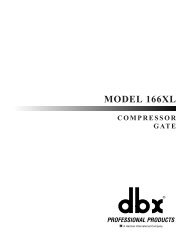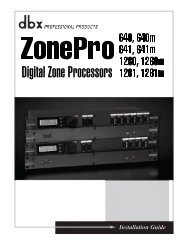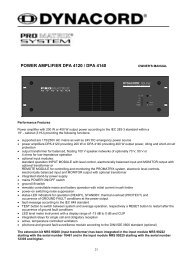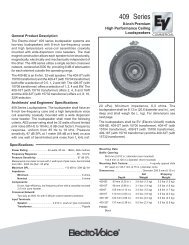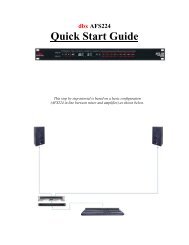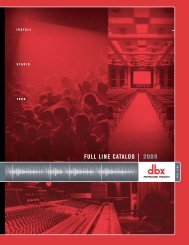Create successful ePaper yourself
Turn your PDF publications into a flip-book with our unique Google optimized e-Paper software.
SOFTWARE INSTALLATION<br />
STOP!<br />
BEFORE YOU DO ANYTHING WITH YOUR <strong>XONE</strong>:<strong>3D</strong>, PLEASE READ THE<br />
FOLLOWING CAREFULLY TO ENSURE YOUR PC IS CORRECTLY SET UP TO<br />
BE USED WITH THE MIXER.<br />
Software Installation (Windows 2000 and XP)<br />
Follow the procedure described below to install the USB audio and MIDI drivers:<br />
1— Connect the Xone:<strong>3D</strong> to your mains electricity supply and switch it on.<br />
Do not connect the <strong>3D</strong> to the PC at this time.<br />
2— Insert the Xone:<strong>3D</strong> Utility Disk, and run DRIVERS setup.<br />
4— Select your preferred language<br />
6— You will also be asked to unplug and<br />
re-plug during the installation.<br />
7— The driver installation will complete<br />
without reboot (XP) or ask you to reboot<br />
your PC (2000).<br />
When the driver installation is complete,<br />
go back to the Utility Disk main menu and<br />
copy the CONFIG UTILITY to your<br />
desktop. Run this program when you are<br />
ready to configure the soundcard<br />
operating mode, its inputs and outputs,<br />
change the MIDI settings, or update the<br />
Xone:<strong>3D</strong> firmware.<br />
3— Select “Install the driver”<br />
5— When prompted, connect the <strong>3D</strong> to<br />
the PC with the USB lead.<br />
Note: Always use the same USB port<br />
with your Xone:<strong>3D</strong>. When installing on a<br />
MS Windows system, the drivers will be<br />
associated with the USB port that you are<br />
currently plugged into. If you attempt to use<br />
the <strong>3D</strong> with another USB port, or without<br />
installing the drivers at all, the system may<br />
work but with degraded performance (XP),<br />
or may not work at all (2000).