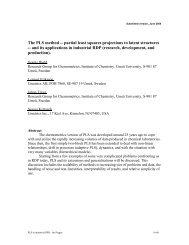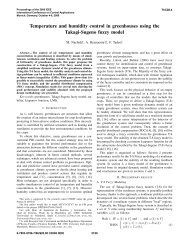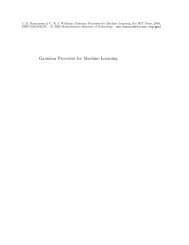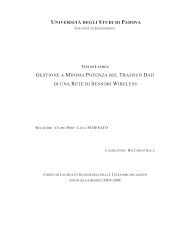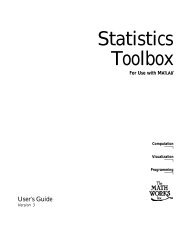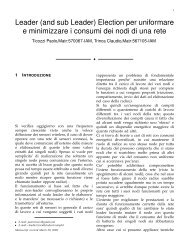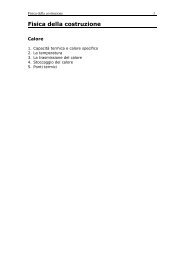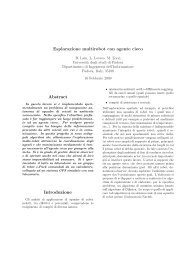Quick Start Guide - Automatica
Quick Start Guide - Automatica
Quick Start Guide - Automatica
Create successful ePaper yourself
Turn your PDF publications into a flip-book with our unique Google optimized e-Paper software.
<strong>Quick</strong> <strong>Start</strong> <strong>Guide</strong><br />
This document describes how to establish a<br />
development environment for Tmote on a<br />
Windows PC using the Tmote Tools CD. It<br />
describes how to install the Tmote<br />
development tools, how to install the USB<br />
driver to access Tmote as a virtual COM<br />
port, how to compile and install Moteiv’s<br />
wireless mesh networking application, and<br />
how to visualize and control wireless sensor<br />
networks.<br />
Low Power Wireless Sensor Module<br />
Ultra low power IEEE 802.15.4 compliant<br />
wireless sensor module<br />
Humidity, Light, and Temperature sensors with USB<br />
This document is not a comprehensive<br />
guide for developing for Tmote; instead the basic steps for getting started with TinyOS and<br />
Tmote are presented in this guide. Other useful documents for development include the Tmote<br />
Datasheet and the Tmote Application Notes found at http://www.moteiv.com<br />
Moteiv Corporation Tmote Sky : <strong>Quick</strong> <strong>Start</strong> <strong>Guide</strong> (3/1/2006) Page 1 of 20
Low Power Wireless Sensor Module<br />
Contents<br />
Tmote Tools Installation................................................................................................................3<br />
USB Serial COM Driver Install ..............................................................................................7<br />
Application Compile and Reprogram ....................................................................................9<br />
Running Trawler..................................................................................................................11<br />
Moteiv TinyOS Tools Manual Install ...........................................................................................14<br />
Uninstalling Cygwin.............................................................................................................14<br />
Uninstalling TinyOS.............................................................................................................14<br />
Upgrading Cygwin...............................................................................................................15<br />
Upgrading TinyOS...............................................................................................................15<br />
Manual Installation of Moteiv Tools for Windows and Linux ...............................................15<br />
Tmote Sky Software....................................................................................................................17<br />
Communications .................................................................................................................17<br />
Useful TinyOS Components................................................................................................19<br />
General Information ....................................................................................................................20<br />
Document History................................................................................................................20<br />
Disclaimer ...........................................................................................................................20<br />
Address Information ............................................................................................................20<br />
Headquarters ......................................................................................................................20<br />
Moteiv Corporation Tmote Sky : <strong>Quick</strong> <strong>Start</strong> <strong>Guide</strong> (3/1/2006) Page 2 of 20
Tmote Tools Installation<br />
Low Power Wireless Sensor Module<br />
NOTE: If you have previously installed TinyOS or Cygwin, either from a previous Moteiv<br />
installer, from another vendor’s installer, or on your own accord, we recommend you<br />
remove all previous TinyOS and Cygwin installations before proceeding. See page Error!<br />
Bookmark not defined. for more information.<br />
Please place the Tmote Tools CD into your computer’s CD-ROM drive. After a few moments,<br />
the Moteiv Tmote Tools Setup Wizard will display:<br />
Please click “Next”.<br />
Moteiv’s software is distributed under the Moteiv<br />
Public Software License. Accept the terms of the<br />
license agreement and click “Next”.<br />
Please select the “Typical” installation option.<br />
Moteiv Corporation Tmote Sky : <strong>Quick</strong> <strong>Start</strong> <strong>Guide</strong> (3/1/2006) Page 3 of 20
Simply click “Install”.<br />
Low Power Wireless Sensor Module<br />
The Moteiv Tmote Tools installer will begin<br />
installation and configuration of your system.<br />
First, the Cygwin Setup window will appear and will<br />
take a few minutes to install all of the necessary<br />
packages.<br />
Moteiv Corporation Tmote Sky : <strong>Quick</strong> <strong>Start</strong> <strong>Guide</strong> (3/1/2006) Page 4 of 20<br />
.
Low Power Wireless Sensor Module<br />
After Cygwin Setup is complete, the Java platform<br />
is installed. Accept the Sun Microsystems license<br />
agreement and click “Next”.<br />
Choose additional Java installation options if<br />
desired, and then click “Next”.<br />
The Java installer will proceed to install and<br />
configure Java.<br />
Moteiv Corporation Tmote Sky : <strong>Quick</strong> <strong>Start</strong> <strong>Guide</strong> (3/1/2006) Page 5 of 20
Low Power Wireless Sensor Module<br />
Upon completion of the Java installation, click<br />
“Finish”.<br />
After Java is complete, the Moteiv Tmote<br />
Tools Setup Wizard will install and configure<br />
the tools required to develop and run<br />
applications using the TinyOS open source<br />
operating system. Please be patient as all of<br />
the files are installed and server tools are<br />
compiled.<br />
Following installation of the TinyOS tools, the<br />
Moteiv Tmote Tools Setup Wizard installs and<br />
configures Boomerang by Moteiv. This is<br />
Moteiv’s distribution of the TinyOS operating<br />
system that includes extended API support,<br />
example applications, and additional<br />
development tools.<br />
Congratualations! Installation of Moteiv’s Tmote<br />
Tools is complete! Please proceed to the next<br />
section to start building applications with Moteiv’s<br />
Tmote devices.<br />
Moteiv Corporation Tmote Sky : <strong>Quick</strong> <strong>Start</strong> <strong>Guide</strong> (3/1/2006) Page 6 of 20
Low Power Wireless Sensor Module<br />
USB Serial COM Driver Install<br />
This section describes the process to install drivers for Tmote if they are not already installed.<br />
The first time a Tmote module is plugged into a system, if the drivers are not found, Windows<br />
opens the “Found New Hardware Wizard”.<br />
Note: If you experience any problems with your drivers, we recommend you uninstall all other<br />
“USB Serial” device drivers from your system.<br />
The first step is to connect a Tmote module to your computer’s USB port.<br />
Select “Install from a list or specific location<br />
(Advanced)” then “Next”.<br />
When prompted, select only “Include this location<br />
in the search” then click “Browse”.<br />
Moteiv Corporation Tmote Sky : <strong>Quick</strong> <strong>Start</strong> <strong>Guide</strong> (3/1/2006) Page 7 of 20
Low Power Wireless Sensor Module<br />
Select the “USB Serial Driver” folder from the<br />
Tmote Tools CD, click “OK”, then “Next”.<br />
Windows installs the driver files, completing the<br />
installation for Tmote as a “USB Serial Port”.<br />
After installation, a second New Hardware<br />
window may appear for a “USB Serial Port”. At<br />
this point it is okay to select “Install the software<br />
automatically”.<br />
Moteiv Corporation Tmote Sky : <strong>Quick</strong> <strong>Start</strong> <strong>Guide</strong> (3/1/2006) Page 8 of 20
Application Compile and Reprogram<br />
Cygwin is used to compile and reprogram applications for Tmote.<br />
Low Power Wireless Sensor Module<br />
To open a shell, invoke the Cygwin<br />
shortcut that the installer placed on your<br />
desktop.<br />
This an initial a Cygwin bash shell prompt. The<br />
installer configures Moteiv’s open source system<br />
at /opt/moteiv/. Let’s compile Delta, Moteiv’s<br />
wireless sensing and mesh networking<br />
application.<br />
Compiling Delta is as easy as changing to its<br />
directory and running “make tmote”.<br />
cd /opt/moteiv/apps/Delta<br />
make tmote<br />
Use the motelist utility to show which COM ports<br />
actively have Tmote modules. Just type<br />
“motelist” at the command prompt:<br />
motelist<br />
It may take a few moments for a Tmote module to appear in the list the first time it is plugged<br />
into a system, because Windows must automatically install the drivers and allocate a COM port.<br />
Moteiv Corporation Tmote Sky : <strong>Quick</strong> <strong>Start</strong> <strong>Guide</strong> (3/1/2006) Page 9 of 20
Low Power Wireless Sensor Module<br />
To install the application onto the Tmote module if<br />
only one Tmote is connected, enter the following<br />
command:<br />
make tmote reinstall,1<br />
“reinstall,1” means “program the module with the<br />
already compiled binary image, set the network<br />
address of the module to 1”.<br />
To install the application onto a Tmote module if<br />
more than one Tmote is connected, you must<br />
specify the serial port to install onto using the<br />
following command:<br />
make tmote reinstall,1 bsl,3<br />
“bsl,3” means “send the program using the Boot<br />
Strap Loader on COM4”. Note that the bsl<br />
programmer uses Linux-style indexing for the<br />
COM ports, so COM4 is specified as “3” for bsl.<br />
You’ve now successfully compiled and installed an application onto Tmote!<br />
Install Delta onto a few of your Tmote Sky modules. Make sure that each node has a different<br />
network address (in other words, change the number after “reinstall” to give each node a unique<br />
address).<br />
Moteiv Corporation Tmote Sky : <strong>Quick</strong> <strong>Start</strong> <strong>Guide</strong> (3/1/2006) Page 10 of 20
Low Power Wireless Sensor Module<br />
Running Trawler<br />
After installing Delta on your modules, we can display the mesh network using Moteiv’s Trawler<br />
application.<br />
Run Trawler by entering the following command<br />
on a single line:<br />
MOTECOM=serial@COM4:tmote java<br />
com.moteiv.trawler.Trawler<br />
The MOTECOM variable, “serial@COM4:tmote”, tells the Java tools to communicate using the<br />
serial protocol over COM4 with an attached a Tmote module.<br />
When Trawler starts, it will begin the process of establishing an ad-hoc mesh network and<br />
display the network topology on the screen.<br />
Be patient, it may take several minutes for the entire network to come online and establish<br />
stable, reliable routes to the Tmote Invent device connected to your PC.<br />
Moteiv Corporation Tmote Sky : <strong>Quick</strong> <strong>Start</strong> <strong>Guide</strong> (3/1/2006) Page 11 of 20
Low Power Wireless Sensor Module<br />
Trawler includes a number of features to assist with standard data collection applications. By<br />
clicking on the “Sensor readings” tab, Trawler displays the temperature values coming from the<br />
nodes in the network.<br />
Zoom in to the data by pressing the “Zoom In” and “Zoom Out” buttons. You can scroll up,<br />
down, left, and right using the arrow buttons on the bottom right of the display. You can also<br />
use your mouse to select a region on the graph—Trawler will zoom in to display the data<br />
selected.<br />
Moteiv Corporation Tmote Sky : <strong>Quick</strong> <strong>Start</strong> <strong>Guide</strong> (3/1/2006) Page 12 of 20
Low Power Wireless Sensor Module<br />
Now, click on the “links” tab. This display assists with network commissioning—you can<br />
determine if the link quality between nodes is extremely low, you may need to move the node or<br />
add additional nodes to the network that participate in the mesh.<br />
You can log the data readings to a file by clicking on “Log Packets” in the “Vizualization<br />
Controls” sidebar. If you cannot find the “Vizualization Controls”, minimize Trawler. Sometimes<br />
the controls are hidden by the main Trawler window.<br />
API documentation on the Delta application is provided in the /opt/moteiv/doc/nesdoc directory.<br />
Simply open the index.html file and select TinyOS components to learn more about them and<br />
how to use them in your own applications.<br />
You have successfully set up a wireless network with Tmote and can move on to the TinyOS<br />
tutorial in /opt/tinyos-1.x/doc/tutorial/ or start developing your own applications.<br />
If you need help using the Tmote module, contact Moteiv Support at support@moteiv.com or<br />
view the support documentation at http://www.moteiv.com/support.php. You can also find help<br />
for programming in TinyOS on the TinyOS Help mailing list at<br />
tinyos-help@millennium.berkeley.edu.<br />
Moteiv Corporation Tmote Sky : <strong>Quick</strong> <strong>Start</strong> <strong>Guide</strong> (3/1/2006) Page 13 of 20
Low Power Wireless Sensor Module<br />
Moteiv TinyOS Tools Manual Install<br />
If you have previously installed TinyOS or Cygwin, either from a previous Moteiv installer, from<br />
another vendor’s installer, or on your own accord, we recommend you remove all previous<br />
TinyOS and Cygwin installations before proceeding.<br />
Uninstalling Cygwin<br />
Cygwin provides no method for convenient uninstall. The following steps are usually sufficient<br />
to remove Cygwin from your system:<br />
• Close all Cygwin applications and services<br />
• Delete or rename the following keys in the registry by invoking RegEdit or RegEdt32<br />
o HKEY_CURRENT_USER\Software\Cygnus Solutions<br />
o HKEY_LOCAL_MACHINE\SOFTWARE\Cygnus Solutions<br />
• Delete or rename your Cygwin install directory, which defaults to c:\cygwin<br />
Uninstalling TinyOS<br />
If you installed TinyOS with an installation utility, just run its associated uninstaller.<br />
If not, you must manually uninstall any “tinyos”, “nesc”, and “msp430” RPM’s. Discover which<br />
RPM’s are installed by starting a Cygwin shell and running the command “rpm -qa”. Remove<br />
packages with the command “rpm --erase --nodeps [package1] [package2] […]”.<br />
Here is a sample list of RPM’s that may be installed, though the particular packages and<br />
versions installed on your computer may differ:<br />
tinyos-tools-1.2.1-3<br />
msp430tools-binutils-2.16-20050607<br />
make-3.80tinyos-1<br />
msp430tools-python-tools-1.0-1<br />
tinyos-javacomm-1.0.0-1<br />
tinyos-moteiv-2.0.1-1<br />
nesc-1.2.4-1<br />
msp430tools-base-0.1-20050607<br />
msp430tools-gcc-3.2.3-20050607<br />
msp430tools-libc-20050308cvs-20050608<br />
mspgcc-win32tinyos-20041204-2<br />
tinyos-1.1.15Dec2005cvs-1<br />
Moteiv Corporation Tmote Sky : <strong>Quick</strong> <strong>Start</strong> <strong>Guide</strong> (3/1/2006) Page 14 of 20
Low Power Wireless Sensor Module<br />
Upgrading Cygwin<br />
Moteiv only supports the version of Cygwin installed by Moteiv Tmote Tools. However, any<br />
version of Cygwin installed or updated since December 2004 should be compatible, although<br />
Moteiv does not support user-installed Cygwin installations. The following Cygwin packages are<br />
installed by the Moteiv Tmote Tools CD, and are the minimum required to install TinyOS and its<br />
related tools:<br />
ash autoconf autoconf-devel autoconf-stable automake automake-devel<br />
automake-stable<br />
base-files base-passwd bash binutils bison bzip2<br />
crypt ctags cvs cygipc cygrunsrv cygutils cygwin<br />
diffutils<br />
editrights emacs expat<br />
file fileutils findutils flex<br />
gawk gcc gcc-core gcc-g++ gcc-mingw gcc-mingw-core gcc-mingw-g++ gdb<br />
gdbm gettext gperf grep groff gzip<br />
less libbz2_1 libcharset1 libdb4.2 libgdbm libgdbm-devel libgdbm3<br />
libgdbm4 libgettextpo0 libiconv libiconv2 libintl1 libintl2 libintl3<br />
libncurses5 libncurses6 libncurses7 libncurses8 libpcre libpcre0<br />
libpopt0 libreadline4 libreadline5 libreadline6 login<br />
m4 make man mingw-runtime minires mktemp more<br />
nano ncurses<br />
openssh openssl<br />
patch patchutils perl perl_manpages postgresql python<br />
rcs readline rpm rpm-build rpm-doc rxvt<br />
sed sh-utils<br />
tar tcltk tcsh termcap terminfo texinfo textutils time<br />
unzip<br />
vim<br />
w32api wget which<br />
zip zlib<br />
Upgrading TinyOS<br />
Moteiv Tmote Tools installs new versions of the compilers and tools used by TinyOS. You may<br />
be able to directly upgrade an existing TinyOS installation using the Moteiv Tmote Tools CD,<br />
although you will be on your own if something does not work.<br />
Manual Installation of Moteiv Tools for Windows and Linux<br />
The following RPMs are required to support Moteiv’s Tmote Tools. They are provided on the<br />
installation CD in the windows/ directory for Windows/Cygwin installations and in the linux/<br />
directory for Linux systems. We recommend these RPMs as they have been tested to work well<br />
with TinyOS. In the source/ directory is the TinyOS source and Moteiv’s distribution. If all of the<br />
above packages are installed on your Windows or Linux machine, you can install the TinyOS<br />
and Moteiv tools with the following commands. These commands must be issued in the<br />
following order due to dependences. More detailed Linux instructions are available at<br />
http://www.moteiv.com/support.php.<br />
Moteiv Corporation Tmote Sky : <strong>Quick</strong> <strong>Start</strong> <strong>Guide</strong> (3/1/2006) Page 15 of 20
Low Power Wireless Sensor Module<br />
First, in the windows/ or linux/ directory (depending on the system that you’re using), run the<br />
following command:<br />
rpm -ivh --force --ignoreos \<br />
tinyos-tools-1.2.1-3.rpm \<br />
msp430tools-binutils-2.16-20050607.rpm \<br />
make-3.80tinyos-1.rpm \<br />
msp430tools-python-tools-1.0-1.rpm \<br />
tinyos-javacomm-1.0.0-1.rpm \<br />
nesc-1.2.4-1.rpm \<br />
msp430tools-base-0.1-20050607.rpm \<br />
msp430tools-gcc-3.2.3-20050607.rpm \<br />
msp430tools-libc-20050308cvs-20050608.rpm<br />
Next, in the source/ directory, install the TinyOS and Moteiv source code:<br />
rpm -ivh --force --nodeps --ignoreos tinyos-1.1.15Dec2005cvs-1.rpm<br />
rpm -ivh --force --nodeps --ignoreos tinyos-moteiv-2.0.1-1.rpm<br />
Moteiv Corporation Tmote Sky : <strong>Quick</strong> <strong>Start</strong> <strong>Guide</strong> (3/1/2006) Page 16 of 20
Tmote Sky Software<br />
Low Power Wireless Sensor Module<br />
Communications<br />
Moteiv’s communication system includes three main components: a Multihop mesh networking<br />
protocol, a network duty cycling protocol, and the recently proposed “Sensornet Protocol” (SP)<br />
abstraction for sending and receiving messages. All of these protocols are used in Moteiv’s<br />
mesh networking application, Delta. The source code for Delta is located in<br />
/opt/moteiv/apps/Delta.<br />
Multihop Networking<br />
Moteiv’s on-demand ad-hoc networking utilizes spatial and temporal redundancy to reliability<br />
deliver messages across a network to their destination. To use the Multihop library in an<br />
application, first include Multihop in your configuration:<br />
components Multihop;<br />
Then wire your application to the appropriate message handlers for your message type. For<br />
example, in your configuration:<br />
AppM.Send -> MultiHop.Send[APP_ID];<br />
AppM.Receive -> MultiHop.Receive[APP_ID];<br />
Where APP_ID is a unique 8-bit identifier for your service or application defined in a header file.<br />
Please see the documentation for details of using the Send interface in Moteiv’s API<br />
documentation available at /opt/moteiv/docs/nesdoc<br />
Messages are submitted to the Multihop service and queued until there is an opportunity to<br />
route the message towards the destination. After a message is successfully sent, an event<br />
(Send.sendDone()) is fired to your service notifying you that it is now safe to use the<br />
message buffer for other purposes.<br />
Low Power Operation<br />
Moteiv’s software includes a synchronization protocol for low power wireless network. The<br />
network duty cycling approaches uses SP (described below) for establishing and maintaining a<br />
schedule whereby the entire network wakes up together and then returns to sleep.<br />
Including Moteiv’s network duty cycling is as simple as adding a single parameter to the<br />
compilation command. Simply add the lowpower keyword after the compilation platform. For<br />
example:<br />
make tmoteinvent lowpower<br />
Try the low power networking by using Delta, the mesh networking data collection application,<br />
with the lowpower option:<br />
Moteiv Corporation Tmote Sky : <strong>Quick</strong> <strong>Start</strong> <strong>Guide</strong> (3/1/2006) Page 17 of 20
cd /opt/moteiv/apps/Delta<br />
make tmoteinvent lowpower<br />
Low Power Wireless Sensor Module<br />
Be aware that bandwidth is very limited in low power mode (each node is only awake for a few<br />
milliseconds every two seconds). The initial synchronization of the network may require up to<br />
15 minutes to stabilize, but will reliably report data after the initial setup phase. Please be<br />
patient!<br />
Information about Moteiv’s network duty cycling is included in the API documentation for the<br />
NetSyncC and NetWakeC components. The source is at /opt/moteiv/tos/lib/netsync;<br />
however we strongly recommend that only the most advanced users consider modifying this<br />
code. Please note that Moteiv does not support any modifications to our source.<br />
Sensornet Protocol (SP)<br />
SP is a unifying link abstraction for running network protocols over a variety of link layer and<br />
physical layer technologies without changing network protocol implementation. SP is<br />
implemented by the SPC component.<br />
SPC and its interfaces are described in detail in the following publication:<br />
A Unifying Link Abstraction for Wireless Sensor Networks<br />
In Proceedings of the Third ACM Conference on Embedded Networked Sensor Systems<br />
(SenSys), November 2-4, 2005.<br />
http://www.polastre.com/papers/sensys05-sp.pdf<br />
Messages are transmitted using the SPSend interface and message futures are handled<br />
through the SPSendNext interface. To send a message on a particular AM type, such as AM<br />
type 5, wire your network protocol to SPSend[5]. The SP message pool will hold on to a<br />
message and its corresponding packets until it may be sent over the channel.<br />
Fields of each SP message (sp_message_t) should never be directly accessed. Instead, they<br />
can be set using the parameters of the SPSend interface. Reading parameters should be done<br />
through the SPMessage interface.<br />
Reception is on a per packet basis (not a per message basis like SPSend). Packets are<br />
immediately dispatched to higher layer services based on AM type. SPReceive provides<br />
information about each packet, including a token that identifies which interface a message<br />
originated.<br />
The SP Neighbor Table is accessed through the SPNeighbor interface. Users must wire to the<br />
SP Neighbor Table with the parameter unique("SPNeighbor"). Each service has its own<br />
identity for controlling the insertions, removals, and changes of entries in the SP Neighbor<br />
Table. See the SPNeighbor interface in the API documentation for more information.<br />
Various utilities as part of SP's processing are available in the SPUtil interface. These utilities<br />
include link estimation functions and link post-arbitration time stamps.<br />
Moteiv Corporation Tmote Sky : <strong>Quick</strong> <strong>Start</strong> <strong>Guide</strong> (3/1/2006) Page 18 of 20
Low Power Wireless Sensor Module<br />
Useful TinyOS Components<br />
There are many useful libraries including with Moteiv’s distribution of TinyOS. Below, many of<br />
these components and their functions are listed. For additional resources, please check<br />
Moteiv’s support website at http://www.moteiv.com/support.php. It is frequently updated with<br />
tips, techniques, and troubleshooting articles.<br />
TinyOS Distribution Organization under the /opt/moteiv directory:<br />
Directory Description<br />
apps Moteiv applications<br />
apps/invent Tmote Invent-specific applications<br />
doc/nesdoc API documentation in HTML format<br />
tos/lib TinyOS libraries (SP, Multihop, etc)<br />
tos/platform/tmote Tmote-specific platform components<br />
tos/sensorboards/invent Tmote Invent driver components<br />
tools/java Moteiv mote-interface java tools<br />
tinyos-1.x TinyOS components used by Moteiv<br />
Useful TinyOS components:<br />
TinyOS Component Function<br />
BitVectorC Methods to manipulate vectors of bits<br />
LedsC Turn on or off the LEDs<br />
MainControlC <strong>Start</strong> a component on boot with MainControlC<br />
ObjectPoolC Create and manage a pool of generic objects<br />
TimerMilliC Create a new millisecond system timer<br />
UartDetectC Detect if a PC is active & connected<br />
UartPresenceC Detect the presence of PC’s USB port<br />
UserButtonC Enable input from User Button<br />
UserButtonAdvancedC Advanced functionality from User Button<br />
The documentation for all of these components is available within the<br />
/opt/moteiv/doc/nesdoc directory.<br />
In addition to TinyOS components, there are a few useful C libraries available in<br />
/opt/moteiv/tos/lib/util/:<br />
C Library Function<br />
circularQueue.h A generic circular queue object<br />
fft_i8.h 8-bit integer FFT routines<br />
Moteiv Corporation Tmote Sky : <strong>Quick</strong> <strong>Start</strong> <strong>Guide</strong> (3/1/2006) Page 19 of 20
General Information<br />
Document History<br />
Revision Date Notes<br />
1.0 2005/03/04 Initial Release<br />
1.1 2006/03/01 Updated for Tmote Tools 2.0<br />
Low Power Wireless Sensor Module<br />
Disclaimer<br />
Moteiv Corporation believes the information contained herein is correct and accurate at the time<br />
of this printing. However, Moteiv Corporation reserves the right to make changes to this product<br />
without notice. Moteiv Corporation does not assume any responsibility for the use of the<br />
described product; neither does it convey any license under its patent rights, or the rights of<br />
others. This product is not designed for use in life support devices or any other system where<br />
malfunction can reasonably be expected to result in significant personal injury to the user. This<br />
product is not designed for critical systems where failure of the product to perform affects safety<br />
or effectiveness. Moteiv Corporation customers using or selling products for use in such<br />
applications do so at their own risk and agree to fully indemnify Moteiv Corporation for any<br />
damages resulting from improper use or sale.<br />
As far as possible, major changes of product specifications and functionality, will be stated in<br />
product specific errata notes published at the Moteiv website. The latest updates are available<br />
from the Moteiv website at www.moteiv.com or by contacting Moteiv directly.<br />
Address Information<br />
Web site: http://www.moteiv.com<br />
E-mail: info@moteiv.com<br />
Technical Support Web site: http://www.moteiv.com/support.php<br />
Technical Support E-mail: support@moteiv.com<br />
Phone Number: +1.415.692.0960<br />
Fax Number: +1.415.358.4872<br />
Headquarters<br />
Moteiv Corporation<br />
55 Hawthorne St, Suite 550<br />
San Francisco, CA 94105<br />
© 2004-2007 Moteiv Corporation<br />
Moteiv Corporation Tmote Sky : <strong>Quick</strong> <strong>Start</strong> <strong>Guide</strong> (3/1/2006) Page 20 of 20