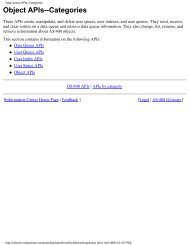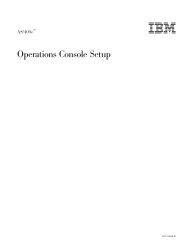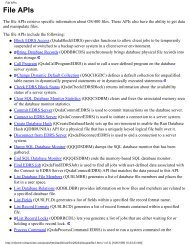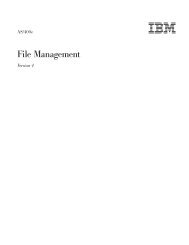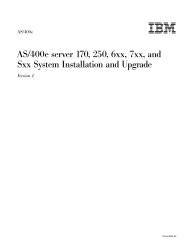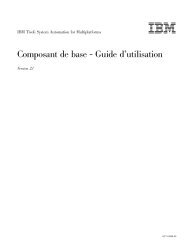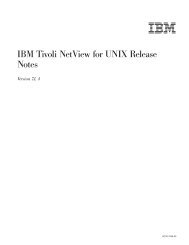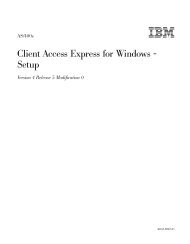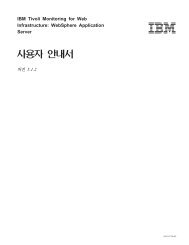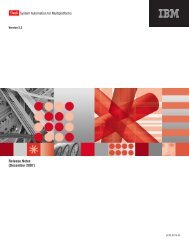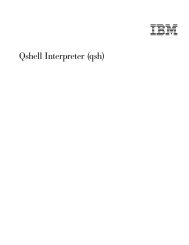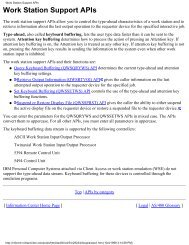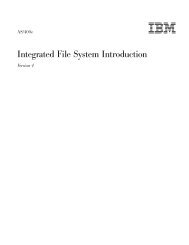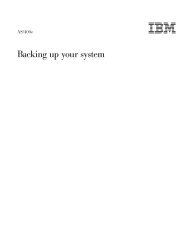SY44-5965-03 - FTP Directory Listing - IBM
SY44-5965-03 - FTP Directory Listing - IBM
SY44-5965-03 - FTP Directory Listing - IBM
You also want an ePaper? Increase the reach of your titles
YUMPU automatically turns print PDFs into web optimized ePapers that Google loves.
AS/400e<br />
AS/400e server 170 and 250 Problem<br />
Analysis, Repair and Parts<br />
Version 4<br />
<br />
<strong>SY44</strong>-<strong>5965</strong>-<strong>03</strong>
AS/400e<br />
AS/400e server 170 and 250 Problem<br />
Analysis, Repair and Parts<br />
Version 4<br />
<br />
<strong>SY44</strong>-<strong>5965</strong>-<strong>03</strong>
Note<br />
Before using this information and the product it supports, be sure to read the information in “Safety and Environmental<br />
Notices” on page vii and “Appendix G. Notices” on page 555.<br />
Fourth Edition (July 2000)<br />
This edition replaces <strong>SY44</strong>-<strong>5965</strong>-02. This edition applies only to reduced instruction set computer (RISC) systems.<br />
© Copyright International Business Machines Corporation 1998, 2000. All rights reserved.<br />
US Government Users Restricted Rights – Use, duplication or disclosure restricted by GSA ADP Schedule Contract<br />
with <strong>IBM</strong> Corp.
Contents<br />
Safety and Environmental Notices . . . vii<br />
Danger Notices . . . . . . . . . . . . . vii<br />
Caution Notices . . . . . . . . . . . . viii<br />
Attention Notices . . . . . . . . . . . . ix<br />
Laser Safety Information . . . . . . . . . . ix<br />
Product Recycling and Disposal. . . . . . . . ix<br />
Battery Return Program . . . . . . . . . . ix<br />
Environmental Design . . . . . . . . . . . ix<br />
Part 1. Problem Analysis . . . . . . 1<br />
Chapter 1. Starting Problem Analysis . . 3<br />
Starting Problem Analysis . . . . . . . . . . 3<br />
System Service Library Structure. . . . . . . 3<br />
Starting Point for All Problems . . . . . . . 4<br />
Analyzing Intermittent Problems . . . . . . . 11<br />
Safety . . . . . . . . . . . . . . . 11<br />
Special Tools and Equipment . . . . . . . 12<br />
How to Use This Intermittent Problem Section . 12<br />
Correcting Intermittent Problems . . . . . . 13<br />
General Intermittent Problem Checklist . . . . 14<br />
How to Analyze the Intermittent Problem . . . 17<br />
Intermittent Symptom Table . . . . . . . . 17<br />
Failing Area INT-PIP Table . . . . . . . . 18<br />
Analyzing IPL Problems . . . . . . . . . . 19<br />
Start Analyzing IPL Problems Here . . . . . 19<br />
Cannot Perform IPL from the Control Panel (No<br />
SRC). . . . . . . . . . . . . . . . 19<br />
Cannot Perform IPL at a Specified Time (No<br />
SRC). . . . . . . . . . . . . . . . 20<br />
Cannot Perform IPL from a Remote Location (No<br />
SRC). . . . . . . . . . . . . . . . 24<br />
Cannot Automatically Perform an IPL after a<br />
Power Failure . . . . . . . . . . . . 33<br />
Analyzing Power Problems . . . . . . . . . 34<br />
Start Analyzing Power Problems Here . . . . 34<br />
Cannot Power On System Unit (No SRC) . . . 35<br />
System Cannot Become Powered Off . . . . . 39<br />
Chapter 2. Unit Reference Codes . . . 41<br />
How to Use This Section . . . . . . . . . . 41<br />
List of SRC Tables . . . . . . . . . . . . 42<br />
SRC Exception Table . . . . . . . . . . 43<br />
(0000) Control Panel Reference Codes. . . . . 44<br />
(1xxx) SPCN Reference Codes . . . . . . . 46<br />
(2718, 2728, 2729, 2741, 2809, 2824, 6757, 675A)<br />
I/O Processor and I/O Adapter Reference Codes . 54<br />
(2720) Communications and Workstation<br />
Combined Function Reference Codes . . . . . 62<br />
(2722, 2746) Twinaxial Workstation Reference<br />
Codes . . . . . . . . . . . . . . . 62<br />
(2740, 2748, 2763) Reference Codes. . . . . . 63<br />
(3490) Tape Unit Reference Codes . . . . . . 68<br />
(3494) Tape Library Reference Codes . . . . . 74<br />
(3570) Tape Unit Reference Codes . . . . . . 76<br />
(3590) Tape Unit Reference Codes . . . . . . 80<br />
(3995) Optical Library Dataserver Reference<br />
Codes . . . . . . . . . . . . . . . 83<br />
(632x, 6330) Optical Storage Unit Reference<br />
Codes . . . . . . . . . . . . . . . 84<br />
(6385) Tape Unit Reference Codes . . . . . . 87<br />
(6390) Tape Unit Reference Codes . . . . . . 90<br />
(63A0) Tape Unit Reference Codes . . . . . . 96<br />
(660x, 671x, 673x) Disk Unit Reference Codes . . 99<br />
(6A58,6A59) Workstation Adapter Console<br />
Reference Codes . . . . . . . . . . . 102<br />
(7208) Tape Drive Reference Codes . . . . . 104<br />
(7208) Model 012 Tape Drive Reference Codes 108<br />
(9348) Tape Unit Reference Codes . . . . . 114<br />
(9427) Tape Library Reference Codes . . . . 115<br />
(A1xx, B1xx) Service Processor Reference Codes 121<br />
(A6xx, B6xx) LIC Reference Codes . . . . . 123<br />
(A9xx, B9xx) OS/400 Reference Codes . . . . 143<br />
(B0<strong>03</strong>) Asynchronous Communications<br />
Reference Codes . . . . . . . . . . . 143<br />
(B006) Common Licensed Internal Code<br />
Reference Codes . . . . . . . . . . . 150<br />
(B070) Twinaxial Workstation Reference Codes 153<br />
(B075) Workstation Adapter Console Reference<br />
Codes . . . . . . . . . . . . . . . 162<br />
(B423, B424, B425) System Processor Reference<br />
Codes . . . . . . . . . . . . . . . 167<br />
Chapter 3. Failing Items, Part<br />
Numbers, and Symbolic FRU Isolation 177<br />
Failing Item (FI) Code Table . . . . . . . . 177<br />
Type, Model, and Part Number List . . . . . . 193<br />
Disk Unit Type, Model, and Part Number List 197<br />
Symbolic FRUs . . . . . . . . . . . . . 201<br />
AIRMOVR . . . . . . . . . . . . . 201<br />
ANYBUS . . . . . . . . . . . . . . 202<br />
AS4NTDD . . . . . . . . . . . . . 202<br />
BACKPLN . . . . . . . . . . . . . 202<br />
BACKPLx . . . . . . . . . . . . . 2<strong>03</strong><br />
BATRY . . . . . . . . . . . . . . 2<strong>03</strong><br />
CACHBAT . . . . . . . . . . . . . 2<strong>03</strong><br />
CACHE . . . . . . . . . . . . . . 204<br />
CBLALL . . . . . . . . . . . . . . 204<br />
CDAWKLD . . . . . . . . . . . . . 205<br />
CDTRAY . . . . . . . . . . . . . . 205<br />
CHECK . . . . . . . . . . . . . . 205<br />
CLKCARD . . . . . . . . . . . . . 205<br />
CMPRES1 . . . . . . . . . . . . . 205<br />
CRYPBAT . . . . . . . . . . . . . 205<br />
CTLPNL . . . . . . . . . . . . . . 205<br />
DEVTERM . . . . . . . . . . . . . 206<br />
DISKDRV . . . . . . . . . . . . . 206<br />
DISKIMG. . . . . . . . . . . . . . 207<br />
DISKTRY . . . . . . . . . . . . . . 207<br />
© Copyright <strong>IBM</strong> Corp. 1998, 2000 iii
DPAC . . . . . . . . . . . . . . . 208<br />
DRVSWCH . . . . . . . . . . . . . 208<br />
EACODE . . . . . . . . . . . . . . 209<br />
EXTREMD . . . . . . . . . . . . . 209<br />
EXTSCSI . . . . . . . . . . . . . . 209<br />
IOP. . . . . . . . . . . . . . . . 210<br />
MEDIA . . . . . . . . . . . . . . 210<br />
MEMORY . . . . . . . . . . . . . 211<br />
MFIOPBK . . . . . . . . . . . . . 211<br />
NOFRUS . . . . . . . . . . . . . . 211<br />
NTDEVDR . . . . . . . . . . . . . 211<br />
NTLANDD . . . . . . . . . . . . . 211<br />
NTOPSYS . . . . . . . . . . . . . 212<br />
NTUSER . . . . . . . . . . . . . . 212<br />
NTVSCSI . . . . . . . . . . . . . . 212<br />
OPTLCBL . . . . . . . . . . . . . 212<br />
OPTLDRV . . . . . . . . . . . . . 212<br />
PCIBUS . . . . . . . . . . . . . . 212<br />
PGDPART . . . . . . . . . . . . . 212<br />
PLUS . . . . . . . . . . . . . . . 213<br />
PROBACK . . . . . . . . . . . . . 213<br />
PROCCFG . . . . . . . . . . . . . 214<br />
PWRSPLY . . . . . . . . . . . . . 214<br />
QSYSOPR . . . . . . . . . . . . . 217<br />
REFER . . . . . . . . . . . . . . 217<br />
SIGx . . . . . . . . . . . . . . . 217<br />
SNSDATA . . . . . . . . . . . . . 217<br />
SPNLCRD . . . . . . . . . . . . . 217<br />
STORIOA . . . . . . . . . . . . . 217<br />
SVCDOCS . . . . . . . . . . . . . 218<br />
TAPCLN . . . . . . . . . . . . . . 218<br />
TAPCNFG . . . . . . . . . . . . . 218<br />
TOD . . . . . . . . . . . . . . . 218<br />
UAMR1 . . . . . . . . . . . . . . 218<br />
UC235. . . . . . . . . . . . . . . 218<br />
UC236. . . . . . . . . . . . . . . 219<br />
UG3AS . . . . . . . . . . . . . . 219<br />
UJ0E7 . . . . . . . . . . . . . . . 219<br />
UJ6P3 . . . . . . . . . . . . . . . 219<br />
UJE34 . . . . . . . . . . . . . . . 220<br />
UJE40 . . . . . . . . . . . . . . . 220<br />
ULNZ3 . . . . . . . . . . . . . . 220<br />
ULNZ4 . . . . . . . . . . . . . . 220<br />
UNP20 . . . . . . . . . . . . . . 221<br />
UPLF1. . . . . . . . . . . . . . . 221<br />
UPSUNIT . . . . . . . . . . . . . 221<br />
USER . . . . . . . . . . . . . . . 223<br />
UX201 . . . . . . . . . . . . . . . 223<br />
UX202 . . . . . . . . . . . . . . . 223<br />
UY1Z1 . . . . . . . . . . . . . . 223<br />
UY1Z2 . . . . . . . . . . . . . . 224<br />
UY1Z3 . . . . . . . . . . . . . . 224<br />
UY1Z4 . . . . . . . . . . . . . . 224<br />
UY1Z5 . . . . . . . . . . . . . . 224<br />
Chapter 4. Problem Isolation<br />
Procedures (PIPs) . . . . . . . . . 225<br />
PIP Type List . . . . . . . . . . . . . 225<br />
Bus Problem Isolation Procedures . . . . . 226<br />
Communications Problem Isolation Procedures 242<br />
Disk Unit Problem Isolation Procedures . . . 244<br />
iv AS/400e server 170 and 250 Problem Analysis, Repair and Parts V4R5<br />
Intermittent Problem Isolation Procedures . . . 248<br />
Licensed Internal Code (LIC) Problem Isolation<br />
Procedures . . . . . . . . . . . . . 257<br />
Logical Partition (LPAR) Problem Isolation<br />
Procedures . . . . . . . . . . . . . 281<br />
Power Problem Isolation Procedures. . . . . 285<br />
Remote Operations Console Problem Isolation<br />
Procedures . . . . . . . . . . . . . 294<br />
Storage Device I/O Processor (SDIOP) Problem<br />
Isolation Procedures . . . . . . . . . . 301<br />
Service Processor Problem Isolation Procedures 341<br />
System Power Control Network (SPCN)<br />
Problem Isolation Procedures . . . . . . . 344<br />
Tape Unit Problem Isolation Procedures . . . 347<br />
TU-PIP5 . . . . . . . . . . . . . . 363<br />
Tape Device Ready Conditions . . . . . . 365<br />
Twinaxial Workstation I/O Processor Problem<br />
Isolation Procedures . . . . . . . . . . 367<br />
Workstation Adapter Problem Isolation<br />
Procedures . . . . . . . . . . . . . 375<br />
Workstation Adapter Console Problem Isolation<br />
Procedures . . . . . . . . . . . . . 379<br />
Chapter 5. Locations, Addresses, and<br />
Service Reference Information . . . . 383<br />
Locations and Addresses . . . . . . . . . 384<br />
Base System Unit . . . . . . . . . . . 384<br />
Expansion Unit. . . . . . . . . . . . 387<br />
Power and Signal Cables . . . . . . . . 388<br />
Backplane IOP/IOA Connection Diagrams . . 396<br />
Processor and Main Storage . . . . . . . 399<br />
I/O Adapters . . . . . . . . . . . . 400<br />
Tape and Optical Unit Address Jumpers . . . 401<br />
External Devices . . . . . . . . . . . 4<strong>03</strong><br />
SRC Address Formats . . . . . . . . . . 404<br />
Hardware SRC Formats . . . . . . . . . 408<br />
Reclaim IOP Cache Storage. . . . . . . . . 409<br />
Storage I/O Card Modes and Jumpers . . . . . 410<br />
Determining and Setting the Mode of an I/O<br />
Card . . . . . . . . . . . . . . . 410<br />
Switching the Mode of an I/O Card . . . . . 411<br />
Mode Jumper has been Overridden . . . . . 412<br />
Mode Jumper is Missing . . . . . . . . 412<br />
Manually Removing the Tape Cartridge . . . . 412<br />
1/4 inch Tape Cartridge (Type 6335). . . . . 412<br />
6383, 6385, 6386 Tape Cartridge . . . . . . 414<br />
8-mm Tape Cartridge (6390) . . . . . . . 416<br />
Important Continuously Powered Main Storage<br />
(CPM) Information . . . . . . . . . . . 421<br />
Setting the System Date and Time . . . . . . 421<br />
Hexadecimal Product Activity Log Data . . . . 422<br />
Determining the Primary and Alternate Console 422<br />
Determining the Load-Source Disk and Alternate<br />
IPL Device . . . . . . . . . . . . . . 423<br />
Introduction . . . . . . . . . . . . . 423<br />
Finding the Load-Source Disk on Systems<br />
without Mirrored Protection . . . . . . . 423<br />
What You Should Know about Load-Source<br />
Disks on Systems with Mirrored Protection . . 423<br />
Finding the Load-Source Disks on Systems with<br />
Mirrored Protection . . . . . . . . . . 423
Alternate IPL Device . . . . . . . . . . 424<br />
Powering Off and Powering On the System . . . 425<br />
Powering Off the System . . . . . . . . 425<br />
Powering On the System . . . . . . . . 428<br />
Selecting IPL Type, Mode, and Speed . . . . 428<br />
Verifying the Repair . . . . . . . . . . . 430<br />
Verify Dedicated Repair. . . . . . . . . . 430<br />
Verify Concurrent Repair. . . . . . . . . 431<br />
Determining if the System Has Logical Partitions 432<br />
Information About Logical Partitions . . . . . 432<br />
Procedures for systems with multiple partitions 433<br />
Determining the Release Level of a Logical<br />
Partition . . . . . . . . . . . . . . 434<br />
Locating a Secondary Partition’s Console . . . 434<br />
Locating a Secondary Partition’s Load Source 435<br />
Locating a Secondary Partition’s Load Source<br />
From the Secondary Partition’s Console . . . 435<br />
Locating a Secondary Partition’s Load Source<br />
From the Primary Partition’s Console . . . . 436<br />
Query of Logical Partition Time and Date . . . 436<br />
Conversion of Secondary Partition Time and<br />
Date to Primary Partition Time . . . . . . 437<br />
Finding the SRC History List for a Secondary<br />
Partition . . . . . . . . . . . . . . 437<br />
Closing Related Problems in Other Logical<br />
Partitions . . . . . . . . . . . . . . 437<br />
Accessing a Logical Partition’s Panel Functions 438<br />
Determining Which Logical Partition Owns a<br />
FRU or a System I/O Resource . . . . . . 438<br />
Selecting IPL Type and Mode for a Secondary<br />
Partition . . . . . . . . . . . . . . 439<br />
Missing or Non-reporting System Bus Resources 439<br />
Part 2. Repair and Parts. . . . . . 441<br />
Chapter 6. Removal and Installation<br />
Procedures . . . . . . . . . . . . 443<br />
AMD 1 (B11) — Expansion Unit (Rear AMD). . . 443<br />
Procedure . . . . . . . . . . . . . 443<br />
AMD 3 (B02)(Front AMD) . . . . . . . . . 444<br />
Procedure . . . . . . . . . . . . . 444<br />
AMD 4 (B01) — Base Unit (Rear AMD) . . . . 444<br />
Procedure . . . . . . . . . . . . . 444<br />
BACKPLANES . . . . . . . . . . . . . 444<br />
DISK UNITS PLANAR/FRAME ASSEMBLY—<br />
EXPANSION UNIT (BACKPL6) . . . . . . 444<br />
DISK UNITS PLANAR / FRAME ASSEMBLY —<br />
SYSTEM UNIT (BACKPL3x) . . . . . . . 445<br />
MFIOP PLANAR (BACKPL2) . . . . . . . 446<br />
MFIOP / PROCESSOR PLANAR (BACKPL7) 446<br />
PCI PLANAR — EXPANSION UNIT<br />
(BACKPL5) . . . . . . . . . . . . . 447<br />
PROCESSOR PLANAR (BACKPL4) . . . . . 448<br />
Cache Battery Pack, For Type 2740, 2748, 2763 . . 450<br />
Procedure . . . . . . . . . . . . . 450<br />
Cache <strong>Directory</strong> Card, For Type 2740, 2748, 2763 452<br />
Procedure . . . . . . . . . . . . . 452<br />
Cards–Cache, Type 4010 . . . . . . . . . . 453<br />
Parts Catalog References. . . . . . . . . 453<br />
Procedure . . . . . . . . . . . . . 453<br />
Cards–PCI . . . . . . . . . . . . . . 454<br />
Procedure . . . . . . . . . . . . . 454<br />
Cards-PCI Type 4758 Battery Replacement<br />
Procedure . . . . . . . . . . . . . . 455<br />
Introduction: . . . . . . . . . . . . 455<br />
Cards-PCI Type 4758 Disablement Procedure . . . 456<br />
Introduction: . . . . . . . . . . . . 456<br />
Control Panel (BACKPL1) (SPNLCRD) . . . . . 457<br />
Procedure . . . . . . . . . . . . . 457<br />
Control Panel Battery. . . . . . . . . . . 458<br />
Procedure . . . . . . . . . . . . . 458<br />
Covers . . . . . . . . . . . . . . . 458<br />
Procedure . . . . . . . . . . . . . 458<br />
Disk Unit — Dedicated and Concurrent . . . . 458<br />
Procedure . . . . . . . . . . . . . 459<br />
Concurrent Maintenance-Removal and<br />
Installation . . . . . . . . . . . . . 459<br />
Dedicated Maintenance-Removal and<br />
installation . . . . . . . . . . . . . 461<br />
Disk Unit – Removal from holder . . . . . . 462<br />
Parts Catalog References. . . . . . . . . 463<br />
Procedure . . . . . . . . . . . . . 463<br />
Integrated Netfinity Server for AS/400 IOA . . . 463<br />
Procedure . . . . . . . . . . . . . 463<br />
Main Storage (M02) . . . . . . . . . . . 465<br />
Procedure . . . . . . . . . . . . . 465<br />
Power Supply — System Unit (A01). . . . . . 466<br />
Procedure . . . . . . . . . . . . . 466<br />
Power Supply — Expansion Unit. . . . . . . 467<br />
Procedure . . . . . . . . . . . . . 467<br />
Regulator 1 . . . . . . . . . . . . . . 468<br />
Procedure . . . . . . . . . . . . . 468<br />
Regulator 2 . . . . . . . . . . . . . . 468<br />
Procedure . . . . . . . . . . . . . 468<br />
Removable Media . . . . . . . . . . . . 469<br />
Procedure . . . . . . . . . . . . . 469<br />
Uninterruptible Power Supply. . . . . . . . 469<br />
Important UPS Information. . . . . . . . 469<br />
Procedure . . . . . . . . . . . . . 470<br />
Chapter 7. Recovery Procedures . . . 473<br />
Disk Service Support . . . . . . . . . . . 473<br />
Start Disk Service Here . . . . . . . . . . 473<br />
Determining Storage Protection Status . . . . 474<br />
Exchanging a Disk Unit with Device Parity<br />
Protection . . . . . . . . . . . . . . 475<br />
Exchanging a Disk Unit with Mirrored Protection 477<br />
Resuming Mirrored Protection. . . . . . . . 483<br />
Disk Unit Data Save and Initialize . . . . . . 483<br />
Disk Unit Initialize and Disk to Disk Copy . . . 492<br />
DST Procedures . . . . . . . . . . . . 500<br />
Recover Remote Loadsource . . . . . . . 500<br />
Copy the Contents of LIC Log. . . . . . . 501<br />
Chapter 8. Parts <strong>Listing</strong> . . . . . . . 5<strong>03</strong><br />
How To Use This Parts <strong>Listing</strong> . . . . . . . 5<strong>03</strong><br />
Assemblies–System Unit and Expansion Unit. . . 504<br />
Assembly 1: Cover Assemblies. . . . . . . . 506<br />
Assembly 2: Final Assembly — Base Unit . . . . 510<br />
Assembly 3: Final Assembly — Expansion Unit . . 512<br />
Assembly 4: Control Panel Assembly . . . . . 514<br />
Contents v
Assembly 5: DASD/Holder Assembly . . . . . 516<br />
Part Numbers — Peripherals . . . . . . . . 517<br />
Assembly 6: Internal Cable Assemblies . . . . . 518<br />
Assembly 7: External Cable Assemblies . . . . . 520<br />
Assembly 8: Miscellaneous . . . . . . . . . 522<br />
Power Cord Part Numbers and Receptacle<br />
Descriptions . . . . . . . . . . . . . . 524<br />
Part 3. Appendixes . . . . . . . . 537<br />
Appendix A. Problem Summary Form 539<br />
Appendix B. System Safety Inspection 543<br />
Introduction . . . . . . . . . . . . . . 543<br />
Covers . . . . . . . . . . . . . . . 543<br />
AC Power Cord(s). . . . . . . . . . . . 543<br />
AC Safety Grounds . . . . . . . . . . . 544<br />
Safety Labels . . . . . . . . . . . . . 544<br />
Power Off and On (System Unit) . . . . . . . 544<br />
All Models . . . . . . . . . . . . . 544<br />
Internal Mechanical Inspection . . . . . . . 544<br />
Appendix C. Preventive Maintenance<br />
(PM) Checklist . . . . . . . . . . . 545<br />
vi AS/400e server 170 and 250 Problem Analysis, Repair and Parts V4R5<br />
How to Record Your Time (Service Code–SC) . . 547<br />
Appendix D. Working with<br />
Electrostatic Discharge-Sensitive<br />
Parts . . . . . . . . . . . . . . . 549<br />
Appendix E. Service Log . . . . . . 551<br />
Appendix F. OptiConnect Table . . . . 553<br />
Appendix G. Notices . . . . . . . . 555<br />
Trademarks . . . . . . . . . . . . . . 556<br />
Glossary . . . . . . . . . . . . . 557<br />
Bibliography. . . . . . . . . . . . 561<br />
Part Number Index . . . . . . . . . 563<br />
Readers’ Comments — We’d Like to<br />
Hear from You . . . . . . . . . . . 565
Safety and Environmental Notices<br />
Danger Notices<br />
A danger notice calls attention to a situation that is potentially lethal or extremely<br />
hazardous to people.<br />
Use the following danger notices throughout this book:<br />
DANGER<br />
To prevent power from switching on automatically during service procedures,<br />
select manual or secure mode on the system unit control panel or disconnect<br />
the cables that connect to J15 and J16 on the frame being serviced.<br />
(RSFTD211)<br />
DANGER<br />
An electrical outlet that is not correctly wired could place hazardous voltage<br />
on metal parts of the system or the products that attach to the system. It is the<br />
customer’s responsibility to ensure that the outlet is correctly wired and<br />
grounded to prevent an electrical shock. (RSFTD201)<br />
DANGER<br />
To prevent a possible electrical shock when installing the system, ensure that<br />
the power cords for all devices are unplugged before installing signal cables.<br />
(RSFTD202)<br />
DANGER<br />
To prevent a possible electrical shock when adding or removing any devices<br />
to or from the system, ensure that the power cords for those devices are<br />
unplugged before the signal cables are connected or disconnected. If possible,<br />
disconnect all power cords from the existing system before you add or<br />
remove a device. (RSFTD2<strong>03</strong>)<br />
DANGER<br />
Use caution when installing or modifying telephone lines. Disconnect the<br />
lines at the network interface before working with telephone wires that are<br />
not insulated. Never install telephone jacks that are not waterproof in wet<br />
locations. Do not install or modify telephone lines or use a telephone (other<br />
than a cordless type) during an electrical storm. Do not use a telephone to<br />
report a gas leak in the area of the leak. (RSFTD213)<br />
DANGER<br />
To prevent a possible electrical shock during an electrical storm, do not<br />
connect or disconnect cables or station protectors for communications lines,<br />
display stations, printers, or telephones. (RSFTD0<strong>03</strong>)<br />
© Copyright <strong>IBM</strong> Corp. 1998, 2000 vii
Caution Notices<br />
DANGER<br />
To prevent a possible electrical shock from touching two surfaces with<br />
different electrical grounds, use one hand, when possible, to connect or<br />
disconnect signal cables. (RSFTD004)<br />
DANGER<br />
To prevent a possible electrical shock, do not use the port tester during<br />
electrical storms. (RSFTD006)<br />
A caution notice calls attention to a situation that is potentially hazardous to<br />
people because of some existing condition.<br />
CAUTION:<br />
Be careful when removing or installing this part or unit. This part or unit is<br />
heavy, but has a weight smaller than 18 kilograms (39.7 pounds). (RSFTC201)<br />
CAUTION:<br />
The weight of this part or unit is between 18 and 32 kilograms (39.7 and 70.5<br />
pounds). It takes two persons to safely lift this part or unit. (RSFTC204)<br />
CAUTION:<br />
The battery is a lead-acid battery. To avoid possible explosion, do not burn.<br />
Exchange only with the <strong>IBM</strong>-approved part. Recycle or discard the battery as<br />
instructed by local regulations.<br />
In the United States, <strong>IBM</strong> has a process for the collection of this battery. For<br />
information, call 1-800-426-4333. Have the <strong>IBM</strong> part number for the battery unit<br />
available when you call. (RSFTC225)<br />
CAUTION:<br />
The circuit card contains lead solder. To avoid the release of lead (Pb) into the<br />
environment, do not burn. Discard the circuit card as instructed by local<br />
regulations. (RSFTC234)<br />
CAUTION:<br />
This assembly has a circuit card that contains lead solder. To avoid the release of<br />
lead (Pb) into the environment, do not burn. Discard the assembly as instructed<br />
by local regulations. (RSFTC235)<br />
CAUTION:<br />
The optical link card contains a laser. To avoid the release of toxic substances<br />
into the environment, do not burn. Discard the optical link as instructed by local<br />
regulations. (RSFTC236)<br />
CAUTION:<br />
The battery is a lithium battery. To avoid possible explosion, do not burn or<br />
charge the battery. Exchange only with the <strong>IBM</strong>-approved part. Discard the<br />
battery as instructed by local regulations. (RSFTC227)<br />
viii AS/400e server 170 and 250 Problem Analysis, Repair and Parts V4R5
Attention Notices<br />
Laser Safety Information<br />
An attention notice indicates the possibility of damage to a program, device,<br />
system, or data.<br />
CAUTION:<br />
This product may contain a CD-ROM which is a class 1 laser product.<br />
(RSFTC240)<br />
Product Recycling and Disposal<br />
Battery Return Program<br />
Environmental Design<br />
Components of the system, such as structural parts and circuit cards, can be<br />
recycled where recycling facilities exist. <strong>IBM</strong> does not currently collect and recycle<br />
used <strong>IBM</strong> products from customers in the United States other than those products<br />
that are involved in trade-in programs. Companies are available to disassemble,<br />
reutilize, recycle, or dispose of electronic products. Contact an <strong>IBM</strong> account<br />
representative for more information.<br />
The system unit contains batteries and circuit boards with lead solder. Before you<br />
dispose of this unit, these batteries and circuit boards must be removed and<br />
discarded according to local regulations or recycled where facilities exist. This book<br />
contains specific information on each battery type where applicable.<br />
In the United States, <strong>IBM</strong> has established a collection process for reuse, recycling,<br />
or proper disposal of used <strong>IBM</strong> batteries and battery packs. For information on<br />
proper disposal of the batteries in this unit, please contact <strong>IBM</strong> at 1-800-426-4333.<br />
Please have the <strong>IBM</strong> part number that is listed on the battery available when you<br />
make your call. For information on battery disposal outside the United States,<br />
contact your local waste disposal facility.<br />
The environmental efforts that have gone into the design of the system signify<br />
<strong>IBM</strong>’s commitment to improve the quality of its products and processes. Some of<br />
these accomplishments include the elimination of the use of Class I<br />
ozone-depleting chemicals in the manufacturing process, reductions in<br />
manufacturing wastes, and increased product energy efficiency. For more<br />
information, contact an <strong>IBM</strong> account representative.<br />
Safety and Environmental Notices ix
x AS/400e server 170 and 250 Problem Analysis, Repair and Parts V4R5
Part 1. Problem Analysis<br />
© Copyright <strong>IBM</strong> Corp. 1998, 2000 1
2 AS/400e server 170 and 250 Problem Analysis, Repair and Parts V4R5
Chapter 1. Starting Problem Analysis<br />
Starting Problem Analysis<br />
System Service Library Structure<br />
Problem Analysis, Repair, and Parts<br />
The purpose of this book is to provide complete instructions for the task of<br />
locating and repairing system problems. It uses directed procedures in a specific<br />
logical order to accomplish this task. This book is not meant to teach theory of<br />
operations. Therefore, there is no index to information that could cause further<br />
problems with the system if it was not used correctly. References within the<br />
directed procedures point to other sources of information, such as the AS/400<br />
Service Functions, for more information about common tasks.<br />
The following figure shows the structure of the Problem Analysis, Repair, and<br />
Parts book.<br />
┌────────────────────────────────────┐<br />
│ Appendixes │<br />
┌──┴─────────────────────────────────┐ │<br />
│ Parts <strong>Listing</strong> │ │<br />
┌───┴─────────────────────────────────┐ │ │<br />
│ Recovery Procedures │ │ │<br />
┌──┴──────────────────────────────────┐ │ │ │<br />
│ Removal and Installation Procedures │ │ │ │<br />
┌──┴──────────────────────────────────┐ │ │ │ │<br />
│ Service Reference Procedures │ │ │ │ │<br />
┌──┴──────────────────────────────────┐ │ │ │ │ │<br />
│ Problem Isolation Procedures │ │ │ │ │A- │<br />
┌──┴──────────────────────────────────┐ │ │ │ │ ├──┘<br />
│ FRU Information │ │ │ │ │8- │<br />
┌──┴──────────────────────────────────┐ │ │ │ │ ├──┘<br />
│ Unit Reference Codes │ │ │ │ │7- │<br />
┌──┴──────────────────────────────────┐ │ │ │ │ ├──┘<br />
│ Starting Problem Analysis │ │ │ │ │6- │<br />
┌───┴──────────────────────────────────┐ │ │ │ │ ├──┘<br />
│ │ │ │ │ │5- │<br />
│ │ │ │ │ ├──┘<br />
│ Problem Analysis │ │ │ │4- │<br />
│ Repair and Parts │ │ │ ├──┘<br />
│ │ │ │3-│<br />
│ │ │ ├──┘<br />
│ │ │2-│<br />
│ │ ├──┘<br />
│ │1-│<br />
│ ├──┘<br />
│ │<br />
└──────────────────────────────────────┘<br />
v Section 1 is the starting point for all service actions.<br />
v Section 2 contains information about system reference codes (SRCs) and the unit<br />
reference code (URC) information that is contained within the SRCs.<br />
v Section 3 contains:<br />
– Failing item information<br />
© Copyright <strong>IBM</strong> Corp. 1998, 2000 3
Start<br />
– FRU part numbers<br />
– Symbolic FRU information<br />
v Section 4 contains problem isolation procedures for specific types of problems.<br />
v Section 5 contains common information that includes system addressing and<br />
FRU locations.<br />
v Section 6 contains FRU removal and installation procedures.<br />
v Section 7 contains disk unit recovery procedures and information.<br />
v Section 8 contains the parts catalog information.<br />
v The appendixes contain information such as Problem Summary Forms, System<br />
Safety Inspection information, and Preventive Maintenance Checklist.<br />
Starting Point for All Problems<br />
Before you start problem analysis, you may want to review the “System Service<br />
Library Structure” on page 3 and how the system and its devices connect together<br />
(see “System Architecture and Configuration” in the AS/400 Service Functions<br />
information). Also review the SRC definition and formats and how they appear<br />
(see “System Reference Code (SRC) Record” in the AS/400 Service Functions<br />
information). Also understand how the control panel works (see “Control Panel<br />
Functions” in the AS/400 Service Functions information). Also, review any<br />
supplemental RPQ pages in this guide.<br />
Many system problems occur after changing the system configuration or installing<br />
or changing a program. If the configuration has been changed or if a program has<br />
been installed or changed, verify that all is correct before continuing with this<br />
procedure.<br />
System configuration:<br />
A process that specifies the machines and devices that form a specific data<br />
processing system.<br />
Use the display hardware configuration service function to check for any missing<br />
or failed hardware. To display missing or failed hardware perform the following:<br />
1. On the command line, enter<br />
STRSST<br />
(the Start System Service Tools) command.<br />
If you cannot get to SST, select DST (see “Accessing Dedicated Service Tools” in<br />
the AS/400 Service Functions).<br />
Note: Do not IPL the system to get to DST.<br />
2. Select Start a Service Tool.<br />
3. On the Start a Service Tool display, select the Hardware Service Manager (see the<br />
AS/400 Service Functions).<br />
4. Select the Logical hardware resources/System bus resources option on the Hardware<br />
Service Manager display.<br />
5. Select F9 or F10 for failed or non-reporting resources.<br />
Note:<br />
v For instructions on displaying SRCs, see “System Reference Code (SRC)<br />
Record” in the AS/400 Service Functions information.<br />
4 AS/400e server 170 and 250 Problem Analysis, Repair and Parts V4R5
v Use the Help Key text that is available through these procedures for<br />
additional information.<br />
v If the Verification of System Password Failed display appears during IPL,<br />
see “System Password” in the AS/400 Service Functions information for<br />
instructions on what to do when a password is needed.<br />
1. Has the system operator completed the problem determination procedures for<br />
the reported problem?<br />
v Problem Summary Form information available.<br />
v Related Main Store Dumps copied.<br />
v Related APAR data copied.<br />
Yes No<br />
↓ Work with the system operator to complete the problem handling<br />
procedures:<br />
v Basic System Operation, Administration, and Problem Handling<br />
v System Problem Determination-SSP<br />
Then, continue with the next step of this procedure.<br />
2. Record the IPL type and mode before starting this service call (see “Selecting<br />
IPL Type, Mode, and Speed” on page 428).<br />
Note: Return the system to this IPL type and mode or to the IPL type and<br />
mode instructed by the customer when you complete this service call.<br />
DANGER<br />
To prevent the system from powering on automatically during service<br />
procedures, select Manual or Secure mode on the system unit control<br />
panel. (RSFTD214)<br />
3. Use the Symptom column of Table 1 and find the best description of the reason<br />
for this service action. Then follow the instructions in the What You Should Do<br />
column.<br />
This ends the procedure.<br />
Table 1. Start Table<br />
Symptom What You Should Do<br />
Intermittent Problems<br />
You suspect an intermittent problem. Go to “Analyzing Intermittent Problems” on<br />
page 11.<br />
DST/SST functions are available and the symptom is:<br />
v There is a system reference code or<br />
message.<br />
v The customer reports reduced system<br />
function.<br />
v There is a system performance problem.<br />
v There are Failing, Missing, or Inoperable<br />
system resources.<br />
The system attention light is on but there is<br />
no SRC displayed in function 11-3 on the<br />
control panel.<br />
Go to “Using the Service Action Log” on<br />
page 6.<br />
Go to “Analyzing Power Problems” on<br />
page 34.<br />
The system is not operational and the symptom is:<br />
Start<br />
Chapter 1. Starting Problem Analysis 5
Start<br />
Table 1. Start Table (continued)<br />
Symptom What You Should Do<br />
You have a power problem or there is an Go to “Analyzing Power Problems” on<br />
SRC in function 5 (05-1xxx-xxxx).<br />
page 34.<br />
There is an SRC and the system attention Go to “Chapter 2. Unit Reference Codes” on<br />
light is on.<br />
page 41.<br />
There is an IPL problem (the system<br />
attention light is off)<br />
Go to “Analyzing IPL Problems” on page 19.<br />
There is a ″Device Not Found″ message<br />
during an install from an alternate<br />
installation device.<br />
Go to “TU-PIP6” on page 361.<br />
System operations have stopped or the<br />
system is in a loop. (the system attention<br />
light is off)<br />
Go to “System Hangs or Loops (No SRC)”<br />
on page 28.<br />
There is a Time of Day Problem and this symptom is:<br />
System clock loses or gains more than 1<br />
sec/day when the system is connected to<br />
utility power.<br />
System clock loses or gains more than 1<br />
sec/day when the system is disconnected<br />
from utility power.<br />
Replace the MFIOP (see “Chapter 6.<br />
Removal and Installation Procedures” on<br />
page 443).<br />
Replace the Time of Day Battery on the<br />
MFIOP (see “Chapter 6. Removal and<br />
Installation Procedures” on page 443).<br />
There is an obvious physical symptom<br />
A light or display on the system unit control<br />
panel is not working correctly.<br />
Perform “SPCN-PIP20” on page 346.<br />
The System Remote Control Panel is not<br />
working properly.<br />
Perform “SPCN-PIP21” on page 346.<br />
The Remote Control Panel is no longer<br />
avaliable.<br />
v<br />
v<br />
Verify the configuration.<br />
Check all cable connections.<br />
v Perform “ROC-PIP7” on page 300.<br />
The Operations Console session display is<br />
blank.<br />
Perform “ROC-PIP3” on page 295.<br />
One or more of the following was reported: Go to “Appendix B. System Safety<br />
v Noise<br />
Inspection” on page 543.<br />
v Smoke<br />
v Odor<br />
A part is broken or damaged. Go to “Chapter 8. Parts <strong>Listing</strong>” on page 5<strong>03</strong><br />
to get the part number.<br />
Then go to “Chapter 6. Removal and<br />
Installation Procedures” on page 443 to<br />
exchange the part.<br />
You cannot find the symptom in this table<br />
You cannot find the symptom in this table. Go to “Using the Service Action Log”.<br />
Using the Service Action Log<br />
1. Search for an entry in the Service Action Log that matches the time, SRC, or<br />
resource of the reported problem.<br />
a. On the command line, enter<br />
STRSST<br />
6 AS/400e server 170 and 250 Problem Analysis, Repair and Parts V4R5
(the Start System Service Tools) command.<br />
If you cannot get to SST, use function 21 to get to DST (see “Accessing<br />
Dedicated Service Tools” in the AS/400 Service Functions). Do not IPL the<br />
system to get to DST.<br />
b. Select Start a Service Tool.<br />
c. On the Start a Service Tool display, select the Hardware Service Manager (see<br />
the AS/400 Service Functions).<br />
d. Select the Work with service action log option on the Hardware Service<br />
Manager display.<br />
e. On the Select Timeframe display, change the From: Date and Time to a date<br />
and time prior to when the customer reported having the problem.<br />
f. Search for an entry that matches one or more conditions of the problem:<br />
1) SRC<br />
2) Resource<br />
3) Time<br />
4) FRU list (choose the Display the failing item information option to display<br />
the FRU list).<br />
Notes:<br />
a. All new entries in the Service Action Log represent problems that require a<br />
service action. It may be necessary to handle any problem in the log even if<br />
it does not match the original problem symptom.<br />
b. The information displayed in the date and time fields are the date and time<br />
for the first occurrence of the specific system reference code (SRC) for the<br />
resource displayed during the time range selected.<br />
Did you find an entry in the Service Action Log?<br />
No Yes<br />
↓ Go to step 4 of this procedure.<br />
2. Is the OS/400 operating system available?<br />
Yes No<br />
↓ Go to “Handling Problems for Non-critical Resources” on page 10.<br />
This ends the procedure.<br />
3. Go to “Using the Problem Log” on page 8.<br />
This ends the procedure.<br />
4. Was the entry isolated (does the letter Y appear in the Isolated column)?<br />
Yes No<br />
↓ Go to “Chapter 2. Unit Reference Codes” on page 41. Using the SRC<br />
that is indicated in the log, find the correct SRC table and unit reference<br />
code. Perform all actions in the ″Description/Action″ column before<br />
exchanging failing items.<br />
Note: When exchanging failing items, the part numbers and locations<br />
found in the Service Action Log entry should be used.<br />
This ends the procedure.<br />
Start<br />
Chapter 1. Starting Problem Analysis 7
Start<br />
5. Display the failing item information for the Service Action Log entry. Items at<br />
the top of the failing item list are more likely to fix the problem than items at<br />
the bottom of the list.<br />
Exchange the failing items one at a time until the problem is repaired. After<br />
exchanging each one of the items, verify that the item that is exchanged<br />
repaired the problem.<br />
Notes:<br />
a. For Failing Items (FIs) and symbolic FRUs, go to “Chapter 3. Failing Items,<br />
Part Numbers, and Symbolic FRU Isolation” on page 177.<br />
b. When exchanging FRUs, go to “Chapter 6. Removal and Installation<br />
Procedures” on page 443. If you are exchanging a disk unit, go to<br />
“Chapter 7. Recovery Procedures” on page 473. If location information is<br />
available, use it to locate the failing item in “Chapter 5. Locations,<br />
Addresses, and Service Reference Information” on page 383.<br />
c. If the failing item is Licensed Internal Code, contact your next level of<br />
support for the correct PTF to apply.<br />
d. After exchanging an item, go to Verifying the Repair in “Chapter 5.<br />
Locations, Addresses, and Service Reference Information” on page 383.<br />
Once the problem has been resolved, close the log entry by selecting Close a<br />
NEW entry on the Service Actions Log Report display.<br />
This ends the procedure.<br />
Using the Problem Log<br />
Find and analyze a Problem Log entry that relates to the problem reported.<br />
Note: For online problem analysis (WRKPRB), ensure that you are logged on as<br />
QSRV. During problem isolation, this will allow access to test procedures<br />
that are not available under any other log-on.<br />
1. Enter WRKPRB (the Work with Problems command) on the command line.<br />
Note: Use F4 to change the WRKPRB parameters to select and sort on specific<br />
problem log entries that match the problem. Also, F11 displays the<br />
dates and times the problems were logged by the system.<br />
Was an entry that relates to the problem found?<br />
Note: If the WRKPRB function was not available answer NO.<br />
Yes No<br />
↓ Go to “Handling Problems for Non-critical Resources” on<br />
page 10.<br />
This ends the procedure.<br />
2. Select the problem entry by moving the cursor to the problem entry option<br />
field and entering option 8 to work with the problem.<br />
Is Analyze Problem (option 1) available on the Work with Problem display?<br />
Yes No<br />
↓ Go to step 5 of this procedure.<br />
3. Run Analyze Problem (option 1) from the Work with Problem display.<br />
8 AS/400e server 170 and 250 Problem Analysis, Repair and Parts V4R5
Using Problem Log<br />
Notes:<br />
a. For SRCs starting with 6112 or 9337, use the SRC and go to “Chapter 2.<br />
Unit Reference Codes” on page 41.<br />
b. If the message on the display directs you to use SST (System Service<br />
Tools), go to “COMM-PIP1” on page 242.<br />
Was the problem corrected by the analysis procedure?<br />
No Yes<br />
↓ This ends the procedure.<br />
4. Go to step 6 of this procedure.<br />
5. Analyze Problem (option 1) is not available on the Work with Problem display.<br />
Perform the following:<br />
a. Return to the initial problem log display (F12).<br />
b. Select the problem entry by moving the cursor to the problem entry option<br />
field and entering option 5 to display details.<br />
c. Select F5 to display possible causes.<br />
Note: If F5 is not available, use the customer reported symptom string for<br />
customer perceived information about this problem. Then, go to<br />
“Using the Product Activity Log” on page 10.<br />
d. Use the list of possible causes as the FRU list and go to step 8 of this<br />
procedure.<br />
6. Did problem analysis send you to another entry point in the service<br />
information?<br />
No Yes<br />
↓ Go to the entry point indicated by problem analysis.<br />
This ends the procedure.<br />
7. Was the problem isolated to a list of failing items?<br />
Yes No<br />
↓ Go to “Handling Problems for Non-critical Resources” on page 10.<br />
This ends the procedure.<br />
8. Exchange the failing items one at a time until the problem is repaired. After<br />
exchanging each one of the items, verify that the item exchanged repaired the<br />
problem.<br />
Notes:<br />
a. For Failing Items (FIs) and symbolic FRUs, go to “Chapter 3. Failing Items,<br />
Part Numbers, and Symbolic FRU Isolation” on page 177.<br />
b. When exchanging FRUs, go to “Chapter 6. Removal and Installation<br />
Procedures” on page 443. If you are exchanging a disk unit, go to<br />
“Chapter 7. Recovery Procedures” on page 473.<br />
c. After exchanging an item, go to “Verifying the Repair” on page 430.<br />
9. Has the problem been resolved?<br />
No Yes<br />
↓ This ends the procedure.<br />
10. Contact your next level of support.<br />
This ends the procedure.<br />
Chapter 1. Starting Problem Analysis 9
Using Problem Log<br />
Using the Product Activity Log<br />
1. Find an entry in the Product Activity Log for the symptom you are using to<br />
locate the problem.<br />
a. On the command line, enter<br />
STRSST<br />
(the Start System Service Tools) command.<br />
If you cannot get to SST, select DST (see “Accessing Dedicated Service<br />
Tools” in the AS/400 Service Functions ).<br />
Note: Do not IPL the system to get to DST.<br />
b. On the System Service Tools display, select the Start a Service Tool option<br />
(see the AS/400 Service Functions).<br />
c. Select the Product Activity Log option on the Start a Service Tool display.<br />
d. Select the Analyze log option on the Product Activity Log display.<br />
e. On the Select Subsystem Data display, select the option to view All Logs.<br />
Note: You can change the From: and To: Dates and Times from the 24-hour<br />
default if the time that the customer reported having the problem<br />
was more than 24 hours ago.<br />
f. Use the defaults on the Select Analysis Report Options display by pressing<br />
the Enter key.<br />
g. Search the entries on the Log Analysis Report display.<br />
Note: For example, a 6380 Tape Unit error would be identified as follows:<br />
System Reference Code:<br />
6380CC5F<br />
Class: Perm<br />
Resource Name:<br />
TAP01<br />
2. Find an SRC from the Product Activity Log that best matches the time and type<br />
of problem the customer reported.<br />
Did you find an SRC that matches the time and type of problem the customer<br />
reported?<br />
Yes No<br />
↓ Contact your next level of support.<br />
This ends the procedure.<br />
3. Go to “Chapter 2. Unit Reference Codes” on page 41 and use the SRC<br />
information to correct the problem.<br />
This ends the procedure.<br />
Handling Problems for Non-critical Resources<br />
1. Is there an SRC in an 8 character format available on the Problem Summary<br />
form?<br />
Note: If the operator has not filled out the Problem Summary form, go to the<br />
problem reporting procedure in the Operator’s Guide for the operating<br />
system in use.<br />
10 AS/400e server 170 and 250 Problem Analysis, Repair and Parts V4R5
No Yes<br />
↓ Go to “Chapter 2. Unit Reference Codes” on page 41.<br />
This ends the procedure.<br />
2. Does the problem involve a workstation resource?<br />
No Yes<br />
↓ Check the following:<br />
v The workstation is operational.<br />
v The cabling/addressing for the workstation is correct.<br />
v Perform any actions indicated in the system operator message.<br />
If you need further assistance, contact your next level of support.<br />
This ends the procedure.<br />
3. Does the problem involve a removable media resource?<br />
No Yes<br />
↓ Go to “Using the Product Activity Log” on page 10 to resolve the<br />
problem.<br />
This ends the procedure.<br />
4. Does the problem involve a communications resource?<br />
No Yes<br />
↓<br />
v Are there any system operator messages that indicate a<br />
communications-related problem has occurred?<br />
No Yes<br />
↓ Perform any actions indicated in the system operator<br />
message.<br />
v If you need further assistance, contact your next level of support.<br />
This ends the procedure.<br />
5. Contact your next level of support.<br />
This ends the procedure.<br />
Analyzing Intermittent Problems<br />
Safety<br />
The information in this section helps you correct intermittent problems on the<br />
AS/400 system.<br />
The following danger notice always applies in this intermittent section:<br />
Using Problem Log<br />
Chapter 1. Starting Problem Analysis 11
Intermittent Problems<br />
DANGER<br />
To prevent a possible electrical shock from touching two surfaces with<br />
different electrical grounds, use one hand, when possible, to connect or<br />
disconnect signal cables. (RSFTD004)<br />
Special Tools and Equipment<br />
You must make all ac voltage measurements with a meter that measures true root<br />
mean square (RMS) voltage. The Fluke** multimeter present in most <strong>IBM</strong> tool kits<br />
measures true RMS voltage. You can also use Fluke 8060A, 8600A, or equal meters.<br />
You can get equipment for the following conditions from your branch office or<br />
installation planning representative:<br />
v If you suspect that the air at the system site is too hot or too cold, you need a<br />
thermometer to check the temperature.<br />
v If you suspect the moisture content of the air at the system site is too low or too<br />
high, use a wet/dry bulb to check the humidity. See “General Intermittent<br />
Problem Checklist” on page 14 for more information.<br />
v If you need to check ac receptacles for correct wiring, you need an ECOS**<br />
tester, Model 1023-100, or equivalent tester. The tester lets you quickly check the<br />
receptacles. If you cannot find a tester, use an analog multimeter instead. Do not<br />
use a digital multimeter.<br />
v To send data with a Licensed Internal Code Trouble Report (LICTR), you need a<br />
blank tape for a storage dump. Since you cannot predict when you might need a<br />
blank tape, you should always keep a blank tape available.<br />
How to Use This Intermittent Problem Section<br />
You are here because of intermittent problems.<br />
Follow the steps in this procedure to correct an intermittent problem.<br />
1. Read all of the information in “Correcting Intermittent Problems” on page 13<br />
before you attempt to correct an intermittent problem. Then continue with the<br />
next step of this procedure.<br />
2. Perform ALL steps in the “General Intermittent Problem Checklist” on page 14.<br />
Then return to this step of this procedure and answer the following question.<br />
Did you correct the intermittent problem?<br />
No Yes<br />
↓ This ends the procedure.<br />
3. Is a twinaxial workstation cable causing the problem?<br />
No Yes<br />
↓ See Twinaxial Cable Troubleshooting Guide , SY31-07<strong>03</strong>.<br />
This ends the procedure.<br />
4. Go to “How to Analyze the Intermittent Problem” on page 17.<br />
This ends the procedure.<br />
12 AS/400e server 170 and 250 Problem Analysis, Repair and Parts V4R5
Correcting Intermittent Problems<br />
Intermittent Problems<br />
What Is an Intermittent Problem?<br />
An intermittent problem is a problem that occurs for a short time, and then goes<br />
away. The problem may not occur again until some time in the future, if at all.<br />
Intermittent problems cannot be made to appear again easily.<br />
Some examples of intermittent problems are:<br />
v An system reference code (SRC) occurs on the control panel (the System<br />
Attention light is on) but disappears when you power off, then power on the<br />
system. An entry does not appear in the Product Activity Log.<br />
v An entry appears in the problem log when you use the Work with Problems<br />
(WRKPRB) command. For example, the FC 5<strong>03</strong>2 I/O Card Unit becomes<br />
powered off, but starts working again when you power it on.<br />
v The workstation I/O processor is in a hang condition but starts working<br />
normally when you enter Vary Configuration command<br />
(VRYCFG *CTL RESET(*YES)).<br />
Hints for Correcting Intermittent Problems<br />
An intermittent problem can show many different symptoms, so it may be difficult<br />
for you to determine the real cause without completely analyzing the failure. To<br />
help with this analysis, you should determine as many symptoms as possible.<br />
v The complete SRC and unit reference code (URC) information is necessary to<br />
determine the exact failing area and the probable cause.<br />
v Product Activity Log information can provide time and device relationships.<br />
v Information on environmental conditions when the failure occurred can be<br />
helpful (for example, an electrical storm occurring when the failure occurred).<br />
Types of Intermittent Problems<br />
There are four major types of intermittent problems:<br />
v Code (PTFs)<br />
– Licensed Internal Code<br />
– OS/400 (operating system)<br />
– Licensed program products<br />
– Other application software<br />
v Configuration<br />
– Non-supported hardware that is used on the system<br />
– Non-supported system configurations<br />
– Non-supported communication networks<br />
– Model and feature upgrades that are not performed correctly<br />
– Moving of down-level hardware from other systems to the AS/400 system<br />
– Incorrectly configured or incorrectly cabled devices<br />
v Environment<br />
– Power line disturbance–for example, reduced voltage (sag), a pulse, a surge,<br />
or total loss of voltage on the incoming ac voltage line<br />
– Power line transient–for example, a lightning strike<br />
– Electrical noise (constant or intermittent)<br />
– Defective grounding or a ground potential difference<br />
– Mechanical vibration<br />
v Intermittent hardware failure<br />
Chapter 1. Starting Problem Analysis 13
Intermittent Problems<br />
Note: If you suspect that an intermittent problem is occurring, increase the log<br />
sizes to the largest sizes possible. Select the Product activity log option on the<br />
Start a Service Tool display (see “Product Activity Log” in the AS/400 Service<br />
Functions information).<br />
General Intermittent Problem Checklist<br />
The following steps have been successful in correcting intermittent problems on<br />
the AS/400 system. Performing these steps removes the known causes of most<br />
intermittent problems. Therefore, it is important that you perform all of these<br />
steps. Some customers have a high availability requirement for the AS/400 system<br />
(such as 24 hours a day, 7 days a week). It is very important that you perform all<br />
the steps in this checklist to ensure that the system can meet this availability<br />
requirement.<br />
1. Discuss the problem with the customer. Look for the following symptoms:<br />
v An SRC or reference code that goes away when you power off the system,<br />
then power on the system.<br />
v Repeated failure patterns that you cannot explain. For example, the problem<br />
occurs at the same time of day or on the same day of the week. Look for<br />
some type of pattern.<br />
v Failures that started after system installation<br />
v Failures that occurred during customer usage.<br />
v Failures that started after recent service or customer actions, system<br />
upgrade, addition of I/O devices, new software, or program temporary fix<br />
(PTF) installation.<br />
v Failures occurring only during high system usage.<br />
v Failures occur when people are close to the system or machines are attached<br />
to the system.<br />
2. Recommend that the customer install the latest cumulative PTF package, since<br />
code PTFs have corrected many problems that seem to be hardware failures.<br />
The customer can order the latest cumulative PTF package electronically<br />
through Electronic Customer Support or by calling the <strong>IBM</strong> Software Support<br />
Center.<br />
Review the Service Recommendations in the Preventive Service Planning<br />
(PSP) listing for any additional HIPER (high impact pervasive) PTFs. This<br />
information is available from the <strong>IBM</strong> Software Support Center and are<br />
ordered electronically through Electronic Customer Support using the Send<br />
PTF Order command (SNDPTFORD). The AS/400 Basic System Operation,<br />
Administration, and Problem Handling information contains a chapter on<br />
“Working with PTFs”.<br />
3. Review the latest hardware service information for symptoms that are related<br />
to the problem.<br />
Ask your next level of support for the latest information available.<br />
4. If you have not already done so, use the maintenance package to see the<br />
indicated actions for the symptom described by the customer. Attempt to<br />
perform the online problem analysis procedure first. If this is not possible,<br />
such as when the system is down, go to “Starting Point for All Problems” on<br />
page 4.<br />
Use additional diagnostic tools, if necessary, and attempt to cause the problem<br />
to occur again.<br />
14 AS/400e server 170 and 250 Problem Analysis, Repair and Parts V4R5
Intermittent Problems<br />
Note: Ensure that the service information you are using is at the same level as<br />
the operating system. For example, do not use Version 3 Release 1<br />
manuals when servicing a system with software at Version 3 Release 6<br />
level.<br />
5. Check the site for causes of electrical noise that match the start of the<br />
intermittent problems. Ask the customer such questions as:<br />
v Have any external changes or additions, such as building wiring, air<br />
conditioning, or elevators been made to the site?<br />
v Has any arc welding occurred in the area?<br />
v Has any heavy industrial equipment, such as cranes, been operating in the<br />
area?<br />
v Have there been any thunderstorms in the area?<br />
v Have the building lights become dim?<br />
v Has any equipment been relocated, especially computer equipment?<br />
Find the source of the electrical noise and prevent the noise from getting into<br />
the system.<br />
6. Ensure that site temperature and humidity are compatible with system<br />
specifications (see the Physical Planning Reference information).<br />
Acceptable operating conditions are:<br />
v Temperature: 10° C to 37.8° C (50° Fto100° F)<br />
v Humidity: 8% to 80% relative humidity<br />
The best operating conditions are:<br />
v Temperature: 23° C (73° F)<br />
v Humidity: 40% to 60% relative humidity<br />
7. Check the air quality in the computer room:<br />
v Look for dust on top of objects. Dust particles in the air cause poor<br />
electrical connections and may cause DASD failures.<br />
v Smell for unusual odors in the air. Some gases can corrode electrical<br />
connections.<br />
8. Ask the customer if any large vibration (caused by thunder, an earthquake, an<br />
explosion, or road construction) occurred in the area at the time of the failure.<br />
Note: A failure that is caused by vibration is more probable if the AS/400<br />
system is on a raised floor.<br />
9. Ensure that all ground connections are tight. These items reduce the effects of<br />
electrical noise.<br />
Check the ground connections by doing the following:<br />
a. Look in the system installation information for instructions on how to<br />
connect the ground straps to the frame bar and the correct hardware to<br />
use. The hardware is part of the ship group kit.<br />
b. Ensure that a star washer is between the head of the screw and the ground<br />
strap.<br />
c. Hold the ground strap and attempt to turn it counter-clockwise around the<br />
screw.<br />
Does the screw loosen?<br />
No Yes<br />
↓ Tighten the screw more, then repeat this step.<br />
Chapter 1. Starting Problem Analysis 15
Intermittent Problems<br />
d. Measure the resistance between a conductive place on the frame to<br />
building ground or to earth ground. The resistance must be 1.0 ohm or<br />
less.<br />
10. All cables that leave each frame must be fastened to the bottom bar of each<br />
frame with a cable tie or clamp.<br />
v Ensure that you pull the cable ties tight enough to fasten the cable to the<br />
frame bar tightly.<br />
A loose cable can be accidentally pulled with enough force to unseat the<br />
logic card in the frame to which the cable is attached. If the system is<br />
powered on, the logic card could be destroyed.<br />
11. Where required, ensure that ferrite cores and their covers are installed on both<br />
ends of all IPI-3 signal cables (DFCI cables) that leave the frame. The ferrite<br />
core can be installed up to 15 cm (6 inches) from the connector; the<br />
recommended distance is 8.5 cm (3.4 inches).<br />
The ferrite core is part 62X1146. The cover for the ferrite core is part 6495272.<br />
Note: If the IPI-3 signal cables do not leave the frame, ensure that they do not<br />
hang below the bottom of the frame. If they do, tie them up inside the<br />
frame.<br />
12. Ensure that all workstation and communications cables meet <strong>IBM</strong><br />
specifications:<br />
v All connections are tight.<br />
v Any twinaxial cables that are not attached to devices must be removed.<br />
v The lengths and numbers of connections in the cables must be correct.<br />
v Ensure that lightning protection is installed on any twinaxial cables that<br />
enter or leave the building.<br />
13. Review the service entries to determine what service actions were performed<br />
on the system (see the “Appendix A. Problem Summary Form” on page 539).<br />
14. Review the entries in the problem log (WRKPRB) and look for problems that<br />
were reported to the user.<br />
15. Review the entries in the Product Activity Log and look for a pattern:<br />
v SRCs on multiple input-output processors (IOP) occurring at the same time<br />
v SRCs that have a common “time of day” or “day of week” pattern<br />
v Log is wrapping (hundreds of recent entries and no older entries)<br />
Check the Product Activity Log sizes and increase them if they are smaller<br />
than recommended.<br />
16. Review the entries in the history log (Display Log (DSPLOG)) and look for a<br />
change that matches the start of the intermittent problems.<br />
17. Check your records and the service log to ensure that the latest engineering<br />
changes are installed on the system and on all system I/O devices.<br />
18. Ensure that the hardware configuration is correct and that the model<br />
configuration rules have been followed<br />
v Use the display hardware configuration service function (under SST or<br />
DST) to check for any missing or failed hardware.<br />
19. Was a manufacturing engineering service (MES), system upgrade, feature, or<br />
any other field bill of material or feature field bill of material installed just<br />
before the intermittent problems started occurring?<br />
No Yes<br />
16 AS/400e server 170 and 250 Problem Analysis, Repair and Parts V4R5
↓ Review the installation instructions to ensure that each step was<br />
performed correctly. Then continue with the next step of this<br />
procedure.<br />
20. Is the problem associated with a storage device?<br />
No Yes<br />
↓ Ensure that the customer is using the correct storage device cleaning<br />
procedures and good storage media. Then continue with the next step<br />
of this procedure.<br />
21. Ensure that all the items in “Appendix C. Preventive Maintenance (PM)<br />
Checklist” on page 545 are being performed regularly.<br />
Performing the following helps prevent intermittent thermal checks:<br />
v Ensuring that the AMDs on all disk units, tape units, and power supplies<br />
are working<br />
v Exchanging all air filters as recommended<br />
22. If necessary, review the intermittent problems with your next level of support<br />
and installation planning representative.<br />
Ensure that all installation planning checks were made on the system. Because<br />
external conditions are constantly changing, the site may need to be checked<br />
again.<br />
This ends the procedure.<br />
How to Analyze the Intermittent Problem<br />
1. Is a reference code associated with the intermittent problem?<br />
No Yes<br />
↓ Go to “Chapter 2. Unit Reference Codes” on page 41 and find the<br />
reference code. If the actions in the unit reference code tables do not<br />
correct the intermittent problem, return here and continue with the next<br />
step of this procedure.<br />
2. Is a symptom associated with the intermittent problem?<br />
No Yes<br />
↓ Go to “Intermittent Symptom Table”. If the Intermittent Symptom Table<br />
does not correct the intermittent problem, return here and continue<br />
with the next step of this procedure.<br />
3. Go to “Failing Area INT-PIP Table” on page 18. If the Failing Area INT-PIP<br />
Table does not correct the intermittent problem, return here and continue with<br />
the next step of this procedure.<br />
4. Send the data you have collected to your next level of support so that an<br />
Authorized Program Analysis Report (APAR) or a Licensed Internal Code<br />
Trouble Report (LICTR) can be written.<br />
This ends the procedure.<br />
Intermittent Symptom Table<br />
Intermittent Problems<br />
1. In the Symptom column, find the failure symptom.<br />
2. In the Description column, read the description of the failure.<br />
3. In the INT-PIPs column, perform the INT-PIPs shown for that symptom<br />
beginning at “Intermittent Problem Isolation Procedures” on page 248.<br />
Although an INT-PIP may correct the intermittent problem, use your best<br />
judgment to determine if you should perform the remainder of the INT-PIPs<br />
shown for the symptom.<br />
Chapter 1. Starting Problem Analysis 17
Intermittent Problems<br />
If the symptom for the intermittent problem you have is not listed, go to “Failing<br />
Area INT-PIP Table”.<br />
Symptom Description INT-PIPs<br />
System becomes<br />
powered off.<br />
The system was operating correctly, then the system became powered off.<br />
SRC 0000 111x may occur when this happens, but the SRC information is<br />
lost if the customer performs an IPL after the failure and does not record<br />
the SRC.<br />
Notes:<br />
1. If the system has no workstation I/O processor cards, omit INT-PIP5.<br />
2. If the system has an uninterruptible power supply (UPS), perform<br />
“INT-PIP9 Utility Power and Battery Power Units” on page 252.<br />
System stops. The system is powered on but is not operating correctly. No SRC or error<br />
code is displayed. The System Attention light is off. The Processor Activity<br />
lights may be on or off. Noise on the power-on reset line can cause the<br />
processor to stop.<br />
Note: Ensure that the latest service processor PTF for your release is<br />
installed.<br />
System or subsystem<br />
runs slow.<br />
The system or the subsystem is not processing at its normal speed (for<br />
example, QBATCH).<br />
If the symptom for the intermittent problem you have is not listed, go to “Failing<br />
Area INT-PIP Table”.<br />
Failing Area INT-PIP Table<br />
Use this table only if you do not have an SRC or cannot find your symptom in the<br />
“Intermittent Symptom Table” on page 17.<br />
Table 2. Failing Area INT-PIPs<br />
Note: Before performing any INT-PIPs in Table 2, first perform all of the steps in<br />
“General Intermittent Problem Checklist” on page 14 for all failing areas.<br />
1. Under Failing Area, find the area of failure.<br />
2. Look down the column for the area of failure until you find an X. Look<br />
across to the INT-PIP column and perform the INT-PIP indicated.<br />
3. If the INT-PIP does not correct the intermittent problem, continue down<br />
the column for the area of failure until you have performed all of the<br />
INT-PIPs shown for the failing area.<br />
Although an INT-PIP may correct the intermittent problem, use your best<br />
judgment to determine if you should perform the remainder of the INT-PIPs<br />
shown for the failing area.<br />
Failing Area<br />
INT-PIP<br />
Power WSIOP<br />
DASD<br />
MSIOP Comm Processor Bus Tape/Optical Perform all steps in<br />
X X X X X X “General Intermittent<br />
Problem Checklist” on<br />
page 14<br />
X X X “INT-PIP5 External<br />
Noise on Twinaxial<br />
Cables” on page 249<br />
18 AS/400e server 170 and 250 Problem Analysis, Repair and Parts V4R5<br />
5, 9<br />
18<br />
20
Table 2. Failing Area INT-PIPs (continued)<br />
X X X X X “INT-PIP7<br />
Electromagnetic<br />
Interference (EMI)” on<br />
page 250<br />
X “INT-PIP9 Utility Power<br />
and Battery Power<br />
Units” on page 252<br />
X “INT-PIP14 Station<br />
Protectors” on page 255<br />
X “INT-PIP16 Licensed<br />
Internal Code” on<br />
page 255<br />
X X X X X X “INT-PIP18 PTFs Not<br />
Installed” on page 255<br />
X X X X X “INT-PIP20 Performance<br />
Problems” on page 255<br />
Analyzing IPL Problems<br />
Start Analyzing IPL Problems Here<br />
Table 3. Start Table<br />
Symptom What You Should Do<br />
You cannot perform an IPL from the system control Go to “Cannot Perform IPL from the Control Panel (No<br />
panel (no SRC).<br />
SRC)”<br />
You cannot perform an IPL at a specified time (no SRC). Go to “Cannot Perform IPL at a Specified Time (No<br />
SRC)” on page 20<br />
You cannot start an IPL from a remote location (no SRC). Go to “Cannot Perform IPL from a Remote Location (No<br />
SRC)” on page 24<br />
The IPL did not complete. Go to “System Hangs or Loops (No SRC)” on page 28<br />
The system cannot automatically perform an IPL after a Go to “Cannot Automatically Perform an IPL after a<br />
local power failure occurred.<br />
Power Failure” on page 33<br />
After a system power loss, the IPL function takes longer Check the system product activity log for battery power<br />
than usual.<br />
unit problems.<br />
Cannot Perform IPL from the Control Panel (No SRC)<br />
Intermittent Problems<br />
1. Perform the following:<br />
a. Verify that the power cable is plugged into the power outlet.<br />
b. Verify that power is available at the customer’s power outlet.<br />
2. Start an IPL by doing the following:<br />
a. Select Manual mode and IPL type A or B on the control panel (see<br />
“Selecting IPL Type, Mode, and Speed” on page 428).<br />
b. Power on the system (see “Powering Off and Powering On the System” on<br />
page 425).<br />
Does the IPL complete successfully?<br />
No Yes<br />
Chapter 1. Starting Problem Analysis 19
IPL Problems<br />
↓ This ends the procedure.<br />
3. Have all the units in the system become powered on that you expected to<br />
become powered on?<br />
Yes No<br />
↓ Go to “Starting Point for All Problems” on page 4 and find the<br />
symptom that matches the problem.<br />
This ends the procedure.<br />
4. Is an SRC displayed on the control panel?<br />
Yes No<br />
↓ Perform the following before exchanging any FRUs:<br />
a. Attention: Read “Important Continuously Powered Main Storage<br />
(CPM) Information” on page 421.<br />
Perform “SPCN-PIP5” on page 344. Then return here and continue<br />
with the next step of this procedure.<br />
Exchange the following FRUs one at a time (see “Chapter 6. Removal<br />
and Installation Procedures” on page 443):<br />
a. SPCN Panel Card (SPNLCRD)<br />
b. Power Supply<br />
This ends the procedure.<br />
5. Go to “Chapter 2. Unit Reference Codes” on page 41 and use the displayed SRC<br />
to correct the problem.<br />
This ends the procedure.<br />
Cannot Perform IPL at a Specified Time (No SRC)<br />
To correct the IPL problem, perform this procedure until you determine the<br />
problem and can perform an IPL at a specified time.<br />
1. Perform the following:<br />
a. Verify that the power cable is plugged into the power outlet.<br />
b. Verify that power is available at the customer’s power outlet.<br />
2. Power on the system in normal mode, (see “Powering Off and Powering On<br />
the System” on page 425).<br />
Does the IPL complete successfully?<br />
Yes No<br />
↓ Go to “Starting Point for All Problems” on page 4.<br />
This ends the procedure.<br />
3. Have all the units in the system become powered on that you expected to<br />
become powered on?<br />
Yes No<br />
↓ Go to “Starting Point for All Problems” on page 4 and find the<br />
symptom that matches the problem.<br />
This ends the procedure.<br />
4. Verify the system date and time by doing the following:<br />
a. Enter DSPSYSVAL QIPLDATTIM (the Display System Value command) on<br />
the command line.<br />
Observe the system value parameters.<br />
20 AS/400e server 170 and 250 Problem Analysis, Repair and Parts V4R5
Display System Value<br />
System: S0000000<br />
System value .........: QIPLDATTIM<br />
Note: The system value parameters are the date and time the system<br />
operator requested a timed IPL.<br />
Description .........: Date and time to automatically IPL<br />
IPL date .........: MM/DD/YY<br />
IPL time .........: HH:MM:SS<br />
Figure 1. Display for QIPLDATTIM<br />
Display System Value<br />
System: S0000000<br />
System value .........: QDATE<br />
Description .........: System date<br />
Date .........: MM/DD/YY<br />
Figure 2. Display for QDATE<br />
Display System Value<br />
System: S0000000<br />
System value .........: QTIME<br />
Description .........: Time of day<br />
Time .........: HH:MM:SS<br />
Figure 3. Display for QTIME<br />
IPL Problems<br />
b. Enter DSPSYSVAL QDATE (the Display System Value command) on the<br />
command line.<br />
Check the system values for the date.<br />
c. Enter DSPSYSVAL QTIME (the Display System Value command) on the<br />
command line.<br />
Check the system values for the time.<br />
Does the operating system have the correct present date and time?<br />
No Yes<br />
↓ Go to step 6 of this procedure.<br />
5. Change the system values to the correct date and time by doing the following:<br />
a. To set the correct date, do the following:<br />
1) Enter CHGSYSVAL QDATE VALUE(’mmddyy’) (the Change System<br />
Value command) on the command line.<br />
2) Set the date by entering<br />
v mm=month<br />
v dd=day<br />
Chapter 1. Starting Problem Analysis 21
IPL Problems<br />
v yy=year<br />
3) Press the Enter key.<br />
b. To set the correct time, do the following:<br />
1) Enter CHGSYSVAL QTIME VALUE(’hhmmss’) (the Change System<br />
Value command) on the command line.<br />
2) Set the time by entering<br />
v hh=24 hour time clock<br />
v mm=minutes<br />
v ss=seconds<br />
3) Press the Enter key.<br />
6. Verify that the system can perform an IPL at a specified time by doing the<br />
following:<br />
a. Set the time to 5 minutes past the present time by entering CHGSYSVAL<br />
SYSVAL(QIPLDATTIM) VALUE(’mmddyy hhmmss’) (the Change System<br />
Value command) on the command line.<br />
mm = month to power on<br />
dd = day to power on<br />
yy = year to power on<br />
hh = hour to power on<br />
mm = minute to power on<br />
ss = second to power on<br />
b. Power off the system by entering PWRDWNSYS *IMMED (the Power Down<br />
System Immediate command) on the command line.<br />
c. Wait 5 minutes.<br />
Does the IPL start at the time you specified?<br />
No Yes<br />
↓ This ends the procedure.<br />
7. Power on the system in normal mode, (see “Powering Off and Powering On<br />
the System” on page 425).<br />
Does the IPL complete successfully?<br />
Yes No<br />
↓ Go to “Starting Point for All Problems” on page 4.<br />
This ends the procedure.<br />
8. Find an entry in the Service Action Log that matches the time, SRC, and/or<br />
resource that compares to the reported problem.<br />
a. On the command line, enter<br />
STRSST<br />
(the Start System Service Tools) command.<br />
If you cannot get to SST, select DST (see “Accessing Dedicated Service<br />
Tools” in the AS/400 Service Functions ).<br />
Note: Do not IPL the system to get to DST.<br />
b. Select Start a Service Tool.<br />
22 AS/400e server 170 and 250 Problem Analysis, Repair and Parts V4R5
IPL Problems<br />
c. On the Service Tools display, select the Hardware Service Manager (see the<br />
AS/400 Service Functions).<br />
d. Select the Work with service action log option on the Hardware Service<br />
Manager display.<br />
e. On the Select Timeframe display, change the From: Date and Time to a date<br />
and time prior to when the customer reported having the problem.<br />
f. Find an entry that matches one or more conditions of the problem:<br />
1) SRC<br />
2) Resource<br />
3) Time<br />
4) FRU list (choose the Display the failing item information option to display<br />
the FRU list).<br />
Notes:<br />
a. All entries in the service action log represent problems that require a service<br />
action. It may be necessary to handle any problem in the log even if it does<br />
not match the original problem symptom.<br />
b. The information displayed in the date and time fields are the time and date<br />
for the first occurrence of the specific system reference code (SRC) for the<br />
resource displayed during the time range selected.<br />
Did you find an entry in the Service Action Log?<br />
No Yes<br />
↓ Go to step 11 of this procedure.<br />
9. DANGER<br />
To prevent the system from powering on automatically during service<br />
procedures, select Manual or Secure mode on the system unit control<br />
panel. (RSFTD214)<br />
Exchange the following parts one at a time (see “Chapter 6. Removal and<br />
Installation Procedures” on page 443).<br />
After exchanging each part, go to step 6 of this procedure to verify that the<br />
system can perform an IPL at a specified time.<br />
Attention: Before exchanging any part, power off the system (see “Powering<br />
Off and Powering On the System” on page 425).<br />
v MFIOP card (FI00120)<br />
v System control panel<br />
v System control panel cable<br />
Then continue with the next step of this procedure.<br />
Notes:<br />
a. Attempt to perform an IPL after exchanging each part.<br />
b. If you exchange the control panel or the MFIOP card, you must set the<br />
correct date and time (perform step 5 of this procedure).<br />
10. If the IPL does not complete successfully after you exchange all of the parts<br />
listed in step 9 of this procedure, ask your next level of support for assistance.<br />
This ends the procedure.<br />
11. Was the entry isolated (is there a Y in the Isolated column)?<br />
Yes No<br />
Chapter 1. Starting Problem Analysis 23
IPL Problems<br />
↓ Go to “Chapter 2. Unit Reference Codes” on page 41 and use the SRC<br />
indicated in the log.<br />
This ends the procedure.<br />
12. Display the failing item information for the Service Action Log entry. Items at<br />
the top of the failing item list are more likely to fix the problem than items at<br />
the bottom of the list.<br />
Exchange the failing items one at a time until the problem is repaired. After<br />
exchanging each one of the items, verify that the item exchanged repaired the<br />
problem.<br />
Notes:<br />
a. For Failing Items (FIs) and symbolic FRUs, go to “Chapter 3. Failing Items,<br />
Part Numbers, and Symbolic FRU Isolation” on page 177.<br />
b. When exchanging FRUs, go to “Chapter 6. Removal and Installation<br />
Procedures” on page 443. If you are exchanging a disk unit, go to<br />
“Chapter 7. Recovery Procedures” on page 473.<br />
c. After exchanging an item, go to “Verifying the Repair” on page 430.<br />
Once the problem has been resolved, close the log entry by selecting Close a<br />
NEW entry on the Service Actions Log Report display.<br />
This ends the procedure.<br />
Cannot Perform IPL from a Remote Location (No SRC)<br />
To correct the IPL problem, perform this procedure until you determine the<br />
problem and can perform a remote IPL.<br />
1. Is the system powered on and operating?<br />
Yes No<br />
↓ Go to step 4 of this procedure.<br />
2. Enter DSPSYSVAL QRMTIPL (the Display System Value command) on the<br />
command line.<br />
Does the operating system have the correct value of 1 for the remote<br />
power-on function?<br />
Display System Value<br />
System: S0000000<br />
System value .........: QRMTIPL<br />
Description .........: Remote power on and IPL<br />
Value ............: 0=Notallowed<br />
1 = Allowed<br />
Figure 4. Example of Remote Power-on Configuration Display for QRMTIPL<br />
Yes No<br />
↓ Perform the following:<br />
a. Change the value to 1 by entering CHGSYSVAL QRMTIPL (the<br />
Change System Value command) on the command line.<br />
b. Power off the system by entering PWRDWNSYS *IMMED (the<br />
Power Down System Immediate command) on the command line.<br />
c. Select Normal mode on the control panel.<br />
24 AS/400e server 170 and 250 Problem Analysis, Repair and Parts V4R5
IPL Problems<br />
d. Verify that an IPL from a remote location completes successfully by<br />
going to step 8 of this procedure.<br />
3. Power off the system (see “Powering Off and Powering On the System” on<br />
page 425).<br />
4. Verify that all external communications functions are operational, such as:<br />
v The customer is using the correct telephone number.<br />
v The telephone line is operating (dial tone).<br />
v The telephone line is connected or plugged in.<br />
v The modem is powered on.<br />
v The modem cable is connected or plugged in.<br />
v The modem switches are set or jumper wires are installed for the type of<br />
communications network being used.<br />
5. Is Normal mode on the control panel selected (see “Selecting IPL Type, Mode,<br />
and Speed” on page 428)?<br />
No Yes<br />
↓ Go to step 7 of this procedure.<br />
6. Select Normal mode on the control panel.<br />
7. Verify that the cable connecting the modem to the communications adapter<br />
card is fastened correctly.<br />
8. Perform the following:<br />
a. Dial the telephone number for the system.<br />
b. Wait at least 40 seconds for the system to answer.<br />
Note: The Ring Indicator signal is used to start the remote IPL. If the caller<br />
hangs up the telephone before the system disconnects the line (indicated<br />
by the return of the dial tone), the IPL will not complete. The caller may<br />
hear other tones before the dial tone.<br />
Was the telephone answered in 40 seconds?<br />
Yes No<br />
↓ Go to step 10 of this procedure.<br />
9. Does the IPL complete successfully?<br />
No Yes<br />
↓ This ends the procedure.<br />
10. The IPL from a remote location was not successful. The following steps show<br />
you how to start a manual IPL and how to analyze the remote IPL problem.<br />
Select Manual or Normal mode on the control panel.<br />
Note: If you want the Use Dedicated Service Tools (DST) display shown after<br />
the IPL, select Manual mode on the control panel.<br />
11. Start an IPL by powering on the system (see “Powering Off and Powering On<br />
the System” on page 425).<br />
Does the IPL complete successfully?<br />
Yes No<br />
↓ Go to “Starting Point for All Problems” on page 4.<br />
This ends the procedure.<br />
Chapter 1. Starting Problem Analysis 25
IPL Problems<br />
12. Did you verify that the operating system has the correct value of 1 for the<br />
remote power-on function in step 2 of this procedure?<br />
No Yes<br />
↓ Go to step 14 of this procedure.<br />
13. Enter DSPSYSVAL QRMTIPL (the Display System Value command) on the<br />
command line.<br />
Does the operating system have the correct value of 1 for the remote<br />
power-on function?<br />
Display System Value<br />
System: S0000000<br />
System value .........: QRMTIPL<br />
Description .........: Remote power on and IPL<br />
Value ............: 0=Notallowed<br />
1 = Allowed<br />
Figure 5. Example of Remote Power-on Configuration Display for QRMTIPL<br />
Yes No<br />
↓ Perform the following:<br />
a. Change the value to 1 by entering CHGSYSVAL QRMTIPL (the<br />
Change System Value command) on the command line.<br />
b. Power off the system by entering PWRDWNSYS *IMMED (the<br />
Power Down System Immediate command) on the command line.<br />
c. Select Normal mode on the control panel.<br />
d. Verify that an IPL from a remote location completes successfully by<br />
going to step 8 of this procedure.<br />
14. Start the communications verification function and run a cable wrap test on<br />
the suspected cable by doing the following:<br />
a. Enter VFYCMN (the Verify Communications command) on the command<br />
line to show the communications verification display.<br />
Note: For more information on VFYCMN (the Verify Communications<br />
command), see “Verification Procedures” in the AS/400 Service<br />
Functions information.<br />
b. On the next display, enter the line description name for the<br />
communications line that has the remote power-on cable attached.<br />
c. Select the Cable test option from the display that shows a list of tests that<br />
can be performed on a communications line.<br />
d. Follow all instructions (such as run problem analysis or attach the wrap<br />
connector).<br />
Did you find the communications problem using the above procedure?<br />
No Yes<br />
↓ Perform the following:<br />
a. Exchange the failing item indicated (see “Chapter 6. Removal and<br />
Installation Procedures” on page 443).<br />
b. Verify that an IPL from a remote location completes successfully by<br />
going to step 8 of this procedure.<br />
26 AS/400e server 170 and 250 Problem Analysis, Repair and Parts V4R5
15. Find an entry in the Service Action Log that matches the time, SRC, and/or<br />
resource that compares to the reported problem.<br />
a. On the command line, enter<br />
STRSST<br />
(the Start System Service Tools) command.<br />
IPL Problems<br />
If you cannot get to SST, select DST (see “Accessing Dedicated Service<br />
Tools” in the AS/400 Service Functions ).<br />
Note: Do not IPL the system to get to DST.<br />
b. Select Start a Service Tool.<br />
c. On the Service Tools display, select the Hardware Service Manager (see the<br />
AS/400 Service Functions).<br />
d. Select the Work with service action log option on the Hardware Service<br />
Manager display.<br />
e. On the Select Timeframe display, change the From: Date and Time to a date<br />
and time prior to when the customer reported having the problem.<br />
f. Find an entry that matches one or more conditions of the problem:<br />
1) SRC<br />
2) Resource<br />
3) Time<br />
4) FRU list (choose the Display the failing item information option to display<br />
the FRU list).<br />
Notes:<br />
a. All entries in the service action log represent problems that require a<br />
service action. It may be necessary to handle any problem in the log even<br />
if it does not match the original problem symptom.<br />
b. The information displayed in the date and time fields are the time and<br />
date for the first occurrence of the specific system reference code (SRC) for<br />
the resource displayed during the time range selected.<br />
Did you find an entry in the Service Action Log?<br />
No Yes<br />
↓ Go to step 18 of this procedure.<br />
16. Find an entry in the Product Activity Log that matches the time, SRC, and/or<br />
resource that compares to the reported problem (see “Using the Product<br />
Activity Log” on page 10).<br />
Did you find an entry in the Product Activity Log?<br />
No Yes<br />
↓ Go to step 19 of this procedure.<br />
17. DANGER<br />
To prevent the system from powering on automatically during service<br />
procedures, select Manual or Secure mode on the system unit control<br />
panel. (RSFTD214)<br />
Exchange the following parts one at a time (see “Chapter 6. Removal and<br />
Installation Procedures” on page 443):<br />
Attention: Before exchanging any part, power off the system.<br />
Chapter 1. Starting Problem Analysis 27
IPL Problems<br />
v Communications cable<br />
v Communications adapter card<br />
v Modem<br />
v The MFIOP backplane, see “MFIOPBK” on page 211.<br />
Notes:<br />
a. Attempt to perform an IPL from a remote location after exchanging each<br />
part.<br />
b. If you exchange the MFIOP card, you must set the correct date and time.<br />
To set the correct date and time, perform Cannot Perform IPL at a<br />
Specified Time (No SRC), step 4 on page 20<br />
If the remote IPL does not complete successfully after you exchange all the<br />
parts listed, ask your next level of support for assistance.<br />
This ends the procedure.<br />
18. Was the entry isolated (is there a Y in the Isolated column)?<br />
Yes No<br />
↓ Go to “Chapter 2. Unit Reference Codes” on page 41 and use the SRC<br />
indicated in the log.<br />
This ends the procedure.<br />
19. Display the failing item information for the log entry. Items at the top of the<br />
failing item list are more likely to fix the problem than items at the bottom of<br />
the list.<br />
Exchange the failing items one at a time until the problem is repaired. After<br />
exchanging each one of the items, verify that the item exchanged repaired the<br />
problem.<br />
Notes:<br />
a. For Failing Items (FIs) and symbolic FRUs, go to “Chapter 3. Failing Items,<br />
Part Numbers, and Symbolic FRU Isolation” on page 177.<br />
b. When exchanging FRUs, go to “Chapter 6. Removal and Installation<br />
Procedures” on page 443. If you are exchanging a disk unit, go to<br />
“Chapter 7. Recovery Procedures” on page 473.<br />
c. After exchanging an item, go to “Verifying the Repair” on page 430<br />
Once the problem has been resolved, close the log entry.<br />
This ends the procedure.<br />
System Hangs or Loops (No SRC)<br />
You are here because:<br />
v System operation is hung (very low processor activity indicated on the control<br />
panel with workstation(s) input inhibited).<br />
v System operation is in a loop (very high processor activity indicated on the<br />
control panel with workstation(s) input inhibited).<br />
A system hang or loop is the result of either:<br />
v A software failure.<br />
v Software improperly handling a hardware failure.<br />
This procedure assumes that the system completed an IPL and that at least one<br />
user had successfully signed on before the condition occurred.<br />
28 AS/400e server 170 and 250 Problem Analysis, Repair and Parts V4R5
IPL Problems<br />
The purpose of this procedure is to:<br />
1. Help you report the problem with enough error data to permit an APAR<br />
investigation to resolve the software problem.<br />
2. Provide you with direction to identify any possible hardware failure.<br />
Perform the following:<br />
1. Is the system operational from any workstation?<br />
No Yes<br />
↓ Work with the system operator to complete the appropriate problem<br />
handling procedures. See:<br />
v Basic System Operation, Administration, and Problem Handling<br />
v System Problem Determination-SSP<br />
This ends the procedure.<br />
2. Perform the following to collect and record the failure data (see the AS/400<br />
Service Functions).<br />
Note: If any of the data collection steps fail, go to step 3 of this procedure.<br />
a. Select Manual mode (see “Selecting IPL Type, Mode, and Speed” on<br />
page 428).<br />
b. Select Function 25 on the control panel and press the Enter key.<br />
c. Select Function 26 on the control panel and press the Enter key.<br />
d. Select Function 50 on the control panel and press the Enter key to<br />
stop the system. After a short time, SRC D141900F displays and<br />
indicates the system is stopped.<br />
e. Select Function 51 on the control panel and press the Enter key. The<br />
display shows 51**.<br />
f. Select 5100 on the control panel and press the Enter key. Record the<br />
value displayed on the control panel (first part of the address for the<br />
instruction to be executed next on processor 0).<br />
g. Select 5101 on the control panel and press the Enter key. Record the<br />
value displayed on the control panel (second part of the address for<br />
the instruction to be executed next on processor 0).<br />
h. Select 5102 on the control panel and press the Enter key. Record the<br />
value displayed on the control panel (first part of the address for<br />
the instruction being executed on processor 0).<br />
i. Select 51<strong>03</strong> on the control panel and press the Enter key. Record the<br />
value displayed on the control panel (second part of the address for<br />
the instruction being executed on processor 0).<br />
Notes:<br />
1) If the system has multiple processors, the preceding steps can be<br />
repeated for each processor by continuing the sequence with the<br />
selection of 5104 for the next processor.<br />
2) When you have completed the data collection, exit the 51xx<br />
extended functions by rolling back to the 51** display and<br />
pressing the Enter key.<br />
j. Include the information recorded above in the APAR data<br />
3. Perform the following to initiate a Main Store Dump (see the AS/400 Service<br />
Functions).<br />
a. Select Function 22 on the control panel and press the Enter key.<br />
Chapter 1. Starting Problem Analysis 29
IPL Problems<br />
b. Select Function 22 on the control panel and press the Enter key again.<br />
c. Wait for the dump to disk to complete (this may take several minutes).<br />
Is 0000 0000 displayed on the control panel for more than 30 seconds?<br />
No Yes<br />
↓ The Main Store Dump cannot complete successfully. The MFIOP is in a<br />
hang condition.<br />
Go to step 6 of this procedure.<br />
4. Does the Main Store Dump complete successfully (A1xx 300x displayed)?<br />
Yes No<br />
↓ Go to step 7 of this procedure.<br />
5. Work with the customer and your next level of support to collect the Main<br />
Store Dump and APAR information. See:<br />
v Basic System Operation, Administration, and Problem Handling<br />
v System Problem Determination-SSP<br />
a. Record the SRC information available in the Main Store Dump Summary.<br />
b. Copy the main storage dump to media (see AS/400 Service Functions).<br />
Copy the main storage dump to removable media or disk. Copying to disk<br />
is faster than copying to most types of tape devices. To successfully copy to<br />
disk, you must have enough space available in auxiliary storage to hold the<br />
main storage dump.<br />
c. Go to step 7 of this procedure.<br />
6. Perform an MFIOP dump (see AS/400 Service Functions, “Performing an IOP<br />
Storage Dump to Disk”). Select Function 70 on the control panel and press the<br />
Enter key.<br />
7. Perform the following:<br />
a. Power off the system.<br />
b. Power on the system in Manual mode.<br />
Does the system IPL complete to DST?<br />
No Yes<br />
↓ Go to “Using the Service Action Log” on page 6.<br />
This ends the procedure.<br />
8. Does the system stop with a reference code displayed on the control panel?<br />
No Yes<br />
↓ Go to “Chapter 2. Unit Reference Codes” on page 41 and use the SRC<br />
information to correct the problem.<br />
This ends the procedure.<br />
9. Did a “Missing Disk Units” display appear?<br />
No Yes<br />
↓ Go to “Using the Service Action Log” on page 6.<br />
This ends the procedure.<br />
10. Did the “Main Store Dump Manager” display appear?<br />
No Yes<br />
30 AS/400e server 170 and 250 Problem Analysis, Repair and Parts V4R5
↓ Record the SRC information available in the Main Store Dump<br />
Summary (see AS/400 Service Functions).<br />
Then, go to “Chapter 2. Unit Reference Codes” on page 41 and use the<br />
SRC information to correct the problem.<br />
This ends the procedure.<br />
11. Contact your next level of support.<br />
This ends the procedure.<br />
Logical Partition Hangs or Loops (No SRC)<br />
This procedure is for the case where the hanging or looping partition does not<br />
display an SRC in the Primary partition’s Work with Partition Status screen.<br />
You are here because:<br />
v Logical partition operation is hung (very low processor activity indicated on the<br />
control panel with workstation(s) input inhibited).<br />
v Logical partition operation is in a loop (very high processor activity indicated on<br />
the control panel with workstation(s) input inhibited).<br />
A logical partition hang or loop is the result of either:<br />
v A software failure.<br />
v Software improperly handling a hardware failure.<br />
IPL Problems<br />
This procedure assumes that the logical partition completed an IPL and that at<br />
least one user had successfully signed on before the condition occurred.<br />
The purpose of this procedure is to:<br />
1. Help you report the problem with enough error data to permit an APAR<br />
investigation to resolve the software problem.<br />
2. Provide you with direction to identify any possible hardware failure.<br />
Perform the following:<br />
1. Is the logical partition operational from any workstation?<br />
No Yes<br />
↓ Work with the system operator to complete the appropriate problem<br />
handling procedures. See:<br />
v Basic System Operation, Administration, and Problem Handling<br />
v System Problem Determination-SSP<br />
This ends the procedure.<br />
2. Perform steps 2a through 2i on page 32 on the system’s physical panel and<br />
NOT on the Partition Status screen in the Primary partition. Collect and record<br />
the failure data (see the AS/400 Service Functions).<br />
Note: If any of the data collection steps fail, go to step 4 of this procedure.<br />
a. Select Manual mode (see “Selecting IPL Type, Mode, and Speed” on<br />
page 428).<br />
b. Select Function 25 on the control panel and press the Enter key.<br />
c. Select Function 26 on the control panel and press the Enter key.<br />
d. Select Function 50 on the control panel and press the Enter key to<br />
stop the system. After a short time, SRC D141900F displays and<br />
indicates the system is stopped.<br />
Chapter 1. Starting Problem Analysis 31
IPL Problems<br />
e. Select Function 51 on the control panel and press the Enter key. The<br />
display shows 51**.<br />
f. Select 5100 on the control panel and press the Enter key. Record the<br />
value displayed on the control panel (first part of the address for the<br />
instruction to be executed next on processor 0).<br />
g. Select 5101 on the control panel and press the Enter key. Record the<br />
value displayed on the control panel (second part of the address for<br />
the instruction to be executed next on processor 0).<br />
h. Select 5102 on the control panel and press the Enter key. Record the<br />
value displayed on the control panel (first part of the address for<br />
the instruction being executed on processor 0).<br />
i. Select 51<strong>03</strong> on the control panel and press the Enter key. Record the<br />
value displayed on the control panel (second part of the address for<br />
the instruction being executed on processor 0).<br />
Notes:<br />
1) If the system has multiple processors, the preceding steps can be<br />
repeated for each processor by continuing the sequence with the<br />
selection of 5104 for the next processor.<br />
2) When you have completed the data collection, exit the 51xx<br />
extended functions by rolling back to the 51** display and<br />
pressing the Enter key.<br />
3. Go to the Primary partition’s main menu.<br />
a. Select Work with Partitions.<br />
b. Select Display Partition Information.<br />
c. Select Display Partition Processing Configuration.<br />
d. Select option 10 and continue selecting option 10 until you determine which<br />
processor or processors failed. Record the failing processor numbers as part<br />
of the data collected for the APAR.<br />
e. Record this information with the APAR data that you recorded in step 2 on<br />
page 31 of this procedure.<br />
4. Perform the following to initiate a Main Store Dump (see the AS/400 Service<br />
Functions).<br />
a. Go to the Primary partition’s SST/DST screen.<br />
b. Select Work with Partitions.<br />
c. Select Work with Partition Status.<br />
d. Select More Options.<br />
e. Select Force Main Store Dump.<br />
f. Wait for the dump to disk to complete (this may take several minutes).<br />
Is 0000 0000 displayed on the partition status screen for more than 30 seconds?<br />
No Yes<br />
↓ The Main Store Dump cannot complete successfully. The MFIOP is in a<br />
hang condition.<br />
Go to step 7 of this procedure.<br />
5. Does the Main Store Dump complete successfully (A1xx 300x displayed on the<br />
Monitor Partition Status screen)?<br />
Yes No<br />
↓ Go to step 8 of this procedure.<br />
32 AS/400e server 170 and 250 Problem Analysis, Repair and Parts V4R5
IPL Problems<br />
6. Work with the customer and your next level of support to collect the Main<br />
Store Dump and APAR information. See:<br />
v Basic System Operation, Administration, and Problem Handling<br />
v System Problem Determination-SSP<br />
a. Record the SRC information available in the Main Store Dump Summary.<br />
b. Copy the main storage dump to media (see AS/400 Service Functions).<br />
Copy the main storage dump to removable media or disk. Copying to disk<br />
is faster than copying to most types of tape devices. To successfully copy to<br />
disk, you must have enough space available in auxiliary storage to hold the<br />
main storage dump.<br />
c. Go to step 8 of this procedure.<br />
7. Perform an MFIOP dump (see AS/400 Service Functions, “Performing an IOP<br />
Storage Dump to Disk”). Select Function 70 on the control panel and press the<br />
Enter key.<br />
8. Perform the following:<br />
a. Power off the logical partition.<br />
b. Power on the logical partition in Manual mode.<br />
Does the logical partition IPL complete to DST?<br />
No Yes<br />
↓ Go to “Using the Service Action Log” on page 6.<br />
This ends the procedure.<br />
9. Does the logical partition stop with a reference code displayed on the Partition<br />
Status screen?<br />
No Yes<br />
↓ Go to “Chapter 2. Unit Reference Codes” on page 41 and use the SRC<br />
information to correct the problem.<br />
This ends the procedure.<br />
10. Did a “Missing Disk Units” display appear?<br />
No Yes<br />
↓ Go to “Using the Service Action Log” on page 6.<br />
This ends the procedure.<br />
11. Did the “Main Store Dump Manager” display appear?<br />
No Yes<br />
↓ Record the SRC information available in the Main Store Dump<br />
Summary (see AS/400 Service Functions).<br />
Then, go to “Chapter 2. Unit Reference Codes” on page 41 and use the<br />
SRC information to correct the problem.<br />
This ends the procedure.<br />
12. Contact your next level of support.<br />
This ends the procedure.<br />
Cannot Automatically Perform an IPL after a Power Failure<br />
1. Normal or Auto mode on the control panel must be selected when power is<br />
returned to the system.<br />
Chapter 1. Starting Problem Analysis 33
IPL Problems<br />
Is Normal or Auto mode on the control panel selected (see “Selecting IPL Type,<br />
Mode, and Speed” on page 428)?<br />
Yes No<br />
↓ Select Normal or Auto mode on the control panel.<br />
This ends the procedure.<br />
2. Use DSPSYSVAL (the Display System Value command) to verify that the<br />
system value under QPWRRSTIPL on the Display System Value display is<br />
equal to 1.<br />
Is QPWRRSTIPL equal to 1?<br />
Yes No<br />
↓ Use CHGSYSVAL (the Change System Value command) to set<br />
QPWRRSTIPL equal to 1.<br />
This ends the procedure.<br />
3. Attention: Before exchanging any part, power off the system (see “Powering<br />
Off and Powering On the System” on page 425).<br />
Exchange the following parts one at a time (see “Chapter 6. Removal and<br />
Installation Procedures” on page 443):<br />
Attention: Before exchanging the following FRUs, perform the following:<br />
a. Attention: Read “Important Continuously Powered Main Storage (CPM)<br />
Information” on page 421.<br />
Perform “SPCN-PIP5” on page 344. Then return here and continue with the<br />
next step of this procedure.<br />
a. SPCN panel card<br />
b. MFIOP card (BACKPL2)<br />
c. Power supply<br />
Note: If you exchange the control panel or the MFIOP card, you must set the<br />
system date (QDATE) and time (QTIME).<br />
This ends the procedure.<br />
Analyzing Power Problems<br />
Start Analyzing Power Problems Here<br />
Table 4. Start Table<br />
Symptom What You Should Do<br />
Power Problems<br />
The system attention light is on, there may or may not In addition to function 11, SRCs can also appear in<br />
be a system reference code (SRC) displayed on the function 5. Look at function 5 and record the SRC<br />
control panel.<br />
shown. Go to “(1xxx) SPCN Reference Codes” on page 46<br />
of this manual and find the reference code.<br />
System unit does not become powered on. Go to “Cannot Power On System Unit (No SRC)” on<br />
page 35.<br />
The system does not become powered off. Go to “System Cannot Become Powered Off” on page 39.<br />
34 AS/400e server 170 and 250 Problem Analysis, Repair and Parts V4R5
Table 4. Start Table (continued)<br />
Symptom What You Should Do<br />
The system does not remain powered on during a loss of Go to AS/400 CPM/UPS Safety Manual and one of:<br />
incoming ac voltage.<br />
v AS/400 CPM/UPS User’s Guide (English, French, German,<br />
Spanish, Italian)<br />
v AS/400 CPM/UPS User’s Guide (Japanese, Korean,<br />
Chinese, Simplified Chinese)<br />
v AS/400 CPM/UPS User’s Guide (Portuguese, Turkish,<br />
Danish, Dutch, Norwegian)<br />
Cannot Power On System Unit (No SRC)<br />
To correct the power-on problem, perform this procedure until you correct the<br />
problem and you can power on the system.<br />
DANGER<br />
To prevent the system from powering on automatically during service<br />
procedures, select Manual or Secure mode on the system unit control panel.<br />
(RSFTD214)<br />
Note: The uninterruptible power supply may take between 5–10 minutes for ac<br />
power output to return after an outage without manually pressing the UPS<br />
power on button.<br />
1. Attempt to power on the system (see “Powering Off and Powering On the<br />
System” on page 425).<br />
Does the system power on, and is the Power Ready light on continuously?<br />
Note: The Power Ready light blinks during a normal power on sequence. It<br />
should not blink for more than one minute.<br />
No Yes<br />
↓ Go to 12 on page 37 of this procedure.<br />
2. Is the background light for the Data display on the control panel on?<br />
Note: The background light is a dim (yellow) light in the Data area on the<br />
control panel.<br />
No Yes<br />
↓ Go to 10 on page 37 of this procedure.<br />
3. Are the mainline ac power cables from the power supply or external<br />
uninterruptible power supply at the customer’s ac power outlet connected and<br />
seated correctly at both ends?<br />
Yes No<br />
↓ Connect the mainline ac power cables correctly at both ends and go to<br />
1 of this procedure.<br />
4. DANGER<br />
Dangerous voltage being measured. (RSFTD005)<br />
Note: Verify that the UPS is powered on before proceeding.<br />
Power<br />
Chapter 1. Starting Problem Analysis 35
Power<br />
Perform the following:<br />
a. Disconnect the ac power cable or ac power jumper cable from the system’s<br />
ac power connector at the power supply.<br />
b. Use a multimeter to measure the ac voltage at the customer’s ac power<br />
cable or ac power jumper cable at the system power supply end.<br />
Note: Some system models have more than one mainline ac power cable<br />
or ac power jumper cable. For these models, disconnect all the<br />
mainline ac power cables or ac power jumper cables and measure<br />
the ac voltage at all ac power supply cables before answering the<br />
following question.<br />
Is the ac voltage from 200 V ac to 240 V ac or from 100 V ac to 127 V ac?<br />
No Yes<br />
↓ Go to 10 on page 37 of this procedure.<br />
5. Does the system have an external uninterruptible power supply installed?<br />
Yes No<br />
↓ Go to8 of this procedure.<br />
6. Use a multimeter to measure the ac voltage at the external uninterruptible<br />
power supply outlets. Is the ac voltage from 200 V ac to 240 V ac or from 100 V<br />
ac to 127 V ac?<br />
No Yes<br />
↓ Exchange the AC power jumper cable--part 90H9135.<br />
This ends the procedure.<br />
7. DANGER<br />
Dangerous voltage being measured. (RSFTD005)<br />
Perform the following:<br />
a. Disconnect the mainline ac power cables from the external uninterruptible<br />
power supply.<br />
b. Use a multimeter to measure the ac voltage at the external uninterruptible<br />
power supply end of the mainline ac power cables.<br />
Is the ac voltage from 200 V ac to 240 V ac or from 100 V ac to 127 V ac?<br />
No Yes<br />
↓ The uninterruptible power supply needs service: - For 9910 type UPS<br />
Call <strong>IBM</strong> Service Support - For all other UPS call the UPS provider. Go<br />
to 18 on page 38 to verify system.<br />
8. DANGER<br />
Dangerous voltage being measured. (RSFTD005)<br />
Perform the following:<br />
a. Disconnect the mainline ac power cable from the customer’s ac power<br />
outlet.<br />
b. Use a multimeter to measure the ac voltage at the customer’s ac power<br />
outlet.<br />
36 AS/400e server 170 and 250 Problem Analysis, Repair and Parts V4R5
Power<br />
Note: Some system models have more than one mainline ac power cable.<br />
For these models, disconnect all the mainline ac power cables and<br />
measure the ac voltage at all ac power outlets before answering the<br />
following question.<br />
Is the ac voltage from 200 V ac to 240 V ac or from 100 V ac to 127 V ac?<br />
Yes No<br />
↓ Inform the customer that the ac voltage at the power outlet is not<br />
correct and reconnect the mainline ac power cables to the power outlet<br />
when the ac voltage at the power outlet is correct.<br />
This ends the procedure.<br />
9. Perform the following:<br />
a. Exchange the mainline ac power cable.<br />
b. Go to 1 on page 35 of this procedure.<br />
10. Perform the following:<br />
a. Power off the system.<br />
b. Disconnect the power cable.<br />
c. Disconnect the power supply cable P3 from the system planar.<br />
d. Connect a jumper at P3 on the power supply unit cable from pin 1 to 2.<br />
Note: Pin 1 position is the far right pin with the connector facing you with<br />
the keys down. ▌A▐<br />
e. Connect the power cable.<br />
Does the power supply (internal) AMD power on? (This AMD is inside the<br />
power supply.)<br />
No Yes<br />
↓ Exchange the following parts in the system unit, one at time:<br />
a. SPNLCRD (See “SPNLCRD” on page 217).<br />
b. SIG1 (See “Locations and Addresses” on page 384 for signal cable<br />
information. See “Assembly 6: Internal Cable Assemblies” on<br />
page 518 for part number information.<br />
c. The MFIOP backplane. (See “MFIOPBK” on page 211).<br />
This ends the procedure.<br />
11. Exchange the System unit power supply (PWRSPLY).<br />
This ends the procedure.<br />
12. Display the selected IPL mode on the system unit control panel (see<br />
″“Selecting IPL Type, Mode, and Speed” on page 428). Is the selected mode the<br />
same mode the customer was using when the power-on failure occurred?<br />
No Yes<br />
Chapter 1. Starting Problem Analysis 37
Power<br />
↓ Go to 15 of this procedure.<br />
13. Perform the following:<br />
a. Power off the system.<br />
b. Select the mode on the system unit control panel the customer was using<br />
when the power-on failure occurred.<br />
c. Attempt to power on the system.<br />
Does the system power on?<br />
No Yes<br />
↓ Go to 16 of this procedure.<br />
14. Exchange the system unit control panel card. (See “Chapter 6. Removal and<br />
Installation Procedures” on page 443).<br />
This ends the procedure.<br />
15. Is a function 11-x SRC displayed on the system unit control panel?<br />
No Yes<br />
↓ Go to “Starting Point for All Problems” on page 4.<br />
This ends the procedure.<br />
16. Continue the IPL. Does the IPL complete successfully?<br />
No Yes<br />
↓ This ends the procedure.<br />
17. Go to “Starting Point for All Problems” on page 4.<br />
This ends the procedure.<br />
18. Perform the following to bypass the UPS unit:<br />
a. Power Down your system and the UPS unit.<br />
b. Remove the 9-pin D-shell signal cable (p/n 17G1768) used between the<br />
CPM UPS and the AS/400.<br />
c. Remove the 26-pin D-shell signal cable (p/n 90H9136) used between the<br />
CPM UPS and the AS/400. (If installed, non-CPM UPS do not use this<br />
cable)<br />
d. Remove the power jumper cords used between the UPS and the attached<br />
devices (Model 080 and 140 use p/n 90H9135)<br />
e. Remove the the country specific power cord used from the CPM UPS to<br />
the wall outlet.<br />
f. Use the correct power cord:<br />
v For Model 080: Use the country specific power cord removed from the<br />
CPM UPS and connect it to the power inlet on the AS/400. Plug the<br />
country specific power cord into the same wall outlet used for the CPM<br />
UPS or another compatible wall outlet.<br />
v For Model 140 and non-CPM UPS: Use the original country specific<br />
power cord shipped with your AS/400 and connect it to the power inlet<br />
on the AS/400.<br />
38 AS/400e server 170 and 250 Problem Analysis, Repair and Parts V4R5<br />
Note: Two power cords are shipped with the AS/400 server 170 and<br />
server 250 when ordered with the CPM UPS model 140. Use the<br />
power cord that is intended for use with the AS/400 server 170<br />
and server 250.<br />
Note: Plug the other end of this cord into a compatible wall outlet.
Note: If the AS/400 server 170 and server 250 have feature code #7101,<br />
System Expansion Unit (Sidecar), you need an additional wall<br />
outlet that is compatible with the power cord. You will also need<br />
an additional power cord shipped with the AS/400 server 170 and<br />
server 250. Connect this to the power inlet on the System<br />
Expansion Unit.<br />
g. Attempt to power on the system.<br />
Does the system power on?<br />
No Yes<br />
↓ Go to 12 on page 37 of this procedure.<br />
19. Go to 4 on page 35 of this procedure.<br />
System Cannot Become Powered Off<br />
This procedure analyzes a failure of the normal command and control panel<br />
procedures to power off the system unit or a secondary frame.<br />
Power<br />
Attention: To prevent loss of data, ask the customer to verify that no interactive<br />
jobs are running before you perform this procedure.<br />
1. Perform “Powering Off the System” on page 425. Then return here and answer<br />
the following question.<br />
Does the system unit or frame power off, and is the Power On light off?<br />
No Yes<br />
↓ The system is not responding to normal power off procedures, which<br />
could indicate a Licensed Internal Code problem.<br />
Ask your next level of support for assistance.<br />
This ends the procedure.<br />
2. Perform the following:<br />
a. Be sure there are no jobs running on the system. After removing the<br />
external CPM cable, CPM is not available.<br />
b. Remove the system ac power cord from the external uninterruptible power<br />
supply or customer’s ac power outlet if external uninterruptible power<br />
supply is not installed.<br />
c. Disconnect the UPS CPM cable from the system unit.<br />
d. Exchange the following FRUs in the system unit or expansion frame one at<br />
a time. See “Removal and Installation Procedures” in the Repair and Parts<br />
information for the system.:<br />
If the system unit is failing:<br />
1) System power control network (SPCN) panel card<br />
2) Power supply<br />
3) Control panel cable<br />
4) The MFIOP backplane. See “MFIOPBK” on page 211.<br />
If the expansion unit is failing:<br />
1) SPCN panel card<br />
2) Power supply<br />
3) Expansion back plane to MFIOP backplane cable (SIG5)<br />
4) Expansion unit back plane<br />
5) The MFIOP backplane. See “MFIOPBK” on page 211.<br />
Chapter 1. Starting Problem Analysis 39
Power<br />
This ends the procedure.<br />
40 AS/400e server 170 and 250 Problem Analysis, Repair and Parts V4R5
Chapter 2. Unit Reference Codes<br />
How to Use This Section<br />
This procedure uses an SRC (System Reference Code) on the problem summary<br />
form to:<br />
v Find a list of possible failing items.<br />
v Point to additional isolation procedures (if available).<br />
An SRC reported through a message to the system operator may be used when a<br />
Service Action log or Problem log entry is not available.<br />
1. Were you directed here from another procedure, including Starting Point for All<br />
Problems?<br />
Yes No<br />
↓ Go to “Starting Point for All Problems” on page 4.<br />
2. Use Figure 6 to:<br />
a. Determine which SRC table to use.<br />
The SRC table name is the same as the SRC type. The tables in this section<br />
are arranged in hexadecimal sequence.<br />
The reference code tables only support 8-character SRC formats. If the SRC<br />
provided is in a 4-character format, contact your next level of support for<br />
assistance.<br />
b. Determine the URC (Unit Reference Code) from the SRC reported.<br />
The URCs are listed within the SRC tables. The URCs are arranged in<br />
hexadecimal sequence, with numeric characters listed before alphabetic<br />
characters. For example, URCs 0001 through 0009 are listed before URCs<br />
000A through 000F.<br />
System Control Panel Display or Problem Summary Form Information<br />
System Reference Code Type<br />
┌───── (SRC table heading, arranged<br />
Function Data in hexadecimal sequence)<br />
┌──┬────┐ ┌────┬────┬──┐<br />
│ │11-3│ │XXXX│XXXX│ │<br />
└──┴────┘ └────┴────┴──┘<br />
<br />
└───────── Unit Reference Code<br />
Figure 6. Determining the SRC and URC<br />
3. You will be directed to find the appropriate SRC table for your SRC.<br />
To correct the problem, perform the action indicated for the URC in the<br />
Description/Action column of the table. If this does not correct the problem,<br />
exchange the failing items or parts listed in Failing Item column in the order<br />
that they are listed.<br />
If no action is indicated in the SRC table, exchange the failing items or parts<br />
listed in the table.<br />
© Copyright <strong>IBM</strong> Corp. 1998, 2000 41
Reference Code Tables<br />
List of SRC Tables<br />
Notes:<br />
a. When exchanging the failing items, use the “Chapter 6. Removal and<br />
Installation Procedures” on page 443.<br />
b. When instructed to perform problem isolation procedures, go to “Chapter 4.<br />
Problem Isolation Procedures (PIPs)” on page 225.<br />
c. Any additional information you need to complete the procedure may be<br />
found in “Chapter 5. Locations, Addresses, and Service Reference<br />
Information” on page 383.<br />
The failing item listed first should be exchanged first. If exchanging the first<br />
failing item does not correct the problem, reinstall the original item and<br />
exchange the next failing item listed. Continue to exchange and reinstall the<br />
failing items, one at a time, until the problem is corrected. If exchanging the<br />
failing items does not correct the problem, ask your next level of support for<br />
assistance.<br />
Now,goto“List of SRC Tables” and find the SRC table.<br />
Follow the instructions in the SRC table. The list contains all SRC tables for<br />
critical resources available at the time this edition was published. If you cannot<br />
find the SRC table, return here and continue with step 4.<br />
This ends the procedure.<br />
4. You are at this step because you did not find the reference code table for your<br />
SRC in the “List of SRC Tables”. Refer to “SRC Exception Table” on page 43 to<br />
find the SRC.<br />
Note:<br />
v If the 4 leftmost characters of the SRC are listed in SRC Exception Table,<br />
follow the instructions listed.<br />
v If the 4 leftmost characters of the SRC are not listed in “SRC Exception<br />
Table” on page 43, additional information may be available by doing the<br />
following:<br />
– Look for the SRC information on-line.<br />
– Find any supplemental information for the system and look for the SRC<br />
table in that information. In some cases the supplemental information may<br />
have been inserted into the pages of the SRC tables.<br />
If you do not find any information for the SRC, ask your next level of<br />
support for assistance.<br />
SRC Exception Table . . . . . . . . . . 43<br />
(0000) Control Panel Reference Codes. . . . . 44<br />
Control Panel Failing Items . . . . . . . 46<br />
(1xxx) SPCN Reference Codes . . . . . . . 46<br />
SPCN Failing Items. . . . . . . . . . 53<br />
(2718, 2728, 2729, 2741, 2809, 2824, 6757, 675A)<br />
I/O Processor and I/O Adapter Reference Codes . 54<br />
I/O Processor and I/O Adapter Failing Items 61<br />
(2720) Communications and Workstation<br />
Combined Function Reference Codes . . . . . 62<br />
Communication or Workstation Failing Items 62<br />
42 AS/400e server 170 and 250 Problem Analysis, Repair and Parts V4R5<br />
(2722, 2746) Twinaxial Workstation Reference<br />
Codes . . . . . . . . . . . . . . . 62<br />
Workstation Failing Items. . . . . . . . 63<br />
(2740, 2748, 2763) Reference Codes. . . . . . 63<br />
Failing Items . . . . . . . . . . . . 67<br />
(3490) Tape Unit Reference Codes . . . . . . 68<br />
Tape Unit Failing Items . . . . . . . . 73<br />
(3494) Tape Library Reference Codes . . . . . 74<br />
Tape Library Failing Items . . . . . . . 75<br />
(3570) Tape Unit Reference Codes . . . . . . 76<br />
Tape Unit Failing Items . . . . . . . . 79<br />
(3590) Tape Unit Reference Codes . . . . . . 80
Tape Unit Failing Items . . . . . . . . 83<br />
(3995) Optical Library Dataserver Reference<br />
Codes . . . . . . . . . . . . . . . 83<br />
(632x, 6330) Optical Storage Unit Reference<br />
Codes . . . . . . . . . . . . . . . 84<br />
Optical Storage Unit Failing Items . . . . . 86<br />
(6385) Tape Unit Reference Codes . . . . . . 87<br />
Tape Unit Failing Items . . . . . . . . 89<br />
(6390) Tape Unit Reference Codes . . . . . . 90<br />
Tape Unit Failing Items . . . . . . . . 95<br />
(63A0) Tape Unit Reference Codes . . . . . . 96<br />
Tape Unit Failing Items . . . . . . . . 99<br />
(660x, 671x, 673x) Disk Unit Reference Codes . . 99<br />
Disk Unit Failing Items . . . . . . . . 102<br />
(6A58,6A59) Workstation Adapter Console<br />
Reference Codes . . . . . . . . . . . 102<br />
Workstation Adapter Console Failing Items 1<strong>03</strong><br />
(7208) Tape Drive Reference Codes . . . . . 104<br />
(7208) Model 002 Tape Drive Reference<br />
Codes . . . . . . . . . . . . . . 104<br />
Model 002 Tape Drive Failing Items . . . . 108<br />
(7208) Model 012 Tape Drive Reference Codes 108<br />
Model 012 Tape Drive Failing Items . . . . 114<br />
(9348) Tape Unit Reference Codes . . . . . 114<br />
SRC Exception Table<br />
Reference Code Tables<br />
(9427) Tape Library Reference Codes . . . . 115<br />
Tape Library Failing Items . . . . . . . 120<br />
(A1xx, B1xx) Service Processor Reference Codes 121<br />
Service Processor Failing Items . . . . . 123<br />
(A6xx, B6xx) LIC Reference Codes . . . . . 123<br />
Licensed Internal Code (LIC) Failing Items 141<br />
(A9xx, B9xx) OS/400 Reference Codes . . . . 143<br />
(B0<strong>03</strong>) Asynchronous Communications<br />
Reference Codes . . . . . . . . . . . 143<br />
Asynchronous Communications Failing Items 149<br />
(B006) Common Licensed Internal Code<br />
Reference Codes . . . . . . . . . . . 150<br />
Common Licensed Internal Code Failing<br />
Items . . . . . . . . . . . . . . 153<br />
(B070) Twinaxial Workstation Reference Codes 153<br />
Twinaxial Workstation Failing Items . . . . 162<br />
(B075) Workstation Adapter Console Reference<br />
Codes . . . . . . . . . . . . . . . 162<br />
Workstation Adapter Console Failing Items 166<br />
(B423, B424, B425) System Processor Reference<br />
Codes . . . . . . . . . . . . . . . 167<br />
Server 170 and Server 250 System Processor<br />
Failing Items . . . . . . . . . . . 175<br />
Table 5. SRC exception table<br />
First 4 characters of SRC What You Should Do<br />
2718, 2728, 2729, 2741, 2809, 2824 Go to “(2718, 2728, 2729, 2741, 2809, 2824, 6757, 675A) I/O Processor and I/O<br />
Adapter Reference Codes” on page 54 and follow the instructions in the SRC<br />
table.<br />
2748, 2763 Go to “(2740, 2748, 2763) Reference Codes” on page 63 and follow the<br />
instructions in the SRC table.<br />
6381, 6382 Go to “(63A0) Tape Unit Reference Codes” on page 96 and follow the<br />
instructions in the SRC table.<br />
671x, 673x Go to “(660x, 671x, 673x) Disk Unit Reference Codes” on page 99 and follow the<br />
instructions in the SRC table.<br />
6757, 675A Go to “(2718, 2728, 2729, 2741, 2809, 2824, 6757, 675A) I/O Processor and I/O<br />
Adapter Reference Codes” on page 54 and follow the instructions in the SRC<br />
table.<br />
B1xx Service Processor terminating SRC<br />
Go to “(A1xx, B1xx) Service Processor Reference Codes” on page 121 and follow<br />
the instructions in the SRC table.<br />
If the problem is not resolved, perform “SP-PIP40” on page 342.<br />
B6xx Go to “(A6xx, B6xx) LIC Reference Codes” on page 123 and follow the<br />
instructions in the SRC table.<br />
B9xx Go to “(A9xx, B9xx) OS/400 Reference Codes” on page 143.<br />
C9xx For information about these SRCs, see “Status SRCs” in the AS/400 Service<br />
Functions.<br />
Chapter 2. Unit Reference Codes 43
Reference Code Tables<br />
Table 5. SRC exception table (continued)<br />
First 4 characters of SRC What You Should Do<br />
C1xx Service Processor IPL status<br />
This is a normal reference code during the IPL of the system. You may suspect<br />
that the IPL is not advancing correctly when the 6 rightmost characters do not<br />
change for 2 minutes. The IPL may take longer with more I/O units and main<br />
storage. Perform the following procedure if you suspect a problem:<br />
1. See “IPL Status SRCs” in the AS/400 Service Functions.<br />
2. If there is still a problem, ask your next level of support for assistance.<br />
C6xx, D6xx For information about these SRCs, see “Status SRCs” in the AS/400 Service<br />
Functions.<br />
D1xx 3xxx Service Processor Main Storage Dump Status<br />
This is a normal reference code showing the status of the system when<br />
performing a main storage dump. You may suspect that the system is not<br />
operating correctly when the rightmost characters do not change for 2 minutes.<br />
Note: It takes approximately 1 minute to dump each 20MB of main storage. For<br />
more information on main storage dumps, see Working with Storage Dumps in<br />
the AS/400 Service Functions information.<br />
D1xx xxxx Service Processor General Status SRCs<br />
If you suspect a problem, ask your next level of support for assistance.<br />
Notes:<br />
1. In the SRC tables, x can be any number 0 through 9 or letter A through F.<br />
2. Machine check is a condition that is indicated when the System Attention light<br />
is on and SRC data for functions 11-3 through 20-3 is displayed on the system<br />
control panel. When the SRC indicates a machine check, the leftmost character<br />
in the Data display for function 11-3 is 0 through 9, A, B, or F.<br />
(0000) Control Panel Reference Codes<br />
The control panel detected a failure.<br />
1. Look at the 4 rightmost characters of the Data display for function 11-3. These 4<br />
characters are the unit reference code.<br />
2. Find the unit reference code in the following table.<br />
Notes:<br />
1. If the failing item is a failing item (FI) code, go to “Failing Item (FI) Code<br />
Table” on page 177 to determine which part number associated with the FI code<br />
is failing.<br />
2. If the failing item is a type number, go to “Type, Model, and Part Number List”<br />
on page 193 to determine the part number. Use the location information in the<br />
Service Action Log if it is available. If the location is not available, find the<br />
address. See “SRC Address Formats” on page 404. Use the address to find the<br />
location. See “Locations and Addresses” on page 384.<br />
3. If the failing item is a symbolic FRU, go to “Symbolic FRUs” on page 201 to<br />
determine the part number.<br />
44 AS/400e server 170 and 250 Problem Analysis, Repair and Parts V4R5
Reference Code Description/Action Perform all actions before exchanging Failing Items Failing Item<br />
1110 to 111F Failure of CEC power supply not identified by SPCN.<br />
SPNLCRD<br />
SIG1<br />
This reference code can be caused by something holding the system Power ANYBUS<br />
On Reset (POR) line active.<br />
IOP<br />
FI00010<br />
2222 Service processor failure caused machine check interrupt.<br />
ANYBUS<br />
IOP<br />
Check that the SIG1 cable connectors are fully seated.<br />
PWRSPLY<br />
SPNLCRD<br />
SIG1<br />
3333 SPCN - control panel interface error.<br />
SPNLCRD<br />
An attempt to communicate between the SPCN and the control panel<br />
failed.<br />
4444 Power on request failure<br />
A power-on request was not completed successfully. A control<br />
panel-detected power-on failure occurred.<br />
5550 to 555F Incorrect key used or the key is not completely inserted<br />
The control panel hardware failed.<br />
AABB Remote power-on failure<br />
An attempt was made to power on the system by a remote power-on<br />
operation with the keylock mode on the control panel set to Secure or<br />
Manual. To correct the problem, select Normal or Auto mode on the control<br />
panel and perform the remote power-on operation again, if necessary.<br />
AACC Service processor power-on failure<br />
An attempt was made to power on the system from the service processor<br />
with Secure or Manual mode selected on the control panel. To correct the<br />
problem, select Normal or Auto mode on the control panel and perform<br />
the service processor power-on operation again, if necessary.<br />
Note: This reference code may occur if the service processor card was<br />
exchanged and Manual mode was selected. Select Normal mode on the<br />
control panel.<br />
AADD Manual power-on failure<br />
An attempt was made to power on the system manually with Secure or<br />
Auto mode selected on the control panel. To correct the problem, select<br />
Manual or Normal mode on the control panel and manually power on the<br />
system again.<br />
AAEE SPCN - control panel interface error.<br />
An attempt was made to power on the system from the SPCN with Secure<br />
or Manual mode selected on the control panel. To correct the problem,<br />
select Normal or Auto mode and attempt the remote power-on operation<br />
again. If this does not correct the problem, exchange the failing items.<br />
BBBB Battery not working correctly<br />
A problem was detected with the battery supplying power to the<br />
time-of-day clock. The battery is either weak or is not connected securely.<br />
Note: This is not a critical failure. However, if there is a power failure, the<br />
time of day will be lost.<br />
SPNLCRD<br />
SPNLCRD<br />
SPNLCRD<br />
SIG1<br />
IOP<br />
FI00010<br />
SPNLCRD<br />
SIG1<br />
IOP<br />
FI00010<br />
SPNLCRD<br />
SIG1<br />
IOP<br />
FI00010<br />
SPNLCRD<br />
SIG1<br />
IOP<br />
FI00010<br />
TOD<br />
SIG1<br />
SPNLCRD<br />
IOP<br />
0000<br />
Chapter 2. Unit Reference Codes 45
0000<br />
Reference Code Description/Action Perform all actions before exchanging Failing Items Failing Item<br />
CCCC Service processor error to or from control panel<br />
SPNLCRD<br />
SIG1<br />
An attempt to communicate between the service processor and the control ANYBUS<br />
panel failed.<br />
IOP<br />
FI00010<br />
DDDD Interface error.<br />
SPNLCRD<br />
A service and manufacturing interface error to or from the control panel<br />
occurred.<br />
SIG2<br />
Verify that the external interface device is connected correctly and attempt<br />
the power-on operation again. If the SRC is still displayed after a power-on<br />
operation go to “ROC-PIP7” on page 300 before replacing the failing items.<br />
EEEE IPL1 failed in the service processor<br />
ANYBUS<br />
IOP<br />
Check that the SIG1 cable connectors are fully seated.<br />
SPNLCRD<br />
FI00010<br />
SIG1<br />
FFF0 to FFFF Control panel self-test failed SPNLCRD<br />
SIG1<br />
IOP<br />
Control Panel Failing Items<br />
Notes:<br />
1. To determine the failing items, go to “Failing Item (FI) Code Table” on<br />
page 177.<br />
2. To determine the associated part numbers, go to “Type, Model, and Part<br />
Number List” on page 193.<br />
3. To determine the parts associated with symbolic FRUs, such as “ANYBUS”, or<br />
“DEVTERM”, goto“Symbolic FRUs” on page 201.<br />
Failing Item Description Document Description<br />
ANYBUS IOP card bus error Problem Analysis; Symbolic FRU Isolation<br />
IOP Multiple function I/O processor card Problem Analysis; Symbolic FRU Isolation<br />
PWRSPLY Power Supply Problem Analysis; Symbolic FRU Isolation<br />
SIG1 Cable assembly Problem Analysis; Symbolic FRU Isolation<br />
SIG2 Contol Panel cable Problem Analysis; Symbolic FRU Isolation<br />
SPNLCRD SPCN panel card Problem Analysis; Symbolic FRU Isolation<br />
TOD Control panel battery Problem Analysis; Symbolic FRU Isolation<br />
(1xxx) SPCN Reference Codes<br />
The control panel detected a failure.<br />
1. Look at the 4 rightmost characters of the Data display for function 11-3. These 4<br />
characters are the unit reference code.<br />
2. Find the unit reference code in the following table.<br />
46 AS/400e server 170 and 250 Problem Analysis, Repair and Parts V4R5
Notes:<br />
1. If the failing item is a failing item (FI) code, go to “Failing Item (FI) Code<br />
Table” on page 177 to determine which part number associated with the FI code<br />
is failing.<br />
2. If the failing item is a type number, go to “Type, Model, and Part Number List”<br />
on page 193 to determine the part number. Use the location information in the<br />
Service Action Log if it is available. If the location is not available, find the<br />
address. See “SRC Address Formats” on page 404. Use the address to find the<br />
location. See “Locations and Addresses” on page 384.<br />
3. If the failing item is a symbolic FRU, go to “Symbolic FRUs” on page 201 to<br />
determine the part number.<br />
Reference Code Description/Action Perform all actions before exchanging Failing Items Failing Item<br />
00AC Detected AC loss<br />
If system powers on normally or stays powered on after AC power failure,<br />
no replacement of parts may be needed.<br />
PWRSPLY<br />
UPSUNIT<br />
00EF Remote EPO switch is OFF<br />
2210 One of the CPM regulators has reported a fault<br />
A POW-PIP is required for identifying which load is at fault.<br />
2213 CPM Regulator 1 Fault<br />
A POW-PIP is required for identifying which load is at fault.<br />
PWRSPLY<br />
SPNLCRD<br />
PWRSPLY<br />
SPNLCRD<br />
2221 Power Good Fault SPNLCRD<br />
CBLALL<br />
IOP<br />
2251 Air Moving Device 1 Fault<br />
A problem was detected with an Air Moving Device which can be caused<br />
by an Air Moving Device not being installed or operating at the wrong<br />
speed.<br />
2253 Air Moving Device 3 Fault<br />
A problem was detected with an Air Moving Device which can be caused<br />
by an Air Moving Device not being installed or operating at the wrong<br />
speed.<br />
2254 Air Moving Device 4 Fault<br />
A problem was detected with an Air Moving Device which can be caused<br />
by an Air Moving Device not being installed or operating at the wrong<br />
speed.<br />
AIRMOVR<br />
SPNLCRD<br />
AIRMOVR<br />
SPNLCRD<br />
AIRMOVR<br />
SPNLCRD<br />
2260 Timeout on Panel for Request of VPD SPNLCRD<br />
2311 Power Supply P01 error<br />
PWRSPLY<br />
SPNLCRD<br />
A fault detection failure occurred for Power Supply P01.<br />
CBLALL<br />
2314 Power Supply P04 error<br />
PWRSPLY<br />
SPNLCRD<br />
A fault detection failure occurred for Power Supply P04.<br />
CBLALL<br />
2321 Power Good Fault SPNLCRD<br />
CBLALL<br />
PGDPART<br />
2330 Power Supply P01 not installed PWRSPLY<br />
SPNLCRD<br />
1xxx<br />
Chapter 2. Unit Reference Codes 47
1xxx<br />
Reference Code Description/Action Perform all actions before exchanging Failing Items Failing Item<br />
2331 Power Supply P01 ID is Invalid PWRSPLY<br />
SPNLCRD<br />
2334 Power Supply P04 ID is Invalid PWRSPLY<br />
SPNLCRD<br />
2400 to 2402 UPS Enable/Disable Failure UPSUNIT<br />
SPNLCRD<br />
24<strong>03</strong> UPS CPM Failure UPSUNIT<br />
SPNLCRD<br />
2404 UPS Battery Failure BATRY<br />
UPSUNIT<br />
2405 UPS Unit Failure UPSUNIT<br />
SPNLCRD<br />
2406 to 2407 UPS Enable/Disable Failure UPSUNIT<br />
SPNLCRD<br />
2410 UPS Test Failure UPSUNIT<br />
SPNLCRD<br />
2413 UPS Interface Failure UPSUNIT<br />
SPNLCRD<br />
2541 Power Supply P01 Fault<br />
A POW-PIP is required for identifying which load is at fault, see failing<br />
item ″PWRSPLY″ for correct POW-PIP.<br />
PWRSPLY<br />
SPNLCRD<br />
2542 Power supply failure<br />
A fault has been detected for a power supply/processor backplane.<br />
2543 Power supply failure<br />
A fault has been detected for a power supply/processor backplane.<br />
A POW-PIP is required for identifying which load is at fault, see failing<br />
item ″PWRSPLY″ for correct POW-PIP.<br />
2544 Power Supply P04 Fault<br />
A POW-PIP is required for identifying which load is at fault, see failing<br />
item ″PWRSPLY″ for correct POW-PIP.<br />
2551 Power Supply P01 Fault<br />
A fault has been detected for Power Supply P01.<br />
A POW-PIP is required for identifying which load is at fault, see failing<br />
item ″PWRSPLY″ for correct POW-PIP.<br />
2552 Power supply failure<br />
A fault has been detected for a power supply/regulator 2.<br />
2553 Power supply failure<br />
A fault has been detected for a power supply/regulator 1.<br />
A POW-PIP is required for identifying which load is at fault, see failing<br />
item ″PWRSPLY″ for correct POW-PIP.<br />
48 AS/400e server 170 and 250 Problem Analysis, Repair and Parts V4R5<br />
PWRSPLY<br />
SPNLCRD<br />
PWRSPLY<br />
SPNLCRD<br />
PWRSPLY<br />
SPNLCRD<br />
PWRSPLY<br />
SPNLCRD<br />
PWRSPLY<br />
SPNLCRD<br />
PWRSPLY<br />
SPNLCRD
Reference Code Description/Action Perform all actions before exchanging Failing Items Failing Item<br />
2554 Power Supply P04 Fault<br />
PWRSPLY<br />
A fault has been detected for Power Supply P04.<br />
SPNLCRD<br />
A POW-PIP is required for identifying which load is at fault, see failing<br />
item ″PWRSPLY″ for correct POW-PIP.<br />
2561 Power Supply P01 Fault<br />
A fault has been detected for Power Supply P01.<br />
A POW-PIP is required for identifying which load is at fault, see failing<br />
item ″PWRSPLY″ for correct POW-PIP.<br />
2562 Power supply failure<br />
A fault has been detected for a power supply/regulator 2.<br />
2563 Power supply failure<br />
A fault has been detected for a power supply/regulator 1.<br />
A POW-PIP is required for identifying which load is at fault, see failing<br />
item ″PWRSPLY″ for correct POW-PIP.<br />
2564 Power Supply P04 Fault<br />
9012 Address not valid.<br />
A fault has been detected for Power Supply P04.<br />
A POW-PIP is required for identifying which load is at fault, see failng<br />
item ″PWRSPLY″ for correct POW-PIP.<br />
LIC command had a frame address that was not valid.<br />
9013 Invalid Node Address.<br />
The address in the SPCN command does not match the secondary nodes<br />
assigned address.<br />
9014 A command has an invalid address mode.<br />
A command from the system unit specified a unit address of D or E or had<br />
a frame address of 00.<br />
Exchange the failing items in the system unit.<br />
9021 A command to an SPCN node was rejected.<br />
No action required. This reference code is logged for information only.<br />
9022 Addressed Unit not in frame.<br />
The addressed unit does not exist in the addressed frame.<br />
No action required. This reference code is logged for information only.<br />
9023 Addressed Unit exists, but the frame is powered off.<br />
The addressed unit is in a frame that is powered off.<br />
No action required. This reference code is logged for information only.<br />
PWRSPLY<br />
SPNLCRD<br />
PWRSPLY<br />
SPNLCRD<br />
PWRSPLY<br />
SPNLCRD<br />
PWRSPLY<br />
SPNLCRD<br />
FI00240<br />
FI00235<br />
FI00240<br />
FI00235<br />
AJSDJ01<br />
FI00200<br />
FI00240<br />
1xxx<br />
Chapter 2. Unit Reference Codes 49
1xxx<br />
Reference Code Description/Action Perform all actions before exchanging Failing Items Failing Item<br />
9024 SPCN Licensed Internal Code not valid.<br />
The Licensed Internal Code in one of the secondary nodes is not valid. The<br />
code will be reloaded.<br />
No action required. This reference code is logged for error analysis only.<br />
9025 SPCN Licensed Internal Code is not valid.<br />
The Licensed Internal Code in one of the frames is not valid. The code will<br />
be reloaded.<br />
No action required. This reference code is logged for error analysis only.<br />
9026 Battery Power Unit is reporting a low charge.<br />
The battery power unit is not charged enough to run a test.<br />
No action required. This reference code is logged for information only.<br />
9027 Battery Power Unit is defective.<br />
No action required. This reference code is logged for information only.<br />
9028 SPCN Licensed Internal Code is not valid.<br />
The Licensed Internal Code in the primary node is not valid. The code will<br />
be reloaded.<br />
No action required. This reference code is logged for error analysis only.<br />
9029 SPCN VPD Damaged<br />
The VPD record in the EEPROM has bad data.<br />
Exchange the failing items for the node reporting the failure.<br />
902C Battery Power Unit test was aborted.<br />
The battery power unit test was aborted.<br />
No action required. This reference code is logged for information only.<br />
902D Addressed frame is not in SPCN configuration table.<br />
The addressed frame is not in the SPCN configuration table.<br />
No action required. This reference code is logged for information only.<br />
9<strong>03</strong>1 Frame-to-Frame Communications Failure<br />
The SPCN detected a BCC error on a transmission from another frame. The<br />
transmission is attempted again.<br />
No action required. This reference code is logged for error analysis only.<br />
9<strong>03</strong>2 SPCN Communications Failure, unit to rack.<br />
The frame detected a BCC error on a transmission from a secondary node<br />
to the frame. The transmission is attempted again.<br />
No action required. This reference code is logged for error analysis only.<br />
50 AS/400e server 170 and 250 Problem Analysis, Repair and Parts V4R5<br />
FI00240
Reference Code Description/Action Perform all actions before exchanging Failing Items Failing Item<br />
9<strong>03</strong>3 Unsupported Packet Size<br />
A secondary node detected a BCC error on a transmission from the frame.<br />
The transmission is attempted again.<br />
No action required. This reference code is logged for error analysis only.<br />
9<strong>03</strong>4 Unsupported Packet Size<br />
The receiving node detected a packet exceeding 70 bytes. The frame can<br />
also return this code if a secondary node returns more than 10 bytes to a<br />
PAS command.<br />
No action required. This reference code is logged for error analysis only.<br />
9<strong>03</strong>5 Secondary SPCN node timeout.<br />
A secondary SPCN node did not respond to a command. The command<br />
was attempted again and failed.<br />
No action required. This reference code is logged for error analysis only.<br />
9<strong>03</strong>6 Frame Timeout<br />
One or more frames did not respond to a command. The command is<br />
attempted again.<br />
No action required. This reference code is logged for error analysis only.<br />
9<strong>03</strong>B Invalid Packet Length for data sent.<br />
The number of bytes sent or received does not match the number of bytes<br />
specified in the command.<br />
No action required. This reference code is logged for error analysis only.<br />
9041 Invalid Load Type<br />
9042 EEPROM Failure<br />
9043 Download Failure<br />
The down load was successful, but the wrong type of Licensed Internal<br />
Code was loaded. The operation was attempted again but was not<br />
successful. Exchange the failing items for the node reporting the fault.<br />
The EEPROM in an SPCN node cannot be written successfully.<br />
Exchange the SPCN node reported in the failure.<br />
The Licensed Internal Code download to an SPCN node was completed<br />
but was not successful.<br />
Exchange the failing SPCN node.<br />
9046 QDS Packet Sequence Error<br />
The Packet Sequence number is wrong. The download was stopped.<br />
9047 QDS Block Sequence Error<br />
The Block Sequence number is wrong. The download was stopped.<br />
9048 The SPCN ROS and EEPROM LIC is not compatable.<br />
The LIC levels in the nodes ROS and EEPROM are not compatible.<br />
Exchange the failing items for the failing node.<br />
FI00230<br />
FI00240<br />
FI00240<br />
FI00240<br />
FI00240<br />
FI00240<br />
FI00240<br />
FI00230<br />
1xxx<br />
Chapter 2. Unit Reference Codes 51
1xxx<br />
Reference Code Description/Action Perform all actions before exchanging Failing Items Failing Item<br />
9080 Undefined Status Code<br />
An SPCN node returned an unknown status code.<br />
FI00240<br />
FI00245<br />
Exchange the failing SPCN node.<br />
90F0 A frame was dropped from the SPCN configuration.<br />
A frame was dropped from the SPCN configuration. This is usually caused<br />
by a loss of ac power or a problem with the frame-to-frame cable.<br />
90F1 A frame was added to the SPCN configuration.<br />
No action required. This reference code is logged for information only.<br />
9100 Battery capacity test completed.<br />
No action required. This reference code is logged for information only.<br />
9101 VLIC-SPCN Timeout<br />
A Licensed Internal Code timeout occurred. The SPCN failed to respond to<br />
a Licensed Internal Code command.<br />
9102 Assign Permanent Address command failure<br />
A node failed to perform an Assign Permanent Address command.<br />
91<strong>03</strong> Download Initialize Timeout<br />
An SPCN node failed to enter the download state after an Initialize for<br />
Download command.<br />
Exchange the failing SPCN node.<br />
9104 Download Completion Timeout<br />
An SPCN node failed to leave the download state.<br />
Exchange the failing SPCN node.<br />
9105 Load Damaged Timeout<br />
An SPCN node failed to enter the operational state.<br />
Exchange the failing SPCN node.<br />
9106 An SPCN LID was not found.<br />
No action required. This reference code is logged for information only.<br />
9107 An SPCN microcode download is required.<br />
No action required. This reference code is logged for error analysis only.<br />
9108 A status change occured in one of the SPCN nodes.<br />
No action required. This reference code is logged for information only.<br />
9109 Licensed Internal Code part number is not correct.<br />
The AROS part number field was not updated to the correct level after the<br />
system attempted to load new Licensed Internal Code.<br />
9110 Battery Power Unit capacity test failed.<br />
The battery power unit was not able to pass the capacity test.<br />
52 AS/400e server 170 and 250 Problem Analysis, Repair and Parts V4R5<br />
FI00240<br />
FI00235<br />
FI00200<br />
CTLPNL<br />
FI00131<br />
FI00240<br />
FI00240<br />
FI00240<br />
FI00240<br />
FI00240<br />
FI00251
Reference Code Description/Action Perform all actions before exchanging Failing Items Failing Item<br />
9111 SPCN is too large for VLIC.<br />
AJDG301<br />
There are more nodes in the network than VLIC can service.<br />
9112 Primary SPCN node is reporting load damaged.<br />
The Licensed Internal Code for the primary SPCN node is damaged. The<br />
reload failed because the code could not be found.<br />
9113 Secondary SPCN node is reporting load damaged.<br />
The Licensed Internal Code for the secondary SPCN node is damaged. The<br />
reload failed because the code could not be found.<br />
9114 Frame SPCN node is reporting load damaged.<br />
The Licensed Internal Code for a SPCN node is damaged. The reload failed<br />
because the code could not be found.<br />
9115 SPCN Command rejected by the Service Processor.<br />
The service processor rejected an SPCN command from the Licensed<br />
Internal Code.<br />
No action required. This reference code is logged for information only.<br />
9116 SPCN - Control Panel interface failure.<br />
The SPCN to control panel interface is not working.<br />
9117 SPCN - Control Panel interface is now working.<br />
The SPCN to control panel interface is now working.<br />
No action required. This reference code is logged for information only.<br />
FI00200<br />
FI00240<br />
FI00240<br />
SPCN Failing Items<br />
Notes:<br />
1. To determine the failing items, go to “Failing Item (FI) Code Table” on<br />
page 177.<br />
2. To determine the associated part numbers, go to “Type, Model, and Part<br />
Number List” on page 193.<br />
3. To determine the parts associated with symbolic FRUs, such as “ANYBUS”, or<br />
“DEVTERM”, goto“Symbolic FRUs” on page 201.<br />
Failing Item Description Document Description<br />
AIRMOVR Fan assembly. Problem Analysis; Symbolic FRU Isolation<br />
BATRY Battery Power Unit Problem Analysis; Symbolic FRU Isolation<br />
CBLALL Cable Unit Part Problem Analysis; Symbolic FRU Isolation<br />
IOP Multiple function I/O processor card Problem Analysis; Symbolic FRU Isolation<br />
PGDPART Power Good Parts Problem Analysis; Symbolic FRU Isolation<br />
PWRSPLY Power Supply Problem Analysis; Symbolic FRU Isolation<br />
SIG1 Cable assembly Problem Analysis; Symbolic FRU Isolation<br />
SPNLCRD SPCN panel card Problem Analysis; Symbolic FRU Isolation<br />
UPSUNIT UPS unit part Problem Analysis; Symbolic FRU Isolation<br />
1xxx<br />
Chapter 2. Unit Reference Codes 53
2718, 2728, 2729, 2741, 2809, 2824, 6757, 675A<br />
(2718, 2728, 2729, 2741, 2809, 2824, 6757, 675A) I/O Processor<br />
and I/O Adapter Reference Codes<br />
1. Look at the 4 rightmost characters of the Data display for function 11-3. These 4<br />
characters are the unit reference code.<br />
2. Find the unit reference code in the following table.<br />
Notes:<br />
1. If the failing item is a failing item (FI) code, go to “Failing Item (FI) Code<br />
Table” on page 177 to determine which part number associated with the FI code<br />
is failing.<br />
2. If the failing item is a type number, go to “Type, Model, and Part Number List”<br />
on page 193 to determine the part number. Use the location information in the<br />
Service Action Log if it is available. If the location is not available, find the<br />
address. See “SRC Address Formats” on page 404. Use the address to find the<br />
location. See “Locations and Addresses” on page 384.<br />
3. If the failing item is a symbolic FRU, go to “Symbolic FRUs” on page 201 to<br />
determine the part number.<br />
4. The 673x is a read cache. Perform all actions required for 673x as a disk drive<br />
and logic card except where separate 673x cache instructions are provided.<br />
Reference Code Description/Action Perform all actions before exchanging Failing Items Failing Item<br />
0A17 A permanent I/O processor failure occurred IOP<br />
AJDGP01<br />
STORIOA<br />
0A22 I/O processor detected a storage transfer error IOP<br />
AJDGP01<br />
STORIOA<br />
102E Out of alternate sectors for disk storage FI01105<br />
1307 I/O processor resource not available AJDGP01<br />
AJDG301<br />
1310 I/O processor resource not available<br />
IOP<br />
STORIOA<br />
The I/O processor error log is being filled faster than the errors are being FI01107<br />
reported to the system. Check other errors reported to the system and FI01104<br />
correct them.<br />
AJDGP01<br />
FI01140<br />
ANYBUS<br />
CACHE<br />
2200 I/O processor Licensed Internal Code error AJDGP01<br />
2201 Removable media error during IPL USER<br />
FI01105<br />
2202 Removable media error during IPL FI00022<br />
FI01105<br />
3000 A permanent I/O processor failure occurred STORIOA<br />
IOP<br />
3002 Addressed device failed to respond to selection<br />
FI01105<br />
STORIOA<br />
Perform “SDIOP-PIP16” on page 311.<br />
FI01140<br />
FI01141<br />
FI01106<br />
54 AS/400e server 170 and 250 Problem Analysis, Repair and Parts V4R5
Reference Code Description/Action Perform all actions before exchanging Failing Items Failing Item<br />
3006 System bus error IOP<br />
ANYBUS<br />
STORIOA<br />
3020 I/O processor detected a SCSI bus configuration error<br />
USER<br />
FI01107<br />
Error occurred on SCSI bus 0. To correct or isolate a possible user error or<br />
configuration error, perform “SDIOP-PIP17” on page 314. Use the failing<br />
item (FI) codes to find failing devices.<br />
STORIOA<br />
3021 I/O processor detected a SCSI bus configuration error<br />
Error occurred on SCSI bus 1. To correct or isolate a possible user error or<br />
configuration error, perform “SDIOP-PIP17” on page 314. Use the failing<br />
item (FI) codes to find failing devices.<br />
3022 I/O processor detected a SCSI bus configuration error<br />
Error occurred on SCSI bus 2. To correct or isolate a possible user error or<br />
configuration error, perform “SDIOP-PIP17” on page 314. Use the failing<br />
item (FI) codes to find failing devices.<br />
USER<br />
FI01107<br />
STORIOA<br />
USER<br />
FI01107<br />
STORIOA<br />
3080 I/O processor Licensed Internal Code error AJDGP01<br />
IOP<br />
STORIOA<br />
3100 I/O processor card detected interface error<br />
Error occurred on SCSI bus 0.<br />
Perform “SDIOP-PIP13” on page 308.<br />
3101 I/O processor card detected interface error<br />
Error occurred on SCSI bus 1.<br />
Perform “SDIOP-PIP13” on page 308.<br />
3102 I/O processor card detected interface error<br />
Error occurred on SCSI bus 2.<br />
Perform “SDIOP-PIP13” on page 308.<br />
3109 I/O processor timed out a device command<br />
Perform “SDIOP-PIP16” on page 311.<br />
2718, 2728, 2729, 2741, 2809, 2824, 6757, 675A<br />
STORIOA<br />
FI01107<br />
FI01140<br />
BACKPLN<br />
STORIOA<br />
FI01107<br />
FI01140<br />
BACKPLN<br />
STORIOA<br />
FI01107<br />
FI01140<br />
BACKPLN<br />
FI01105<br />
STORIOA<br />
FI01140<br />
BACKPLN<br />
FI01106<br />
3110 I/O processor card detected interface error<br />
FI01105<br />
STORIOA<br />
Perform “SDIOP-PIP16” on page 311.<br />
FI01140<br />
BACKPLN<br />
FI01106<br />
3136 The removable media device is assigned elsewhere USER<br />
FI01105<br />
3200 A tape/CD or disk device reported a failure FI01105<br />
STORIOA<br />
IOP<br />
MEDIA<br />
32<strong>03</strong> Disk media format bad FI01105<br />
Chapter 2. Unit Reference Codes 55
2718, 2728, 2729, 2741, 2809, 2824, 6757, 675A<br />
Reference Code Description/Action Perform all actions before exchanging Failing Items Failing Item<br />
3205, 3215 Disk sector read error<br />
FI01105<br />
Disk unit data may need to be reloaded, but the disk unit does not need to<br />
be replaced.<br />
3250 Disk unit requires initialization before use.<br />
Perform a D-IPL and work on errors found in the log.<br />
3300 Storage unit detected a media problem<br />
Perform “SDIOP-PIP1” on page 302.<br />
USER<br />
MEDIA<br />
FI00121<br />
FI01141<br />
3400 I/O processor card detected device error<br />
FI02112<br />
STORIOA<br />
NOTE: If external devices are attached check EXTSCSI and DEVTERM first. FI01106<br />
DEVTERM<br />
FI01140<br />
3401 Device backplane problem DEVBPLN<br />
3501 I/O processor Licensed Internal Code error AJDGP01<br />
IOP<br />
3600 to 3601 System log entry only, no service action required<br />
6010 Any device attached to Bus 1 ANYBUS<br />
STORIOA<br />
6070 A permanent I/O processor failure occurred IOP<br />
6071 I/O processor Licensed Internal Code error AJDGP01<br />
6072 I/O processor Licensed Internal Code error AJDGP01<br />
IOP<br />
6073 I/O processor Licensed Internal Code error MEDIA<br />
FI01105<br />
USER<br />
6075 I/O processor resource not available AJDGP01<br />
6076 I/O processor Licensed Internal Code error AJDGP01<br />
FI01105<br />
6081 to 6083, 6085 I/O processor Licensed Internal Code error AJDGP01<br />
IOP<br />
6602 An I/O processor Licensed Internal Code error occurred. AJDGP01<br />
8000 A permanent IOP or cache adaptor card failure occurred.<br />
Note: DO NOT replace both FRUs at the same time. Exchange the FRUs<br />
one at a time in the order shown.<br />
8002 A permanent cache adaptor card failure occurred.<br />
Note: DO NOT replace both FRUs at the same time. Exchange the FRUs<br />
one at a time in the order shown.<br />
STORIOA<br />
CACHE<br />
CACHE<br />
STORIOA<br />
8004 Voltage drop detected on I/O processor 5 volt power supply. FI01141<br />
STORIOA<br />
8005 A recoverable IOP or cache adaptor card error occurred.<br />
Note: DO NOT replace both FRUs at the same time. Exchange the FRUs<br />
one at a time in the order shown.<br />
56 AS/400e server 170 and 250 Problem Analysis, Repair and Parts V4R5<br />
STORIOA<br />
CACHE
Reference Code Description/Action Perform all actions before exchanging Failing Items Failing Item<br />
8007 A recoverable cache adaptor card error occurred.<br />
Note: DO NOT replace both FRUs at the same time. Exchange the FRUs<br />
one at a time in the order shown.<br />
CACHE<br />
STORIOA<br />
8010 to 8011 A permanent cache adaptor card failure occurred.<br />
The cache adaptor card may be missing, broken or incompatible.<br />
Note: DO NOT replace both FRUs at the same time. Exchange the FRUs<br />
one at a time in the order shown.<br />
CACHE<br />
STORIOA<br />
8100 I/O processor Licensed Internal Code error AJDGP01<br />
IOP<br />
8140 Temporary disk bus error<br />
A service action is recommended only if the Service Action Log contains an<br />
entry for this reference code. For more information about the Service<br />
Action Log, see “Hardware Service Manager” in the AS/400 Service<br />
Functions.<br />
8141 Disk device detected recoverable error<br />
STORIOA<br />
FI01107<br />
FI01140<br />
BACKPLN<br />
8145<br />
No action required. This reference code is logged for information only.<br />
A recoverable I/O processor error occurred. STORIOA<br />
8146 Disk device detected recoverable error FI01105<br />
8150 A permanent I/O processor failure occurred STORIOA<br />
IOP<br />
FI01107<br />
ANYBUS<br />
8151 I/O processor Licensed Internal Code error AJDGP01<br />
STORIOA<br />
8155 to 8156 A permanent I/O processor failure occurred AJDGP01<br />
STORIOA<br />
8200 I/O processor Licensed Internal Code error AJDGP01<br />
IOP<br />
8300 I/O processor card or Licensed Internal Code error<br />
STORIOA<br />
IOP<br />
A microprocessor exception occurred on the I/O processor.<br />
AJDGP01<br />
8301 Not valid condition in I/O Processor Licensed Internal Code<br />
STORIOA<br />
AJDGP01<br />
The Licensed Internal Code found a condition that should not have<br />
occurred.<br />
IOP<br />
8400 I/O processor Licensed Internal Code error AJDGP01<br />
8ABF System log entry only, no service action required<br />
9000 to 9001 I/O processor card detected device error FI01105<br />
STORIOA<br />
9002 I/O processor card detected device error<br />
FI01105<br />
STORIOA<br />
Perform “SDIOP-PIP16” on page 311.<br />
FI01140<br />
BACKPLN<br />
FI01106<br />
9008 I/O card does not support functions expected by devices<br />
SVCDOCS<br />
Perform “SDIOP-PIP25” on page 329.<br />
2718, 2728, 2729, 2741, 2809, 2824, 6757, 675A<br />
Chapter 2. Unit Reference Codes 57
2718, 2728, 2729, 2741, 2809, 2824, 6757, 675A<br />
Reference Code Description/Action Perform all actions before exchanging Failing Items Failing Item<br />
9010 Cache data associated with attached devices cannot be found<br />
SVCDOCS<br />
Perform “SDIOP-PIP19” on page 319.<br />
9011 Cache data belongs to devices other than those attached<br />
Perform “SDIOP-PIP19” on page 319.<br />
9012 IOP requires a cache adaptor card but cannot find it.<br />
The cache adapter card is missing or broken.<br />
Perform “SDIOP-PIP29” on page 336.<br />
9013 The IOP and attached cache adaptor card are not compatible.<br />
Perform “SDIOP-PIP19” on page 319.<br />
9020 to 9021 Array not functional due to present hardware configuration.<br />
Perform “SDIOP-PIP20” on page 321.<br />
9022 to 9024 Array not functional due to present hardware configuration.<br />
Perform “SDIOP-PIP22” on page 325.<br />
9025 Disk unit is not supported at its physical location.<br />
Perform “SDIOP-PIP21” on page 324.<br />
9026 to 9027 Array not functional due to present hardware configuration.<br />
Perform “SDIOP-PIP22” on page 325.<br />
9028 Incorrect hardware configuration change has been detected.<br />
Reduce the number of arrays on IOP. Either move all devices in an array to<br />
another IOP that supports arrays, or stop an array on this IOP.<br />
9029 Incorrect hardware configuration change has been detected.<br />
Contact your next level of support.<br />
9<strong>03</strong>0 Array no longer protected due to missing or failed disk unit<br />
Perform “SDIOP-PIP21” on page 324.<br />
9<strong>03</strong>1, 9040 Array protection temporarily suspended<br />
No action required. Protection will be automatically restarted.<br />
9041 Array protection temporarily suspended<br />
Protection will be automatically restarted. Call your next level of support to<br />
report the problem.<br />
9050 Required cache data cannot be located for a disk unit.<br />
Perform “SDIOP-PIP23” on page 326.<br />
9051 IOP cache data exists for a missing or failed device.<br />
If all configured units are missing, a 9054 reference code may appear in the<br />
product activity log. If so, perform the action indicated for the 9054<br />
reference code.<br />
Otherwise, perform “SDIOP-PIP27” on page 333.<br />
58 AS/400e server 170 and 250 Problem Analysis, Repair and Parts V4R5<br />
SVCDOCS<br />
CACHE<br />
SVCDOCS<br />
SVCDOCS<br />
SVCDOCS<br />
SVCDOCS<br />
SVCDOCS<br />
SVCDOCS<br />
SVCDOCS<br />
SVCDOCS<br />
AJDGP01<br />
SVCDOCS<br />
SVCDOCS
Reference Code Description/Action Perform all actions before exchanging Failing Items Failing Item<br />
9052 Cache data exists for device that has been modified.<br />
SVCDOCS<br />
Perform “SDIOP-PIP28” on page 335.<br />
9053 IOP resources not available due to previous problems.<br />
Take action on other IOP reference codes which have surfaced.<br />
If you cannot get to SST or DST, and cannot perform a type A or B IPL,<br />
perform a type D IPL from removable media. Look for Product Activity<br />
Log entries for other IOP reference codes and take action on them.<br />
9054 IOP resources not available due to previous problems.<br />
Power off the system and remove all new or replacement disk units. IPL<br />
the system to DST. If you cannot perform a type A or B IPL, perform a<br />
type D IPL from removable media.<br />
Look for Product Activity Log entries for other IOP reference codes and<br />
take action on them.<br />
SVCDOCS<br />
SVCDOCS<br />
9081 I/O processor card detected device error FI01105<br />
STORIOA<br />
9082 I/O processor card detected device error<br />
Perform “SDIOP-PIP16” on page 311.<br />
9090 Disk unit has been modified after the last known status.<br />
Re-IPL the system. If any reference codes are surfaced, go to “Chapter 2.<br />
Unit Reference Codes” on page 41 and use the new reference code as the<br />
entry point to the problem.<br />
If you cannot resolve the problem, contact your next level of support.<br />
9091 Incorrect hardware configuration change has been detected.<br />
Re-IPL the system. If any reference codes are surfaced, go to “Chapter 2.<br />
Unit Reference Codes” on page 41 and use the new reference code as the<br />
entry point to the problem.<br />
If you cannot resolve the problem, contact your next level of support.<br />
9092 Disk unit requires initialization before use.<br />
Perform “SDIOP-PIP26” on page 331.<br />
2718, 2728, 2729, 2741, 2809, 2824, 6757, 675A<br />
B300 A permanent I/O processor failure occurred IOP<br />
B3B1 to B3B6 A permanent I/O processor failure occurred<br />
IOP<br />
The only information available for this reference code is in function 11-3.<br />
The Direct Select Address of the MFIOP is 0001-01-00. Find the MFIOP for<br />
this system in “Locations and Addresses” on page 384 and go to<br />
“Chapter 6. Removal and Installation Procedures” on page 443 to exchange<br />
the failing item.<br />
FI01105<br />
STORIOA<br />
FI01140<br />
BACKPLN<br />
FI01106<br />
SVCDOCS<br />
SVCDOCS<br />
SVCDOCS<br />
Chapter 2. Unit Reference Codes 59
2718, 2728, 2729, 2741, 2809, 2824, 6757, 675A<br />
Reference Code Description/Action Perform all actions before exchanging Failing Items Failing Item<br />
B3B7 to B3B8 A permanent I/O processor failure occurred<br />
IOP<br />
STORIOA<br />
The only information available for this reference code is in function 11-3.<br />
The Direct Select Address of the MFIOP is 0001-01-00. Find the MFIOP for<br />
this system in “Locations and Addresses” on page 384 and go to<br />
“Chapter 6. Removal and Installation Procedures” on page 443 to exchange<br />
the failing item.<br />
PCIBUS<br />
B3B9 A permanent I/O processor failure occurred<br />
The only information available for this reference code is in function 11-3.<br />
The Direct Select Address of the MFIOP is 0001-01-00. Find the MFIOP for<br />
this system in “Locations and Addresses” on page 384 and go to<br />
“Chapter 6. Removal and Installation Procedures” on page 443 to exchange<br />
the failing item.<br />
B3E0 I/O processor detected a fault condition.<br />
The only information available for this reference code is in function 11-3.<br />
The Direct Select Address of the MFIOP is 0001-01-00. Find the MFIOP for<br />
this system in “Locations and Addresses” on page 384 and go to<br />
“Chapter 6. Removal and Installation Procedures” on page 443 to exchange<br />
the failing item.<br />
B3E1 I/O processor detected a fault condition.<br />
The only information available for this reference code is in function 11-3.<br />
The Direct Select Address of the MFIOP is 0001-01-00. Find the MFIOP for<br />
this system in “Locations and Addresses” on page 384 and go to<br />
“Chapter 6. Removal and Installation Procedures” on page 443 to exchange<br />
the failing item.<br />
IOP<br />
IOP<br />
IOP<br />
STORIOA<br />
PCIBUS<br />
B410 to B411 A permanent I/O processor failure occurred STORIOA<br />
B412 Tape/CD or disk bus interface error occurred<br />
FI01107<br />
FI01140<br />
Perform “SDIOP-PIP16” on page 311.<br />
STORIOA<br />
DEVTERM<br />
B6D1 Service processor is in incorrect state during IPL<br />
IOP<br />
The only information available for this reference code is in function 11-3.<br />
The Direct Select Address of the MFIOP is 0001-01-00. Find the MFIOP for<br />
this system in “Locations and Addresses” on page 384 and go to<br />
“Chapter 6. Removal and Installation Procedures” on page 443 to exchange<br />
the failing item.<br />
B6EF System log entry only, no service action required<br />
B7E4 to B7E6 I/O processor detected errors in control panel interface CTLPNL<br />
IOP<br />
B7E8 Service processor time-of-day hardware failed IOP<br />
B900 to B901 A permanent I/O processor failure occurred IOP<br />
AJDGP01<br />
B902 to B9<strong>03</strong> A permanent communications or workstation IOA error occurred FI01101<br />
IOP<br />
AJDGP01<br />
B904 A permanent I/O processor failure occurred IOP<br />
AJDGP01<br />
B934 Incompatible hardware detected. STORIOA<br />
60 AS/400e server 170 and 250 Problem Analysis, Repair and Parts V4R5
2718, 2728, 2729, 2741, 2809, 2824, 6757, 675A<br />
Reference Code Description/Action Perform all actions before exchanging Failing Items Failing Item<br />
B935 Unknown hardware detected FI01101<br />
AJDGP01<br />
IOP<br />
BACKPLN<br />
B9E8 Service processor time-of-day hardware failed IOP<br />
BE00 I/O processor detected a fault condition. FI01104<br />
AJDGP01<br />
IOP<br />
FF3D I/O processor card STORIOA<br />
IOP<br />
FF6D I/O processor detected a recoverable system bus error IOP<br />
ANYBUS<br />
I/O Processor and I/O Adapter Failing Items<br />
Notes:<br />
1. To determine the failing items, go to “Failing Item (FI) Code Table” on<br />
page 177.<br />
2. To determine the associated part numbers, go to “Type, Model, and Part<br />
Number List” on page 193.<br />
3. To determine the parts associated with symbolic FRUs, such as “ANYBUS”, or<br />
“DEVTERM”, goto“Symbolic FRUs” on page 201.<br />
Failing Item Description Document Description<br />
AJDG301 Licensed Internal Code Service Functions; APAR or LICTR<br />
AJDGP01 I/O processor Licensed Internal Code Service Functions; APAR or LICTR<br />
ANYBUS IOP card bus error Problem Analysis; Symbolic FRU Isolation<br />
BACKPLN Card Enclosure or Planar Board Problem Analysis; Symbolic FRU Isolation<br />
CACHBAT Cache battery pack Problem Analysis; Symbolic FRU Isolation<br />
CACHE Cache adaptor card Problem Analysis; Symbolic FRU Isolation<br />
CMPRES1 Compressed device and compression IOA are<br />
not compatible<br />
Problem Analysis; Symbolic FRU Isolation<br />
CTLPNL Control panel, or the interface to the Control<br />
panel<br />
Problem Analysis; Symbolic FRU Isolation<br />
DEVBPLN Device backplane Problem Analysis; Symbolic FRU Isolation<br />
DEVTERM Terminating plug Problem Analysis; Symbolic FRU Isolation<br />
IOP I/O processor card Problem Analysis; Symbolic FRU Isolation<br />
MEDIA Defective media Problem Analysis; Symbolic FRU Isolation<br />
PCIBUS Any PCI card on the PCI bus Problem Analysis; Symbolic FRU Isolation<br />
STORIOA Storage I/O adapter Problem Analysis; Symbolic FRU Isolation<br />
SVCDOCS Customer engineer directed to system problem<br />
analysis<br />
Problem Analysis; Symbolic FRU Isolation<br />
USER Operator/User Error Problem Analysis; Symbolic FRU Isolation<br />
Chapter 2. Unit Reference Codes 61
2720<br />
(2720) Communications and Workstation Combined Function<br />
Reference Codes<br />
A communications or workstation failure occurred.<br />
1. Look at the 4 rightmost characters of the Data display for function 11-3. These 4<br />
characters are the unit reference code.<br />
2. Find the unit reference code in the following table.<br />
Notes:<br />
1. If the failing item is a failing item (FI) code, go to “Failing Item (FI) Code<br />
Table” on page 177 to determine which part number associated with the FI code<br />
is failing.<br />
2. If the failing item is a type number, go to “Type, Model, and Part Number List”<br />
on page 193 to determine the part number. Use the location information in the<br />
Service Action Log if it is available. If the location is not available, find the<br />
address. See “SRC Address Formats” on page 404. Use the address to find the<br />
location. See “Locations and Addresses” on page 384.<br />
3. If the failing item is a symbolic FRU, go to “Symbolic FRUs” on page 201 to<br />
determine the part number.<br />
Reference Code Description/Action Perform all actions before exchanging Failing Items Failing Item<br />
B904 I/O adapter Licensed Internal Code failed. AJDGP01<br />
FI00719<br />
B934 Incompatible hardware detected. FI00719<br />
FI00718<br />
B940 I/O adapter hardware error detected FI00719<br />
FI00718<br />
AJDGP01<br />
B941 to B942 One half of I/O adapter failed. FI00719<br />
FI00718<br />
AJDGP01<br />
Communication or Workstation Failing Items<br />
Notes:<br />
1. To determine the failing items, go to “Failing Item (FI) Code Table” on<br />
page 177.<br />
2. To determine the associated part numbers, go to “Type, Model, and Part<br />
Number List” on page 193.<br />
3. To determine the parts associated with symbolic FRUs, such as “ANYBUS”, or<br />
“DEVTERM”, goto“Symbolic FRUs” on page 201.<br />
Failing Item Description Document Description<br />
AJDGP01 Licensed Internal Code Service Functions; APAR or LICTR<br />
(2722, 2746) Twinaxial Workstation Reference Codes<br />
A workstation failure occurred.<br />
1. Look at the 4 rightmost characters of the Data display for function 11-3. These 4<br />
characters are the unit reference code.<br />
2. Find the unit reference code in the following table.<br />
62 AS/400e server 170 and 250 Problem Analysis, Repair and Parts V4R5
Notes:<br />
1. If the failing item is a failing item (FI) code, go to “Failing Item (FI) Code<br />
Table” on page 177 to determine which part number associated with the FI code<br />
is failing.<br />
2. If the failing item is a type number, go to “Type, Model, and Part Number List”<br />
on page 193 to determine the part number. Use the location information in the<br />
Service Action Log if it is available. If the location is not available, find the<br />
address. See “SRC Address Formats” on page 404. Use the address to find the<br />
location. See “Locations and Addresses” on page 384.<br />
3. If the failing item is a symbolic FRU, go to “Symbolic FRUs” on page 201 to<br />
determine the part number.<br />
Reference Code Description/Action Perform all actions before exchanging Failing Items Failing Item<br />
B904 I/O adapter Licensed Internal Code failed. AJDGP01<br />
FI00719<br />
B940 I/O adapter hardware error detected FI00719<br />
FI00718<br />
AJDGP01<br />
B941 to B942 One half of I/O adapter failed. FI00719<br />
FI00718<br />
AJDGP01<br />
Workstation Failing Items<br />
Notes:<br />
1. To determine the failing items, go to “Failing Item (FI) Code Table” on<br />
page 177.<br />
2. To determine the associated part numbers, go to “Type, Model, and Part<br />
Number List” on page 193.<br />
3. To determine the parts associated with symbolic FRUs, such as “ANYBUS”, or<br />
“DEVTERM”, goto“Symbolic FRUs” on page 201.<br />
Failing Item Description Document Description<br />
AJDGP01 Licensed Internal Code Service Functions; APAR or LICTR<br />
(2740, 2748, 2763) Reference Codes<br />
2722, 2746<br />
1. Look at the 4 rightmost characters of the Data display for function 11-3. These 4<br />
characters are the unit reference code.<br />
2. Find the unit reference code in the following table.<br />
Notes:<br />
1. If the failing item is a failing item (FI) code, go to “Failing Item (FI) Code<br />
Table” on page 177 to determine which part number associated with the FI code<br />
is failing.<br />
2. If the failing item is a type number, go to “Type, Model, and Part Number List”<br />
on page 193 to determine the part number. Use the location information in the<br />
Service Action Log if it is available. If the location is not available, find the<br />
address. See “SRC Address Formats” on page 404. Use the address to find the<br />
location. See “Locations and Addresses” on page 384.<br />
3. If the failing item is a symbolic FRU, go to “Symbolic FRUs” on page 201 to<br />
determine the part number.<br />
Chapter 2. Unit Reference Codes 63
2740, 2748, 2763<br />
4. The 673x is a read cache. Perform all actions required for 673x as a disk drive<br />
and logic card except where separate 673x cache instructions are provided.<br />
Reference Code Description/Action Perform all actions before exchanging Failing Items Failing Item<br />
3006 System bus error IOP<br />
ANYBUS<br />
STORIOA<br />
3020 I/O processor detected a SCSI bus configuration error<br />
USER<br />
FI01107<br />
Error occurred on SCSI bus 0. To correct or isolate a possible user error or<br />
configuration error, perform “SDIOP-PIP17” on page 314. Use the failing<br />
item (FI) codes to find failing devices.<br />
STORIOA<br />
3021 I/O processor detected a SCSI bus configuration error<br />
Error occurred on SCSI bus 1. To correct or isolate a possible user error or<br />
configuration error, perform “SDIOP-PIP17” on page 314. Use the failing<br />
item (FI) codes to find failing devices.<br />
3022 I/O processor detected a SCSI bus configuration error<br />
Error occurred on SCSI bus 2. To correct or isolate a possible user error or<br />
configuration error, perform “SDIOP-PIP17” on page 314. Use the failing<br />
item (FI) codes to find failing devices.<br />
3100 I/O processor card detected interface error<br />
Error occurred on SCSI bus 0.<br />
Perform “SDIOP-PIP13” on page 308.<br />
3101 I/O processor card detected interface error<br />
Error occurred on SCSI bus 1.<br />
Perform “SDIOP-PIP13” on page 308.<br />
3102 I/O processor card detected interface error<br />
Error occurred on SCSI bus 2.<br />
Perform “SDIOP-PIP13” on page 308.<br />
USER<br />
FI01107<br />
STORIOA<br />
USER<br />
FI01107<br />
STORIOA<br />
STORIOA<br />
FI01107<br />
FI01140<br />
BACKPLN<br />
STORIOA<br />
FI01107<br />
FI01140<br />
BACKPLN<br />
STORIOA<br />
FI01107<br />
FI01140<br />
BACKPLN<br />
3400 I/O processor card detected device error FI02112<br />
STORIOA<br />
FI01106<br />
DEVTERM<br />
FI01140<br />
3401 Device backplane problem DEVBPLN<br />
3501 I/O processor Licensed Internal Code error AJDGP01<br />
IOP<br />
3600 to 3601 System log entry only, no service action required<br />
8008 A permanent cache battery pack failure occurred CACHBAT<br />
STORIOA<br />
8009 Impending cache battery pack failure CACHBAT<br />
8012 Attached read cache devices exceed capacity supported by IOA<br />
SVCDOCS<br />
Reduce the number of read caches on the IOA.<br />
8100 I/O processor Licensed Internal Code error AJDGP01<br />
IOP<br />
64 AS/400e server 170 and 250 Problem Analysis, Repair and Parts V4R5
Reference Code Description/Action Perform all actions before exchanging Failing Items Failing Item<br />
8140 Temporary disk bus error<br />
STORIOA<br />
FI01107<br />
A service action is recommended only if the Service Action Log contains an<br />
entry for this reference code. For more information about the Service<br />
Action Log, see “Hardware Service Manager” in the AS/400 Service<br />
Functions.<br />
FI01140<br />
BACKPLN<br />
8141 Disk device detected recoverable error<br />
8145<br />
No action required. This reference code is logged for information only.<br />
A recoverable I/O processor error occurred. STORIOA<br />
8146 Disk device detected recoverable error FI01105<br />
8150 A permanent I/O processor failure occurred STORIOA<br />
IOP<br />
FI01107<br />
ANYBUS<br />
8151 I/O processor Licensed Internal Code error AJDGP01<br />
STORIOA<br />
8155 to 8156 A permanent I/O processor failure occurred AJDGP01<br />
STORIOA<br />
8200 I/O processor Licensed Internal Code error AJDGP01<br />
IOP<br />
9000 to 9001 I/O processor card detected device error FI01105<br />
STORIOA<br />
9002 I/O processor card detected device error<br />
FI01105<br />
STORIOA<br />
Perform “SDIOP-PIP16” on page 311.<br />
FI01140<br />
BACKPLN<br />
FI01106<br />
9008 I/O card does not support functions expected by devices<br />
SVCDOCS<br />
Perform “SDIOP-PIP25” on page 329.<br />
9010 Cache data associated with attached devices cannot be found<br />
Perform “SDIOP-PIP31” on page 339.<br />
9011 Cache data belongs to devices other than those attached<br />
Perform “SDIOP-PIP32” on page 340.<br />
9014 Mode jumper overridden due to cache data in conflicting mode<br />
See “Mode Jumper has been Overridden” on page 412.<br />
9015 Mode jumper missing<br />
See “Mode Jumper is Missing” on page 412.<br />
9020 to 9021 Array not functional due to present hardware configuration.<br />
Perform “SDIOP-PIP20” on page 321.<br />
9022 to 9024 Array not functional due to present hardware configuration.<br />
Perform “SDIOP-PIP22” on page 325.<br />
9025 Disk unit is not supported at its physical location.<br />
Perform “SDIOP-PIP21” on page 324.<br />
2740, 2748, 2763<br />
SVCDOCS<br />
SVCDOCS<br />
SVCDOCS<br />
SVCDOCS<br />
SVCDOCS<br />
SVCDOCS<br />
SVCDOCS<br />
Chapter 2. Unit Reference Codes 65
2740, 2748, 2763<br />
Reference Code Description/Action Perform all actions before exchanging Failing Items Failing Item<br />
9026 to 9027 Array not functional due to present hardware configuration.<br />
SVCDOCS<br />
Perform “SDIOP-PIP22” on page 325.<br />
9028 Incorrect hardware configuration change has been detected.<br />
Reduce the number of arrays on IOP. Either move all devices in an array to<br />
another IOP that supports arrays, or stop an array on this IOP.<br />
9029 Incorrect hardware configuration change has been detected.<br />
Contact your next level of support.<br />
9<strong>03</strong>0 Array no longer protected due to missing or failed disk unit<br />
Perform “SDIOP-PIP21” on page 324.<br />
9<strong>03</strong>1, 9040 Array protection temporarily suspended<br />
No action required. Protection will be automatically restarted.<br />
9041 Array protection temporarily suspended<br />
Protection will be automatically restarted. Call your next level of support to<br />
report the problem.<br />
9050 Required cache data cannot be located for a disk unit.<br />
Perform “SDIOP-PIP30” on page 337.<br />
9051 IOP cache data exists for a missing or failed device.<br />
If all configured units are missing, a 9054 reference code may appear in the<br />
product activity log. If so, perform the action indicated for the 9054<br />
reference code.<br />
Otherwise, perform “SDIOP-PIP27” on page 333.<br />
9052 Cache data exists for device that has been modified.<br />
Contact your next level of support.<br />
9053 IOP resources not available due to previous problems.<br />
Take action on other IOP reference codes which have surfaced.<br />
If you cannot get to SST or DST, and cannot perform a type A or B IPL,<br />
perform a type D IPL from removable media. Look for Product Activity<br />
Log entries for other IOP reference codes and take action on them.<br />
9054 IOP resources not available due to previous problems.<br />
Power off the system and remove all new or replacement disk units. IPL<br />
the system to DST. If you cannot perform a type A or B IPL, perform a<br />
type D IPL from removable media.<br />
Look for Product Activity Log entries for other IOP reference codes and<br />
take action on them.<br />
SVCDOCS<br />
SVCDOCS<br />
SVCDOCS<br />
AJDGP01<br />
SVCDOCS<br />
SVCDOCS<br />
SVCDOCS<br />
SVCDOCS<br />
SVCDOCS<br />
9081 I/O processor card detected device error FI01105<br />
STORIOA<br />
9082 I/O processor card detected device error<br />
Perform “SDIOP-PIP16” on page 311.<br />
66 AS/400e server 170 and 250 Problem Analysis, Repair and Parts V4R5<br />
FI01105<br />
STORIOA<br />
FI01140<br />
BACKPLN<br />
FI01106
Reference Code Description/Action Perform all actions before exchanging Failing Items Failing Item<br />
9090 Disk unit has been modified after the last known status.<br />
SVCDOCS<br />
Re-IPL the system. If any reference codes are surfaced, go to “Chapter 2.<br />
Unit Reference Codes” on page 41 and use the new reference code as the<br />
entry point to the problem.<br />
If you cannot resolve the problem, contact your next level of support.<br />
9091 Incorrect hardware configuration change has been detected.<br />
Re-IPL the system. If any reference codes are surfaced, go to “Chapter 2.<br />
Unit Reference Codes” on page 41 and use the new reference code as the<br />
entry point to the problem.<br />
If you cannot resolve the problem, contact your next level of support.<br />
9092 Disk unit requires initialization before use.<br />
Perform “SDIOP-PIP26” on page 331.<br />
9093 Read cache device not in correct format<br />
Contact your next level of support.<br />
2740, 2748, 2763<br />
SVCDOCS<br />
SVCDOCS<br />
SVCDOCS<br />
B934 Incompatible hardware detected. STORIOA<br />
FF3D I/O processor card STORIOA<br />
IOP<br />
FF6D I/O processor detected a recoverable system bus error IOP<br />
ANYBUS<br />
Failing Items<br />
Notes:<br />
1. To determine the failing items, go to “Failing Item (FI) Code Table” on<br />
page 177.<br />
2. To determine the associated part numbers, go to “Type, Model, and Part<br />
Number List” on page 193.<br />
3. To determine the parts associated with symbolic FRUs, such as “ANYBUS”, or<br />
“DEVTERM”, goto“Symbolic FRUs” on page 201.<br />
Failing Item Description Document Description<br />
AJDGP01 I/O processor Licensed Internal Code Service Functions; APAR or LICTR<br />
ANYBUS IOP card bus error Problem Analysis; Symbolic FRU Isolation<br />
BACKPLN Card Enclosure or Planar Board Problem Analysis; Symbolic FRU Isolation<br />
CACHBAT Cache battery pack Problem Analysis; Symbolic FRU Isolation<br />
DEVBPLN Device backplane Problem Analysis; Symbolic FRU Isolation<br />
DEVTERM Terminating plug Problem Analysis; Symbolic FRU Isolation<br />
IOP I/O processor card Problem Analysis; Symbolic FRU Isolation<br />
PCIBUS Any PCI card on the PCI bus Problem Analysis; Symbolic FRU Isolation<br />
STORIOA Storage I/O adapter Problem Analysis; Symbolic FRU Isolation<br />
SVCDOCS Customer engineer directed to system problem<br />
analysis<br />
Problem Analysis; Symbolic FRU Isolation<br />
USER Operator/User Error Problem Analysis; Symbolic FRU Isolation<br />
Chapter 2. Unit Reference Codes 67
3490<br />
(3490) Tape Unit Reference Codes<br />
A tape or a 3490 Tape Unit failure occurred.<br />
Note: For tape device and IOP reset procedures, see “TU-PIP4” on page 355.<br />
1. Is the operating system available and can you enter commands from the<br />
command line?<br />
Yes No<br />
↓ Go to step 3 of this procedure.<br />
2. Is OS/400 available on the system (see “Determining the Dominant Operating<br />
System” in the AS/400 Service Functions)?<br />
No Yes<br />
↓ Use the online problem analysis procedures to isolate the problem.<br />
Use the WRKPRB (Work with Problem) command to determine if a<br />
recent problem was entered in the problem log, or use the VFYTAP<br />
(Verify Tape) command to run verification tests.<br />
3. Verify that the 3490 is powered on.<br />
4. Verify that the channel Enable/Disable switches are set to the Enable position.<br />
5. Verify that the 3490 Online/Offline switches are set to the Online position.<br />
6. Load the first tape.<br />
7. Start a type D IPL from the system unit control panel.<br />
Does the IPL complete successfully?<br />
No Yes<br />
↓ The problem has been corrected.<br />
This ends the procedure.<br />
8. Obtain another copy of the tape. Repeat steps 6 and 7 using the new tape. If<br />
this does not correct the problem, continue with step 9.<br />
9. Look at the 4 rightmost characters of the Data display for function 11-3. These<br />
4 characters are the unit reference code.<br />
10. If the 3490 indicator panel shows a check (CHK) code or an error code, see the<br />
“Start” section of the 3490 service information.<br />
11. Look at the Data display for function 13-3:<br />
v The 4 rightmost characters are the direct select address.<br />
12. Look at the Data display for function 14-3:<br />
v The second character is the 3490 control unit address.<br />
v The fourth character is the 3490 drive address that has the error.<br />
13. Find the unit reference code in the following table.<br />
14. See the “Start” section of the 3490 service information.<br />
Notes:<br />
a. If the failing item is a failing item (FI) code, go to “Failing Item (FI) Code<br />
Table” on page 177 to determine which part number associated with the FI<br />
code is failing.<br />
b. If the failing item is a type number, go to “Type, Model, and Part Number<br />
List” on page 193 to determine the part number.<br />
c. If the failing item is a symbolic FRU, go to “Symbolic FRUs” on page 201<br />
to determine the part number.<br />
68 AS/400e server 170 and 250 Problem Analysis, Repair and Parts V4R5
Reference<br />
Code<br />
0xxx, 1xxx,<br />
2000<br />
Description/Action Perform all actions before exchanging<br />
Failing Items<br />
Tape unit failure<br />
Use online problem analysis and the 3490 Tape Unit<br />
service information to analyze the problem.<br />
2001 Tape path dirty or write data check error<br />
Clean the tape path using the cleaning procedures in the<br />
3490 Magnetic Tape Subsystem Operator’s Guide, GA32-0124.<br />
Use the 3490 Tape Unit service information to continue<br />
analyzing the problem.<br />
20<strong>03</strong> Tape path dirty or write identification record error<br />
Clean the tape path using the cleaning procedures in the<br />
3490 Magnetic Tape Subsystem Operator’s Guide, GA32-0124.<br />
Use the 3490 Tape Unit service information to continue<br />
analyzing the problem.<br />
2008 Tape path dirty or read data check error<br />
Clean the tape path using the cleaning procedures in the<br />
3490 Magnetic Tape Subsystem Operator’s Guide, GA32-0124.<br />
Use the 3490 Tape Unit service information to continue<br />
analyzing the problem.<br />
2009 Tape path dirty or read identification record error<br />
Clean the tape path using the cleaning procedures in the<br />
3490 Magnetic Tape Subsystem Operator’s Guide, GA32-0124.<br />
Use the 3490 Tape Unit service information to continue<br />
analyzing the problem.<br />
2010 Tape unit failure<br />
Use online problem analysis and the 3490 Tape Unit<br />
service information to continue analyzing the problem.<br />
2014 Recoverable tape unit failure; logged only<br />
No action required. This reference code is logged for<br />
information only.<br />
2015 Tape unit failure<br />
Clean the tape path using the cleaning procedures in the<br />
3490 Magnetic Tape Subsystem Operator’s Guide, GA32-0124.<br />
Use the 3490 Tape Unit service information to continue<br />
analyzing the problem.<br />
2017 Write Protect violation reported by tape unit; logged only<br />
202x, 205x,<br />
206x, 21xx,<br />
22xx<br />
No action required. This reference code is logged for<br />
information only.<br />
Tape unit failure<br />
Use online problem analysis and the 3490 Tape Unit<br />
service information to continue analyzing the problem.<br />
Failing Item<br />
MHK0001<br />
DHK0002<br />
MHK0001<br />
DHK0002<br />
MHK0001<br />
DHK0002<br />
MHK0001<br />
DHK0002<br />
DHK0002<br />
FI00856<br />
FI00845<br />
3490<br />
Chapter 2. Unit Reference Codes 69
3490<br />
Reference<br />
Code<br />
Description/Action Perform all actions before exchanging<br />
Failing Items<br />
23xx Tape Library failure<br />
26xx, 27xx,<br />
3xxx, 4xxx,<br />
5xxx, 6xxx,<br />
7xxx, 8xxx<br />
Use the 3494 Tape Library Dataserver Maintenance<br />
Information to analyze the problem.<br />
Tape unit failure<br />
Use online problem analysis and the 3490 Tape Unit<br />
service information to continue analyzing the problem.<br />
9020 I/O processor detected a SCSI bus configuration error<br />
Before exchanging any parts, verify that the following<br />
conditions are not present:<br />
v Tape and DASD devices attached to the same type 6501<br />
I/O processor<br />
v A device type or model that is not given support<br />
9100 Interface error detected by I/O processor or by tape unit<br />
Before exchanging any parts, do the following:<br />
1. Ensure that an interposer is connected between the I/O<br />
processor and the SCSI cable.<br />
2. Ensure that the SCSI cable between the interposer and<br />
the device is seated correctly, and that there are no<br />
bent or damaged pins on the SCSI cable.<br />
3. Ensure that a terminating plug is attached to the<br />
device end of the SCSI cable.<br />
9200 I/O processor addressed the tape unit; no response<br />
Before exchanging any parts, do the following:<br />
1. Ensure that the device is powered on.<br />
2. Ensure that an interposer is connected between the I/O<br />
processor and the SCSI cable.<br />
3. Ensure that the SCSI cable between the interposer and<br />
the device is seated correctly, and that there are no<br />
bent or damaged pins on the SCSI cable.<br />
4. Ensure that a terminating plug is attached to the<br />
device end of the SCSI cable.<br />
9201 Tape unit command timeout<br />
Before exchanging any parts, do the following:<br />
1. Ensure that the device is powered on.<br />
2. Ensure that an interposer is connected between the I/O<br />
processor and the SCSI cable.<br />
3. Ensure that the SCSI cable between the interposer and<br />
the device is seated correctly, and that there are no<br />
bent or damaged pins on the SCSI cable.<br />
4. Ensure that a terminating plug is attached to the<br />
device end of the SCSI cable.<br />
Failing Item<br />
UHKCNFG<br />
FI00851<br />
FI00130<br />
FI00851<br />
FI00856<br />
05H3834<br />
EXTSCSI<br />
61G8324<br />
FI00851<br />
FI00856<br />
05H3834<br />
EXTSCSI<br />
61G8324<br />
FI00851<br />
FI00856<br />
05H3834<br />
EXTSCSI<br />
61G8324<br />
9210 Illegal or unsupported tape unit response FI00851<br />
FI00856<br />
FI00130<br />
9300 Tape unit failure DHK0002<br />
70 AS/400e server 170 and 250 Problem Analysis, Repair and Parts V4R5
Reference<br />
Code<br />
Description/Action Perform all actions before exchanging<br />
Failing Items<br />
9301 Tape device failure, redundancy lost<br />
The tape unit detected a hardware failure that does not<br />
prevent the tape unit from completing the present<br />
operation.<br />
See the 3490 Tape Unit service information to determine<br />
the failing item.<br />
9302 I/O processor Licensed Internal Code error<br />
If the system is operational, take a dump of the I/O<br />
processor data. For more information, see the AS/400<br />
Service Functions information or ask your next level of<br />
support for assistance.<br />
Failing Item<br />
DHK0002<br />
FI00130<br />
9310 Licensed Internal Code for the tape unit is not correct FI00851<br />
FI00130<br />
9320 Tape device Licensed Internal Code failure<br />
FI00851<br />
Do the following:<br />
1. Take a dump of the tape device Licensed Internal Code<br />
(see the 3490 Tape Drive service information).<br />
2. Power off the tape unit. Then power on the tape unit<br />
to resume operation.<br />
9350 Tape unit detected a read or write error on tape medium<br />
A permanent read or write error occurred, and the tape<br />
unit determined that the tape cartridge is defective.<br />
Exchange the tape cartridge.<br />
9351 I/O processor Licensed Internal Code error<br />
If the system is operational, take a dump of the I/O<br />
processor data. For more information, see the AS/400<br />
Service Functions information or ask your next level of<br />
support for assistance.<br />
9355 The data format is incorrect; the tape cannot be read<br />
The tape device does not give support to the data format<br />
on the tape cartridge. Re-initialize the tape cartridge or use<br />
a different tape cartridge.<br />
9500 I/O processor Licensed Internal Code error<br />
If the system is operational, take a dump of the I/O<br />
processor data. For more information, see the AS/400<br />
Service Functions information or ask your next level of<br />
support for assistance.<br />
96xx Tape unit failure<br />
Use online problem analysis and the 3490 Tape Unit<br />
service information to continue analyzing the problem.<br />
9800 to 98<strong>03</strong> I/O processor successfully recovered from temporary error<br />
No action required. This reference code is logged for<br />
information only.<br />
MHKTMED<br />
UHKCLN<br />
FI00851<br />
FI00130<br />
MHKTMED<br />
UHKCLN<br />
FI00851<br />
FI00130<br />
3490<br />
Chapter 2. Unit Reference Codes 71
3490<br />
Reference<br />
Code<br />
Description/Action Perform all actions before exchanging<br />
Failing Items<br />
9810 Problem analysis has determined a part should be<br />
replaced.<br />
This reference code is used for ending Online Problem<br />
Analysis with a list of failing items. (Information Only)<br />
9899 Problem analysis completed, the problem has been<br />
corrected.<br />
This reference code is used for ending Online Problem<br />
Analysis when no problem was found or the problem was<br />
corrected.<br />
9900 Licensed Internal Code for tape unit was not upgraded<br />
Axxx, Bxxx,<br />
Cxxx, Dxxx,<br />
Exxx, F00x<br />
The I/O processor loading of Licensed Internal Code (LIC)<br />
to the programmable tape unit was not completed.<br />
The tape unit will continue to operate with the previous<br />
LIC. You may do either of the following:<br />
v Wait for next IPL when the system will attempt to load<br />
the LIC for the tape unit again.<br />
v Perform “TU-PIP4” on page 355 to reset the IOP and the<br />
tape unit. When the IOP is reset, if the device has the<br />
wrong level of LIC, the IOP will attempt to load the<br />
new LIC.<br />
Tape unit failure<br />
72 AS/400e server 170 and 250 Problem Analysis, Repair and Parts V4R5<br />
Use online problem analysis and the 3490 Tape Unit<br />
service information to continue analyzing the problem.<br />
Failing Item<br />
UHKFIXD
Reference<br />
Code<br />
Description/Action Perform all actions before exchanging<br />
Failing Items<br />
FFD5 Device error reported; tape I/O processor<br />
Verify the following:<br />
1. That power is switched on in the 3490 Tape Unit Rack:<br />
v Set the 3490 Rack Unit Emergency Power Off switch<br />
to the On position.<br />
v Ensure that the 3490 Rack Enable/Off switch is set<br />
to the Enable position.<br />
v Press the 3490 Rack Power On button.<br />
2. Verify the following on 3490 Tape Unit:<br />
v The Channel Enable/Disable switches are set to the<br />
Enable position.<br />
v The Normal/Test switch is set to the Normal<br />
position.<br />
v The CU Online/Offline switch is set to the Online<br />
position.<br />
v The Drive Address Online/Offline switches are set<br />
to the Online position.<br />
v The Drive DC Power switches are set to the On<br />
position.<br />
If you are attempting to perform an IPL from the device<br />
that had the error, verify that the drive control unit<br />
address switch has an address of hexadecimal 7 and the<br />
drive unit address switch has an address of 0.<br />
Use the 3490 Tape Unit service information to continue<br />
analyzing the problem.<br />
FFF6 Volume statistics; logged only<br />
No action required. This reference code is logged for<br />
information only.<br />
Failing Item<br />
UHK00<strong>03</strong><br />
DHK0002<br />
Tape Unit Failing Items<br />
Notes:<br />
1. To determine the failing items, go to “Failing Item (FI) Code Table” on<br />
page 177.<br />
2. To determine the associated part numbers, go to “Type, Model, and Part<br />
Number List” on page 193.<br />
3. To determine the parts associated with symbolic FRUs, such as “ANYBUS”, or<br />
“DEVTERM”, goto“Symbolic FRUs” on page 201.<br />
Failing Item Description Document Description<br />
05H3834 Interposer Magnetic tape subsystem service<br />
information<br />
61G8324 Terminating plug Magnetic tape subsystem service<br />
information<br />
DHK0002 I/O device Use the sense bytes and 3490 MI to<br />
find the failing items<br />
EXTSCSI External signal cable Problem Analysis; Symbolic FRU<br />
Isolation<br />
3490<br />
Chapter 2. Unit Reference Codes 73
3490<br />
Failing Item Description Document Description<br />
MHK0001 Tape Magnetic tape subsystem operator’s<br />
information<br />
MHKTMED Defective removable media Magnetic tape subsystem operator’s<br />
information<br />
UHK00<strong>03</strong> I/O device not communicating Magnetic tape subsystem operator’s<br />
information<br />
UHKCLN Tape unit needs cleaning Magnetic tape subsystem operator’s<br />
information<br />
UHKCNFG Tape configuration detected by I/O<br />
processor; not valid<br />
Installation<br />
(3494) Tape Library Reference Codes<br />
A tape or a tape library failure occurred.<br />
Note: For tape device and IOP reset procedures, see “TU-PIP4” on page 355.<br />
1. Is the operating system available and can you enter commands from the<br />
command line?<br />
Yes No<br />
↓ Go to step 3 of this procedure.<br />
2. Is OS/400 available on the system (see “Determining the Dominant Operating<br />
System” in the AS/400 Service Functions)?<br />
No Yes<br />
↓ Use the online problem analysis procedures to isolate the problem. Use<br />
the WRKPRB (Work with Problem) command to determine if a recent<br />
problem was entered in the problem log, or use the VFYTAP (Verify<br />
Tape) command to run verification tests.<br />
3. Find the unit reference code in the following table.<br />
Notes:<br />
a. If the failing item is a failing item (FI) code, go to “Failing Item (FI) Code<br />
Table” on page 177 to determine which part number associated with the FI<br />
code is failing.<br />
b. If the failing item is a type number, go to “Type, Model, and Part Number<br />
List” on page 193 to determine the part number.<br />
c. If the failing item is a symbolic FRU, go to “Symbolic FRUs” on page 201 to<br />
determine the part number.<br />
Reference Code Description/Action Perform all actions before exchanging Failing Items Failing Item<br />
2301 Library device failure<br />
3494<br />
Library attachment facility equipment check.<br />
Use the 3494 Tape Library Dataserver Maintenance Information and follow<br />
the procedures for analyzing a ″LIBRARY PROBLEM - NO ERROR<br />
MESSAGE.″<br />
74 AS/400e server 170 and 250 Problem Analysis, Repair and Parts V4R5
Reference Code Description/Action Perform all actions before exchanging Failing Items Failing Item<br />
23<strong>03</strong> Library device failure<br />
DHALIBC<br />
Device control unit and library manager Licensed Internal Code are<br />
incompatible.<br />
DHADEVC<br />
Use the 3494 Tape Library Dataserver Maintenance Information and follow<br />
the procedures for analyzing a ″LIBRARY PROBLEM - NO ERROR<br />
MESSAGE.″<br />
2306 to 2307 Library device failure<br />
Library vision failure.<br />
Use the 3494 Tape Library Dataserver Maintenance Information and follow<br />
the procedures for analyzing a ″LIBRARY PROBLEM - NO ERROR<br />
MESSAGE.″<br />
2308 Library device failure<br />
Library manager equipment check.<br />
Use the 3494 Tape Library Dataserver Maintenance Information and follow<br />
the procedures for analyzing a ″LIBRARY MANAGER HARDWARE<br />
PROBLEM″<br />
2309 Library device failure<br />
Library equipment check.<br />
Use the 3494 Tape Library Dataserver Maintenance Information and follow<br />
the procedures for analyzing a ″LIBRARY PROBLEM - NO ERROR<br />
MESSAGE.″<br />
2310 to 2311 Library device requires operator intervention<br />
Put the library into pause mode and perform the intervention indicated on<br />
the library manager console.<br />
2319 Tape unit failure<br />
Use the tape unit service information to analyze the failure.<br />
2321 Library enclosure environmental alert was detected.<br />
Use the 3494 Tape Library Dataserver Maintenance Information and follow<br />
the procedures for analyzing a ″LIBRARY PROBLEM - NO ERROR<br />
MESSAGE.″<br />
Tape Library Failing Items<br />
3494<br />
3494<br />
3494<br />
FI00851<br />
Notes:<br />
1. To determine the failing items, go to “Failing Item (FI) Code Table” on<br />
page 177.<br />
2. To determine the associated part numbers, go to “Type, Model, and Part<br />
Number List” on page 193.<br />
3. To determine the parts associated with symbolic FRUs, such as “ANYBUS”, or<br />
“DEVTERM”, goto“Symbolic FRUs” on page 201.<br />
Failing Item Description Document Description<br />
3494 Library device <strong>IBM</strong> 3494 Maintenance Information, SA37-0270<br />
DHADEVC 3490 Control Unit Licensed Internal Code Refer to I/O device service information<br />
3494<br />
3494<br />
Chapter 2. Unit Reference Codes 75
3494<br />
Failing Item Description Document Description<br />
DHALIBC 3494 Library Manager Licensed Internal Code <strong>IBM</strong> 3494 Maintenance Information, SA37-0270<br />
(3570) Tape Unit Reference Codes<br />
A tape or a 3570 Tape Unit failure occurred.<br />
Note: For tape device and IOP reset procedures, see “TU-PIP4” on page 355.<br />
1. Is the operating system available and can you enter commands from the<br />
command line?<br />
Yes No<br />
↓ Go to step 3 of this procedure.<br />
2. Is OS/400 available on the system (see “Determining the Dominant Operating<br />
System” in the AS/400 Service Functions)?<br />
No Yes<br />
↓ Use the online problem analysis procedures to isolate the problem.<br />
Use the WRKPRB (Work with Problem) command to determine if a<br />
recent problem was entered in the problem log, or use the VFYTAP<br />
(Verify Tape) command to run verification tests.<br />
3. Verify that the 3570 is powered on.<br />
4. Ensure that the 3570 SCSI address is set to 0.<br />
5. Load the first tape.<br />
6. Start a type D IPL from the system unit control panel.<br />
7. Does the IPL complete successfully?<br />
No Yes<br />
↓ The problem has been corrected.<br />
This ends the procedure.<br />
8. Obtain another copy of the tape. Repeat steps 6 and 7 using the new tape. If<br />
this does not correct the problem, continue with step 10.<br />
9. Look at the 4 rightmost characters of the Data display for function 11-3. These<br />
4 characters are the unit reference code.<br />
10. If the amber light on the 3570 indicator panel is on continuously, see the<br />
“Start” section of the 3570 service information.<br />
11. Look at the Data display for function 13-3:<br />
v The 4 rightmost characters are the direct select address.<br />
12. Look at the Data display for function 14-3:<br />
v The second character is the 3570 control unit address.<br />
v The fourth character is the 3570 drive address that has the error.<br />
13. Find the unit reference code in the following table.<br />
14. See the “Start” section of the 3570 service information.<br />
Notes:<br />
a. If the failing item is a failing item (FI) code, go to “Failing Item (FI) Code<br />
Table” on page 177 to determine which part number associated with the FI<br />
code is failing.<br />
b. If the failing item is a type number, go to “Type, Model, and Part Number<br />
List” on page 193 to determine the part number. Use the location<br />
76 AS/400e server 170 and 250 Problem Analysis, Repair and Parts V4R5
information in the Service Action Log if it is available. If the location is not<br />
available, find the address. See “SRC Address Formats” on page 404. Use<br />
the address to find the location. See “Locations and Addresses” on<br />
page 384.<br />
c. If the failing item is a symbolic FRU, go to “Symbolic FRUs” on page 201<br />
to determine the part number.<br />
Reference Code Description/Action Perform all actions before exchanging Failing Items Failing Item<br />
9020 I/O processor detected a SCSI bus configuration error<br />
UHZCNFG<br />
DHZDEV<br />
Before exchanging any parts, verify that the following conditions are not<br />
present:<br />
FI00130<br />
v Tape and DASD devices attached to an I/O processor that does not<br />
support tape and DASD devices at the same time.<br />
v A device type or model that is not given support.<br />
9100 Interface error detected by I/O processor or by tape unit<br />
Before exchanging any parts, do the following:<br />
1. Ensure that an interposer is connected between the I/O processor and<br />
the SCSI cable.<br />
2. Ensure that the SCSI cable between the interposer and the device is<br />
seated correctly, and that there are no bent or damaged pins on the<br />
SCSI cable.<br />
3. Ensure that a terminating plug is attached to the device end of the SCSI<br />
cable.<br />
9200 I/O processor addressed the tape unit; no response<br />
Before exchanging any parts, do the following:<br />
1. Ensure that the device is powered on.<br />
2. Ensure that an interposer is connected between the I/O processor and<br />
the SCSI cable.<br />
3. Ensure that the SCSI cable between the interposer and the device is<br />
seated correctly, and that there are no bent or damaged pins on the<br />
SCSI cable.<br />
4. Ensure that a terminating plug is attached to the device end of the SCSI<br />
cable.<br />
9201 Tape unit command timeout<br />
Before exchanging any parts, do the following:<br />
1. Ensure that the device is powered on.<br />
2. Ensure that an interposer is connected between the I/O processor and<br />
the SCSI cable.<br />
3. Ensure that the SCSI cable between the interposer and the device is<br />
seated correctly, and that there are no bent or damaged pins on the<br />
SCSI cable.<br />
4. Ensure that a terminating plug is attached to the device end of the SCSI<br />
cable.<br />
DHZDEV<br />
FI00131<br />
05H3834<br />
EXTSCSI<br />
61G8324<br />
DHZDEV<br />
FI00131<br />
05H3834<br />
EXTSCSI<br />
61G8324<br />
DHZDEV<br />
FI00131<br />
05H3834<br />
EXTSCSI<br />
61G8324<br />
3570<br />
Chapter 2. Unit Reference Codes 77
3570<br />
Reference Code Description/Action Perform all actions before exchanging Failing Items Failing Item<br />
9202 Tape unit failed after Licensed Internal Code was loaded<br />
DHZDEV<br />
FI00131<br />
Before exchanging any parts, do the following:<br />
05H3834<br />
1. Ensure that the device is powered on.<br />
EXTSCSI<br />
2. Ensure that an interposer is connected between the I/O processor and<br />
the SCSI cable.<br />
61G8324<br />
3. Ensure that the SCSI cable between the interposer and the device is<br />
seated correctly, and that there are no bent or damaged pins on the<br />
SCSI cable.<br />
4. Ensure that a terminating plug is attached to the device end of the SCSI<br />
cable.<br />
9210 Illegal or unsupported tape unit response DHZDEV<br />
FI00131<br />
FI00130<br />
9300 Tape unit failure DHZDEV<br />
9301 Tape device failure, redundancy lost<br />
DHZDEV<br />
The tape unit detected a hardware failure that does not prevent the tape<br />
unit from completing the current operation.<br />
Refer to the 3570 Tape Unit service information to determine the failing<br />
item.<br />
9302 I/O processor Licensed Internal Code error<br />
If the system is operational, take a dump of the I/O processor data. For<br />
more information, see the AS/400 Service Functions information or ask your<br />
next level of support for assistance.<br />
FI00130<br />
9310 Licensed Internal Code for the tape unit is not correct DHZDEV<br />
FI00130<br />
9320 Tape device Licensed Internal Code failure<br />
Perform the following:<br />
1. Take a dump of the tape unit Licensed Internal Code (see the 3570 Tape<br />
Unit service information).<br />
2. Power off the tape unit. Then power on the tape unit to resume<br />
operation.<br />
3. Ask your next level of support for assistance.<br />
9350 Tape unit detected a read or write error on tape medium<br />
A permanent read or write error occurred, and the tape unit determined<br />
that the tape cartridge is defective. Exchange the tape cartridge.<br />
9351 Tape with excessive error rate was mounted in tape device.<br />
The tape unit detected that the mounted tape cartridge has a history of<br />
excessive read and write errors. It is recommended that you exchange the<br />
tape cartridge.<br />
9355 The data format is incorrect; the tape cannot be read<br />
The tape unit does not give support to the data format on the tape<br />
cartridge. Use a different tape cartridge.<br />
78 AS/400e server 170 and 250 Problem Analysis, Repair and Parts V4R5<br />
FI00130<br />
DHZDEV<br />
MHZTMED<br />
UHZCLN<br />
DHZDEV<br />
MHZTMED<br />
UHZCLN<br />
DHZDEV<br />
UHZUSER<br />
MHZTMED<br />
UHZCLN<br />
DHZDEV
Reference Code Description/Action Perform all actions before exchanging Failing Items Failing Item<br />
9500 I/O processor Licensed Internal Code error<br />
FI00130<br />
If the system is operational, take a dump of the I/O processor data. For<br />
more information, see the AS/400 Service Functions information or ask your<br />
next level of support for assistance.<br />
9800 to 98<strong>03</strong> I/O processor successfully recovered from temporary error<br />
No action required. This reference code is logged for information only.<br />
9810 Problem analysis has determined a part should be replaced.<br />
This reference code is used for ending Online Problem Analysis with a list<br />
of failing items. (Information Only)<br />
9899 Problem analysis completed, the problem has been corrected.<br />
This reference code is used for ending Online Problem Analysis when no<br />
problem was found or the problem was corrected.<br />
9900 Licensed Internal Code for tape unit was not upgraded<br />
The I/O processor loading of Licensed Internal Code (LIC) to the<br />
programmable tape unit was not completed.<br />
The tape unit will continue to operate with the previous LIC. You may do<br />
either of the following:<br />
v Wait for next IPL when the system will attempt to load the LIC for the<br />
tape drive again.<br />
v Perform “TU-PIP4” on page 355 to reset the IOP and the tape unit. When<br />
the IOP is reset, if the device has the wrong level of LIC, the IOP will<br />
attempt to load the new LIC.<br />
FFF6 Tape volume statistics logged (no action required)<br />
Tape Unit Failing Items<br />
UHZFIXD<br />
UHZUSER<br />
Notes:<br />
1. To determine the failing items, go to “Failing Item (FI) Code Table” on<br />
page 177.<br />
2. To determine the associated part numbers, go to “Type, Model, and Part<br />
Number List” on page 193.<br />
3. To determine the parts associated with symbolic FRUs, such as “ANYBUS”, or<br />
“DEVTERM”, goto“Symbolic FRUs” on page 201.<br />
Failing Item Description Document Description<br />
05H3834 Interposer <strong>IBM</strong> 3570 Tape Drive Service Guide<br />
61G8324 Terminating plug <strong>IBM</strong> 3570 Tape Drive Service Guide<br />
DHZDEV Tape unit failure <strong>IBM</strong> 3570 Tape Drive Service Guide<br />
EXTSCSI External signal cable Problem Analysis; Symbolic FRU Isolation<br />
MHZTMED Defective removable media Magnetic tape subsystem service information<br />
UHZCLN Tape unit needs cleaning Magnetic tape subsystem operator’s information<br />
UHZCNFG Tape configuration detected by I/O processor;<br />
not valid<br />
Installation<br />
UHZUSER Operator action required System operation information<br />
3570<br />
Chapter 2. Unit Reference Codes 79
3590<br />
(3590) Tape Unit Reference Codes<br />
A tape or a 3590 Tape Unit failure occurred.<br />
Note: For tape device and IOP reset procedures, see “TU-PIP4” on page 355.<br />
1. Is the operating system available and can you enter commands from the<br />
command line?<br />
Yes No<br />
↓ Go to step 3 of this procedure.<br />
2. Is OS/400 available on the system (see “Determining the Dominant Operating<br />
System” in the AS/400 Service Functions)?<br />
No Yes<br />
↓ Use the online problem analysis procedures to isolate the problem.<br />
Use the WRKPRB (Work with Problem) command to determine if a<br />
recent problem was entered in the problem log, or use the VFYTAP<br />
(Verify Tape) command to run verification tests.<br />
3. Verify that the 3590 is powered on.<br />
4. Ensure that the 3590 SCSI address is set to 0.<br />
5. Verify that the 3590 Online/Offline switches are set to the Online position.<br />
6. Load the first tape.<br />
7. Start a type D IPL from the system unit control panel.<br />
8. Does the IPL complete successfully?<br />
No Yes<br />
↓ The problem has been corrected.<br />
This ends the procedure.<br />
9. Obtain another copy of the tape. Repeat steps 6 and 7 using the new tape. If<br />
this does not correct the problem, continue with step 10.<br />
10. Look at the 4 rightmost characters of the Data display for function 11-3. These<br />
4 characters are the unit reference code.<br />
11. If the 3590 indicator panel shows a FRU identifier (FID) code, see the “Start”<br />
section of the 3590 service information.<br />
12. Look at the Data display for function 13-3:<br />
v The 4 rightmost characters are the direct select address.<br />
13. Look at the Data display for function 14-3:<br />
v The second character is the 3590 control unit address.<br />
v The fourth character is the 3590 drive address that has the error.<br />
14. Find the unit reference code in the following table.<br />
15. See the “Start” section of the 3590 service information.<br />
Notes:<br />
1. If the failing item is a failing item (FI) code, go to “Failing Item (FI) Code<br />
Table” on page 177 to determine which part number associated with the FI code<br />
is failing.<br />
2. If the failing item is a type number, go to “Type, Model, and Part Number List”<br />
on page 193 to determine the part number. Use the location information in the<br />
Service Action Log if it is available. If the location is not available, find the<br />
address. See “SRC Address Formats” on page 404. Use the address to find the<br />
location. See “Locations and Addresses” on page 384.<br />
80 AS/400e server 170 and 250 Problem Analysis, Repair and Parts V4R5
3. If the failing item is a symbolic FRU, go to “Symbolic FRUs” on page 201 to<br />
determine the part number.<br />
Reference Code Description/Action Perform all actions before exchanging Failing Items Failing Item<br />
9020 I/O processor detected a SCSI bus configuration error<br />
UHQCNFG<br />
FI00851<br />
Before exchanging any parts, verify that the following conditions are not<br />
present:<br />
FI00130<br />
v Tape and DASD devices attached to an I/O processor that does not<br />
support tape and DASD devices at the same time.<br />
v A device type or model that is not given support<br />
9100 Interface error detected by I/O processor or by tape unit<br />
Before exchanging any parts, do the following:<br />
1. Ensure that an interposer is connected between the I/O processor and<br />
the SCSI cable.<br />
2. Ensure that the SCSI cable between the interposer and the device is<br />
seated correctly, and that there are no bent or damaged pins on the<br />
SCSI cable.<br />
3. Ensure that a terminating plug is attached to the device end of the SCSI<br />
cable.<br />
9200 I/O processor addressed the tape unit; no response<br />
Before exchanging any parts, do the following:<br />
1. Ensure that the device is powered on.<br />
2. Ensure that an interposer is connected between the I/O processor and<br />
the SCSI cable.<br />
3. Ensure that the SCSI cable between the interposer and the device is<br />
seated correctly, and that there are no bent or damaged pins on the<br />
SCSI cable.<br />
4. Ensure that a terminating plug is attached to the device end of the SCSI<br />
cable.<br />
9201 Tape unit command timeout<br />
Before exchanging any parts, do the following:<br />
1. Ensure that the device is powered on.<br />
2. Ensure that an interposer is connected between the I/O processor and<br />
the SCSI cable.<br />
3. Ensure that the SCSI cable between the interposer and the device is<br />
seated correctly, and that there are no bent or damaged pins on the<br />
SCSI cable.<br />
4. Ensure that a terminating plug is attached to the device end of the SCSI<br />
cable.<br />
9202 Tape unit failed after Licensed Internal Code was loaded<br />
Before exchanging any parts, do the following:<br />
1. Ensure that the device is powered on.<br />
2. Ensure that an interposer is connected between the I/O processor and<br />
the SCSI cable.<br />
3. Ensure that the SCSI cable between the interposer and the device is<br />
seated correctly, and that there are no bent or damaged pins on the<br />
SCSI cable.<br />
4. Ensure that a terminating plug is attached to the device end of the SCSI<br />
cable.<br />
FI00851<br />
FI00131<br />
05H3834<br />
EXTSCSI<br />
61G8324<br />
FI00851<br />
FI00131<br />
05H3834<br />
EXTSCSI<br />
61G8324<br />
FI00851<br />
FI00131<br />
05H3834<br />
EXTSCSI<br />
61G8324<br />
FI00851<br />
FI00131<br />
05H3834<br />
EXTSCSI<br />
61G8324<br />
3590<br />
Chapter 2. Unit Reference Codes 81
3590<br />
Reference Code Description/Action Perform all actions before exchanging Failing Items Failing Item<br />
9210 Illegal or unsupported tape unit response FI00851<br />
FI00131<br />
FI00130<br />
9300 Tape unit failure FI00851<br />
9301 Tape device failure, redundancy lost<br />
FI00851<br />
The tape unit detected a hardware failure that does not prevent the tape<br />
unit from completing the present operation.<br />
See the 3590 Tape Unit service information to determine the failing item.<br />
9302 I/O processor Licensed Internal Code error<br />
If the system is operational, take a dump of the I/O processor data. For<br />
more information, see the AS/400 Service Functions information or ask your<br />
next level of support for assistance.<br />
FI00130<br />
9310 Licensed Internal Code for the tape unit is not correct FI00851<br />
FI00130<br />
9320 Tape device Licensed Internal Code failure<br />
Do the following:<br />
1. Take a dump of the tape device Licensed Internal Code (see the 3590<br />
Tape Unit service information).<br />
2. Power off the tape unit. Then power on the tape unit to resume<br />
operation.<br />
9350 Tape unit detected a read or write error on tape medium<br />
A permanent read or write error occurred, and the tape unit determined<br />
that the tape cartridge is defective. Exchange the tape cartridge.<br />
9351 Tape with excessive error rate was mounted in tape device.<br />
The tape unit detected that the installed tape cartridge has a history of<br />
excessive read and write errors. It is recommended that you exchange the<br />
tape cartridge.<br />
9355 The data format is incorrect; the tape cannot be read<br />
The tape device does not give support to the data format on the tape<br />
cartridge. Format the tape cartridge again or use a different tape cartridge.<br />
See the 3590 Tape Drive Operator’s Guide for instructions on formatting a<br />
tape cartridge.<br />
9500 I/O processor Licensed Internal Code error<br />
If the system is operational, take a dump of the I/O processor data. For<br />
more information, see the AS/400 Service Functions information or ask your<br />
next level of support for assistance.<br />
9800 to 98<strong>03</strong> I/O processor successfully recovered from temporary error<br />
No action required. This reference code is logged for information only.<br />
9810 Problem analysis has determined a part should be replaced.<br />
This reference code is used for ending Online Problem Analysis with a list<br />
of failing items. (Information Only)<br />
82 AS/400e server 170 and 250 Problem Analysis, Repair and Parts V4R5<br />
FI00130<br />
FI00851<br />
MHQTMED<br />
UHQCLN<br />
FI00851<br />
MHQTMED<br />
UHQCLN<br />
FI00851<br />
MHQTMED<br />
UHQCLN<br />
FI00851<br />
FI00130
Reference Code Description/Action Perform all actions before exchanging Failing Items Failing Item<br />
9899 Problem analysis completed, the problem has been corrected.<br />
UHQFIXD<br />
This reference code is used for ending Online Problem Analysis when no<br />
problem was found or the problem was corrected.<br />
9900 Licensed Internal Code for tape unit was not upgraded<br />
The I/O processor loading of Licensed Internal Code (LIC) to the<br />
programmable tape unit was not completed.<br />
The tape unit will continue to operate with the previous LIC. You may do<br />
either of the following:<br />
v Wait for next IPL when the system will attempt to load the LIC for the<br />
tape unit again.<br />
v Perform “TU-PIP4” on page 355 to reset the IOP and the tape unit. When<br />
the IOP is reset, if the device has the wrong level of LIC, the IOP will<br />
attempt to load the new LIC.<br />
FFF6 Tape volume statistics logged (no action required)<br />
Tape Unit Failing Items<br />
Notes:<br />
1. To determine the failing items, go to “Failing Item (FI) Code Table” on<br />
page 177.<br />
2. To determine the associated part numbers, go to “Type, Model, and Part<br />
Number List” on page 193.<br />
3. To determine the parts associated with symbolic FRUs, such as “ANYBUS”, or<br />
“DEVTERM”, goto“Symbolic FRUs” on page 201.<br />
Failing Item Description Document Description<br />
05H3834 Interposer <strong>IBM</strong> 3590 Tape Drive Service Guide<br />
61G8324 Terminating plug <strong>IBM</strong> 3590 Tape Drive Service Guide<br />
EXTSCSI External signal cable Problem Analysis; Symbolic FRU Isolation<br />
MHQTMED Defective removable media Magnetic tape subsystem service information<br />
UHQCLN Tape unit needs cleaning Magnetic tape subsystem operator’s information<br />
UHQCNFG Tape configuration detected by I/O processor;<br />
not valid<br />
Installation<br />
(3995) Optical Library Dataserver Reference Codes<br />
A 3995 AS/400 Optical Library Dataserver failure occurred.<br />
3590<br />
Note:<br />
v If the system is available, use online diagnostic tests when possible.<br />
v Search the problem log (WRKPRB) for a recent 3995 entry that may assist<br />
in analyzing the problem. The WRKPRB entry will provide a unit<br />
reference code. This reference code can be found in the 3995 Optical<br />
Library Dataserver Maintenance Information Manual for the 3995 model<br />
installed on the system.<br />
1. Verify that the 3995 is powered on.<br />
2. Verify that the interface cable connections are correct for each 3995.<br />
Chapter 2. Unit Reference Codes 83
3995<br />
3. Look at the 4 rightmost characters of the Data display for function 11-3. These 4<br />
characters are the unit reference code.<br />
4. Go to the 3995 AS/400 Optical Library Dataserver Maintenance Information Manual<br />
for the 3995 model installed on the system and find the unit reference code.<br />
(632x, 6330) Optical Storage Unit Reference Codes<br />
An optical storage unit failure occurred.<br />
Do not replace any failing items until verification of the following:<br />
v If this is an external optical device and has a power switch, ensure that it is set<br />
to the ON position.<br />
Note:<br />
v If the system is available, use online diagnostic tests when possible.<br />
v Search the problem log (WRKPRB) for a recent optical storage entry that<br />
may assist in analyzing the problem. The WRKPRB entry will provide a<br />
unit reference code that can be found in the following table.<br />
v Use the verify optical (VFYOPT) command to check that the unit is<br />
operating correctly.<br />
1. If the system is available, attempt the failing operation again using optical<br />
media that is known to be good.<br />
Does the operation complete successfully?<br />
No Yes<br />
↓ The original optical media may be defective, or the problem may be<br />
intermittent.<br />
Attempt the failing operation again with the original optical media to<br />
verify.<br />
This ends the procedure.<br />
2. Look at the 4 rightmost characters of the Data display for function 11-3. These 4<br />
characters are the unit reference code.<br />
3. Find the unit reference code in the following table.<br />
Notes:<br />
1. If the failing item is a failing item (FI) code, go to “Failing Item (FI) Code<br />
Table” on page 177 to determine which part number associated with the FI code<br />
is failing.<br />
2. If the failing item is a type number, go to “Type, Model, and Part Number List”<br />
on page 193 to determine the part number. Use the location information in the<br />
Service Action Log if it is available. If the location is not available, find the<br />
address. See “SRC Address Formats” on page 404. Use the address to find the<br />
location. See “Locations and Addresses” on page 384.<br />
3. If the failing item is a symbolic FRU, go to “Symbolic FRUs” on page 201 to<br />
determine the part number.<br />
84 AS/400e server 170 and 250 Problem Analysis, Repair and Parts V4R5
Reference Code Description/Action Perform all actions before exchanging Failing Items Failing Item<br />
C002 SCSI selection or reselection timeout occurred FI00870<br />
FI01106<br />
FI01112<br />
MMVMEDA<br />
FI01140<br />
FI01141<br />
DEVTERM<br />
CDTRAY<br />
C010 Undefined sense key returned by device FI00870<br />
C020 Device internal configuration error FI00870<br />
C100 SCSI bus command error occurred FI00870<br />
FI01106<br />
FI01112<br />
MMVMEDA<br />
FI01140<br />
FI01141<br />
DEVTERM<br />
CDTRAY<br />
C110 SCSI command timeout occurred FI00870<br />
FI01106<br />
FI01112<br />
MMVMEDA<br />
FI01140<br />
FI01141<br />
DEVTERM<br />
CDTRAY<br />
C210 Unexpected device condition recovered<br />
The device successfully recovered from a temporary error.<br />
No action is required. This reference code is logged for information only.<br />
C300 Media or device error occurred<br />
Perform the following for CD-ROM:<br />
1. Clean the disk.<br />
2. Attempt the failing operation again.<br />
3. If this does not correct the problem, exchange the failing items.<br />
Perform the following for DVD:<br />
1. Exchange the failing items.<br />
C333 Incompatible media was detected<br />
Perform the following for CD-ROM:<br />
1. Verify that the disk has a format that is given support.<br />
2. If the format is given support, clean the disk and attempt the failing<br />
operation again.<br />
3. If the operation fails again with the same reference code, ask your<br />
media source for a replacement disk.<br />
Perform the following for DVD:<br />
1. Verify that the disk has a format that is given support.<br />
2. Exchange the failing items.<br />
MMVMEDA<br />
FI00870<br />
MMVMEDA<br />
FI00870<br />
632x<br />
Chapter 2. Unit Reference Codes 85
632x<br />
Reference Code Description/Action Perform all actions before exchanging Failing Items Failing Item<br />
C400 Interface error detected by device FI00870<br />
FI01106<br />
FI01112<br />
FI01140<br />
FI01141<br />
DEVTERM<br />
CDTRAY<br />
C402 I/O processor internal program error occurred<br />
FI00130<br />
Ask your next level of support for assistance.<br />
CFF2 Recovered from device not ready - Start Unit issued<br />
The device successfully recovered from a temporary error.<br />
CFF4<br />
No action is required. This reference code is logged for information only.<br />
Internal device error occurred FI00870<br />
CFF6 Device recovered from error after retries<br />
The device successfully recovered from a temporary error.<br />
No action is required. This reference code is logged for information only.<br />
CFF7 Recovered device error<br />
The device successfully recovered from a temporary error.<br />
No action is required. This reference code is logged for information only.<br />
CFFE Recovered SCSI bus error<br />
The device successfully recovered from a temporary error.<br />
No action is required. This reference code is logged for information only.<br />
FF3D Recovered I/O processor error<br />
The device successfully recovered from a temporary error.<br />
No action is required. This reference code is logged for information only.<br />
FF6D Recovered System bus error<br />
The device successfully recovered from a temporary error.<br />
No action is required. This reference code is logged for information only.<br />
Optical Storage Unit Failing Items<br />
Notes:<br />
1. To determine the failing items, go to “Failing Item (FI) Code Table” on<br />
page 177.<br />
2. To determine the associated part numbers, go to “Type, Model, and Part<br />
Number List” on page 193.<br />
3. To determine the parts associated with symbolic FRUs, such as “ANYBUS”, or<br />
“DEVTERM”, goto“Symbolic FRUs” on page 201.<br />
Failing Item Description Document Description<br />
CDTRAY Flex cable Problem Analysis; Symbolic FRU Isolation<br />
DEVTERM Device terminator Problem Analysis; Symbolic FRU Isolation<br />
86 AS/400e server 170 and 250 Problem Analysis, Repair and Parts V4R5
Failing Item Description Document Description<br />
MMVMEDA Optical media System operation information<br />
(6385) Tape Unit Reference Codes<br />
A 1/4 inch tape unit failure occurred.<br />
632x<br />
Note: For tape device and IOP reset procedures, see “TU-PIP4” on page 355.<br />
1. Is the operating system available and can you enter commands from the<br />
command line?<br />
Yes No<br />
↓ Go to step 3 of this procedure.<br />
2. Is OS/400 available on the system (see “Determining the Dominant Operating<br />
System” in the AS/400 Service Functions)?<br />
No Yes<br />
↓ Use the online problem analysis procedures to isolate the problem. Use<br />
the WRKPRB (Work with Problem) command to determine if a recent<br />
problem was entered in the problem log, or use the VFYTAP (Verify<br />
Tape) command to run verification tests.<br />
3. Clean the recording head in the tape unit. Use the correct <strong>IBM</strong> Cleaning<br />
Cartridge Kit:<br />
v In Canada, the United States, and all other countries use part 46G2674.<br />
4. Attempt the failing operation again.<br />
Does the operation complete successfully?<br />
No Yes<br />
↓ The original data cartridge is defective. The problem has been<br />
corrected.<br />
This ends the procedure.<br />
5. Look at the 4 rightmost characters of the Data display for function 11-3. These 4<br />
characters are the unit reference code.<br />
6. Find the unit reference code in the following table.<br />
Notes:<br />
1. If the failing item is a failing item (FI) code, go to “Failing Item (FI) Code<br />
Table” on page 177 to determine which part number associated with the FI code<br />
is failing.<br />
2. If the failing item is a type number, go to “Type, Model, and Part Number List”<br />
on page 193 to determine the part number. Use the location information in the<br />
Service Action Log if it is available. If the location is not available, find the<br />
address. See “SRC Address Formats” on page 404. Use the address to find the<br />
location. See “Locations and Addresses” on page 384.<br />
3. If the failing item is a symbolic FRU, go to “Symbolic FRUs” on page 201 to<br />
determine the part number.<br />
Chapter 2. Unit Reference Codes 87
6385<br />
Reference Code Description/Action Perform all actions before exchanging Failing Items Failing Item<br />
9020 I/O processor detected a SCSI bus configuration error<br />
UH1CNFG<br />
FI00870<br />
Before exchanging any parts, verify the following are not present:<br />
FI00130<br />
v Tape and DASD devices attached to the same type I/O processor.<br />
v A device type or model that is not given support.<br />
9100 Interface error detected by I/O processor or by tape unit<br />
Perform “TU-PIP1” on page 348.<br />
9200 I/O processor addressed the tape unit; no response<br />
Perform “TU-PIP1” on page 348.<br />
9201 Tape unit command timeout<br />
Perform “TU-PIP1” on page 348.<br />
9202 Tape unit failed after Licensed Internal Code was loaded<br />
The tape device does not respond to IOP commands after new Licensed<br />
Internal Code was transferred to the tape device.<br />
Perform “TU-PIP4” on page 355.<br />
FI00870<br />
FI01112<br />
FI01140<br />
FI01106<br />
DEVTERM<br />
FI01141<br />
FI00870<br />
FI01112<br />
FI01106<br />
FI01140<br />
DEVTERM<br />
FI01141<br />
FI00870<br />
MH1TMED<br />
FI01112<br />
FI01106<br />
FI01140<br />
DEVTERM<br />
FI01141<br />
FI00870<br />
FI01112<br />
FI01106<br />
FI01141<br />
DEVTERM<br />
FI01140<br />
9210 Illegal or unsupported tape unit response FI00870<br />
FI00130<br />
9300 Tape unit failure<br />
Perform “TU-PIP1” on page 348.<br />
9301 Tape device failure, redundancy lost<br />
The tape unit detected a hardware failure that does not prevent the tape<br />
unit from completing the current operation.<br />
Replace the tape unit<br />
FI00870<br />
MH1TMED<br />
FI00870<br />
MH1TMED<br />
9302 Tape device failure or media error MH1TMED<br />
FI00870<br />
9310 Licensed Internal Code for the tape unit is not correct FI00870<br />
FI00130<br />
9320 Tape device Licensed Internal Code failure FI00130<br />
88 AS/400e server 170 and 250 Problem Analysis, Repair and Parts V4R5
Reference Code Description/Action Perform all actions before exchanging Failing Items Failing Item<br />
9350 Tape unit detected a read or write error on tape medium<br />
MH1TMED<br />
A permanent read or write error occurred, and the tape unit determined<br />
the tape cartridge is defective.<br />
FI00870<br />
Do the following:<br />
v Clean the tape drive.<br />
v Attempt the operation again.<br />
v If this does not correct the problem, exchange the failing items.<br />
9351 Tape with excessive error rate was mounted in tape device.<br />
The tape unit detected that the mounted tape cartridge has a history of<br />
excessive read and write errors. It is recommended that you exchange the<br />
tape cartridge.<br />
9355 The data format is incorrect; the tape cannot be read<br />
The tape device does not give support to the data format on the tape<br />
cartridge. Format the tape cartridge again or use a different tape cartridge.<br />
9500 I/O processor Licensed Internal Code error<br />
If the system is operational, take a dump of the I/O processor data. For<br />
more information call your next level of support or see the service<br />
functions manual.<br />
9800 to 98<strong>03</strong> I/O processor successfully recovered from temporary error<br />
No action required. This reference code is logged for information only.<br />
9810 Problem analysis has determined a part should be replaced.<br />
This reference code is use for ending Online Problem Analysis with a list of<br />
failing items. (Information only)<br />
9899 Problem analysis completed, the problem has been corrected.<br />
This reference code is used for ending Online Problem Analysis when there<br />
is no problem found or the problem has been fixed.<br />
9900 Licensed Internal Code for tape unit was not upgraded<br />
The I/O processor loading of Licensed Internal Code (LIC) to the<br />
programmable tape unit was not completed.<br />
The tape unit will continue to operate with the previous LIC. You may do<br />
either of the following:<br />
v Wait for next IPL when the system will attempt to load the LIC for the<br />
tape unit again.<br />
v Perform “TU-PIP4” on page 355 to reset the IOP and the tape unit. When<br />
the IOP is reset, if the device has the wrong level of LIC, the IOP will<br />
attempt to load the new LIC.<br />
FFF6 Tape volume statistics logged (no action required)<br />
MH1TMED<br />
FI00870<br />
MH1TMED<br />
FI00870<br />
FI00130<br />
UH1FIXD<br />
Tape Unit Failing Items<br />
Notes:<br />
1. To determine the failing items, go to “Failing Item (FI) Code Table” on<br />
page 177.<br />
2. To determine the associated part numbers, go to “Type, Model, and Part<br />
Number List” on page 193.<br />
6385<br />
Chapter 2. Unit Reference Codes 89
6385<br />
3. To determine the parts associated with symbolic FRUs, such as “ANYBUS”, or<br />
“DEVTERM”, goto“Symbolic FRUs” on page 201.<br />
Failing Item Description Document Description<br />
DEVTERM Terminating plug Problem Analysis; Symbolic FRU Isolation<br />
MH1TMED Defective removable media Magnetic tape subsystem service information<br />
UH1CNFG Tape configuration detected by I/O processor;<br />
not valid<br />
Installation<br />
UH1FIXD Problem no longer exists Repair and Parts; removal and installation<br />
procedures<br />
(6390) Tape Unit Reference Codes<br />
An 8-mm tape unit failure occurred.<br />
Note: For tape device and IOP reset procedures, see “TU-PIP4” on page 355.<br />
1. Is the operating system available and can you enter commands from the<br />
command line?<br />
Yes No<br />
↓ Go to step 3 of this procedure.<br />
2. Is OS/400 available on the system (see “Determining the Dominant Operating<br />
System” in the AS/400 Service Functions)?<br />
No Yes<br />
↓ Use the online problem analysis procedures to isolate the problem. Use<br />
the WRKPRB (Work with Problem) command to determine if a recent<br />
problem was entered in the problem log, or use the VFYTAP (Verify<br />
Tape) command to run verification tests.<br />
3. Clean the recording head in the tape unit. Use the correct <strong>IBM</strong> Cleaning<br />
Cartridge Kit:<br />
v In Canada, the United States, and all other countries use part 16G8467.<br />
4. Attempt the failing operation again.<br />
Does the operation complete successfully?<br />
No Yes<br />
↓ The original data cartridge is defective. The problem has been<br />
corrected.<br />
This ends the procedure.<br />
5. Look at the 4 rightmost characters of the Data display for function 11-3. These 4<br />
characters are the unit reference code.<br />
6. Find the unit reference code in the following table.<br />
Notes:<br />
1. If the failing item is a failing item (FI) code, go to “Failing Item (FI) Code<br />
Table” on page 177 to determine which part number associated with the FI code<br />
is failing.<br />
2. If the failing item is a type number, go to “Type, Model, and Part Number List”<br />
on page 193 to determine the part number. Use the location information in the<br />
Service Action Log if it is available. If the location is not available, find the<br />
address. See “SRC Address Formats” on page 404. Use the address to find the<br />
location. See “Locations and Addresses” on page 384.<br />
90 AS/400e server 170 and 250 Problem Analysis, Repair and Parts V4R5
3. If the failing item is a symbolic FRU, go to “Symbolic FRUs” on page 201 to<br />
determine the part number.<br />
Reference Code Description/Action Perform all actions before exchanging Failing Items Failing Item<br />
0001 Tape unit failure<br />
FI00870<br />
The tape drive reported a hardware error to the IOP; the amber light on<br />
the tape drive may be blinking.<br />
MFCTMED<br />
Perform “TU-PIP2” on page 350.<br />
<strong>03</strong>0B Tape unit detected a read error on the tape medium<br />
Read (or write) errors may be caused by:<br />
v Poor or damaged tape<br />
v Dirty read/write heads<br />
v Damaged data cartridges<br />
v Using a data cartridge previously recorded in a format or density that is<br />
not correct<br />
v Using the wrong data cartridge (for example, one in a different format or<br />
density from another set of data cartridges)<br />
If the data on the tape was not written by an AS/400 system, the format or<br />
the density may not be correct. Get or make a new copy of the data<br />
cartridge.<br />
If you are performing a write or a save operation, initialize the tape. See<br />
the note below.<br />
If you are performing a read or a restore operation, the tape may be worn<br />
or the device that wrote the tape may be the cause of the problem.<br />
Perform “TU-PIP2” on page 350.<br />
When the system is available, verify the operation of the tape drive. Use<br />
the VFYTAP system command.<br />
Note: When a tape is initialized, a new label is recorded at the beginning<br />
of the tape, and any data recorded previously is erased and overwritten. To<br />
initialize used tapes, use the INZTAP system command with a “Check for<br />
active files” option of *NO.<br />
Use of the INZTAP “Clear” (security erase) option is not recommended.<br />
The 6390 Tape Drive performs a write operation to erase all of the tape;<br />
writing (erasing) a full-size tape takes up to 3.5 hours.<br />
<strong>03</strong>11, <strong>03</strong>16 Tape unit detected a read error on the tape medium<br />
Perform the action for reference code <strong>03</strong>0B.<br />
<strong>03</strong>1C, <strong>03</strong>36 The data format is incorrect; the tape cannot be read<br />
The tape format is not known or not compatible. The data cartridge may<br />
not have been recorded on an AS/400 system.<br />
Get another copy of the data cartridge recorded in a format and density<br />
given support by the AS/400 system. For more information, see the System<br />
Operation information.<br />
<strong>03</strong>37 to <strong>03</strong>38, <strong>03</strong>3D Tape unit detected a read error on the tape medium<br />
Perform the action for reference code <strong>03</strong>0B.<br />
MFCTMED<br />
FI00870<br />
MFCTMED<br />
FI00870<br />
MFCTMED<br />
FI00870<br />
MFCTMED<br />
FI00870<br />
6390<br />
Chapter 2. Unit Reference Codes 91
6390<br />
Reference Code Description/Action Perform all actions before exchanging Failing Items Failing Item<br />
<strong>03</strong>95 to <strong>03</strong>97, <strong>03</strong>9D Tape unit detected a write error on tape medium<br />
MFCTMED<br />
to <strong>03</strong>9F<br />
Perform the action for reference code <strong>03</strong>0B.<br />
FI00870<br />
<strong>03</strong>AE, <strong>03</strong>B0 Tape unit detected a read or write error on tape medium<br />
Perform the action for reference code <strong>03</strong>0B.<br />
MFCTMED<br />
FI00870<br />
<strong>03</strong>B3 to <strong>03</strong>B4 Tape unit detected a write error on tape medium<br />
Perform the action for reference code <strong>03</strong>0B.<br />
MFCTMED<br />
FI00870<br />
<strong>03</strong>B5 Tape unit detected a read error on the tape medium<br />
Perform the action for reference code <strong>03</strong>0B.<br />
MFCTMED<br />
FI00870<br />
0417 to 0418 Tape unit failure<br />
FI00870<br />
The tape drive reported a hardware error to the IOP; the amber light on<br />
the tape drive may be blinking.<br />
MFCTMED<br />
Perform “TU-PIP2” on page 350.<br />
0419 Tape unit failure<br />
0458, 045A, 0467<br />
to 0468, 046D,<br />
0498 to 049A,<br />
049C, 04A1 to<br />
04A8, 04AB to<br />
04AD, 04FA, 04FC<br />
to 04FD<br />
The tape drive reported a hardware error to the IOP; the amber light on<br />
the tape drive may be blinking.<br />
Perform “TU-PIP2” on page 350.<br />
Tape unit failure<br />
The tape drive reported a hardware error to the IOP; the amber light on<br />
the tape drive may be blinking.<br />
Perform “TU-PIP2” on page 350.<br />
3002 I/O processor addressed the tape unit; no response<br />
The tape drive did not respond to commands from the IOP.<br />
Perform the following:<br />
1. “TU-PIP1” on page 348<br />
2. “TU-PIP3” on page 353<br />
3004 Tape unit failed after Licensed Internal Code was loaded<br />
The tape drive does not respond to IOP commands after new Licensed<br />
Internal Code was transferred to the tape drive.<br />
Perform “TU-PIP4” on page 355.<br />
3005 Blank tape or BOT encountered<br />
The tape drive has found a blank tape or BOT.<br />
When using a new data cartridge, the tape must first be initialized.<br />
This error can also occur when reading a tape if that tape was removed<br />
from the tape drive before writing was complete.<br />
Also see the action for reference code <strong>03</strong>0B.<br />
92 AS/400e server 170 and 250 Problem Analysis, Repair and Parts V4R5<br />
FI00870<br />
MFCTMED<br />
FI01141<br />
FI00870<br />
MFCTMED<br />
FI00870<br />
FI01112<br />
FI01106<br />
FI01140<br />
FI01119<br />
FI01141<br />
DEVTERM<br />
FI00870<br />
FI01112<br />
FI01106<br />
FI01140<br />
FI01119<br />
FI01141<br />
DEVTERM<br />
MFCTMED<br />
FI00870<br />
FI00130
Reference Code Description/Action Perform all actions before exchanging Failing Items Failing Item<br />
3010 Illegal or unsupported tape unit response<br />
FI00870<br />
The tape drive returned a response to the IOP that is illegal or is not given<br />
support.<br />
FI00130<br />
Perform the following:<br />
1. “TU-PIP1” on page 348<br />
2. “TU-PIP3” on page 353<br />
3100 Interface error detected by I/O processor or by tape unit<br />
The IOP or the device detected a permanent error on the interface to the<br />
system.<br />
Perform the following:<br />
1. “TU-PIP1” on page 348<br />
2. “TU-PIP3” on page 353<br />
3110 Tape unit command timeout<br />
The tape drive did not complete a command sent by the IOP in the time<br />
allowed.<br />
Perform the following:<br />
1. “TU-PIP1” on page 348<br />
2. “TU-PIP2” on page 350<br />
FI00870<br />
FI01112<br />
FI01106<br />
FI01140<br />
FI01119<br />
FI01141<br />
FI00130<br />
DEVTERM<br />
FI00870<br />
FI01112<br />
FI01106<br />
MFCTMED<br />
FI01140<br />
FI01119<br />
FI01141<br />
FI00130<br />
DEVTERM<br />
4016 to 4017 Licensed Internal Code for the tape unit is not correct AJEDA00<br />
9020 I/O processor detected a SCSI bus configuration error UFCCNFG<br />
FI00870<br />
FI00130<br />
9100 Interface error detected by I/O processor or by tape unit FI00870<br />
FI01112<br />
FI01106<br />
DEVTERM<br />
FI01140<br />
FI01141<br />
9200 I/O processor addressed the tape unit; no response FI00870<br />
FI01112<br />
FI01106<br />
DEVTERM<br />
FI01140<br />
FI01141<br />
9201 Tape unit command timeout FI00870<br />
MFCTMED<br />
FI00130<br />
FI01106<br />
FI01112<br />
DEVTERM<br />
FI01141<br />
FI01140<br />
9202 Tape unit failed after Licensed Internal Code was loaded<br />
FI00870<br />
FI01112<br />
The tape device does not respond to IOP commands after new Licensed FI01106<br />
Internal Code was transferred to the tape device.<br />
FI01141<br />
Perform “TU-PIP4” on page 355.<br />
DEVTERM<br />
FI01140<br />
6390<br />
Chapter 2. Unit Reference Codes 93
6390<br />
Reference Code Description/Action Perform all actions before exchanging Failing Items Failing Item<br />
9210 Illegal or unsupported tape unit response FI00870<br />
FI01112<br />
FI00130<br />
9300 Tape unit failure FI00870<br />
MFCTMED<br />
9301 Tape device failure, redundancy lost<br />
FI00870<br />
The tape unit detected a hardware failure that does not prevent the tape<br />
unit from completing the present operation.<br />
MFCTMED<br />
See the Tape Unit service information to determine the failing item.<br />
9302 Tape device failure or media error FI00870<br />
MFCTMED<br />
9310 Licensed Internal Code for the tape unit is not correct FI00870<br />
FI00130<br />
9320 Tape device Licensed Internal Code failure FI00130<br />
FI00870<br />
9350 Tape unit detected a read or write error on tape medium MFCTMED<br />
FI00870<br />
9351 Tape with excessive error rate was mounted in tape device.<br />
The tape unit detected that the installed tape cartridge has a history of<br />
excessive read and write errors. It is recommended that you exchange the<br />
tape cartridge.<br />
9355 The data format is incorrect; the tape cannot be read<br />
The tape format is not known or not compatible. The data cartridge may<br />
not have been recorded on an AS/400 system.<br />
Get another copy of the data cartridge recorded in a format and density<br />
given support by the AS/400 system. For more information, see the System<br />
Operation information.<br />
9500 I/O processor Licensed Internal Code error<br />
If the system is operational, take a dump of the I/O processor data. For<br />
more information, see the AS/400 Service Functions information or ask your<br />
next level of support for assistance.<br />
9800 to 98<strong>03</strong> I/O processor successfully recovered from temporary error<br />
No action required. This reference code is logged for information only.<br />
9810 Problem analysis has determined a part should be replaced.<br />
This reference code is used for ending Online Problem Analysis with a list<br />
of failing items. (Information Only)<br />
9899 Problem analysis completed, the problem has been corrected.<br />
This reference code is used for ending Online Problem Analysis when no<br />
problem was found or the problem was corrected.<br />
94 AS/400e server 170 and 250 Problem Analysis, Repair and Parts V4R5<br />
MFCTMED<br />
FI00870<br />
MFCTMED<br />
FI00870<br />
FI00130<br />
UFCFIXD
Reference Code Description/Action Perform all actions before exchanging Failing Items Failing Item<br />
9900, FF09 Licensed Internal Code for tape unit was not upgraded<br />
UFCWAIT<br />
The I/O processor loading of Licensed Internal Code (LIC) to the<br />
programmable tape drive was not completed.<br />
The tape drive will continue to operate with the previous LIC. You may do<br />
either of the following:<br />
v Wait for next IPL when the system will attempt to load the LIC for the<br />
tape drive again.<br />
v Perform “TU-PIP4” on page 355 to reset the IOP and the tape drive.<br />
When the IOP is reset, if the device has the wrong level of LIC, the IOP<br />
will attempt to load the new LIC.<br />
FF4D I/O processor successfully recovered from temporary error<br />
No action required. This reference code is logged for information only.<br />
When the system is available, display the operator messages, find message<br />
CPI946B, and press F14 to run online problem analysis to see if the error<br />
threshold has been exceeded.<br />
FF5D I/O processor successfully recovered from temporary error<br />
No action required. This reference code is logged for information only.<br />
When the system is available, display the operator messages, find message<br />
CPI946B, and press F14 to run online problem analysis to see if the error<br />
threshold has been exceeded.<br />
FFF6 Tape volume statistics logged (no action required)<br />
No action required. This reference code is logged for information only.<br />
FFF8 Asynchronous device attached; synchronous device expected<br />
The attached device is operational and working in the asynchronous mode<br />
of data transfer.<br />
The <strong>IBM</strong> tape unit uses the synchronous mode of data transfer; if the<br />
attached device is an <strong>IBM</strong> tape unit, exchange the tape unit.<br />
FFFE Tape unit detected a read error on the tape medium<br />
Perform the action for reference code <strong>03</strong>0B.<br />
FFFF Tape unit detected a write error on tape medium<br />
Perform the action for reference code <strong>03</strong>0B.<br />
FI00870<br />
FI01112<br />
FI01106<br />
FI01140<br />
DEVTERM<br />
FI01141<br />
FI01119<br />
FI00130<br />
FI00870<br />
FI01112<br />
FI01106<br />
FI01140<br />
FI01141<br />
DEVTERM<br />
FI01119<br />
FI00870<br />
MFCTMED<br />
FI00870<br />
FI01141<br />
MFCTMED<br />
FI00870<br />
6390<br />
Tape Unit Failing Items<br />
Notes:<br />
1. To determine the failing items, go to “Failing Item (FI) Code Table” on<br />
page 177.<br />
2. To determine the associated part numbers, go to “Type, Model, and Part<br />
Number List” on page 193.<br />
3. To determine the parts associated with symbolic FRUs, such as “ANYBUS”, or<br />
“DEVTERM”, goto“Symbolic FRUs” on page 201.<br />
Chapter 2. Unit Reference Codes 95
6390<br />
Failing Item Description Document Description<br />
AJEDA00 Licensed Internal Code for the programmable<br />
tape unit<br />
Service Functions; APAR or LICTR<br />
DEVTERM Terminating plug Problem Analysis; Symbolic FRU Isolation<br />
MFCTMED Defective removable media System operation information<br />
UFCCNFG Tape configuration detected by I/O processor;<br />
not valid<br />
Installation<br />
UFCFIXD Problem no longer exists Magnetic tape subsystem service information<br />
UFCWAIT Wait to next IPL or perform TU-PIP4 Problem Analysis<br />
(63A0) Tape Unit Reference Codes<br />
A tape unit failure occurred.<br />
Note: For tape device and IOP reset procedures, see “TU-PIP4” on page 355.<br />
1. Is the operating system available and can you enter commands from the<br />
command line?<br />
Yes No<br />
↓ Go to step 3 of this procedure.<br />
2. Is OS/400 available on the system (see “Determining the Dominant Operating<br />
System” in the AS/400 Service Functions)?<br />
No Yes<br />
↓ Use the online problem analysis procedures to isolate the problem. Use<br />
the WRKPRB (Work with Problem) command to determine if a recent<br />
problem was entered in the problem log, or use the VFYTAP (Verify<br />
Tape) command to run verification tests.<br />
3. Clean the recording head in the tape unit.<br />
4. Attempt the failing operation again.<br />
Does the operation complete successfully?<br />
No Yes<br />
↓ The original data cartridge is defective. The problem has been<br />
corrected.<br />
This ends the procedure.<br />
5. Look at the 4 rightmost characters of the Data display for function 11-3. These 4<br />
characters are the unit reference code.<br />
6. Find the unit reference code in the following table.<br />
Notes:<br />
1. If the failing item is a failing item (FI) code, go to “Failing Item (FI) Code<br />
Table” on page 177 to determine which part number associated with the FI code<br />
is failing.<br />
2. If the failing item is a type number, go to “Type, Model, and Part Number List”<br />
on page 193 to determine the part number. Use the location information in the<br />
Service Action Log if it is available. If the location is not available, find the<br />
address. See “SRC Address Formats” on page 404. Use the address to find the<br />
location. See “Locations and Addresses” on page 384.<br />
3. If the failing item is a symbolic FRU, go to “Symbolic FRUs” on page 201 to<br />
determine the part number.<br />
96 AS/400e server 170 and 250 Problem Analysis, Repair and Parts V4R5
Reference Code Description/Action Perform all actions before exchanging Failing Items Failing Item<br />
9020 I/O processor detected a SCSI bus configuration error<br />
UH7CNFG<br />
FI00871<br />
Before exchanging any parts, verify that the following condition is not<br />
present:<br />
FI00130<br />
v Tape and DASD devices attached to an I/O Processor that does not<br />
support Tape and Dasd devices at the same time.<br />
9100 Interface error detected by I/O processor or by tape unit<br />
If the attached device is an external device, do the following before<br />
exchanging any parts:<br />
1. If an interposer is required, make sure that it is connected between the<br />
I/O processor and the SCSI cable.<br />
2. Ensure that the SCSI cable is seated correctly, and that there are no bent<br />
or damaged pins on the SCSI cable.<br />
3. Ensure that a terminating plug is attached to the device end of the SCSI<br />
cable.<br />
9200 I/O processor addressed the tape unit; no response<br />
If the attached device is an external device, do the following before<br />
exchanging any parts:<br />
1. Ensure that the device is powered on.<br />
2. If an interposer is required, make sure that it is connected between the<br />
I/O processor and the SCSI cable.<br />
3. Ensure that the SCSI cable is seated correctly, and that there are no bent<br />
or damaged pins on the SCSI cable.<br />
4. Ensure that a terminating plug is attached to the device end of the SCSI<br />
cable.<br />
9201 Tape unit command timeout<br />
If the attached device is an external device, do the following before<br />
exchanging any parts:<br />
1. Ensure that the device is powered on.<br />
2. If an interposer is required, make sure that it is connected between the<br />
I/O processor and the SCSI cable.<br />
3. Ensure that the SCSI cable is seated correctly, and that there are no bent<br />
or damaged pins on the SCSI cable.<br />
4. Ensure that a terminating plug is attached to the device end of the SCSI<br />
cable.<br />
9202 Tape unit failed after Licensed Internal Code was loaded<br />
If the attached device is an external device, do the following before<br />
exchanging any parts:<br />
1. Ensure that the device is powered on.<br />
2. If an interposer is required, make sure that it is connected between the<br />
I/O processor and the SCSI cable.<br />
3. Ensure that the SCSI cable is seated correctly, and that there are no bent<br />
or damaged pins on the SCSI cable.<br />
4. Ensure that a terminating plug is attached to the device end of the SCSI<br />
cable.<br />
FI00871<br />
FI01112<br />
FI00872<br />
DEVTERM<br />
FI00871<br />
FI01112<br />
FI00872<br />
DEVTERM<br />
FI00871<br />
FI01112<br />
FI00872<br />
DEVTERM<br />
FI00871<br />
FI01112<br />
FI00872<br />
DEVTERM<br />
9210 Illegal or unsupported tape unit response FI00871<br />
FI01112<br />
FI00130<br />
9300 Tape unit failure FI00871<br />
63A0<br />
Chapter 2. Unit Reference Codes 97
63A0<br />
Reference Code Description/Action Perform all actions before exchanging Failing Items Failing Item<br />
9301 Tape device failure, redundancy lost<br />
FI00871<br />
The tape unit detected a hardware failure that does not prevent the tape<br />
unit from completing the current operation.<br />
9302 Tape device failure or media error<br />
The tape unit detected a failure that may be caused by a hardware failure<br />
or a media error.<br />
Refer to the tape unit service information for possible information on<br />
diagnositic tests that can be run to isolate between hardware and media<br />
failures.<br />
MH7TMED<br />
FI00871<br />
9310 Licensed Internal Code for the tape unit is not correct FI00130<br />
FI00871<br />
9320 Tape device Licensed Internal Code failure FI00130<br />
FI00871<br />
9350 Tape unit detected a read or write error on tape medium<br />
A permanent read or write error occurred. Clean the tape unit and retry<br />
the operation.<br />
If cleaning the tape unit does not correct the problem, exchange the tape<br />
media.<br />
9351 Tape with excessive error rate was mounted in tape device.<br />
The tape unit detected that the mounted tape cartridge has a history of<br />
excessive read and write errors. It is recommended that you exchange the<br />
tape cartridge.<br />
9355 The data format is incorrect; the tape cannot be read<br />
The tape unit has detected that the data format on the tape media is not<br />
supported.<br />
Clean the tape unit and retry the operation.<br />
If the operation continues to fail, use a different tape cartridge.<br />
9500 I/O processor Licensed Internal Code error<br />
If the system is operational, take a dump of the I/O processor data. For<br />
more information, see the AS/400 Service Functions information or ask your<br />
next level of support for assistance.<br />
9800 to 98<strong>03</strong> I/O processor successfully recovered from temporary error<br />
No action required. This reference code is logged for information only.<br />
9810 Problem analysis has determined a part should be replaced.<br />
This reference code is used for ending Online Problem Analysis with a list<br />
of failing items. (Information Only)<br />
9899 Problem analysis completed, the problem has been corrected.<br />
This reference code is used for ending Online Problem Analysis when no<br />
problem was found or the problem was corrected.<br />
98 AS/400e server 170 and 250 Problem Analysis, Repair and Parts V4R5<br />
MH7TMED<br />
UH7CLN<br />
FI00871<br />
MH7TMED<br />
UH7CLN<br />
FI00871<br />
UH7USER<br />
MH7TMED<br />
UH7CLN<br />
FI00871<br />
FI00130<br />
UH7FIXD
Reference Code Description/Action Perform all actions before exchanging Failing Items Failing Item<br />
9900 Licensed Internal Code for tape unit was not upgraded<br />
UH7USER<br />
The I/O processor loading of Licensed Internal Code (LIC) to the<br />
programmable tape unit was not completed.<br />
The tape unit will continue to operate with the previous LIC. You may do<br />
either of the following:<br />
v Wait for next IPL when the system will attempt to load the LIC for the<br />
tape drive again.<br />
v Perform “TU-PIP4” on page 355 to reset the IOP and the tape unit. When<br />
the IOP is reset, if the device has the wrong level of LIC, the IOP will<br />
attempt to load the new LIC.<br />
FFF6 Tape volume statistics logged (no action required)<br />
Tape Unit Failing Items<br />
Notes:<br />
1. To determine the failing items, go to “Failing Item (FI) Code Table” on<br />
page 177.<br />
2. To determine the associated part numbers, go to “Type, Model, and Part<br />
Number List” on page 193.<br />
3. To determine the parts associated with symbolic FRUs, such as “ANYBUS”, or<br />
“DEVTERM”, goto“Symbolic FRUs” on page 201.<br />
Failing Item Description Document Description<br />
DEVTERM Terminating plug Problem Analysis; Symbolic FRU Isolation<br />
MH7TMED Defective removable media Magnetic tape subsystem service information<br />
UH7CLN Tape unit needs cleaning Magnetic tape subsystem operator’s information<br />
UH7CNFG Tape configuration detected by I/O processor;<br />
not valid<br />
Installation<br />
UH7USER Operator action required System operation information<br />
(660x, 671x, 673x) Disk Unit Reference Codes<br />
63A0<br />
1. Look at the 4 rightmost characters of the Data display for function 11-3. These 4<br />
characters are the unit reference code.<br />
2. Find the unit reference code in the following table.<br />
If the failing item is a disk unit, go to Start Disk Service Here in “Chapter 7.<br />
Recovery Procedures” on page 473.<br />
Notes:<br />
1. If the failing item is a failing item (FI) code, go to “Failing Item (FI) Code<br />
Table” on page 177 to determine which part number associated with the FI code<br />
is failing.<br />
2. If the failing item is a type number, go to “Type, Model, and Part Number List”<br />
on page 193 to determine the part number. Use the location information in the<br />
Service Action Log if it is available. If the location is not available, find the<br />
address. See “SRC Address Formats” on page 404. Use the address to find the<br />
location. See “Locations and Addresses” on page 384.<br />
3. If the failing item is a symbolic FRU, go to “Symbolic FRUs” on page 201 to<br />
determine the part number.<br />
Chapter 2. Unit Reference Codes 99
660x, 671x, 673x<br />
4. The 673x is a read cache. Perform all actions required for 673x as a disk drive<br />
and logic card except where separate 673x cache instructions are provided.<br />
Reference Code Description/Action Perform all actions before exchanging Failing Items Failing Item<br />
102E Out of alternate sectors for disk storage DISKDRV<br />
3002 Addressed device failed to respond to selection DISKDRV<br />
STORIOA<br />
DISKTRY<br />
FI01106<br />
FI01141<br />
FI01140<br />
BACKPLN<br />
DEVTERM<br />
3010 Disk device returned wrong response to IOP DISKDRV<br />
DISKTRY<br />
BACKPLN<br />
STORIOA<br />
FI01141<br />
FI01140<br />
DEVTERM<br />
3020 Storage subsystem configuration error<br />
DISKDRV<br />
DISKTRY<br />
If an MES is being installed, verify the configuration.<br />
FI01106<br />
STORIOA<br />
BACKPLN<br />
FI01141<br />
FI01140<br />
DEVTERM<br />
3029 A device replacement has occurred<br />
3100<br />
No action required. This reference code is logged for information only.<br />
Tape/CD or disk bus interface error occurred<br />
STORIOA<br />
DISKDRV<br />
Perform “DU-PIP3” on page 244.<br />
FI01106<br />
DISKTRY<br />
FI01141<br />
FI01140<br />
BACKPLN<br />
DEVTERM<br />
3109 IOP timed out a disk command DISKDRV<br />
STORIOA<br />
FI01106<br />
DISKTRY<br />
FI01141<br />
FI01140<br />
BACKPLN<br />
DEVTERM<br />
3110 Disk bus interface error occurred<br />
STORIOA<br />
DISKDRV<br />
Perform “DU-PIP3” on page 244.<br />
FI01106<br />
DISKTRY<br />
FI01141<br />
FI01140<br />
BACKPLN<br />
DEVTERM<br />
100 AS/400e server 170 and 250 Problem Analysis, Repair and Parts V4R5
Reference Code Description/Action Perform all actions before exchanging Failing Items Failing Item<br />
3130 Device Licensed Internal Code<br />
SVCDOCS<br />
The device is not supported with the level of code currently on the system.<br />
Contact your next level of support.<br />
7000 Disk sector read error<br />
No action required. This reference code is logged for information only.<br />
7001 Temporary disk data error<br />
A disk unit service action is recommended only if the Service Action Log<br />
contains an entry for this reference code. For more information about the<br />
Service Action Log, see “Hardware Service Manager” in the AS/400 Service<br />
Functions.<br />
70<strong>03</strong> Device format error<br />
If the disk has not been formatted by the system, initialize and format the<br />
disk. See “Work with disk unit recovery” in the AS/400 Service Functions.<br />
7004 System log entry only, no service action required<br />
7050 Data compression failure<br />
Contact your next level of support.<br />
7051 Compressed device and compression IOA are not compatible<br />
The customer should perform the “Recovering From 6xxx7051 SRC”<br />
procedure in the Backup and Recovery, SC41-5304-04.<br />
7052 Data compression warning<br />
The customer should perform the “Recovering From 6xxx7052 SRC”<br />
procedure in the Backup and Recovery, SC41-5304-04.<br />
DISKDRV<br />
DISKDRV<br />
SVCDOCS<br />
CMPRES1<br />
SVCDOCS<br />
FFF2 Disk motor problem DISKDRV<br />
FFF3 Disk media format bad DISKDRV<br />
FFF4 Disk device problem DISKDRV<br />
STORIOA<br />
FFF5 Disk sector read error<br />
DISKDRV<br />
A disk unit service action is recommended only if the Service Action Log<br />
contains an entry for this reference code. For more information about the<br />
Service Action Log, see “Hardware Service Manager” in the AS/400 Service<br />
Functions.<br />
FFF6 Disk device detected recoverable error<br />
A disk unit service action is recommended only if the Service Action Log<br />
contains an entry for this reference code. For more information about the<br />
Service Action Log, see “Hardware Service Manager” in the AS/400 Service<br />
Functions.<br />
FFF7 Temporary disk data error<br />
No action required. This reference code is logged for information only.<br />
FFF8 to FFF9 Temporary disk data error<br />
A disk unit service action is recommended only if the Service Action Log<br />
contains an entry for this reference code. For more information about the<br />
Service Action Log, see “Hardware Service Manager” in the AS/400 Service<br />
Functions.<br />
660x, 671x, 673x<br />
DISKDRV<br />
DISKDRV<br />
DISKDRV<br />
Chapter 2. Unit Reference Codes 101
660x, 671x, 673x<br />
Reference Code Description/Action Perform all actions before exchanging Failing Items Failing Item<br />
FFFA Temporary disk bus error<br />
DISKDRV<br />
STORIOA<br />
A disk unit service action is recommended only if the Service Action Log<br />
contains an entry for this reference code. For more information about the<br />
Service Action Log, see “Hardware Service Manager” in the AS/400 Service<br />
Functions.<br />
BACKPLN<br />
FI01141<br />
FI01140<br />
DEVTERM<br />
FFFE Temporary disk bus error<br />
DISKDRV<br />
STORIOA<br />
A disk unit service action is recommended only if the Service Action Log<br />
contains an entry for this reference code. For more information about the<br />
Service Action Log, see “Hardware Service Manager” in the AS/400 Service<br />
Functions.<br />
FI01106<br />
DISKTRY<br />
FI01141<br />
FI01140<br />
BACKPLN<br />
DEVTERM<br />
Disk Unit Failing Items<br />
Notes:<br />
1. To determine the failing items, go to “Failing Item (FI) Code Table” on<br />
page 177.<br />
2. To determine the associated part numbers, go to “Type, Model, and Part<br />
Number List” on page 193.<br />
3. To determine the parts associated with symbolic FRUs, such as “ANYBUS”, or<br />
“DEVTERM”, goto“Symbolic FRUs” on page 201.<br />
Failing Item Description Document Description<br />
BACKPLN Card enclosure or backplane Problem Analysis; Symbolic FRU Isolation<br />
CMPRES1 Compressed device and compression IOA are<br />
not compatible<br />
Problem Analysis; Symbolic FRU Isolation<br />
DEVTERM Device terminator Problem Analysis; Symbolic FRU Isolation<br />
DISKDRV Disk drive and logic card Problem Analysis; Symbolic FRU Isolation<br />
STORIOA Active I/O processor Problem Analysis; Symbolic FRU Isolation<br />
SVCDOCS Customer engineer directed to system problem<br />
analysis<br />
Problem Analysis; Symbolic FRU Isolation<br />
(6A58,6A59) Workstation Adapter Console Reference Codes<br />
The workstation adapter console detected a failure.<br />
1. Look at the 4 rightmost characters of the Data display for function 11-3. These 4<br />
characters are the unit reference code.<br />
2. Find the unit reference code in the following table.<br />
Notes:<br />
1. If the failing item is a failing item (FI) code, go to “Failing Item (FI) Code<br />
Table” on page 177 to determine which part number associated with the FI code<br />
is failing.<br />
2. If the failing item is a type number, go to “Type, Model, and Part Number List”<br />
on page 193 to determine the part number. Use the location information in the<br />
Service Action Log if it is available. If the location is not available, find the<br />
address. See “SRC Address Formats” on page 404. Use the address to find the<br />
location. See “Locations and Addresses” on page 384.<br />
102 AS/400e server 170 and 250 Problem Analysis, Repair and Parts V4R5
3. If the failing item is a symbolic FRU, go to “Symbolic FRUs” on page 201 to<br />
determine the part number.<br />
Reference Code Description/Action Perform all actions before exchanging Failing Items Failing Item<br />
0AD2 to 0AD3 Communications adapter card test failed FI00718<br />
0B25 Communications adapter card test failed FI00719<br />
FI00718<br />
FI00727<br />
0BA0, 0BAB, 0BB0, Communications adapter card test failed FI00719<br />
0BD0 to 0BD1<br />
FI00718<br />
0BEE I/O card Licensed Internal Code ended abnormally FI00719<br />
FI00718<br />
0C10 Communications adapter card test failed FI00719<br />
FI00718<br />
FI00727<br />
0C20 Communications adapter card test failed FI00719<br />
FI00718<br />
0C30 Adapter card failed modem interface test FI00719<br />
FI00718<br />
0C40, 0C43 Synchronous-data-link-control send-receive test failed FI00719<br />
FI00718<br />
0C50, 0C53 Binary synchronous control send-receive test failed FI00719<br />
FI00718<br />
0C60, 0C63 Asynchronous send-receive test failed FI00719<br />
FI00718<br />
0C70, 0C80 Communications adapter card test failed FI00719<br />
FI00718<br />
0C90 Communications adapter card X.21 test failed FI00719<br />
FI00718<br />
0CA1, 0CC0 Communications adapter card test failed FI00719<br />
FI00718<br />
5007 Diagnostic wrap test completed; no errors detected<br />
5008 Diagnostic wrap test completed; error was detected FI00719<br />
DPAC<br />
FI00718<br />
FFFF User suspected communications problem. UNAUPPR<br />
Workstation Adapter Console Failing Items<br />
Notes:<br />
1. To determine the failing items, go to “Failing Item (FI) Code Table” on<br />
page 177.<br />
2. To determine the associated part numbers, go to “Type, Model, and Part<br />
Number List” on page 193.<br />
3. To determine the parts associated with symbolic FRUs, such as “ANYBUS”, or<br />
“DEVTERM”, goto“Symbolic FRUs” on page 201.<br />
Failing Item Description Document Description<br />
DPAC Communications two-port adapter cable Problem Analysis; Symbolic FRU Isolation<br />
UNAUPPR User suspected communications problem.<br />
6A59<br />
Chapter 2. Unit Reference Codes 1<strong>03</strong>
7208<br />
(7208) Tape Drive Reference Codes<br />
An 8-mm tape drive failure occurred.<br />
Note: For tape device and IOP reset procedures, see “TU-PIP4” on page 355.<br />
1. Is the operating system available and can you enter commands from the<br />
command line?<br />
Yes No<br />
↓ Go to step 5 of this procedure.<br />
2. Is OS/400 available on the system (see “Determining the Dominant Operating<br />
System” in the AS/400 Service Functions)?<br />
No Yes<br />
↓ Use the online problem analysis procedures to isolate the problem. Use<br />
the WRKPRB (Work with Problem) command to determine if a recent<br />
problem was entered in the problem log, or use the VFYTAP (Verify<br />
Tape) command to run verification tests.<br />
3. Clean the recording head in the tape unit. Use the correct <strong>IBM</strong> Cleaning<br />
Cartridge Kit:<br />
v In Canada, the United States, and all other countries use part 16G8467.<br />
4. Attempt the failing operation again.<br />
Does the operation complete successfully?<br />
No Yes<br />
↓ The original data cartridge is defective. The problem has been<br />
corrected.<br />
This ends the procedure.<br />
5. Look at the 4 rightmost characters of the Data display for function 11-3. These 4<br />
characters are the unit reference code.<br />
6. Is the failing tape unit located in a type 9427 Tape Library device?<br />
Yes No<br />
↓ Go to step 8.<br />
7. Go to “(9427) Tape Library Reference Codes” on page 115.<br />
8. Does the label on the front of the 7208 Tape Drive show 7208-002?<br />
No Yes<br />
↓ See “(7208) Model 002 Tape Drive Reference Codes” and find the unit<br />
reference code.<br />
9. The label shows 7208-012. See “(7208) Model 012 Tape Drive Reference Codes”<br />
on page 108 and find the unit reference code.<br />
(7208) Model 002 Tape Drive Reference Codes<br />
Notes:<br />
1. If the failing item is a failing item (FI) code, go to “Failing Item (FI) Code<br />
Table” on page 177 to determine which part number associated with the FI code<br />
is failing.<br />
2. If the failing item is a type number, go to “Type, Model, and Part Number List”<br />
on page 193 to determine the part number. Use the location information in the<br />
Service Action Log if it is available. If the location is not available, find the<br />
104 AS/400e server 170 and 250 Problem Analysis, Repair and Parts V4R5
address. See “SRC Address Formats” on page 404. Use the address to find the<br />
location. See “Locations and Addresses” on page 384.<br />
3. If the failing item is a symbolic FRU, go to “Symbolic FRUs” on page 201 to<br />
determine the part number.<br />
Reference Code Description/Action Perform all actions before exchanging Failing Items Failing Item<br />
0001 Tape unit failure<br />
MLVTMED<br />
1. Look at the In-use lights. If the green light is off and the yellow light is<br />
on, the tape unit is indicating an error condition.<br />
91F0914<br />
2. Switch off power to the tape unit.<br />
3. Switch on power to the tape unit.<br />
4. Clean the recording head in the tape unit. Use the <strong>IBM</strong> Cleaning<br />
Cartridge Kit (part 21F8593).<br />
5. Use a new data cartridge if saving data.<br />
Also see the procedure for reference code FFFF.<br />
0002 Tape unit formatter failure<br />
1. Look at the In-use lights. If the green light is off and the yellow light is<br />
on, the tape unit is indicating an error condition.<br />
2. Switch off power to the tape unit.<br />
3. Switch on power to the tape unit.<br />
4. Clean the recording head in the tape unit. Use the <strong>IBM</strong> Cleaning<br />
Cartridge Kit (part 21F8593).<br />
5. Use a new data cartridge if saving data.<br />
Also see the procedure for reference code FFFF.<br />
00<strong>03</strong> Tape unit servo failure<br />
1. Look at the In-use lights. If the green light is off and the yellow light is<br />
on, the tape unit is indicating an error condition.<br />
2. Switch off power to the tape unit.<br />
3. Switch on power to the tape unit.<br />
4. Clean the recording head in the tape unit. Use the <strong>IBM</strong> Cleaning<br />
Cartridge Kit (part 21F8593).<br />
5. Use a new data cartridge if saving data.<br />
Also see the procedure for reference code FFFF.<br />
0004 Tape unit motion failure<br />
1. Look at the In-use lights. If the green light is off and the yellow light is<br />
on, the tape unit is indicating an error condition.<br />
2. Switch off power to the tape unit.<br />
3. Switch on power to the tape unit.<br />
4. Clean the recording head in the tape unit. Use the <strong>IBM</strong> Cleaning<br />
Cartridge Kit (part 21F8593).<br />
5. Use a new data cartridge if saving data.<br />
Also see the procedure for reference code FFFF.<br />
91F0914<br />
MLVTMED<br />
91F0914<br />
MLVTMED<br />
MLVTMED<br />
91F0914<br />
7208<br />
Chapter 2. Unit Reference Codes 105
7208<br />
Reference Code Description/Action Perform all actions before exchanging Failing Items Failing Item<br />
3002 I/O processor addressed the tape unit; no response<br />
91F0914<br />
81F9128<br />
The tape unit did not respond to a command sent by the IOP.<br />
FI00830<br />
1. Ensure that the tape unit is powered on. If the tape unit does not FI00141<br />
become powered on, refer to the “Maintenance Analysis Procedures” in 91F0721<br />
the 7208 Model 2 8 mm Tape Drive Service Guide, SA23-2640, to analyze 53F3861<br />
the problem.<br />
42F7300<br />
2. Switch off power to the tape unit.<br />
3. Reseat the signal cable to the tape unit.<br />
4. Reseat the signal cable to the IOP.<br />
5. Switch on power to the tape unit.<br />
3005 Blank tape or BOT encountered<br />
The tape unit has found blank tape or BOT.<br />
When using a new data cartridge, the tape must first be initialized.<br />
This error can also occur when reading a tape if the tape was removed<br />
from the tape unit before writing was complete.<br />
Also see the procedure for reference code FFFF.<br />
3010 Illegal or unsupported tape unit response<br />
1. Look at the In-use lights. If the green light is off and the yellow light is<br />
on, the tape unit is indicating an error condition.<br />
2. Switch off power to the tape unit.<br />
3. Switch on power to the tape unit.<br />
4. Clean the recording head in the tape unit. Use the <strong>IBM</strong> Cleaning<br />
Cartridge Kit (part 21F8593).<br />
5. Use a new data cartridge if saving data.<br />
Also see the procedure for reference code FFFF.<br />
3100 IOP to tape unit interface error<br />
1. Ensure that the tape unit is powered on. If the tape unit does not<br />
become powered on, refer to the “Maintenance Analysis Procedures” in<br />
the 7208 Model 2 8 mm Tape Drive Service Guide, SA23-2640, to analyze<br />
the problem.<br />
2. Switch off power to the tape unit.<br />
3. Reseat the signal cable to the tape unit.<br />
4. Reseat the signal cable to the IOP.<br />
5. Switch on power to the tape unit.<br />
3110 Tape unit command timeout<br />
The tape unit did not complete a command sent by the IOP in the time<br />
allowed.<br />
1. Ensure that the tape unit is powered on. If the tape unit does not<br />
become powered on, refer to the “Maintenance Analysis Procedures” in<br />
the 7208 Model 2 8 mm Tape Drive Service Guide, SA23-2640, to analyze<br />
the problem.<br />
2. Switch off power to the tape unit.<br />
3. Reseat the signal cable to the tape unit.<br />
4. Reseat the signal cable to the IOP.<br />
5. Switch on power to the tape unit.<br />
106 AS/400e server 170 and 250 Problem Analysis, Repair and Parts V4R5<br />
MLVTMED<br />
91F0914<br />
AJEDA00<br />
91F0914<br />
AJEDA00<br />
91F0914<br />
FI00141<br />
FI00830<br />
91F0721<br />
42F7300<br />
53F3861<br />
81F9128<br />
AJEDA00<br />
91F0914<br />
FI00141<br />
FI00830<br />
91F0721<br />
42F7300<br />
53F3861<br />
81F9128<br />
AJEDA00
Reference Code Description/Action Perform all actions before exchanging Failing Items Failing Item<br />
FF4D IOP to tape unit interface error; logged only<br />
No action required. This reference code is logged for information only.<br />
FF5D Tape unit response error; logged only<br />
No action required. This reference code is logged for information only.<br />
FFF6 Volume statistics; logged only<br />
No action required. This reference code is logged for information only.<br />
FFFE Read data error: tape path dirty<br />
This error may be caused by a dirty recording head, poor or damaged<br />
tapes, worn or damaged data cartridges, or using a format that is not<br />
correct.<br />
1. Switch off power to the tape unit.<br />
2. Switch on power to the tape unit.<br />
3. Clean the recording head in the tape unit. Use the <strong>IBM</strong> Cleaning<br />
Cartridge Kit (part 21F8593).<br />
4. Visually inspect the data cartridge. If it is damaged, discard it.<br />
5. Check the lifetime statistics on the system for this tape volume ID (see<br />
the System Operation information). If the cartridge has a history of tape<br />
errors, discard it.<br />
If the data on the tape was not written by an AS/400 system, the format<br />
may not be correct.<br />
Do not use the cleaning cartridge more than 12 times.<br />
Each data cartridge must have a unique volume ID label. The user must<br />
assign a volume ID when the tape is initialized (INZTAP).<br />
FFFF Write data error: tape path dirty<br />
This error may be caused by a dirty recording head, poor or damaged<br />
tapes, worn or damaged data cartridges, or using a format that is not<br />
correct.<br />
1. Switch off power to the tape unit.<br />
2. Switch on power to the tape unit.<br />
3. Clean the recording head in the tape unit. Use the <strong>IBM</strong> Cleaning<br />
Cartridge Kit (part 21F8593).<br />
4. Visually inspect the data cartridge. If it is damaged, discard it.<br />
5. Check the lifetime statistics on the system for this tape volume ID (see<br />
the System Operation information). If the cartridge has a history of tape<br />
errors, discard it.<br />
If the data on the tape was not written by an AS/400 system, the format<br />
may not be correct.<br />
Do not use the cleaning cartridge more than 12 times.<br />
Each data cartridge must have a unique volume ID label. The user must<br />
assign a volume ID when the tape is initialized (INZTAP).<br />
MLVTMED<br />
91F0914<br />
MLVTMED<br />
91F0914<br />
7208<br />
Chapter 2. Unit Reference Codes 107
7208<br />
Model 002 Tape Drive Failing Items<br />
Notes:<br />
1. To determine the failing items, go to “Failing Item (FI) Code Table” on<br />
page 177.<br />
2. To determine the associated part numbers, go to “Type, Model, and Part<br />
Number List” on page 193.<br />
3. To determine the parts associated with symbolic FRUs, such as “ANYBUS”, or<br />
“DEVTERM”, goto“Symbolic FRUs” on page 201.<br />
Failing Item Description Document Description<br />
42F7300 Fan 7208 8mm Tape Drive service information<br />
53F3861 Internal signal cable 7208 8mm Tape Drive service information<br />
81F9128 Power supply 7208 8mm Tape Drive service information<br />
91F0721 Terminating plug 7208 8mm Tape Drive service information<br />
91F0914 Tape drive 7208 8mm Tape Drive service information<br />
AJEDA00 I/O processor Licensed Internal Code Service Functions; APAR or LICTR<br />
MLVTMED Defective removable media 7208 8mm Tape Drive service information<br />
(7208) Model 012 Tape Drive Reference Codes<br />
Notes:<br />
1. If the failing item is a failing item (FI) code, go to “Failing Item (FI) Code<br />
Table” on page 177 to determine which part number associated with the FI code<br />
is failing.<br />
2. If the failing item is a type number, go to “Type, Model, and Part Number List”<br />
on page 193 to determine the part number. Use the location information in the<br />
Service Action Log if it is available. If the location is not available, find the<br />
address. See “SRC Address Formats” on page 404. Use the address to find the<br />
location. See “Locations and Addresses” on page 384.<br />
3. If the failing item is a symbolic FRU, go to “Symbolic FRUs” on page 201 to<br />
determine the part number.<br />
Reference Code Description/Action Perform all actions before exchanging Failing Items Failing Item<br />
0001 Tape unit failure<br />
The tape drive reported a hardware error to the IOP; the amber light on<br />
the tape drive may be blinking.<br />
46G2227<br />
ML2TMED<br />
Perform “TU-PIP2” on page 350.<br />
108 AS/400e server 170 and 250 Problem Analysis, Repair and Parts V4R5
Reference Code Description/Action Perform all actions before exchanging Failing Items Failing Item<br />
<strong>03</strong>0B Tape unit detected a read error on the tape medium<br />
ML2TMED<br />
46G2227<br />
Read (or write) errors may be caused by:<br />
46G3934<br />
v Poor or damaged tape<br />
42F7300<br />
v Dirty read/write heads<br />
v Damaged data cartridges<br />
v Using a data cartridge previously recorded in a format or density that is<br />
not correct<br />
v Using the wrong data cartridge (for example, one in a different format or<br />
density from another set of data cartridges)<br />
If the data on the tape was not written by an AS/400 system, the format or<br />
the density may not be correct. Get or make a new copy of the data<br />
cartridge.<br />
If you are performing a write or a save operation, initialize the tape. See<br />
the note below.<br />
If you are performing a read or a restore operation, the tape may be worn<br />
or the device that wrote the tape may be the cause of the problem.<br />
Perform “TU-PIP2” on page 350.<br />
When the system is available, perform the following:<br />
v Verify the operation of the tape drive. Use the VFYTAP system<br />
command.<br />
Note: When a tape is initialized, a new label is recorded at the beginning<br />
of the tape, and any data recorded previously is erased and overwritten. To<br />
initialize used tapes, use the INZTAP system command with “Check for<br />
active files” option of *NO.<br />
Use of the INZTAP “Clear” (security erase) option is not recommended.<br />
The 7208 Tape Drive performs a write operation to erase all of the tape;<br />
writing (erasing) a full-size tape takes up to 3.5 hours.<br />
<strong>03</strong>11, <strong>03</strong>16 Tape unit detected a read error on the tape medium<br />
Perform the Action for reference code <strong>03</strong>0B.<br />
<strong>03</strong>1C The data format is incorrect; the tape cannot be read<br />
The tape format is not known or not compatible. The data cartridge may<br />
not have been recorded on an AS/400 system.<br />
Get another copy of the data cartridge recorded in a format and density<br />
given support by the AS/400 system (see the System Operation information).<br />
<strong>03</strong>36 The data format is incorrect; the tape cannot be read<br />
The tape format is not known or not compatible. The data cartridge may<br />
not have been recorded on an AS/400 system.<br />
Get another copy of the data cartridge recorded in a format and density<br />
given support by the AS/400 system (see the System Operation information).<br />
<strong>03</strong>37 to <strong>03</strong>38, <strong>03</strong>3D Tape unit detected a read error on the tape medium<br />
Perform the Action for reference code <strong>03</strong>0B.<br />
ML2TMED<br />
46G2227<br />
46G3934<br />
42F7300<br />
ML2TMED<br />
46G2227<br />
ML2TMED<br />
46G2227<br />
46G3934<br />
42F7300<br />
ML2TMED<br />
46G2227<br />
46G3934<br />
42F7300<br />
72x8<br />
Chapter 2. Unit Reference Codes 109
72x8<br />
Reference Code Description/Action Perform all actions before exchanging Failing Items Failing Item<br />
<strong>03</strong>95 to <strong>03</strong>97, <strong>03</strong>9D Tape unit detected a write error on tape medium<br />
ML2TMED<br />
to <strong>03</strong>9F<br />
Perform the Action for reference code <strong>03</strong>0B.<br />
46G2227<br />
<strong>03</strong>AE, <strong>03</strong>B0 Tape unit detected a read or write error on tape medium<br />
Perform the Action for reference code <strong>03</strong>0B.<br />
ML2TMED<br />
46G2227<br />
<strong>03</strong>B3 to <strong>03</strong>B4 Tape unit detected a write error on tape medium<br />
Perform the Action for reference code <strong>03</strong>0B.<br />
ML2TMED<br />
46G2227<br />
<strong>03</strong>B5 Tape unit detected a read error on the tape medium<br />
Perform the Action for reference code <strong>03</strong>0B.<br />
ML2TMED<br />
46G2227<br />
0417 to 0419, 0458, Tape unit failure<br />
46G2227<br />
045A, 0467 to<br />
0468, 046D, 0498<br />
to 049A, 049C,<br />
The tape drive reported a hardware error to the IOP; the amber light on<br />
the tape drive may be blinking.<br />
ML2TMED<br />
46G3934<br />
42F7300<br />
04A1 to 04A8,<br />
04AB to 04AD,<br />
04FA, 04FC to<br />
04FD<br />
Perform “TU-PIP2” on page 350.<br />
3002 I/O processor addressed the tape unit; no response<br />
The tape drive did not respond to commands from the IOP. Perform the<br />
following:<br />
1. Ensure that the system interface cable is connected.<br />
2. Ensure that power is on.<br />
If the above items are correct, perform the following:<br />
1. “TU-PIP1” on page 348.<br />
2. “TU-PIP3” on page 353.<br />
3004 Tape unit failed after Licensed Internal Code was loaded<br />
The tape drive does not respond to IOP commands after new Licensed<br />
Internal Code was transferred to the tape drive.<br />
Perform “TU-PIP4” on page 355.<br />
3005 Blank tape or BOT encountered<br />
The tape drive has found a blank tape or BOT.<br />
When using a new data cartridge, the tape must first be initialized.<br />
This error can also occur when reading a tape if that tape was removed<br />
from the tape drive before writing was complete.<br />
Also see the Action for reference code <strong>03</strong>0B.<br />
3010 Illegal or unsupported tape unit response<br />
The tape drive returned a response to the IOP that is illegal or is not given<br />
support.<br />
Perform the following:<br />
1. “TU-PIP1” on page 348.<br />
2. TU-PIP3 in “Tape Unit Problem Isolation Procedures” on page 347<br />
110 AS/400e server 170 and 250 Problem Analysis, Repair and Parts V4R5<br />
46G2227<br />
46G3934<br />
FI00830<br />
FI00141<br />
46G2599<br />
17G1500<br />
42F7300<br />
46G2227<br />
ML2TMED<br />
46G2227<br />
AJEDA00<br />
46G2227<br />
AJEDA00
Reference Code Description/Action Perform all actions before exchanging Failing Items Failing Item<br />
3100 Interface error detected by I/O processor or by tape unit<br />
46G2227<br />
FI00141<br />
The IOP or the device detected a permanent error on the interface to the<br />
system.<br />
FI00830<br />
46G2599<br />
Perform the following:<br />
42F7300<br />
17G1500<br />
1. “TU-PIP1” on page 348.<br />
46G3934<br />
2. “TU-PIP3” on page 353.<br />
AJEDA00<br />
3110 Tape unit command timeout<br />
46G2227<br />
FI00141<br />
The tape drive did not complete a command sent by the IOP in the time<br />
allowed.<br />
FI00830<br />
46G2599<br />
Perform the following:<br />
42F7300<br />
17G1500<br />
1. “TU-PIP1” on page 348.<br />
46G3934<br />
2. TU-PIP2 in “Tape Unit Problem Isolation Procedures” on page 347 AJEDA00<br />
4016 to 4017 Licensed Internal Code for the tape unit is not correct AJEDA00<br />
9020 I/O processor detected a SCSI bus configuration error<br />
UL2CNFG<br />
46G2227<br />
Before exchanging any parts, verify that the following conditions are not<br />
present:<br />
FI00130<br />
v Tape and DASD devices attached to an I/O Processor that does not<br />
support attachment of both tape and DASD devices at the same time.<br />
v A device type or model that is not given support.<br />
9100 Interface error detected by I/O processor or by tape unit<br />
Before exchanging any parts, do the following:<br />
1. Ensure that the device is powered on.<br />
2. Ensure that the SCSI cable between the device and the I/O Processor or<br />
I/O Adaptor is seated correctly, and that there are no bent or damaged<br />
pins on the SCSI cable.<br />
3. Ensure that a terminating plug is attached to the device.<br />
9200 I/O processor addressed the tape unit; no response<br />
Before exchanging any parts, do the following:<br />
1. Ensure that the device is powered on.<br />
2. Ensure that the SCSI cable between the device and the I/O Processor or<br />
I/O Adaptor is seated correctly, and that there are not bent or damaged<br />
pins on the SCSI cable.<br />
3. Ensure that the terminating plug is attached to the device.<br />
9201 Tape unit command timeout<br />
Before exchanging any parts, do the following:<br />
1. Ensure that the device is powered on.<br />
2. Ensure that the SCSI cable between the device and the I/O Processor or<br />
I/O Adaptor is seated correctly, and that there are not bent or damaged<br />
pins on the SCSI cable.<br />
3. Ensure that the terminating plug is attached to the device.<br />
46G2227<br />
FI00131<br />
46G3934<br />
FI00830<br />
46G2599<br />
17G1500<br />
46G2227<br />
46G3934<br />
FI00830<br />
FI00131<br />
46G2599<br />
17G1500<br />
42F7300<br />
46G2227<br />
46G3934<br />
FI00830<br />
FI00131<br />
46G2599<br />
17G1500<br />
42F7300<br />
72x8<br />
Chapter 2. Unit Reference Codes 111
72x8<br />
Reference Code Description/Action Perform all actions before exchanging Failing Items Failing Item<br />
9202 Tape unit failed after Licensed Internal Code was loaded<br />
46G2227<br />
46G3934<br />
Before exchanging any parts, do the following:<br />
FI00830<br />
1. Ensure that the device is powered on.<br />
FI00131<br />
2. Ensure that the SCSI cable between the device and the I/O Processor or<br />
I/O Adaptor is seated correctly, and that there are not bent or damaged<br />
pins on the SCSI cable.<br />
46G2599<br />
17G1500<br />
42F7300<br />
3. Ensure that the terminating plug is attached to the device.<br />
9210 Illegal or unsupported tape unit response 46G2227<br />
FI00130<br />
FI00131<br />
9300 Tape unit failure<br />
The tape drive reported a hardware error to the IOP; the amber light on<br />
the tape drive may be blinking.<br />
Perform “TU-PIP2” on page 350.<br />
9301 Tape device failure, redundancy lost<br />
The tape device detected a hardware failure that does not prevent the tape<br />
unit from completed the current operation.<br />
Refer to the Tape unit service information to determine the failing item.<br />
9302 Tape device failure or media error<br />
The tape unit detected a failure that may be caused by a hardware failure<br />
or a media error.<br />
Refer to the tape unit service information for possible information on<br />
diagnostic tests that can be run to isolate between hardware and media<br />
failures.<br />
46G2227<br />
ML2TMED<br />
46G3934<br />
42F7300<br />
46G2227<br />
ML2TMED<br />
46G3934<br />
42F7300<br />
ML2TMED<br />
46G2227<br />
46G3934<br />
42F7300<br />
9310 Licensed Internal Code for the tape unit is not correct 46G2227<br />
FI00130<br />
9320 Tape device Licensed Internal Code failure FI00130<br />
46G2227<br />
9350 Tape unit detected a read or write error on tape medium<br />
A permanent read or write error occured. Clean the tape unit and retry the<br />
operation.<br />
If cleaning the tape unit does not correct the problem, exchange the tape<br />
media.<br />
9351 Tape with excessive error rate was mounted in tape device.<br />
The tape unit detected that the mounted tape cartridge has a history of<br />
excessive read and write errors. It is recommended that you exchange the<br />
tape cartridge.<br />
9355 The data format is incorrect; the tape cannot be read<br />
The tape unit has detected that the data format on the tape media is not<br />
supported.<br />
Clean the tape unit and retry the operation.<br />
If the operation continues to fail, use a different tape cartridge.<br />
112 AS/400e server 170 and 250 Problem Analysis, Repair and Parts V4R5<br />
ML2TMED<br />
46G2227<br />
46G3934<br />
42F7300<br />
ML2TMED<br />
UL2CLN<br />
46G2227<br />
UL2USR1<br />
ML2TMED<br />
UL2CLN<br />
46G2227
Reference Code Description/Action Perform all actions before exchanging Failing Items Failing Item<br />
9500 I/O processor Licensed Internal Code error<br />
FI00130<br />
If the system is operational, take a dump of the I/O processor data. For<br />
more information, see the AS/400 Service Functions information or ask your<br />
next level of support for assistance.<br />
9800 to 98<strong>03</strong> I/O processor successfully recovered from temporary error<br />
No action required. This reference code is logged for information only.<br />
9810 Problem analysis has determined a part should be replaced.<br />
This reference code is used for ending Online Problem Analysis with a list<br />
of failing items. (Information only)<br />
9899 Problem analysis completed, the problem has been corrected.<br />
This reference code is used for ending Online Problem Analysis when no<br />
problem was found or the problem was corrected.<br />
9900, FF09 Licensed Internal Code for tape unit was not upgraded<br />
The I/O processor loading of Licensed Internal Code (LIC) to the<br />
programmable tape drive was not completed.<br />
The tape drive will continue to operate with the previous LIC. You may do<br />
either of the following:<br />
v Wait for next IPL when the system will attempt to load the LIC for the<br />
tape drive again.<br />
v Perform “TU-PIP4” on page 355 to reset the IOP and the tape drive.<br />
When the IOP is reset, if the device has the wrong level of LIC, the IOP<br />
will attempt to load the new LIC.<br />
FF4D I/O processor successfully recovered from temporary error<br />
No action required. This reference code is logged for information only.<br />
When the system is available, display the operator messages, find message<br />
CPI946B, and press F14 to run online problem analysis to see if the error<br />
threshhold has been exceeded.<br />
FF5D I/O processor successfully recovered from temporary error<br />
No action required. This reference code is logged for information only.<br />
When the system is available, display the operator messages, find message<br />
CPI946B, and press F14 to run online problem analysis to see if the error<br />
threshhold has been exceeded.<br />
FFF6 Tape volume statistics logged (no action required)<br />
No action required. This reference code is logged for information only.<br />
FFF8 Asynchronous device attached; synchronous device expected<br />
The attached device is operational and working in the asynchronous mode<br />
of data transfer.<br />
The <strong>IBM</strong> tape unit uses the synchronous mode of data transfer; if the<br />
attached device is an <strong>IBM</strong> tape unit, exchange the tape unit.<br />
UL2FIXD<br />
UL2WAIT<br />
46G2227<br />
FI00141<br />
FI00830<br />
46G2599<br />
46G3934<br />
17G1500<br />
42F7300<br />
AJEDA00<br />
46G2227<br />
46G3934<br />
FI00830<br />
FI00141<br />
46G2599<br />
17G1500<br />
42F7300<br />
46G2227<br />
72x8<br />
Chapter 2. Unit Reference Codes 113
72x8<br />
Reference Code Description/Action Perform all actions before exchanging Failing Items Failing Item<br />
FFFE Tape unit detected a read error on the tape medium<br />
ML2TMED<br />
46G2227<br />
Perform the Action for reference code <strong>03</strong>0B.<br />
46G3934<br />
42F7300<br />
FFFF Tape unit detected a write error on tape medium<br />
Perform the Action for reference code <strong>03</strong>0B.<br />
ML2TMED<br />
46G2227<br />
Model 012 Tape Drive Failing Items<br />
Notes:<br />
1. To determine the failing items, go to “Failing Item (FI) Code Table” on<br />
page 177.<br />
2. To determine the associated part numbers, go to “Type, Model, and Part<br />
Number List” on page 193.<br />
3. To determine the parts associated with symbolic FRUs, such as “ANYBUS”, or<br />
“DEVTERM”, goto“Symbolic FRUs” on page 201.<br />
Failing Item Description Document Description<br />
17G1500 Internal signal cable 7208 Model 012 5.0GB External 8mm Tape Drive<br />
Service Guide<br />
42F7300 Fan 7208 Model 012 5.0GB External 8mm Tape Drive<br />
Service Guide<br />
46G2227 Tape drive 7208 Model 012 5.0GB External 8mm Tape Drive<br />
Service Guide<br />
46G2599 Terminating plug 7208 Model 012 5.0GB External 8mm Tape Drive<br />
Service Guide<br />
46G3934 Power supply 7208 Model 012 5.0GB External 8mm Tape Drive<br />
Service Guide<br />
AJEDA00 I/O processor Licensed Internal Code Service Functions; APAR or LICTR<br />
ANYBUS IOP card bus error Problem Analysis; Symbolic FRU Isolation<br />
ML2TMED Defective removable media 7208 Model 012 5.0GB External 8mm Tape Drive<br />
Service Guide<br />
UL2CLN Tape unit needs cleaning Magnetic tape subsystem operator’s information<br />
UL2CNFG Tape configuration detected by I/O processor;<br />
not valid<br />
Magnetic tape subsystem operator’s information<br />
UL2USR1 Operator action required Magnetic tape subsystem operator’s information<br />
UL2WAIT Wait to next IPL or perform TU-PIP4 Problem Analysis<br />
(9348) Tape Unit Reference Codes<br />
A tape or a 9348 Tape Unit failure occurred.<br />
Note: If the system is available, use the online diagnostic tests when possible. Use<br />
WRKPRB (the Work with Problem command) to determine if a recent<br />
problem has been entered in the problem log, or use VFYTAP (the Verify<br />
Tape command). Other helpful commands are WRKHDWRSC *STG (Work<br />
with Hardware Resources) and WRKCFGSTS *DEV *TAP (Work with<br />
Configuration Status). For tape device and IOP reset procedures, see<br />
“TU-PIP4” on page 355.<br />
114 AS/400e server 170 and 250 Problem Analysis, Repair and Parts V4R5
1. Verify that the 9348 Tape Unit is powered on.<br />
2. Verify that the interface cable connections are correct for each 9348 Tape Unit.<br />
3. Clean the tape path as described in the 9348 Tape Unit Service Information<br />
4. Load the first tape.<br />
5. Start a type D IPL from the system unit control panel.<br />
Does the IPL complete successfully?<br />
No Yes<br />
↓ The problem has been corrected.<br />
This ends the procedure.<br />
6. Obtain another copy of the tape. Repeat steps 4 and 5 using the new tape. If<br />
this does not correct the problem, continue with step 7.<br />
7. Look at the 4 rightmost characters of the Data display for function 11-3. These 4<br />
characters are the unit reference code.<br />
8. If the tape unit indicator panel shows an error condition, see the 9348 Tape Unit<br />
Service Information and find the unit reference code.<br />
(9427) Tape Library Reference Codes<br />
The tape library detected a failure.<br />
1. Look at the 4 rightmost characters of the Data display for function 11-3. These 4<br />
characters are the unit reference code.<br />
2. Find the unit reference code in the following table.<br />
Notes:<br />
1. If the failing item is a failing item (FI) code, go to “Failing Item (FI) Code<br />
Table” on page 177 to determine which part number associated with the FI code<br />
is failing.<br />
2. If the failing item is a type number, go to “Type, Model, and Part Number List”<br />
on page 193 to determine the part number. Use the location information in the<br />
Service Action Log if it is available. If the location is not available, find the<br />
address. See “SRC Address Formats” on page 404. Use the address to find the<br />
location. See “Locations and Addresses” on page 384.<br />
3. If the failing item is a symbolic FRU, go to “Symbolic FRUs” on page 201 to<br />
determine the part number.<br />
Reference<br />
Code<br />
Description/Action Perform all actions before exchanging<br />
Failing Items<br />
0001 Tape unit failure<br />
Refer to the 9427 8mm Tape Cartridge Library Service<br />
Guide.<br />
9348<br />
Failing Item<br />
Chapter 2. Unit Reference Codes 115
9427<br />
Reference<br />
Code<br />
Description/Action Perform all actions before exchanging<br />
Failing Items<br />
<strong>03</strong>xx Tape unit detected a read error on the tape medium<br />
Read (or write) errors may be caused by:<br />
v Poor or damaged tape<br />
v Dirty read/write heads<br />
v Damaged data cartridges<br />
v Using a data cartridge previously recorded in a format<br />
or density that is not correct<br />
v Using the wrong data cartridge (for example, one in a<br />
different format or density from another set of data<br />
cartridges)<br />
Do the following:<br />
1. Clean the tape unit and retry the operation.<br />
2. If cleaning the tape unit does not correct the problem,<br />
exchange the tape media.<br />
Refer to the 9427 8mm Tape Cartridge Library Service<br />
Guide for additional information.<br />
04xx Tape unit failure<br />
The tape drive reported a hardware error to the IOP; the<br />
amber light on the tape drive may be blinking.<br />
Refer to the 9427 8mm Tape Cartridge Library Service<br />
Guide.<br />
3xxx Device or interface error.<br />
Failing Item<br />
4016 to 4017<br />
Refer to the 9427 8mm Tape Cartridge Library Service<br />
Guide.<br />
Licensed Internal Code for the tape unit is not correct AJEDA00<br />
9020 I/O processor detected a SCSI bus configuration error<br />
Before exchanging any parts, verify that the following<br />
conditions are not present:<br />
v Tape and DASD devices attached to an I/O Processor<br />
that does not support attachment of both tape and<br />
DASD devices at the same time.<br />
v A device type or model that is not given support.<br />
9100 Interface error detected by I/O processor or by tape unit<br />
116 AS/400e server 170 and 250 Problem Analysis, Repair and Parts V4R5<br />
Before exchanging any parts, do the following:<br />
1. Ensure that the device is powered on.<br />
2. Ensure that the SCSI cable between the device and the<br />
I/O Processor or I/O Adaptor is seated correctly, and<br />
that there are no bent or damaged pins on the SCSI<br />
cable.<br />
3. Ensure that a terminating plug is attached to the<br />
device.<br />
ULYCNFG<br />
86G9251<br />
FI00130<br />
86G9254<br />
86G9251<br />
FI00131<br />
86G9254<br />
EXTSCSI<br />
86G9255<br />
86G9274<br />
17G1934<br />
FI00130
Reference<br />
Code<br />
Description/Action Perform all actions before exchanging<br />
Failing Items<br />
9200 I/O processor addressed the tape unit; no response<br />
Before exchanging any parts, do the following:<br />
1. Ensure that the device is powered on.<br />
2. Ensure that the SCSI cable between the device and the<br />
I/O Processor or I/O Adaptor is seated correctly, and<br />
that there are not bent or damaged pins on the SCSI<br />
cable.<br />
3. Ensure that the terminating plug is attached to the<br />
device.<br />
9201 Tape unit command timeout<br />
Before exchanging any parts, do the following:<br />
1. Ensure that the device is powered on.<br />
2. Ensure that the SCSI cable between the device and the<br />
I/O Processor or I/O Adaptor is seated correctly, and<br />
that there are not bent or damaged pins on the SCSI<br />
cable.<br />
3. Ensure that the terminating plug is attached to the<br />
device.<br />
9202 Tape unit failed after Licensed Internal Code was loaded<br />
Before exchanging any parts, do the following:<br />
1. Ensure that the device is powered on.<br />
2. Ensure that the SCSI cable between the device and the<br />
I/O Processor or I/O Adaptor is seated correctly, and<br />
that there are not bent or damaged pins on the SCSI<br />
cable.<br />
3. Ensure that the terminating plug is attached to the<br />
device.<br />
Failing Item<br />
86G9251<br />
86G9274<br />
86G9254<br />
FI00131<br />
EXTSCSI<br />
17G1934<br />
87G1531<br />
86G9255<br />
86G9251<br />
FI00131<br />
86G9254<br />
EXTSCSI<br />
17G1934<br />
86G9255<br />
86G9274<br />
FI00130<br />
86G9251<br />
86G9274<br />
86G9254<br />
9210 Illegal or unsupported tape unit response 86G9251<br />
FI00130<br />
FI00131<br />
9300 Tape unit failure<br />
The tape drive reported a hardware error to the IOP; the<br />
amber light on the tape drive may be blinking.<br />
Perform “TU-PIP2” on page 350.<br />
9301 Tape device failure, redundancy lost<br />
The tape device detected a hardware failure that does not<br />
prevent the tape unit from completed the current<br />
operation.<br />
Refer to the Tape unit service information to determine the<br />
failing item.<br />
86G9251<br />
LIBDEV<br />
MLYTMED<br />
86G9274<br />
86G9255<br />
86G9251<br />
LIBDEV<br />
MLYTMED<br />
86G9274<br />
86G9255<br />
9427<br />
Chapter 2. Unit Reference Codes 117
9427<br />
Reference<br />
Code<br />
Description/Action Perform all actions before exchanging<br />
Failing Items<br />
9302 Tape device failure or media error<br />
The tape unit detected a failure that may be caused by a<br />
hardware failure or a media error.<br />
Refer to the tape unit service information for possible<br />
information on diagnostic tests that can be run to isolate<br />
between hardware and media failures.<br />
Failing Item<br />
MLYTMED<br />
86G9251<br />
9310 Licensed Internal Code for the tape unit is not correct 86G9251<br />
FI00130<br />
9320 Tape device Licensed Internal Code failure FI00130<br />
86G9251<br />
9350 Tape unit detected a read or write error on tape medium<br />
A permanent read or write error occured. Clean the tape<br />
unit and retry the operation.<br />
If cleaning the tape unit does not correct the problem,<br />
exchange the tape media.<br />
9351 Tape with excessive error rate was mounted in tape<br />
device.<br />
The tape unit detected that the mounted tape cartridge has<br />
a history of excessive read and write errors. It is<br />
recommended that you exchange the tape cartridge.<br />
9355 The data format is incorrect; the tape cannot be read<br />
The tape unit has detected that the data format on the<br />
tape media is not supported.<br />
Clean the tape unit and retry the operation.<br />
If the operation continues to fail, use a different tape<br />
cartridge.<br />
9500 I/O processor Licensed Internal Code error<br />
If the system is operational, take a dump of the I/O<br />
processor data. For more infomration, see the AS/400<br />
Service Functions information or ask your next level of<br />
support for assistance.<br />
9600 Equipment Check Failure on Library Device.<br />
See library device service information to resolve the error.<br />
9800 to 98<strong>03</strong> I/O processor successfully recovered from temporary error<br />
No action required. This reference code is logged for<br />
information only.<br />
9810 Problem analysis has determined a part should be<br />
replaced.<br />
This reference code is used for ending Online Problem<br />
Analysis with a list of failing items. (Information only)<br />
118 AS/400e server 170 and 250 Problem Analysis, Repair and Parts V4R5<br />
MLYTMED<br />
86G9251<br />
MLYTMED<br />
ULYCLN<br />
86G9251<br />
ULYUSR1<br />
MLYTMED<br />
ULYCLN<br />
86G9251<br />
FI00130<br />
LIBDEV
Reference<br />
Code<br />
Description/Action Perform all actions before exchanging<br />
Failing Items<br />
9899 Problem analysis completed, the problem has been<br />
corrected.<br />
This reference code is used for ending Online Problem<br />
Analysis when no problem was found or the problem was<br />
corrected.<br />
9900 Licensed Internal Code for tape unit was not upgraded<br />
The I/O processor loading of Licensed Internal Code (LIC)<br />
to the programmable tape drive was not completed.<br />
The tape drive will continue to operate with the previous<br />
LIC. You may do either of the following:<br />
v Wait for next IPL when the system will attempt to load<br />
the LIC for the tape drive again.<br />
v Perform “TU-PIP4” on page 355 to reset the IOP and the<br />
tape drive. When the IOP is reset, if the device has the<br />
wrong level of LIC, the IOP will attempt to load the<br />
new LIC.<br />
FF09 Licensed Internal Code for tape unit was not upgraded<br />
The I/O processor loading of Licensed Internal Code (LIC)<br />
to the programmable tape drive was not completed.<br />
The tape drive will continue to operate with the previous<br />
LIC. You may do either of the following:<br />
v Wait for next IPL when the system will attempt to load<br />
the LIC for the tape drive again.<br />
v See the system service documentation to reset the IOP<br />
and the tape drive. When the IOP is reset, if the device<br />
has the wrong level of LIC, the IOP will attempt to load<br />
the new LIC.<br />
FF4D I/O processor successfully recovered from temporary error<br />
No action required. This reference code is logged for<br />
information only.<br />
When the system is available, display the operator<br />
messages, find message CPI946B, and press F14 to run<br />
online problem analysis to see if the error threshhold has<br />
been exceeded.<br />
FF5D I/O processor successfully recovered from temporary error<br />
No action required. This reference code is logged for<br />
information only.<br />
When the system is available, display the operator<br />
messages, find message CPI946B, and press F14 to run<br />
online problem analysis to see if the error threshhold has<br />
been exceeded.<br />
FFF6 Tape volume statistics logged (no action required)<br />
No action required. This reference code is logged for<br />
information only.<br />
Failing Item<br />
ULYFIXD<br />
ULYWAIT<br />
ULYWAIT<br />
86G9251<br />
FI00141<br />
EXTSCSI<br />
17G1934<br />
86G9274<br />
86G9255<br />
AJSLC01<br />
86G9251<br />
86G9274<br />
EXTSCSI<br />
FI00141<br />
17G1934<br />
86G9255<br />
9427<br />
Chapter 2. Unit Reference Codes 119
9427<br />
Reference<br />
Code<br />
Description/Action Perform all actions before exchanging<br />
Failing Items<br />
FFF8 Asynchronous device attached; synchronous device<br />
expected<br />
The attached device is operational and working in the<br />
asynchronous mode of data tranfer. The <strong>IBM</strong> tape unit<br />
uses the synchronous mode of data transfer; if the<br />
attached device is an <strong>IBM</strong> tape unit, exchange the tape<br />
unit.<br />
FFFE Tape unit detected a read error on the tape medium<br />
Perform the Action for reference code <strong>03</strong>0B.<br />
FFFF Tape unit detected a write error on tape medium<br />
Perform the Action for reference code <strong>03</strong>0B.<br />
Failing Item<br />
86G9251<br />
MLYTMED<br />
86G9251<br />
86G9274<br />
MLYTMED<br />
86G9251<br />
Tape Library Failing Items<br />
Notes:<br />
1. To determine the failing items, go to “Failing Item (FI) Code Table” on<br />
page 177.<br />
2. To determine the associated part numbers, go to “Type, Model, and Part<br />
Number List” on page 193.<br />
3. To determine the parts associated with symbolic FRUs, such as “ANYBUS”, or<br />
“DEVTERM”, goto“Symbolic FRUs” on page 201.<br />
Failing Item Description Document Description<br />
17G1934 Terminating plug Magnetic tape subsystem service<br />
information<br />
86G9251 Tape drive 7208 Model 012 5.0GB External 8mm<br />
Tape Drive Service Guide<br />
86G9251 Tape drive Magnetic tape subsystem service<br />
information<br />
86G9254 Controller logic card Magnetic tape subsystem service<br />
information<br />
86G9255 Internal signal cable Magnetic tape subsystem service<br />
information<br />
86G9274 Power supply Magnetic tape subsystem service<br />
information<br />
87G1531 Operator Panel/LCD Assembly Magnetic tape subsystem service<br />
information<br />
AJSLC01 I/O processor Licensed Internal Code Service Functions; APAR or LICTR<br />
EXTSCSI Cable assembly Problem Analysis; Symbolic FRU<br />
isolation<br />
LIBDEV Media Library Device Magnetic tape subsystem service<br />
information<br />
MLYTMED Defective removable media System operation information<br />
ULYCLN Tape unit needs cleaning Magnetic tape subsystem operator’s<br />
information<br />
ULYCNFG Tape configuration detected by I/O Magnetic tape subsystem operator’s<br />
processor; not valid<br />
information<br />
120 AS/400e server 170 and 250 Problem Analysis, Repair and Parts V4R5
Failing Item Description Document Description<br />
ULYUSR1 Operator action required Magnetic tape subsystem operator’s<br />
information<br />
ULYWAIT Wait to next IPL or perform TU-PIP4 Problem Analysis<br />
(A1xx, B1xx) Service Processor Reference Codes<br />
If the SRC is A1xx 3xxx, see Working with Storage Dumps in the AS/400 Service<br />
Functions information.<br />
If the SRC is A1xx 8xxx, go to “Powering Off the System” on page 425.<br />
1. Look at the 4 rightmost characters of the Data display for function 11-3. These 4<br />
characters are the unit reference code.<br />
2. Find the unit reference code in the following table.<br />
Notes:<br />
1. If the failing item is a failing item (FI) code, go to “Failing Item (FI) Code<br />
Table” on page 177 to determine which part number associated with the FI code<br />
is failing.<br />
2. If the failing item is a type number, go to “Type, Model, and Part Number List”<br />
on page 193 to determine the part number. Use the location information in the<br />
Service Action Log if it is available. If the location is not available, find the<br />
address. See “SRC Address Formats” on page 404. Use the address to find the<br />
location. See “Locations and Addresses” on page 384.<br />
3. If the failing item is a symbolic FRU, go to “Symbolic FRUs” on page 201 to<br />
determine the part number.<br />
Reference Code Description/Action Perform all actions before exchanging Failing Items Failing Item<br />
1933 IPL command rejected; bus 1 load-source unit not ready<br />
Make the load source device ready. If load source device is ready and error<br />
still exists, replace the failing item. If the load source device is a tape or CD<br />
storage unit use FI02092.<br />
FI00098<br />
FI00096<br />
4500 Problem detected with MFIOP FI00020<br />
4501 System processor card failure PROCARD<br />
4502 Any device attached to Bus 1<br />
FI00050<br />
Follow bus isolation procedures to diagnose the problem.<br />
45<strong>03</strong> Any device attached to Bus 1 or the Load Source IOP FI00050<br />
FI00096<br />
4504 IPL command rejected; load-source device failed or not found FI00098<br />
FI00096<br />
STORIOA<br />
FI00071<br />
FI00121<br />
9427<br />
Chapter 2. Unit Reference Codes 121
A1xx, B1xx<br />
Reference Code Description/Action Perform all actions before exchanging Failing Items Failing Item<br />
4505 Problem with load source device media<br />
FI00072<br />
Note: If the system has undergone a recent hardware upgrade, please<br />
check the installation procedures for required corresponding software<br />
upgrades.<br />
If the failing system is going through an IMPI to PowerPC AS upgrade and<br />
the original IMPI load source disk unit is still associated with the MFIOP,<br />
do the following:<br />
Change the address of the original IMPI load source disk unit so that 1) the<br />
DSA is different than used on IMPI and 2) the PowerPC AS load source<br />
has a lower DSA than the original IMPI load source.<br />
4506 Problem detected with control panel FI00124<br />
4507 Tape or CD storage unit failure<br />
FI00092<br />
FI00072<br />
Before replacing any FRU verify the load source device is ready and the<br />
correct IPL media is loaded properly. To determine the alternate load<br />
source device (see “Determining the Load-Source Disk and Alternate IPL<br />
Device” on page 423)<br />
FI00050<br />
4509 Service Processor Problem Isolation Procedure<br />
Please refer to and follow the procedures defined in SP-PIP40.<br />
UCAPIP<br />
4511 Multiple function IOP or system processor failure FI00020<br />
PROCARD<br />
4512 Clock card<br />
This reference code will only appear on models 530 and 53S.<br />
CLKCARD<br />
4998 Operator/User Error UCAUSER<br />
4999 Service processor LIC problem FI00099<br />
6010 Any device attached to Bus 1 FI00050<br />
8FF0 Information only, no service action required<br />
Service processor error log entry.<br />
If the secondary refcode is 806A, a successful<br />
download of control panel code has occured.<br />
If the secondary refcode is 8EEE, one of the following<br />
conditions may have occured.<br />
Operation was successful but current<br />
keylock position was not in Auto or normal.<br />
The Time-of-Day (TOD) chip had to be reset<br />
due to an invalid power-up state. TOD<br />
requests will not work successfully until<br />
a write TOD is done (CHGSYSVAL QDATE).<br />
Timed-Power-On request has been acknowledged.<br />
Power on sequences must be set for valid months,<br />
days, hours, minutes, and seconds, for future<br />
times, and for times when the system will be<br />
powered off.<br />
8FF1 System down, condition reported<br />
122 AS/400e server 170 and 250 Problem Analysis, Repair and Parts V4R5
Service Processor Failing Items<br />
Notes:<br />
1. To determine the failing items, go to “Failing Item (FI) Code Table” on<br />
page 177.<br />
2. To determine the associated part numbers, go to “Type, Model, and Part<br />
Number List” on page 193.<br />
3. To determine the parts associated with symbolic FRUs, such as “ANYBUS”, or<br />
“DEVTERM”, goto“Symbolic FRUs” on page 201.<br />
Failing Item Description Document Description<br />
CLKCARD Clock card Problem Analysis; Symbolic FRU Isolation<br />
PROCARD System processor card Problem Analysis; Symbolic FRU Isolation<br />
STORIOA Storage I/O adapter Problem Analysis; Symbolic FRU Isolation<br />
UCAPIP Service Processor Problem Isolation Procedure<br />
UCAUSER Option not valid at this time Service Functions; Working with Storage Dumps<br />
(A6xx, B6xx) LIC Reference Codes<br />
Perform the following:<br />
1. Find the SRC in the SRC column of the following table.<br />
2. Perform the actions in the What You Should Do column.<br />
A1xx, B1xx<br />
SRC What You Should Do<br />
11-3 A6xx xxxx Licensed Internal Code intervention is needed.<br />
1. Look at the 4 rightmost characters of the Data display<br />
for function 11-3. These 4 characters are the unit<br />
reference code.<br />
2. See the following table and find the unit reference<br />
code.<br />
11-3 B6xx xxxx The Licensed Internal Code detected a failure.<br />
1. Look at the 4 rightmost characters of the Data display<br />
for function 11-3. These 4 characters are the unit<br />
reference code.<br />
2. See the following table and find the unit reference<br />
code.<br />
3. When working with the product activity log, system<br />
LIC entries often occur as a secondary effect of other<br />
hardware related entries. The following list is a<br />
suggested method of isolating these kinds of<br />
problems.<br />
a. Examine the date and time of the informational<br />
reference codes.<br />
b. Determine if any other reference codes were<br />
logged at or before the same date and time.<br />
c. Start the service approach based on these other<br />
logged errors.<br />
Chapter 2. Unit Reference Codes 123
A6xx, B6xx<br />
Reference<br />
Code<br />
Notes:<br />
1. If the failing item is a failing item (FI) code, go to “Failing Item (FI) Code<br />
Table” on page 177 to determine which part number associated with the FI code<br />
is failing.<br />
2. If the failing item is a type number, go to “Type, Model, and Part Number List”<br />
on page 193 to determine the part number. Use the location information in the<br />
Service Action Log if it is available. If the location is not available, find the<br />
address. See “SRC Address Formats” on page 404. Use the address to find the<br />
location. See “Locations and Addresses” on page 384.<br />
3. If the failing item is a symbolic FRU, go to “Symbolic FRUs” on page 201 to<br />
determine the part number.<br />
Description/Action Perform all actions before exchanging<br />
Failing Items<br />
0000 Operating system status code<br />
This reference code is for information only. It is shown in the<br />
Product activity log as a side effect of a condition that was<br />
detected by LIC.<br />
Normally, no action should be taken as a result of information<br />
reference codes. However, to isolate the root cause, use these<br />
suggestions:<br />
1. Examine the date and time of the informational reference<br />
code.<br />
2. Determine if any other reference codes have been logged at<br />
or before the same date and time.<br />
3. Begin the service approach based on these other logged<br />
errors.<br />
0102 A machine check occurred during IPL<br />
Words 2 to 9 of this SRC contain additional diagnostic<br />
information. Record SRC words 1 through 9 before attempting<br />
to IPL again and report the problem to your Software Service<br />
Provider.<br />
01<strong>03</strong> Main storage dump must be copied for service.<br />
Perform “LIC-PIP1” on page 258.<br />
0104 Terminate Immediate reference code is bad<br />
Perform “LIC-PIP8” on page 265.<br />
0105 More than one request to terminate the system was issued<br />
Perform “LIC-PIP8” on page 265.<br />
0106 Terminate Immediate data is not valid<br />
Perform “LIC-PIP8” on page 265.<br />
0202 Unrecoverable read error<br />
Restore the Licensed Internal Code using “Licensed Internal<br />
Code Install and Restore” in the AS/400 Service Functions<br />
information.<br />
124 AS/400e server 170 and 250 Problem Analysis, Repair and Parts V4R5<br />
Failing Item Location<br />
AJDG301<br />
AJDG301<br />
AJDG301
Reference<br />
Code<br />
Description/Action Perform all actions before exchanging<br />
Failing Items<br />
0244, 0255, 0266 Contact was lost with the device indicated<br />
Do not power off the system.<br />
Perform “LIC-PIP13” on page 278.<br />
0277 A compression disk unit cannot complete an operation.<br />
Note: Do not power off the system when performing this<br />
procedure.<br />
Look at the 4 leftmost characters of the Data display for word<br />
7. These four characters indicate the type of problem that exists<br />
and the recovery action to perform.<br />
If these characters are 8402 or 2002, the compression disk unit<br />
is temporarily full of data. The command to the compression<br />
disk is being held. When the storage subsystem controller has<br />
created sufficient space on the compression disk unit to contain<br />
the data, the command which is being held will be released and<br />
the system will resume normal processing. If the system does<br />
not resume normal processing within 20 minutes, contact your<br />
next level of support.<br />
If these characters are 8400 or 2000, the compression disk unit<br />
is full of data. The command to the compression disk is being<br />
held. Ask the customer to perform the recovery actions in the<br />
″Disk Unit Full Considerations″ section of the Backup and<br />
Recovery Guide, SC41-5304.<br />
<strong>03</strong>02 Recursion in exception handler<br />
Perform “LIC-PIP8” on page 265.<br />
<strong>03</strong>04 Component specific exception handler return code not valid<br />
Perform “LIC-PIP8” on page 265.<br />
<strong>03</strong>05 Exception while storage management lock is held<br />
Perform “LIC-PIP8” on page 265.<br />
<strong>03</strong>08 LIC exception code detected a problem<br />
Component Specific Exception Handler recursion is detected in<br />
an OS/400 process.<br />
Perform “LIC-PIP8” on page 265.<br />
<strong>03</strong>17 Traceback for code not found<br />
Perform “LIC-PIP8” on page 265.<br />
<strong>03</strong>23 to <strong>03</strong>29 LIC exception code detected a problem<br />
Perform “LIC-PIP8” on page 265.<br />
<strong>03</strong>33 A branch to a bad address was attempted<br />
Perform “LIC-PIP8” on page 265.<br />
<strong>03</strong>34 Exception Handler could not be removed<br />
Perform “LIC-PIP8” on page 265.<br />
Failing Item Location<br />
FI00580<br />
FI00500<br />
FI0<strong>03</strong>02<br />
FI0<strong>03</strong>01<br />
AJDG301<br />
AJDG301<br />
AJDG301<br />
AJDG301<br />
AJDG301<br />
AJDG301<br />
AJDG301<br />
AJDG301<br />
AJDG301<br />
A6xx, B6xx<br />
Chapter 2. Unit Reference Codes 125
A6xx, B6xx<br />
Reference<br />
Code<br />
Description/Action Perform all actions before exchanging<br />
Failing Items<br />
<strong>03</strong>35 Code resumed to not valid address following exception<br />
Perform “LIC-PIP8” on page 265.<br />
0401 A machine check occurred during IPL<br />
Perform “LIC-PIP8” on page 265.<br />
0402 A machine check occurred during authority initialization<br />
Perform “LIC-PIP8” on page 265.<br />
04<strong>03</strong> Unhandled exception during IPL or install<br />
Perform “LIC-PIP8” on page 265.<br />
0405 Unhandled exception in authority recovery<br />
Perform “LIC-PIP8” on page 265.<br />
0406 Unhandled exception in data base recovery<br />
Perform “LIC-PIP8” on page 265.<br />
0407 Unhandled exception in data base initialization<br />
Perform “LIC-PIP8” on page 265.<br />
0408 Unhandled exception in journal recovery<br />
Perform “LIC-PIP8” on page 265.<br />
0409 Unhandled exception in journal synchronization<br />
Perform “LIC-PIP8” on page 265.<br />
0410 Unhandled exception in journal clean up<br />
Perform “LIC-PIP8” on page 265.<br />
0411 Unhandled exception in commit recovery<br />
Perform “LIC-PIP8” on page 265.<br />
0412 Unhandled exception in commit initialization<br />
Perform “LIC-PIP8” on page 265.<br />
0413 Rebuild of recovery object index failed<br />
Perform “LIC-PIP8” on page 265.<br />
0414 Install of operating system failed on read from media<br />
Perform “LIC-PIP8” on page 265.<br />
0415 Create user profile failed<br />
Perform “LIC-PIP8” on page 265.<br />
0417 Initiating the initial process failed<br />
0418 to 0419,<br />
0420<br />
Perform “LIC-PIP8” on page 265.<br />
The information loaded from the install media is not valid<br />
Perform “LIC-PIP8” on page 265.<br />
126 AS/400e server 170 and 250 Problem Analysis, Repair and Parts V4R5<br />
Failing Item Location<br />
AJDG301<br />
AJDG301<br />
AJDG301<br />
AJDG301<br />
AJDG301<br />
AJDG301<br />
AJDG301<br />
AJDG301<br />
AJDG301<br />
AJDG301<br />
AJDG301<br />
AJDG301<br />
AJDG301<br />
FI0<strong>03</strong>00<br />
AJDG301<br />
AJDG301<br />
AJDG301
Reference<br />
Code<br />
Description/Action Perform all actions before exchanging<br />
Failing Items<br />
0421 Bad return code creating a queue or message<br />
Perform “LIC-PIP8” on page 265.<br />
0422 The Load/Dump command failed<br />
Perform “LIC-PIP8” on page 265.<br />
0439 Opening the IPCF connection failed<br />
Perform “LIC-PIP8” on page 265.<br />
0440 Termination code is not valid<br />
Perform “LIC-PIP8” on page 265.<br />
0441 Power off system command failed<br />
Perform “LIC-PIP8” on page 265.<br />
0443 Programmed IPL command failure<br />
Perform “LIC-PIP8” on page 265.<br />
0446 Error during machine termination<br />
Perform “LIC-PIP8” on page 265.<br />
0447 Failure to reach MI boundary<br />
Perform “LIC-PIP8” on page 265.<br />
0449 Exception in MI boundary manager<br />
Perform “LIC-PIP8” on page 265.<br />
0506 Attempt to destroy a task with critical flag on<br />
Perform “LIC-PIP8” on page 265.<br />
0607 Maximum stack size exceeded in process or task<br />
Perform “LIC-PIP8” on page 265.<br />
0620 Event management index is not usable<br />
Perform “LIC-PIP8” on page 265.<br />
0650 Resource management segment could not be created or<br />
extended<br />
A main store dump was initiated.<br />
Words 2 to 9 of this SRC contain additional diagnostic<br />
information. Record SRC words 1 through 9.<br />
Perform a system IPL and collect the Product activity log and<br />
mainstore dump and provide them along with the recorded<br />
SRC information to <strong>IBM</strong> Service Support.<br />
The problem may also be that there is not enough auxiliary<br />
storage.<br />
Failing Item Location<br />
AJDG301<br />
AJDG301<br />
AJDG301<br />
AJDG301<br />
AJDG301<br />
AJDG301<br />
AJDG301<br />
AJDG301<br />
AJDG301<br />
AJDG301<br />
AJDG301<br />
AJDG301<br />
AJDG301<br />
A6xx, B6xx<br />
Chapter 2. Unit Reference Codes 127
A6xx, B6xx<br />
Reference<br />
Code<br />
Description/Action Perform all actions before exchanging<br />
Failing Items<br />
0801 Invalid LID directory detected<br />
During system IPL, the LIDMgr detected an I/O failure or<br />
media failure while trying to read the LID directory.<br />
Perform “LIC-PIP8” on page 265.<br />
0802 LID directory unusable<br />
During system IPL, the LIDMgr detected that the LID directory<br />
and associated load source is not usable.<br />
Reinstall the Licensed Internal Code using “Licensed Internal<br />
Code Install and Restore” in the AS/400 Service Functions<br />
information.<br />
For more information, contact <strong>IBM</strong> Service Support.<br />
0901 The LinkLoader has found its bad flag ON<br />
This reference code is usually the result of a system termination<br />
while the LinkLoader is performing its work.<br />
Reinstall the Licensed Internal Code using “Licensed Internal<br />
Code Install and Restore” in the AS/400 Service Functions<br />
information.<br />
0902 Unable to perform programmed IPL<br />
The LinkLoader was not successful in performing a<br />
programmed IPL.<br />
Perform a system IPL. If the problem persists, examine the<br />
main storage dump and determine the reason for the failure of<br />
the programmed IPL.<br />
1001 Enqueuing a task to the TDQ which is already enqueued on<br />
TDQ<br />
Perform “LIC-PIP8” on page 265.<br />
11<strong>03</strong> MISR not readable; must be readable for Normal Mode install<br />
MISR is not readable. Perform a manual install to reinitialize<br />
the system.<br />
1104 Failure reading media or not install media<br />
Determine that correct install media is loaded. If correct install<br />
media is installed, media could be corrupt. Obtain another copy<br />
of the install media and reattempt the install. If the install still<br />
fails, contact your service representative.<br />
1201 Critical database segment could not be created<br />
Perform “LIC-PIP8” on page 265.<br />
1204 Error in constraint enforcement<br />
Perform “LIC-PIP8” on page 265.<br />
1210 Object not found in the in-use table<br />
Perform “LIC-PIP8” on page 265.<br />
128 AS/400e server 170 and 250 Problem Analysis, Repair and Parts V4R5<br />
Failing Item Location<br />
FI00070<br />
FI0<strong>03</strong>00<br />
AJDG301<br />
AJDG301<br />
AJDG301<br />
AJDG301<br />
AJDG301<br />
AJDG301
Reference<br />
Code<br />
Description/Action Perform all actions before exchanging<br />
Failing Items<br />
1215 Error in critical code sequence<br />
Perform “LIC-PIP8” on page 265.<br />
1219 A back leveled driver has been detected<br />
Perform “LIC-PIP8” on page 265.<br />
1604 Not able to create APPN task<br />
An error occurred during task creation which requires a power<br />
off of the system.<br />
Perform “LIC-PIP8” on page 265.<br />
1724 An attempt to create a segment failed<br />
The create could fail for two reasons:<br />
v A code problem<br />
Perform “LIC-PIP8” on page 265.<br />
v No free auxiliary storage on the system<br />
Add additional DASD if the create failed because no<br />
auxiliary storage was available.<br />
1730 An IPL is needed to restore system performance<br />
Licensed Internal Code has detected a condition that is<br />
impacting system performance. System operation can continue,<br />
but system performance may be noticeably reduced until the<br />
next IPL.<br />
For more information, contact <strong>IBM</strong> Service Support.<br />
3000 Logical partition service function Main Storage Dump.<br />
Copy the current main storage dump to media. For more<br />
information on how to copy a Main Storage Dump, refer to the<br />
AS/400 Service Functions Information (see ″Copying a Main<br />
Storage Dump″ under ″Working with Storage Dumps″).<br />
4402 Missing DASD units.<br />
Copy the current main storage dump to media. Then exit the<br />
Main Storage Dump Manager.<br />
For more information on how to perform a Main Storage<br />
Dump, refer to AS/400 Service Functions information (see<br />
″Copying a Main Storage Dump″ under ″Working with Storage<br />
Dumps″).<br />
44<strong>03</strong> Storage Management failed to reach full paging.<br />
Copy the current main storage dump to media.<br />
For more information on how to perform a Main Storage<br />
Dump, refer to AS/400 Service Functions information (see<br />
″Copying a Main Storage Dump″ under ″Working with Storage<br />
Dumps″).<br />
Failing Item Location<br />
AJDG301<br />
AJDG301<br />
AJDG301<br />
AJDG301<br />
GG3PL01<br />
AJDG301<br />
A6xx, B6xx<br />
Chapter 2. Unit Reference Codes 129
A6xx, B6xx<br />
Reference<br />
Code<br />
Description/Action Perform all actions before exchanging<br />
Failing Items<br />
4404 Auto copy failed or not attempted.<br />
Copy the current main storage dump. If copying to system ASP,<br />
existing copies may need to be deleted or renamed. Then exit<br />
the Main Storage Dump Manager.<br />
For more information on how to perform a Main Storage<br />
Dump, refer to AS/400 Service Functions information (see<br />
″Copying a Main Storage Dump″ under ″Working with Storage<br />
Dumps″).<br />
4405 System ASP threshold exceeded after auto copy done.<br />
Delete other system ASP copies or exit the Main Storage Dump<br />
Manager and then from DST copy the Auto Copy to media and<br />
then delete the Auto Copy in system ASP.<br />
5001 DST received no response from a work station controller<br />
The workstation I/O processor for the system console did not<br />
respond.<br />
Perform the following:<br />
1. Power off the system from the operator panel.<br />
2. Exchange the first workstation I/O processor card on bus 1<br />
(see “Cards–PCI” on page 454 and “Chapter 6. Removal and<br />
Installation Procedures” on page 443.<br />
3. Power on the system from the control panel to start the<br />
initial program load.<br />
5002 DST problem attempting to use the system console<br />
A code problem occurred during an attempt to use the system<br />
console.<br />
Perform “LIC-PIP3” on page 260.<br />
50<strong>03</strong> Service program failed<br />
The ASCII system console failed to respond.<br />
Perform “Part 2. Repair and Parts” on page 441.<br />
5004 DST console failed to respond<br />
The system console failed to respond.<br />
Perform “TWSC-PIP1” on page 368.<br />
5005 Service program failed<br />
The workstation adapter system console failed to respond.<br />
Perform “WSAC-PIP1” on page 380.<br />
5007 Service program failed<br />
The workstation adapter console failed to respond.<br />
Perform “WSAC-PIP1” on page 380.<br />
130 AS/400e server 170 and 250 Problem Analysis, Repair and Parts V4R5<br />
Failing Item Location<br />
FI0<strong>03</strong>80<br />
AJDG301<br />
AJDG301<br />
FI0<strong>03</strong>80<br />
FI0<strong>03</strong>20<br />
FI00602<br />
UG3USR1<br />
AJDG301<br />
FI0<strong>03</strong>80<br />
FI0<strong>03</strong>20<br />
FI00602<br />
UG3USR1<br />
AJDG301<br />
FI0<strong>03</strong>80<br />
FI0<strong>03</strong>20<br />
FI00602<br />
UG3USR1<br />
AJDG301<br />
FI0<strong>03</strong>80<br />
FI0<strong>03</strong>20<br />
FI00602<br />
UG3USR1<br />
AJDG301<br />
FI0<strong>03</strong>80
Reference<br />
Code<br />
Description/Action Perform all actions before exchanging<br />
Failing Items<br />
5010 IPL service function ended abnormally<br />
Perform “LIC-PIP4” on page 261.<br />
5082 DST lost contact with the console<br />
A service program lost contact with the system console.<br />
Do you have a twinaxial terminal for the console?<br />
No Yes<br />
↓ Perform “TWSC-PIP1” on page 368.<br />
Perform “WSAC-PIP1” on page 380.<br />
5083 IPL service function ended abnormally<br />
A service program lost contact with the system console.<br />
Perform “TWSC-PIP1” on page 368.<br />
5090 System startup failed in unattended IPL mode<br />
Perform the following:<br />
v If reference code A6005090 is displayed on the control panel<br />
for more than 10 minutes, perform “LIC-PIP11” on page 266.<br />
v For reference code B6005090, perform “LIC-PIP11” on<br />
page 266.<br />
5092 System is in DASD migration mode<br />
“Install Licensed Internal Code” and “Upgrade Load Source”<br />
was specified but the key is not in the manual position. Change<br />
the key position to manual and perform a system IPL.<br />
50FF DST unrecoverable program error<br />
Perform “LIC-PIP3” on page 260.<br />
5120 System LIC detected a program exception<br />
System LIC detected a programming problem. If performance<br />
or other system degradation is occurring, the system may be<br />
operating with reduced resources.<br />
Check the Product activity log for related entries. If this<br />
reference code is logged with a Class of Informational, then no<br />
action is required.<br />
Otherwise, perform “LIC-PIP1” on page 258 in “Licensed<br />
Internal Code (LIC) Problem Isolation Procedures” on page 257.<br />
5121 System LIC program exception occurred<br />
System LIC detected a programming problem for which a main<br />
storage dump may have been initiated.<br />
A problem log entry may be generated for this ref code.<br />
Perform “LIC-PIP1” on page 258.<br />
Failing Item Location<br />
AJDG301<br />
AJDG301<br />
UG3USR1<br />
AJDG301<br />
UG3USR1<br />
FI00580<br />
FI00500<br />
FI0<strong>03</strong>01<br />
FI00021<br />
FI00065<br />
AJDG301<br />
AJDG301<br />
FI0<strong>03</strong>80<br />
AJDG301<br />
FI00130<br />
AJDG301<br />
A6xx, B6xx<br />
Chapter 2. Unit Reference Codes 131
A6xx, B6xx<br />
Reference<br />
Code<br />
Description/Action Perform all actions before exchanging<br />
Failing Items<br />
5122 System LIC program exception occurred<br />
System LIC detected an IOP programming problem for which<br />
an IOP dump may have been initiated.<br />
Perform “LIC-PIP1” on page 258.<br />
5123 System LIC program exception occurred<br />
System LIC detected an interface problem with the IOP or an<br />
IOP programming problem for which an IOP and main storage<br />
dump may have been initiated.<br />
Perform “LIC-PIP1” on page 258.<br />
Failing Item Location<br />
FI00130<br />
AJDG301<br />
FI00131<br />
FI00130<br />
AJDG301<br />
FI00131<br />
5126 Addressed device failed to respond to selection DISKDRV<br />
STORIOA<br />
DISKTRY<br />
FI01106<br />
FI01140<br />
FI01141<br />
DEVTERM<br />
BACKPLN<br />
5127 IOP timed out a disk command DISKDRV<br />
STORIOA<br />
FI01106<br />
DISKTRY<br />
FI01140<br />
FI01141<br />
DEVTERM<br />
BACKPLN<br />
5128 I/O processor failure FI01112<br />
FI01107<br />
512D An IOP dump was initiated<br />
Copy the IOP dump entry and any related entries from the<br />
Product Activity Log to suitable media, and give to an <strong>IBM</strong><br />
service representative.<br />
512E System LIC program exception occurred<br />
The system was in aDIPLmodewhentheproblemwas<br />
detected. A main storage dump was not taken.<br />
Perform “LIC-PIP1” on page 258.<br />
5206 System LIC detected a missing IOP LIC code load<br />
System LIC detected a missing IOP LIC code load during IPL<br />
of the IOP. This indicates that either the IOP code load is not<br />
installed on the system load source device or that system LIC<br />
was unable to successfully read that load from the load source<br />
device.<br />
Perform “LIC-PIP1” on page 258.<br />
132 AS/400e server 170 and 250 Problem Analysis, Repair and Parts V4R5<br />
AJDG301<br />
FI00130<br />
UG3USR1
Reference<br />
Code<br />
Description/Action Perform all actions before exchanging<br />
Failing Items<br />
5209 System LIC detected an IOP timeout during IOP IPL<br />
Verify that all IOP cable connections are secure, and check tape<br />
and other non-disk devices and media to verify that they are in<br />
a ready state.<br />
Perform “LIC-PIP1” on page 258.<br />
5219 System LIC program exception occurred<br />
An IOP signalled to system LIC that it had entered a critical<br />
internal state. LIC automatically attempted to restart the IOP.<br />
This reference code is logged for information only. No action is<br />
required.<br />
5275 The system issued a reset/reload to the IOP.<br />
System Licensed Internal Code detected that an IOP<br />
Reset/Reload has occurred, and that the IOP sucessfully<br />
recovered.<br />
Users who were signed on to a Workstation device under the<br />
IOP will need to sign back on. Any LAN/WAN<br />
communications lines under the IOP will need to be restarted.<br />
Tape/Optical devices under the IOP may need to be varied<br />
back on.<br />
To determine the cause of the IOP Reset/Reload, check the<br />
Product Activity Log for additional entries logged with the<br />
same System Log ID, and perform any actions indicated for<br />
those errors.<br />
5276 IOP Reset was issued<br />
LIC has detected a problem with the Service Processor IOP and<br />
has reset it but has not initiated reload of the Service Processor.<br />
If the load source is mirrored, some system operations may be<br />
able to continue normally. However, some system service<br />
operations have been suspended and the system should be<br />
scheduled for power down as soon as possible.<br />
Perform a system IPL. If the IPL is successful, then perform<br />
“LIC-PIP1” on page 258 to determine the cause of the problem.<br />
If the system IPL is not successful, perform the action described<br />
in the new SRC.<br />
5310 System LIC program exception occurred<br />
System LIC detected a logical partition configuration data<br />
consistency error. Copy the Product Activity Log data for this<br />
error and any related entries and contact your next level of<br />
hardware service support.<br />
Failing Item Location<br />
UG3USR1<br />
FI00130<br />
AJDG301<br />
FI0<strong>03</strong>10<br />
FI0<strong>03</strong>18<br />
FI00065<br />
FI00130<br />
AJDG301<br />
AJGLD01<br />
AJDG301<br />
FI00021<br />
LPARSUP<br />
A6xx, B6xx<br />
Chapter 2. Unit Reference Codes 133
A6xx, B6xx<br />
Reference<br />
Code<br />
Description/Action Perform all actions before exchanging<br />
Failing Items<br />
5311 System LIC program exception occurred<br />
LPAR configuration data does not match current system<br />
configuration. The system will not IPL past DST until the<br />
problem is corrected.<br />
Following is a list of problems which may have caused this<br />
SRC to be reported:<br />
v Non-configured disk unit which was previously a load<br />
source on a partitioned system.<br />
v Load source configuration data does not match partition for<br />
which it is being used.<br />
v Load source configuration data does not match system serial<br />
number for which it is being used.<br />
v Load source configuration data is newer than primary<br />
partition configuration data.<br />
Perform “LPAR-PIP01” on page 281.<br />
5312 System LIC program exception occurred<br />
LPAR configuration data informational error.<br />
The LPAR configuration data was found to be or inconsistent<br />
on a secondary partition’s load source. The data was<br />
automatically updated to the current system level.<br />
5313 System LIC program exception occurred<br />
LPAR configuration data informational error.<br />
The LPAR configuration data was found to be inconsistent on a<br />
primary partition and could only be corrected with an older<br />
copy of the data.<br />
5340 Secondary partition not running at optimum.<br />
Check the Primary partition’s Product Activity Log for system<br />
processor entries from approximately the same time. Perform<br />
the actions indicated for those entries. For more information on<br />
Logical Partitioning, see the Logical Partitioning Information in<br />
the AS/400 Service Functions.<br />
5341 Secondary partition not running at optimum.<br />
Check the primary partition Product Activity Log for system<br />
memory entries from approximately the same time. Perform the<br />
actions indicated for those entries. For more information on<br />
Logical Partitioning, see the Logical Partitioning Information in<br />
the AS/400 Service Functions.<br />
5342 Secondary partition not running at optimum.<br />
Check the Primary partition’s Product Activity Log for system<br />
processor entries from approximately the same time. Perform<br />
the actions indicated for those entries. For more information on<br />
Logical Partitioning, see the Logical Partitioning Information in<br />
the AS/400 Service Functions.<br />
134 AS/400e server 170 and 250 Problem Analysis, Repair and Parts V4R5<br />
Failing Item Location<br />
LPARSUP<br />
LPARCFG
Reference<br />
Code<br />
Description/Action Perform all actions before exchanging<br />
Failing Items<br />
5343 Secondary partition not running at optimum.<br />
Check the Primary partition’s Product Activity Log for system<br />
memory errors from approximately the same time. Perform the<br />
actions indicated for those entries.<br />
For more information on Logical Partitioning see the Logical<br />
Partitioning Information in the AS/400 Service Functions.<br />
5344 Secondary partition not running at optimum.<br />
The interactive performance specified in the configuration data<br />
for this partition could not be met.<br />
Contact your next level of support.<br />
5350 Secondary partition software release not supported.<br />
The logical partition software version is outside the supported<br />
release delta. Check the Release Delta from the Primary<br />
partition ″Display Partition Release Level″ screen.<br />
Check the LPAR documentation for the release level of the<br />
Primary partition and determine what the supported Release<br />
Delta is.<br />
5380 System LIC program exception occurred<br />
Record the Procduct Activity Log (PAL) hex data for this SRC<br />
or print the PAL entry.<br />
Contact your next level of support.<br />
5390 System LIC program exception occurred<br />
Record the Product Actvity Log (PAL) hex data for this SRC or<br />
print the PAL entry.<br />
Contact your next level of support.<br />
5555 SLIC I/O DASD subsystem error recovery in progress.<br />
6900 System bus error<br />
The copper bus, bus 1 in the system unit, is inoperative due to<br />
a stuck line or a parity error. Any system bus-related hardware<br />
may have failed.<br />
Perform “BUS-PIP1” on page 227.<br />
Failing Item Location<br />
LPARSUP<br />
LPARSUP<br />
LPARSUP<br />
FI00065<br />
AJDG301<br />
A6xx, B6xx<br />
Chapter 2. Unit Reference Codes 135
A6xx, B6xx<br />
Reference<br />
Code<br />
Description/Action Perform all actions before exchanging<br />
Failing Items<br />
6901 Bus Expansion Adapter card failed<br />
The copper bus, the first SPD bus in the system unit or<br />
migrated tower, has failed due to an internal chip error on the<br />
local bus adapter.<br />
Perform “BUS-PIP1” on page 227.<br />
For this reference code the failing item list presented in the<br />
″Service Action Log″ can be different from the failing item list<br />
documented here. That is due to the differences in system<br />
models and features installed.<br />
If the ″Service Action Log″ is available then use the failing item<br />
list presented there for servicing this reference code.<br />
If the ″Service Action Log″ is not available then use the failing<br />
item list documented here. By following the procedures in the<br />
symbolic FRUs listed here you will isolate to the correct FRU<br />
list based on system model and features installed.<br />
6902 Bus Expansion Adapter card failed<br />
An optical bus has failed due to an internal chip error on one<br />
of the remote bus adapters.<br />
Perform “BUS-PIP1” on page 227.<br />
6905 Optical bus failed<br />
An optical bus is inoperative due to a stuck line or an invalid<br />
bus command. Any bus-related hardware may have failed.<br />
Perform “BUS-PIP1” on page 227.<br />
For this reference code the failing item list presented in the<br />
″Service Action Log″ can be different from the failing item list<br />
documented here. That is due to the differences in system<br />
models and features installed.<br />
If the ″Service Action Log″ is available then use the failing item<br />
list presented there for servicing this reference code.<br />
If the ″Service Action Log″ is not available then use the failing<br />
item list documented here. By following the procedures in the<br />
symbolic FRUs listed here you will isolate to the correct FRU<br />
list based on system model and features installed.<br />
6910 I/O processor failure<br />
An I/O processor timed out, returned bad status, or is not<br />
following the system bus protocol.<br />
Perform “LIC-PIP7” on page 261.<br />
6938 Not valid system configuration detected<br />
This system model does not allow a configuration of more than<br />
three (non-OptiConnect) I/O Processors.<br />
Power down the system and remove the extra<br />
(non-OptiConnect) I/O Processor(s) so that there are three or<br />
less. Restart the system.<br />
136 AS/400e server 170 and 250 Problem Analysis, Repair and Parts V4R5<br />
Failing Item Location<br />
LBUSADP<br />
AJDG301<br />
FI002<strong>03</strong><br />
AJDG301<br />
FI00065<br />
LBUSADP<br />
AJDG301<br />
FI0<strong>03</strong>10<br />
FI0<strong>03</strong>18<br />
FI00065<br />
FI00130<br />
AJDG301
Reference<br />
Code<br />
Description/Action Perform all actions before exchanging<br />
Failing Items<br />
6944 Missing or failed I/O processor cards<br />
A system bus appears to be empty. If the bus is not empty, two<br />
I/O processors in consecutive slots may be missing or broken.<br />
If there are broken I/O processors, then another more serious<br />
SRC has occurred. Otherwise find the bus number for this<br />
failure from the Product activity log and use the system<br />
configuration list to verify the configuration of the I/O<br />
processors on that bus.<br />
699C Wrap plug is installed on Bus Expansion Adapter card<br />
This reference code is for information only. It indicates the<br />
presence of a wrap plug on the local optical link card.<br />
69A8 Informational bus reference code<br />
This reference code is for information only and might include<br />
the following:<br />
v Optical speed encode<br />
v Broken optical links now operational<br />
v Other information<br />
69B8 Bus hardware configuration problem<br />
The optical bus cabling is not connected correctly.<br />
Perform “BUS-PIP1” on page 227.<br />
69C1 A failure occurred on another system<br />
Perform “BUS-PIP1” on page 227.<br />
69C5 I/O processor failure<br />
The OptiConnect/400 card which connects this system to<br />
another system has failed. The failing card is located in an I/O<br />
processor card slot.<br />
Perform “BUS-PIP1” on page 227.<br />
69D0 Bus Expansion Adapter card failed<br />
An internal error was detected on a local optical link card.<br />
Perform “BUS-PIP1” on page 227.<br />
Failing Item Location<br />
FI0<strong>03</strong>17<br />
FI0<strong>03</strong>16<br />
AJDG301<br />
FI00187<br />
AJDG301<br />
FI01040<br />
FI00206<br />
FI00182<br />
AJDG301<br />
FI00206<br />
FI01040<br />
AJDG301<br />
FI00182<br />
FI00055<br />
AJDG301<br />
A6xx, B6xx<br />
Chapter 2. Unit Reference Codes 137
A6xx, B6xx<br />
Reference<br />
Code<br />
Description/Action Perform all actions before exchanging<br />
Failing Items<br />
69D8 Bus Expansion Adapter failed<br />
A primary optical link had a failure. Contact with the bus may<br />
still be possible through this link or through a redundant link.<br />
Perform “BUS-PIP1” on page 227.<br />
For this reference code the failing item list presented in the<br />
″Service Action Log″ can be different from the failing item list<br />
documented here. That is due to the differences in system<br />
models and features installed.<br />
If the ″Service Action Log″ is available then use the failing item<br />
list presented there for servicing this reference code.<br />
If the ″Service Action Log″ is not available then use the failing<br />
item list documented here. By following the procedures in the<br />
symbolic FRUs listed here you will isolate to the correct FRU<br />
list based on system model and features installed.<br />
69E0 Bus Expansion Adapter card failed<br />
An internal error was detected on a remote bus adapter card.<br />
Perform “BUS-PIP1” on page 227.<br />
69E8 Bus Expansion Adapter failed<br />
Redundancy has been lost due to a secondary optical link<br />
failure. Contact with the bus may still be possible through the<br />
primary optical link.<br />
Perform “BUS-PIP1” on page 227.<br />
69F0 Bus Expansion Adapter failed<br />
Contact has been lost to the bus.<br />
Perform “BUS-PIP1” on page 227.<br />
69F8 Bus Expansion Adapter failed<br />
An optical link initialization failure occurred. The number and<br />
configuration of the system buses can not be determined.<br />
Perform “BUS-PIP1” on page 227.<br />
Failing Item Location<br />
FI00182<br />
FI002<strong>03</strong><br />
FI00055<br />
LBUSADP<br />
AJDG301<br />
FI002<strong>03</strong><br />
AJDG301<br />
FI002<strong>03</strong><br />
FI00205<br />
FI00057<br />
AJDG301<br />
FI00180<br />
FI00182<br />
FI002<strong>03</strong><br />
FI00056<br />
FI00205<br />
LBUSADP<br />
AJDG301<br />
FI00180<br />
FI002<strong>03</strong><br />
FI00182<br />
FI00186<br />
FI00057<br />
AJDG301<br />
7001 ISDN call in rejected GG3COMM<br />
7002 Lines not selected GG3COMM<br />
70<strong>03</strong> Network interfaces not selected GG3COMM<br />
138 AS/400e server 170 and 250 Problem Analysis, Repair and Parts V4R5
Reference<br />
Code<br />
Description/Action Perform all actions before exchanging<br />
Failing Items<br />
7004 TCP/IP informational error<br />
This reference code is logged when the TCP/IP Attribute “Log<br />
Protocol Errors” is set, and the TCP/IP System LIC “silently<br />
discards” an inbound datagram. “Silently discard” is defined to<br />
mean discard the received datagram without reporting an error<br />
to the originating host device. Examples of such datagrams are<br />
those with checksums or destination addresses which are not<br />
valid.<br />
This reference code is for information only. Normally no action<br />
should be taken as a result of this reference code. It is<br />
generated in order to assist with remote device or TCP/IP<br />
network problem determination.<br />
7055 Statistics were logged, no service action required<br />
This reference code is logged for information only.<br />
7100 APPN session initiation attempt has timed out<br />
This reference code is used to indicate that LIC timed out on a<br />
request to initiate a session.<br />
The user must run problem analysis for this reference code. If<br />
this indicates a software problem, the user should dial <strong>IBM</strong><br />
Software Support for assistance.<br />
The Problem Determination Procedure (PDP) will indicate<br />
whether the original timeout condition still exists and what the<br />
corrective actions should be.<br />
7101 APPN session initiation attempt has failed<br />
This reference code is used to indicate that LIC attempted to<br />
satisfy a session initiation request, but some failure condition<br />
was detected by LIC. The failure condition could be a<br />
configuration or operational problem in the network.<br />
The user must run problem analysis for this reference code. If<br />
this indicates a software problem, the user should dial <strong>IBM</strong><br />
Software Support for assistance.<br />
The Problem Determination Procedure (PDP) will indicate<br />
whether the original timeout condition still exists and what the<br />
corrective actions should be.<br />
7102 APPN CP-CP session ended.<br />
7201 A utility failure occurred.<br />
This reference code is for information only. The Uninterruptible<br />
Power System (UPS) is reporting a utility failure.<br />
7202 Utility power restored.<br />
This reference code is for information only. The Uninterruptible<br />
Power System (UPS) is reporting that utility power has been<br />
restored.<br />
72<strong>03</strong> A battery low condition was detected.<br />
This reference code is for information only. The Uninterruptible<br />
Power System (UPS) is reporting a battery low condition.<br />
Failing Item Location<br />
AJDG301<br />
GG3PL<strong>03</strong><br />
GG3PL01<br />
GG3PL02<br />
GG3PL04<br />
GG3PL05<br />
GG3PL06<br />
AJDG301<br />
A6xx, B6xx<br />
Chapter 2. Unit Reference Codes 139
A6xx, B6xx<br />
Reference<br />
Code<br />
Description/Action Perform all actions before exchanging<br />
Failing Items<br />
7204 Uninterruptible Power System reported a bypass active<br />
This reference code is for information only. The Uninterruptible<br />
Power System (UPS) is reporting a bypass is active.<br />
7205 Battery low condition was reset.<br />
This reference code is for information only. The Uninterruptible<br />
Power System (UPS) is no longer reporting a battery low<br />
condition.<br />
7206 UPS reported bypass no longer active<br />
This reference code is for information only. The Uninterruptible<br />
Power System (UPS) is no longer reporting a bypass active<br />
condition.<br />
7207 Battery Power Unit needs service<br />
The replacement period for BPU 1, installed in the System Unit,<br />
has been exceeded.<br />
7208 Battery Power Unit needs service<br />
The replacement period for BPU 2, installed in the System Unit,<br />
has been exceeded.<br />
7209 Battery Power Unit needs service<br />
The replacement period for BPU 1, installed in the Expansion<br />
Unit, has been exceeded.<br />
720A Battery Power Unit replacement dates do not match<br />
Failing Item Location<br />
FI0<strong>03</strong>15<br />
FI0<strong>03</strong>15<br />
FI0<strong>03</strong>15<br />
7701<br />
The replacement dates for one of the Battery Power Units do<br />
not match. Run ″Display Hardware Configuration″ and verify<br />
that the dates match the labels on the batteries.<br />
SCSI jumper card was not detected. 21H7625<br />
BACKPLN<br />
7702 Incorrect SCSI jumper card detected 21H7625<br />
77<strong>03</strong> System LIC detected a program exception<br />
Storage Management detected a DASD datacheck condition and<br />
the defective sector was reallocated.<br />
7704<br />
Perform a system IPL to restart the system.<br />
General failure detected by HRI component. AJDG301<br />
140 AS/400e server 170 and 250 Problem Analysis, Repair and Parts V4R5
Reference<br />
Code<br />
Description/Action Perform all actions before exchanging<br />
Failing Items<br />
7777 Hardware configuration change detected<br />
A hardware resource is missing. The resource reported in to the<br />
system on a previous IPL, but has not reported in on the<br />
current IPL. This could occur for several different reasons.<br />
1. It could be a normal situation where the resource is<br />
currently powered off. In this case, when the resource is<br />
powered back on, it will no longer be missing.<br />
2. The hardware resource could also be missing if it has been<br />
removed from the system, for example, a tape drive that<br />
was replaced with a different tape drive. The service<br />
representative should use the Hardware service manager to<br />
remove the entry for this resource.<br />
3. The resource may not have reported in on this IPL because<br />
it is failing. Perform problem analysis to determine why the<br />
resource is failing.<br />
CFFC Optical library device condition not expected<br />
The optical disk drive addressing within the optical library is<br />
incorrect. This error is likely to be the result of faulty cabling or<br />
switch setting following service to an optical library.<br />
Contact your hardware service provider.<br />
Failing Item Location<br />
OPTLCBL<br />
DRVSWCH<br />
CFFD Optical drive failure OPTLDRV<br />
CFFF Media determined to be bad in Optical library<br />
F1<strong>03</strong> Main storage dump must be copied for service.<br />
Perform “LIC-PIP1” on page 258.<br />
FDC0 LIC program reported informational error<br />
This reference code is logged for information only. No action<br />
required.<br />
FDC3 Error detected in LIC and data was captured<br />
This reference code indicates first failure data capture (FFDC)<br />
data was collected for a problem reported by licensed internal<br />
code program #C3TSSIO.<br />
The user should dial <strong>IBM</strong> Software Support for assistance.<br />
FDC5 LIC program failed and data was captured<br />
This reference code indicates first failure data capture (FFDC)<br />
data was collected for a problem reported by licensed internal<br />
code.<br />
The user should dial <strong>IBM</strong> Software Support for assistance.<br />
Licensed Internal Code (LIC) Failing Items<br />
GG3FFDC<br />
FI0<strong>03</strong>30<br />
AJGLD01<br />
GG3FFDC<br />
A6xx, B6xx<br />
Failing Item Description Document Description<br />
21H7625 Incorrect, defective or missing SCSI jumper card Repair and Parts; removal and installation<br />
procedures<br />
AJDG301 Licensed Internal Code Service Functions; APAR or LICTR<br />
Chapter 2. Unit Reference Codes 141
A6xx, B6xx<br />
Failing Item Description Document Description<br />
AJDGP01 Service processor Licensed Internal Code Repair and Parts; removal and installation<br />
procedures<br />
AJGLD01 I/O card Licensed Internal Code Service Functions; APAR or LICTR<br />
BACKPLN Card enclosure or backplane Problem Analysis; Symbolic FRU Isolation<br />
BSTWRPL I/O tower card Problem Analysis; Symbolic FRU Isolation<br />
CBLALL Cable Unit Part Problem Analysis; Symbolic FRU Isolation<br />
CVTCARD System Interconnect SPD migration card Problem Analysis; Symbolic FRU Isolation<br />
DEVTERM Terminating plug Problem Analysis; Symbolic FRU Isolation<br />
DISKDRV Disk drive and logic card Problem Analysis; Symbolic FRU Isolation<br />
DISKTRY Disk unit tray Problem Analysis; Symbolic FRU Isolation<br />
DRVSWCH Drive address switch Problem Analysis; Symbolic FRU Isolation<br />
GG3COMM Communications failure<br />
GG3FFDC LIC program failed and data was captured<br />
GG3PL01 System performance problem<br />
GG3PL02 Network performance problem<br />
GG3PL<strong>03</strong> Switched link activation failure message not<br />
answered<br />
GG3PL04 Transmission groups in the network must be<br />
activated<br />
GG3PL05 Class-of-service specified does not provide a<br />
route<br />
GG3PL06 COS acceptable TGs and nodes do not exist for<br />
the route<br />
LBUSADP System bus adapter failed Problem Analysis; Symbolic FRU Isolation<br />
LPARCFG Configuration error Problem Analysis; Symbolic FRU Isolation<br />
LPARSUP Call your next level of support for assistance Problem Analysis; Symbolic FRU Isolation<br />
MABRCFG Multi-adapter bridge configuration change or<br />
error<br />
Problem Analysis; Symbolic FRU Isolation<br />
MASBUS Multi-adapter bridge card slot or card bus Problem Analysis; Symbolic FRU Isolation<br />
MA_BRDG Multi-adapter bridge Problem Analysis; Symbolic FRU Isolation<br />
OPTDRIV Optical Disk Drive Problem Analysis; Symbolic FRU Isolation<br />
OPTLCBL Optical Library drive cabling Problem Analysis; Symbolic FRU Isolation<br />
OPTLDRV Optical Library optical drive Problem Analysis; Symbolic FRU Isolation<br />
PIOCARD PCI I/O processor or adapter card Problem Analysis; Symbolic FRU Isolation<br />
PPCIMIN System PCI bus hardware Problem Analysis; Symbolic FRU Isolation<br />
PPCISYS System PCI bus hardware Problem Analysis; Symbolic FRU Isolation<br />
PPCITWR System PCI bus hardware Problem Analysis; Symbolic FRU Isolation<br />
PRI_PCI System PCI bus hardware Problem Analysis; Symbolic FRU Isolation<br />
SIADPCD System Interconnect I/O adapter Problem Analysis; Symbolic FRU Isolation<br />
SICNTRL System Interconnect controller Problem Analysis; Symbolic FRU Isolation<br />
SIIOADP System Interconnect I/O adapter Problem Analysis; Symbolic FRU Isolation<br />
SIRGCBL System Interconnect cable, connection or<br />
interposer card<br />
Problem Analysis; Symbolic FRU Isolation<br />
142 AS/400e server 170 and 250 Problem Analysis, Repair and Parts V4R5
Failing Item Description Document Description<br />
SIRGCFG Configuration error Problem Analysis; Symbolic FRU Isolation<br />
SIRSTAT System Interconnect cable, connection or<br />
interposer card<br />
Problem Analysis; Symbolic FRU Isolation<br />
SI_CARD System Interconnect controller Problem Analysis; Symbolic FRU Isolation<br />
SI_PHB System PCI bus hardware Problem Analysis; Symbolic FRU Isolation<br />
SLOTERR Multi-adapter bridge card slot error, do not use<br />
card slot<br />
Problem Analysis; Symbolic FRU Isolation<br />
STORIOA Active I/O processor Problem Analysis; Symbolic FRU Isolation<br />
SVCPROC Service Processor Card Problem Analysis; Symbolic FRU Isolation<br />
SYSBKPL System unit backplane Problem Analysis; Symbolic FRU Isolation<br />
TWRBKPL I/O tower card Problem Analysis; Symbolic FRU Isolation<br />
TWRCARD Card enclosure or backplane Problem Analysis; Symbolic FRU Isolation<br />
TWRPLNR I/O tower card Problem Analysis; Symbolic FRU Isolation<br />
UG3USR1 Operator response required<br />
(A9xx, B9xx) OS/400 Reference Codes<br />
This section informs service representatives that all A9xx and B9xxx SRCs and their<br />
associated unit reference codes give information about the user (customer)<br />
Operating System/400 (OS/400) program.<br />
1. The service representative should have the user see “Problem Handling Tables<br />
and Procedures” in the Basic System Operation, Administration, and Problem<br />
Handling information for the descriptions and actions indicated by these<br />
reference codes. For additional help, the user should contact their next level of<br />
support.<br />
Note: A brief description of some of the C9xx codes can be found in the AS/400<br />
Service Functions information (see “IPL Status SRC Sequence” under<br />
“Initial Program Load Information”).<br />
A complete description and definition of these codes are found in the OS/400<br />
Diagnostic Aids information under OS/400 Unit Reference Codes. This<br />
information is used by the support representatives.<br />
2. If a Licensed Internal Code error is suspected and the recovery action<br />
recommends an IPL, take a main storage dump to save the error conditions<br />
(see “Working with Storage Dumps” in the AS/400 Service Functions<br />
information) before the customer does an IPL. Support may need the<br />
information saved in this dump.<br />
3. Have the customer continue with the recommended recovery action.<br />
(B0<strong>03</strong>) Asynchronous Communications Reference Codes<br />
The Asynchronous Communications detected a failure.<br />
A6xx, B6xx<br />
1. Look at the 4 rightmost characters of the Data display for function 11-3. These 4<br />
characters are the unit reference code.<br />
2. Find the unit reference code in the following table.<br />
Chapter 2. Unit Reference Codes 143
B0<strong>03</strong><br />
Notes:<br />
1. If the failing item is a failing item (FI) code, go to “Failing Item (FI) Code<br />
Table” on page 177 to determine which part number associated with the FI code<br />
is failing.<br />
2. If the failing item is a type number, go to “Type, Model, and Part Number List”<br />
on page 193 to determine the part number. Use the location information in the<br />
Service Action Log if it is available. If the location is not available, find the<br />
address. See “SRC Address Formats” on page 404. Use the address to find the<br />
location. See “Locations and Addresses” on page 384.<br />
3. If the failing item is a symbolic FRU, go to “Symbolic FRUs” on page 201 to<br />
determine the part number.<br />
Reference Code Description/Action Perform all actions before exchanging Failing Items Failing Item<br />
2321 Procedure error in Licensed Internal Code CNGTEMP<br />
2322 Data-set-ready error on modem interface CNGTEMP<br />
2340 Data-set-ready changed to not active; for information only FI00704<br />
CNGTHRS<br />
FI00701<br />
FI00719<br />
3200 Clear-to-send state changed; error limit per 256 reached FI00704<br />
CNGTHRS<br />
FI00701<br />
FI00719<br />
3201 Data-set-ready state changed; error limit per 256 reached FI00704<br />
CNGTHRS<br />
FI00701<br />
FI00719<br />
3202 Clear-to-send state changed; error limit per 256 reached FI00704<br />
CNGTHRS<br />
FI00701<br />
FI00719<br />
32<strong>03</strong> Carrier-detect state changed; error limit per 256 reached FI00704<br />
CNGTHRS<br />
FI00701<br />
FI00719<br />
3204 Call not completed; error limit per 256 reached CNGTEL<br />
GNGLINK<br />
FI00705<br />
FI007<strong>03</strong><br />
3205 Call completed with error; error limit per 256 reached CNGTHRS<br />
3206 Data-line-occupied error; error limit per 256 reached FI007<strong>03</strong><br />
CNGTHRS<br />
GNGLINK<br />
FI00702<br />
3207 Abandon-call-retry error; error limit per 256 reached FI007<strong>03</strong><br />
CNGTHRS<br />
GNGLINK<br />
FI00702<br />
CNGTEL<br />
3208 Present-next-digit error; error limit per 256 reached FI007<strong>03</strong><br />
CNGTHRS<br />
FI00702<br />
FI00719<br />
144 AS/400e server 170 and 250 Problem Analysis, Repair and Parts V4R5
Reference Code Description/Action Perform all actions before exchanging Failing Items Failing Item<br />
3209 Distant-station-connected error; error limit per 256 reached FI007<strong>03</strong><br />
CNGTHRS<br />
GNGLINK<br />
FI00702<br />
CNGTEL<br />
320B Data-set-ready state changed; error limit per 256 reached FI00704<br />
CNGTHRS<br />
FI00701<br />
FI00719<br />
320C Incorrect number dialed; error limit per 256 reached CNGTEL<br />
CNGTHRS<br />
4200 Break character received; error limit per 256 reached GNGLINK<br />
CNGTHRS<br />
4202 Received storage overrun; error limit per 256 reached FI00730<br />
CNGTHRS<br />
42<strong>03</strong> Incorrect stop bit; error limit per 256 reached GNGLINK<br />
CNGLBPS<br />
CNGTHRS<br />
4204 Receive-time-out error; error limit per 256 reached CNGTHRS<br />
GNGLINK<br />
4205 Number of characters discarded; error limit per 256 reached GNGLINK<br />
CNGLBPS<br />
CNGLOAD<br />
CNGTHRS<br />
4206 Procedure error in Licensed Internal Code FI00730<br />
AJDG301<br />
4209 Wrong data received; error limit per 256 reached GNGLINK<br />
CNGTHRS<br />
4220 Port already in use AJDG301<br />
FI00719<br />
CNGSLPT<br />
4240 Port not installed AJDG301<br />
FI00719<br />
CNGSLPT<br />
4340 Automatic call unit port is not installed AJDG301<br />
CNGASPT<br />
FI00719<br />
FI00702<br />
4376 Automatic call unit already in use AJDG301<br />
GNGRESC<br />
CNGASPT<br />
4502 Wrong configuration value sent by Licensed Internal Code AJDG301<br />
FI00730<br />
45<strong>03</strong> Wrong configuration value sent by Licensed Internal Code AJDG301<br />
FI00730<br />
CNGDTRT<br />
4504 Wrong configuration value sent by Licensed Internal Code AJDG301<br />
CNGASPT<br />
CNGSLPT<br />
B0<strong>03</strong><br />
Chapter 2. Unit Reference Codes 145
B0<strong>03</strong><br />
Reference Code Description/Action Perform all actions before exchanging Failing Items Failing Item<br />
4505 to 4506 Wrong configuration value sent by Licensed Internal Code AJDG301<br />
CNGASPT<br />
FI00730<br />
CNGSLPT<br />
4507 Wrong configuration value sent by Licensed Internal Code AJDG301<br />
FI00730<br />
CNGSTOP<br />
4508 Wrong configuration value sent by Licensed Internal Code AJDG301<br />
FI00730<br />
4509 Wrong configuration value sent by Licensed Internal Code AJDG301<br />
CNGTMOD<br />
FI00730<br />
450A Wrong configuration value sent by Licensed Internal Code AJDG301<br />
FI00730<br />
CNGCTYP<br />
450B to 450C Wrong configuration value sent by Licensed Internal Code AJDG301<br />
FI00730<br />
450D Wrong configuration value sent by Licensed Internal Code CNGPRTY<br />
CNGBCHR<br />
FI00730<br />
AJDG301<br />
450E Wrong configuration value sent by Licensed Internal Code AJDG301<br />
FI00730<br />
CNGMCFL<br />
4549 Wrong configuration value sent by Licensed Internal Code AJDG301<br />
FI00730<br />
4590 Wrong number specified in controller description CNGTEL<br />
FI007<strong>03</strong><br />
FI00701<br />
CNGCLBR<br />
FI00719<br />
4592 No number specified in controller description AJDG301<br />
CNGTEL<br />
4594 Wrong number specified in controller description CNGTEL<br />
FI00730<br />
AJDG301<br />
CNGCLBR<br />
5410 Switched line already in use FI00704<br />
CNGCMOD<br />
FI00701<br />
FI00719<br />
5472 Data-line-occupied error at time of starting FI007<strong>03</strong><br />
GNGRESC<br />
FI00719<br />
FI00702<br />
5474 Automatic call unit line connection error FI00702<br />
FI007<strong>03</strong><br />
FI00719<br />
GNGLINK<br />
5476 Present-next-digit error FI00702<br />
FI007<strong>03</strong><br />
FI00719<br />
146 AS/400e server 170 and 250 Problem Analysis, Repair and Parts V4R5
Reference Code Description/Action Perform all actions before exchanging Failing Items Failing Item<br />
5501 Wrong configuration value sent by Licensed Internal Code AJDG301<br />
FI00730<br />
5502 Wrong configuration value sent by Licensed Internal Code AJDG301<br />
CNGTMOD<br />
FI00730<br />
55<strong>03</strong> Wrong configuration value sent by Licensed Internal Code AJDG301<br />
CNGCMOD<br />
FI00730<br />
5510 Wrong configuration value sent by Licensed Internal Code AJDG301<br />
CNGECHO<br />
FI00730<br />
5511 to 5512 Wrong configuration value sent by Licensed Internal Code AJDG301<br />
FI00730<br />
5513 Wrong configuration value sent by Licensed Internal Code AJDG301<br />
CNGEORT<br />
FI00730<br />
5514 Wrong configuration value sent by Licensed Internal Code AJDG301<br />
FI00730<br />
5515 Wrong configuration value sent by Licensed Internal Code AJDG301<br />
CNGFLOC<br />
FI00730<br />
5549 Wrong configuration value sent by Licensed Internal Code AJDG301<br />
FI00730<br />
5590 Wrong length for number dialed AJDG301<br />
5630 Automatic call unit distant-station-connected time out FI00700<br />
GNGLINK<br />
CNGRMTA<br />
FI00701<br />
FI00719<br />
5632 Automatic call unit had data-set-ready time out FI00700<br />
CNGTEL<br />
FI007<strong>03</strong><br />
CNGDRTY<br />
CNGRMTA<br />
FI00701<br />
FI00719<br />
GNGLINK<br />
5684 Time-out on call-clear-request FI00704<br />
FI00701<br />
AJDG301<br />
FI00719<br />
5886 Automatic call unit line connection error FI00704<br />
FI00719<br />
FI00701<br />
5A18 Clear-to-send signal failed to drop on modem interface FI00704<br />
FI00701<br />
FI00719<br />
5A1C Clear-to-send signal dropped on modem interface GNGLINK<br />
CNGCTSV<br />
FI00704<br />
FI00701<br />
FI00719<br />
B0<strong>03</strong><br />
Chapter 2. Unit Reference Codes 147
B0<strong>03</strong><br />
Reference Code Description/Action Perform all actions before exchanging Failing Items Failing Item<br />
5A20 Clear-to-send not active on modem interface GNGLINK<br />
CNGCTSV<br />
FI00704<br />
FI00701<br />
FI00719<br />
5A24 Carrier-detect dropped on modem interface FI00701<br />
FI00704<br />
GNGLINK<br />
FI00719<br />
5A54 Time-out; data-set-ready did not drop FI00704<br />
CNGDSRT<br />
FI00701<br />
FI00719<br />
5A58 Time-out; data-set-ready not received FI00701<br />
FI00704<br />
FI00719<br />
AJDG301<br />
5C68 Procedure error in Licensed Internal Code AJDG301<br />
FI00730<br />
5E00 Wrong or no external communications cable installed FI00701<br />
CNGASPT<br />
CNGSLPT<br />
FI00719<br />
5E01 Call received during dialing procedure GNGRESC<br />
FI00704<br />
FI00701<br />
FI00719<br />
6210 Resource or storage not available CNGMAXI<br />
FI00730<br />
6212, 6214 Communications controller error FI00730<br />
FI00718<br />
6288 Port not operational FI00719<br />
AJDG301<br />
CNGSLPT<br />
6320 Abandon-call-retry FI00700<br />
CNGTEL<br />
FI007<strong>03</strong><br />
FI00719<br />
FI00702<br />
6322 Abandon-call-retry; not all numbers dialed CNGTEL<br />
FI007<strong>03</strong><br />
FI00702<br />
FI00719<br />
FI00730<br />
6870 Automatic call unit power turned off FI007<strong>03</strong><br />
FI00702<br />
FI00719<br />
6890 Data-set-ready dropped on modem interface<br />
GNGLINK<br />
FI00701<br />
No action is required if Operations Console is attached.<br />
FI00704<br />
FI00719<br />
148 AS/400e server 170 and 250 Problem Analysis, Repair and Parts V4R5
Reference Code Description/Action Perform all actions before exchanging Failing Items Failing Item<br />
6C05 I/O card Licensed Internal Code error FI00730<br />
AJDG301<br />
6C0A Hardware detected failure FI00719<br />
FI00718<br />
7200 Communications Configuration CNGSLPT<br />
7210 Resource or storage not available CNGMAXI<br />
FI00730<br />
7212 Procedure error in Licensed Internal Code AJDG301<br />
FI00730<br />
7C00 Asynchronous server program ended abnormally FI00730<br />
7C02 Wrong command sent by Licensed Internal Code FI00730<br />
7C<strong>03</strong> Resource or storage not available CNGLOAD<br />
FI00730<br />
CNGDTRT<br />
CNGECHO<br />
CNGEORT<br />
CNGPRTY<br />
7C04 Wrong internal routing information FI00730<br />
7C05, 7C09 Error in I/O card Licensed Internal Code FI00730<br />
8011 IOP activation failed.<br />
CNGCONF<br />
Modem Country ID parameter in Network Attributes is not set. Use the<br />
CHGNETA command to set MDMCNTRYID value to your country ID.<br />
8013 IOP activation failed.<br />
Modem Country ID parameter in Network Attributes is not valid for this<br />
adapter. Use the CHGNETA command to change the MDMCNTRYID value<br />
to your country ID.<br />
CNGCONF<br />
8020 System log entry only, no service action required<br />
FFFF User suspected communications problem. UNGUPPR<br />
Asynchronous Communications Failing Items<br />
Notes:<br />
1. To determine the failing items, go to “Failing Item (FI) Code Table” on<br />
page 177.<br />
2. To determine the associated part numbers, go to “Type, Model, and Part<br />
Number List” on page 193.<br />
3. To determine the parts associated with symbolic FRUs, such as “ANYBUS”, or<br />
“DEVTERM”, goto“Symbolic FRUs” on page 201.<br />
Failing Item Description Document Description<br />
AJDG301 Licensed Internal Code Service Functions; APAR or LICTR<br />
CNGASPT ACRSRCNAME value in CRTLINASC<br />
command<br />
Communications Configuration<br />
CNGBCHR BITSCHAR value in CRTLINASC command Communications Configuration<br />
CNGCLBR CALLNBR value in CRTLINASC command Communications Configuration<br />
CNGCMOD CNN value in CRTLINASC command Communications Configuration<br />
CNGCTSV CTSTMR value in CRTLINASC command Communications Configuration<br />
B0<strong>03</strong><br />
Chapter 2. Unit Reference Codes 149
B0<strong>03</strong><br />
Failing Item Description Document Description<br />
CNGCTYP AUTOANS, AUTODIAL, DIALCMD, SWTCNN,<br />
CNN in CRTLINASC<br />
Communications Configuration<br />
CNGDRTY DIALRTY value in CRTCTLASC command Communications Configuration<br />
CNGDSRT DSRDRPTMR value in the CRTLINASC<br />
command<br />
Communications Configuration<br />
CNGDTRT LINESPEED value in CRTLINASC command Communications Configuration<br />
CNGECHO ECHO value in CRTLINASC command Communications Configuration<br />
CNGEORT EORTBL value in CRTLINASC command Communications Configuration<br />
CNGFLOC FLOWCNTL value in CRTLINASC command Communications Configuration<br />
CNGLBPS LINESPEED, BITSCHAR, PARITY, STOPBITS<br />
values in CRTLINASC<br />
Communications Configuration<br />
CNGLOAD System processor workload heavy Communications Configuration<br />
CNGMAXI MAXBUFFER value in CRTLINASC command Communications Configuration<br />
CNGMCFL DUPLEX, CNN, MODEMRATE values in<br />
CRTLINASC command<br />
Communications Configuration<br />
CNGPRTY PARITY value in CRTLINASC command Communications Configuration<br />
CNGRMTA RMTANSTMR value in CRTLINASC command Communications Configuration<br />
CNGSLPT RSRCNAME value in CRTLINASC command Communications Configuration<br />
CNGSTOP STOPBITS value in CRTLINASC command Communications Configuration<br />
CNGTEL CNNNBR value in CRTCTLASC command Communications Configuration<br />
CNGTEMP No failure found Communications Configuration<br />
CNGTHRS THRESHOLD value in CRTLINASC command Communications Configuration<br />
CNGTMOD DUPLEX, ECHO, FLOWCNTL value in<br />
CRTLINASC command<br />
Communications Configuration<br />
GNGLINK External devices or network<br />
GNGRESC Line or automatic call unit already in use<br />
UNGUPPR User suspected communications problem.<br />
(B006) Common Licensed Internal Code Reference Codes<br />
The common Licensed Internal Code detected a failure.<br />
1. Look at the 4 rightmost characters of the Data display for function 11-3. These 4<br />
characters are the unit reference code.<br />
2. Find the unit reference code in the following table.<br />
Notes:<br />
1. If the failing item is a failing item (FI) code, go to “Failing Item (FI) Code<br />
Table” on page 177 to determine which part number associated with the FI code<br />
is failing.<br />
2. If the failing item is a type number, go to “Type, Model, and Part Number List”<br />
on page 193 to determine the part number. Use the location information in the<br />
Service Action Log if it is available. If the location is not available, find the<br />
address. See “SRC Address Formats” on page 404. Use the address to find the<br />
location. See “Locations and Addresses” on page 384.<br />
3. If the failing item is a symbolic FRU, go to “Symbolic FRUs” on page 201 to<br />
determine the part number.<br />
150 AS/400e server 170 and 250 Problem Analysis, Repair and Parts V4R5
Reference Code Description/Action Perform all actions before exchanging Failing Items Failing Item<br />
1201 I/O processor resource not available<br />
A deactivation failed to get a resource controlled by Licensed Internal<br />
Code.<br />
AJEQU00<br />
AJDG301<br />
1202 Not valid condition in I/O Processor Licensed Internal Code<br />
An error in an activation or deactivation occurred.<br />
12<strong>03</strong> I/O processor resource not available<br />
A resource needed to perform a requested function is not available in the<br />
Licensed Internal Code.<br />
1204 Not valid condition in I/O Processor Licensed Internal Code<br />
The Licensed Internal Code has recovered from a condition that was not<br />
expected.<br />
1205 to 1206 I/O processor card or Licensed Internal Code error<br />
A microprocessor exception occurred on the I/O processor.<br />
1207 I/O processor resource not available<br />
The Licensed Internal Code could not allocate memory resources on the<br />
I/O processor card.<br />
1208 Not valid condition in I/O Processor Licensed Internal Code<br />
The Licensed Internal Code found a condition that should not have<br />
occurred.<br />
AJEQU00<br />
AJDG301<br />
FI00131<br />
AJEQU00<br />
AJDG301<br />
AJEQU00<br />
AJDG301<br />
FI00131<br />
AJEQU00<br />
FI00131<br />
FI00132<br />
AJEQU00<br />
AJDG301<br />
AJEQU00<br />
AJDG301<br />
FI00131<br />
1209 I/O processor was not ready for interrupt that occurred AJEQU00<br />
FI00131<br />
1210 I/O processor resource not available<br />
1211<br />
The I/O processor error log is being filled faster than the errors are being<br />
reported to the system. Check other errors reported to the system and<br />
correct them.<br />
System bus error FI00131<br />
ANYBUS<br />
AJEQU00<br />
AJDG301<br />
1212 A permanent I/O processor failure occurred FI00131<br />
AJEQU00<br />
1213 System bus error AJDG301<br />
AJEQU00<br />
FI00131<br />
1214 to 1215 I/O processor card or Licensed Internal Code error FI00131<br />
AJEQU00<br />
1301 I/O processor resource not available<br />
An activation or deactivation failed to get a resource controlled by Licensed<br />
Internal Code.<br />
1302 Not valid condition in I/O Processor Licensed Internal Code<br />
An error in an activation or deactivation occurred.<br />
CDAWKLD<br />
AJDGP01<br />
AJDG301<br />
AJDGP01<br />
AJDG301<br />
FI00131<br />
FI00132<br />
B006<br />
Chapter 2. Unit Reference Codes 151
B006<br />
Reference Code Description/Action Perform all actions before exchanging Failing Items Failing Item<br />
13<strong>03</strong> I/O processor resource not available<br />
CDAWKLD<br />
AJDGP01<br />
AJDG301<br />
A resource needed to perform a requested function is not available in the<br />
Licensed Internal Code.<br />
1304 Not valid condition in I/O Processor Licensed Internal Code<br />
The Licensed Internal Code has recovered from a condition that was not<br />
expected.<br />
1305 to 1306 I/O processor card or Licensed Internal Code error<br />
A microprocessor exception occurred on the I/O processor.<br />
1307 I/O processor resource not available<br />
The Licensed Internal Code could not allocate memory resources on the<br />
I/O processor card.<br />
1308 Not valid condition in I/O Processor Licensed Internal Code<br />
The Licensed Internal Code found a condition that should not have<br />
occurred.<br />
AJDGP01<br />
AJDG301<br />
FI00131<br />
FI00132<br />
AJDGP01<br />
FI00131<br />
FI00132<br />
AJDGP01<br />
AJDG301<br />
CDAWKLD<br />
FI00132<br />
AJDGP01<br />
AJDG301<br />
FI00131<br />
1309 I/O processor was not ready for interrupt that occurred AJDGP01<br />
FI00131<br />
FI00132<br />
FI01117<br />
1310 I/O processor resource not available<br />
1311<br />
The I/O processor error log is being filled faster than the errors are being<br />
reported to the system. Check other errors reported to the system and<br />
correct them.<br />
System bus error FI00131<br />
ANYBUS<br />
AJDGP01<br />
AJDG301<br />
1312 A permanent I/O processor failure occurred FI00131<br />
AJDGP01<br />
1313 System bus error AJDG301<br />
AJDGP01<br />
FI00131<br />
1316 I/O processor card or Licensed Internal Code error AJDGP01<br />
FI00132<br />
FI00131<br />
1A01 I/O processor resource not available<br />
A deactivation failed to get a resource controlled by Licensed Internal<br />
Code.<br />
1A02 Not valid condition in I/O Processor Licensed Internal Code<br />
An error in an activation or deactivation occurred.<br />
1A<strong>03</strong> I/O processor resource not available<br />
A resource that is needed to perform a requested function is not available<br />
in the Licensed Internal Code.<br />
152 AS/400e server 170 and 250 Problem Analysis, Repair and Parts V4R5<br />
CDAWKLD<br />
FI00130<br />
AJDG301<br />
FI00130<br />
FI00131<br />
FI00132<br />
FI00130<br />
AJDG301<br />
CDAWKLD
Reference Code Description/Action Perform all actions before exchanging Failing Items Failing Item<br />
1A04 Recovered from condition in Licensed Internal Code.<br />
FI00130<br />
AJDG301<br />
The Licensed Internal Code has recovered from a condition that was not FI00131<br />
expected.<br />
FI00132<br />
1A05 to 1A06 I/O processor card or Licensed Internal Code error<br />
FI00130<br />
FI00131<br />
A microprocessor exception occurred on the I/O processor.<br />
FI00132<br />
1A07 I/O processor resource not available<br />
CDAWKLD<br />
FI00132<br />
The Licensed Internal Code could not allocate memory resources on the FI00130<br />
I/O processor card.<br />
AJDG301<br />
1A08 Not valid condition in I/O Processor Licensed Internal Code<br />
FI00130<br />
FI00131<br />
FI00132<br />
The Licensed Internal Code found a condition that should not have<br />
occurred.<br />
1A09 Threshold overflow<br />
The I/O processor card has detected a threshold of recoverable error<br />
conditions. The errors are either wrong interruptions or memory error<br />
corrections. If in communications, the line is still running.<br />
Note: If a large number of these errors occur during a short time, they may<br />
be caused by an electrically noisy environment, a defective communications<br />
I/O processor card or modem, or a communications I/O processor code<br />
problem.<br />
1A10 Error reported to system<br />
The I/O processor error log is being filled faster than the errors are being<br />
reported to the system. Check other errors reported to the system and<br />
correct them.<br />
FI00131<br />
FI00132<br />
FI01117<br />
FI00130<br />
Common Licensed Internal Code Failing Items<br />
Notes:<br />
1. To determine the failing items, go to “Failing Item (FI) Code Table” on<br />
page 177.<br />
2. To determine the associated part numbers, go to “Type, Model, and Part<br />
Number List” on page 193.<br />
3. To determine the parts associated with symbolic FRUs, such as “ANYBUS”, or<br />
“DEVTERM”, goto“Symbolic FRUs” on page 201.<br />
Failing Item Description Document Description<br />
AJDG301 Licensed Internal Code Service Functions; APAR or LICTR<br />
AJDGP01 I/O processor Licensed Internal Code Service Functions; APAR or LICTR<br />
AJEQU00 I/O processor Licensed Internal Code Service Functions; APAR or LICTR<br />
ANYBUS System bus Problem Analysis; Symbolic FRU Isolation<br />
CDAWKLD Too many communications lines in use<br />
(B070) Twinaxial Workstation Reference Codes<br />
The workstation detected a failure.<br />
B006<br />
1. Look at the 4 rightmost characters of the Data display for function 11-3. These 4<br />
characters are the unit reference code.<br />
Chapter 2. Unit Reference Codes 153
B070<br />
2. Find the unit reference code in the following table.<br />
Notes:<br />
1. If the failing item is a failing item (FI) code, go to “Failing Item (FI) Code<br />
Table” on page 177 to determine which part number associated with the FI code<br />
is failing.<br />
2. If the failing item is a type number, go to “Type, Model, and Part Number List”<br />
on page 193 to determine the part number. Use the location information in the<br />
Service Action Log if it is available. If the location is not available, find the<br />
address. See “SRC Address Formats” on page 404. Use the address to find the<br />
location. See “Locations and Addresses” on page 384.<br />
3. If the failing item is a symbolic FRU, go to “Symbolic FRUs” on page 201 to<br />
determine the part number.<br />
Reference Code Description/Action Perform all actions before exchanging Failing Items Failing Item<br />
0000 Device no response time-out; temporary error FI00601<br />
FI00602<br />
FI00610<br />
0001 WS IOP detected error when transmitting data<br />
FI00602<br />
FI00601<br />
Is the problem intermittent?<br />
GAU7777<br />
No Yes<br />
GAU8888<br />
FI00610<br />
↓ Perform the following procedures:<br />
FI00615<br />
1. “INT-PIP5 External Noise on Twinaxial Cables” on page 249<br />
2. “INT-PIP14 Station Protectors” on page 255<br />
Perform “TWSC-PIP1” on page 368.<br />
00<strong>03</strong> WS IOP detected parity error from device<br />
Is the problem intermittent?<br />
No Yes<br />
↓ Perform the following procedures in “Intermittent Problem<br />
Isolation Procedures” on page 248:<br />
1. “INT-PIP5 External Noise on Twinaxial Cables” on page 249<br />
2. “INT-PIP14 Station Protectors” on page 255<br />
Perform “TWSC-PIP1” on page 368.<br />
0004 Device detected parity error from WS IOP<br />
Is the problem intermittent?<br />
No Yes<br />
↓ Perform the following procedures:<br />
1. “INT-PIP5 External Noise on Twinaxial Cables” on page 249<br />
2. “INT-PIP14 Station Protectors” on page 255<br />
Perform “TWSC-PIP1” on page 368.<br />
154 AS/400e server 170 and 250 Problem Analysis, Repair and Parts V4R5<br />
FI00602<br />
FI00601<br />
GAU7777<br />
FI00610<br />
FI00602<br />
FI00601<br />
GAU7777<br />
FI00610
Reference Code Description/Action Perform all actions before exchanging Failing Items Failing Item<br />
0005 WS IOP detected error when transmitting data<br />
FI00602<br />
FI00601<br />
Is the problem intermittent?<br />
GAU8888<br />
No Yes<br />
FI00610<br />
FI00615<br />
↓ Perform the following procedures:<br />
1. “INT-PIP5 External Noise on Twinaxial Cables” on page 249<br />
2. “INT-PIP14 Station Protectors” on page 255<br />
Perform “TWSC-PIP1” on page 368.<br />
0006 WS IOP detected wrong data from device<br />
Is the problem intermittent?<br />
No Yes<br />
↓ Perform the following procedures:<br />
1. “INT-PIP5 External Noise on Twinaxial Cables” on page 249<br />
2. “INT-PIP14 Station Protectors” on page 255<br />
Perform “TWSC-PIP1” on page 368.<br />
0007 WS IOP detected wrong address from device<br />
Is the problem intermittent?<br />
No Yes<br />
↓ Perform the following procedures:<br />
1. “INT-PIP5 External Noise on Twinaxial Cables” on page 249<br />
2. “INT-PIP14 Station Protectors” on page 255<br />
Perform “TWSC-PIP1” on page 368.<br />
0008 WS IOP detected device power turned off, and then on<br />
Perform “TWSC-PIP1” on page 368.<br />
0009 WS IOP detected wrong device response to start command<br />
Perform “TWSC-PIP1” on page 368.<br />
0020 Device detected wrong command or device ID from WS IOP<br />
Perform “TWSC-PIP1” on page 368.<br />
0021 Device detected not valid value from WS IOP<br />
Perform “TWSC-PIP1” on page 368.<br />
0022 Device detected storage or data overrun<br />
Perform “TWSC-PIP1” on page 368.<br />
0023 Device detected null or attribute exception error<br />
Perform “TWSC-PIP1” on page 368.<br />
0024 Device detected wrong start command from WS IOP<br />
Perform “TWSC-PIP1” on page 368.<br />
0025 WS IOP detected wrong exception response from device<br />
Perform “TWSC-PIP1” on page 368.<br />
FI00601<br />
FI00602<br />
GAU8888<br />
FI00610<br />
FI00601<br />
GAU8888<br />
GAU7777<br />
FI00610<br />
GAUEEEE<br />
FI00601<br />
FI00601<br />
FI00610<br />
FI00601<br />
AJLYD01<br />
FI00610<br />
FI00601<br />
AJLYD01<br />
FI00610<br />
FI00601<br />
AJLYD01<br />
FI00610<br />
FI00601<br />
FI00610<br />
FI00601<br />
AJLYD01<br />
FI00610<br />
FI00601<br />
FI00610<br />
B070<br />
Chapter 2. Unit Reference Codes 155
B070<br />
Reference Code Description/Action Perform all actions before exchanging Failing Items Failing Item<br />
0026 WS IOP detected not valid pass-through command<br />
Perform “TWSC-PIP1” on page 368.<br />
GAU9999<br />
FI00610<br />
0049 WS IOP detected wrong request or response from device<br />
Perform “TWSC-PIP1” on page 368.<br />
FI00601<br />
FI00610<br />
0082 WS IOP detected wrong device type from device<br />
FI00601<br />
Perform “TWSC-PIP1” on page 368.<br />
0090 WS IOP detected no status change from device<br />
Perform “TWSC-PIP1” on page 368.<br />
0091 WS IOP detected busy time-out from device<br />
Perform “TWSC-PIP1” on page 368.<br />
FI00601<br />
FI00610<br />
FI00601<br />
FI00610<br />
0100 Device no response time-out; temporary error FI00601<br />
FI00602<br />
FI00610<br />
0101 WS IOP detected error when transmitting data<br />
Is the problem intermittent?<br />
No Yes<br />
↓ Perform the following procedures:<br />
1. “INT-PIP5 External Noise on Twinaxial Cables” on page 249<br />
2. “INT-PIP14 Station Protectors” on page 255<br />
Perform “TWSC-PIP1” on page 368.<br />
01<strong>03</strong> WS IOP detected parity error from device<br />
Is the problem intermittent?<br />
No Yes<br />
↓ Perform the following procedures:<br />
1. “INT-PIP5 External Noise on Twinaxial Cables” on page 249<br />
2. “INT-PIP14 Station Protectors” on page 255<br />
Perform “TWSC-PIP1” on page 368.<br />
0104 Device detected parity error from WS IOP<br />
Is the problem intermittent?<br />
No Yes<br />
↓ Perform the following procedures:<br />
1. “INT-PIP5 External Noise on Twinaxial Cables” on page 249<br />
2. “INT-PIP14 Station Protectors” on page 255<br />
Perform “TWSC-PIP1” on page 368.<br />
156 AS/400e server 170 and 250 Problem Analysis, Repair and Parts V4R5<br />
FI00602<br />
FI00601<br />
GAU7777<br />
GAU8888<br />
FI00610<br />
FI00615<br />
FI00602<br />
FI00601<br />
GAU7777<br />
FI00610<br />
FI00602<br />
FI00601<br />
GAU7777<br />
FI00610
Reference Code Description/Action Perform all actions before exchanging Failing Items Failing Item<br />
0105 WS IOP detected error when transmitting data<br />
FI00602<br />
FI00601<br />
Is the problem intermittent?<br />
GAU8888<br />
No Yes<br />
FI00610<br />
FI00615<br />
↓ Perform the following procedures:<br />
1. “INT-PIP5 External Noise on Twinaxial Cables” on page 249<br />
2. “INT-PIP14 Station Protectors” on page 255<br />
Perform “TWSC-PIP1” on page 368.<br />
0106 WS IOP detected wrong data from device<br />
Is the problem intermittent?<br />
No Yes<br />
↓ Perform the following procedures:<br />
1. “INT-PIP5 External Noise on Twinaxial Cables” on page 249<br />
2. “INT-PIP14 Station Protectors” on page 255<br />
Perform “TWSC-PIP1” on page 368.<br />
0107 WS IOP detected wrong address from device<br />
Is the problem intermittent?<br />
No Yes<br />
↓ Perform the following procedures:<br />
1. “INT-PIP5 External Noise on Twinaxial Cables” on page 249<br />
2. “INT-PIP14 Station Protectors” on page 255<br />
Perform “TWSC-PIP1” on page 368.<br />
0108 WS IOP detected device power turned off, and then on<br />
Perform “TWSC-PIP1” on page 368.<br />
0109 WS IOP detected wrong device response to start command<br />
Perform “TWSC-PIP1” on page 368.<br />
0111 WS IOP detected wrong keyboard scan code from display<br />
Perform “TWSC-PIP1” on page 368.<br />
0120 Device detected wrong command or device ID from WS IOP<br />
Perform “TWSC-PIP1” on page 368.<br />
0121 Device detected not valid value from WS IOP<br />
Perform “TWSC-PIP1” on page 368.<br />
0122 Device detected storage or data overrun<br />
Perform “TWSC-PIP1” on page 368.<br />
0123 Device detected null or attribute exception error<br />
Perform “TWSC-PIP1” on page 368.<br />
0124 Device detected wrong start command from WS IOP<br />
Perform “TWSC-PIP1” on page 368.<br />
FI00601<br />
FI00602<br />
GAU8888<br />
FI00610<br />
FI00601<br />
GAU8888<br />
GAU7777<br />
FI00610<br />
GAUEEEE<br />
FI00601<br />
FI00601<br />
FI00610<br />
FI00601<br />
AJLYD01<br />
FI00610<br />
FI00601<br />
AJLYD01<br />
FI00610<br />
FI00601<br />
AJLYD01<br />
FI00610<br />
FI00601<br />
AJLYD01<br />
FI00610<br />
FI00601<br />
FI00610<br />
FI00601<br />
AJLYD01<br />
FI00610<br />
B070<br />
Chapter 2. Unit Reference Codes 157
B070<br />
Reference Code Description/Action Perform all actions before exchanging Failing Items Failing Item<br />
0125 WS IOP detected wrong exception response from device<br />
Perform “TWSC-PIP1” on page 368.<br />
FI00601<br />
FI00610<br />
0126 WS IOP detected not valid pass-through command<br />
Perform “TWSC-PIP1” on page 368.<br />
GAU9999<br />
FI00610<br />
0149 WS IOP detected wrong request or response from device<br />
Perform “TWSC-PIP1” on page 368.<br />
FI00601<br />
FI00610<br />
0170 WS IOP detected error downloading printer definition table AJDG301<br />
FI00601<br />
0171 WS IOP detected error downloading printer definition table FI00601<br />
AJLYD01<br />
0172 WS IOP detected error downloading printer definition table CAUPDT<br />
AJDG301<br />
FI00601<br />
0173 WS IOP detected error downloading printer definition table CAUPDT<br />
FI00601<br />
0174 WS IOP detected error unloading printer definition table FI00601<br />
AJLYD01<br />
0175 WS IOP detected device configuration error FI00601<br />
AJLYD01<br />
0176 to 0177 WS IOP detected error downloading LIC to device GAUDMCC<br />
FI00601<br />
0181 Wrong magnetic stripe reader response<br />
FI00605<br />
MAUFFFF<br />
Perform “TWSC-PIP1” on page 368.<br />
FI00601<br />
FI00610<br />
0182 WS IOP detected wrong device type from device<br />
FI00601<br />
Perform “TWSC-PIP1” on page 368.<br />
0183 WS IOP detected wrong display size value<br />
Perform “TWSC-PIP1” on page 368.<br />
0184 WS IOP detected wrong keyboard identification<br />
Verify that the correct keyboard is attached correctly to the workstation.<br />
If the correct keyboard is attached correctly to the workstation, perform<br />
“TWSC-PIP1” on page 368.<br />
0189 Wrong magnetic stripe reader or light pen status<br />
Perform “TWSC-PIP1” on page 368.<br />
158 AS/400e server 170 and 250 Problem Analysis, Repair and Parts V4R5<br />
FI00601<br />
FI00601<br />
FI00601<br />
FI00605<br />
FI00607<br />
FI00610
Reference Code Description/Action Perform all actions before exchanging Failing Items Failing Item<br />
0190 WS IOP detected no status change from device<br />
FI00601<br />
FI00610<br />
Is the problem intermittent?<br />
GAU7777<br />
No Yes<br />
↓ Perform the following procedures:<br />
1. “INT-PIP5 External Noise on Twinaxial Cables” on page 249<br />
2. “INT-PIP14 Station Protectors” on page 255<br />
Perform “TWSC-PIP1” on page 368.<br />
0191 WS IOP detected busy time-out from device<br />
Perform “TWSC-PIP1” on page 368.<br />
FI00601<br />
FI00610<br />
0200 Device no response time-out; temporary error FI00604<br />
FI00602<br />
FI00610<br />
0201 WS IOP detected error when transmitting data<br />
Is the problem intermittent?<br />
No Yes<br />
↓ Perform the following procedures:<br />
1. “INT-PIP5 External Noise on Twinaxial Cables” on page 249<br />
2. “INT-PIP14 Station Protectors” on page 255<br />
Perform “TWSC-PIP1” on page 368.<br />
02<strong>03</strong> WS IOP detected parity error from device<br />
Is the problem intermittent?<br />
No Yes<br />
↓ Perform the following procedures:<br />
1. “INT-PIP5 External Noise on Twinaxial Cables” on page 249<br />
2. “INT-PIP14 Station Protectors” on page 255<br />
Perform “TWSC-PIP1” on page 368.<br />
0204 Device detected parity error from WS IOP<br />
Is the problem intermittent?<br />
No Yes<br />
↓ Perform the following procedures:<br />
1. “INT-PIP5 External Noise on Twinaxial Cables” on page 249<br />
2. “INT-PIP14 Station Protectors” on page 255<br />
Perform “TWSC-PIP1” on page 368.<br />
FI00602<br />
FI00604<br />
GAU7777<br />
GAU8888<br />
FI00610<br />
FI00615<br />
FI00602<br />
FI00604<br />
GAU7777<br />
FI00610<br />
FI00602<br />
FI00604<br />
GAU7777<br />
FI00610<br />
B070<br />
Chapter 2. Unit Reference Codes 159
B070<br />
Reference Code Description/Action Perform all actions before exchanging Failing Items Failing Item<br />
0205 WS IOP detected error when transmitting data<br />
FI00602<br />
FI00604<br />
Is the problem intermittent?<br />
GAU7777<br />
No Yes<br />
FI00610<br />
FI00615<br />
↓ Perform the following procedures:<br />
1. “INT-PIP5 External Noise on Twinaxial Cables” on page 249<br />
2. “INT-PIP14 Station Protectors” on page 255<br />
Perform “TWSC-PIP1” on page 368.<br />
0206 WS IOP detected wrong data from device<br />
Is the problem intermittent?<br />
No Yes<br />
↓ Perform the following procedures:<br />
1. “INT-PIP5 External Noise on Twinaxial Cables” on page 249<br />
2. “INT-PIP14 Station Protectors” on page 255<br />
Perform “TWSC-PIP1” on page 368.<br />
0207 WS IOP detected wrong address from device<br />
Is the problem intermittent?<br />
No Yes<br />
↓ Perform the following procedures:<br />
1. “INT-PIP5 External Noise on Twinaxial Cables” on page 249<br />
2. “INT-PIP14 Station Protectors” on page 255<br />
Perform “TWSC-PIP1” on page 368.<br />
FI00604<br />
FI00602<br />
GAU8888<br />
FI00610<br />
FI00604<br />
GAU8888<br />
GAU7777<br />
FI00610<br />
0208 WS IOP detected device power turned off, and then on GAUEEEE<br />
FI00604<br />
0209 WS IOP detected wrong device response to start command FI00604<br />
FI00610<br />
0210 Printer detected equipment error FI00604<br />
0211 Printer detected equipment error FI00604<br />
AJLYD01<br />
FI00610<br />
0212 Printer detected equipment error FI00604<br />
0220 Device detected wrong command or device ID from WS IOP FI00604<br />
AJLYD01<br />
FI00610<br />
0221 Device detected not valid value from WS IOP FI00604<br />
AJLYD01<br />
FI00610<br />
0222 Device detected storage or data overrun FI00604<br />
AJLYD01<br />
FI00610<br />
0223 WS IOP detected start command to printer was lost FI00604<br />
FI00602<br />
FI00610<br />
160 AS/400e server 170 and 250 Problem Analysis, Repair and Parts V4R5
Reference Code Description/Action Perform all actions before exchanging Failing Items Failing Item<br />
0224 Device detected wrong start command from WS IOP FI00604<br />
AJLYD01<br />
FI00610<br />
0225 WS IOP detected wrong exception response from device FI00604<br />
FI00610<br />
0230 to 0239, 0240<br />
to 0248<br />
Printer detected equipment error FI00604<br />
0249 WS IOP detected wrong request or response from device FI00604<br />
FI00610<br />
0290 WS IOP detected no status change from device FI00604<br />
FI00610<br />
0291 WS IOP detected busy time-out from device FI00604<br />
FI00610<br />
A000 Too many devices active on the workstation IOP<br />
GAUBBBB<br />
This error occurs if you attempted to activate more workstations than<br />
allowed.<br />
Switch off power to (or remove) one or more of the display stations (except<br />
for the console) that are attached to this workstation I/O processor.<br />
Perform an initial program load (IPL) from the control panel to correct the<br />
problem.<br />
Refer to the local workstation diagrams for the location of workstations if<br />
necessary.<br />
B000 WS IOP fails to report part, model and serial number<br />
Perform “TWSC-PIP1” on page 368.<br />
FI00610<br />
C000 WS IOP error not known AJLYD01<br />
FI00610<br />
D000 Work Station IOA start-up test error FI00610<br />
D010 WS IOP storage failure corrected<br />
FI00610<br />
Perform “TWSC-PIP1” on page 368.<br />
D011 WS IOP card storage failure FI00610<br />
D021 WS IOP detected errors on all cables FI00602<br />
FI00601<br />
FI00610<br />
FI00615<br />
D022 WS IOP parity errors detected on all cables FI00602<br />
FI00601<br />
FI00610<br />
FI00615<br />
D023 WS IOP detected errors on some, but not all cables<br />
FI00602<br />
FI00601<br />
Perform “TWSC-PIP1” on page 368.<br />
FI00610<br />
E000 WS IOP or IOA error during working operation AJLYD01<br />
FI00610<br />
F000 WS IOP or IOA operating system program error AJLYD01<br />
B070<br />
Chapter 2. Unit Reference Codes 161
B070<br />
Twinaxial Workstation Failing Items<br />
Notes:<br />
1. To determine the failing items, go to “Failing Item (FI) Code Table” on<br />
page 177.<br />
2. To determine the associated part numbers, go to “Type, Model, and Part<br />
Number List” on page 193.<br />
3. To determine the parts associated with symbolic FRUs, such as “ANYBUS”, or<br />
“DEVTERM”, goto“Symbolic FRUs” on page 201.<br />
Failing Item Description Document Description<br />
AJDG301 Licensed program Service Functions; APAR or LICTR<br />
AJDGP01 Licensed Internal Code Service Functions; APAR or LICTR<br />
AJLYD01 Work Station IOP or IOA system Licensed<br />
Internal Code<br />
Service Functions; APAR or LICTR<br />
CAUPDT Printer definition table Communications Configuration<br />
GAU7777 Electrical interference<br />
GAU8888 Other work station on port is failing<br />
GAU9999 Error occurred with pass-through command<br />
GAUBBBB Too many work stations are active on the<br />
workstation IOP<br />
GAUDMCC Device Licensed Internal Code change<br />
GAUEEEE Active device turned off<br />
MAUFFFF Magnetic stripe Refer to I/O device service information<br />
UAUFF00 User believes there is a problem<br />
(B075) Workstation Adapter Console Reference Codes<br />
The workstation adapter console detected a failure.<br />
1. Look at the 4 rightmost characters of the Data display for function 11-3. These 4<br />
characters are the unit reference code.<br />
2. Find the unit reference code in the following table.<br />
Notes:<br />
1. If the failing item is a failing item (FI) code, go to “Failing Item (FI) Code<br />
Table” on page 177 to determine which part number associated with the FI code<br />
is failing.<br />
2. If the failing item is a type number, go to “Type, Model, and Part Number List”<br />
on page 193 to determine the part number. Use the location information in the<br />
Service Action Log if it is available. If the location is not available, find the<br />
address. See “SRC Address Formats” on page 404. Use the address to find the<br />
location. See “Locations and Addresses” on page 384.<br />
3. If the failing item is a symbolic FRU, go to “Symbolic FRUs” on page 201 to<br />
determine the part number.<br />
Reference Code Description/Action Perform all actions before exchanging Failing Items Failing Item<br />
0101 WS IOP detected error when transmitting data<br />
FI00601<br />
GXC7777<br />
Perform “WSAC-PIP1” on page 380.<br />
FI00631<br />
FI00730<br />
162 AS/400e server 170 and 250 Problem Analysis, Repair and Parts V4R5
Reference Code Description/Action Perform all actions before exchanging Failing Items Failing Item<br />
01<strong>03</strong> WS IOP detected parity error from device<br />
FI00601<br />
GXC7777<br />
Perform “WSAC-PIP1” on page 380.<br />
FI00631<br />
FI00730<br />
0104 Device detected parity error from WS IOP<br />
FI00601<br />
GXC7777<br />
Perform “WSAC-PIP1” on page 380.<br />
FI00631<br />
FI00730<br />
0105 WS IOP detected error when transmitting data<br />
FI00601<br />
GXC7777<br />
Perform “WSAC-PIP1” on page 380.<br />
FI00631<br />
FI00730<br />
0106 WS IOP detected wrong data from device<br />
FI00601<br />
FI00631<br />
Perform “WSAC-PIP1” on page 380.<br />
GXC7777<br />
FI00730<br />
0107 WS IOP detected wrong address from device<br />
FI00601<br />
GXC7777<br />
Perform “WSAC-PIP1” on page 380.<br />
FI00730<br />
0108 WS IOP detected device power turned off, and then on<br />
Perform “WSAC-PIP1” on page 380.<br />
GXCEEEE<br />
FI00601<br />
0109 WS IOP detected wrong device response to start command<br />
Perform “WSAC-PIP1” on page 380.<br />
FI00601<br />
FI00615<br />
0111 WS IOP detected wrong keyboard scan code from display<br />
Perform “WSAC-PIP1” on page 380.<br />
FI00601<br />
FI00730<br />
0120 Device detected wrong command or device ID from WS IOP<br />
Perform “WSAC-PIP1” on page 380.<br />
FI00601<br />
FI00730<br />
0121 Device detected not valid value from WS IOP<br />
Perform “WSAC-PIP1” on page 380.<br />
FI00601<br />
FI00730<br />
0122 Device detected storage or data overrun<br />
Perform “WSAC-PIP1” on page 380.<br />
FI00601<br />
FI00730<br />
0123 Device detected null or attribute exception error<br />
Perform “WSAC-PIP1” on page 380.<br />
FI00601<br />
FI00730<br />
0124 Device detected wrong start command from WS IOP<br />
Perform “WSAC-PIP1” on page 380.<br />
FI00601<br />
FI00730<br />
0125 WS IOP detected wrong exception response from device<br />
Perform “WSAC-PIP1” on page 380.<br />
FI00601<br />
FI00730<br />
0126 WS IOP detected not valid pass-through command<br />
Perform “WSAC-PIP1” on page 380.<br />
GXC9999<br />
FI00730<br />
0149 WS IOP detected wrong request or response from device<br />
Perform “WSAC-PIP1” on page 380.<br />
FI00601<br />
FI00730<br />
B075<br />
Chapter 2. Unit Reference Codes 163
B075<br />
Reference Code Description/Action Perform all actions before exchanging Failing Items Failing Item<br />
0190 WS IOP detected no status change from device<br />
FI00601<br />
GXC7777<br />
Perform “WSAC-PIP1” on page 380.<br />
FI00730<br />
0191 WS IOP detected busy time-out from device<br />
Perform “WSAC-PIP1” on page 380.<br />
FI00601<br />
FI00730<br />
0201 WS IOP detected error when transmitting data<br />
FI00604<br />
GXC7777<br />
Perform “WSAC-PIP1” on page 380.<br />
FI00631<br />
FI00730<br />
02<strong>03</strong> WS IOP detected parity error from device<br />
FI00604<br />
GXC7777<br />
Perform “WSAC-PIP1” on page 380.<br />
FI00631<br />
FI00730<br />
0204 Device detected parity error from WS IOP<br />
FI00604<br />
GXC7777<br />
Perform “WSAC-PIP1” on page 380.<br />
FI00631<br />
FI00730<br />
0205 WS IOP detected error when transmitting data<br />
FI00604<br />
GXC7777<br />
Perform “WSAC-PIP1” on page 380.<br />
FI00631<br />
FI00730<br />
0206 WS IOP detected wrong data from device<br />
FI00604<br />
FI00631<br />
Perform “WSAC-PIP1” on page 380.<br />
FI00730<br />
0207 WS IOP detected wrong address from device<br />
FI00604<br />
GXC7777<br />
Perform “WSAC-PIP1” on page 380.<br />
FI00730<br />
0208 WS IOP detected device power turned off, and then on GXCEEEE<br />
FI00604<br />
0209 WS IOP detected wrong device response to start command FI00604<br />
FI00730<br />
0211 Printer detected equipment error FI00604<br />
FI00730<br />
0221 Device detected not valid value from WS IOP FI00604<br />
FI00730<br />
0224 Device detected wrong start command from WS IOP FI00604<br />
FI00730<br />
0225 WS IOP detected wrong exception response from device FI00604<br />
FI00730<br />
0290 WS IOP detected no status change from device FI00604<br />
FI00730<br />
0291 WS IOP detected busy time-out from device FI00604<br />
FI00730<br />
5000 Wrong command sent by Licensed Internal Code AJDG301<br />
5001 Procedure error in Licensed Internal Code AJDG301<br />
5002 Procedure error in Licensed Internal Code<br />
Procedure error in machine instructions<br />
CXCTEMP<br />
AJDG301<br />
5006 Procedure error in Licensed Internal Code AJDG301<br />
164 AS/400e server 170 and 250 Problem Analysis, Repair and Parts V4R5
Reference Code Description/Action Perform all actions before exchanging Failing Items Failing Item<br />
5007 Procedure error in Licensed Internal Code AJDG301<br />
CXCMSTA<br />
5009 Incorrect command value sent by Licensed Internal Code AJDG301<br />
500A Procedure error in Licensed Internal Code AJDG301<br />
500D Incorrect command value sent by Licensed Internal Code AJDG301<br />
CXCMAXI<br />
5022 Procedure error in Licensed Internal Code AJDG301<br />
5206 Communications controller storage not available CXCBUSY<br />
56EA Clear-to-send signal dropped on modem interface GXCLINK<br />
FI00704<br />
CXCCTSV<br />
FI00719<br />
FI00701<br />
56ED Data-set-ready turn-on time-out on modem interface FI00701<br />
FI00704<br />
FI00719<br />
AJLAG01<br />
56F1 Data-set-ready dropped on modem interface FI00704<br />
FI00701<br />
GXCLINK<br />
FI00719<br />
5710 Nonproductive receive time-out while receiving from remote CXCNPRT<br />
FI00700<br />
FI00705<br />
FI00704<br />
GXCLINK<br />
FI00701<br />
FI00719<br />
5712 No data received from remote equipment; time-out AJLAG01<br />
CXCENCD<br />
CXCINAT<br />
GXCLINK<br />
FI00704<br />
FI00705<br />
FI00700<br />
CXCSTAD<br />
FI00701<br />
CXCDTAR<br />
FI00719<br />
CXCMRTY<br />
5715 Remote equipment did not respond causing an idle-time-out GXCLINK<br />
CXCRPTO<br />
FI00701<br />
FI00704<br />
CXCMRTY<br />
FI00705<br />
CXCENCD<br />
FI00700<br />
CXCDTAR<br />
FI00719<br />
B075<br />
Chapter 2. Unit Reference Codes 165
B075<br />
Reference Code Description/Action Perform all actions before exchanging Failing Items Failing Item<br />
5718 Retry limit reached for sending frames to remote equipment GXCLINK<br />
FI00705<br />
FI00704<br />
FI00700<br />
CXCMRTY<br />
FI00719<br />
FI00701<br />
5719 Retry limit reached for sending frames to remote equipment FI00700<br />
5720 Retry limit reached for sending poll frame to remote FI00700<br />
CXCMODU<br />
5721 Could not send frame to remote equipment; local problem FI00704<br />
CXCDTAR<br />
FI00701<br />
FI00719<br />
FI00730<br />
5722 Wrong command value sent by OS/400 licensed program AJLAG01<br />
CXCSTAD<br />
A000 Too many devices active on the workstation IOP GXCBBBB<br />
B000 WS IOP fails to report part, model and serial number<br />
FI00615<br />
Perform “WSAC-PIP1” on page 380.<br />
C000, D000 WS IOP error not known AJLAG01<br />
D001 Wrong or no external communications cable installed FI00631<br />
AJLAG01<br />
F0<strong>03</strong> WS IOA buffer utilization threshold exceeded temporarily AJLAG01<br />
FFFF User believes there is a problem<br />
UXCFF00<br />
Reference code FFFF is assigned by the ANZPRB (Analyze Problems) for<br />
user-detected errors. Run ANZPRB again if the problem still exists or look<br />
in the problem log (WRKPRB) for possible failing FRUs.<br />
Workstation Adapter Console Failing Items<br />
Notes:<br />
1. To determine the failing items, go to “Failing Item (FI) Code Table” on<br />
page 177.<br />
2. To determine the associated part numbers, go to “Type, Model, and Part<br />
Number List” on page 193.<br />
3. To determine the parts associated with symbolic FRUs, such as “ANYBUS”, or<br />
“DEVTERM”, goto“Symbolic FRUs” on page 201.<br />
Failing Item Description Document Description<br />
AJDG301 Licensed Internal Code Service Functions; APAR or LICTR<br />
AJLAG01 I/O adapter Licensed Internal Code Service Functions; APAR or LICTR<br />
CXCBUSY Too many communications lines in use Communications Configuration<br />
CXCCONF Configuration or OS/400 licensed program Communications Configuration<br />
CXCCPTO CNNPOLLTMR value in CRTLINSDLC<br />
command<br />
Communications Configuration<br />
CXCCTSV CTSTMR value in CRTLINSDLC command Communications Configuration<br />
CXCDTAR LINESPEED value in CRTLINSDLC command Communications Configuration<br />
166 AS/400e server 170 and 250 Problem Analysis, Repair and Parts V4R5
Failing Item Description Document Description<br />
CXCENCD NRZI value in CRTLINSDLC command Communications Configuration<br />
CXCINAT INACTTMR value in CRTLINSDLC command Communications Configuration<br />
CXCMAXI MAXFRAME value in CRTLINSDLC command Communications Configuration<br />
CXCMODU MODULUS value in CRTLINSDLC command Communications Configuration<br />
CXCMRTY FRAMERTY value in CRTLINSDLC command Communications Configuration<br />
CXCMSTA MAXCTL value in CRTLINSDLC command Communications Configuration<br />
CXCNPRT NPRDRCVTMR value in CRTLINSDLC<br />
command<br />
Communications Configuration<br />
CXCRPTO IDLTMR value in CRTLINSDLC command Communications Configuration<br />
CXCSNDT SHMNODE value in CRTLINSDLC command Communications Configuration<br />
CXCSTAD STNADR value in CRTCTL_____command Communications Configuration<br />
CXCTEMP No failure found Communications Configuration<br />
GXC7777 Electrical interference<br />
GXC8888 Other work station on port is failing<br />
GXC9999 Error occurred with pass-through command<br />
GXCBBBB Too many work stations are active on the<br />
workstation IOP<br />
GXCEEEE Active device turned off<br />
GXCLINK Communications network equipment<br />
UXCFF00 User believes there is a problem<br />
(B423, B424, B425) System Processor Reference Codes<br />
The system processor detected a failure.<br />
B075<br />
1. Look at the 4 rightmost characters of the Data display for function 11-3. These 4<br />
characters are the unit reference code.<br />
2. Look at functions 14–3 and 15–3 for more unit reference codes. Each is four<br />
characters in length. There may be from one to five unit reference codes<br />
contained in these words.<br />
For example:<br />
v Word 11 – B42x rrrr<br />
v Word 14 – rrrr rrrr<br />
v Word 15 – rrrr rrrr<br />
This example show a total of five reference codes for this failure. The rrrr<br />
signifies a single reference code. Each reference code has only one FRU<br />
associated with it.<br />
For a given reference code, the first character is indicative of the FRU’s priority<br />
level. A ″4″ signifies a high priority while a ″6″ indicates a low priority. For<br />
example, a reference code of type 4xxx has a high probability of solving to the<br />
problem, whereas a reference code of type 6xxx has a lower probability of<br />
doing so.<br />
3. Find the unit reference code in the following table.<br />
Chapter 2. Unit Reference Codes 167
B423, B424, B425<br />
Reference<br />
Code<br />
If the unit reference code table shows a main storage card (FI00<strong>03</strong>x) or a system<br />
processor card (PROBACK) as a failing item and no replacement part is<br />
immediately available, performing an IPL may result in continued system<br />
operation with less performance.<br />
See “Locations and Addresses” on page 384 for the physical mapping of the<br />
information in the Location column.<br />
Notes:<br />
1. If the failing item is a failing item (FI) code, go to “Failing Item (FI) Code<br />
Table” on page 177 to determine which part number associated with the FI code<br />
is failing.<br />
2. If the failing item is a type number, go to “Type, Model, and Part Number List”<br />
on page 193 to determine the part number. Use the location information in the<br />
Service Action Log if it is available. If the location is not available, find the<br />
address. See “SRC Address Formats” on page 404. Use the address to find the<br />
location. See “Locations and Addresses” on page 384.<br />
3. If the failing item is a symbolic FRU, go to “Symbolic FRUs” on page 201 to<br />
determine the part number.<br />
If no slot number is given in the location column of the reference code table,<br />
perform an IPL and check for a new reference code. If there is a new reference<br />
code, continue the repair action using the new reference code. If the same reference<br />
code, with no location, appears, contact your next level of support.<br />
Description/Action Perform all actions before exchanging<br />
Failing Items<br />
4200 System processor card failure<br />
The failing item associated with this reference code has a high<br />
probablility of resolving the problem.<br />
4201 System processor card failure<br />
The failing item associated with this reference code has a high<br />
probability of resolving the problem.<br />
4210 Main storage expansion card<br />
The failing item associated with this reference code has a high<br />
probablility of resolving the problem.<br />
4211 Main storage expansion card<br />
The failing item associated with this reference code has a high<br />
probability of resolving the problem.<br />
4220 Main storage failure<br />
The failing item associated with this reference code has a high<br />
probability of resolving the problem.<br />
4221 Main storage failure<br />
The failing item associated with this reference code has a high<br />
probablilty of resolving the problem.<br />
4222 Main storage failure<br />
The failing item associated with this reference code has a high<br />
probability of resolving the problem.<br />
168 AS/400e server 170 and 250 Problem Analysis, Repair and Parts V4R5<br />
Failing Item Location<br />
PROBACK M01<br />
PROBACK ANY<br />
FI00<strong>03</strong>0 M02<br />
FI00<strong>03</strong>0 ANY<br />
FI00<strong>03</strong>7 M02-A<br />
FI00<strong>03</strong>7 M02-B<br />
FI00<strong>03</strong>7 M02-C
Reference<br />
Code<br />
Description/Action Perform all actions before exchanging<br />
Failing Items<br />
4223 Main storage failure<br />
The failing item associated with this reference code has a high<br />
probability of resolving the problem.<br />
4224 Main storage failure<br />
The failing item associated with this reference code has a high<br />
probablility of resolving the problem.<br />
4225 Main storage failure<br />
The failing item associated with this reference code has a high<br />
probability of resolving the problem.<br />
4226 Main storage failure<br />
The failing item associated with this reference code has a high<br />
probability of resolving the problem.<br />
4227 Main storage failure<br />
The failing item associated with this reference code has a high<br />
probability of resolving the problem.<br />
4228 Main storage failure<br />
The failing item associated with this reference code has a high<br />
probability of resolving the problem.<br />
4229 Main storage failure<br />
The failing item associated with this reference code has a high<br />
probability of resolving the problem.<br />
422A Main storage failure<br />
The failing item associated with this reference code has a high<br />
probability of resolving the problem.<br />
422B Main storage failure<br />
The failing item associated with this reference code has a high<br />
probability of resolving the problem.<br />
422C Main storage failure<br />
The failing item associated with this reference code has a high<br />
probability of resolving the problem.<br />
422D Main storage failure<br />
The failing item associated with this reference code has a high<br />
probability of resolving the problem.<br />
422E Main storage failure<br />
The failing item associated with this reference code has a high<br />
probability of resolving the problem.<br />
422F Main storage failure<br />
The failing item associated with this reference code has a high<br />
probability of resolving the problem.<br />
B423, B424, B425<br />
Failing Item Location<br />
FI00<strong>03</strong>7 M02-D<br />
FI00<strong>03</strong>7 M02-E<br />
FI00<strong>03</strong>7 M02-F<br />
FI00<strong>03</strong>7 M02-G<br />
FI00<strong>03</strong>7 M02-H<br />
FI00<strong>03</strong>7 M02-J<br />
FI00<strong>03</strong>7 M02-K<br />
FI00<strong>03</strong>7 M02-L<br />
FI00<strong>03</strong>7 M02-M<br />
FI00<strong>03</strong>7 M02-N<br />
FI00<strong>03</strong>7 M02-P<br />
FI00<strong>03</strong>7 M02-Q<br />
FI00<strong>03</strong>7 M02-R<br />
Chapter 2. Unit Reference Codes 169
B423, B424, B425<br />
Reference<br />
Code<br />
Description/Action Perform all actions before exchanging<br />
Failing Items<br />
4230 Main storage failure<br />
The failing item associated with this reference code has a high<br />
probability of resolving the problem.<br />
4231 Main storage failure<br />
The failing item associated with this reference code has a high<br />
probability of resolving the problem.<br />
4232 Main storage failure<br />
The failing item associated with this reference code has a high<br />
probability of resolving the problem.<br />
4233 Main storage failure<br />
The failing item associated with this reference code has a high<br />
probability of resolving the problem.<br />
4234 Main storage failure<br />
The failing item associated with this reference code has a high<br />
probability of resolving the problem.<br />
4235 Main storage failure<br />
The failing item associated with this reference code has a high<br />
probability of resolving the problem.<br />
4236 Main storage failure<br />
The failing item associated with this reference code has a high<br />
probability of resolving the problem.<br />
4237 Main storage failure<br />
The failing item associated with this reference code has a high<br />
probability of resolving the problem.<br />
4238 Main storage failure<br />
The failing item associated with this reference code has a high<br />
probability of resolving the problem.<br />
4239 Main storage failure<br />
The failing item associated with this reference code has a high<br />
probability of resolving the problem.<br />
4280 Card enclosure or backplane<br />
The failing item associated with this refernece code has a high<br />
probability of resolving the problem.<br />
4281 Bus expansion card<br />
The failing item associated with this reference code has a high<br />
probability of resolving the problem.<br />
4282 Card enclosure or backplane<br />
The failing item associated with this reference code has a high<br />
probability of resolving the problem.<br />
170 AS/400e server 170 and 250 Problem Analysis, Repair and Parts V4R5<br />
Failing Item Location<br />
FI00<strong>03</strong>7 M02-X<br />
FI00<strong>03</strong>7 M02-AB<br />
FI00<strong>03</strong>7 M02-CD<br />
FI00<strong>03</strong>7 M02-EF<br />
FI00<strong>03</strong>7 M02-GH<br />
FI00<strong>03</strong>7 M02-JK<br />
FI00<strong>03</strong>7 M02-LM<br />
FI00<strong>03</strong>7 M02-NP<br />
FI00<strong>03</strong>7 M02-QR<br />
FI00<strong>03</strong>7 ANY<br />
PROBACK M01<br />
BACKPL2 C01<br />
BACKPL5 E01
Reference<br />
Code<br />
Description/Action Perform all actions before exchanging<br />
Failing Items<br />
4283 to 4287 Card enclosure or backplane<br />
The failing item associated with this reference code has a high<br />
probability of resolving the problem.<br />
42C0 Service processor Licensed Internal Code<br />
The failing item associated with this reference code has a high<br />
probability of resolving the problem.<br />
42C1 Licensed Internal Code error<br />
The failing item associated with this reference code has a high<br />
probability of resolving the problem.<br />
42C2 Service processor Licensed Internal Code<br />
42D0 Control panel<br />
The failing item associated with this reference code has a high<br />
probability of resolving the problem.<br />
The failing item associated with this reference code has a high<br />
probability of resolving the problem.<br />
42D1 Main storage failure<br />
The failng item associated with this reference code has a high<br />
probability of resolving the problem.<br />
42D2 Main storage failure<br />
The failing item associated with this reference code has a high<br />
probability of resolving the problem.<br />
42D3 Main storage failure<br />
The failing item associated with this reference code has a high<br />
probability of resolving the problem.<br />
42D4 Main storage failure<br />
The failing item associated with this reference code has a high<br />
probability of resolving the problem.<br />
42D5 Main storage failure<br />
The failing item associated with this reference code has a high<br />
probability of resolving the problem.<br />
42D6 Main storage failure<br />
The failing item associated with this reference code has a high<br />
probability of resolving the problem.<br />
42D7 Main storage failure<br />
The failing item associated with this reference code has a high<br />
probability of resolving the problem.<br />
42D8 Main storage failure<br />
The failing item associated with this reference code has a high<br />
probability of resolving the problem.<br />
Failing Item Location<br />
PROBACK M01<br />
AJDGP01<br />
AJDG301<br />
AJDGP01<br />
FI00124<br />
B423, B424, B425<br />
FI00<strong>03</strong>7 M01-A<br />
FI00<strong>03</strong>7 M01-B<br />
FI00<strong>03</strong>7 M01-C<br />
FI00<strong>03</strong>7 M01-D<br />
FI00<strong>03</strong>7 M01-E<br />
FI00<strong>03</strong>7 M01-F<br />
FI00<strong>03</strong>7 M01-G<br />
FI00<strong>03</strong>7 M01-H<br />
Chapter 2. Unit Reference Codes 171
B423, B424, B425<br />
Reference<br />
Code<br />
Description/Action Perform all actions before exchanging<br />
Failing Items<br />
4A00 Call your next level of support for assistance<br />
Save all data for your next level of support.<br />
4A0C Not valid system configuration detected<br />
The failing item associated with this reference code has a high<br />
probability of resolving the problem.<br />
6200 System processor card failure<br />
The failing item associated with this reference code has a low<br />
probablility of resolving the problem.<br />
6201 System processor card failure<br />
The failing item associated with this reference code has a low<br />
probability of resolving the problem.<br />
6210 Main storage expansion card<br />
The failing item associated with this reference code has a low<br />
probability of resolving the problem.<br />
6211 Main storage expansion card<br />
The failing item associated with this reference code has a low<br />
probability of resolving the problem.<br />
6220 Main storage failure<br />
The failing item associated with this reference code has a low<br />
probability of resolving the problem.<br />
6221 Main storage failure<br />
The failing item associated with this reference code has a low<br />
probability of resolving the problem.<br />
6222 Main storage failure<br />
The failing item associated with this reference code has a low<br />
probability of resolving the problem.<br />
6223 Main storage failure<br />
The failing item associated with this reference code has a low<br />
probability of resolving the problem.<br />
6224 Main storage failure<br />
The failing item associated with this reference code has a low<br />
probability of resolving the problem.<br />
6225 Main storage failure<br />
The failing item associated with this reference code has a low<br />
probability of resolving the problem.<br />
6226 Main storage failure<br />
The failing item associated with this reference code has a low<br />
probability of resolving the problem.<br />
172 AS/400e server 170 and 250 Problem Analysis, Repair and Parts V4R5<br />
Failing Item Location<br />
0000000 ANY<br />
PROCCFG ANY<br />
PROBACK M01<br />
PROBACK ANY<br />
FI00<strong>03</strong>0 M02<br />
FI00<strong>03</strong>0 ANY<br />
FI00<strong>03</strong>7 M02-A<br />
FI00<strong>03</strong>7 M02-B<br />
FI00<strong>03</strong>7 M02-C<br />
FI00<strong>03</strong>7 M02-D<br />
FI00<strong>03</strong>7 M02-E<br />
FI00<strong>03</strong>7 M02-F<br />
FI00<strong>03</strong>7 M02-G
Reference<br />
Code<br />
Description/Action Perform all actions before exchanging<br />
Failing Items<br />
6227 Main storage failure<br />
The failing item associated with this reference code has a low<br />
probability of resolving the problem.<br />
6228 Main storage failure<br />
The failing item associated with this reference code has a low<br />
probability of resolving the problem.<br />
6229 Main storage failure<br />
The failing item associated with this reference code has a low<br />
probability of resolving the problem.<br />
622A Main storage failure<br />
The failing item associated with this reference code has a low<br />
probability of resolving the problem.<br />
622B Main storage failure<br />
The failing item associated with this reference code has a low<br />
probability of resolving the problem.<br />
622C Main storage failure<br />
The failing item associated with this reference code has a low<br />
probability of resolving the problem.<br />
622D Main storage failure<br />
The failing item associated with this reference code has a low<br />
probability of resolving the problem.<br />
622E Main storage failure<br />
The failing item associated with this reference code has a low<br />
probability of resolving the problem.<br />
622F Main storage failure<br />
The failing item associated with this reference code has a low<br />
probability of resolving the problem.<br />
6230 Main storage failure<br />
The failing item associated with this reference code has a low<br />
probability of resolving the problem.<br />
6231 Main storage failure<br />
The failing item associated with this reference code has a low<br />
probability of resolving the problem.<br />
6232 Main storage failure<br />
The failing item associated with this reference code has a low<br />
probability of resolving the problem.<br />
6233 Main storage failure<br />
The failing item associated with this reference code has a low<br />
probability of resolving the problem.<br />
B423, B424, B425<br />
Failing Item Location<br />
FI00<strong>03</strong>7 M02-H<br />
FI00<strong>03</strong>7 M02-J<br />
FI00<strong>03</strong>7 M02-K<br />
FI00<strong>03</strong>7 M02-L<br />
FI00<strong>03</strong>7 M02-M<br />
FI00<strong>03</strong>7 M02-N<br />
FI00<strong>03</strong>7 M02-P<br />
FI00<strong>03</strong>7 M02-Q<br />
FI00<strong>03</strong>7 M02-R<br />
FI00<strong>03</strong>7 M02-X<br />
FI00<strong>03</strong>7 M02-AB<br />
FI00<strong>03</strong>7 M02-CD<br />
FI00<strong>03</strong>7 M02-EF<br />
Chapter 2. Unit Reference Codes 173
B423, B424, B425<br />
Reference<br />
Code<br />
Description/Action Perform all actions before exchanging<br />
Failing Items<br />
6234 Main storage failure<br />
The failing item associated with this reference code has a low<br />
probability of resolving the problem.<br />
6235 Main storage failure<br />
The failing item associated with this reference code has a low<br />
probability of resolving the problem.<br />
6236 Main storage failure<br />
The failing item associated with this reference code has a low<br />
probability of resolving the problem.<br />
6237 Main storage failure<br />
The failing item associated with this reference code has a low<br />
probability of resolving the problem.<br />
6238 Main storage failure<br />
The failing item associated with this reference code has a low<br />
probability of resolving the problem.<br />
6239 Main storage failure<br />
The failing item associated with this reference code has a low<br />
probability of resolving the problem.<br />
6280 Card enclosure or backplane<br />
The failing item associated with this reference code has a low<br />
probability of resolving the problem.<br />
6281 Bus expansion card<br />
The failing item associated with this reference code has a low<br />
probability of resolving the problem.<br />
6282 Card enclosure or backplane<br />
The failing item associated with this reference code has a low<br />
probability of resolving the problem.<br />
6283 to 6287 Card enclosure or backplane<br />
The failing item associated with this reference code has a low<br />
probability of resolving the problem.<br />
62C0 Service processor Licensed Internal Code<br />
The failing item associated with this reference code has a low<br />
probability of resolving the problem.<br />
62C1 Licensed Internal Code error<br />
The failing item associated with this reference code has a low<br />
probability of resolving the problem.<br />
62C2 Service processor Licensed Internal Code<br />
The failing item associated with this reference code has a low<br />
probability of resolving the problem.<br />
174 AS/400e server 170 and 250 Problem Analysis, Repair and Parts V4R5<br />
Failing Item Location<br />
FI00<strong>03</strong>7 M02-GH<br />
FI00<strong>03</strong>7 M02-JK<br />
FI00<strong>03</strong>7 M02-LM<br />
FI00<strong>03</strong>7 M02-NP<br />
FI00<strong>03</strong>7 M02-QR<br />
FI00<strong>03</strong>7 ANY<br />
PROBACK M01<br />
BACKPL2 C01<br />
BACKPL5 E01<br />
PROBACK M01<br />
AJDGP01<br />
AJDG301<br />
AJDGP01
Reference<br />
Code<br />
62D0 Control panel<br />
Description/Action Perform all actions before exchanging<br />
Failing Items<br />
The failing item associated with this reference code has a low<br />
probability of resolving the problem.<br />
62D1 Main storage failure<br />
The failing item associated with this reference code has a low<br />
probability of resolving the problem.<br />
62D2 Main storage failure<br />
The failing item associated with this reference code has a low<br />
probability of resolving the problem.<br />
62D3 Main storage failure<br />
The failing item associated with this reference code has a low<br />
probability of resolving the problem.<br />
62D4 Main storage failure<br />
The failing item associated with this reference code has a low<br />
probability of resolving the problem.<br />
62D5 Main storage failure<br />
The failing item associated with this reference code has a low<br />
probability of resolving the problem.<br />
62D6 Main storage failure<br />
The failing item associated with this reference code has a low<br />
probability of resolving the problem.<br />
62D7 Main storage failure<br />
The failing item associated with this reference code has a low<br />
probability of resolving the problem.<br />
62D8 Main storage failure<br />
The failing item associated with this reference code has a low<br />
probability of resolving the problem.<br />
6A00 Call your next level of support for assistance<br />
Save all data for your next level of support.<br />
Failing Item Location<br />
FI00124<br />
FI00<strong>03</strong>7 M01-A<br />
FI00<strong>03</strong>7 M01-B<br />
FI00<strong>03</strong>7 M01-C<br />
FI00<strong>03</strong>7 M01-D<br />
FI00<strong>03</strong>7 M01-E<br />
FI00<strong>03</strong>7 M01-F<br />
FI00<strong>03</strong>7 M01-G<br />
FI00<strong>03</strong>7 M01-H<br />
0000000 ANY<br />
B423, B424, B425<br />
Server 170 and Server 250 System Processor Failing Items<br />
Notes:<br />
1. To determine the failing items, go to “Failing Item (FI) Code Table” on<br />
page 177.<br />
2. To determine the associated part numbers, go to “Type, Model, and Part<br />
Number List” on page 193.<br />
3. To determine the parts associated with symbolic FRUs, such as “ANYBUS”, or<br />
“DEVTERM”, goto“Symbolic FRUs” on page 201.<br />
Failing Item Description Document Description<br />
0000000 Call your next level of support for assistance Call your next level of support for assistance<br />
Chapter 2. Unit Reference Codes 175
B423, B424, B425<br />
Failing Item Description Document Description<br />
AJDG301 Licensed Internal Code error Repair and Parts; removal and installation<br />
procedures<br />
AJDGP01 Service processor Licensed Internal Code Repair and Parts; removal and installation<br />
procedures<br />
AJDGP01 Licensed Internal Code error Repair and Parts; removal and installation<br />
procedures<br />
BACKPL2 Bus expansion card Problem Analysis; Symbolic FRU Isolation<br />
BACKPL5 Card enclosure or backplane Problem Analysis; Symbolic FRU Isolation<br />
PROBACK System processor card Problem Analysis; Symbolic FRU Isolation<br />
PROBACK Card enclosure or backplane Problem Analysis; Symbolic FRU Isolation<br />
PROBACK Card enclosure or backplane Problem Analysis; Symbolic FRU Isolation<br />
PROBACK System processor card Problem Analysis; Symbolic FRU Isolation<br />
PROBACK Card enclosure or backplane Problem Analysis; Symbolic FRU Isolation<br />
PROCCFG Not valid system configuration detected Problem Analysis; Symbolic FRU Isolation<br />
176 AS/400e server 170 and 250 Problem Analysis, Repair and Parts V4R5
Chapter 3. Failing Items, Part Numbers, and Symbolic FRU<br />
Isolation<br />
Failing Item (FI) Code Table<br />
This table is used to find field replaceable unit (FRU) part numbers identified by a<br />
failing item code. If only a type number is listed, go to the “Type, Model, and Part<br />
Number List” on page 193 to determine the part number.<br />
Failing Item Code<br />
Description/Action If only a type number is listed, go to the “Type, Model, and Part<br />
Number List” on page 193 to determine the part number.<br />
FI00010 FI00010 indicates that a system processor card is the failing item.<br />
See the symbolic FRU “PROBACK” on page 213.<br />
FI00015 FI00015 indicates that a bus expansion adapter card in the system unit is the failing item.<br />
Read the slot number in the Location column of the reference code table. If no location is<br />
listed, the failing item may be any one of the bus expansion adapters.<br />
See “Locations and Addresses” on page 384 for the bus expansion adapter card locations.<br />
FI00020<br />
Use the bus expansion adapter type for all models: 6757 (91H4105)<br />
See FI00120.<br />
FI00021 FI00021 indicates that the multiple function I/O processor (MFIOP) is the failing item.<br />
Use the MFIOP type to determine the part number.<br />
FI00022 FI00022 indicates that the Licensed Internal Code for the service processor may be the<br />
failing item.<br />
Ask your next level of support for assistance.<br />
FI00<strong>03</strong>0 FI00<strong>03</strong>0 indicates that a main storage carrier card is the failing item.<br />
Read the slot number in the Location column of the reference code table. If no location is<br />
listed, the failing item may be any one of the main storage cards.<br />
The main storage carrier card may be of type 2839, 284A.<br />
Read “Important Continuously Powered Main Storage (CPM) Information” on page 421<br />
before removing or replacing any main storage card.<br />
FI00<strong>03</strong>7 FI00<strong>03</strong>7 indicates that a main storage card in any slot or a main storage expansion pair is<br />
the failing item.<br />
Look in the Location column of the reference code table. The physical slot and letter of the<br />
card is given as M0X-S. The X represents the physical slot and the S represents the<br />
expansion card letter.<br />
Use the system configuration list printout to identify the failing main storage card.<br />
The Main Storage Expansion card may be of type 3001, 3002, 30<strong>03</strong>, or 3004.<br />
Read “Important Continuously Powered Main Storage (CPM) Information” on page 421<br />
before removing or replacing any main storage card.<br />
FI00040 See the symbolic FRU “BACKPLN” on page 202.<br />
© Copyright <strong>IBM</strong> Corp. 1998, 2000 177
Failing Items<br />
Failing Item Code<br />
Description/Action If only a type number is listed, go to the “Type, Model, and Part<br />
Number List” on page 193 to determine the part number.<br />
FI00045 FI00045 indicates that the processor backplane is the failing item.<br />
FI00050<br />
See the symbolic FRU “PROBACK” on page 213.<br />
See FI00060<br />
FI00055 FI00055 indicates that a primary optical link cable is the failing item.<br />
This is either the optical bus cable for the bus you are working with or its paired bus cable<br />
on the optical link card.<br />
FI00056 FI00056 indicates that any optical bus cable or a missing optical bus wrap connector is the<br />
failing item.<br />
FI00057 FI00057 indicates that the secondary optical link cable is the failing item.<br />
FI00060, FI00062,<br />
FI00065<br />
This is the optical cable that runs between the bus expansion adapter cards in two separate<br />
expansion units.<br />
FI00060, FI00062, and FI00065 indicate that any card, cable, or card enclosure connected to<br />
the failing bus may be the failing item.<br />
Perform “BUS-PIP1” on page 227 to determine the failing item.<br />
FI00070 FI00070 indicates that a storage device attached to the IPL device IOP is the failing item.<br />
Determine the IPL device that is failing by doing the following:<br />
1. Select function 01 (Select IPL) on the control panel to display the active IPL type.<br />
2. If the IPL type is A or B, the IPL disk device is failing.<br />
3. If the IPL type is D, the removable media unit for an alternate IPL is failing. (See<br />
“Determining the Load-Source Disk and Alternate IPL Device” on page 423.)<br />
4. Use the service information supplied with the specific IPL device to analyze the device<br />
failure.<br />
If the IPL storage device is not the failing item, then any storage device attached to the IPL<br />
device IOP may be the failing item.<br />
FI00071 FI00071 indicates that the cable from the magnetic storage IOP to the IPL device is the<br />
failing item.<br />
The following list shows the lengths and the part numbers of this cable:<br />
v 0.6 meter—part 6495253<br />
v 0.75 meter—part 6495249<br />
v 1.5 meters—part 6495254<br />
v 2.5 meters—part 6495250<br />
v 4.0 meters—part 6495252<br />
v 6.0 meters—part 6495251<br />
v 10.0 meters—part 6495255<br />
v 20.0 meters—part 6495256<br />
v 30.0 meters—part 6495257<br />
v 40.0 meters—part 6495258<br />
v 60.0 meters—part 6495264<br />
178 AS/400e server 170 and 250 Problem Analysis, Repair and Parts V4R5
Failing Item Code<br />
Description/Action If only a type number is listed, go to the “Type, Model, and Part<br />
Number List” on page 193 to determine the part number.<br />
FI00072 FI00072 indicates that the load-source media is the failing item.<br />
If the load source is tape, exchange the tape in the alternate IPL tape unit.<br />
If the load source is an optical storage unit, exchange the compact disk.<br />
If the load source is DASD, exchange the DASD.<br />
If replacing the media does not work, try replacing the drive.<br />
FI00075 FI00075 indicates that the system processor card is the failing item.<br />
After verifying that the main storage card indicated by the system message is not the<br />
failing item, exchange the system processor card to correct the problem (see FI00010).<br />
FI00090 FI00090 indicates that the removable media device for an alternate IPL is the failing item.<br />
Note: Determine if the system has logical partitions. Go to “Determining if the System Has<br />
Logical Partitions” on page 432, before continuing with this procedure.<br />
Determine the device that is failing by doing the following:<br />
1. Select function 01 (Select IPL) on the control panel and press Enter to verify that the<br />
active IPL type is D.<br />
Notes:<br />
a. The removable media unit for an alternate IPL has an address of 7 (see<br />
“Determining the Load-Source Disk and Alternate IPL Device” on page 423).<br />
b. Use the system configuration list to identify the device (see “Hardware Service<br />
Manager” in the AS/400 Service Functions information).<br />
The possible failing devices are the following type numbers: v 3490 v 3490E v 632x v 6378<br />
v 6379 v 6380 v 6381 v 6382 v 63A0 v 6385 v 6390 v 7208 v 9348 v9427.<br />
2. Use the service information for the specific removable media unit for an alternate IPL to<br />
analyze the device failure.<br />
FI00092 FI00092 indicates that the load-source for an alternate IPL or the interface to the load-source<br />
is the failing item.<br />
Note: Determine if the system has logical partitions. Go to “Determining if the System Has<br />
Logical Partitions” on page 432, before continuing with this procedure.<br />
Note: If the load source is an optical unit, you may need to perform function 3 to IPL the<br />
system again. This will make the unit ready.<br />
To locate the alternate load-source for a system that does not have multiple partitions see<br />
“Determining the Load-Source Disk and Alternate IPL Device” on page 423. To locate the<br />
alternate load-source for the Primary partition on a system that has multiple partitions see<br />
“Determining the Load-Source Disk and Alternate IPL Device” on page 423. To locate the<br />
alternate IPL load-source for a secondary partition see “Locating a Secondary Partition’s<br />
Load Source” on page 435.<br />
Use the device type to determine the part.<br />
Failing Items<br />
Chapter 3. Failing Items, Part Numbers, and Symbolic FRU Isolation 179
Failing Items<br />
Description/Action If only a type number is listed, go to the “Type, Model, and Part<br />
Failing Item Code Number List” on page 193 to determine the part number.<br />
FI00096 FI00096 indicates that the IOP attached to the load-source device is the failing item.<br />
Note: Determine if the system has logical partitions. Go to “Determining if the System Has<br />
Logical Partitions” on page 432, before continuing with this procedure.<br />
1. Verify that the IPL type is correct:<br />
v Select function 01 on the control panel and press the Enter key to display the present<br />
IPL mode.<br />
v If the IPL type is A or B, the IPL is from a disk device.<br />
v If the IPL type is D, the IPL is from a tape or optical storage unit.<br />
Note: If the load source is from an optical storage unit, you may need to perform<br />
function 3 to IPL the system again. This will make the unit ready.<br />
v If the IPL type is not correct, use function 02 to select the correct IPL type and<br />
attempt the IPL again.<br />
2. The failing MFIOP or IOP may have a removable storage I/O adapter FRU. Replace the<br />
storage IOA first using the STORIOA symbolic FRU. To locate the load source for a<br />
system that does not have multiple partitions see “Determining the Load-Source Disk<br />
and Alternate IPL Device” on page 423. To locate the load source for the Primary<br />
partition on a system that has multiple partitions see “Determining the Load-Source<br />
Disk and Alternate IPL Device” on page 423. To locate the load-source for a secondary<br />
partition see “Locating a Secondary Partition’s Load Source” on page 435.<br />
FI00098 FI00098 indicates that the load-source disk device is the failing item.<br />
Note: Determine if the system has logical partitions. Go to “Determining if the System Has<br />
Logical Partitions” on page 432, before continuing with this procedure.<br />
Determine the disk unit 1 type number. It is printed on a label on the front of the system<br />
frame.<br />
If the system does not have a label that identifies the disk unit type, you can determine the<br />
part number of the disk unit by looking at a label located on the disk unit. You must<br />
remove the disk unit to see this label.<br />
Exchange the disk drive and logic card for the disk unit type you have (see “Type, Model,<br />
and Part Number List” on page 193).<br />
To locate the load source for a system that does not have multiple partitions see<br />
“Determining the Load-Source Disk and Alternate IPL Device” on page 423. To locate the<br />
load source for the Primary partition on a system that has multiple partitions see<br />
“Determining the Load-Source Disk and Alternate IPL Device” on page 423. To locate the<br />
load-source for a secondary partition see “Locating a Secondary Partition’s Load Source” on<br />
page 435.<br />
FI00099 FI00099 indicates that the Licensed Internal Code failed or responded in an unpredictable<br />
way.<br />
Ask your next level of support for assistance.<br />
FI00120 FI00120 indicates that the multiple function I/O processor (MFIOP) is the failing item.<br />
v MFIOP backplane, see “MFIOPBK” on page 211.<br />
FI00121 FI00121 indicates that any tape or optical storage device attached to the I/O (SCSI) bus of<br />
this IOP may be the failing item.<br />
Use the device type to determine the part.<br />
FI00122 FI00122 indicates that a reserved IOA port on the IOP is the failing item.<br />
If the IOP is type 2624, the failing item is type 6146 IOA.<br />
FI00123 See the symbolic FRU “DEVTERM” on page 206.<br />
180 AS/400e server 170 and 250 Problem Analysis, Repair and Parts V4R5
Failing Item Code<br />
Description/Action If only a type number is listed, go to the “Type, Model, and Part<br />
Number List” on page 193 to determine the part number.<br />
FI00124 FI00124 indicates that the control panel is the failing item.<br />
For part number information, see “Assembly 4: Control Panel Assembly” on page 514.<br />
FI00130 FI00130 indicates that the Licensed Internal Code for one of the IOPs or IOAs is the failing<br />
item.<br />
Determine the IOP or IOA type and location (see “SRC Address Formats” on page 404).<br />
Get the type from the card at that address.<br />
Look for PTFs associated with the reference code and the identified hardware type and<br />
have the customer apply them.<br />
FI00131 FI00131 indicates that one of the IOPs or IOAs, if active, is the failing item.<br />
Determine the IOP or IOA type and location (see “SRC Address Formats” on page 404).<br />
Get the type from the card at that address.<br />
Attention: Disconnecting or removing the type 2620 or type 2628 cryptographic I/O<br />
processor causes the loss of the master encryption key. Read ″Important Cryptographic I/O<br />
Processor Information″ in topic 1.5.13 before disconnecting or removing the cryptographic<br />
I/O processor.<br />
Use the IOP or IOA type to determine the part.<br />
FI00132 FI00132 indicates that one of the IOAs is the failing item.<br />
1. Determine the IOP address (see “SRC Address Formats” on page 404).<br />
2. Identify the type of IOA cards installed in the IOP in the location you found in the<br />
preceding step.<br />
Use the IOA type to determine the part.<br />
Perform “BUS-PIP5” on page 234 to isolate the failing IOA.<br />
FI00140 FI00140 indicates that the IOP for the type 636x Tape Unit is the failing item.<br />
The failing IOP is the type 2621 IOP.<br />
FI00141 FI00141 indicates that the IOP for the 7208 Tape Drive is the failing item.<br />
The failing IOP is the type 2621 IOP.<br />
FI00182 FI00182 indicates that the local optical link card is the failing item.<br />
v If the fifth character of word 5 (xxxx xxxx) is 1, 5, 9, or D—2686 (266Mb/s)<br />
v If the fifth character of word 5 (xxxx xxxx) is 3, 7, B, or F—2688 (1062Mb/s)<br />
FI00185 FI00185 indicates that the 12-port ASCII workstation attachment cable is the failing item.<br />
FI00186 FI00186 indicates that the optical cable in the top position (even bus) of the optical link card<br />
is the failing item.<br />
FI00187 FI00187 indicates that the optical cable configuration is the failing item.<br />
Perform “BUS-PIP1” on page 227 to correct the problem.<br />
FI00189 FI00189 indicates that the bus extension card configuration is the failing item.<br />
Perform “BUS-PIP1” on page 227 to correct the problem.<br />
Failing Items<br />
Chapter 3. Failing Items, Part Numbers, and Symbolic FRU Isolation 181
Failing Items<br />
Failing Item Code<br />
Description/Action If only a type number is listed, go to the “Type, Model, and Part<br />
Number List” on page 193 to determine the part number.<br />
FI00200 FI00200 indicates that the ac module or the removable power cable is the failing item.<br />
Attention: Read“Important Continuously Powered Main Storage (CPM) Information” on<br />
page 421.<br />
Perform “SPCN-PIP5” on page 344. Then return here and continue.<br />
The following list shows the possible failing ac modules:<br />
v System Unit — part SPNLCRD<br />
v System Unit Expansion (FC 5070, 5072), Storage Expansion Tower (FC 5080, 5082)—part<br />
87G6300<br />
v System Unit Expansion (FC 5071, 5073), Storage Expansion Tower (FC 5081, 5083)—part<br />
21H7697<br />
See “Power Cord Part Numbers and Receptacle Descriptions” on page 524 to determine the<br />
power cable part number for systems in your country.<br />
FI002<strong>03</strong> FI002<strong>03</strong> indicates that the remote bus expansion adapter card in the bus expansion unit is<br />
the failing item.<br />
Use the adapter card type in the bus expansion unit to determine the part.<br />
FI00204 FI00204 indicates that the bus cable between the system unit and the bus expansion unit is<br />
the failing item.<br />
FI00205 FI00205 indicates that the remote bus expansion adapter for the paired bus is the failing<br />
item.<br />
Use the adapter card type in the bus expansion unit to determine the part.<br />
FI00206 FI00206 indicates that a type 2685 remote bus expansion adapter is the failing item.<br />
Perform “BUS-PIP1” on page 227.<br />
FI00230 FI00230 indicates that the Licensed Internal Code for the failing node is the failing item and<br />
needs to be restored.<br />
Determine the type of node and select the Licensed Internal Code load.<br />
Primary node<br />
AJSFDJ04<br />
Secondary node<br />
AJSFDJ05<br />
FI00235 FI00235 indicates that an SPCN cable that connects two frames or a frame to a node is the<br />
failing item. This FI is applicable only if a SPCN cable is installed.<br />
The following list shows the lengths and part numbers of the possible failing items:<br />
v 6.0 meters—part 21F9469<br />
v 15.0 meters—part 21F9358<br />
v 30.0 meters—part 21F9359<br />
v 60.0 meters—part 21F9360<br />
v 100.0 meters (SPCN optical cable)—part 21F9415<br />
v SPCN optical adapter—part 90H6287<br />
v SPCN port cable (frame-to-node)—part 21F9362<br />
v Frame-to-frame cable—part 87G6235<br />
v SPCN optical adapter —part 90H6287<br />
182 AS/400e server 170 and 250 Problem Analysis, Repair and Parts V4R5
Failing Item Code<br />
Description/Action If only a type number is listed, go to the “Type, Model, and Part<br />
Number List” on page 193 to determine the part number.<br />
FI00240 FI00240 indicates that an SPCN node is the failing item.<br />
The system cannot identify the type of node. Determine the failing node and exchange the<br />
failing item.<br />
The following list shows the possible failing items:<br />
v SPCN unit — part SPCNLCRD<br />
v SPCN unit—part 21H6961 (if installed)<br />
v Secondary ac module—part 87G6300 (if installed)<br />
v For 9251 Base I/O —part 21H7697 (if installed)<br />
v Power control compartment—part 21F9008<br />
FI00245 FI00245 indicates that the card enclosure for an unknown unit type is the failing item.<br />
System Units and System Expansion Units—see Symbolic FRU “BACKPLN” on page 202.<br />
FI00251 FI00251 indicates that a battery power unit is the failing item.<br />
The following list shows the possible failing items:<br />
v System Units, Extension Units, Storage Expansion Units and the Base I/O tower (9251)<br />
use the following:<br />
– For 9910 type UPS call <strong>IBM</strong> Service Support. For all other UPS units call the UPS<br />
provider.<br />
– Internal Battery Unit Pack assembly—part 21H7080<br />
– Battery Power Unit Charger—part 21H7060<br />
– External Battery Unit—part 90H6294<br />
– External Battery Unit cable—part 21H7695<br />
v Expansion Battery Power Unit 1 and 2 battery pack—part 87G8048<br />
v Expansion Battery Power Unit 1 and 2 charger—part 86G8020<br />
v 9309 general purpose I/O frame with SPCN (FC 9171)—part 21F9380<br />
FI0<strong>03</strong>00 FI0<strong>03</strong>00 indicates that media is the failing item.<br />
If the load source is:<br />
v Tape, exchange the tape in the alternate IPL tape unit.<br />
v An optical storage unit, exchange the compact disk.<br />
v DASD, exchange the DASD.<br />
If installing from:<br />
v Tape, exchange the tape in the alternate IPL tape unit.<br />
v An optical storage unit, exchange the compact disk.<br />
FI0<strong>03</strong>01 FI0<strong>03</strong>01 indicates that the magnetic storage I/O processor (MSIOP) or the multiple function<br />
I/O processor (MFIOP) is the failing item.<br />
Use the IOP type to determine the part.<br />
FI0<strong>03</strong>02 FI0<strong>03</strong>02 indicates that the Licensed Internal Code for the magnetic storage I/O processor<br />
(MSIOP) or the multiple function I/O processor (MFIOP) is the failing item.<br />
Ask your next level of support for assistance.<br />
FI0<strong>03</strong>10 FI0<strong>03</strong>10 indicates that an I/O processor card or an I/O adapter card is the failing item.<br />
Perform “BUS-PIP1” on page 227.<br />
FI0<strong>03</strong>15 FI0<strong>03</strong>15 indicates that the battery power unit install time life has been exceeded.<br />
Failing Items<br />
Chapter 3. Failing Items, Part Numbers, and Symbolic FRU Isolation 183
Failing Items<br />
Failing Item Code<br />
Description/Action If only a type number is listed, go to the “Type, Model, and Part<br />
Number List” on page 193 to determine the part number.<br />
FI0<strong>03</strong>16 FI0<strong>03</strong>16 indicates that no I/O processors were found on the bus.<br />
Verify the configuration information for the system. If a bus is configured to be empty,<br />
there is no problem.<br />
FI0<strong>03</strong>17 FI0<strong>03</strong>17 indicates that the I/O processor cards at consecutive direct select addresses appear<br />
to be failing.<br />
The I/O processor cards or a damaged backplane could cause this problem.<br />
FI0<strong>03</strong>18 FI0<strong>03</strong>18 indicates that an I/O adapter card attached to an I/O processor card on the failing<br />
bus is the failing item.<br />
FI0<strong>03</strong>19 FI0<strong>03</strong>19 indicates that the Licensed Internal Code on an I/O processor is the failing item.<br />
Install a PTF to correct the problem.<br />
FI0<strong>03</strong>20<br />
Ask your next level of support for assistance.<br />
FI0<strong>03</strong>20 indicates that the display station used as the console is the failing item.<br />
FI0<strong>03</strong>30 FI0<strong>03</strong>30 indicates that cryptographic hardware is the failing item.<br />
The following list shows the possible failing items:<br />
v Cryptographic I/O processor<br />
v Security Interface Unit<br />
v AS/400 system to Security Interface Unit cable<br />
FI0<strong>03</strong>50 FI0<strong>03</strong>50 indicates that the alternate IPL device is the failing item.<br />
See the service information for the specific device type and model installed on the system<br />
to determine the part.<br />
FI0<strong>03</strong>60 FI0<strong>03</strong>60 indicates that the IPL disk device is the failing item.<br />
FI0<strong>03</strong>80 FI0<strong>03</strong>80 indicates that the first workstation IOP card on bus 1 or the workstation IOA is the<br />
failing item.<br />
FI00500<br />
Use the IOP or IOA type to determine the part.<br />
See “FI01140” on page 192<br />
FI00580 FI00580 indicates that any storage device may be the failing item.<br />
The address of the failing storage device cannot be determined.<br />
FI00581 FI00581 indicates that a storage device at the address identified by the problem isolation<br />
procedures for the reference code is the failing item.<br />
Use the service information of the I/O device to continue analyzing the problem.<br />
FI00584 FI00584 indicates that any storage device may be the failing item.<br />
The address of the failing storage device cannot be determined.<br />
FI00601 FI00601 indicates that the display station is the failing item.<br />
If a link protocol converter is used to connect the console to the system, the protocol<br />
converter is the failing item.<br />
FI00602 FI00602 indicates that the cable between the workstation attachment and the device is the<br />
failing item.<br />
FI006<strong>03</strong> FI006<strong>03</strong> indicates that the 5299 Multiconnector is the failing item.<br />
FI00604 FI00604 indicates that a printer is the failing item.<br />
Use the printer device information to analyze the problem.<br />
184 AS/400e server 170 and 250 Problem Analysis, Repair and Parts V4R5
Failing Item Code<br />
Description/Action If only a type number is listed, go to the “Type, Model, and Part<br />
Number List” on page 193 to determine the part number.<br />
FI00605 FI00605 indicates that a magnetic stripe reader on a display station is the failing item.<br />
FI00606 FI00606 indicates that the storage media is the failing item.<br />
FI00607 FI00607 indicates that a selector light pen attached to a display station is the failing item.<br />
FI00608 FI00608 indicates that the link protocol converter is the failing item.<br />
FI00610 FI00610 indicates that the twinaxial workstation IOP or the twinaxial workstation IOA<br />
attached to a multiple function I/O processor (MFIOP), communications IOP or combined<br />
function IOP is the failing item.<br />
Use the workstation IOP or IOA type to determine the part.<br />
FI00613 FI00613 indicates that the display station used as the console is the failing item.<br />
FI00614 FI00614 indicates that a unit reference code of FFFF was indicated when the user entered<br />
the ANZPRB (Analyze Problem) command from a workstation.<br />
The failing items for this error can be identified by running the complete ANZPRB<br />
command. The failing items are also in the problem log when the WRKPRB command is<br />
entered.<br />
FI00615 FI00615 indicates that the twinaxial workstation attachment cable is the failing item.<br />
Check the twinaxial workstation attachment cable for the part number.<br />
FI00616 FI00616 indicates that the 5259 Migration Data Link is the failing item.<br />
Exchange the 5259 Migration Data Link.<br />
FI00626 FI00626 indicates that the modem on the failing port is the failing item.<br />
Exchange the modem.<br />
FI00630 FI00630 indicates that the multiline communications IOP is the failing item.<br />
Use the IOP type to determine the part.<br />
FI00631 FI00631 indicates that a cable other than the cable from the workstation IOA to the first<br />
device is the failing item.<br />
FI00632 FI00632 indicates that the cable from the workstation IOA to the first device is the failing<br />
item.<br />
FI00700 FI00700 indicates that the remote data terminal equipment (DTE) or an attached device is<br />
the failing item.<br />
Report this problem to the operator of the remote equipment.<br />
FI00701 FI00701 indicates that a local communications cable is the failing item.<br />
Use the cable to determine the part.<br />
FI00702 FI00702 indicates that the local cable for the automatic call unit is the failing item.<br />
Check the automatic call unit interface cable for the part number.<br />
FI007<strong>03</strong> FI007<strong>03</strong> indicates that the automatic call unit is the failing item.<br />
FI00704 FI00704 indicates that the local data circuit-terminating equipment (DCE) is the failing item.<br />
FI00705 FI00705 indicates that the remote data circuit-terminating equipment (DCE) is the failing<br />
item.<br />
Report this problem to the operator of the remote equipment.<br />
FI00708 FI00708 indicates that the local communications cable (X.21 interface) is the failing item.<br />
Check the communications cable for the part number.<br />
Failing Items<br />
Chapter 3. Failing Items, Part Numbers, and Symbolic FRU Isolation 185
Failing Items<br />
Failing Item Code<br />
Description/Action If only a type number is listed, go to the “Type, Model, and Part<br />
Number List” on page 193 to determine the part number.<br />
FI00709 FI00709 indicates that the local communications cable (V.35 interface) is the failing item.<br />
Check the communications cable for the part number.<br />
FI00710 FI00710 indicates that the local communications cable (V.24 interface with remote power on)<br />
is the failing item.<br />
The remote power on feature is given support by using an available pin on the<br />
EIA-232/V.24 enhanced or EIA-232/V.24 non-enhanced cables. Check the communications<br />
cable for the part number.<br />
FI00711 FI00711 indicates that the local communications cable (token-ring interface cable) is the<br />
failing item.<br />
Note: An “<strong>IBM</strong> Cabling System Patch Cable” or a comparable cable may have been<br />
supplied by the user to increase the length of this cable. Any cable attached to the<br />
token-ring interface cable may also be the failing item.<br />
FI00712 FI00712 indicates that the token-ring access unit is the failing item.<br />
FI00716 FI00716 indicates that the EIA-232/V.24 enhanced cable is the failing item.<br />
Check the communications cable for the part number.<br />
FI00717 FI00717 indicates that the EIA-232/V.24 non-enhanced cable is the failing item.<br />
Check the communications cable for the part number.<br />
FI00718 FI00718 indicates that an IOP card is the failing item.<br />
FI00719<br />
Use the IOP type to determine the part.<br />
FI00719 indicates that an IOA card is the failing item.<br />
FI00720 FI00720 indicates that the Ethernet transceiver is the failing item.<br />
Verify that the signal quality error switch in the transceiver that the Ethernet is attached to<br />
is set to active.<br />
See the transceiver operator’s guide for correct operation or correct removal and installation<br />
procedure.<br />
FI00721 FI00721 indicates that the token-ring IOA card is the failing item.<br />
Use the IOA type to determine the part.<br />
FI00722 FI00722 indicates that the cable attached to the local area network IOA is the failing item.<br />
FI00723 FI00723 indicates that the communications two-port adapter cable for the communications<br />
IOA card is the failing item.<br />
Exchange the communications two-port adapter cable.<br />
If this does not correct the problem, use the IOA type to determine the part.<br />
FI00725 FI00725 indicates that the Ethernet IOA card is the failing item.<br />
Use the IOA type to determine the part.<br />
FI00726 FI00726 indicates that a communications IOA card is the failing item:<br />
Use the IOA type to determine the part.<br />
FI00727 FI00727 indicates that one of the IOAs attached to either a combined function I/O<br />
processor (CFIOP), multiline communications IOP or an Integrated Netfinity Server for<br />
AS/400 is the failing item.<br />
Perform “BUS-PIP5” on page 234 to isolate the failing IOA.<br />
186 AS/400e server 170 and 250 Problem Analysis, Repair and Parts V4R5
Description/Action If only a type number is listed, go to the “Type, Model, and Part<br />
Failing Item Code Number List” on page 193 to determine the part number.<br />
FI00728 FI00728 indicates that the local communications cable (RS449/V.36 interface) is the failing<br />
item.<br />
Check the communications cable for the part number.<br />
FI00730 FI00730 indicates that the Licensed Internal Code module for an I/O card may be the<br />
failing item.<br />
Ask your next level of support for assistance.<br />
FI00741 FI00741 indicates that the telephone cable to the wall outlet is the failing item.<br />
Check the cable for the part number.<br />
FI00742 FI00742 indicates that the communications coupler is the failing item.<br />
Check the coupler for the part number.<br />
FI00750 FI00750 indicates that the wireless LAN IOA is the failing item.<br />
Use the IOA type to determine the part.<br />
FI00751 FI00751 indicates that the Licensed Internal Code module is the failing item.<br />
Ask your next level of support for assistance.<br />
FI00752 FI00752 indicates that the file server IOA card is the failing item.<br />
Use the IOA type to determine the part.<br />
FI00810 FI00810 indicates that the magnetic tape is the failing item.<br />
Exchange the magnetic tape.<br />
FI00820 FI00820 indicates that the 2440 Tape Unit or the 9348 Tape Unit is the failing item.<br />
If the 2440 Tape Unit is the failing item, see “Diagnostic Information” in the 2440 Magnetic<br />
Tape Subsystem Service Guide.<br />
If the 9348 Tape Unit is the failing item, see “Analyzing Problems” in the 9348 Tape Unit<br />
Service Information.<br />
FI00830 FI00830 indicates that the external signal cable is the failing item.<br />
See “EXTSCSI” on page 209 for cable part numbers.<br />
FI00832 FI00832 indicates that the external signal cable is the failing item.<br />
Failing Items<br />
See “EXTSCSI” on page 209 for cable part numbers.<br />
FI00840 FI00840 indicates that the device controller for the attached device is the failing item.<br />
v Type 7208—see FI00882<br />
v Type 9427—see FI00882<br />
FI00841 FI00841 indicates that the terminating plug for the attached device is the failing item.<br />
v For tape devices—see FI00880<br />
FI00842 FI00842 indicates that the external signal cable for the attached device is the failing item.<br />
v For tape devices—see FI00830<br />
FI00844 FI00844 indicates that the device controller for the attached device is the failing item.<br />
v For tape devices—see FI00882<br />
FI00845 FI00845 indicates that the external signal cable is the failing item.<br />
See EXTSCSI<br />
FI00850 FI00850 indicates that the interface cables attached to the tape IOP are the failing items.<br />
Chapter 3. Failing Items, Part Numbers, and Symbolic FRU Isolation 187
Failing Items<br />
Failing Item Code<br />
Description/Action If only a type number is listed, go to the “Type, Model, and Part<br />
Number List” on page 193 to determine the part number.<br />
FI00851 FI00851 indicates that the I/O device attached to the tape IOP is the failing item.<br />
Use the service information of the I/O device to continue analyzing the problem.<br />
FI00855 FI00855 indicates that the type of tape unit attached to the tape IOP is not correct.<br />
One of the following tape unit types can be attached to the tape IOP: v 3422 v 3430 v 3480 v<br />
3490 v 3494.<br />
FI00856 FI00856 indicates that an active tape IOP is the failing item.<br />
Use the IOP type to determine the part.<br />
FI00870 FI00870 indicates that a storage device is the failing item.<br />
Use the device type to determine the part.<br />
Note: The 636x Tape Unit is located in the FC 5<strong>03</strong>2 Removable Storage Unit.<br />
FI00871 FI00871 indicates that the attached tape device is the failing item.<br />
v 6381 – Internal 1/4 inch cartridge drive with QIC-2GB (DC) on the door, P/N 59H2742.<br />
v 6382 – Internal 1/4 inch cartridge drive with QIC-4GB (DC) on the door, P/N 59H3745.<br />
v 6383 - Internal 1/4 Inch cartridge drive with MLR1-S on the front cover, PN 59H4533.<br />
v 6386 – Internal 1/4 inch cartridge drive with MLR3 on the front cover, P/N 59H4130.<br />
v 7207 model 122 - External 1/4 inch cartridge drive with QIC-4GB-DC on the door, PN<br />
59H4434.<br />
v 7208 model 342–External 8mm tape drive, see the device service information to<br />
determine the part to replace.<br />
v 9348 – External 1/2 inch reel tape unit.<br />
Is one of the following status codes displayed anywhere on the 9348 control panel? (x =<br />
any number)<br />
– Exxx<br />
– Fxxx<br />
– ***xx<br />
– ******<br />
No Yes<br />
↓ Use the ″Status Codes″ section of the 9348 Service Information to determine the<br />
failing items.<br />
Refer to the 9348 Service Information and use the ″Running Diagnostic Tests″ procedure<br />
to run Diagnostic Test 1. If the test fails, use the 9348 Service Information to determine<br />
the failing items.<br />
v Other device type<br />
Refer to the device Service Information to determine the part number(s) that need to be<br />
replaced.<br />
FI00872 FI00872 indicates that the interface is the failing item.<br />
v Internal Device<br />
See “FI01140” on page 192.<br />
v External device<br />
See “EXTSCSI” on page 209.<br />
188 AS/400e server 170 and 250 Problem Analysis, Repair and Parts V4R5
Failing Items<br />
Description/Action If only a type number is listed, go to the “Type, Model, and Part<br />
Failing Item Code Number List” on page 193 to determine the part number.<br />
FI00880 FI00880 indicates that a terminating plug on the device bus to this IOP is the failing item.<br />
Note: If the unit is a 9427, an internal terminating plug is used (see the service information<br />
for the specific device).<br />
The following list shows the possible failing items:<br />
v Terminating plug for 2440 Tape Unit—part 79X3795<br />
v Terminating plug for 3490, 3570, 3590, and 7208 model 342 Tape Units—part 61G8324<br />
v SCSI differential terminating plug for 3995 AS/400 Optical Library Dataserver—part<br />
79X3795<br />
v SCSI single-ended terminating plug for 3995 AS/400 Optical Library Dataserver models<br />
C4x--part 34H5608<br />
v Terminator for 637x, 638x, and 6390 Tape Units — Terminator is part of the DASD<br />
Backplane. Use the IOA type and see the Symbolic FRU “DEVTERM” on page 206 to<br />
determine the correct part.<br />
v Terminating plug for 63A0 Tape Unit—See device documentation.<br />
v Terminating plug for 7208 Model 002 Tape Drive—part 91F0721<br />
v Terminating plug for 7208 Model 012 Tape Drive—part 46G2599<br />
v Terminating plug for 7208 Model 222 Tape Drive—part 46G2599<br />
v Terminating plug for 7208 Model 232 Tape Drive—part 79X3795<br />
v Terminating plug for 7208 Model 234 Tape Drive—part 79X3795<br />
v Terminating plug for 9348 Tape Unit—part 79X3795<br />
FI00882 FI00882 indicates that the addressed unit is the failing item.<br />
Determine the address and type of the failing unit (see “System Reference Code (SRC)<br />
Record” in the AS/400 Service Functions information).<br />
If one of the following device types is the failing item, see the service information for the<br />
device model installed on the system: v 2440 v 3490 v 3570 v 3590 v 3995 v 63A0 v 7208 v 9347v<br />
9348 v 9427.<br />
If the tape unit being used is in the FC 5<strong>03</strong>2 Removable Storage Unit, the failing item is the<br />
636x Tape Unit.<br />
See “Removable Storage Unit (FC 5<strong>03</strong>2)” in the FC 504x Problem Analysis and Repair and<br />
Parts information.<br />
Note: The FC 5<strong>03</strong>2 DSE module connects tape units as follows:<br />
v Tape units in the top 5<strong>03</strong>2 locations (positions 1 and 2) use the top external cable<br />
connector.<br />
v Tape units in the bottom 5<strong>03</strong>2 locations (positions 3 and 4) use the bottom external cable<br />
connector.<br />
A tape unit to the left or right of the tape unit being used (in position 1 or 2 or in position<br />
3 or 4) may be causing the failure.<br />
A tape unit above or below the tape unit being used is not a probable cause of the failure<br />
because it is attached to a different internal FC 5<strong>03</strong>2 DSE I/O bus and, as described above,<br />
uses the other external signal cable.<br />
FI00883 FI00883 indicates that a unit attached to the same IOP, other than the addressed unit<br />
identified by FI00882, is the failing item.<br />
FI00884 FI00884 indicates that any unit attached to the IOP may be the failing item.<br />
See FI00882 for the list of possible units.<br />
FI01040 FI01040 indicates that you have an OptiConnect/400 system, and the error is on an AS/400<br />
system that is connected to it.<br />
Chapter 3. Failing Items, Part Numbers, and Symbolic FRU Isolation 189
Failing Items<br />
Failing Item Code<br />
Description/Action If only a type number is listed, go to the “Type, Model, and Part<br />
Number List” on page 193 to determine the part number.<br />
FI01101 FI01101 indicates that the addressed IOA card on the I/O processor is the failing item.<br />
Perform the following:<br />
1. Determine the address of the IOA card (see “SRC Address Formats” on page 404).<br />
2. Determine the location of the IOA card (see “Locations and Addresses” on page 384).<br />
3. Exchange the failing device. Use the device type to determine the part.<br />
FI011<strong>03</strong>, FI01104 FI011<strong>03</strong> and FI01104 indicate that an attached IOA card is the failing item.<br />
1. Find the IOP address (see “SRC Address Formats” on page 404).<br />
2. To determine the location of the I/O processor card, see “Locations and Addresses” on<br />
page 384.<br />
3. The failing item may be any one of the IOA cards attached to the IOP card.<br />
FI01105 FI01105 indicates that the addressed storage device is the failing item.<br />
Perform the following:<br />
1. Is the device location information available in the Service Action Log?<br />
No Yes<br />
↓ Exchange the failing item. See “Chapter 7. Recovery Procedures” on page 473.<br />
Use the device type to determine the part number to use in the “Type, Model,<br />
and Part Number List” on page 193.<br />
This ends the procedure.<br />
2. Find the IOP address and the device address (see “SRC Address Formats” on page 404).<br />
3. To determine the location of the I/O processor card, see “Locations and Addresses” on<br />
page 384 and find the diagram of the system unit or the expansion unit. Then, find:<br />
v The IOP card location identified by the direct select address.<br />
v The addressed storage device location identified by the device address.<br />
4. Exchange the failing device. Use the device type to determine the part.<br />
FI01106 FI01106 indicates that a storage device other than the addressed storage device is the failing<br />
item.<br />
See FI01105 to find the addressed device. The failing item could be any device with the<br />
same IOP address and I/O (SCSI) bus number but with a different device unit number.<br />
If the reference code that called out this FI does not have a problem analysis procedure,<br />
perform “SDIOP-PIP16” on page 311 to isolate the possible failing device.<br />
190 AS/400e server 170 and 250 Problem Analysis, Repair and Parts V4R5
Description/Action If only a type number is listed, go to the “Type, Model, and Part<br />
Failing Item Code Number List” on page 193 to determine the part number.<br />
FI01107 FI01107 indicates that any storage device attached to the I/O (SCSI) bus of this IOP may be<br />
the failing item.<br />
Perform the following:<br />
1. Find the IOP address (see “SRC Address Formats” on page 404).<br />
2. To determine the location of the I/O processor card, see “Locations and Addresses” on<br />
page 384.<br />
The unit reference code indicates the I/O bus that has the problem:<br />
v URC 3020, 3100 —I/O Bus 0<br />
v URC 3021, 3101 —I/O Bus 1<br />
v URC 3022, 3102 —I/O Bus 2<br />
v Any Other URC—Any I/O bus on the I/O card<br />
3. See “Locations and Addresses” on page 384 and find the diagram of the system unit or<br />
the expansion unit and find:<br />
v The IOP card location identified by the direct select address.<br />
v All the storage devices on the same I/O (SCSI) bus.<br />
Note: The I/O (SCSI) bus number is the first character of the device unit address.<br />
4. Exchange the failing device. Use the device type to determine the part:<br />
If the reference code that called out this FI does not have a problem analysis procedure,<br />
perform “SDIOP-PIP16” on page 311 to isolate the possible failing device.<br />
FI01108 FI01108 indicates that the I/O (SCSI) bus or power cable is the failing item.<br />
FI01109<br />
See FI01140 and FI01141.<br />
See the symbolic FRU “BACKPLN” on page 202.<br />
FI01110 FI01110 indicates that the diskette unit is the failing item.<br />
Use the diskette device type to determine the part.<br />
FI01112 FI01112 indicates that the active IOP is the failing item.<br />
Failing Items<br />
Perform the following:<br />
1. Find the IOP address (see “SRC Address Formats” on page 404).<br />
2. To determine the location of the I/O processor card, see “Locations and Addresses” on<br />
page 384.<br />
3. Use the IOP type to determine the part.<br />
FI01117 FI01117 indicates that any IOA, card, cable, or device attached to the IOP may be the failing<br />
item.<br />
1. Find the IOP address (see “SRC Address Formats” on page 404).<br />
2. To determine the location of the I/O processor card, see “Locations and Addresses” on<br />
page 384.<br />
3. Identify the IOAs, cards, cables, and devices attached to the IOP found in the preceding<br />
steps.<br />
4. Exchange the IOAs, cards, cables, and devices attached to the IOP one at a time until<br />
you have corrected the problem.<br />
FI01119 See the symbolic FRU “BACKPLN” on page 202.<br />
FI01130 FI01130 indicates that the disk drive and logic card is the failing item.<br />
Find the disk unit type number in the “Type, Model, and Part Number List” on page 193 to<br />
determine the part number.<br />
Chapter 3. Failing Items, Part Numbers, and Symbolic FRU Isolation 191
Failing Items<br />
Failing Item Code<br />
Description/Action If only a type number is listed, go to the “Type, Model, and Part<br />
Number List” on page 193 to determine the part number.<br />
FI01131 FI01131 indicates that the disk drive logic card is the failing item.<br />
Find the disk unit type number in the “Type, Model, and Part Number List” on page 193 to<br />
determine the part number.<br />
FI01132 FI01132 indicates that the disk unit tray is the failing item.<br />
Use the symbolic FRU “DISKTRY” on page 207 to determine the part number.<br />
FI01140 FI01140 indicates that the I/O (SCSI) bus cable is the failing item.<br />
Perform the following:<br />
1. Are there external devices attached?<br />
No Yes<br />
↓ See “EXTSCSI” on page 209.<br />
2. Find the IOP address (see “SRC Address Formats” on page 404).<br />
3. To determine the location of the I/O processor card, see “Locations and Addresses” on<br />
page 384.<br />
4. Exchange the failing item associated with the IOP address.<br />
Note:<br />
Any of the SCSI cables or backplanes between the IOA and the device could be the<br />
failing item. See “Power and Signal Cables” on page 388.<br />
FI01141 FI01141 indicates that a loss of power to an IOP, to an internal device, or to an external<br />
device may have occurred.<br />
1. Are 0000 xxxx, 1xxx xxxx, or A6xx 698x SRCs displayed on the control panel?<br />
No Yes<br />
↓ Go to “Chapter 2. Unit Reference Codes” on page 41 and use the SRC<br />
displayed on the control panel.<br />
2. Did the SRC that directed you to this FI code involve an externally attached device or<br />
an IOP with an externally attached device?<br />
No Yes<br />
FI02092 See FI00092.<br />
↓ Verify that there is no obvious problem with power to the device. If you<br />
suspect a power problem with the device, go to the service information for that<br />
external device.<br />
3. The power supply cables or connections to internal disk units, tape units, diskette units,<br />
or optical storage units may be the failing item.<br />
v For cable information, see “Power and Signal Cables” on page 388.<br />
v For part numbers, see “Chapter 8. Parts <strong>Listing</strong>” on page 5<strong>03</strong>.<br />
192 AS/400e server 170 and 250 Problem Analysis, Repair and Parts V4R5
Failing Item Code<br />
Description/Action If only a type number is listed, go to the “Type, Model, and Part<br />
Number List” to determine the part number.<br />
FI02112 FI02112 indicates that the addressed storage device is the failing item.<br />
Perform the following:<br />
1. Is the device location information available in the Service Action Log?<br />
No Yes<br />
↓ Exchange the failing item. See “Chapter 7. Recovery Procedures” on page 473.<br />
Use the device type to determine the part number to use in the “Type, Model,<br />
and Part Number List”.<br />
This ends the procedure.<br />
2. Find the IOP address and the device address (see “SRC Address Formats” on page 404).<br />
3. To determine the location of the I/O processor card, see “Locations and Addresses” on<br />
page 384 and find the diagram of the system unit or the expansion unit. Then, find:<br />
v The IOP card location identified by the direct select address.<br />
v The addressed storage device location identified by the device address.<br />
4. Exchange the failing device. Use the device type to determine the part.<br />
Note: If the device is an external unit, see the device maintenance instructions for that<br />
external unit to resolve the problem.<br />
Type, Model, and Part Number List<br />
Failing Items<br />
Table 6. Type, Model, and Part Number List<br />
Type Description Part Number<br />
2159 System Processor 97H7828<br />
2160 System Processor 91H4099<br />
2164 System Processor 91H4094<br />
2176 System Processor 97H5968<br />
2183 System Processor 97H7825<br />
2289 System Processor (see 675A)<br />
2290 System Processor (see 675A)<br />
2291 System Processor (see 675A)<br />
2292 System Processor (see 675A)<br />
2295 System Processor (see 675A)<br />
2296 System Processor (see 675A)<br />
2385 System Processor (242F) and Interactive Card 43L6068 and 97H7858<br />
2386 System Processor (242F) and Interactive Card 43L6068 and 97H7857<br />
2388 System Processor (242E) and Interactive Card 97H9163 and 97H7855<br />
2407 System Processor (see 675A)<br />
2408 System Processor (242F) and Interactive Card 43L6068 and 99H5280<br />
2409 System Processor (242E) and Interactive Card 97H9163 and 24L1994<br />
242E System Processor (ordered only with an Interactive Capacity<br />
Card)<br />
242F System Processor (ordered only with an Interactive Capacity<br />
Card)<br />
266C Twinaxial/RVX IOA 90H9192<br />
Chapter 3. Failing Items, Part Numbers, and Symbolic FRU Isolation 193
Type, Model, Part Number List<br />
Table 6. Type, Model, and Part Number List (continued)<br />
Type Description Part Number<br />
2718 Storage IOA (External removable media) 91H3974<br />
2720 Twinaxial/RVX IOA 90H9192<br />
2721 2–line RVX IOA 21H5388<br />
2722 Twinaxial 21H5394<br />
2723 Ethernet IOA 21H9201<br />
2724 Token Ring IOA 44H7571<br />
2726 Storage IOA 44H63<strong>03</strong><br />
2728 Storage IOA 21H9207<br />
2729 Storage IOA (External removable media) 21H9249<br />
2740 Storage IOA<br />
Card 44H6442 (Non-Japan)<br />
Card 23L2845 (Japan)<br />
Cache Battery Pack 44L<strong>03</strong>05 (Non-Japan)<br />
Cache Battery Pack 44L<strong>03</strong>04 (Japan)<br />
2741 Storage IOA 91H0271<br />
2745 2-line RVX IOA 21H5490<br />
2746 Twinaxial IOA 21H5497<br />
2748 Storage IOA<br />
Card 91H3987 (Non-Japan)<br />
Card 23L2841 (Japan)<br />
Cache Battery Pack 44L<strong>03</strong>02 (Non-Japan)<br />
Cache Battery Pack 44L<strong>03</strong>01 (Japan)<br />
Mode Jumper 23L3442<br />
2750 ISDN Communications adapter 97H7674<br />
2751 ISDN Communications IOA 97H7675<br />
2761 Integrated modem IOA<br />
United States 97H7678<br />
Europe 97H7679<br />
Germany 97H7680<br />
Australia 97H7681<br />
Spain 97H7682<br />
Czechoslovakia 97H7683<br />
2763 Storage IOA<br />
Card 91H4082<br />
Cache Battery Pack 44L<strong>03</strong>13<br />
2771 V.90/RVX IOA<br />
Europe, North America, International<br />
04N4519<br />
Australia, New Zealand<br />
04N4520<br />
2809 Combined function IOP 21H5312<br />
194 AS/400e server 170 and 250 Problem Analysis, Repair and Parts V4R5
Type, Model, Part Number List<br />
Table 6. Type, Model, and Part Number List (continued)<br />
Type Description Part Number<br />
2811 ATM 25 Mb/sec copper UTP IOA 21H7976<br />
2812 ATM 45 Mb/sec copper Coax IOA 21H7979<br />
2815 ATM 155 Mb/sec copper UTP IOA 21H7977<br />
2816 ATM 155 Mb/sec fiber MMF IOA 21H7909<br />
2818 ATM 155 Mb/sec fiber SMF IOA 21H7975<br />
2819 ATM 34 Mb/sec copper Coax IOA 21H7980<br />
2824 Combined Function IOP 91H4023<br />
2838 Ethernet 10/100 Mb/sec IOA 21H5460<br />
2839 Riser card for DIMMs 97H7840<br />
284A Riser card for DIMMs 97H6385<br />
2850 Integrated Netfinity Server for AS/400<br />
Model 001 61H0115<br />
Model 002 61H0116<br />
Model 011 61H0127<br />
Model 012 23L4210<br />
285A Bridge Card (PCI to PCI)<br />
Model 001 90H8952<br />
Model 002 90H8994<br />
Model 0<strong>03</strong> 90H9212<br />
2861 32MB Integrated Netfinity Server for AS/400 memory module 44H7558<br />
2862 128MB Integrated Netfinity Server for AS/400 memory module 90H9075<br />
2867 256MB Integrated Netfinity Server for AS/400 memory module 97H7725<br />
3001 Main storage expansion; 32MB DIMM 21H6481<br />
3002 Main storage expansion; 128MB DIMM 21H6512<br />
30<strong>03</strong> Main storage expansion; 256MB DIMM 90H9586<br />
3004 Main storage expansion; 256MB DIMM 90H9359<br />
3480 Magnetic Tape Unit. See 3480 Magnetic Tape Subsystem<br />
Maintenance Information<br />
3490 Magnetic Tape Unit. See 3490 Magnetic Tape Subsystem<br />
Maintenance Information<br />
3490E Magnetic Tape Unit. See 3490 Magnetic Tape Subsystem<br />
Maintenance Information<br />
3494 External 1/2–inch Library. See 3494 Magnetic Tape Library<br />
Maintenance Information<br />
3570 Magnetic Tape Unit. See 3570 Magnetic Tape Subsystem<br />
Maintenance Information<br />
3590 Magnetic Tape Unit. See 3590 Magnetic Tape Subsystem<br />
Maintenance Information<br />
3995 External Optical Library. See 3995 Optical Library Dataserver<br />
Maintenance Information Manual<br />
4010 2726/2741 Storage IOA Cache Adapter 44H6330<br />
4758 PCI Cryptographic Coprocessor 10J0053<br />
Chapter 3. Failing Items, Part Numbers, and Symbolic FRU Isolation 195
Type, Model, Part Number List<br />
Table 6. Type, Model, and Part Number List (continued)<br />
Type Description Part Number<br />
6321 Optical Storage Unit (CD-ROM) 93H8055<br />
6330 Optical Storage Unit (DVD) 04N5272<br />
6381 1/4-inch Magnetic Tape Unit, QIC 2.5GB 59H2742<br />
6382 1/4-inch Magnetic Tape Unit, QIC 4GB with compression 59H3745<br />
6383 Internal 1/4-inch Magnetic Tape Unit with MLR1-S on the front<br />
cover<br />
59H4533<br />
6385 1/4-inch Magnetic Tape Unit, QIC 5010 59H4533<br />
6386 1/4-inch Magnetic Tape Unit, MLR3 59H4130<br />
63A0 Magnetic Tape Unit. See “FI00871” on page 188 to determine Use the device type to<br />
type.<br />
determine the part<br />
6607<br />
6713<br />
Disk unit. See “Disk Unit Type, Model, and Part Number List”<br />
on page 197.<br />
6714<br />
6716<br />
6717<br />
6731 Disk unit. See “Disk Unit Type, Model, and Part Number List”<br />
on page 197.<br />
6757 Multiple Function IOP 91H4105<br />
675A Multiple Function IOP and System Processor<br />
2289 System Processor 97H9158<br />
2290 System Processor 75G2740<br />
2291 System Processor 97H7834<br />
2292 System Processor 97H7849<br />
2295 System Processor 04N3688<br />
2296 System Processor 04N3695<br />
2407 System Processor 99H5270<br />
7207 External 1/4-inch Cartridge Drive with QIC-4GB-DC on the<br />
door<br />
59H4434<br />
7208 External 8-mm Magnetic Tape (Cartridge). See 7208 Tape Drive<br />
Service Guide<br />
7210 External Optical Storage Drive 7210 Optical Storage Service<br />
Information<br />
9348 External 1/2–inch Magnetic Tape (Reel). See 9348 Tape Unit<br />
Service Information<br />
9427 8-mm Tape Cartridge Library. See 9427 8-mm Tape Cartridge<br />
Library Service Guide<br />
Tape/Optical address jumper 1675209<br />
196 AS/400e server 170 and 250 Problem Analysis, Repair and Parts V4R5
Disk Unit Type, Model, and Part Number List<br />
Notes:<br />
1. Disk unit part numbers 05G3988, 05G3989, and 05G3990 will be seen in<br />
multiple places within the following table, but with different level numbers. For<br />
disk units with these part numbers, the disk unit level can be found in the<br />
system information or on the disk unit label following the FRU part number.<br />
For example, FRU PN 05G3988-1 indicates a type 6605 disk unit with a level of<br />
1.<br />
2. When ordering a disk unit, use the part number that is followed by an asterisk<br />
(*) for your particular type and level. This ensures that you receive the correct<br />
replacement part if a substitute is sent in place of the original part number.<br />
3. When exchanging a logic card, use the part number indicated for that type and<br />
level disk unit.<br />
v A logic card with a part number of 27H0253 or 27H1830 cannot be used<br />
again once it has been installed on a disk unit that was powered on. The<br />
logic card customizes itself to that disk unit and cannot be reset in the field.<br />
Do not attempt to remove a logic card from another disk unit with the same<br />
part number because it will not function for that reason.<br />
v Once a logic card has been installed on a failed disk unit for data recovery,<br />
the disk unit and logic card should be removed from the system and then<br />
returned. The recovered, or system, data should be restored to a new disk<br />
unit assembly.<br />
Table 7. Disk Unit Type, Model, and Part Number List<br />
Type Description Part Number<br />
6600 Disk Unit. Remove the disk unit from the system to<br />
determine the part number of the failing item.<br />
6602 Disk Unit Level 0<br />
Level 0<br />
v Disk Drive Logic Card<br />
v 45G9470<br />
v Disk Drive and Logic Card<br />
v 45G9463<br />
v Disk Unit Holder<br />
v 44H8995<br />
Disk Unit Level 1<br />
v Disk Drive Logic Card<br />
v Disk Drive and Logic Card<br />
v Disk Unit Holder<br />
66<strong>03</strong> Disk Unit Level 0<br />
v Disk Drive Logic Card<br />
v Disk Drive and Logic Card<br />
v Disk Unit Holder<br />
Disk Unit Level 1<br />
v Disk Drive Logic Card<br />
v Disk Drive and Logic Card<br />
v Disk Unit Holder<br />
Type, Model, Part Number List<br />
Level 1<br />
v 45G9509<br />
v 45G9501<br />
v 44H8974<br />
Level 0<br />
v 86F0110<br />
v 86F0100<br />
v 44H8996<br />
Level 1<br />
v 86F0112<br />
v 86F01<strong>03</strong><br />
v 44H8998<br />
Chapter 3. Failing Items, Part Numbers, and Symbolic FRU Isolation 197
Type, Model, Part Number List<br />
Table 7. Disk Unit Type, Model, and Part Number List (continued)<br />
Type Description Part Number<br />
6605 Disk Unit Level 1<br />
Level 1<br />
v Disk Drive Logic Card<br />
v 74G7014<br />
v Disk Drive and Logic Card<br />
v 74G6977*<br />
v Disk Drive and Logic Card<br />
v 05G3988<br />
v Disk Unit Holder<br />
v 44H8999<br />
Disk Unit Level 4<br />
v Disk Drive Logic Card<br />
v Disk Drive and Logic Card<br />
v Disk Drive and Logic Card<br />
v Disk Unit Holder<br />
6606 Disk Unit Level 1<br />
v Disk Drive Logic Card<br />
v Disk Drive and Logic Card<br />
v Disk Drive and Logic Card<br />
v Disk Unit Holder<br />
Disk Unit Level 3<br />
v Disk Drive Logic Card<br />
v Disk Drive and Logic Card<br />
v Disk Unit Holder<br />
Disk Unit Level 4<br />
v Disk Drive Logic Card<br />
v Disk Drive and Logic Card<br />
v Disk Drive and Logic Card<br />
v Disk Unit Holder<br />
Disk Unit Level 5<br />
v Disk Drive Logic Card<br />
v Disk Drive and Logic Card<br />
v Disk Drive and Logic Card<br />
v Disk Unit Holder<br />
198 AS/400e server 170 and 250 Problem Analysis, Repair and Parts V4R5<br />
Level 4<br />
v 86G9130<br />
v 86G9123*<br />
v 05G3988<br />
v 44H8999<br />
Level 1<br />
v 74G7014<br />
v 74G6978*<br />
v 05G3989<br />
v 44H8999<br />
Level 3<br />
v N/A<br />
v 74G8821*<br />
v 44H8999<br />
Level 4<br />
v 86G9130<br />
v 86G9124*<br />
v 05G3989<br />
v 44H8999<br />
Level 5<br />
v 27H0253<br />
v 27H1712*<br />
v 05G3989<br />
v 44H8999
Table 7. Disk Unit Type, Model, and Part Number List (continued)<br />
Type Description Part Number<br />
6607 Disk Unit Level 1<br />
Level 1<br />
v Disk Drive Logic Card<br />
v 74G7014<br />
v Disk Drive and Logic Card<br />
v 74G6979*<br />
v Disk Drive and Logic Card<br />
v 05G3990<br />
v Disk Unit Holder<br />
v 44H8999<br />
Disk Unit Level 3<br />
v Disk Drive Logic Card<br />
v Disk Drive and Logic Card<br />
v Disk Unit Holder<br />
Disk Unit Level 4<br />
v Disk Drive Logic Card<br />
v Disk Drive and Logic Card<br />
v Disk Drive and Logic Card<br />
v Disk Unit Holder<br />
Disk Unit Level 5<br />
v Disk Drive Logic Card<br />
v Disk Drive and Logic Card<br />
v Disk Drive and Logic Card<br />
v Disk Unit Holder<br />
Disk Unit Level 6<br />
v Disk Drive Logic Card<br />
v Disk Drive and Logic Card<br />
v Disk Unit Holder<br />
Disk Unit Level 7<br />
v Disk Drive Logic Card<br />
v Disk Drive and Logic Card<br />
v Disk Unit Holder<br />
Disk Unit Level 8<br />
v Disk Drive Logic Card<br />
v Disk Drive and Logic Card<br />
v Disk Unit Holder<br />
Disk Unit Level 9<br />
v Disk Drive Logic Card<br />
v Disk Drive and Logic Card<br />
v Disk Unit Holder<br />
Type, Model, Part Number List<br />
Level 3<br />
v N/A<br />
v 74G8822*<br />
v 44H8999<br />
Level 4<br />
v 86G9130<br />
v 86G9125*<br />
v 05G3990<br />
v 44H8999<br />
Level 5<br />
v 27H0253<br />
v 27H1711*<br />
v 05G3990<br />
v 44H8999<br />
Level 6<br />
v N/A<br />
v 59H6612<br />
v 44H8999<br />
Level 7<br />
v N/A<br />
v 74G87<strong>03</strong><br />
v 44H8999<br />
Level 8<br />
v N/A<br />
v 59H7001*<br />
v 44H8999<br />
Level 9<br />
v N/A<br />
v 25L3130<br />
v 44H8999<br />
Chapter 3. Failing Items, Part Numbers, and Symbolic FRU Isolation 199
Type, Model, Part Number List<br />
Table 7. Disk Unit Type, Model, and Part Number List (continued)<br />
Type Description Part Number<br />
6713 Disk Unit Level 2<br />
Level 2<br />
v Disk Drive Logic Card<br />
v N/A<br />
v Disk Drive and Logic Card<br />
v 74G8823*<br />
v Disk Unit Holder<br />
v 44H8999<br />
Disk Unit Level 3<br />
v Disk Drive Logic Card<br />
v Disk Drive and Logic Card<br />
v Disk Unit Holder<br />
Disk Unit Level 4<br />
v Disk Drive Logic Card<br />
v Disk Drive and Logic Card<br />
v Disk Unit Holder<br />
Disk Unit Level 5<br />
v Disk Drive Logic Card<br />
v Disk Drive and Logic Card<br />
v Disk Unit Holder<br />
Disk Unit Level 6<br />
v Disk Drive Logic Card<br />
v Disk Drive and Logic Card<br />
v Disk Unit Holder<br />
Disk Unit Level 9<br />
v Disk Drive Logic Card<br />
v Disk Drive and Logic Card<br />
v Disk Unit Holder<br />
6714 Disk Unit Level 1<br />
v Disk Drive Logic Card<br />
v Disk Drive and Logic Card<br />
v Disk Unit Holder<br />
Disk Unit Level 2<br />
v Disk Drive Logic Card<br />
v Disk Drive and Logic Card<br />
v Disk Unit Holder<br />
Disk Unit Level 3<br />
v Disk Drive Logic Card<br />
v Disk Drive and Logic Card<br />
v Disk Unit Holder<br />
6716 Disk Unit Level 1<br />
v Disk Drive Logic Card<br />
v Disk Drive and Logic Card<br />
v Disk Unit Holder<br />
200 AS/400e server 170 and 250 Problem Analysis, Repair and Parts V4R5<br />
Level 3<br />
v 27H1830<br />
v 27H1710*<br />
v 44H8999<br />
Level 4<br />
v N/A<br />
v 59H6611<br />
v 44H8999<br />
Level 5<br />
v N/A<br />
v 74G8704<br />
v 44H8999<br />
Level 6<br />
v N/A<br />
v 25L3131<br />
v 44H8999<br />
Level 9<br />
v N/A<br />
v 07N3681<br />
v 44H8999<br />
Level 1<br />
v N/A<br />
v 59H6613<br />
v 44H8999<br />
Level 2<br />
v N/A<br />
v 74G8705<br />
v 44H8999<br />
Level 3<br />
v N/A<br />
v 25L3132<br />
v 44H8999<br />
Level 1<br />
v N/A<br />
v 07N3690<br />
v 44H4644
Table 7. Disk Unit Type, Model, and Part Number List (continued)<br />
Type Description Part Number<br />
6717 Disk Unit Level 2<br />
Level 2<br />
v Disk Drive Logic Card<br />
v N/A<br />
v Disk Drive and Logic Card<br />
v 34L2279<br />
v Disk Unit Holder<br />
v 44H4644<br />
Disk Unit Level 3<br />
v Disk Drive Logic Card<br />
v Disk Drive and Logic Card<br />
v Disk Unit Holder<br />
Disk Unit Level 4<br />
v Disk Drive Logic Card<br />
v Disk Drive and Logic Card<br />
v Disk Unit Holder<br />
6718 Disk Unit Level 2<br />
v Disk Drive Logic Card<br />
v Disk Drive and Logic Card<br />
v Disk Unit Holder<br />
Disk Unit Level 3<br />
v Disk Drive Logic Card<br />
v Disk Drive and Logic Card<br />
v Disk Unit Holder<br />
6731 Read Cache Level 1<br />
v Read Cache<br />
v Read Cache Holder<br />
Symbolic FRUs<br />
AIRMOVR<br />
An air-moving device may be failing.<br />
Level 3<br />
v N/A<br />
v 09L4044<br />
v 44H4644<br />
Level 4<br />
v N/A<br />
v 07N3685<br />
v 44H4644<br />
Level 2<br />
v N/A<br />
v 09L3932<br />
v 44H4644<br />
Level 3<br />
v N/A<br />
v 07N3686<br />
v 44H4644<br />
Level 1<br />
v 74G8715<br />
v 44H4644<br />
Perform the following to determine the part number for the failing air-moving<br />
device.<br />
1. If the air moving device is a fault 2253 or 2254, use the following table to find<br />
the failing part. Otherwise continue with the next step in this procedure.<br />
Reference Code FRU Part Number<br />
2253 Air Moving Device 3, for<br />
MFIOP<br />
75G2699<br />
2254 (on processor FC 2159,<br />
2160, 2164, 2176, 2183, 2385,<br />
2386, 2388, 2408, 2409)<br />
2254 (on processor FC 2289,<br />
2290, 2291, 2292, 2295, 2296,<br />
2407)<br />
Air Moving Device 4, for<br />
Processor<br />
Air Moving Device 4, for<br />
Processor<br />
Type, Model, Part Number List<br />
90H4559<br />
74G6331<br />
2. An air moving device or power supply fault has occurred in the expansion<br />
frame. Check that ac power exists at the expansion power supply, then<br />
Chapter 3. Failing Items, Part Numbers, and Symbolic FRU Isolation 201
Symbolic FRUs<br />
exchange the following parts one at a time:<br />
Reference Code FRU Part Number<br />
2251 Air Moving Device 1 (Exp.<br />
Unit)<br />
75G2692<br />
2251 Power supply, 350-Watt (Exp.<br />
Unit)<br />
97H5881<br />
See “Locations and Addresses” on page 384. Look for the diagram for the unit you<br />
are working on. See “Chapter 6. Removal and Installation Procedures” on page 443<br />
for removal instructions.<br />
This ends the procedure.<br />
ANYBUS<br />
Any cable, card, or card enclosure may be causing an IOP-detected bus error. The<br />
IOP that is reporting the problem may not be causing the problem.<br />
1. Is SRC 0000 xxxx displayed?<br />
No Yes<br />
↓ Go to step “BUS-PIP2” on page 231.<br />
2. Go to “BUS-PIP1” on page 227.<br />
Note: To determine FRU part numbers, compare the labels on the cards and cables<br />
with the “Chapter 8. Parts <strong>Listing</strong>” on page 5<strong>03</strong>.<br />
This ends the procedure.<br />
AS4NTDD<br />
The Windows NT Server Application Processor device driver may be causing the<br />
problem. Refer to the <strong>IBM</strong> AS/400 Integration for Windows Server -- Setup,<br />
SC41-5439-<strong>03</strong> book, or contact your next level of support for assistance.<br />
This ends the procedure.<br />
BACKPLN<br />
A backplane or a connection to the backplane may be failing. Before exchanging<br />
any parts, the connections to the backplane should be verified. The following steps<br />
identify which backplane may be failing. Part numbers are listed so that the<br />
backplane can be replaced in the event that reseating the connections does not<br />
solve the problem.<br />
Perform the following:<br />
1. Determine the location of the device. Use the location information in the<br />
Service Action Log if it is available. If no location information for the device is<br />
available, use the location information for the I/O card instead. If no location<br />
information is available for either the device or the I/O card, find the address<br />
of the device or I/O card. See “SRC Address Formats” on page 404. Use the<br />
address to find the location. See “Locations and Addresses” on page 384.<br />
v If the location is M01, see “PROBACK” on page 213.<br />
2. Use “Power and Signal Cables” on page 388 to locate the device, cable, and<br />
backplane. Any backplane connection, device, or I/O processor may be the<br />
cause of the problem.<br />
202 AS/400e server 170 and 250 Problem Analysis, Repair and Parts V4R5
This ends the procedure.<br />
BACKPLx<br />
A backplane may be the failing item.<br />
Use the following table to determine the backplane part number.<br />
Type Description Part Number<br />
BACKPL1 Control Panel Backplane 97H9108<br />
BACKPL2 MFIOP Backplane 91H4105<br />
BACKPL3A DASD Backplane without<br />
concurrent repair<br />
97H5946<br />
BACKPL3B DASD Backplane with<br />
concurrent repair<br />
97H9230<br />
BACKPL4 System Processor Backplane<br />
See “PROBACK” on page 213. See “PROBACK” on page 213.<br />
BACKPL5 Expansion Unit PCI Backplane 97H5996<br />
BACKPL6 Expansion Unit DASD<br />
Backplane (concurrent repair)<br />
97H9232<br />
BACKPL7 MFIOP and System Processor<br />
Backplane<br />
See “PROBACK” on page 213.<br />
See “PROBACK” on page 213.<br />
Exchange the failing item (see “BACKPLANES” on page 444).<br />
This ends the procedure.<br />
Symbolic FRUs<br />
BATRY<br />
The battery may be the failing item.<br />
1. Read “Important Continuously Powered Main Storage (CPM) Information” on<br />
page 421.<br />
2. Perform “SPCN-PIP5” on page 344. Then return here and continue with the<br />
next step of this procedure.<br />
3. The Battery pack(s) in the External UPS needs to be replaced. For UPS type<br />
9910 call <strong>IBM</strong> Service Support.<br />
For all other UPS types call your UPS service provider.<br />
This ends the procedure.<br />
CACHBAT<br />
The cache battery pack may be failing. Use the cache battery pack location<br />
information in the Service Action Log if it is available. If the location is not<br />
available, find the address of the storage IOA. See “SRC Address Formats” on<br />
page 404. Use the address to find the location. See “Locations and Addresses” on<br />
page 384<br />
Using the type number of the storage IOA, go to “Type, Model, and Part Number<br />
List” on page 193 to determine the cache battery pack part number.<br />
Power the system down normally prior to replacing the cache battery pack.<br />
Chapter 3. Failing Items, Part Numbers, and Symbolic FRU Isolation 2<strong>03</strong>
Symbolic FRUs<br />
To exchange the cache battery pack, see “Cache Battery Pack, For Type 2740, 2748,<br />
2763” on page 450.<br />
This ends the procedure.<br />
CACHE<br />
The cache adapter card on the IOP may be failing.<br />
v For the 2741 IOA, the failing item is the 4010 cache adapter card (part number<br />
44H6330).<br />
v For the 2740, 2748, and 2763 IOAs, the failing item is not a removable FRU.<br />
Return to the FRU list to exchange other items in the failing item list.<br />
Exchange the failing item. See “Chapter 6. Removal and Installation Procedures” on<br />
page 443.<br />
This ends the procedure.<br />
CBLALL<br />
A power cable may be the failing item.<br />
Perform the following to determine the part number for the failing power supply:<br />
1. Read “Important Continuously Powered Main Storage (CPM) Information” on<br />
page 421.<br />
2. Perform “SPCN-PIP5” on page 344. Then return here and continue with the<br />
next step of this procedure.<br />
3. Is the SRC 1xxx 2221 or 2311?<br />
No Yes<br />
↓ The failing item is the power cable, exchange the following part:<br />
v MFIOP to control panel<br />
– SIG1— part 97H5913<br />
4. Is the SRC 1xxx 2314?<br />
No Yes<br />
↓ The failing item is the power cables, exchange the following part:<br />
v MFIOP to expansion unit cable<br />
– SIG5 — part 8193226<br />
5. Is the SRC 1xxx 2321?<br />
No Yes<br />
↓ The failing item is the power cables, exchange the following parts one<br />
at a time:<br />
v MFIOP to control panel<br />
– SIG1— part 97H5913<br />
v MFIOP to expansion unit card<br />
– SIG5 — part 8193226<br />
6. Go to “Starting Point for All Problems” on page 4.<br />
This ends the procedure.<br />
204 AS/400e server 170 and 250 Problem Analysis, Repair and Parts V4R5
CDAWKLD<br />
Too many communications lines are in use.<br />
This ends the procedure.<br />
CDTRAY<br />
This symbolic FRU is not supported for the server 170 and server 250.<br />
This ends the procedure.<br />
CHECK<br />
If the attached device is an external device, do the following before exchanging<br />
any parts:<br />
v Ensure that the device is powered on.<br />
v If an interposer is required, make sure that it is connected between the I/O<br />
Processor and the SCSI cable.<br />
v Ensure that the SCSI cable is seated correctly, and that there are no bent or<br />
damaged pins on the SCSI cable.<br />
v Ensure that a terminating plug is attached to the device end of the SCSI cable.<br />
This ends the procedure.<br />
CLKCARD<br />
This symbolic FRU is not supported for the server 170 and server 250.<br />
CMPRES1<br />
The compressed device and the compression IOA are not compatible.<br />
Ask the customer to perform “Recovering from SRC 6xxx7051” in the Backup and<br />
Recovery, SC41-5304-04.<br />
This ends the procedure.<br />
CRYPBAT<br />
The batteries for the <strong>IBM</strong> 4758 cryptographic adapter card need to be replaced.<br />
Attention: If you remove either of the batteries without first backing up the<br />
power with a fresh battery, the data in the card’s protected memory could be lost,<br />
which would render the 4758 Adapter card useless and require replacement of the<br />
4758 Adapter card. DO NOT attempt to remove/replace batteries unless you have<br />
a Battery Replacement Kit (PN 09J8199). Refer to “Cards-PCI Type 4758 Battery<br />
Replacement Procedure” on page 455 for additional information.<br />
This ends the procedure.<br />
Symbolic FRUs<br />
CTLPNL<br />
A control panel or control panel cable may be failing. See “SPNLCRD” on page 217<br />
for the failing part number.<br />
Chapter 3. Failing Items, Part Numbers, and Symbolic FRU Isolation 205
Symbolic FRUs<br />
DEVTERM<br />
The device terminating plug may be failing.<br />
Perform the following:<br />
1. Find the IOA type:<br />
a. Find the IOA location information in the Service Action Log if it is<br />
available. If the location is not available, find the address of the IOA. See<br />
“SRC Address Formats” on page 404. Use the address to find the location.<br />
See “Locations and Addresses” on page 384.<br />
b. Find the IOA card in the system and read the type number of the card at<br />
that location.<br />
2. Use the information in the following list to determine the failing terminating<br />
plug:<br />
Storage IOA Type Action<br />
2718 For device type 7207, use part 52G9907.<br />
2728, 675A Replace BACKPL3A. See “BACKPLx” on<br />
page 2<strong>03</strong>.<br />
2740, 2741, 2748, 2763 If the device is located in the system unit,<br />
replace BACKPL3B. If the device is located<br />
in the expansion unit, replace BACKPL6. See<br />
“BACKPLx” on page 2<strong>03</strong>.<br />
2729 For device types 3490, 3570, and 3590, use<br />
part 61G8324. For device type 3995, see<br />
FI00880 in the “Failing Item (FI) Code Table”<br />
on page 177. For all other devices, use part<br />
85F7887.<br />
3. Exchange the failing item.<br />
Note: If the terminating plug is located on a backplane, go to “BACKPLN” on<br />
page 202. Follow the procedure until the terminating plug is accessible<br />
and then remove or exchange the plug.<br />
This ends the procedure.<br />
DISKDRV<br />
The disk drive and logic card may be failing.<br />
Perform the following:<br />
1. Were you sent here from a power SRC (1xxx xxxx)?<br />
No Yes<br />
↓ Go to step 7 of this procedure.<br />
2. Is the device location information available in the Service Action Log?<br />
No Yes<br />
↓ To exchange the failing item, see “Chapter 7. Recovery Procedures” on<br />
page 473.<br />
This ends the procedure.<br />
3. Find the IOP address and the device address (see “SRC Address Formats” on<br />
page 404).<br />
206 AS/400e server 170 and 250 Problem Analysis, Repair and Parts V4R5
4. See “Locations and Addresses” on page 384 and find the diagram of the system<br />
unit or the diagram of the expansion unit; now find:<br />
v The IOP card location that is identified by the direct select address.<br />
v The addressed disk location location that is identified by the device address.<br />
5. Is the SRC reported on the control panel?<br />
No Yes<br />
↓ See “Hardware SRC Formats” in the AS/400 Service Functions<br />
information.<br />
The 2 rightmost characters of function 12–3 define the SRC format. Use<br />
the correct SRC format to locate the function that contains the<br />
characters tttt lmmm, where:<br />
v tttt=Type number<br />
v l=Level<br />
v mmm=Model<br />
Go to step 9 of this procedure.<br />
6. Go to step 8 of this procedure.<br />
7. Use the disk/device unit number that is called out in the reference code table<br />
for this SRC.<br />
Physically locate the disk/device by using “Locations and Addresses” on<br />
page 384.<br />
8. Remove the disk unit to determine the part number.<br />
To exchange the disk drive and logic card, see “Chapter 7. Recovery<br />
Procedures” on page 473.<br />
This ends the procedure.<br />
9. Using the type and level information, go to “Disk Unit Type, Model, and Part<br />
Number List” on page 197 to determine the part number. If you do not know<br />
the type and level, remove the disk unit to determine the part number.<br />
To exchange the disk drive and logic card, see “Chapter 7. Recovery<br />
Procedures” on page 473.<br />
This ends the procedure.<br />
DISKIMG<br />
There may be a problem with the Network Server Description (NWSD). First, vary<br />
off and then vary back on the Network Server Description (NWSD).<br />
If this does not correct the problem, delete and recreate the Network Server<br />
Description (NWSD), or call your next level of support.<br />
DISKTRY<br />
A disk unit tray or a disk unit holder may be failing.<br />
Note: A disk unit holder is used for disk units in the system unit. A disk unit tray<br />
is used for disk units in a tower.<br />
Perform the following:<br />
1. Were you sent here from a power SRC (1xxx xxxx)?<br />
No Yes<br />
↓ Go to step 7 of this procedure.<br />
Symbolic FRUs<br />
Chapter 3. Failing Items, Part Numbers, and Symbolic FRU Isolation 207
Symbolic FRUs<br />
DPAC<br />
2. Is the device location information available in the Service Action Log?<br />
No Yes<br />
↓ To exchange the failing item, see “Chapter 7. Recovery Procedures” on<br />
page 473.<br />
This ends the procedure.<br />
3. Find the IOP address and the device address (see “SRC Address Formats” on<br />
page 404).<br />
4. See “Locations and Addresses” on page 384, locate the diagram of the system<br />
unit or the expansion unit; now find:<br />
v The IOP card location that is identified by the direct select address.<br />
v The addressed disk location that is identified by the device address.<br />
5. Is the SRC reported on the control panel?<br />
No Yes<br />
↓ See “Hardware SRC Formats” in the AS/400 Service Functions<br />
information.<br />
The 2 rightmost characters of function 12–3 define the SRC format. Use<br />
the correct SRC format to locate the function that contains the<br />
characters tttt lmmm, where:<br />
v tttt=Type number<br />
v l=Level<br />
v mmm=Model<br />
Go to step 9 of this procedure.<br />
6. Go to step 8 of this procedure.<br />
7. Use the disk/device unit number that is called out in the reference code table<br />
for this SRC.<br />
Physically locate the disk/device by using “Locations and Addresses” on<br />
page 384.<br />
8. Remove the disk unit to determine the part number.<br />
To exchange the failing item, see “Chapter 7. Recovery Procedures” on<br />
page 473.<br />
This ends the procedure.<br />
9. Using the type and level information, go to “Disk Unit Type, Model, and Part<br />
Number List” on page 197 to determine the part number. If you do not know<br />
the type and level, remove the disk unit to determine the part number.<br />
To exchange the failing item, see “Chapter 7. Recovery Procedures” on<br />
page 473.<br />
This ends the procedure.<br />
This symbolic FRU does not apply to this system model.<br />
This ends the procedure.<br />
DRVSWCH<br />
The address switches on an Optical Disk Drive in the Optical Library need to be<br />
checked and verified. Refer to the 3995 Optical Library Dataserver Maintenance<br />
Information Manual for more information.<br />
208 AS/400e server 170 and 250 Problem Analysis, Repair and Parts V4R5
EACODE<br />
An error occurred in the error analysis Licensed Internal Code.<br />
Ask your next level of support for assistance.<br />
This ends the procedure.<br />
EXTREMD<br />
An external removable media storage device may be failing.<br />
See “CHECK” on page 205 for more information prior to removing or replacing<br />
any parts. Return here if ″CHECK″ doesn’t reveal any problems.<br />
Use the device type and refer to the appropriate service documentation for that<br />
device. This documentation will help you determine the FRU part numbers and<br />
replacement procedures that you are to use during this repair action. If you are<br />
unable to locate the documentation for your specific device, then contact your next<br />
level of support for assistance.<br />
EXTSCSI<br />
If more than one device is attached, they may have duplicate addresses. See “Type<br />
2718 IOA, 2729 IOA, and 6534 IOP Addressing” on page 4<strong>03</strong>.<br />
The external signal cable may be failing.<br />
Symbolic FRUs<br />
Perform the following:<br />
1. Find the IOP type:<br />
a. Find the IOP address (see “SRC Address Formats” on page 404).<br />
b. See “Locations and Addresses” on page 384 and find the location of the IOP<br />
card at the IOP address (direct select address) you just read.<br />
c. Find the IOP card in the system and read the type number of the card at<br />
that location.<br />
2. Find the IOP type, the attached device, the cable length, and the cable part<br />
number in the following list.<br />
Note: Verify that the part number in the list is the same as the part number on<br />
the cable.<br />
Chapter 3. Failing Items, Part Numbers, and Symbolic FRU Isolation 209
Symbolic FRUs<br />
IOP Type Device Lengths Part Number<br />
2809/2824 with 2729 IOA 3490, 3490/Exx, 3590 2.8 meters 05H4647<br />
4.5 meters 05H4648<br />
12.0 meters 05H4649<br />
18.0 meters 05H4650<br />
25.0 meters 05H4651<br />
3490/Fxx, 3570, 9427, 0.5 meters 49G6456<br />
7208/342<br />
4.5 meters 49G6457<br />
12.0 meters 49G6458<br />
18.0 meters 49G6459<br />
7208/012, 7208/222 1.5 meters 52G0174<br />
4.0 meters 59H3462<br />
12.0 meters 59H3463<br />
7208/232, 7208/234, 3995 or 0.5 meters 06H6<strong>03</strong>7<br />
9348<br />
4.0 meters 59H3460<br />
12.0 meters 59H3461<br />
63A0 See device documentation<br />
to determine cable length<br />
and Part Number<br />
2809/2824 with 2718 IOA 7207/122, 7210/020 2.4 meters 67G1260<br />
IOP<br />
Notes:<br />
a. All cables for the 9427 tape library must include an interposer, part<br />
05H3834, on the device end of the cable.<br />
This ends the procedure.<br />
Replace the I/O processor. Use the I/O processor location information in the<br />
Service Action Log if it is available. If the location is not available, find the address<br />
of the I/O Processor. See “SRC Address Formats” on page 404. Use the address to<br />
find the location. See “Locations and Addresses” on page 384.<br />
v For MFIOP, see “MFIOPBK” on page 211.<br />
v For System Processor, see “PROBACK” on page 213.<br />
v For CFIOP, see “Cards–PCI” on page 454.<br />
Note: To determine FRU part numbers, see “Type, Model, and Part Number List”<br />
on page 193.<br />
This ends the procedure.<br />
MEDIA<br />
Defective media. See the I/O device service information.<br />
This ends the procedure.<br />
210 AS/400e server 170 and 250 Problem Analysis, Repair and Parts V4R5
MEMORY<br />
The memory module may be the failing item.<br />
Feature Size Part Number<br />
2861 32MB 44H7558<br />
2862 128MB 90H9075<br />
2867 256MB 97H7725<br />
This ends the procedure.<br />
MFIOPBK<br />
This symbolic FRU indicates the MFIOP backplane is the failing item. Use the<br />
system processor feature code to determine which MFIOP backplane, BACKPL2 or<br />
BACKPL7 is used in the machine.<br />
Note: The system processor feature code is the last 4 digits of function 20-3.<br />
System Processor<br />
Feature Code<br />
2159, 2160, 2164,<br />
2176, 2183, 2385,<br />
2386, 2388, 2408, 2409<br />
2289, 2290, 2291,<br />
2292, 2295, 2296, 2407<br />
Part Number Remove and Install<br />
Procedure<br />
See “Type, Model,<br />
and Part Number<br />
List” on page 193.<br />
See “Type, Model,<br />
and Part Number<br />
List” on page 193.<br />
See “MFIOP<br />
PLANAR<br />
(BACKPL2)” on<br />
page 446.<br />
See “MFIOP /<br />
PROCESSOR<br />
PLANAR<br />
(BACKPL7)” on<br />
page 446.<br />
NOFRUS<br />
No failing items are identified for the reference code.<br />
This ends the procedure.<br />
Description<br />
The MFIOP planar is<br />
separate from the<br />
system processor<br />
planar.<br />
The MFIOP is<br />
integrated into the<br />
system processor<br />
backplane.<br />
NTDEVDR<br />
The Windows NT Server device driver may be causing the problem. Refer to the<br />
<strong>IBM</strong> AS/400 Integration for Windows Server -- Setup, SC41-5439-<strong>03</strong> book, or contact<br />
your next level of support for assistance.<br />
This ends the procedure.<br />
NTLANDD<br />
The Windows NT Server Virtual LAN device driver may be causing the problem.<br />
Refer to the <strong>IBM</strong> AS/400 Integration for Windows Server -- Setup, SC41-5439-<strong>03</strong> book,<br />
or contact your next level of support for assistance.<br />
This ends the procedure.<br />
Symbolic FRUs<br />
Chapter 3. Failing Items, Part Numbers, and Symbolic FRU Isolation 211
Symbolic FRUs<br />
NTOPSYS<br />
The Windows NT Server Operating System may be causing the problem. Refer to<br />
the <strong>IBM</strong> AS/400 Integration for Windows Server -- Setup, SC41-5439-<strong>03</strong> book, or<br />
contact your next level of support for assistance.<br />
This ends the procedure.<br />
NTUSER<br />
The Windows NT Server user problem may be caused by:<br />
v user-initiated action<br />
v a Windows NT user application<br />
v no keyboard or mouse attached to the Integrated Netfinity Server<br />
Refer to the <strong>IBM</strong> AS/400 Integration for Windows Server -- Setup, SC41-5439-<strong>03</strong> book,<br />
or contact your next level of support for assistance.<br />
This ends the procedure.<br />
NTVSCSI<br />
The Windows NT Server Virtual SCSI device driver may be causing the problem.<br />
Refer to the <strong>IBM</strong> AS/400 Integration for Windows Server -- Setup, SC41-5439-<strong>03</strong> book,<br />
or contact your next level of support for assistance.<br />
This ends the procedure.<br />
OPTLCBL<br />
The cabling for an Optical Disk Drive in the Optical Library needs to be checked.<br />
The cabling may be incorrectly installed or defective.<br />
Refer to the 3995 Optical Library Dataserver Maintenance Information Manual for more<br />
information.<br />
OPTLDRV<br />
An Optical Disk Drive in the Optical Library is failing.<br />
Refer to the 3995 Optical Library Dataserver Maintenance Information Manual for more<br />
information.<br />
PCIBUS<br />
Any PCI card on the PCI bus may be the failing item.<br />
This ends the procedure.<br />
PGDPART<br />
Perform the following to determine the part number for the failing PGDPART:<br />
1. Read “Important Continuously Powered Main Storage (CPM) Information” on<br />
page 421.<br />
2. Perform “SPCN-PIP5” on page 344. Then return here and continue with the<br />
next step of this procedure.<br />
3. Is the SRC 1xxx 2321?<br />
212 AS/400e server 170 and 250 Problem Analysis, Repair and Parts V4R5
PLUS<br />
No Yes<br />
↓ The MFIOP or processor planar may be the failing item.<br />
Exchange the following parts, one at a time:<br />
v The MFIOP planar. See “MFIOPBK” on page 211.<br />
v The processor planar. See “PROBACK”.<br />
This ends the procedure.<br />
4. Go to “Starting Point for All Problems” on page 4.<br />
This ends the procedure.<br />
The list of possible failing items that are displayed on-line is not complete. There is<br />
not enough space to display all of the failing items. See the complete list of<br />
possible failing items in the appropriate unit reference code table in “Chapter 2.<br />
Unit Reference Codes” on page 41.<br />
This ends the procedure.<br />
PROBACK<br />
This symbolic FRU indicates that the system processor backplane (possibly MFIOP)<br />
is the failing item.<br />
1. Access function 20-3. The last four characters indicate the feature code of the<br />
failing item.<br />
2. If the indicated feature code is 2385, 2386, 2388, 2408 or 2409 see the section<br />
headed ″Dual Piece Processors″ below.<br />
3. If the indicated feature code is not one of the five numbers listed in step 2, see<br />
“Locations and Addresses” on page 384 for location information. Obtain the<br />
part number from the“Type, Model, and Part Number List” on page 193.<br />
4. If the system feature code is 2289, 2290, 2291 2292, 2295, 2296 or 2407 go to<br />
“MFIOP / PROCESSOR PLANAR (BACKPL7)” on page 446 for removal and<br />
installation instructions. For all other feature codes, go to “PROCESSOR<br />
PLANAR (BACKPL4)” on page 448.<br />
This ends the procedure.<br />
Symbolic FRUs<br />
Dual Piece Processors<br />
1. Read the slot number in the Location column of the reference code table.<br />
2. Use the following table to determine the type numbers for the replacement<br />
parts:<br />
Feature Code Processor Card Interactive Card (IC)<br />
2385 242F 2385<br />
2386 242F 2386<br />
2388 242E 2388<br />
2408 242F 2408<br />
2409 242E 2409<br />
3. You will need to replace both the processor card and the Interactive card (IC).<br />
Use the “Type, Model, and Part Number List” on page 193 to obtain the part<br />
number for both.<br />
Chapter 3. Failing Items, Part Numbers, and Symbolic FRU Isolation 213
Symbolic FRUs<br />
4. When you have obtained the processor card and the IC, do not assemble them.<br />
Go to “PROCESSOR PLANAR (BACKPL4)” on page 448.<br />
PROCCFG<br />
The system has encountered an invalid configuration.<br />
Use Function 20 to access the system model and system feature information.<br />
Access Function 16 and record the last four characters of the information.<br />
Use the following table to identify the FRU to replace.<br />
System Model System Feature Right half of<br />
Function 16<br />
FRU Location FRU Feature<br />
Code<br />
170 2159 <strong>03</strong>xx M01 2159<br />
170 2160 <strong>03</strong>xx M01 2160<br />
170 2164 <strong>03</strong>xx M01 2164<br />
170 2176 <strong>03</strong>xx M01 2176<br />
170 2183 <strong>03</strong>xx M01 2183<br />
170 2289 <strong>03</strong>xx M01 2289<br />
170 2290 <strong>03</strong>xx M01 2290<br />
170 2291 <strong>03</strong>xx M01 2291<br />
170 2292 <strong>03</strong>xx M01 2292<br />
250 2295 <strong>03</strong>xx M01 2295<br />
250 2296 <strong>03</strong>xx M01 2296<br />
170 2385 1<br />
<strong>03</strong>xx M01 2385<br />
170 2386 1<br />
<strong>03</strong>xx M01 2386<br />
170 2388 1<br />
<strong>03</strong>xx M01 2388<br />
170 2407 <strong>03</strong>xx M01 2407<br />
170 2408 1<br />
<strong>03</strong>xx M01 2408<br />
170 2409 1<br />
<strong>03</strong>xx M01 2409<br />
Notes:<br />
1. This is a dual-piece processor and you will need to order and replace the processor<br />
card and the Interactive card.<br />
PWRSPLY<br />
A power supply may be the failing item.<br />
Note: BEFORE REPLACING ANY PARTS DO THE FOLLOWING:<br />
1. Attempt to RE-IPL the system.<br />
2. Did the system power up?<br />
Yes No<br />
↓ Go to 1 on page 215 to replace the power supply.<br />
214 AS/400e server 170 and 250 Problem Analysis, Repair and Parts V4R5<br />
DO NOT REPLACE THE POWER SUPPLY — IT IS NOT THE<br />
FAILING ITEM.
3. Do you have a UPS SRC on the panel?<br />
No Yes<br />
↓ Go to “UPSUNIT” on page 221 to replace the UPS.<br />
This ends this procedure.<br />
The initial power problem may have been caused by the AC input. As<br />
this maybe an intermittent problem, track the frequency of occurance.<br />
Prior to replacing the Power Supply after a re-occurance, verify that the<br />
AC input is not the problem by monitoring the input power.<br />
This ends this procedure.<br />
Perform the following to determine the part number for the failing power supply:<br />
1. Read “Important Continuously Powered Main Storage (CPM) Information” on<br />
page 421.<br />
2. Is the SRC 2210, 2213, 2541, 2543, 2551, 2553, 2561, 2563, 2544, 2554 or 2564?<br />
Note: A LOAD ON THE BUS MAY BE CAUSING THE FAILURE. THE<br />
CORRECT POW-PIP FOR THE SRC MUST BE PERFORMED. THIS IS<br />
NECESSARY FOR ISOLATING THE LOAD ON THE BUS TO<br />
DETERMINE THE CORRECT FRU REPLACEMENT. DO NOT<br />
REPLACE THE POWER SUPPLIES UNLESS ALL COMPONENTS ON<br />
THE BUS HAVE BEEN ELIMINATED FROM THE LIST OF POSSIBLE<br />
REPLACEMENT FRUs AS DOCUMENTED IN THE POW-PIPs.<br />
Yes No<br />
↓ Go to step 5.<br />
3. Is the SRC 2210, 2213, 2541, 2543, 2551, 2553, 2561, 2563?<br />
No Yes<br />
↓ A load on the system bus may be causing a failure. Perform<br />
“POW-PIP1” on page 286 to exchange the appropriate part.<br />
4. Is the SRC 2544, 2554 or 2564?<br />
No Yes<br />
↓ A load on the expansion bus may be causing a failure. Perform<br />
“POW-PIP2” on page 290 to exchange the appropriate part.<br />
This ends the procedure.<br />
5. Is the SRC 1xxx 00AC or 0000 2222?<br />
Yes No<br />
↓ Go to step 7 on page 216.<br />
6. Power on the system. Does the system power on normally and stay powered<br />
on?<br />
No Yes<br />
↓ There is a high probability that an AC loss occurred at the AC input<br />
to the system. (Do not replace the power supply)<br />
This ends the procedure.<br />
Exchange the following system unit parts one at a time:<br />
v Power Supply (replace with same type as is installed):<br />
Symbolic FRUs<br />
Chapter 3. Failing Items, Part Numbers, and Symbolic FRU Isolation 215
Symbolic FRUs<br />
– System feature 2159, 2160, 2164, 2176, and 2183 uses Power Supply FRU<br />
97H5881<br />
– System feature 2289, 2290, 2291, 2292, 2295, 2296, and 2407 uses Power<br />
Supply FRU 90H8983<br />
– System feature 2385, 2386, 2388, 2408, and 2409 uses Power Supply FRU<br />
75G2727<br />
v Control Panel Backplane – see “SPNLCRD” on page 217.<br />
v Control Panel Cable (SIG1) – part 97H5913.<br />
v UPS Electronics Unit:<br />
– For 9910 type UPS Call <strong>IBM</strong> Service Support<br />
– For all other UPS call the UPS provider<br />
This ends the procedure.<br />
7. Is the SRC 1xxx 2542, 2552, or 2562?<br />
No Yes<br />
↓ Exchange the following parts one at a time:<br />
For system feature 2159, 2160, 2164, 2176, and 2183:<br />
v regulator 2 – part 12J2698<br />
v System Processor (“PROBACK” on page 213)<br />
v Control Panel Backplane see “SPNLCRD” on page 217.<br />
v The MFIOP backplane, see “MFIOPBK” on page 211.<br />
v Control Panel Cable (SIG1) – part 97H5913<br />
For all other system features (Except 2159, 2160, 2164, 2176, and<br />
2183):<br />
v System Processor (“PROBACK” on page 213)<br />
v Control Panel Backplane, see “SPNLCRD” on page 217.<br />
v The MFIOP backplane, see “MFIOPBK” on page 211.<br />
v Control Panel Cable (SIG1) – part 97H5913<br />
This ends the procedure.<br />
8. Do you have a SRC 1xxx 2311, 2330 or 2331?<br />
No Yes<br />
↓ Exchange the following parts one at a time:<br />
v Power Supply (replace with same type as is installed):<br />
– System feature 2159, 2160, 2164, 2176, and 2183 uses Power<br />
Supply FRU 97H5881<br />
– System feature 2289, 2290, 2291, 2292, 2295, 2296, and 2407 uses<br />
Power Supply FRU 90H8983<br />
– System feature 2385, 2386, 2388, 2408, and 2409 uses Power<br />
Supply FRU 75G2727<br />
v Control Panel Backplane see “SPNLCRD” on page 217.<br />
v Control Panel Cable (SIG1) – part 97H5913<br />
9. Is the SRC 1xxx 2314 or 2334?<br />
No Yes<br />
↓ Exchange the following parts one at a time:<br />
v Power Supply P04 (350 watt) – part 97H5881<br />
216 AS/400e server 170 and 250 Problem Analysis, Repair and Parts V4R5
v Control Panel Backplane – part 97H9108<br />
v Control Panel Cable (SIG1) – part 97H5913<br />
10. Go to “Starting Point for All Problems” on page 4.<br />
This ends this procedure.<br />
QSYSOPR<br />
For more information, look in the System Operator message queue for a message<br />
with the same date/time. Perform any actions defined in the message.<br />
This ends the procedure.<br />
REFER<br />
Consult the appropriate 3995 Optical Library Dataserver Maintenance Information<br />
Manual to assist in analyzing the URC.<br />
SIGx<br />
This ends the procedure.<br />
The failing item may be a signal cable. Check “Locations and Addresses” on<br />
page 384 for signal cable information. Check “Assembly 6: Internal Cable<br />
Assemblies” on page 518 for part number information.<br />
This ends the procedure.<br />
SNSDATA<br />
This is a portion of the SCSI sense data associated with the URC; it is not a failing<br />
item in and of itself. This data is referenced by certain failure isolation procedures<br />
within the 3995 Optical Library Dataserver Maintenance Information Manuals.<br />
This ends the procedure.<br />
SPNLCRD<br />
The control panel electronics card may be the failing item.<br />
1. Read “Important Continuously Powered Main Storage (CPM) Information” on<br />
page 421.<br />
2. Perform “SPCN-PIP5” on page 344. Then return here and continue with the<br />
next step of this procedure.<br />
3. Exchange the following items one at a time:<br />
v Control panel backplane (BACKPL1) — part 97H9108<br />
v Control panel cable to MFIOP (SIG1) — part 97H5913<br />
v Control panel cable to MI, UPS, RPO, CPM (SIG 2) — part 97H5914<br />
See “Locations and Addresses” on page 384.<br />
See “Chapter 6. Removal and Installation Procedures” on page 443.<br />
This ends the procedure.<br />
Symbolic FRUs<br />
STORIOA<br />
The storage IOA may be failing. For some IOPs, the storage IOA is not a separate<br />
FRU. In this instance, replace the whole IOP. Use the location information in the<br />
Service Action Log if it is available. If the location is not available, find the<br />
Chapter 3. Failing Items, Part Numbers, and Symbolic FRU Isolation 217
Symbolic FRUs<br />
address. See “SRC Address Formats” on page 404. Use the address to find the<br />
location. See “Locations and Addresses” on page 384.<br />
The 6757, 675A, 2809, and 2824 IOPs have the following removable storage IOAs:<br />
2718, 2728, 2729, 2740, 2741, 2748, and 2763. Replace the storage IOA (see<br />
“Cards–PCI” on page 454). If the 675A does not have a card in slot C07, then the<br />
IOA is integrated into the IOP. In this instance, replace the IOP.<br />
For all other IOPs, replace the IOP (see “Cards–PCI” on page 454).<br />
This ends the procedure.<br />
SVCDOCS<br />
See the Description/Action column in the “Chapter 2. Unit Reference Codes” on<br />
page 41 for the Unit Reference Code you have.<br />
This ends the procedure.<br />
TAPCLN<br />
Clean the tape unit.<br />
This ends the procedure.<br />
TAPCNFG<br />
Tape and DASD devices are attached to an I/O Processor that can not support<br />
both Tape and DASD at the same time.<br />
TOD<br />
This ends the procedure.<br />
The time of day battery may be failing.<br />
Perform the following to determine the part number for the failing part:<br />
1. Read “Important Continuously Powered Main Storage (CPM) Information” on<br />
page 421.<br />
2. Perform “SPCN-PIP5” on page 344. Then return here and continue with the<br />
next step of this procedure.<br />
3. Exchange the time of day battery on the MFIOP card —part 16G8095<br />
UAMR1<br />
The LAN Server/400 configuration may be causing the problem.<br />
See OS/2 Warp Server for AS/400 Administration , SC41-5423–00 for more information<br />
about the configuration.<br />
This ends the procedure.<br />
UC235<br />
The problem may be that the card (a resource) was removed from the card<br />
enclosure without updating the system configuration records.<br />
218 AS/400e server 170 and 250 Problem Analysis, Repair and Parts V4R5
Note: If the system has OptiConnect/400, verify that the remote system was<br />
powered on at the time of the failure.<br />
Perform the following:<br />
1. See the original system message and record the name of the resource.<br />
2. Use the Work with Hardware Resources (WRKHDWRSC) command to<br />
determine the location of the card. Be sure to note all other resources that<br />
appear on the bus.<br />
This ends the procedure.<br />
UC236<br />
The problem may be that the card (a resource) is not correctly plugged into the<br />
card enclosure.<br />
Perform the following:<br />
1. See the original system message and record the name of the resource.<br />
2. Use the Work with Hardware Resources (WRKHDWRSC) command to<br />
determine the location of the card.<br />
3. Verify that the card is installed properly.<br />
This ends the procedure.<br />
UG3AS<br />
An error has been detected in AS/400 Licensed Internal Code.<br />
UJ0E7<br />
Contact your next level of support for possible corrective actions.<br />
This ends the procedure.<br />
Local System Remote System<br />
or Controller<br />
┌──────────┐ ┌──────────┐<br />
│ │ │ │<br />
│ │ │ │<br />
│ │ Local Modem Remote Modem │ │<br />
│ │ ┌───────────┐ ┌───────────┐ │ │<br />
│ ├────┤ ├──────//──────┤ ├────┤ │<br />
│ │ └───────────┘ └───────────┘ │ │<br />
│ │ │ │ │ │<br />
│ │ │ │ │ │<br />
│ │ │ │ │ │<br />
│ │ │ │ │ │<br />
└──────────┘ The problem is here. └──────────┘<br />
The problem has been isolated to the telephone line equipment that links the local<br />
and the remote equipment.<br />
This ends the procedure.<br />
UJ6P3<br />
An error occurred in the <strong>IBM</strong> Facsimile Support/400 Licensed Program.<br />
Please contact your next level of support for possible corrective actions.<br />
Symbolic FRUs<br />
Chapter 3. Failing Items, Part Numbers, and Symbolic FRU Isolation 219
Symbolic FRUs<br />
You can find additional information on Facsimile Support/400 in the Application<br />
System/400 Facsimile Support/400 User’s Guide.<br />
This ends the procedure.<br />
UJE34<br />
The error message may have been logged from a temporary error that is not<br />
caused by equipment failure. This type of error message sometimes contains<br />
information about system performance.<br />
Perform the following:<br />
v See the original system message for cause and recovery information about the<br />
error.<br />
This ends the procedure.<br />
UJE40<br />
The problem may be at the remote site or on the network media.<br />
Perform the following:<br />
1. Ask the remote site operator to verify the following:<br />
v The remote equipment is powered on and ready.<br />
v The configuration values are correct.<br />
v The local area network cables are securely connected and are not damaged.<br />
2. If the problem continues, run all available diagnostic tests on the remote<br />
equipment and perform the repair action specified.<br />
This ends the procedure.<br />
ULNZ3<br />
Communications line problems:<br />
When a workstation is attached to the system through modems, it may fail or lose<br />
communication with the system for various lengths of time. This is due to a<br />
communications line problem.<br />
Refer to the modem service information to determine how to test the modems and<br />
verify that the communications line between the modems is working correctly.<br />
This ends the procedure.<br />
ULNZ4<br />
Independent workstation and SDLC support:<br />
The system considers an independent workstation to be an attached remote system<br />
when it is attached using PC Support asynchronous communications on an ASCII<br />
workstation controller.<br />
Perform the following:<br />
v See the ASCII Work Station Reference information for instructions on how to<br />
verify that the remote system (independent workstation) that is attached to the<br />
failing port is a supported device.<br />
220 AS/400e server 170 and 250 Problem Analysis, Repair and Parts V4R5
v See the device hardware maintenance and service information for instructions on<br />
how to verify that the device is working correctly.<br />
This ends the procedure.<br />
UNP20<br />
The internal code of the I/O card that detected the error may be defective.<br />
Perform the following:<br />
1. Replace the suspected card.<br />
2. If the failure occurs again, contact your next level of support and report the<br />
problem.<br />
This ends the procedure.<br />
UPLF1<br />
The system may not have been able to complete the APPN session initiation due to<br />
the number of jobs that were active when the timeout occurred.<br />
The timeout condition could have been caused by a system performance problem.<br />
System performance could be impacted by the capacity of the system. System<br />
performance can also be impacted by processing requests from other systems in<br />
the network.<br />
For capacity planning and system performance information, refer to LPS:<br />
Performance Tools for AS/400.<br />
This ends the procedure.<br />
UPSUNIT<br />
The external UPS may be the failing item.<br />
Symbolic FRUs<br />
Note: The UPS electronics unit battery is located in the external UPS. See the UPS<br />
manual before exchanging the battery.<br />
Perform the following:<br />
1. Read “Important Continuously Powered Main Storage (CPM) Information” on<br />
page 421 and “Important UPS Information” on page 469.<br />
2. Perform “SPCN-PIP5” on page 344. Then return here and continue with the<br />
next step of this procedure.<br />
3. Before proceeding, make sure that the batteries are installed properly and that<br />
a battery test time span has been allowed after proper installation.<br />
4. Bypass the UPS using the following procedure:<br />
Note: If you are unable to bypass the UPS at this time, go to step 6 of this<br />
procedure.<br />
PROCEDURE FOR BYPASSING THE CPM UPS:<br />
a. Power Down your system and the UPS unit.<br />
b. Remove the following:<br />
v The 9-pin D-shell signal cable (p/n 17G1768) used between the CPM<br />
UPS and the AS/400<br />
v The 26-pin D-shell signal cable (p/n 90H9136) used between the CPM<br />
UPS and the AS/400<br />
Chapter 3. Failing Items, Part Numbers, and Symbolic FRU Isolation 221
Symbolic FRUs<br />
v The power jumper cords (p/n 90H9135) used between the CPM UPS<br />
and the attached devices<br />
v The the country specific power cord used from the CPM UPS to the wall<br />
outlet<br />
c. Use the correct power cord:<br />
For Model 080:<br />
Use the country specific power cord removed from the CPM UPS and<br />
connect it to the power inlet on the AS/400. Plug the country specific<br />
power cord into the same wall outlet used for the CPM UPS or another<br />
compatible wall outlet.<br />
For Model 140 and non-CPM UPS:<br />
Use the original country specific power cord shipped with your AS/400<br />
and connect it to the power inlet on the AS/400.<br />
Note: Two power cords are shipped with the AS/400 server 170 and<br />
server 250 when ordered with the CPM UPS model 140. Use the<br />
power cord that is intended for use with the AS/400 server 170 and<br />
server 250. You will also need the additional power cord shipped<br />
with the AS/400 server 170 and server 250. Connect this to the<br />
power inlet on the system expansion unit. Plug the other end of this<br />
cord into a compatible wall outlet.<br />
Note: If the AS/400 server 170 and server 250 have feature code #7101,<br />
System Expansion Unit (Sidecar), you need an additional wall outlet<br />
that is compatible with the power cord. You will also need the<br />
additional power cord shipped with the AS/400 server 170 and<br />
server 250. Connect this to the power inlet on the system expansion<br />
unit.<br />
d. Power On your AS/400.<br />
This ends the BYPASS Procedure.<br />
5. Do you have an SRC?<br />
Yes No<br />
↓ Go to step 8 of this procedure.<br />
6. Is the SRC 1xxx 00AC, 2400, 2401, 2402, 24<strong>03</strong>, 2404, 2405, 2406, 2407, 2410, 2413?<br />
No Yes<br />
↓ Go to step 9 of this procedure.<br />
7. Go to “Starting Point for All Problems” on page 4.<br />
Note: Do not reconnect your UPS until problem is resolved. At that point<br />
reconnect the UPS using the above BYPASS procedure in reverse. After<br />
reconnecting the UPS, run a battery test to reset the 90 day timer.<br />
This ends the procedure.<br />
8. The uninterruptible power supply needs service:<br />
v For 9910 type UPS Call <strong>IBM</strong> Service Support<br />
v For all other UPS call the UPS provider.<br />
This ends the procedure.<br />
9. Exchange the following one at a time:<br />
v SPNLCRD (see “SPNLCRD” on page 217)<br />
222 AS/400e server 170 and 250 Problem Analysis, Repair and Parts V4R5
USER<br />
v SIG2 — part 97H5914<br />
v Processor back plane — see BACKPL4 under “BACKPLx” on page 2<strong>03</strong> for<br />
the part number.<br />
10. Re-connect your CPM UPS by reversing the Bypass Procedure above.<br />
11. Power On the System.<br />
12. Run a Battery Test to reset the 90 day battery test timer.<br />
Note: If the UPS Bypass was not done, this will also clear the SRC from the<br />
panel.<br />
Refer to ″Important UPS Information″ in the UPS section of the Removal and<br />
Installation Instructions.<br />
This ends the procedure.<br />
System operator error or user error. See the system operator information.<br />
This ends the procedure.<br />
UX201<br />
The printer definition table may be causing the problem.<br />
Perform the following:<br />
v See the original system message for cause and recovery information about the<br />
error.<br />
This ends the procedure.<br />
UX202<br />
A problem was detected while downloading a device Licensed Internal Code<br />
change to the device.<br />
Perform the following:<br />
v See the original system message for cause and recovery information about the<br />
error.<br />
This ends the procedure.<br />
UY1Z1<br />
Cable problems:<br />
Symbolic FRUs<br />
See the <strong>IBM</strong> Technical Information Manual for information on how to correct cabling<br />
problems. Problems that are associated with noise can cause a workstation to fail<br />
or lose communication with the system for various lengths of time. A motor or any<br />
device that is a source of electrical radiation can cause noise or electrical<br />
interference. The following are common causes for noise problems:<br />
v Cables that are located near a source of electrical interference.<br />
v Cables that are loose, damaged, or not correctly connected<br />
This ends the procedure.<br />
Chapter 3. Failing Items, Part Numbers, and Symbolic FRU Isolation 223
Symbolic FRUs<br />
UY1Z2<br />
This error occurs if you attempted to activate more workstations than the amount<br />
allowed.<br />
Perform one of the following to correct the problem:<br />
v Turn off the power for the workstation that caused the error, or connect the<br />
workstation to a different controller.<br />
v Turn off the power for a different workstation that is connected to the same<br />
workstation controller.<br />
See the local workstation diagrams for the physical location of workstations.<br />
This ends the procedure.<br />
UY1Z3<br />
This error is caused by a workstation that is connected to the port.<br />
Perform the following:<br />
1. Turn off the power for one workstation on the port, then check if the other<br />
workstations operate correctly. Repeat this step for each workstation on the<br />
port. The workstation that causes the problem is the one that is turned off<br />
when the others are working correctly.<br />
If you did not find the problem, continue to 2.<br />
2. Turn off the power for all workstations on the port. Then turn on one<br />
workstation to check if it works when all other workstations are turned off.<br />
Repeat this step for each workstation on the port. The workstation that causes<br />
the problem is the one that works when all other workstations are turned off.<br />
This ends the procedure.<br />
UY1Z4<br />
An error occurred with the pass-through command between the workstation<br />
controller and the workstation.<br />
A failure in the Licensed Internal Code in the workstation or the Licensed Internal<br />
Code in the workstation controller causes this type of error.<br />
This ends the procedure.<br />
UY1Z5<br />
The communication between the workstation controller and a workstation was<br />
interrupted during an active session.<br />
Possible causes:<br />
v The power for the workstation was turned off, then on.<br />
v A temporary loss of power to the workstation occurred.<br />
This ends the procedure.<br />
224 AS/400e server 170 and 250 Problem Analysis, Repair and Parts V4R5
Chapter 4. Problem Isolation Procedures (PIPs)<br />
PIP Type List<br />
Bus Problem Isolation Procedures . . . . . 226<br />
Overview. . . . . . . . . . . . . 226<br />
BUS-PIP1 . . . . . . . . . . . . . 227<br />
BUS-PIP2 . . . . . . . . . . . . . 231<br />
BUS-PIP5 . . . . . . . . . . . . . 234<br />
BUS-PIP8 . . . . . . . . . . . . . 240<br />
Communications Problem Isolation Procedures 242<br />
Overview. . . . . . . . . . . . . 242<br />
COMM-PIP1 . . . . . . . . . . . 242<br />
Disk Unit Problem Isolation Procedures . . . 244<br />
Overview. . . . . . . . . . . . . 244<br />
DU-PIP3 . . . . . . . . . . . . . 244<br />
Intermittent Problem Isolation Procedures . . . 248<br />
Introduction . . . . . . . . . . . . 248<br />
INT-PIP3 External Noise on AC Voltage Lines 248<br />
INT-PIP5 External Noise on Twinaxial Cables 249<br />
INT-PIP7 Electromagnetic Interference (EMI) 250<br />
INT-PIP8 Grounding . . . . . . . . . 250<br />
INT-PIP9 Utility Power and Battery Power<br />
Units . . . . . . . . . . . . . . 252<br />
INT-PIP14 Station Protectors . . . . . . 255<br />
INT-PIP16 Licensed Internal Code . . . . 255<br />
INT-PIP18 PTFs Not Installed . . . . . . 255<br />
INT-PIP20 Performance Problems. . . . . 255<br />
INT-PIP24 Service Processor Data Collection 256<br />
Licensed Internal Code (LIC) Problem Isolation<br />
Procedures . . . . . . . . . . . . . 257<br />
Introduction . . . . . . . . . . . . 257<br />
LIC-PIP1 . . . . . . . . . . . . . 258<br />
LIC-PIP3 . . . . . . . . . . . . . 260<br />
LIC-PIP4 . . . . . . . . . . . . . 261<br />
LIC-PIP7 . . . . . . . . . . . . . 261<br />
LIC-PIP8 . . . . . . . . . . . . . 265<br />
LIC-PIP11 . . . . . . . . . . . . 266<br />
LIC-PIP13 . . . . . . . . . . . . 278<br />
Logical Partition (LPAR) Problem Isolation<br />
Procedures . . . . . . . . . . . . . 281<br />
LPAR-PIP01 . . . . . . . . . . . . 281<br />
Power Problem Isolation Procedures. . . . . 285<br />
Overview. . . . . . . . . . . . . 285<br />
POW-PIP1 . . . . . . . . . . . . 286<br />
POW-PIP2 . . . . . . . . . . . . 290<br />
POW-PIP3 . . . . . . . . . . . . 293<br />
Remote Operations Console Problem Isolation<br />
Procedures . . . . . . . . . . . . . 294<br />
Overview. . . . . . . . . . . . . 294<br />
ROC-PIP3 . . . . . . . . . . . . 295<br />
ROC-PIP5 . . . . . . . . . . . . 298<br />
ROC-PIP7 . . . . . . . . . . . . 300<br />
Storage Device I/O Processor (SDIOP) Problem<br />
Isolation Procedures . . . . . . . . . . 301<br />
Overview. . . . . . . . . . . . . 301<br />
SDIOP-PIP1 . . . . . . . . . . . . 302<br />
SDIOP-PIP3 . . . . . . . . . . . . 305<br />
SDIOP-PIP13 . . . . . . . . . . . 308<br />
SDIOP-PIP16 . . . . . . . . . . . 311<br />
SDIOP-PIP17 . . . . . . . . . . . 314<br />
SDIOP-PIP18 . . . . . . . . . . . 317<br />
SDIOP-PIP19 . . . . . . . . . . . 319<br />
SDIOP-PIP20 . . . . . . . . . . . 321<br />
SDIOP-PIP21 . . . . . . . . . . . 324<br />
SDIOP-PIP22 . . . . . . . . . . . 325<br />
SDIOP-PIP23 . . . . . . . . . . . 326<br />
SDIOP-PIP25 . . . . . . . . . . . 329<br />
SDIOP-PIP26 . . . . . . . . . . . 331<br />
SDIOP-PIP27 . . . . . . . . . . . 333<br />
SDIOP-PIP28 . . . . . . . . . . . 335<br />
SDIOP-PIP29 . . . . . . . . . . . 336<br />
SDIOP-PIP30 . . . . . . . . . . . 337<br />
SDIOP-PIP31 . . . . . . . . . . . 339<br />
SDIOP-PIP32 . . . . . . . . . . . 340<br />
Storage Device I/O Card FRU Locations . . 341<br />
Service Processor Problem Isolation Procedures 341<br />
Overview. . . . . . . . . . . . . 341<br />
SP-PIP40 . . . . . . . . . . . . . 342<br />
System Power Control Network (SPCN)<br />
Problem Isolation Procedures . . . . . . . 344<br />
Overview. . . . . . . . . . . . . 344<br />
SPCN-PIP5 . . . . . . . . . . . . 344<br />
SPCN-PIP20 . . . . . . . . . . . . 346<br />
SPCN-PIP21 . . . . . . . . . . . . 346<br />
Tape Unit Problem Isolation Procedures . . . 347<br />
Overview. . . . . . . . . . . . . 347<br />
TU-PIP1 . . . . . . . . . . . . . 348<br />
TU-PIP2 . . . . . . . . . . . . . 350<br />
TU-PIP3 . . . . . . . . . . . . . 353<br />
TU-PIP4 . . . . . . . . . . . . . 355<br />
TU-PIP6 . . . . . . . . . . . . . 361<br />
TU-PIP5 . . . . . . . . . . . . . . 363<br />
Introduction . . . . . . . . . . . . 363<br />
Tape Device Ready Conditions . . . . . . 365<br />
Introduction . . . . . . . . . . . . 365<br />
Twinaxial Workstation I/O Processor Problem<br />
Isolation Procedures . . . . . . . . . . 367<br />
TWSC-PIP1 . . . . . . . . . . . . 368<br />
Workstation Adapter Problem Isolation<br />
Procedures . . . . . . . . . . . . . 375<br />
Overview. . . . . . . . . . . . . 375<br />
WS-PIP1 . . . . . . . . . . . . . 376<br />
Workstation Adapter Console Problem Isolation<br />
Procedures . . . . . . . . . . . . . 379<br />
Overview. . . . . . . . . . . . . 379<br />
WSAC-PIP1 . . . . . . . . . . . . 380<br />
© Copyright <strong>IBM</strong> Corp. 1998, 2000 225
Bus PIPs<br />
Bus Problem Isolation Procedures<br />
Overview<br />
Note:<br />
Reference Materials:<br />
v “Locations and Addresses” on page 384.<br />
v “Powering Off and Powering On the System” on page 425.<br />
v “Chapter 6. Removal and Installation Procedures” on page 443.<br />
v “Start a Service Tool” and “Control Panel Functions”, intheAS/400 Service<br />
Functions information.<br />
Read all safety notices before servicing the system. Observe all safety procedures<br />
when performing a procedure. Unless instructed otherwise, always power off the<br />
system before removing, exchanging, or installing a field replaceable unit (FRU).<br />
DANGER<br />
To prevent a possible electrical shock from touching two surfaces with<br />
different electrical grounds, use one hand, when possible, to connect or<br />
disconnect signal cables. (RSFTD004)<br />
DANGER<br />
To prevent a possible electrical shock during an electrical storm, do not<br />
connect or disconnect cables or station protectors for communications lines,<br />
display stations, printers, or telephones. (RSFTD0<strong>03</strong>)<br />
DANGER<br />
To prevent the system from powering on automatically during service<br />
procedures, select Manual or Secure mode on the system unit control panel.<br />
(RSFTD214)<br />
This procedure allows you to:<br />
v Determine the correct bus number<br />
Bus hardware SRCs are listed in the service action log, product activity log, or on<br />
the control panel.<br />
The SRC has the following format:<br />
Note: The “words” shown in the following table are the same information that<br />
would be displayed by the corresponding control panel function for the<br />
same SRC.<br />
Table 8. SRC Word and Control Panel Function Descriptions<br />
SRC Word Panel Function Format Description<br />
1 11 B600 uuuu uuuu = unit reference<br />
code (69xx)<br />
226 AS/400e server 170 and 250 Problem Analysis, Repair and Parts V4R5
Table 8. SRC Word and Control Panel Function Descriptions (continued)<br />
SRC Word Panel Function Format Description<br />
2 12 MIGVEP62 See the AS/400 Service<br />
Functions information<br />
for details.<br />
3 13 cccc cccc Component reference<br />
code<br />
4 14 pppp pppp Programming<br />
reference code<br />
5 15 pppp pppp Programming<br />
reference code<br />
6 16 pppp pppp Programming<br />
reference code<br />
7 17 BBBB Ccbb BBBB = bus, Cc =<br />
card, bb = board<br />
Note: The BBBB bus<br />
number is in<br />
hexadecimal. It must<br />
be converted into<br />
decimal to match<br />
HSM bus numbers<br />
on console screens<br />
and in service<br />
documents.<br />
8 18 tttt mmmm tttt = IOP type,<br />
mmmm = IOP model<br />
(00000000 when<br />
missing)<br />
9 19 0000 0000 Reserved field<br />
BUS-PIP1<br />
Bus PIPs<br />
Introduction: BUS-PIP1 describes how to isolate a problem on a system bus.<br />
1. Were you sent here by a power SRC (1xxx xxxx)?<br />
No Yes<br />
↓ Go to “BUS-PIP2” on page 231.<br />
2. Does an SRC appear on the control panel?<br />
Yes No<br />
↓ Go to step 9 of this procedure.<br />
3. Power off the system (see “Powering Off and Powering On the System” on<br />
page 425).<br />
4. Verify the I/O bus SRC by performing the following:<br />
a. Select Manual mode on the control panel.<br />
b. Power on the system.<br />
5. Does an SRC appear on the control panel?<br />
Yes No<br />
↓ Go to step 8 of this procedure.<br />
6. Is the SRC B600 69xx?<br />
Chapter 4. Problem Isolation Procedures (PIPs) 227
Bus PIPs<br />
Yes No<br />
↓ Go to step 24 of this procedure.<br />
7. Perform the following:<br />
a. Select control panel function 17.<br />
b. Record the last 4 digits of function 17. This is the direct select address.<br />
Note: The first 2 characters of the direct select address are the bus number.<br />
The third character is the card address.<br />
Go to step 22 of this procedure.<br />
8. Does the IPL complete successfully to the IPL or Install the System display?<br />
Yes No<br />
↓ Go to step 15 of this procedure.<br />
9. Use the full-authority password to sign on to DST and then use the hardware<br />
service manager function to search for missing or failed bus resources.<br />
Are there I/O processor cards listed with a status other than operational?<br />
Yes No<br />
↓ Go to step 19 of this procedure.<br />
10. Is only one I/O processor not operational?<br />
Yes No<br />
↓ Go to step 14 of this procedure.<br />
11. Use the packaging resource information in the hardware service manager<br />
function to determine the card position of the I/O processor.<br />
Power off the system and exchange the I/O processor that is not operational.<br />
12. Power on the system and return to the hardware service manager function.<br />
Is the status of the I/O processor card operational?<br />
No Yes<br />
↓ You have corrected the problem. Go to “BUS-PIP8” on page 240 to<br />
verify the repair.<br />
This ends the procedure.<br />
13. Perform the following:<br />
a. Power off the system.<br />
b. Remove the I/O processor card you installed in step 11 of this procedure.<br />
c. Reinstall the original I/O processor card.<br />
d. Power on the system.<br />
14. Use the hardware service manager function to record information about the<br />
bus:<br />
v Find the non-operational I/O processor card that has the lowest card<br />
address. Record the card address, bus number, board number, frame ID,<br />
and card position.<br />
228 AS/400e server 170 and 250 Problem Analysis, Repair and Parts V4R5
Use Table 9 to determine your next action.<br />
Bus PIPs<br />
Table 9. Bus Isolation Procedures for a Non-Operational I/O Processor<br />
Bus Board Action<br />
Any 1 An unsupported bus<br />
extension unit failed. This<br />
indicates a Licensed Internal<br />
Code problem. Ask your<br />
next level of support for<br />
assistance.<br />
1 0 Bus 1 failed. Perform<br />
“BUS-PIP2” on page 231.<br />
This ends the procedure.<br />
15. Does the Disk Configuration Error Report display or the Disk Configuration<br />
Warning Report display appear on the console?<br />
No Yes<br />
↓ Record all B600 xxxx entries (they may be related to the problem).<br />
Go to step 18 of this procedure.<br />
16. Does the Display Failing System Bus display appear on the console?<br />
Yes No<br />
↓ A different error occurred. Go to “Starting Point for All Problems” on<br />
page 4 to correct the problem.<br />
This ends the procedure.<br />
17. Record the failing system buses that are listed on the Display Failing System<br />
Bus display. You will need these bus numbers later in these procedures.<br />
18. Press the Enter key.<br />
The Use Dedicated Service Tools (DST) display appears.<br />
Use the full-authority password to sign on to DST.<br />
19. Search the Service Action and Product Activity logs for the SRC that sent you<br />
to this procedure (see “Using the Service Action Log” on page 6 and “Using<br />
the Product Activity Log” on page 10).<br />
Notes:<br />
a. Search only for SRCs that occurred during the last IPL. You may ignore<br />
informational and statistical log entries.<br />
b. If there are multiple entries for the SRC that sent you to this procedure,<br />
select the entry with the lowest card logical address (direct select address).<br />
c. Perform one of the following to assist in the search for a specific SRC:<br />
v Enter the specific SRCs in the Reference code field on the Select Analysis<br />
Report Options display.<br />
v Use the Sort by function key to display specific SRC entries.<br />
Did you find an entry for the SRC that sent you to this procedure?<br />
Yes No<br />
↓ The problem appears to be intermittent. Check the service action and<br />
product activity logs for B600 xxxx SRCs (see “Using the Service<br />
Action Log” on page 6 and “Using the Product Activity Log” on<br />
page 10). If the B600 xxxx SRCs identify the same I/O processor, this<br />
Chapter 4. Problem Isolation Procedures (PIPs) 229
Bus PIPs<br />
I/O processor may be failing. Use this information to assist in<br />
problem analysis. Ask your next level of support for assistance.<br />
This ends the procedure.<br />
20. Is the SRC that sent you to this procedure B600 xxxx?<br />
Yes No<br />
↓ Go to step 24 of this procedure.<br />
21. From the product activity log information, record the bus number, card<br />
position, frame ID, and board number.<br />
22. Is the SRC that sent you to this procedure B600 6920 or B600 6937?<br />
No Yes<br />
↓ This indicates a Licensed Internal Code problem. Ask your next level<br />
of support for assistance.<br />
This ends the procedure.<br />
23. Is the SRC that sent you to this procedure B600 69xx?<br />
No Yes<br />
↓ Any system bus 1 through 19 failed. Record the SRC and use it as the<br />
Entry Point SRC or error in the bus isolation procedure.<br />
Go to step 26 of this procedure.<br />
24. Is the SRC that sent you to this procedure B4xx xxxx?<br />
Yes No<br />
↓ Go to step 28 of this procedure.<br />
25. Go to “Chapter 2. Unit Reference Codes” on page 41.<br />
This ends the procedure.<br />
26. Record the bus number. Use the SRC as the Entry Point SRC or error in the<br />
bus isolation procedure.<br />
Is the direct select address 01xx, or is the bus number system bus 1?<br />
No Yes<br />
↓ Go to “BUS-PIP2” on page 231.<br />
27. Ask your next level of support for assistance.<br />
This ends the procedure.<br />
28. Is the SRC that sent you to this procedure B1xx xxxx, C1xx xxxx, or D1xx<br />
xxxx?<br />
Yes No<br />
↓ A different SRC occurred.<br />
Go to “Chapter 2. Unit Reference Codes” on page 41.<br />
This ends the procedure.<br />
29. System bus 1 failed.<br />
Record the SRC and use it as the Entry Point SRC or error in the bus isolation<br />
procedure.<br />
Go to “BUS-PIP2” on page 231.<br />
This ends the procedure.<br />
230 AS/400e server 170 and 250 Problem Analysis, Repair and Parts V4R5
BUS-PIP2<br />
Introduction: This procedure isolates a solid failure on the system bus.<br />
Throughout this procedure, use the system configuration list to verify the<br />
configuration information.<br />
Read the “Overview” on page 226 before continuing with this procedure.<br />
1. Power off the system (see “Powering Off and Powering On the System” on<br />
page 425).<br />
Check the power cables to ensure that they are connected and seated correctly.<br />
Does the system have an expansion unit?<br />
Yes No<br />
↓ Go to step 15 of this procedure.<br />
2. Disconnect the cable SIG5 that connects the expansion unit to the system unit<br />
at the expansion unit end. See “Locations and Addresses” on page 384 for the<br />
location of the SIG5 cable.<br />
3. Power on the system.<br />
Note: Ignore any system configuration or console not found errors that<br />
appear during the IPL sequence.<br />
Does the SRC or failure that sent you to this procedure occur?<br />
No Yes<br />
↓ Go to step 13 of this procedure.<br />
4. The problem is in the expansion unit.<br />
Reconnect the cable SIG5 that was disconnected in step 2 of this procedure.<br />
5. Disconnect the cards in positions E02 through E14 (if installed). See<br />
“Chapter 6. Removal and Installation Procedures” on page 443.<br />
6. Power on the system.<br />
Note: Ignore any system configuration or console not found errors that<br />
appear during the IPL sequence.<br />
Bus PIPs<br />
Does the SRC or failure that sent you to this procedure occur?<br />
No Yes<br />
↓ Go to step 10 of this procedure.<br />
7. Perform the following:<br />
a. Power off the system (before installing each card).<br />
b. Install the cards you removed in step 5 of this procedure, one at a time in<br />
the following order: E10, E09, E08, E13, E14, E<strong>03</strong>, E07, E12, E11, E06, E02,<br />
E04, E05.<br />
c. Power on the system after you install each card.<br />
Does the SRC or failure that sent you to this procedure occur?<br />
Yes No<br />
↓ Repeat this step until the SRC or failure that sent you to this<br />
procedure occurs.<br />
If the error does not occur, the problem may be intermittent. Ask your<br />
next level of support for assistance.<br />
Chapter 4. Problem Isolation Procedures (PIPs) 231
Bus PIPs<br />
This ends the procedure.<br />
8. Perform the following:<br />
a. Power off the system.<br />
b. Exchange the last card you reinstalled (see “Chapter 6. Removal and<br />
Installation Procedures” on page 443).<br />
c. Power on the system.<br />
9. Does the Entry Point SRC or error occur?<br />
Yes No<br />
↓ The card you just exchanged is the failing item.<br />
Go to “BUS-PIP8” on page 240 to verify the repair.<br />
This ends the procedure.<br />
10. Perform the following:<br />
a. Power off the system.<br />
b. Remove the card you just exchanged.<br />
c. Install the original card.<br />
d. Exchange BACKPL5 (see “Symbolic FRUs” on page 201).<br />
e. Power on the system.<br />
Note: Ignore any system configuration errors that may appear during the IPL<br />
sequence.<br />
Does the SRC or failure that sent you to this procedure occur?<br />
Yes No<br />
↓ You have corrected the problem.<br />
Go to “BUS-PIP8” on page 240 to verify the repair.<br />
This ends the procedure.<br />
11. Perform the following:<br />
a. Power off the system.<br />
b. Remove the BACKPL5 FRU you just exchanged and install the original.<br />
c. Reconnect all cards and cables you disconnected during this procedure.<br />
d. Exchange the MFIOP backplane. See “MFIOPBK” on page 211.<br />
e. Power on the system.<br />
Notes:<br />
a. You are prompted for the system serial number because you exchanged the<br />
MFIOP.<br />
b. Ignore any system configuration errors that may appear during the IPL<br />
sequence.<br />
Does the SRC or failure that sent you to this procedure occur?<br />
Yes No<br />
↓ You have corrected the problem.<br />
Go to “BUS-PIP8” on page 240 to verify the repair.<br />
This ends the procedure.<br />
12. Perform the following:<br />
a. Power off the system.<br />
232 AS/400e server 170 and 250 Problem Analysis, Repair and Parts V4R5
. Remove the MFIOP backplane you just exchanged and install the original.<br />
c. Reconnect all cards and cables you disconnected during this procedure.<br />
d. Power on the system.<br />
e. You have exchanged or eliminated all the I/O bus parts.<br />
Ask your next level of support for assistance.<br />
This ends the procedure.<br />
13.<br />
a. Power off the system.<br />
b. Remove SIG5 cable from the system end.<br />
c. Depending on the processor type (see “MFIOPBK” on page 211), check the<br />
MFIOP backplane for damaged pins.<br />
Are there any damaged pins?<br />
No Yes<br />
↓ Repair the pins or replace the MFIOP backplane.<br />
Go to “BUS-PIP8” on page 240 to verify the repair.<br />
This ends the procedure.<br />
14. Power on the system.<br />
Note: Ignore any system configuration or console not found errors that<br />
appear during the IPL sequence.<br />
Does the SRC or failure that sent you to this procedure occur?<br />
Yes No<br />
↓ Replace the SIG5 cable.<br />
Go to “BUS-PIP8” on page 240 to verify the repair.<br />
This ends the procedure.<br />
15. Disconnect the cards in positions C02 through C09 (if installed). See<br />
“Chapter 6. Removal and Installation Procedures” on page 443<br />
16. Power on the system.<br />
Note: Ignore any system configuration or console not found errors that<br />
appear during the IPL sequence.<br />
Bus PIPs<br />
Does the SRC or failure that sent you to this procedure occur?<br />
No Yes<br />
↓ Go to step 21 of this procedure.<br />
17. Perform the following:<br />
a. Power off the system (before installing each card).<br />
b. Install the cards you removed in step 15 of this procedure, one at a time in<br />
the following order: C07, C08, C09, C<strong>03</strong>, C02, C04, C05, C06.<br />
c. Power on the system after you install each card.<br />
Does the SRC or failure that sent you to this procedure occur?<br />
Yes No<br />
↓ Repeat this step until the SRC or failure that sent you to this<br />
procedure occurs.<br />
Chapter 4. Problem Isolation Procedures (PIPs) 233
Bus PIPs<br />
If the error does not occur, the problem may be intermittent. Ask your<br />
next level of support for assistance.<br />
This ends the procedure.<br />
18. Perform the following:<br />
a. Power off the system.<br />
b. Exchange the last card you reinstalled (see “Chapter 6. Removal and<br />
Installation Procedures” on page 443).<br />
c. Power on the system.<br />
19. Does the Entry Point SRC or error occur?<br />
Yes No<br />
↓ The card you just exchanged is the failing item.<br />
Go to “BUS-PIP8” on page 240 to verify the repair.<br />
This ends the procedure.<br />
20. Perform the following:<br />
a. Power off the system.<br />
b. Remove the card you just exchanged.<br />
c. Install the original card.<br />
21. Ensure the system is powered off and perform the following:<br />
a. Exchange the MFIOP backplane. See “MFIOPBK” on page 211.<br />
b. Power on the system.<br />
Notes:<br />
a. You are prompted for the system serial number because you exchanged<br />
the MFIOP.<br />
b. Ignore any system configuration errors that may appear during the IPL<br />
sequence.<br />
Does the SRC or failure that sent you to this procedure occur?<br />
Yes No<br />
↓ You have corrected the problem.<br />
Go to “BUS-PIP8” on page 240 to verify the repair.<br />
This ends the procedure.<br />
22. Perform the following:<br />
a. Power off the system.<br />
b. Remove the MFIOP backplane you just exchanged and install the original.<br />
c. Reconnect all cards and cables you disconnected during this procedure.<br />
d. Power on the system.<br />
e. You have exchanged or eliminated all the I/O bus parts.<br />
Ask your next level of support for assistance.<br />
This ends the procedure.<br />
BUS-PIP5<br />
Introduction: This procedure isolates a failing I/O adapter card that is controlled<br />
by the I/O processor card. This procedure has a section for I/O adapters directly<br />
234 AS/400e server 170 and 250 Problem Analysis, Repair and Parts V4R5
attached to the I/O processor (SPD). This procedure also has a section for I/O<br />
adapters that are attached to the backplane where the I/O processor is attached<br />
(PCI).<br />
Note: Empty card positions (between I/O processors) are not allowed on the<br />
system SPD bus. Card gaps may cause system reference codes (SRC) that<br />
provide incorrect FRU information. To determine if there are any card gaps,<br />
select the Display card gap information function key from the Hardware<br />
Service Manager display. If there are gaps, correct the situation.<br />
Refer to the “Overview” on page 226 for a list of Attentions, Dangers and<br />
understanding the SRC.<br />
Note: Determine if the system has logical partitions. Go to “Determining if the<br />
System Has Logical Partitions” on page 432, before continuing with this<br />
procedure.<br />
Note: If you came to this procedure from another bus isolation procedure,<br />
continue working in the same logical partition. If you did not come here<br />
from another bus isolation procedure, then move to the console of the<br />
logical partition which owns the input-output processor (IOP) on this bus.<br />
To determine which logical partition owns the IOP see “Determining Which<br />
Logical Partition Owns a FRU or a System I/O Resource” on page 438.<br />
To locate the console of a secondary partition see “Locating a Secondary<br />
Partition’s Console” on page 434.<br />
1. If the I/O adapter cards are SPD cards that are physically attached to the I/O<br />
processor card, perform “I/O–Direct–Attached”.<br />
2. If the I/O adapter cards are PCI cards that are physically attached to the<br />
backplane where the I/O processor card is attached, perform<br />
“Backplane-Attached” on page 237.<br />
3. This ends the procedure.<br />
I/O–Direct–Attached:<br />
Bus PIPs<br />
Introduction: This procedure isolates a failing I/O adapter card that is attached to<br />
the I/O processor card.<br />
Note: Empty card positions (between I/O processors) are not allowed on the<br />
system SPD bus. Card gaps may cause system reference codes (SRC) that<br />
provide incorrect FRU information. To determine if there are any card gaps,<br />
select the Display card gap information function key from the Hardware<br />
Service Manager display. If there are gaps, correct the situation.<br />
1. If the I/O processor card is located in an expansion tower, then power off the<br />
expansion tower. (See “Powering Off and Powering On the System” on<br />
page 425.)<br />
If the I/O processor card is located in the system unit or the system expansion<br />
unit, or an SPD conversion tower then power off the system. (See “Powering<br />
Off and Powering On the System” on page 425.)<br />
2. Disconnect the I/O processor card and check the backplane for bent or broken<br />
pins.<br />
Are any pins damaged?<br />
Yes No<br />
Chapter 4. Problem Isolation Procedures (PIPs) 235
Bus PIPs<br />
↓ Go to step 4 of this procedure.<br />
3. Exchange the backplane (see “Chapter 6. Removal and Installation<br />
Procedures” on page 443).<br />
Go to “BUS-PIP8” on page 240 to verify the repair.<br />
This ends the procedure.<br />
4. Reconnect the I/O processor card you removed in step 2 of this procedure.<br />
5. Does the I/O processor card have any I/O adapters attached?<br />
Notes:<br />
a. To find out more about the positions of the input/output adapters (IOA)<br />
under the IOPs, see “Locations and Addresses” on page 384 for the System<br />
Unit, Expansion Unit, SPD Conversion Tower, or I/O Expansion Tower<br />
where the IOP is located.<br />
b. The cards that are attached to the MSIOP cards (for example, types 65<strong>03</strong><br />
and 4700) are not I/O adapter cards.<br />
c. Some I/O adapters are inside the IOP. If so, the IOP must be removed to<br />
access the I/O adapter card.<br />
Yes No<br />
↓ The I/O processor does not have any I/O adapter cards attached to it.<br />
Note: The I/O processor may have airflow cards installed.<br />
Return to the procedure that sent you here.<br />
This ends the procedure.<br />
6. Perform the following:<br />
a. Disconnect all the I/O adapters that are attached to the I/O processor card<br />
by sliding them out of the I/O adapter position.<br />
b. Check the adapter connections on the I/O processor card for bent or broken<br />
pins.<br />
Are any pins damaged?<br />
No Yes<br />
↓ Exchange the I/O processor card.<br />
Reconnect all the I/O adapter cards you disconnected.<br />
Go to “BUS-PIP8” on page 240 to verify the repair.<br />
This ends the procedure.<br />
c. Power on the system or tower where the I/O processor card is located.<br />
Does the system reference code (SRC) or failure that sent you to this procedure<br />
occur?<br />
Note: If the system has logical partitions when looking for the entry point SRC<br />
or failure, check in the logical partition which reported the problem.<br />
No Yes<br />
↓ The I/O adapter cards are operational. Reconnect all the I/O adapter<br />
cards you disconnected.<br />
Return to the procedure that sent you here.<br />
This ends the procedure.<br />
7. Did a different SRC occur?<br />
236 AS/400e server 170 and 250 Problem Analysis, Repair and Parts V4R5
No Yes<br />
↓ Use the new SRC and go to the “Chapter 2. Unit Reference Codes” on<br />
page 41.<br />
This ends the procedure.<br />
8. Power off the system or tower where the I/O processor card is located and<br />
perform the following:<br />
a. Reconnect one of the I/O adapters you disconnected in step 6 of this<br />
procedure (starting with the bottom-most card).<br />
b. Power on the system or tower.<br />
Does the SRC or failure that sent you to this procedure occur?<br />
Note: If the system has logical partitions, when looking for the SRC or failure,<br />
check in the logical partition which reported the problem.<br />
No Yes<br />
↓ Go to step 11 of this procedure.<br />
This ends the procedure.<br />
9. Did a different SRC occur?<br />
No Yes<br />
↓ Use the new SRC and go to the “Chapter 2. Unit Reference Codes” on<br />
page 41.<br />
This ends the procedure.<br />
10. Repeat step 8 for each I/O adapter that is attached to the I/O processor card.<br />
If you have reconnected all of the I/O adapters and no errors occur, the<br />
problem is intermittent.<br />
This ends the procedure.<br />
11. Power off the system or tower where the I/O processor card is located.<br />
12. Check for bent or broken pins between the adapter card that you last inserted<br />
and the I/O processor card .<br />
Are any pins damaged?<br />
No Yes<br />
↓ Exchange the I/O processor card.<br />
Reconnect all the I/O adapter cards you disconnected.<br />
Go to “BUS-PIP8” on page 240 to verify the repair.<br />
This ends the procedure.<br />
13. The I/O adapter card that you just installed is the failing item.<br />
Exchange the I/O adapter card.<br />
14. Reconnect all of the I/O adapter cards you disconnected during this<br />
procedure.<br />
Go to “BUS-PIP8” on page 240 to verify the repair.<br />
This ends the procedure.<br />
Backplane-Attached:<br />
Introduction: This procedure isolates a failing PCI I/O adapter card that is<br />
controlled by the I/O processor card.<br />
Bus PIPs<br />
Chapter 4. Problem Isolation Procedures (PIPs) 237
Bus PIPs<br />
1. If the I/O processor card is located in an expansion tower, then power off the<br />
expansion tower. (See “Powering Off and Powering On the System” on<br />
page 425.)<br />
If the I/O processor card is located in the system unit or the system unit or<br />
the system expansion unit, or an SPD conversion tower, then power off the<br />
system. (See “Powering Off and Powering On the System” on page 425.)<br />
2. Disconnect the I/O processor card and check the connection between the I/O<br />
processor card and the backplane for damage.<br />
Is there any damage?<br />
Yes No<br />
↓ Go to step 4 of this procedure.<br />
3. Exchange either the damaged I/O processor or backplane (see “Chapter 6.<br />
Removal and Installation Procedures” on page 443).<br />
Go to “BUS-PIP8” on page 240 to verify the repair.<br />
This ends the procedure.<br />
4. Reconnect the I/O processor card you removed in step 2 of this procedure.<br />
5. Does the I/O processor card have any I/O adapters that it is controlling?<br />
Note: To find out more about the positions of the IOAs under the IOPs, see<br />
“Locations and Addresses” on page 384 for the System Unit, Expansion<br />
Unit, SPD Conversion Tower, or I/O Expansion Tower where the IOP is<br />
located.<br />
Yes No<br />
↓ The I/O processor is not controlling any I/O adapter cards. Return to<br />
the procedure that sent you here.<br />
This ends the procedure.<br />
6. Perform the following:<br />
a. Disconnect all the I/O adapters that are controlled by the I/O processor<br />
card by sliding them out of the I/O adapter position.<br />
b. Check the adapter connections between the backplane and the I/O adapter<br />
cards for damage.<br />
Is there any damage?<br />
No Yes<br />
↓ Exchange either the damaged I/O adapter card or backplane. See<br />
“Chapter 6. Removal and Installation Procedures” on page 443.<br />
Reconnect all the I/O adapter cards you disconnected.<br />
Go to “BUS-PIP8” on page 240 to verify the repair.<br />
This ends the procedure.<br />
c. Power on the system or tower where the I/O processor card is located.<br />
Does the SRC or failure that sent you to this procedure occur?<br />
Note: If the system has logical partitions when looking for the entry point<br />
SRC or failure, check in the logical partition which reported the<br />
problem.<br />
No Yes<br />
238 AS/400e server 170 and 250 Problem Analysis, Repair and Parts V4R5
Bus PIPs<br />
↓ The I/O adapter cards are operational. Reconnect all the I/O adapter<br />
cards you disconnected.<br />
Return to the procedure that sent you here.<br />
This ends the procedure.<br />
7. Did a different SRC occur?<br />
No Yes<br />
↓ Use the new SRC and go to the “Chapter 2. Unit Reference Codes” on<br />
page 41.<br />
This ends the procedure.<br />
8. Power off the system or tower where the I/O processor card is located and<br />
perform the following:<br />
a. Reconnect one of the I/O adapters you disconnected in step 6 of this<br />
procedure.<br />
b. Power on the system or tower.<br />
Does the SRC or failure that sent you to this procedure occur?<br />
Note: If the system has logical partitions, when looking for the SRC or failure,<br />
check in the logical partition which reported the problem.<br />
No Yes<br />
↓ Go to step 11 of this procedure.<br />
This ends the procedure.<br />
9. Repeat step 8 for each I/O adapter that is controlled by the I/O processor card.<br />
If you have reconnected all of the I/O adapters and no errors occur, the<br />
problem is intermittent.<br />
This ends the procedure.<br />
10. Did a different SRC occur?<br />
No Yes<br />
↓ Use the new SRC and go to the “Chapter 2. Unit Reference Codes” on<br />
page 41.<br />
This ends the procedure.<br />
11. Power off the system or tower where the I/O processor card is located.<br />
12. Check the connection between the adapter card that you last inserted and the<br />
backplane for damage.<br />
Is there any damage?<br />
No Yes<br />
↓ Exchange either the damaged I/O adapter card or backplane. See<br />
“Chapter 6. Removal and Installation Procedures” on page 443.<br />
Reconnect all the I/O adapter cards you disconnected.<br />
Go to “BUS-PIP8” on page 240 to verify the repair.<br />
This ends the procedure.<br />
13. The I/O adapter card that you just installed is the failing item.<br />
Exchange the I/O adapter card.<br />
14. Reconnect all of the I/O adapter cards you disconnected during this<br />
procedure.<br />
Chapter 4. Problem Isolation Procedures (PIPs) 239
Bus PIPs<br />
Go to “BUS-PIP8” to verify the repair.<br />
This ends the procedure.<br />
BUS-PIP8<br />
Introduction: This procedure will verify an SPD bus repair.<br />
Note: Within this procedure the terms ″system″ and ″logical partition″ are<br />
interchangeable when used individually.<br />
Perform this procedure from the logical partition you were in when you were sent<br />
to this procedure.<br />
To determine which logical partition owns an I/O resource see “Determining<br />
Which Logical Partition Owns a FRU or a System I/O Resource” on page 438.<br />
To locate the console of a secondary partition see “Locating a Secondary Partition’s<br />
Console” on page 434.<br />
Perform the following procedure to ensure that the system functions correctly after<br />
you perform a bus isolation procedure. Use this procedure to verify a bus repair.<br />
1. Power off the system or expansion tower where the service action was<br />
performed.<br />
2. Install all cards, cables, and hardware. Ensure that all connections are tight.<br />
You may use the system configuration list to verify that the cards are installed<br />
correctly.<br />
3. Power on the system or expansion tower.<br />
Does the IPL complete successfully to the IPL or Install the System Display or<br />
does the expansion tower power on complete successfully?<br />
Yes No<br />
↓ An SRC occurred.<br />
Go to “Chapter 2. Unit Reference Codes” on page 41 to correct the<br />
problem.<br />
This ends the procedure.<br />
4. Does the system/logical partition have mirrored protection?<br />
Note: If you do not know the type of protection on your system/logical<br />
partition, select Yes.<br />
Yes No<br />
↓ Go to step 6 of this procedure.<br />
5. From the Dedicated Service Tools (DST) display, select the Work with disk units<br />
option and resume mirrored protection for all units that have a suspended<br />
status. (See “Work with Disk Unit Recovery” in the AS/400 Service Functions<br />
information).<br />
6. From the Start a Service Tool display, select the Hardware service manager<br />
option and look for the I/O processors that have a failed or missing status.<br />
Are all I/O processor cards operational?<br />
Note: Ignore any IOPs that are listed with a status of not connected.<br />
No Yes<br />
240 AS/400e server 170 and 250 Problem Analysis, Repair and Parts V4R5
Bus PIPs<br />
↓ Go to step 12 of this procedure.<br />
7. Display the logical hardware resource information for the non-operational I/O<br />
processors.<br />
If more than one I/O processor is failing, record the bus, board, and card<br />
information for the card with the lowest logical card address.<br />
8. Perform the following:<br />
a. Return to the Dedicated Service Tools (DST) display.<br />
b. Display the Product Activity Log.<br />
c. Select the All logs option and search for an entry with the same bus, board,<br />
and card address information as the non-operational I/O processor.<br />
Note: Do not include informational or statistical entries in your search.<br />
Use only entries that occurred during the last IPL.<br />
Did you find an entry for the SRC that sent you to this procedure?<br />
No Yes<br />
↓ Ask your next level of support for assistance.<br />
This ends the procedure.<br />
9. Did you find a B600 6944 SRC that occurred during the last IPL?<br />
Yes No<br />
↓ A different SRC is associated with the non-operational I/O processor.<br />
Go to “Chapter 2. Unit Reference Codes” on page 41 to correct the<br />
problem.<br />
This ends the procedure.<br />
10. Is there a B600 xxxx SRC that occurred during the last IPL other than the B600<br />
6944 and informational SRCs?<br />
Yes No<br />
↓ You connected an I/O processor in the wrong card position. Use the<br />
system configuration list to compare the cards.<br />
When you have corrected the configuration, go to the start of<br />
“BUS-PIP8” on page 240 to verify the bus repair.<br />
This ends the procedure.<br />
11. Use the other B600 xxxx SRC to determine the problem.<br />
Go to “Chapter 2. Unit Reference Codes” on page 41 to correct the problem.<br />
This ends the procedure.<br />
12. Use the hardware service manager function to print the system configuration<br />
list.<br />
Are there any configuration mismatches?<br />
No Yes<br />
↓ Ask your next level of support for assistance.<br />
This ends the procedure.<br />
13. You have verified the repair of the system bus.<br />
If only an expansion tower was powered off for this service action, go to step<br />
14 on page 242.<br />
Perform the following to return the system to the customer:<br />
Chapter 4. Problem Isolation Procedures (PIPs) 241
Bus PIPs<br />
a. Power off the system/logical partition.<br />
b. Select the operating mode with which the customer was originally running<br />
.<br />
If the system was powered off, select the mode on the system control<br />
panel. If a secondary partition was powered off, select the mode on the<br />
Work with Partition Status screen under DST. (See “Selecting IPL Type and<br />
Mode for a Secondary Partition” on page 439.)<br />
c. Power on the system/logical partition.<br />
14. If the system has logical partitions and the entry point SRC was B600xxxx,<br />
then check for related problems in other logical partitions that could have<br />
been caused by the failing part. (See “Closing Related Problems in Other<br />
Logical Partitions” on page 437.<br />
This ends the procedure.<br />
Communications Problem Isolation Procedures<br />
Overview<br />
This section contains the procedures necessary to isolate a communications failure.<br />
DANGER<br />
To prevent a possible electrical shock when adding or removing any devices<br />
to or from the system, ensure that the power cords for those devices are<br />
unplugged before the signal cables are connected or disconnected. If possible,<br />
disconnect all power cords from the existing system before you add or<br />
remove a device. (RSFTD2<strong>03</strong>)<br />
DANGER<br />
To prevent a possible electrical shock during an electrical storm, do not<br />
connect or disconnect cables or station protectors for communications lines,<br />
display stations, printers, or telephones. (RSFTD0<strong>03</strong>)<br />
DANGER<br />
To prevent a possible electrical shock from touching two surfaces with<br />
different electrical grounds, use one hand, when possible, to connect or<br />
disconnect signal cables. (RSFTD004)<br />
DANGER<br />
To prevent power from switching on automatically during service procedures,<br />
select manual or secure mode on the system unit control panel or disconnect<br />
the cables that connect to J15 and J16 on the frame being serviced.<br />
(RSFTD211)<br />
COMM-PIP1<br />
Note: Determine if the system has logical partitions. Go to “Determining if the<br />
System Has Logical Partitions” on page 432, before continuing with this<br />
procedure.<br />
242 AS/400e server 170 and 250 Problem Analysis, Repair and Parts V4R5
Note: If the system has logical partitions, perform this procedure from the logical<br />
partition that reported the problem.<br />
1. To determine which communications hardware to test, use the SRC from the<br />
problem summary form, or the problem log. For details on line description<br />
information, see the “Starting a Trace” section of “Work with Communications<br />
Trace” in the AS/400 Service Functions information.<br />
2. Perform the following:<br />
a. Vary off the resources.<br />
b. Go to the Start a Service Tool display.<br />
c. Select the Hardware service manager option.<br />
d. Select the Logical hardware resources option.<br />
e. Select the System bus resources option.<br />
f. Select the Resources associated with IOP option for the attached IOPs in the list<br />
until you display the suspected failing hardware.<br />
g. Select the Verify option on the hardware you want to test.<br />
Note: The Verify option may be valid on the IOP, IOA, or port resource.<br />
When the Verify option is valid on the IOP resource, any replaceable<br />
memory will be tested. Communications IOAs are tested by using the<br />
Verify option on the port resource. Workstation IOAs are tested by<br />
using the Verify option on the IOA resource.<br />
3. Run the IOA/IOP test(s). This may include any of the following:<br />
v Adapter internal test.<br />
v Adapter wrap test (requires adapter wrap plug).<br />
v Processor internal test.<br />
v Memory test.<br />
v Serial/parallel port test.<br />
Does the IOA/IOP test(s) complete successfully?<br />
No Yes<br />
↓ The IOA/IOP is good. Do NOT replace the IOA/IOP. Go to step 5 of<br />
this procedure.<br />
4. The problem is in the IOA or IOP.<br />
If a verify test identified a failing memory module, replace the memory<br />
module.<br />
On multiple card combinations, exchange the IOA card before exchanging the<br />
IOP card.<br />
Exchange the failing hardware (see “Chapter 6. Removal and Installation<br />
Procedures” on page 443).<br />
This ends the procedure.<br />
5. Before running tests on modems or network equipment, the remaining local<br />
hardware should be verified. Since the IOA/IOP test(s) have completed<br />
successfully, the remaining local hardware to be tested is the external cable.<br />
Is the cable wrap test option available as a Verify test option for the hardware<br />
you are testing?<br />
Yes No<br />
↓ Go to step 7 on page 244 of this procedure.<br />
Verify the external cable by running the cable wrap test.<br />
Communications PIPs<br />
Chapter 4. Problem Isolation Procedures (PIPs) 243
Communications PIPs<br />
Note: Wrap plug part numbers can be found in the “Chapter 8. Parts <strong>Listing</strong>”<br />
on page 5<strong>03</strong>.<br />
Does the cable wrap test complete successfully?<br />
Yes No<br />
↓ The problem is in the cable. Exchange the cable.<br />
This ends the procedure.<br />
6. All the local hardware is good. This completes the local hardware verification.<br />
The communications IOA/IOP and/or external cable is not the failing item.<br />
One of the following could be causing the problem:<br />
v The network.<br />
v Any system or device on the network.<br />
v The configuration of any system or device on the network.<br />
v Intermittent problems on the network.<br />
v A new SRC - go to “Starting Point for All Problems” on page 4 or ask your<br />
next level of support for assistance.<br />
Work with the customer or your next level of support to correct the problem.<br />
This ends the procedure.<br />
7. The communications IOA/IOP is not the failing item.<br />
One of the following could be causing the problem:<br />
v External cable.<br />
v The network.<br />
v Any system or device on the network.<br />
v The configuration of any system or device on the network.<br />
v Intermittent problems on the network.<br />
v A new SRC - go to ″Starting Point for All Problems″ or ask your next level of<br />
support for assistance.<br />
Work with the customer or your next level of support to correct the problem.<br />
This ends the procedure.<br />
Disk Unit Problem Isolation Procedures<br />
Overview<br />
This section contains the procedures necessary to isolate a failure in a disk unit.<br />
Read all safety procedures before servicing the system. Observe all safety<br />
procedures when performing a procedure. Unless instructed otherwise, always<br />
power off the system or expansion tower where the FRU is located, (see “Powering<br />
Off and Powering On the System” on page 425) before removing, exchanging, or<br />
installing a field-replaceable unit (FRU).<br />
DU-PIP3<br />
Introduction: This procedure determines the system reference code (SRC) to be<br />
used to isolate the problem and to determine the failing device.<br />
Note: When exchanging a disk unit, go to “Chapter 7. Recovery Procedures” on<br />
page 473.<br />
244 AS/400e server 170 and 250 Problem Analysis, Repair and Parts V4R5
Disk Unit PIPs<br />
Note: Determine if the system has logical partitions. Go to “Determining if the<br />
System Has Logical Partitions” on page 432, before continuing with this<br />
procedure.<br />
Note: If the system has logical partitions, perform this procedure from the logical<br />
partition that reported the problem.<br />
1. Perform an IPL to dedicated service tool (DST) (see “Dedicated Service Tools<br />
(DST)” in the AS/400 Service Functions information).<br />
Does an SRC appear on the control panel?<br />
No Yes<br />
↓ Go to step 6 of this procedure.<br />
2. Does the Disk Configuration Error Report display or the Disk Configuration<br />
Warning Report display appear on the console?<br />
Yes No<br />
↓ Go to step 4 of this procedure.<br />
3. Does one of the following messages appear in the list?<br />
v Missing disk units in the configuration<br />
v Missing mirror protection disk units in the configuration<br />
v Device parity protected units in exposed mode.<br />
No Yes<br />
↓ Select option 5, then press F11, then press the Enter key to display the<br />
details.<br />
If all of the reference codes are 0000, go to “LIC-PIP11” on page 266<br />
and use cause code 0002. If any of the reference codes are not 0000, go<br />
to step 6 of this procedure and use the reference code that is not 0000.<br />
Note: Use the characters in the Type column to find the correct<br />
reference code table.<br />
4. Does the Display Failing System Bus display appear on the console?<br />
No Yes<br />
↓ Use the reference code that is displayed under Reference Code to correct<br />
the problem.<br />
This ends the procedure.<br />
5. Look at all the Product Activity Logs by using the Product activity log option<br />
under DST (see “Dedicated Service Tools (DST)” in the AS/400 Service<br />
Functions information).<br />
Is an SRC logged as a result of this IPL?<br />
Yes No<br />
↓ You cannot continue isolating the problem. Use the original SRC and<br />
exchange the failing items, starting with the highest probable cause of<br />
failure (see the failing item list for this reference code in “Chapter 2.<br />
Unit Reference Codes” on page 41). If the failing item list contains FI<br />
codes, see “Failing Item (FI) Code Table” on page 177 to help<br />
determine part numbers and location in the system.<br />
This ends the procedure.<br />
6. Record the SRC on the Problem Summary Form (see “Appendix A. Problem<br />
Summary Form” on page 539).<br />
Chapter 4. Problem Isolation Procedures (PIPs) 245
Disk Unit PIPs<br />
Is the SRC the same one that sent you to this procedure?<br />
Yes No<br />
↓ Go to “Starting Point for All Problems” on page 4 to correct the<br />
problem.<br />
This ends the procedure.<br />
7. Perform the following:<br />
a. If the input-output processor (IOP), is located in an I/O expansion tower,<br />
you are to use bus-level concurrent maintenance under Hardware Service<br />
Manager to power off the expansion tower. Otherwise, power off the<br />
system (see “Powering Off and Powering On the System” on page 425).<br />
b. See “Failing Item (FI) Code Table” on page 177 to find the devices<br />
identified by FI code FI01106.<br />
c. Disconnect one of the disk units, (other than the load-source disk unit), the<br />
tape units, or the optical storage units that are identified by FI code<br />
FI01106. Slide it partially out of the system.<br />
Note: Do not disconnect the load-source disk unit, although FI code<br />
FI01106 may identify it.<br />
8. Power on the system or the expansion unit that you powered off.<br />
Does an SRC appear on the control panel?<br />
No Yes<br />
↓ Go to step 12 of this procedure.<br />
9. Does the Disk Configuration Error Report display or the Disk Configuration<br />
Warning Report display appear on the console with one of the following listed?<br />
v Missing disk units in the configuration<br />
v Missing mirror protection disk units in the configuration<br />
v Device parity protected units in exposed mode.<br />
Yes No<br />
↓ Go to step 11 of this procedure.<br />
10. Select option 5, then press F11, then press the Enter key to display details.<br />
Does an SRC appear in the Reference Code column?<br />
No Yes<br />
↓ Go to step 12 of this procedure.<br />
11. Look at all the Product Activity Logs by using the Product activity log option<br />
under DST.<br />
Is an SRC logged as a result of this IPL?<br />
Yes No<br />
↓ The last device you disconnected is the failing item.<br />
Exchange the failing device and reconnect the devices that were<br />
disconnected previously.<br />
Note: Before exchanging a disk drive, you should attempt to save<br />
customer data (see “Chapter 7. Recovery Procedures” on<br />
page 473).<br />
This ends the procedure.<br />
246 AS/400e server 170 and 250 Problem Analysis, Repair and Parts V4R5
Disk Unit PIPs<br />
12. Record the SRC on the Problem Summary Form (see “Appendix A. Problem<br />
Summary Form” on page 539).<br />
Is the SRC the same one that sent you to this procedure?<br />
No Yes<br />
↓ The last device you disconnected is not the failing item.<br />
a. Leave the device disconnected and go to step 7 of this procedure<br />
to continue isolation.<br />
b. If you have disconnected all devices that are identified by FI code<br />
FI01106 except the load-source disk unit, reconnect all devices.<br />
Then go to step 16 of this procedure.<br />
13. Does the Disk Configuration Error Report display or the Disk Configuration<br />
Warning Report display appear on the console with one of the following<br />
listed?<br />
v Missing disk units in the configuration<br />
v Missing mirror protection disk units in the configuration<br />
v Device parity protected units in exposed mode.<br />
Yes No<br />
↓ Go to step 13 of this procedure.<br />
14. Select option 5 then press F11, then press the Enter key to display details.<br />
Are all the reference codes 0000?<br />
No Yes<br />
↓ The last device you disconnected is the failing item.<br />
a. Reconnect all devices except the failing item.<br />
b. Before exchanging a disk unit, go to “Disk Unit” in “Chapter 6.<br />
Removal and Installation Procedures” on page 443.<br />
This ends the procedure.<br />
15. Use the reference code to correct the problem.<br />
This ends the procedure.<br />
16. Was disk unit 1 (the load-source disk unit) a failing item that FI code FI01106<br />
identified?<br />
Yes No<br />
↓ The failing items that FI code FI01106 identified are not failing. Use<br />
the original SRC and exchange the failing items, starting with the<br />
highest probable cause of failure (see the failing item list for this<br />
reference code in “Chapter 2. Unit Reference Codes” on page 41). If the<br />
failing item list contains FI codes, see “Failing Item (FI) Code Table”<br />
on page 177 to help determine part numbers and location in the<br />
system.<br />
This ends the procedure.<br />
17. The failing items that FI code FI01106 identified are not failing. The<br />
load-source disk unit may be failing. Use the original SRC and exchange the<br />
failing items, starting with the highest probable cause of failure (see the failing<br />
item list for this reference code in “Chapter 2. Unit Reference Codes” on<br />
page 41). If the failing item list contains FI codes, see “Failing Item (FI) Code<br />
Table” on page 177 to help determine part numbers and location in the<br />
system.<br />
This ends the procedure.<br />
Chapter 4. Problem Isolation Procedures (PIPs) 247
Intermittent PIPs<br />
Intermittent Problem Isolation Procedures<br />
Introduction<br />
These intermittent problem isolation procedures instruct you to perform<br />
procedures to help you correct an intermittent problem.<br />
Use these procedures only if problem analysis steps or tables sent you here.<br />
Perform only the procedures that apply to your system.<br />
Read all safety procedures before servicing the system. Observe all safety<br />
procedures when performing a procedure. Unless instructed otherwise, always<br />
power off the system or expansion tower where the FRU is located, (see “Powering<br />
Off and Powering On the System” on page 425) before removing, exchanging, or<br />
installing a field-replaceable unit (FRU).<br />
DANGER<br />
To prevent power from switching on automatically during service procedures,<br />
select manual or secure mode on the system unit control panel or disconnect<br />
the cables that connect to J15 and J16 on the frame being serviced.<br />
(RSFTD211)<br />
INT-PIP3 External Noise on AC Voltage Lines<br />
Electrical noise on incoming ac voltage lines can cause various system failures. The<br />
most common source of electrical noise is lightning.<br />
DANGER<br />
To prevent a possible electrical shock when adding or removing any devices<br />
to or from the system, ensure that the power cords for those devices are<br />
unplugged before the signal cables are connected or disconnected. If possible,<br />
disconnect all power cords from the existing system before you add or<br />
remove a device. (RSFTD2<strong>03</strong>)<br />
1. Ask the customer if an electrical storm was occurring at the time of the failure.<br />
This determines if lightning could have caused the failure.<br />
Could lightning have caused the failure?<br />
Yes No<br />
↓ Go to step 3 of this procedure.<br />
2. Determine if lightning protection devices are installed on the incoming ac<br />
voltage lines where they enter the building.<br />
Note: There must be a dedicated ground wire from the lightning protection<br />
devices to earth ground.<br />
Are lightning protection devices installed?<br />
Yes No<br />
↓ Lightning may have caused the intermittent problem. Recommend that<br />
the customer install lightning protection devices to prevent this<br />
problem from occurring again.<br />
This ends the procedure.<br />
3. An installation planning representative should perform this step.<br />
248 AS/400e server 170 and 250 Problem Analysis, Repair and Parts V4R5
a. Get a recording ac voltage monitor. Connect it to the incoming ac voltage<br />
lines of the units that contain the failing devices with reference to ground.<br />
b. Set the voltage monitor to start recording at a voltage slightly higher than<br />
the normal incoming ac voltage.<br />
Does the system fail again with the same symptoms?<br />
Yes No<br />
↓ This ends the procedure.<br />
4. Look at the recording and see if the voltage monitor recorded any noise when<br />
the failure occurred.<br />
Did the monitor record any noise when the failure occurred?<br />
Yes No<br />
↓ Perform the next INT-PIP listed in the INT-PIP column.<br />
This ends the procedure.<br />
5. Review with the customer what was happening external to the system when<br />
the failure occurred. This may help you to determine the source of the noise.<br />
Discuss with the customer what to do to remove the noise or to prevent it from<br />
affecting the AS/400 system.<br />
This ends the procedure.<br />
INT-PIP5 External Noise on Twinaxial Cables<br />
Intermittent PIPs<br />
DANGER<br />
To prevent a possible electrical shock when adding or removing any devices<br />
to or from the system, ensure that the power cords for those devices are<br />
unplugged before the signal cables are connected or disconnected. If possible,<br />
disconnect all power cords from the existing system before you add or<br />
remove a device. (RSFTD2<strong>03</strong>)<br />
DANGER<br />
To prevent a possible electrical shock during an electrical storm, do not<br />
connect or disconnect cables or station protectors for communications lines,<br />
display stations, printers, or telephones. (RSFTD0<strong>03</strong>)<br />
Electrical noise on twinaxial cables that are not installed correctly may affect the<br />
twinaxial workstation I/O processor card. Examples are: Open shields on twinaxial<br />
cables and station protectors that are not being installed where necessary.<br />
1. Check for the following on the system:<br />
v There must be no more than 11 breaks in a twinaxial cable run.<br />
v Station protectors must be installed (in pairs) where a cable enters or leaves a<br />
building.<br />
v There can be only two station protectors for each twinaxial run.<br />
v There is a maximum of seven devices (with addresses 0-6) for each cable run.<br />
v There is a maximum cable length of 1524 meters (5000 feet) for each port.<br />
v All cable runs must be ended (terminated).<br />
v Disconnect all twinaxial cables that are not used.<br />
v Remove any cause of electrical noise in the twinaxial cables.<br />
v All workstations must be grounded.<br />
Chapter 4. Problem Isolation Procedures (PIPs) 249
Intermittent PIPs<br />
2. See chapter 9 in the AS/400 Technical Information Manual <strong>SY44</strong>-0008, and use it<br />
to check for any cable problems.<br />
3. For more information, see the <strong>IBM</strong> 5250 Information Display Systems — Planning<br />
and Site Preparation Guide, GA21-9337.<br />
This ends the procedure.<br />
INT-PIP7 Electromagnetic Interference (EMI)<br />
This procedure contains actions to lessen the effects of electrical noise on the<br />
system.<br />
1. Ensure that air flow cards are installed in all full-size card slots and adapter<br />
card slots that are not used.<br />
2. Keep all cables away from sources of electrical interference, such as ac voltage<br />
lines, fluorescent lights, arc welding equipment, and radio frequency (RF)<br />
induction heaters. These sources of electrical noise can cause the system to<br />
become powered off.<br />
3. If you have an expansion unit, ensure that the cables that attach the system<br />
unit to the expansion unit are seated correctly.<br />
4. It is recommended that an installation planning representative perform the following<br />
steps.<br />
If the failures occur when people are close to the system or machines that are<br />
attached to the system, the problem may be electrostatic discharge (ESD).<br />
5. Use a radio frequency (RF) field intensity meter to determine if there is an<br />
unusual amount of RF noise near the AS/400 system. You can also use it to<br />
help determine the source of the noise.<br />
This ends the procedure.<br />
INT-PIP8 Grounding<br />
This procedure contains actions to ensure that the system is electrically grounded<br />
correctly.<br />
DANGER<br />
An electrical outlet that is not correctly wired could place hazardous voltage<br />
on metal parts of the system or the products that attach to the system. It is the<br />
customer’s responsibility to ensure that the outlet is correctly wired and<br />
grounded to prevent an electrical shock. (RSFTD201)<br />
An installation planning representative must perform all of the steps in this procedure.<br />
Notes:<br />
1. Power off the AS/400 system and the power network branch circuits before<br />
performing this procedure.<br />
2. The customer may have to get an electrician to perform some of the steps in<br />
this procedure.<br />
3. Read Electrical Safety for <strong>IBM</strong> Service Representatives, S229-8124.<br />
4. To ensure the safety of personnel, all electrical wiring in the United States must<br />
meet National Electrical Code requirements.<br />
1. Check ALL system receptacles to ensure that each one is wired correctly. This<br />
includes receptacles for the AS/400 system and all equipment that attaches to<br />
the AS/400 system-including workstations. Do this to determine if a wire with<br />
primary voltage on it is swapped with the ground wire, causing an electrical<br />
shock hazard. Use the procedures for checking receptacles in Electrical Safety for<br />
<strong>IBM</strong> Service Representatives, S229-8124.<br />
250 AS/400e server 170 and 250 Problem Analysis, Repair and Parts V4R5
Intermittent PIPs<br />
2. For each unit, check continuity from a conductive area on the frame to the<br />
ground pin on the plug. Do this at the end of the mainline ac power cable. The<br />
resistance must be 0.1 ohm or less.<br />
3. Ground continuity must be present from each unit receptacle to an effective<br />
ground. Therefore, check the following:<br />
v The ac voltage receptacle for each unit must have a ground wire connected<br />
from the ground terminal on the receptacle to the ground bar in the power<br />
panel.<br />
v The ground bars in all branch circuit panels must be connected with an<br />
insulated ground wire to a ground point, which is defined as follows:<br />
– The nearest available metal cold water pipe, only if the pipe is effectively<br />
grounded to the earth (see National Electric Code Section 250-81, in the<br />
United States).<br />
– The nearest available steel beams in the building structure, only if the<br />
beam is effectively grounded to the earth.<br />
– Steel bars in the base of the building or a metal ground ring that is<br />
around the building under the surface of the earth.<br />
– A ground rod in the earth (see National Electric Code Section 250-83, in the<br />
United States).<br />
Note: For installations in the United States only, by National Electrical Code<br />
standard, if more than one of the preceding grounding methods are<br />
used, they must be connected together electrically. See National Electric<br />
Code Section 250, for more information on grounding.<br />
v The grounds of all separately derived sources (uninterruptible power supply,<br />
service entrance transformer, system power module, motor generator) must<br />
be connected to a ground point as defined above.<br />
v The service entrance ground bar must connect to a ground point as defined<br />
above.<br />
v All ground connections must be tight.<br />
v Check continuity of the ground path for each unit that is using an ECOS<br />
tester, Model 1023-100. Check continuity at each unit receptacle, and measure<br />
to the ground point as defined above. The total resistance of each ground<br />
path must be 1.0 ohm or less. If you cannot meet this requirement, check for<br />
faults in the ground path.<br />
v Conduit is sometimes used to meet wiring code requirements. If conduit is<br />
used, the branch circuits must still have a green (or green and yellow) wire<br />
for grounding as stated above.<br />
Note: The ground bar and the neutral bar must never be connected together<br />
in branch circuit power panels.<br />
The ground bar and the neutral bar in the power panels that make up the<br />
electrical power network for the AS/400 system must be connected together.<br />
This applies to the first electrically isolating unit that is found in the path of<br />
electrical wiring from the AS/400 system to the service entrance power<br />
panel. This isolating unit is sometimes referred to as a separately derived<br />
source. It can be an uninterruptible power supply, the system power module<br />
for the system, or the service entrance transformer. If the building has none<br />
of the above isolating units, the ground bar and the neutral bar must be<br />
connected together in the service entrance power panel.<br />
4. Look inside all power panels to ensure the following:<br />
Chapter 4. Problem Isolation Procedures (PIPs) 251
Intermittent PIPs<br />
v There is a separate ground wire for each unit.<br />
v The green (or green and yellow) ground wires are connected only to the<br />
ground bar.<br />
v The ground bar inside each power panel is connected to the frame of the<br />
panel.<br />
v The neutral wires are connected only to the neutral bar.<br />
v The ground bar and the neutral bar are not connected together, except as<br />
stated in step 3 of this procedure.<br />
5. For systems with more than one unit, the ground wire for each must not be<br />
connected from one receptacle to the next in a string. Each unit must have its<br />
own ground wire, which goes to the power source.<br />
6. The grounding wires must be insulated with green (or green and yellow) wire<br />
at least equal in size to the phase wires. The grounding wires also should be as<br />
short as possible.<br />
7. If extension-mainline power cables or multiple-outlet power strips are used,<br />
they must have a three-wire cable. One of the wires must be a ground<br />
conductor. The ground connector on the plug must not be removed. This<br />
applies to any extension mainline power cables or multiple-outlet power strips<br />
that are used on the AS/400 system. It also applies for attaching devices such<br />
as personal computers, workstations, and modems.<br />
Note: Check all extension-mainline power cables and multiple-outlet power<br />
strips with an ECOS tester and with power that is applied. Ensure that<br />
no wires are crossed (for example, a ground wire crossed with a wire<br />
that has voltage on it).<br />
8. For a diagram of grounding in a typical power distribution system, see<br />
“Appendix C” in the Physical Planning Reference.<br />
This ends the procedure.<br />
INT-PIP9 Utility Power and Battery Power Units<br />
This procedure contains actions to check the ac electrical power for the system.<br />
DANGER<br />
An electrical outlet that is not correctly wired could place hazardous voltage<br />
on metal parts of the system or the products that attach to the system. It is the<br />
customer’s responsibility to ensure that the outlet is correctly wired and<br />
grounded to prevent an electrical shock. (RSFTD201)<br />
An installation planning representative must perform all of the steps in this procedure.<br />
Notes:<br />
1. Power off the AS/400 system and the power network branch circuits before<br />
performing this procedure.<br />
2. The customer may have to get an electrician to perform some of the steps in<br />
this procedure.<br />
3. Read Electrical Safety for <strong>IBM</strong> Service Representatives, S229-8124.<br />
4. To ensure the safety of personnel, all electrical wiring in the United States must<br />
meet National Electrical Code requirements.<br />
1. Check ALL system receptacles to ensure that each is wired correctly. This<br />
includes receptacles for the AS/400 system and all equipment that attaches to<br />
the AS/400 system-including workstations. Do this to determine if a wire with<br />
primary voltage on it has been swapped with the ground wire, causing an<br />
252 AS/400e server 170 and 250 Problem Analysis, Repair and Parts V4R5
Intermittent PIPs<br />
electrical shock hazard. Use the procedures for checking receptacles in<br />
Electrical Safety for <strong>IBM</strong> Service Representatives, S229-8124.<br />
2. When three-phase voltage is used to provide power to the AS/400 system,<br />
correct balancing of the load on each phase is important. Each unit in the<br />
AS/400 system uses only two of the three phases. Therefore, the units should<br />
be connected so that all three phases are used equally. Use the following as a<br />
guide to help balance the phases:<br />
v Connect a unit across phases A and B<br />
v Connect a unit across phases B and C<br />
v Connect a unit across phases A and C<br />
v Continue in this sequence for additional units<br />
3. The power distribution neutral must return to the “separately derived source”<br />
through an insulated wire that is the same size as the phase wire or larger.<br />
Note: “Separately derived source” is defined in INT-PIP8 Grounding, step 4<br />
on page 251.<br />
4. The AS/400 system and its attached equipment should be the only units that<br />
are connected to the power distribution network that the system gets its<br />
power.<br />
5. The equipment that is attached to the AS/400 system, such as workstations<br />
and printers, must be attached to the power distribution network for the<br />
system when possible.<br />
6. Each unit in the AS/400 system must have a circuit breaker that controls only<br />
the ac voltage to that unit. No other equipment may get its ac voltage from<br />
the same circuit breaker.<br />
7. Check all circuit breakers in the network that supply ac power to the AS/400<br />
system as follows:<br />
v Ensure that the circuit breakers are installed tightly in the power panel and<br />
are not loose.<br />
v Feel the front surface of each circuit breaker to detect if it is warm. A warm<br />
circuit breaker may be caused by:<br />
– The circuit breaker that is not installed tightly in the power panel<br />
– The contacts on the circuit breaker that is not making a good electrical<br />
connection with the contacts in the power panel.<br />
– A defective circuit breaker.<br />
– A circuit breaker of a smaller current rating than the current load which<br />
is going through it.<br />
– Devices on the branch circuit which are using more current than their<br />
rating.<br />
8. Equipment that uses a large amount of current, such as: Air conditioners,<br />
copiers, and FAX machines, should not receive power from the same branch<br />
circuits as the system or its workstations. Also, the wiring that provides ac<br />
voltage for this equipment should not be placed in the same conduit as the ac<br />
voltage wiring for the AS/400 system. The reason for this is that this<br />
equipment generates ac noise pulses. These pulses can get into the ac voltage<br />
for the AS/400 system and cause intermittent problems.<br />
9. Measure the ac voltage to each unit to ensure that it is in the normal range.<br />
Is the voltage outside the normal range?<br />
No Yes<br />
Chapter 4. Problem Isolation Procedures (PIPs) 253
Intermittent PIPs<br />
↓ Contact the customer to have the voltage source returned to within<br />
the normal voltage range.<br />
10. The remainder of this procedure is only for an AS/400 system that is attached<br />
to a separately derived source.<br />
Some examples of separately derived sources are an uninterruptible power<br />
supply, a motor generator, a service entrance transformer, and a system power<br />
module.<br />
The ac voltage system must meet all the requirements that are stated in this<br />
procedure and also all of the following:<br />
Notes:<br />
a. The following applies to an uninterruptible power supply, but it can be<br />
used for any separately derived source.<br />
b. System upgrades must not exceed the power requirements of your derived<br />
source.<br />
The uninterruptible power supply must be able to supply the peak repetitive<br />
current that is used by the system and the devices that attach to it. The<br />
uninterruptible power supply can be used over its maximum capacity if it has<br />
a low peak repetitive current specification, and the uninterruptible power<br />
supply is already fully loaded. Therefore, a derating factor for the<br />
uninterruptible power supply must be calculated to allow for the<br />
peak-repetitive current of the complete system. To help you determine the<br />
derating factor for an uninterruptible power supply, use the following:<br />
Note: The peak-repetitive current is different from the “surge” current that<br />
occurs when the AS/400 system is powered on.<br />
The derating factor equals the crest factor multiplied by the RMS load current<br />
divided by the peak load current where the:<br />
v Crest factor is the peak-repetitive current rating of the uninterruptible<br />
power supply that is divided by the RMS current rating of the<br />
uninterruptible power supply.<br />
Note: If you do not know the crest factor of the uninterruptible power<br />
supply, assume that it is 1.414.<br />
v RMS load current is the steady state RMS current of the AS/400 system as<br />
determined by the power profile.<br />
v Peak load current is the steady state peak current of the AS/400 system as<br />
determined by the power profile.<br />
For example, if the derating factor of the uninterruptible power supply is<br />
calculated to be 0.707, then the uninterruptible power supply must not be<br />
used more than 70.7% of its kVA-rated capacity. If the kVA rating of the<br />
uninterruptible power supply is 50 kVA, then the maximum allowable load<br />
on it is 35.35 kVA (50 kVA multiplied by 0.707).<br />
When a three-phase separately derived source is used, correct balancing of the<br />
load as specified in step 2 of this procedure is critical. If the load on any one<br />
phase of an uninterruptible power supply is more than the load on the other<br />
phases, the voltage on all phases may be reduced.<br />
11. If the system is attached to an uninterruptible power supply or motor<br />
generator, then check for the following:<br />
v The system and the attached equipment should be the only items that are<br />
attached to the uninterruptible power supply or motor generator.<br />
254 AS/400e server 170 and 250 Problem Analysis, Repair and Parts V4R5
Equipment such as air conditioners, copiers, and FAX machines should not<br />
be attached to the same uninterruptible power supply, or motor generator<br />
that the system is attached.<br />
v The system unit console and the Electronic Customer Support modem must<br />
get ac voltage from the same uninterruptible power supply or motor<br />
generator to which the system is attached.<br />
This ends the procedure.<br />
INT-PIP14 Station Protectors<br />
Station protectors must be installed on all twinaxial cables that leave the building<br />
in which the AS/400 system is located. This applies even if the cables go<br />
underground, through a tunnel, through a covered outside hallway, or through a<br />
skyway. Station protectors help prevent electrical noise on these cables from<br />
affecting the AS/400 system.<br />
1. Look at the Product Activity Log to determine what workstations are associated<br />
with the failure.<br />
2. Determine if station protectors are installed on the twinaxial cables to the<br />
failing workstations.<br />
Are station protectors installed on the twinaxial cables to the failing<br />
workstations?<br />
No Yes<br />
↓ Perform the next INT-PIP listed in the INT-PIP column.<br />
This ends the procedure.<br />
3. You may need to install station protectors on the twinaxial cables to the failing<br />
workstations. See chapter 9, section F in the AS/400 Technical Information Manual<br />
, <strong>SY44</strong>-0008, for additional information on station protectors.<br />
This ends the procedure.<br />
INT-PIP16 Licensed Internal Code<br />
Sometimes a dump of main storage is needed to analyze the problem. The data on<br />
the dump is analyzed at the AS/400 system factory to determine the cause of the<br />
problem and how to correct it.<br />
1. Copy the main storage dump to tape (see “Copying a Main Storage Dump” in<br />
the AS/400 Service Functions information).<br />
2. Ask your next level of support to determine if a Licensed Internal Code trouble<br />
report (LICTR) needs to be written.<br />
This ends the procedure.<br />
INT-PIP18 PTFs Not Installed<br />
One or more PTFs may be available to correct this specific problem.<br />
1. Ensure that all PTFs that relate to the problem have been installed.<br />
Intermittent PIPs<br />
Note: Ensure that the latest IOP PTF has been installed before you exchange an<br />
IOP card.<br />
2. Ask your next level of support for more information.<br />
This ends the procedure.<br />
INT-PIP20 Performance Problems<br />
This procedure analyzes system performance problems.<br />
1. Look at the Product Activity Log and determine if any hardware errors<br />
occurred at the same time that the performance problem occurred.<br />
Chapter 4. Problem Isolation Procedures (PIPs) 255
Intermittent PIPs<br />
Did any hardware problems occur at the same time that the performance<br />
problem occurred?<br />
No Yes<br />
↓ Correct the hardware errors.<br />
This ends the procedure.<br />
2. The performance problems are not related to hardware.<br />
3. Perform the following:<br />
a. Ask the customer if they have asked software level one support for any<br />
software PTFs that relate to this problem.<br />
b. Recommend that the customer install a cumulative PTF package if they<br />
have not done so in the past three months.<br />
c. Inform the customer that performance could possibly be improved by<br />
having a system engineer analyze the conditions.<br />
d. Inform the customer that <strong>IBM</strong> has a Performance Tools Licensed Program<br />
Product (5728-PT1) for sale. This helps determine the areas of the system<br />
that need tuning.<br />
This ends the procedure.<br />
INT-PIP24 Service Processor Data Collection<br />
The service processor reported a suspected intermittent problem. It is important<br />
that you collect data for this problem so that the problem can be corrected. This<br />
procedure tells you how to collect the data.<br />
Note: Do not perform an IPL until you perform an IOP dump of the service<br />
processor.<br />
To get an IOP dump of the service processor, perform the following:<br />
1. Record the complete system reference code (SRC) (functions 11-3 through 20-3)<br />
on the Problem Summary Form (see “Appendix A. Problem Summary Form”<br />
on page 539).<br />
2. To start an IOP dump of the service processor, do the following:<br />
a. Select function 25 and press the Enter key.<br />
b. Select function 26 and press the Enter key to enable functions 54 through<br />
70.<br />
c. Select function 70 (MFIOP Storage Dump) on the control panel and press<br />
the Enter key.<br />
d. Wait for the completion SRC, 11-3 B100 8ABF, or 11-3 A1xx 8ABF, to appear<br />
on the control panel.<br />
The data is now written to disk. The following steps explain how to collect the<br />
storage dump from disk.<br />
3. Perform the following:<br />
a. Power off the system (see “Powering Off and Powering On the System” on<br />
page 425).<br />
b. Power on the system in Manual mode.<br />
c. Wait for the system to complete the IPL to dedicated service tool (DST) (the<br />
control panel SRCs go beyond C6xx 41<strong>03</strong>).<br />
Is a display shown on the console?<br />
Yes No<br />
256 AS/400e server 170 and 250 Problem Analysis, Repair and Parts V4R5
Intermittent PIPs<br />
↓ The problem is not intermittent.<br />
If you were sent here from Chapter 2. Unit Reference Codes, return<br />
there and follow the procedure for a problem that is not intermittent.<br />
Note: You may collect the storage dump data by performing “Low<br />
Level Debug and Data Collecting Procedures” in the AS/400<br />
Service Functions information.<br />
This ends the procedure.<br />
4. The problem is intermittent.<br />
Save the IOP dump to tape (see “Copying the IOP Storage Dump to Removable<br />
Media” in the AS/400 Service Functions information).<br />
5. Complete the IPL.<br />
6. Go to the General Intermittent Problem Checklist in “Analyzing Intermittent<br />
Problems” on page 11 to find available PTFs for this problem. Follow the steps<br />
to find and apply a program temporary fix (PTF) for this problem (see the PTF<br />
summary list to find PTFs with this SRC symptom).<br />
Then return here and answer the following question.<br />
Did you find and apply a PTF for this problem?<br />
No Yes<br />
↓ This ends the procedure.<br />
7. Ask your next level of support for assistance and provide the following:<br />
v The complete SRC you recorded in this procedure<br />
v The IOP dump to tape you obtained in step 4 of this procedure<br />
v All known system symptoms:<br />
– How often the intermittent problem occurs<br />
– System environment (IPL, certain applications)<br />
– If necessary, other SRCs that you suspect relate to the problem<br />
v Information needed to write an LICTR (see “APAR or LICTR” in the AS/400<br />
Service Functions information)<br />
This ends the procedure.<br />
Licensed Internal Code (LIC) Problem Isolation Procedures<br />
Introduction<br />
This section contains the procedures necessary to isolate Licensed Internal Code<br />
reference code problems.<br />
Read all safety procedures before servicing the system. Observe all safety<br />
procedures when performing a procedure. Unless instructed otherwise, always<br />
power off the system or expansion tower where the FRU is located, (see “Powering<br />
Off and Powering On the System” on page 425) before removing, exchanging, or<br />
installing a field-replaceable unit (FRU).<br />
DANGER<br />
To prevent a possible electrical shock from touching two surfaces with<br />
different electrical grounds, use one hand, when possible, to connect or<br />
disconnect signal cables. (RSFTD004)<br />
Chapter 4. Problem Isolation Procedures (PIPs) 257
LIC PIPs<br />
DANGER<br />
To prevent a possible electrical shock during an electrical storm, do not<br />
connect or disconnect cables or station protectors for communications lines,<br />
display stations, printers, or telephones. (RSFTD0<strong>03</strong>)<br />
DANGER<br />
To prevent the system from powering on automatically during service<br />
procedures, select Manual or Secure mode on the system unit control panel.<br />
(RSFTD214)<br />
Read and understand the following service procedures before using this section:<br />
v “Powering Off and Powering On the System” on page 425<br />
v “Selecting IPL Type, Mode, and Speed” on page 428<br />
LIC-PIP1<br />
Introduction:<br />
Note: Determine if the system has logical partitions. Go to “Determining if the<br />
System Has Logical Partitions” on page 432, before continuing with this<br />
procedure.<br />
Note: If the system has logical partitions, perform this procedure from the logical<br />
partition that reported the problem.<br />
LIC detected an IOP programming problem. Data must be gathered to determine<br />
the cause of the problem. If using OptiConnect and the IOP is connected to<br />
another system, then collect this information from both systems.<br />
1. Is the system operational (did the SRC come from the Service Action Log,<br />
Product Activity Log, problem log, or system operator message)?<br />
Yes No<br />
↓ Go to step 9 of this procedure.<br />
2. Is this a x6xx5121 SRC?<br />
No Yes<br />
↓ Go to step 4 of this procedure.<br />
3. If the IOP has DASD attached to it, then the IOP dump is in SID87 (or SID187<br />
if the DASD is mirrored). Copy the IOP dump (see “Copying the IOP Storage<br />
Dump to Removable Media” in the AS/400 Service Functions information).<br />
4. Print the Product Activity Log, including any IOP dumps, to removable media<br />
for the day which the problem occurred. Select the option to obtain HEX data.<br />
5. Use the “Licensed Internal Code log” service function under DST/SST to copy<br />
the LIC log entries to removable media for the day that the problem occurred.<br />
6. Copy the system configuration list (see “Hardware Service Manager, Printing<br />
the System Configuration List” in the AS/400 Service Functions information).<br />
7. Provide the dumps to <strong>IBM</strong> Service Support.<br />
8. Check the Logical Hardware Resource STATUS field using Hardware Service<br />
Manager. If the status is not Operational then IPL the IOP using the I/O Debug<br />
option (Ignore resources with a status of not connected).<br />
258 AS/400e server 170 and 250 Problem Analysis, Repair and Parts V4R5
LIC PIPs<br />
To IPL a failed IOP, the following command can be used:<br />
VRYCFG CFGOBJ(XXXX) CFGTYPE(*CTL) STATUS(*RESET) or use DST/SST<br />
Hardware Service Manager.<br />
If the IPL does not work:<br />
v Check the Service Action Log for new SRC entries (see “Using the Service<br />
Action Log” on page 6). Use the new SRC and go to “Chapter 2. Unit<br />
Reference Codes” on page 41.<br />
v If there are no new SRCs in the Service Action Log, go to “BUS-PIP1” on<br />
page 227.<br />
This ends the procedure.<br />
9. Has the system stopped but the DST console is still active (Did the SRC come<br />
from the Main Storage Dump manager screen on the DST console)?<br />
Yes No<br />
↓ Go to step 15 of this procedure.<br />
10. Complete a Problem Summary Form using the information from functions 11<br />
through 20 on the control panel, or from the DST Main Storage Dump screen<br />
(see “Error Recovery for Dumps, Reporting the Error” in the AS/400 Service<br />
Functions information).<br />
11. The system has already taken a partial main storage dump for this SRC and<br />
automatically re-IPLed to DST (see “Automatic Main Storage Dump” in the<br />
AS/400 Service Functions information).<br />
12. Copy the main storage dump to tape (see “Copying a Main Storage Dump” in<br />
the AS/400 Service Functions information).<br />
13. When the dump is completed, the system will re-IPL automatically. Sign on to<br />
DST or SST. Obtain the data in steps 3, 4, 5, and 6 of this procedure.<br />
14. Provide the dumps to <strong>IBM</strong> Service Support.<br />
This ends the procedure.<br />
15. Has the system stopped with an SRC at the control panel?<br />
Yes No<br />
↓ Go to step 1 of this procedure.<br />
16. Complete a Problem Summary Form using the information from functions 11<br />
through 20 on the control panel, or from the DST Main storage dump screen<br />
(see “Error Recovery for Dumps, Reporting the Error” in the AS/400 Service<br />
Functions information).<br />
17. IPL to DST and start the Main storage dump manager service function.<br />
18. Copy the main storage dump to tape (see “Copying a Main Storage Dump” in<br />
the AS/400 Service Functions information).<br />
19. Obtain the data in steps 3, 4, 5, and 6 of this procedure.<br />
20. Re-IPL the system.<br />
21. Has the system stopped with an SRC at the control panel?<br />
Yes No<br />
↓ Provide the dumps to <strong>IBM</strong> Service Support.<br />
This ends the procedure.<br />
22. Use the new SRC and go to “Chapter 2. Unit Reference Codes” on page 41.<br />
This ends the procedure.<br />
Chapter 4. Problem Isolation Procedures (PIPs) 259
LIC PIPs<br />
LIC-PIP3<br />
Introduction:<br />
Note: Determine if the system has logical partitions. Go to “Determining if the<br />
System Has Logical Partitions” on page 432, before continuing with this<br />
procedure.<br />
Note: If the system has logical partitions, perform this procedure from the logical<br />
partition that reported the problem.<br />
Dedicated service tools (DST) found a permanent program error, or a hardware<br />
failure occurred.<br />
Read the “Introduction” on page 257 before continuing with this procedure.<br />
1. Does URC 50FF occur?<br />
No Yes<br />
↓ Go to step 3 of this procedure.<br />
2. Perform a main storage dump, then perform an IPL by doing the following:<br />
a. Perform a main storage dump (see “Perform a Main Storage Dump to Disk”<br />
in the AS/400 Service Functions information).<br />
b. Select manual mode and perform an IPL to DST (see “Dedicated Service<br />
Tools (DST)” in the AS/400 Service Functions information).<br />
c. When the IPL has completed, the system console should be at the DST<br />
display. If the DST display does not appear on the system console, go to<br />
“BUS-PIP1” on page 227. Otherwise, go to step 6 of this procedure.<br />
3. Perform a main storage dump, then perform an IPL by doing the following:<br />
a. Perform a main storage dump (see “Perform a Main Storage Dump to Disk”<br />
in the AS/400 Service Functions information).<br />
b. Select manual mode and perform an IPL to DST (see “Dedicated Service<br />
Tools (DST)” in the AS/400 Service Functions information).<br />
Does a display appear?<br />
No Yes<br />
↓ Go to step 6 of this procedure.<br />
4. If the problem is in the Primary partition, exchange the first workstation I/O<br />
processor card on bus 1 (see “Chapter 6. Removal and Installation Procedures”<br />
on page 443). If the problem is in the secondary partition, exchange the I/O<br />
processor card for the console of the secondary partition. To locate a secondary<br />
partition’s console and workstation I/O processor, see “Locating a Secondary<br />
Partition’s Console” on page 434.<br />
5. Select manual mode and perform an IPL to DST (see “Dedicated Service Tools<br />
(DST)” in the AS/400 Service Functions information).<br />
Is the IPL or Install the System display shown?<br />
Yes No<br />
↓ Ask your next level of support for assistance and report the problem.<br />
This ends the procedure.<br />
6. Copy the main storage dump to removable media (see “Copying a Main<br />
Storage Dump” in the AS/400 Service Functions information).<br />
7. Report a Licensed Internal Code problem to your next level of support.<br />
260 AS/400e server 170 and 250 Problem Analysis, Repair and Parts V4R5
This ends the procedure.<br />
LIC-PIP4<br />
Introduction: The IPL service function ended. Dedicated service tools (DST) was<br />
in the disconnected status or lost communications with the IPL console because of<br />
a console failure and could not communicate with the user.<br />
Note: Determine if the system has logical partitions. Go to “Determining if the<br />
System Has Logical Partitions” on page 432, before continuing with this<br />
procedure.<br />
Note: If the system has logical partitions, perform this procedure from the logical<br />
partition that reported the problem.<br />
Read the “Introduction” on page 257 before continuing with this procedure.<br />
1. Select function 21 (Make DST Available) on the control panel and press the<br />
Enter key to start DST again.<br />
Does the DST Sign On display appear?<br />
Yes No<br />
↓ Go to step 3 of this procedure.<br />
2. Perform the following (see “Dedicated Service Tools (DST)” in the AS/400<br />
Service Functions information):<br />
a. Select the Start a Service Tool option.<br />
b. Select the Licensed Internal Code log option.<br />
c. Perform a dump of the Licensed Internal Code log to tape (see “Work with<br />
Licensed Internal Code Log” in the AS/400 Service Functions information).<br />
d. Return here and continue with the next step of this procedure.<br />
3. Perform a main storage dump (see “Perform a Main Storage Dump to Disk” in<br />
the AS/400 Service Functions information).<br />
4. Copy the main storage dump to removable media (see “Copying a Main<br />
Storage Dump” in the AS/400 Service Functions information).<br />
5. Report a Licensed Internal Code problem to your next level of support.<br />
This ends the procedure.<br />
LIC-PIP7<br />
LIC PIPs<br />
Introduction: The system detected a problem while communicating with a<br />
specific I/O processor. The problem could be caused by Licensed Internal Code,<br />
the I/O processor card, or by bus hardware.<br />
Note: Determine if the system has logical partitions. Go to “Determining if the<br />
System Has Logical Partitions” on page 432, before continuing with this<br />
procedure.<br />
Note: If the system has logical partitions, perform this procedure from the logical<br />
partition that reported the problem.<br />
Read the “Introduction” on page 257 before continuing with this procedure.<br />
1. Did a previous procedure have you power off the system then perform an IPL<br />
in Manual mode, and is the system in Manual mode now?<br />
No Yes<br />
Chapter 4. Problem Isolation Procedures (PIPs) 261
LIC PIPs<br />
↓ Go to step 3 of this procedure.<br />
2. Perform the following:<br />
a. Power off the system (see “Powering Off and Powering On the System” on<br />
page 425).<br />
b. Select manual mode on the control panel (see “Selecting IPL Type, Mode,<br />
and Speed” on page 428).<br />
c. Power on the system.<br />
3. Does the SRC that sent you to this procedure appear on the control panel?<br />
No Yes<br />
↓ Use the information in the SRC to determine the card direct select<br />
address. If the SRC is B6006910, you can use control panel function 17<br />
to find the direct select address. Function 17 contains the information in<br />
the BBBBCCbb format:<br />
BBBB Bus number<br />
CC Card direct select address<br />
bb board address<br />
Go to step 14 of this procedure.<br />
4. Does the console display indicate a problem with missing disks?<br />
Yes No<br />
↓ Go to step 7 of this procedure.<br />
5. Perform the following:<br />
a. Go to the DST main menu.<br />
b. On the DST sign-on display, enter the DST full authority user ID and<br />
password (see “Accessing Dedicated Service Tools” in the AS/400 Service<br />
Functions information).<br />
c. Select the Start a service tool option.<br />
d. Select the Hardware service manager option.<br />
e. Check for the SRC in the service action log (see “Using the Service Action<br />
Log” on page 6.<br />
f. Did you find the same SRC that sent you to this procedure?<br />
No Yes<br />
↓ Note the date and time for that SRC. Go to the Product Activity Log<br />
and search all logs to find the same SRC.<br />
When you have found the SRC, go to step 12 of this procedure.<br />
6. Perform the following:<br />
a. Return to the DST main menu.<br />
b. Perform an IPL and return to the Display Missing Disk Units display.<br />
c. Go to “LIC-PIP11” on page 266.<br />
This ends the procedure.<br />
7. Does the SRC that sent you to this procedure appear on the console or on the<br />
alternative console?<br />
No Yes<br />
↓ Go to step 9 of this procedure.<br />
8. Does the IPL complete successfully to the IPL or Install the System display?<br />
262 AS/400e server 170 and 250 Problem Analysis, Repair and Parts V4R5
LIC PIPs<br />
Yes No<br />
↓ A different SRC occurred. Go to “Chapter 2. Unit Reference Codes” on<br />
page 41 and use the new SRC to correct the problem.<br />
This ends the procedure.<br />
9. Perform the following:<br />
a. Go to the DST main menu.<br />
b. On the DST sign-on display, enter the DST full authority user ID and<br />
password (see “Accessing Dedicated Service Tools” in the AS/400 Service<br />
Functions information).<br />
c. Select the Start a Service Tool option.<br />
d. Search All logs in the product activity log looking for the SRC that sent you<br />
to this procedure and that occurred during the last IPL. Do not use<br />
informational or statistical entries (for more information, see “Product<br />
Activity Log” in the AS/400 Service Functions information).<br />
Did you find the same SRC that sent you to this procedure?<br />
No Yes<br />
↓ Go to step 12.<br />
10. Did you find a different SRC than the one that sent you to this procedure?<br />
Yes No<br />
↓ The problem appears to be intermittent. Ask your next level of<br />
support for assistance.<br />
This ends the procedure.<br />
11. Use the new SRC of reference code to correct the problem. See “Chapter 2.<br />
Unit Reference Codes” on page 41.<br />
This ends the procedure.<br />
12. Use F11 to move through alternative views of the log analysis displays until<br />
you find the card position and frame ID of the failing IOP associated with the<br />
SRC.<br />
Was the card position and frame ID available, and did this information help<br />
you find the IOP?<br />
No Yes<br />
↓ Go to step 15 of this procedure.<br />
13. Perform the following:<br />
a. Display the report for the log entry of the SRC that sent you to this<br />
procedure.<br />
b. Display the additional information for the entry.<br />
c. If the SRC is B600 6910, use word 17 of the System Reference Code Data<br />
to find the card direct select address. Function 17 contains the information<br />
in the BBBBCCbb format:<br />
BBBB Bus number<br />
CC Card direct select address<br />
bb board address<br />
14. Use the BBBBCCbb information and refer to “Locations and Addresses” on<br />
page 384 to determine the failing IOP and its location.<br />
Chapter 4. Problem Isolation Procedures (PIPs) 263
LIC PIPs<br />
15. Go to “BUS-PIP5” on page 234 to isolate an I/O adapter problem on the IOP<br />
you just identified.<br />
If that procedure fails to isolate the problem, return here and continue with<br />
16.<br />
16. Is the I/O processor card you identified in step 12 or step 14 of this procedure<br />
the MFIOP?<br />
No Yes<br />
↓ Exchange the failing MFIOP card (see “Chapter 6. Removal and<br />
Installation Procedures” on page 443).<br />
Note: You will be prompted for the system serial number. Ignore any<br />
error messages regarding system configuration that appear<br />
during the IPL.<br />
Go to step 19 of this procedure.<br />
17. Perform the following:<br />
a. Power off the system.<br />
b. Remove the IOP card.<br />
c. Power on the system.<br />
Does the SRC that sent you to this procedure appear on the control panel or<br />
appear as a new entry in the service action log or product activity log?<br />
No Yes<br />
↓ Perform the following:<br />
a. Power off the system.<br />
b. Install the IOP card you just removed.<br />
c. Go to “BUS-PIP1” on page 227<br />
This ends the procedure.<br />
18. Perform the following:<br />
a. Power off the system.<br />
b. Exchange the failing IOP card.<br />
19. Power on the system.<br />
Does the SRC that sent you to this procedure appear on the control panel, on<br />
the console, or on the alternative console?<br />
No Yes<br />
↓ Go to step 22 of this procedure.<br />
20. Does a different SRC appear on the control panel, on the console, or on the<br />
alternative console?<br />
No Yes<br />
↓ Go to “Chapter 2. Unit Reference Codes” on page 41 and use the new<br />
SRC to correct the problem.<br />
This ends the procedure.<br />
21. The IPL or Install the System display is on the console.<br />
Check for the SRC in the service action log (see “Using the Service Action<br />
Log” on page 6) and the Product Activity Log in AS/400 Service Functions,<br />
<strong>SY44</strong>-5902-<strong>03</strong> .<br />
Did you find the same SRC that sent you to this procedure?<br />
264 AS/400e server 170 and 250 Problem Analysis, Repair and Parts V4R5
Yes No<br />
↓ Go to “BUS-PIP8” on page 240.<br />
This ends the procedure.<br />
22. Perform the following:<br />
a. Power off the system.<br />
b. Remove the IOP card you just exchanged and install the original card.<br />
c. Go to “BUS-PIP1” on page 227.<br />
This ends the procedure.<br />
LIC-PIP8<br />
Introduction: Licensed Internal Code detected an operating system program<br />
problem.<br />
LIC PIPs<br />
Note: Determine if the system has logical partitions. Go to “Determining if the<br />
System Has Logical Partitions” on page 432, before continuing with this<br />
procedure.<br />
Note: If the system has logical partitions, perform this procedure from the logical<br />
partition that reported the problem.<br />
Read the “Introduction” on page 257 before continuing with this procedure.<br />
1. Select manual mode and perform an IPL to DST (see “Dedicated Service Tools<br />
(DST)” in the AS/400 Service Functions information).<br />
Does the same SRC occur?<br />
No Yes<br />
↓ Go to step 6 of this procedure.<br />
2. Does the same URC appear on the console?<br />
No Yes<br />
↓ Go to step 5 of this procedure.<br />
3. Does a different SRC occur, or does a different URC appear on the console?<br />
No Yes<br />
↓ Use the new SRC or reference code to correct the problem (see<br />
“Chapter 2. Unit Reference Codes” on page 41). If the procedure for the<br />
new SRC sends you back to this procedure, go to step 5.<br />
This ends the procedure.<br />
4. Select the Perform an IPL option on the IPL or Install the System display to<br />
complete the IPL.<br />
Is the problem intermittent?<br />
Yes No<br />
↓ This ends the procedure.<br />
5. Copy the main storage dump to removable media (see “Copying a Main<br />
Storage Dump” in the AS/400 Service Functions information).<br />
6. Report a Licensed Internal Code problem to your next level of support.<br />
This ends the procedure.<br />
Chapter 4. Problem Isolation Procedures (PIPs) 265
LIC PIPs<br />
LIC-PIP11<br />
Introduction: This procedure isolates a system STARTUP failure in the initial<br />
program load (IPL) mode.<br />
Note: Determine if the system has logical partitions. Go to “Determining if the<br />
System Has Logical Partitions” on page 432, before continuing with this<br />
procedure.<br />
Note: If the system has logical partitions, perform this procedure from the logical<br />
partition that reported the problem.<br />
Read the “Introduction” on page 257 before continuing with this procedure.<br />
How to Find the Cause Code:<br />
1. Were you given a cause code by another procedure?<br />
No Yes<br />
↓ Use the cause code given by the other procedure.<br />
Go to step 3 of this procedure.<br />
2. Look at the Data display characters for function 13. You can find these Data<br />
display characters by either:<br />
v Looking at the information for function 13 on the Problem Summary Form<br />
that was filled out earlier.<br />
v Selecting function 13 on the control panel and pressing the Enter key. The 8<br />
characters of the SRC are displayed.<br />
Refer to the 4 leftmost Data display characters for function 13. The 4 leftmost<br />
characters are the cause code.<br />
3. If the cause code is:<br />
0001: Disk configuration is missing.<br />
1. Select Manual mode and perform an IPL to DST (see “Dedicated Service Tools<br />
(DST)” in the AS/400 Service Functions information).<br />
Does the Disk Configuration Error Report display appear?<br />
Yes No<br />
↓ The IPL completed successfully.<br />
This ends the procedure.<br />
2. Is Missing Disk Configuration information displayed?<br />
Yes No<br />
↓ Go to step 1 on page 267 for cause code 0002.<br />
3. Select option 5 on the Missing Disk Configuration display.<br />
Select the Display Detailed Report option and follow the instructions to:<br />
a. Select the Work with disk units option.<br />
b. Select the Work with disk unit recovery option.<br />
c. Select the Recover Configuration option and follow the instructions on the<br />
display.<br />
Note: After the disk configuration is recovered, the system automatically<br />
performs an IPL.<br />
266 AS/400e server 170 and 250 Problem Analysis, Repair and Parts V4R5
This ends the procedure.<br />
0002: Disk units are missing from the disk configuration.<br />
LIC PIPs<br />
Data from the control panel can be used to find information about the missing disk<br />
unit. See “Hardware SRC Formats” in the AS/400 Service Functions.<br />
1. Did you enter this procedure because all the devices listed on the Display<br />
Missing Units display (reached from the Disk Configuration Error Report or<br />
the Disk Configuration Warning Report display) have a reference code of<br />
0000?<br />
No Yes<br />
↓ Go to step 20 of this procedure.<br />
2. Have you installed a new disk enclosure in a disk unit and not restored the<br />
data to the disk unit?<br />
No Yes<br />
↓ Ignore SRC A600 5090.<br />
Continue with the disk unit exchange recovery procedure (see “Disk<br />
Service Support” in “Chapter 7. Recovery Procedures” on page 473).<br />
This ends the procedure.<br />
3. Use the function 11 through 20 information recorded on the Problem<br />
Summary Form to determine the disk unit that stopped communicating with<br />
the system:<br />
v Function 14 contains the IOP direct select address.<br />
v Function 16 contains the disk unit type, level and model number.<br />
v Function 17 contains the disk unit serial number.<br />
Note: For 9337 Disk Units, the 5 rightmost characters contain the disk unit<br />
serial number.<br />
v Function 18 contains the number of missing disk units.<br />
Are the problem disk units 660x or 671x Disk Units?<br />
No Yes<br />
↓ Go to step 5 of this procedure.<br />
4. Attempt to get all devices attached to the MSIOP to Ready status by<br />
performing the following:<br />
a. The MSIOP address (MSIOP Direct Select Address) to use is the value in<br />
function 14.<br />
b. Verify the following and correct if necessary before continuing with step 11<br />
of this procedure:<br />
v All cable connections are made correctly and are tight.<br />
v All storage devices have the correct signal bus address, as indicated in<br />
the system configuration list.<br />
v All storage devices are powered on and ready.<br />
5. Did you enter this procedure because there was an entry in the Service Action<br />
Log which has the reference code B6005090?<br />
Yes No<br />
↓ Go to step 11 of this procedure.<br />
6. Are customer jobs running on the system now?<br />
Chapter 4. Problem Isolation Procedures (PIPs) 267
LIC PIPs<br />
Yes No<br />
↓ Attention: Ensure that the customer is not running any jobs before<br />
continuing with this procedure.<br />
Go to step 11 of this procedure.<br />
7. Perform the following:<br />
a. Select System Service Tools (SST).<br />
b. Select the Work with disk units option.<br />
c. Select the Display disk configuration option.<br />
d. Select the Display disk configuration status option.<br />
Are any disk units missing from the configuration?<br />
Note: Missing disk units are indicated by an asterisk (*).<br />
Yes No<br />
↓ This ends the procedure.<br />
8. Do all of the disk units that are missing from the configuration have a status of<br />
“Suspended”?<br />
Yes No<br />
↓ Attention: Ensure that the customer is not running any jobs before<br />
continuing with this procedure.<br />
Go to step 11 of this procedure.<br />
9. Use the Service Action Log to determine if there are any entries for the missing<br />
disk units (see “Using the Service Action Log” on page 6).<br />
Are there any entries in the Service Action Log for the missing disk units that<br />
were logged since the last IPL?<br />
Yes No<br />
↓ Go to step 21 of this procedure.<br />
10. Use the information in the Service Action Log and go to the SRC information<br />
for the specific disk unit in “Chapter 2. Unit Reference Codes” on page 41.<br />
Perform the action indicated for the unit reference code.<br />
This ends the procedure.<br />
11. Select Manual mode and perform an IPL to DST (see “Dedicated Service Tools<br />
(DST)” in the AS/400 Service Functions information).<br />
Does the Disk Configuration Error Report or the Disk Configuration Warning<br />
Report display appear?<br />
Yes No<br />
↓ The IPL completed successfully.<br />
This ends the procedure.<br />
12. Does one of the following messages appear in the list?<br />
v Missing disk units in the configuration<br />
v Missing mirror protected disk units in the configuration<br />
Yes No<br />
↓ Go to step 16 of this procedure.<br />
13. Select option 5, then press F11, then press the Enter key to display the details.<br />
268 AS/400e server 170 and 250 Problem Analysis, Repair and Parts V4R5
LIC PIPs<br />
Do all of the disk units listed on the display have a reference code of 0000?<br />
Yes No<br />
↓ Use the disk unit reference code shown on the display and go to the<br />
SRC information for the specific disk unit in “Chapter 2. Unit<br />
Reference Codes” on page 41. Perform the action indicated for the unit<br />
reference code.<br />
This ends the procedure.<br />
14. Do all of the IOPs or devices listed on the display have a reference code of<br />
0000?<br />
No Yes<br />
↓ Go to step 20 of this procedure.<br />
15. Use the IOP reference code shown on the display and go to “Chapter 2. Unit<br />
Reference Codes” on page 41. Perform the action indicated for the reference<br />
code.<br />
This ends the procedure.<br />
16. Does the following message appear in the list?<br />
v Unknown load-source status<br />
Yes No<br />
↓ Go to step 18 of this procedure.<br />
17. Select option 5 then press F11, then press the Enter key to display the details.<br />
Does the Assign Missing Load Source Disk display appear?<br />
No Yes<br />
↓ Press the Enter key to assign the missing load-source disk unit.<br />
This ends the procedure.<br />
18. Does the following message appear in the list?<br />
v Load source failure<br />
Yes No<br />
↓ The IPL completed successfully.<br />
This ends the procedure.<br />
19. Select option 5, then press F11, then press the Enter key to display the details.<br />
20. The number of failing disk unit facilities (actuators) is the number of disk<br />
units displayed. A disk unit has a Unit number greater than zero.<br />
Find the failing disk unit by type, model, serial number, or address displayed<br />
on the console.<br />
21. Is the failing disk unit a 9337?<br />
No Yes<br />
↓ Go to step 26 of this procedure.<br />
22. Is there more than one failing disk device attached to the MSIOP?<br />
Yes No<br />
↓ Go to step 24 of this procedure.<br />
23. Are all the disk devices that are attached to the MSIOP failing?<br />
Note: If the disk units are using mirrored protection, you may need to use<br />
Display Disk Status to answer the question.<br />
Chapter 4. Problem Isolation Procedures (PIPs) 269
LIC PIPs<br />
No Yes<br />
↓ Go to step 25 of this procedure.<br />
24. Go to the service information for the specific disk unit listed below and<br />
perform the action indicated. Then return here and answer the following<br />
question.<br />
v 9337 Disk Unit: go to the “Starting Problem Analysis” section of the 9337<br />
Service Information.<br />
v 660x, 671x Disk Units: Use SRC 3002 in “(660x, 671x, 673x) Disk Unit<br />
Reference Codes” on page 99 and exchange the FRUs shown one at a time.<br />
Did the disk unit service information correct the problem?<br />
No Yes<br />
↓ This ends the procedure.<br />
25. Exchange the MSIOP (see “Chapter 6. Removal and Installation Procedures”<br />
on page 443).<br />
If exchanging the MSIOP did not correct the problem, use the original SRC<br />
and exchange the failing items, starting with the highest probable cause of<br />
failure. If the failing item list contains FI codes, see “Failing Item (FI) Code<br />
Table” on page 177 to help determine parts and locations.<br />
This ends the procedure.<br />
26. Use Hardware Service Manager to display logical resources connected to the<br />
MSIOP (see Hardware Service Manager in the AS/400 Service Functions ).<br />
27. Are all the disk devices that are attached to the MSIOP failing?<br />
Yes No<br />
↓ Go to step 30 of this procedure.<br />
28. Is there more than one controller attached to the MSIOP?<br />
Yes No<br />
↓ Go to step 24 of this procedure.<br />
29. Go to step 25 of this procedure.<br />
30. Are all disk units attached to one controller missing?<br />
Yes No<br />
↓ Go to step 24 of this procedure.<br />
31. Use the device documentation to correct the problem. Exchange the disk unit<br />
controller.<br />
This ends the procedure.<br />
0004: Some disk units are unprotected but configured into a mirrored ASP. These<br />
units were originally DPY protected but protection was disabled.<br />
Perform the following:<br />
1. Select DST using Function 21 (see “Control Panel Functions” in the AS/400<br />
Service Functions information).<br />
2. Select the Work with disk units option and take the actions to protect the system.<br />
If you do not know what actions to take, select Manual mode and perform an<br />
IPL to DST (see “Dedicated Service Tools (DST)” in the AS/400 Service Functions<br />
information).<br />
270 AS/400e server 170 and 250 Problem Analysis, Repair and Parts V4R5
v When the Disk configuration error report appears, the recovery actions are<br />
listed in the “Help” text for the error message “Unprotected disk units in a<br />
mirrored ASP”.<br />
This ends the procedure.<br />
0005: A disk unit using parity protection is operating in exposed mode.<br />
Select Manual mode and perform an IPL to DST (see “Dedicated Service Tools<br />
(DST)” in the AS/400 Service Functions information).<br />
If the same reference code appears, ask your next level of support for assistance.<br />
If no reference code appears and the IPL completes successfully, the problem is<br />
corrected.<br />
If a different reference code appears, use it to correct the problem (see “Chapter 2.<br />
Unit Reference Codes” on page 41).<br />
This ends the procedure.<br />
0006: There are new devices attached to the system that do not have Licensed<br />
Internal Code installed.<br />
Ask your next level of support for assistance.<br />
This ends the procedure.<br />
0007: Some of the configured disk units have device parity protection disabled<br />
when the system expected device parity protection to be enabled.<br />
Are the disk units part of a 9337 subsystem?<br />
No Yes<br />
↓ If the protection was stopped without using the Stop device parity protection<br />
option of DST, use the 9337 device documentation and follow the manual<br />
process to enable device parity protection.<br />
Select DST using Function 21 (see “Control Panel Functions” in the AS/400 Service<br />
Functions information).<br />
Correct the problem by doing the following:<br />
1. Select the Work with disk units option.<br />
2. Select the Work with disk unit recovery option.<br />
3. Select the Correct device parity protection option.<br />
4. Follow the online instructions.<br />
This ends the procedure.<br />
LIC PIPs<br />
0008: A disk unit has no more alternate sectors to assign.<br />
1. Determine the failing unit by type, model, serial number, or address given in<br />
functions 14 through 17 (see “Hardware SRC Formats” in the AS/400 Service<br />
Functions ).<br />
2. See the service information for the specific storage device. Use the disk unit<br />
reference code listed below for service information entry.<br />
Chapter 4. Problem Isolation Procedures (PIPs) 271
LIC PIPs<br />
660x 102E, 671x 102E (see Chapter 2. Unit Reference Codes)<br />
9337 7xx0, 8xx0, Dxx0, Exx0 (x can be a number from 0 through 8)<br />
This ends the procedure.<br />
0009: The procedure to restore a disk unit from the tape unit did not complete.<br />
Continue with the disk unit exchange recovery procedure (see “Disk Service<br />
Support” in “Chapter 7. Recovery Procedures” on page 473).<br />
This ends the procedure.<br />
000A: There is a problem with a disk unit subsystem. As a result, there are<br />
missing disk units in the system.<br />
Perform the following:<br />
1. Select DST using Function 21 (see “Control Panel Functions” in the AS/400<br />
Service Functions information).<br />
2. On the Service Tools display, select the Start a Service Tool option (see the<br />
AS/400 Service Functions).<br />
3. Select the Product activity log option on the Start a Service Tool display.<br />
4. Select the Analyze log option on the Product Activity Log display.<br />
5. On the Select Subsystem Data display, select the option to view All Logs.<br />
Note: You can change the From: and To: Dates and Times from the 24-hour<br />
default if the time that the customer reported having the problem was<br />
more than 24 hours ago.<br />
6. Use the defaults on the Select Analysis Report Options display by pressing the<br />
Enter key.<br />
7. Search the entries on the Log Analysis Report display for system reference<br />
codes associated with the missing disk units.<br />
8. Go to “Chapter 2. Unit Reference Codes” on page 41 and use the SRC<br />
information to correct the problem.<br />
This ends the procedure.<br />
000B: Some system IOPs require cache storage be reclaimed.<br />
Select DST using Function 21 (see “Control Panel Functions” in the AS/400 Service<br />
Functions information).<br />
Reclaim the cache adapter card storage (see “Reclaim IOP Cache Storage” on<br />
page 409).<br />
Note: The system operator may want to restore data from the most recent saved<br />
tape after you complete the repair.<br />
This ends the procedure.<br />
000C: One of the mirror protected disk units has no more alternate sectors to<br />
assign.<br />
1. Determine the failing unit by type, model, serial number, or address given in<br />
functions 14 through 17 (see “Hardware SRC Formats” in the AS/400 Service<br />
Functions ).<br />
272 AS/400e server 170 and 250 Problem Analysis, Repair and Parts V4R5
2. See the service information for the specific storage device. Use the disk unit<br />
reference code listed below for service information entry.<br />
660x 102E, 671x 102E (see Chapter 2. Unit Reference Codes)<br />
9337 7xx0, 8xx0, Dxx0, Exx0 (x can be a number from 0 through 8)<br />
This ends the procedure.<br />
000D: The system disk capacity has been exceeded.<br />
For more information about disk capacity, see AS/400e Handbook, GA19-5486-18 .<br />
This ends the procedure.<br />
0010: The disk configuration has changed.<br />
The operating system must be installed again and all customer data must be<br />
restored.<br />
Select Manual mode on the control panel (see “Selecting IPL Type, Mode, and<br />
Speed” on page 428). Perform an IPL to reinstall the operating system.<br />
Note: The customer must restore all data from the latest system backup.<br />
This ends the procedure.<br />
0011: The serial number of the control panel does not match the system serial<br />
number.<br />
Select Manual mode on the control panel (see “Selecting IPL Type, Mode, and<br />
Speed” on page 428). Perform an IPL. You will be prompted for the system serial<br />
number.<br />
This ends the procedure.<br />
0012: The operation to write the vital product data (VPD) to the control panel<br />
failed.<br />
Exchange the multiple function I/O processor card (see “Chapter 6. Removal and<br />
Installation Procedures” on page 443). For the location of the card, see “Locations<br />
and Addresses” on page 384.<br />
This ends the procedure.<br />
0015: The mirrored load-source disk unit is missing from the disk configuration.<br />
Go to step 1 for cause code 0002.<br />
0016: A mirrored protected disk unit is missing.<br />
Wait 6 minutes. If the same reference code appears, go to step 1 for cause code<br />
0002.<br />
0017: One or more disk units have a lower level of mirrored protection than<br />
originally configured.<br />
Select Manual mode and perform an IPL to DST (see “Dedicated Service Tools<br />
(DST)” in the AS/400 Service Functions information).<br />
LIC PIPs<br />
Chapter 4. Problem Isolation Procedures (PIPs) 273
LIC PIPs<br />
The detailed display shows the new and the previous levels of mirrored protection.<br />
This ends the procedure.<br />
0018: Load-source configuration problem.<br />
The load-source disk unit is using mirrored protection and is configured at an<br />
incorrect address.<br />
Ensure that the load-source disk unit is in device location 1.<br />
This ends the procedure.<br />
0019: One or more disk units were formatted incorrectly.<br />
The system will continue to operate normally. However, it will not operate at<br />
optimum performance. To repair the problem, perform the following:<br />
1. Record the unit number and serial number of the disk unit that is formatted<br />
incorrectly.<br />
2. Sign on to DST (see “Dedicated Service Tools (DST)” in the AS/400 Service<br />
Functions information).<br />
3. Select the Work with disk units option.<br />
4. Select the Work with disk unit configuration option.<br />
5. Select the Remove unit from configuration option.<br />
6. Select the disk unit you recorded earlier in this procedure.<br />
7. Confirm the option to remove data from the disk unit. This step may take a<br />
long time because the data must be moved to other disk units in the auxiliary<br />
storage pool (ASP)<br />
8. When the remove function is complete, select the Add unit to configuration<br />
option.<br />
9. Select the disk unit you recorded earlier in this procedure.<br />
10. Confirm the add. The disk unit is formatted during functional operation.<br />
This ends the procedure.<br />
001A: The loadsource disk unit data is down-level.<br />
The loadsource disk unit is mirror protected. The system is using the loadsource<br />
disk unit that does not have the current level of data.<br />
1. Select Manual mode and perform an IPL to DST (see “Dedicated Service Tools<br />
(DST)” in the AS/400 Service Functions information).<br />
Does the Disk Configuration Error Report display appear?<br />
Yes No<br />
↓ The system is now using the correct loadsource.<br />
This ends the procedure.<br />
2. Does a Load source failure message appear in the list?<br />
Yes No<br />
↓ The system is now using the correct loadsource.<br />
This ends the procedure.<br />
3. Select option 5, then press F11, then press the Enter key to display details.<br />
274 AS/400e server 170 and 250 Problem Analysis, Repair and Parts V4R5
The loadsource type, model, and serial number information that the system<br />
needs is displayed on the console.<br />
Is the loadsource disk unit (displayed on the console) attached to an MSIOP<br />
that cannot be used for a loadsource?<br />
Yes No<br />
↓ The loadsource disk unit is missing. Go to step 1 for cause code 0002.<br />
4. Is the system configured for remote loadsource protection?<br />
No Yes<br />
↓ Go to “Recover Remote Loadsource” on page 500.<br />
5. Move the loadsource disk unit to the loadsource MSIOP.<br />
This ends the procedure.<br />
001C: The disk units that are needed to update the system configuration are<br />
missing.<br />
Perform an IPL by doing the following:<br />
1. Select Manual mode on the control panel.<br />
2. Perform an IPL (see “Initial Program Load (IPL) Information” in the AS/400<br />
Service Functions information) to determine the cause of the problem.<br />
This ends the procedure.<br />
001D:<br />
1. Is the Disk Configuration Warning Report displayed?<br />
Yes No<br />
↓ Ask your next level of support for assistance.<br />
This ends the procedure.<br />
2. Select option 5 on the Bad Load Source Configuration message line. Press Enter to<br />
rebuild the load-source configuration information.<br />
If there are other types of warnings, select option 5 on the warnings and correct<br />
the problem.<br />
This ends the procedure.<br />
001E: The load-source data must be restored.<br />
Go to “Disk Service Support” on page 473.<br />
This ends the procedure.<br />
001F: Licensed Internal Code was installed on the wrong disk unit of the<br />
load-source mirrored pair.<br />
The system performed an IPL on a load source that may not contain the same level<br />
of Licensed Internal Code that was installed on the other load source. The type,<br />
model, and address of the active device are displayed in functions 14 through 17 of<br />
the SRC.<br />
If the load-source disk unit in position 1 contains the correct level of Licensed<br />
Internal Code, perform the following:<br />
LIC PIPs<br />
Chapter 4. Problem Isolation Procedures (PIPs) 275
LIC PIPs<br />
1. Select Manual mode and perform an IPL to DST (see “Dedicated Service Tools<br />
(DST)” in the AS/400 Service Functions information).<br />
2. Is the Disk Configuration Warning Report displayed?<br />
Yes No<br />
↓ The system is now using the correct load source.<br />
This ends the procedure.<br />
3. Select option 5 on the Incorrect Licensed Internal Code Install message line.<br />
When the Display Incorrect Licensed Internal Code Install display appears on<br />
the console, press the Enter key.<br />
If the load-source disk unit in position 1 of the system unit does not contain the<br />
correct level of Licensed Internal Code, restore the Licensed Internal Code to the<br />
disk unit in position 1 of the system unit (see “Restoring Licensed Internal Code”<br />
in the AS/400 Service Functions information).<br />
This ends the procedure.<br />
0020: The system appears to be a one disk unit system.<br />
Select Manual mode and perform an IPL to DST (see “Dedicated Service Tools<br />
(DST)” in the AS/400 Service Functions information).<br />
This ends the procedure.<br />
0021: The system password verification failed.<br />
Select Manual mode and perform an IPL to DST (see “Dedicated Service Tools<br />
(DST)” in the AS/400 Service Functions information). You will be prompted for the<br />
correct system password.<br />
Enter the correct system password. If the correct system password is not available:<br />
v Select the Bypass the system password option from the prompt.<br />
v Have the customer contact the marketing representative immediately to order a<br />
new system password from <strong>IBM</strong>.<br />
This ends the procedure.<br />
0022: A different compression status was expected on a reporting disk unit.<br />
Accept the warning. The reported compression status will be used as the current<br />
compression status.<br />
This ends the procedure.<br />
0023: There is a problem with a disk unit subsystem. As a result, there are<br />
missing disk units in the system.<br />
The system is capable of IPLing in this state.<br />
Perform the following:<br />
1. Select DST using Function 21 (see “Control Panel Functions” in the AS/400<br />
Service Functions information).<br />
276 AS/400e server 170 and 250 Problem Analysis, Repair and Parts V4R5
2. On the Service Tools display, select the Start a Service Tool option (see the<br />
AS/400 Service Functions).<br />
3. Select the Product activity log option on the Start a Service Tool display.<br />
4. Select the Analyze log option on the Product Activity Log display.<br />
5. On the Select Subsystem Data display, select the option to view All Logs.<br />
Note: You can change the From: and To: Dates and Times from the 24-hour<br />
default if the time that the customer reported having the problem was<br />
more than 24 hours ago.<br />
6. Use the defaults on the Select Analysis Report Options display by pressing the<br />
Enter key.<br />
7. Search the entries on the Log Analysis Report display for system reference<br />
codes associated with the missing disk units.<br />
8. Go to “Chapter 2. Unit Reference Codes” on page 41 and use the SRC<br />
information to correct the problem.<br />
This ends the procedure.<br />
0024: The system type or system unique ID needs to be entered.<br />
Select Manual mode and perform an IPL to DST (see “Dedicated Service Tools<br />
(DST)” in the AS/400 Service Functions information).<br />
You will be prompted for the correct system type or system unique ID.<br />
This ends the procedure.<br />
0025: Hardware Resource Information Persistence disabled.<br />
Select Manual mode and perform an IPL to DST (see “Dedicated Service Tools<br />
(DST)” in the AS/400 Service Functions information).<br />
Contact your next level of support for instructions on how to enable the Hardware<br />
Resource Information Persistence function.<br />
This ends the procedure.<br />
LIC PIPs<br />
0026: A Disk Unit is incorrectly configured for an LPAR system.<br />
1. Select Manual mode and perform an IPL to DST (see “Dedicated Service Tools<br />
(DST)” in the AS/400 Service Functions information).<br />
2. On the Service Tools display, select the Start a Service Tool option (see the<br />
AS/400 Service Functions).<br />
3. Select the Product activity log option on the Start a Service Tool display.<br />
4. Select the Analyze log option on the Product Activity Log display.<br />
5. On the Select Subsystem Data display, select the option to view All Logs.<br />
Note: You can change the From: and To: Dates and Times from the 24-hour<br />
default if the time that the customer reported having the problem was<br />
more than 24 hours ago.<br />
6. Use the defaults on the Select Analysis Report Options display by pressing the<br />
Enter key.<br />
7. Search the entries on the Log Analysis Report display for system reference<br />
codes (B6xx 53xx) that are associated with the error.<br />
Chapter 4. Problem Isolation Procedures (PIPs) 277
LIC PIPs<br />
8. Go to “Chapter 2. Unit Reference Codes” on page 41 and use the SRC<br />
information to correct the problem.<br />
This ends the procedure.<br />
0<strong>03</strong>1: A problem was detected with the installation of Licensed Internal Code<br />
service displays. The cause may be defective media, the installation media being<br />
removed too early, a device problem or a Licensed Internal Code problem.<br />
Ask your next level of support for assistance. The 4 rightmost characters of<br />
function 13 contain information regarding the install error. For more information<br />
about the install error, see the “LIC Install Debug Information” chapter in the<br />
AS/400 Licensed Internal Code Diagnostic Aids - Volume 1. If the customer does not<br />
require the service displays to be in the national language, you may be able to<br />
continue by doing another system IPL.<br />
This ends the procedure.<br />
0099: A Licensed Internal Code program error occurred.<br />
Ask your next level of support for assistance.<br />
This ends the procedure.<br />
LIC-PIP13<br />
Introduction:<br />
Note: Do not power off the system when performing this procedure.<br />
A disk unit seems to have stopped communicating with the system. The system<br />
has stopped normal operation until the cause of the disk unit failure can be found<br />
and corrected.<br />
If the disk unit that stopped communicating with the system has mirrored<br />
protection active, normal operation of the system stops for 1 to 2 minutes. Then the<br />
system suspends mirrored protection for the disk unit that stopped communicating<br />
and continues normal operation. See “Disk Service Support” on page 473 for more<br />
information on systems with mirrored protection.<br />
Note: Determine if the system has logical partitions. Go to “Determining if the<br />
System Has Logical Partitions” on page 432, before continuing with this<br />
procedure.<br />
Note: If the system has logical partitions, perform this procedure from the logical<br />
partition that reported the problem.<br />
Read the “Introduction” on page 257 before continuing with this procedure.<br />
1. Was a Problem Summary Form completed for this problem?<br />
No Yes<br />
↓ Use the Problem Summary Form information and go to step 3 of this<br />
procedure.<br />
2. Fill out a Problem Summary Form using the information from function 11<br />
through 19 on the control panel. It is important that all the words of the SRC<br />
be written on the Problem Summary Form.<br />
278 AS/400e server 170 and 250 Problem Analysis, Repair and Parts V4R5
LIC PIPs<br />
3. Recovery from a device command time out may have caused the<br />
communications loss condition (indicated by an SRC on the control panel).<br />
This communications loss condition has the following symptoms:<br />
v The A6xx SRC does not increment within 2 minutes.<br />
v The system continues to run normally after it recovers from the<br />
communications loss condition and the SRC is cleared from the control<br />
panel.<br />
Does the communication loss condition have these symptoms?<br />
Yes No<br />
↓ Go to step 6 of this procedure.<br />
4. Verify that all Licensed Internal Code PTFs have been applied to the system.<br />
Apply any Licensed Internal Code PTFs that have not been applied to the<br />
system.<br />
Does the intermittent condition continue?<br />
Yes No<br />
↓ This ends the procedure.<br />
5. Print all product activity logs. Print the LIC LOGs with a major code of 1000.<br />
Provide your next level of support with this information.<br />
This ends the procedure.<br />
6. Are the 2 rightmost characters of function 12 on the Problem Summary Form<br />
equal to 13 or 17?<br />
Yes No<br />
↓ Go to step 10 of this procedure.<br />
7. Use the function 11 through 20 information recorded on the Problem<br />
Summary Form to determine the disk unit that stopped communicating with<br />
the system:<br />
v Function 13 contains the IOP direct select address.<br />
v Function 14 contains the unit address.<br />
v Function 16 may contain the disk unit type, level and model number.<br />
v Function 17 four rightmost characters may contain the disk unit reference<br />
code.<br />
v Function 18 may contain the disk unit serial number.<br />
8. Is the disk unit reference code 0000?<br />
Yes No<br />
↓ Using the information from step 7, find the table for the indicated disk<br />
unit type in “Chapter 2. Unit Reference Codes” on page 41. Perform<br />
problem analysis for the disk unit reference code.<br />
This ends the procedure.<br />
9. Find the table for the IOP type (the 4 leftmost characters of function 19) in<br />
“Chapter 2. Unit Reference Codes” on page 41. Perform problem analysis for<br />
the unit reference code found in function 19.<br />
This ends the procedure.<br />
10. Are the 2 rightmost characters of function 12 on the Problem Summary Form<br />
equal to 27?<br />
Yes No<br />
↓ Go to step 14 of this procedure.<br />
Chapter 4. Problem Isolation Procedures (PIPs) 279
LIC PIPs<br />
11. Use the function 11 through function 20 information recorded on the Problem<br />
Summary Form to determine the disk unit that stopped communicating with<br />
the system:<br />
v Function 13 contains the IOP direct select address.<br />
v Function 14 contains the disk unit address.<br />
v Function 15 contains the disk unit type, level, and model number.<br />
v Function 18 contains the disk unit serial number.<br />
v Function 19 four rightmost characters contain the disk unit reference code.<br />
12. Is the disk unit reference code 0000?<br />
Yes No<br />
↓ Using the information from step 11, find the table for the indicated<br />
disk unit type in “Chapter 2. Unit Reference Codes” on page 41.<br />
Perform problem analysis for the disk unit reference code.<br />
This ends the procedure.<br />
13. Find the table for the indicated disk unit type in “Chapter 2. Unit Reference<br />
Codes” on page 41.<br />
Find unit reference code (URC) 3002 in the table and exchange the FRUs for<br />
that URC, one at a time.<br />
Note: Do not perform any other PIPs that are associated with URC 3002.<br />
This ends the procedure.<br />
14. Are the 2 rightmost characters of function 12 on the Problem Summary Form<br />
equal to 62?<br />
Yes No<br />
↓ Use the information in function 19 and go to “Chapter 2. Unit<br />
Reference Codes” on page 41. Use the information in function 19<br />
instead of the information in function 11 for the reference code.<br />
This ends the procedure.<br />
15. Is function 13 equal to 00010004?<br />
Yes No<br />
↓ Go to step 19 of this procedure.<br />
16. Are the 4 rightmost characters of function 15 equal to 0000?<br />
No Yes<br />
↓ Go to step 20 of this procedure.<br />
17. Disk information available in this step is:<br />
v Function 15 four rightmost characters contain the disk unit reference code.<br />
v Function 16 contains the disk unit address.<br />
v Function 17 contains the IOP direct select address.<br />
v Function 18 contains the disk unit type, level, and model number.<br />
18. Find the table for the disk unit type (the 4 leftmost characters of function 18)<br />
in “Chapter 2. Unit Reference Codes” on page 41 and use the 4 rightmost<br />
characters of function 15 as the unit reference code.<br />
This ends the procedure.<br />
19. Is function 13 equal to 0002000D?<br />
Yes No<br />
280 AS/400e server 170 and 250 Problem Analysis, Repair and Parts V4R5
↓ Use the information in function 19 and go to “Chapter 2. Unit<br />
Reference Codes” on page 41. Use the information in function 19<br />
instead of the information in function 11 for the reference code.<br />
Note:<br />
v Function 16 may contain the disk unit address.<br />
v Function 17 may contain the IOP direct select address.<br />
v Function 18 may contain the disk unit type, level, and model<br />
number.<br />
This ends the procedure.<br />
20. Disk information available in this step is:<br />
v Function 16 contains the disk unit address.<br />
v Function 17 contains the IOP direct select address.<br />
v Function 18 contains the disk unit type, level, and model number.<br />
21. Find the table for the disk unit type (the 4 leftmost characters of function 18)<br />
in “Chapter 2. Unit Reference Codes” on page 41 and use 3002 as the unit<br />
reference code. Exchange the FRUs for URC 3002 one at a time.<br />
This ends the procedure.<br />
Logical Partition (LPAR) Problem Isolation Procedures<br />
LIC PIPs<br />
LPAR-PIP01<br />
This procedure identifies some Logical Partition (LPAR) configuration conditions<br />
and their associated corrective actions.<br />
1. Is there only one B6005311 error logged, and is it against the load source<br />
device for the partition, in either the Primary or a secondary partition?<br />
Yes No<br />
↓ Go to step 8 on page 282 of this procedure.<br />
2. Is the reporting partition the Primary partition?<br />
Yes No<br />
↓ Go to step 6 on page 282 of this procedure.<br />
3. Was the load source disk unit migrated from another partition within the<br />
same system?<br />
Yes No<br />
↓ The load source disk unit has not changed. Contact your next level of<br />
support.<br />
This ends the procedure.<br />
4. Is this load source device intended to be the load source for the Primary<br />
partition?<br />
Yes No<br />
↓ Power off the system. Return the original load source disk to the<br />
Primary partition and perform a system IPL.<br />
This ends the procedure.<br />
5. Use the ″Accept load source disk unit″ option to accept the new load source into<br />
the current partition.<br />
a. Go to SST/DST in the current partition and select option ″Work with system<br />
partitions″.<br />
Chapter 4. Problem Isolation Procedures (PIPs) 281
LPAR PIPs<br />
b. From the ″Work with system partitions″ screen select option ″Recover<br />
configuration data″.<br />
c. From the ″Recover configuration data″ screen select option ″Accept load source<br />
disk unit″.<br />
This ends the procedure.<br />
6. The reporting partition is a secondary partition.<br />
Since the last IPL of the reporting partition, have one of the following<br />
occurred?<br />
v Has the Primary partition time/date been moved backward to a time/date<br />
earlier than the previous setting?<br />
v Has the system serial number been changed?<br />
v Was the load source disk unit in this seconday partition, replaced<br />
intentionally with a load source from another system or another partition<br />
from the same system?<br />
Yes No<br />
↓ Contact your next level of support.<br />
This ends the procedure.<br />
7. Use the ″Accept load source disk unit″ option to accept the new load source into<br />
the current partition.<br />
a. Go to SST/DST in the current partition and select option ″Work with system<br />
partitions″.<br />
b. From the ″Work with system partitions″ screen select option ″Recover<br />
configuration data″.<br />
c. From the ″Recover configuration data″ screen select option ″Accept load source<br />
disk unit″.<br />
This ends the procedure.<br />
8. Are there multiple B600 5311 SRCs logged in the same partition?<br />
Yes No<br />
↓ None of the conditions in this procedure have been met, call your next<br />
level of support.<br />
This ends the procedure.<br />
9. Is the resource for one of the B600 5311 SRCs the load source device and are all<br />
of the other B600 5311 entries for resources which are non-configured disk<br />
units?<br />
Note: To determine if a disk unit is a non-configured disk unit, refer to the<br />
″Work with disk unit options″ section in the ″DST options″ section of the<br />
″DST chapter″ in the AS/400 Service Functions information.<br />
Yes No<br />
↓ Go to step 16 on page 283 of this procedure.<br />
10. Is the partition that is reporting the error the Primary partition?<br />
Yes No<br />
↓ Go to step 14 on page 283 of this procedure.<br />
11. Was the load source disk unit migrated from another partition within the<br />
same system?<br />
Yes No<br />
282 AS/400e server 170 and 250 Problem Analysis, Repair and Parts V4R5
LPAR PIPs<br />
↓ The load source disk unit has not changed. Contact your next level of<br />
support.<br />
This ends the procedure.<br />
12. Is this load source device intended to be the load source for the Primary<br />
partition?<br />
Yes No<br />
↓ Power off the system. Return the original load source disk to the<br />
Primary partition and perform a system IPL.<br />
This ends the procedure.<br />
13. Use the ″Accept load source disk unit″ option to accept the new load source into<br />
the current partition.<br />
a. Go to SST/DST in the current partition and select option ″Work with system<br />
partitions″.<br />
b. From the ″Work with system partitions″ screen select option ″Recover<br />
configuration data″.<br />
c. From the ″Recover configuration data″ screen select option ″Accept load source<br />
disk unit″.<br />
This ends the procedure.<br />
14. The reporting partition is a secondary partition.<br />
Since the last IPL of the reporting partition, have one of the following<br />
occurred:<br />
v Has the Primary partition time/date been moved backward to a time/date<br />
earlier than the previous setting?<br />
v Has the system serial number been changed?<br />
v Was the load source disk unit in this seconday partition, replaced<br />
intentionally with a load source from another system or another partition<br />
from the same system?<br />
Yes No<br />
↓ Contact your next level of support.<br />
This ends the procedure.<br />
15. Use the ″Accept load source disk unit″ option to accept the new load source into<br />
the current partition.<br />
a. Go to SST/DST in the current partition and select option ″Work with system<br />
partitions″.<br />
b. From the ″Work with system partitions″ screen select option ″Recover<br />
configuration data″.<br />
c. From the ″Recover configuration data″ screen select option ″Accept load source<br />
disk unit″.<br />
This ends the procedure.<br />
16. One or more B600 5311 SRCs have been logged in the same partition.<br />
Do all of the B600 5311 errors have a resource which is a non-configured disk<br />
unit in the partition?<br />
Note: To determine if a disk unit is a non-configured disk unit, refer to the<br />
″Work with disk unit options″ section in the ″DST options″ section of<br />
the ″DST chapter″ in the AS/400 Service Functions information.<br />
Yes No<br />
Chapter 4. Problem Isolation Procedures (PIPs) 283
LPAR PIPs<br />
↓ None of the conditions in this procedure have been met, call your next<br />
level of support.<br />
This ends the procedure.<br />
17. Were any disk unit resources associated with the B600 5311 SRCs added to the<br />
partition, since the last IPL of this partition?<br />
No Yes<br />
↓ Use the ″Clear non-configured disk unit configuration data″ option to clear<br />
old configuration data from each new disk unit device.<br />
a. Go to SST/DST in the partition and select option ″Work with system<br />
partitions″.<br />
b. From ″Work with system partitions″ screen select ″Recover<br />
configuration data″.<br />
c. From the ″Recover configuration data″ screen select option ″Clear<br />
non-configured disk unit configuration data″.<br />
d. Select each unit in the list which is new to the system. Press enter.<br />
e. Continue the system IPL.<br />
This ends the procedure.<br />
18. None of the resources that are associated with the B600 5311 SRCs are disk<br />
units that were added to the partition, since the last IPL of the partition.<br />
Has a scratch install recently been performed on the partition that is reporting<br />
the error(s)?<br />
No Yes<br />
↓ Go to step 21 of this procedure.<br />
19. A scratch install was not performed.<br />
Was the ″Clear configuration data″ option recently used to discontinue LPAR<br />
use?<br />
Yes No<br />
↓ The ″Clear configuration data″ option was not used. Contact your next<br />
level of support.<br />
This ends the procedure.<br />
20. Use the ″Clear non-configured disk unit configuration data″ option to clear old<br />
configuration data, from the old partition load source disk device(s).<br />
a. Go to SST/DST in the partition, select option ″Work with system partitions″.<br />
b. From the ″Work with system partitions″ screen select option ″Recover<br />
configuration data″.<br />
c. From the ″Recover configuration data″ screen select the option ″Clear<br />
non-configured disk unit configuration data″.<br />
d. Select each former load source in the list. Press enter.<br />
e. Continue the system IPL.<br />
This ends the procedure.<br />
21. Was the load source device previously mirrored before the scratch install?<br />
Yes No<br />
↓ Go to step 23 on page 285 of this procedure.<br />
284 AS/400e server 170 and 250 Problem Analysis, Repair and Parts V4R5
22. Use the ″Clear non-configured disk unit configuration data″ option. Clear the old<br />
configuration data from the disk unit that was mirroring the old load source<br />
disk.<br />
a. Go to SST/DST in the partition that is reporting the SRC and select the<br />
″Work with system partitions″ option .<br />
b. From the ″Work with system partitions″ screen select the ″Recover<br />
configuration data″ option.<br />
c. From the ″Recover configuration data″ screen select the ″Clear non-configured<br />
disk unit configuration data″ option.<br />
d. Select the former load source mirror in the list. Press enter.<br />
23. Is the Primary partition reporting the B600 5311 error(s)?<br />
Yes No<br />
↓ This ends the procedure.<br />
24. Does the customer want multiple partitions on the system?<br />
Yes No<br />
↓ This ends the procedure.<br />
25. Use the ″Recover primary partition configuration data″ option to retrieve the<br />
LPAR configuration data from other devices in the system.<br />
a. Go to SST/DST in the primary partition and select the ″Work with system<br />
partitions″ option .<br />
b. From the ″Work with system partitions″ screen select option ″Recover<br />
configuration data″.<br />
c. From the ″Recover configuration data″ screen select the ″Recover primary<br />
partition configuration data″ option.<br />
d. Verify the information that is presented on the screen. The device should<br />
be a former load source device from a secondary partition. The time and<br />
date should reflect a time when that partition was active. It should be<br />
more recent than the last change to the logical partition configuration.<br />
Note: The system will perform an automatic IPL during this step.<br />
This ends the procedure.<br />
Power Problem Isolation Procedures<br />
Overview<br />
This section contains the procedures necessary to isolate a failure in the system<br />
power.<br />
The following safety notices apply throughout this section.<br />
LPAR PIPs<br />
Read all safety procedures before servicing the system. Observe all safety<br />
procedures when performing a procedure. Unless instructed otherwise, always<br />
power off the system or expansion tower where the FRU is located, (see “Powering<br />
Off and Powering On the System” on page 425) before removing, exchanging, or<br />
installing a field-replaceable unit (FRU).<br />
Chapter 4. Problem Isolation Procedures (PIPs) 285
Power PIPs<br />
DANGER<br />
To prevent a possible electrical shock from touching two surfaces with<br />
different electrical grounds, use one hand, when possible, to connect or<br />
disconnect signal cables. (RSFTD004)<br />
DANGER<br />
To prevent a possible electrical shock during an electrical storm, do not<br />
connect or disconnect cables or station protectors for communications lines,<br />
display stations, printers, or telephones. (RSFTD0<strong>03</strong>)<br />
DANGER<br />
To prevent the system from powering on automatically during service<br />
procedures, select Manual or Secure mode on the system unit control panel.<br />
(RSFTD214)<br />
POW-PIP1<br />
Introduction: This procedure isolates a power problem in the system unit.<br />
Note: Determine if the system has logical partitions. Go to “Determining if the<br />
System Has Logical Partitions” on page 432, before continuing with this<br />
procedure.<br />
Note: If the system has logical partitions, perform this procedure only from the<br />
Primary partition’s console and the system control panel.<br />
Read the “Overview” on page 285 before continuing with this procedure.<br />
Read the “Important Continuously Powered Main Storage (CPM) Information” on<br />
page 421 before continuing with this procedure.<br />
1. Is the SRC 1xxx 2210, 2213, 2543, 2553, or 2563?<br />
Yes No<br />
↓ Go to step 5 of this procedure.<br />
2. Perform the following:<br />
a. Power off the system (see “Powering Off and Powering On the System” on<br />
page 425).<br />
b. Disconnect the power cord.<br />
c. Remove the system covers (“Covers” on page 458).<br />
d. Disconnect the memory card from the processor backplane.<br />
e. Connect the power cord.<br />
f. Power on the system.<br />
3. Does a power SRC occur in 30 seconds?<br />
Yes No<br />
↓ Exchange the system memory card.<br />
4. Exchange the following parts in the system unit one at a time:<br />
System feature 2159, 2160, 2164, 2176, and 2183:<br />
v Regulator 1 – part 90H4493 (if installed)<br />
286 AS/400e server 170 and 250 Problem Analysis, Repair and Parts V4R5
Power PIPs<br />
v System Processor (PROCCFG)<br />
v Control Panel Backplane (see “SPNLCRD” on page 217)<br />
v The MFIOP backplane (see “MFIOPBK” on page 211)<br />
v Control Panel Cable (SIG1) – part 97H5913<br />
For all other system feature codes:<br />
v Power supply 1 — Part number 90H8983 for system feature codes 2289, 2290,<br />
2291, 2292, 2295, 2296, and 2407. Part number 75G2727 for system feature<br />
codes 2385, 2386, 2388, 2408, and 2409.<br />
v Control Panel Backplane (see“SPNLCRD” on page 217)<br />
v System Processor (see “PROCCFG” on page 214)<br />
v The MFIOP backplane (see “MFIOPBK” on page 211)<br />
v Control Panel Cable (SIG1) — part 97H5913<br />
This ends the procedure.<br />
5. Perform the following:<br />
a. Power off the system (see “Powering Off and Powering On the System” on<br />
page 425).<br />
b. Disconnect the power cable.<br />
c. Remove the system covers (see “Covers” on page 458).<br />
d. Remove power cables P5 and P6 from the disk unit backplane as a group<br />
and the tape or optical unit installed in the system (see “Power and Signal<br />
Cables” on page 388).<br />
e. Connect the power cable.<br />
f. Power on the system.<br />
6. Does a power SRC occur in 30 seconds?<br />
Yes No<br />
↓ Go to step 19 of this procedure.<br />
7. Perform the following:<br />
a. Power off the system.<br />
b. Disconnect the power cable.<br />
c. Attention: This part may be sensitive to electrostatic discharge (ESD). See<br />
“Appendix D. Working with Electrostatic Discharge-Sensitive Parts” on<br />
page 549.<br />
Remove all cards from the MFIOP planar board (see “Cards–PCI” on<br />
page 454).<br />
d. Connect the power cable.<br />
e. Power on the system.<br />
8. Does a power SRC occur in 30 seconds?<br />
No Yes<br />
↓ Go to step 13 of this procedure.<br />
9. Perform the following:<br />
a. Power off the system.<br />
b. Install one of the cards you removed in step 7.<br />
c. Power on the system.<br />
10. Does a power SRC occur in 30 seconds?<br />
No Yes<br />
Chapter 4. Problem Isolation Procedures (PIPs) 287
Power PIPs<br />
↓ Exchange the last card you installed in this step.<br />
This ends the procedure.<br />
11. Have you installed all of the cards you removed in step 7 of this procedure?<br />
No Yes<br />
↓ This ends the procedure.<br />
12. Go to step 9 of this procedure.<br />
13. Perform the following:<br />
a. Power off the system (“Powering Off and Powering On the System” on<br />
page 425).<br />
b. Disconnect the power cable.<br />
c. Remove the system covers (see “Covers” on page 458).<br />
d. Disconnect the memory card from the processor backplane.<br />
e. Connect the power cable.<br />
f. Power on the system.<br />
Does a power SRC occur in 30 seconds?<br />
Yes No<br />
↓ Exchange the system memory card.<br />
14. Is the front air moving device installed in the system?<br />
Yes No<br />
↓ Go to 16.<br />
15. Perform the following:<br />
a. Power off the system.<br />
b. Disconnect the power cable.<br />
c. Remove the front air moving device from the system unit to disconnect it<br />
from the MFIOP card planar.<br />
d. Connect the power cable.<br />
e. Power on the system.<br />
Does a power SRC other than an air moving device SRC occur in 30 seconds?<br />
Yes No<br />
↓ Exchange the air moving device disconnected in this step.<br />
This ends the procedure.<br />
16. Perform the following:<br />
a. Power off the system.<br />
b. Disconnect the power cable.<br />
c. Remove the rear air moving device from the system unit to disconnect it<br />
from the processor card planar.<br />
d. Connect the power cable.<br />
e. Power on the system.<br />
Does a power SRC other than an air moving device occur in 30 seconds?<br />
Yes No<br />
↓ Exchange the air moving device disconnected in this step. If problem<br />
still exists exchange cable PWR2 --part 97H5917.<br />
288 AS/400e server 170 and 250 Problem Analysis, Repair and Parts V4R5
Power PIPs<br />
This ends the procedure.<br />
17. Perform the following:<br />
a. Power off the system.<br />
b. Disconnect the power cable.<br />
c. Remove the power supply cables P1, P2, P3, P4 (if installed), P5, P6 (3x),<br />
P7, P8 and P9 (if installed) from the planar boards and devices.<br />
d. Connect a jumper from pin 1 to pin 2 at the P3 cable. See “Power and<br />
Signal Cables” on page 388.<br />
Note: Pin 1 position is the far right pin with the connector facing you with<br />
the keys down. ▌A▐<br />
e. Connect the power cable.<br />
Does the power supply (internal) AMD rotate (or turn)? (This AMD is inside<br />
the power supply.)<br />
No Yes<br />
↓ Exchange the following parts in the system one at a time (see<br />
“Symbolic FRUs” on page 201:<br />
a. Control panel (see “SPNLCRD” on page 217)<br />
b. Regulator 1 — part 90H4493 (if installed)<br />
c. Regulator 2 — part 12J2698 (if installed)<br />
d. SIG1 — part 97H5913<br />
e. System MFIOP planar board (see “MFIOPBK” on page 211)<br />
f. System processor planar board BACLPLx (BACKPL4)<br />
This ends the procedure.<br />
18. Exchange power supply (use same power supply as is already installed):<br />
v Part number 97H5881 for system feature codes 2159, 2160, 2164, 2176, and<br />
2183.<br />
v Part number 90H8983 for system feature codes 2289, 2290, 2291, 2292, 2295,<br />
2296, and 2407.<br />
v Part number 75G2727 for system feature codes 2385, 2386, 2388, 2408, and<br />
2409.<br />
This ends the procedure.<br />
19. Perform the following:<br />
a. Power off the system.<br />
b. Reconnect the power supply cables P6 as a group to the disk unit<br />
backplane you removed it from.<br />
c. Remove the disk unit from the disk unit backplane.<br />
Chapter 4. Problem Isolation Procedures (PIPs) 289
Power PIPs<br />
d. Power on the system.<br />
Does a power SRC occur in 30 seconds?<br />
No Yes<br />
↓ Exchange the disk unit backplane.<br />
This ends the procedure.<br />
20. Perform the following:<br />
a. Power off the system.<br />
b. Reconnect one of the disk units to the disk unit backplane you removed it<br />
from.<br />
c. Power on the system.<br />
Does a power SRC occur in 30 seconds?<br />
No Yes<br />
↓ Exchange the last disk unit reconnected.<br />
This ends the procedure.<br />
21. Have you reconnected all the disk units to the disk unit backplane?<br />
Yes No<br />
↓ Go to step 20 of this procedure.<br />
22. Perform the following:<br />
a. Power off the system.<br />
b. Reconnect the power supply cables P5 and P6 to the tape or optical units<br />
you removed it from.<br />
c. Power on the system.<br />
Does a power SRC occur in 30 seconds?<br />
No Yes<br />
↓ Exchange the last tape or optical unit reconnected.<br />
This ends the procedure.<br />
23. Have you reconnected the power cables P5 and P6 to all the tape or optical<br />
units that were disconnected in step 5 of this procedure?<br />
Yes No<br />
↓ Go to step 22 of this procedure.<br />
This ends the procedure.<br />
POW-PIP2<br />
Introduction: This procedure isolates a power problem in the expansion unit.<br />
Note: Determine if the system has logical partitions. Go to “Determining if the<br />
System Has Logical Partitions” on page 432, before continuing with this<br />
procedure.<br />
Note: If the system has logical partitions, perform this procedure only from the<br />
Primary partition’s console and the system control panel.<br />
Attention: Parts may be sensitive to electrostatic discharge (ESD). See<br />
“Appendix D. Working with Electrostatic Discharge-Sensitive Parts” on page 549.<br />
290 AS/400e server 170 and 250 Problem Analysis, Repair and Parts V4R5
Power PIPs<br />
1. Is the power SRC 2314?<br />
Yes No<br />
↓ Go to 3.<br />
2.<br />
Check the expansion frame AC power cable for correct seating, and power on<br />
the system.<br />
Does a power SRC 2314 occur?<br />
No Yes<br />
↓ Exchange the expansion power supply — part 97H5881.<br />
This ends the procedure.<br />
3. Perform the following:<br />
a. Power off the system (see “Powering Off and Powering On the System” on<br />
page 425).<br />
b. Disconnect the power cable.<br />
c. Remove the system covers (see “Covers” on page 458).<br />
d. Remove power cables P6 from the disk unit backplane (as a group). See<br />
“Power and Signal Cables” on page 388.<br />
e. Power on the system.<br />
Does a power SRC occur in 30 seconds?<br />
No Yes<br />
↓ Go to step 8 of this procedure.<br />
4. Perform the following:<br />
a. Power off the system.<br />
b. Reconnect the power supply cables P6 (as a group) to the disk unit<br />
backplane.<br />
c. Remove the disk unit(s) from the disk unit backplane.<br />
d. Power on the system.<br />
Does a power SRC occur in 30 seconds?<br />
No Yes<br />
↓ Exchange the disk unit backplane.<br />
This ends the procedure.<br />
5. Perform the following:<br />
a. Power off the system.<br />
b. Reconnect one of the disk units to the disk unit backplane you removed it<br />
from.<br />
c. Power on the system.<br />
Does a power SRC occur in 30 seconds?<br />
No Yes<br />
↓ Exchange the last disk unit reconnected.<br />
This ends the procedure.<br />
6. Have you reconnected all the disk units to the disk unit backplane?<br />
Yes No<br />
Chapter 4. Problem Isolation Procedures (PIPs) 291
Power PIPs<br />
↓ Go to step 5 of this procedure.<br />
7. This ends the procedure.<br />
8. Perform the following:<br />
a. Power off the system.<br />
b. Remove the power cable.<br />
c. Disconnect the rear air moving device 1 from the expansion unit card<br />
planar.<br />
d. Connect the power cable.<br />
e. Power on the system.<br />
Does a power SRC other than an air moving device SRC occur in 30 seconds?<br />
Yes No<br />
↓ Exchange the air moving device disconnected in the step.<br />
This ends the procedure.<br />
9. Reconnect the air moving device and go to step 10 of this procedure.<br />
10. Perform the following:<br />
a. Power off the system.<br />
b. Disconnect the power cable.<br />
c. Remove the power supply cable P1, P2 and P3 from the expansion planar<br />
board.<br />
d. Connect a jumper from pin 1 to pin 2 at P3 on the expansion unit power<br />
supply. See “Power and Signal Cables” on page 388.<br />
Note: Pin 1 position is the far right pin with the connector facing you with<br />
the keys down. ▌A▐<br />
e. Connect the power cable.<br />
11. Does the power supply (internal) AMD power on? (This AMD is inside the<br />
power supply.)<br />
Yes No<br />
↓ Exchange PWRSPLY — part 97H5881.<br />
This ends the procedure.<br />
12. Attention: The connector group P1 and P2 should be removed from the<br />
expansion planar (as a group) in one step and installed (as a group) in one<br />
step to avoid high current damage to the pins and planar.<br />
Perform the following:<br />
a. Power off the system.<br />
b. Reconnect cables P3, P1 and P2 to the expansion unit PCI backplane<br />
(BACKPL5).<br />
292 AS/400e server 170 and 250 Problem Analysis, Repair and Parts V4R5
c. Remove all the cards from the expansion unit PCI backplane (BACKPL5).<br />
d. Power on the system.<br />
Does a power SRC occur in 30 seconds?<br />
No Yes<br />
↓ Exchange the following parts, one at a time.<br />
v Expansion unit PCI backplane (BACKPL5)<br />
v Cable (SIG5)<br />
v Cable (SIG1)<br />
v SPNLCRD (see “BACKPLx” on page 2<strong>03</strong> for part number)<br />
v The MFIOP backplane (see “MFIOPBK” on page 211<br />
13. Perform the following:<br />
a. Power off the system.<br />
b. Disconnect the power cable.<br />
c. Reinstall one of the cards you removed from the expansion planar.<br />
d. Connect the power cable.<br />
e. Power on the system.<br />
Does a power SRC occur in 30 seconds?<br />
No Yes<br />
↓ Exchange the last card you installed in this step.<br />
This ends the procedure.<br />
14. Have you reinstalled all the cards in the expansion card planar?<br />
No Yes<br />
↓ This ends the procedure.<br />
15. Go to step 13 of this procedure.<br />
POW-PIP3<br />
Introduction: This procedure tests the uninterruptible power supply for correct<br />
operation.<br />
Note: Determine if the system has logical partitions. Go to “Determining if the<br />
System Has Logical Partitions” on page 432, before continuing with this<br />
procedure.<br />
Note: If the system has logical partitions, perform this procedure only from the<br />
Primary partition’s console and the system control panel.<br />
1. Ensure that the uninterruptible power supply is installed and that there was no<br />
system power loss for the last 8 hours by checking the message log for<br />
CPF1816.<br />
Note: If the message log shows that a power loss occurred in the last 8 hours,<br />
the battery may not be at full charge and the test may fail.<br />
To check the message log, perform the following:<br />
a. Enter the command DSPLOG QHST<br />
b. Press F4 (prompt).<br />
Power PIPs<br />
Chapter 4. Problem Isolation Procedures (PIPs) 293
Power PIPs<br />
Note: The time date parameter that you use should be for the last 8-hour<br />
period.<br />
c. Fill in the time and date.<br />
For the United States, the format is:<br />
hhmmss mmddyy<br />
Note: The output may be printed (*PRINT) or displayed. The default (*) is to<br />
display.<br />
2. Ensure that all user programs are ended.<br />
3. Perform the following:<br />
a. Select Manual mode on the control panel.<br />
b. Select function 21 (Make DST Available) on the control panel.<br />
c. Press the Enter key.<br />
d. Enter the password on the DST Sign On display. You need the customer<br />
password to get to the Use Dedicated Service Tools (DST) display.<br />
4. Select the Start a Service Tool option.<br />
5. Select the System power control network option.<br />
6. Press the Enter key to continue.<br />
7. Select the Test battery interface option by entering 7 under the OPT column on<br />
the line for the correct unit (not the line for the frame).<br />
8. Press the Enter key to confirm your selection.<br />
Does the battery test complete with no problems found?<br />
Yes No<br />
↓ Exchange the following, one at a time (see “Removal and Installation<br />
Procedures” in the Repair and Parts information for the system):<br />
a. Uninterruptible power supply (see UPS Unit in AS/400 CPM/UPS<br />
User’s Guide (English, French, German, Spanish, Italian)).<br />
b. Exchange the SPNLCRD.<br />
c. SIG2<br />
d. SIG1<br />
e. MFIOP<br />
f. Processor backplane (see BACKPL4 under the symbolic fru<br />
“BACKPLx” on page 2<strong>03</strong>.)<br />
This ends the procedure.<br />
9. Approximately 24 hours from now, the system will perform a battery capacity<br />
test. When the battery capacity test completes successfully, the uninterruptible<br />
power supply test is complete.<br />
This ends the procedure.<br />
Remote Operations Console Problem Isolation Procedures<br />
Overview<br />
This section contains the procedures necessary to isolate a failure in the Remote<br />
Operations Console (ROC).<br />
The following symptoms can be caused by a defective Remote Control Panel<br />
cable:<br />
v Remote Control panel (hung) System Control Panel Functions.<br />
294 AS/400e server 170 and 250 Problem Analysis, Repair and Parts V4R5
v SRC 0000–DDDD with attention light on the system panel blinking.<br />
v Remote Control Panel accepts mode selections, however the system does not<br />
respond<br />
v The Remote Control Panel does not function.<br />
v AS/400 Operations Console status is ″Remote Control Panel Unavaliable...″<br />
Note: This may also be caused by a problem with the internal SIG2 signal cable.<br />
The following AS/400 Operations Console Status screen messages can be caused<br />
by not powering on the AS/400:<br />
v Connecting Console/Remote...<br />
v Remote Control Panel connection to xxxx xx failed. Do you want to try again?<br />
v Remote Control Panel connection failed. Do you want to try again?<br />
Note: A problem with the Remote Control Panel cable may also cause this<br />
symptom.<br />
The following symptoms can be caused by a defective Operations Console cable:<br />
v The Operations Console display is displayed, but it is not functioning while the<br />
Remote Control Panel is functioning.<br />
v The Operations Console display is blank.<br />
The following safety notices apply throughout this section.<br />
Read all safety procedures before servicing the system. Observe all safety<br />
procedures when performing a procedure. Unless instructed otherwise, always<br />
power off the system or expansion tower where the FRU is located, (see “Powering<br />
Off and Powering On the System” on page 425) before removing, exchanging, or<br />
installing a field-replaceable unit (FRU).<br />
DANGER<br />
To prevent a possible electrical shock from touching two surfaces with<br />
different electrical grounds, use one hand, when possible, to connect or<br />
disconnect signal cables. (RSFTD004)<br />
DANGER<br />
To prevent a possible electrical shock during an electrical storm, do not<br />
connect or disconnect cables or station protectors for communications lines,<br />
display stations, printers, or telephones. (RSFTD0<strong>03</strong>)<br />
DANGER<br />
To prevent the system from powering on automatically during service<br />
procedures, select Manual or Secure mode on the system unit control panel.<br />
(RSFTD214)<br />
ROC-PIP3<br />
Introduction: This procedure will help isolate an Operations Console failure.<br />
ROC PIPs<br />
The following symptoms can be caused by a defective Operations Console cable:<br />
Chapter 4. Problem Isolation Procedures (PIPs) 295
ROC PIPs<br />
v The Operations Console display is displayed, but it is not functioning while the<br />
Remote Control Panel is functioning.<br />
v The Operations Console session display is blank.<br />
Note: If the system has logical partitions, then refer to “Information About Logical<br />
Partitions” on page 432.<br />
Note: If the system has logical partitions, perform this procedure from the logical<br />
partition that reported the problem.<br />
Procedure:<br />
▌A▐ is the Operations Console cable, P/N 97H7557, from the system unit to the<br />
system unit console.<br />
▌B▐ is the Remote Control Panel cable, P/N 97H7591.<br />
1. Ensure that the 2721 IOA is installed into position C08.<br />
2. Ensure the cable ▌A▐ is connected to port 0 (left connector) on the adapter card<br />
in position C08. Push in the cable connector and tighten the thumbscrews.<br />
3. Verify the other end of the Operations Console cable is connected to the<br />
system unit console (PC) serial port. Push in the cable connector and tighten<br />
the thumbscrews.<br />
Note: If the PC has a 9–pin connector, you need to use the 9 to 25 pin<br />
adapter, part number 46G0298, that was shipped with the system.<br />
4. If there is a Remote Control Panel cable, P/N 97H7591, ensure it is connected<br />
to the connector labled MI on the back of the system unit. The other end<br />
should be connected to port 2 on the system unit console (PC).<br />
5. Are the PC and AS/400 powered on?<br />
No Yes<br />
↓<br />
a. Click on the system name.<br />
296 AS/400e server 170 and 250 Problem Analysis, Repair and Parts V4R5
ROC PIPs<br />
b. Click on the disconnect icon.<br />
c. Wait for the status light to indicate disconnected.<br />
d. Click on the system name.<br />
e. Click on the connect icon.<br />
f. Go to 14.<br />
6. Power on the PC (if not already powered on) that is being used as the system<br />
unit console.<br />
7. Is the AS/400 powered on?<br />
No Yes<br />
↓ Go to 13.<br />
8. Enter BM into the Function/Data display.<br />
9. Press the power button that is located on the AS/400 control panel. The IPL<br />
may take from 5 to 10 minutes.<br />
10. Is the reference code B6004501 shown in the Function/Data display?<br />
No Yes<br />
↓ Go to 13.<br />
11. Is the Attention light lit?<br />
Yes No<br />
↓ If the system shows no activity for more than 10 minutes, go to the<br />
″Handling and Reporting System Problems″ section of the Basic System<br />
Operation, Administration, and Problem Handling , which was shipped<br />
with the system. Then return here and continue.<br />
12. Does a SRC of x6xx500x appear on the Function/Data display?<br />
Yes No<br />
↓ Go to the ″Handling and Reporting System Problems″ section of the<br />
Basic System Operation, Administration, and Problem Handling , which<br />
was shipped with the system. Then return here and continue.<br />
13. Open the Operations Console icon by doing the following:<br />
a. Click on Start.<br />
b. Click on Programs.<br />
c. Click on <strong>IBM</strong> AS/400 Client Access.<br />
d. Click on AS/400 Operations Console.<br />
14. Did the AS/400 DST Sign On appear?<br />
Yes No<br />
↓ Go to “ROC-PIP5” on page 298 to determine if the cable is defective. If<br />
the cable is not defective, call your next level of support.<br />
15. Sign on using the system default values:<br />
v In the DST User ID field, type QSECOFR.<br />
v In the DST Password field, type QSECOFR.<br />
Note: If the system default values for User ID and Password were not valid<br />
the Customer may may have changed the DST password, obtain the<br />
new password from the Customer.<br />
Then click on OK.<br />
16. Did the Operations Console start?<br />
Chapter 4. Problem Isolation Procedures (PIPs) 297
ROC PIPs<br />
No Yes<br />
↓ You should see the IPL or Install the system menu. Select Use<br />
Dedicated Service Tools (DST). Goto17.<br />
17. Did you get the display prompting you for a DST user id and password?<br />
Yes No<br />
↓ Call your next level of support.<br />
18. Sign in on the DST display.<br />
v In the User ID field, type QSECOFR.<br />
v In the Password field, type QSECOFR.<br />
Note: If the system default values for User ID and Password were not valid<br />
the Customer may may have changed the DST password, obtain the<br />
new password from the Customer.<br />
19. Select Work with DST environment.<br />
20. Select system devices.<br />
21. Select console mode.<br />
22. Select Operations Console.<br />
23. Press F3.<br />
24. If the Operations Console was not previously selected continue with the next<br />
step. If the Operations Console had been previously selected, select the option<br />
to IPL the system.<br />
25. Select Start a Service Tool.<br />
26. Select Power the system down.<br />
27. Wait for the power light to turn off.<br />
This ends the Procedure.<br />
ROC-PIP5<br />
Introduction: This problem isolation procedure will isolate a failure in the<br />
Operations Console cable or the Remote Control Panel cable.<br />
Note: Determine if the system has logical partitions. Go to “Determining if the<br />
System Has Logical Partitions” on page 432, before continuing with this<br />
procedure.<br />
Note: If the system has logical partitions, perform this procedure from the logical<br />
partition that reported the problem.<br />
Procedure: Use the following tables and diagrams to check the pins on the<br />
Operations Console cable or the Remote Control Panel cable. Replace the defective<br />
cables. The part numbers are:<br />
v Operations Console cable — 97H7557<br />
v Remote Control Panel cable — 97H7591<br />
298 AS/400e server 170 and 250 Problem Analysis, Repair and Parts V4R5
Table 10. Pin out for the Operations Console cable<br />
Body Color Lead Number ″From″ end<br />
Data Set<br />
Connection<br />
Position<br />
Number<br />
″To″ end I/O<br />
Connection<br />
Position<br />
Number<br />
Signal Name<br />
Black 1 2 13 RD - TD<br />
Red 2 3 6 TD - RD<br />
White 3 6 4 DSR - DTR<br />
Green 4 8 2 CTS - RTS<br />
Orange 5 7 33 RTS - CTS<br />
Blue 6 1, 4 15 DTR/CD - DSR<br />
Drain Wires 5 7, 10, 27 Signal Ground<br />
Jacket, Foil, Braid Frame Ground<br />
Table 11. Pin out for the Remote Control Panel cable<br />
Body Color Lead Number ″From″ end<br />
Data Set<br />
Connection<br />
Position<br />
Number<br />
″To″ end I/O<br />
Connection<br />
Position<br />
Number<br />
ROC PIPs<br />
Signal Name<br />
Black 1 2 2 RD - TD<br />
Red 2 3 3 TD - RD<br />
White 3 7 7 RTS - CTS<br />
Chapter 4. Problem Isolation Procedures (PIPs) 299
ROC PIPs<br />
Table 11. Pin out for the Remote Control Panel cable (continued)<br />
Body Color Lead Number ″From″ end<br />
Data Set<br />
Connection<br />
Position<br />
Number<br />
″To″ end I/O<br />
Connection<br />
Position<br />
Number<br />
Signal Name<br />
Green 4 8 8 CTS - RTS<br />
Orange 5 5 5 Signal Ground<br />
Blue 6 5 5 Signal Ground<br />
Jacket, Foil, Braid Frame Ground<br />
ROC-PIP7<br />
Introduction: This procedure isolates a Remote Control Panel communications<br />
problem between the system unit and the system unit PC.<br />
Note: The SRC 0000–DDDD may indicate a temporary communications failure<br />
between the AS/400 control panel and the PC running the Operations<br />
Console program. This SRC normally clears when the RCP cable is<br />
connected to both the AS/400 and the PC, the PC is powered on, and the<br />
Operations Console program is started.<br />
The following symptoms can be caused by a defective Remote Control Panel<br />
cable:<br />
v Remote Control panel (hung) System Control Panel Functions.<br />
v SRC 0000–DDDD with attention light on the system panel blinking.<br />
v Remote Control Panel accepts mode selections, however the system does not<br />
respond<br />
v The Remote Control Panel does not function.<br />
v AS/400 Operations Console status is ″Remote Control Panel Unavaliable...″<br />
Note: This may also be caused by a problem with the internal SIG2 signal cable.<br />
The following AS/400 Operations Console Status screen messages can be caused<br />
by not powering on the AS/400:<br />
v Connecting Console/Remote...<br />
v Remote Control Panel connection to xxxx xx failed. Do you want to try again?<br />
v Remote Control Panel connection failed. Do you want to try again?<br />
Note: A problem with the Remote Control Panel cable may also cause this<br />
symptom.<br />
Note: If the system has logical partitions, then refer to “Information About Logical<br />
Partitions” on page 432.<br />
Note: If the system has logical partitions, perform this procedure from the logical<br />
partition that reported the problem.<br />
Procedure:<br />
1. Is the Remote Control Panel cable attached to the connector labeled MI on the<br />
back of the AS/400 system.<br />
300 AS/400e server 170 and 250 Problem Analysis, Repair and Parts V4R5
Yes No<br />
↓ Attach the Remote Control Panel cable, P/N 97H7591, to the connector<br />
labeled MI on the back of the system unit. The other end should be<br />
connected to port 2 on the system unit console (PC).<br />
Note: If the PC has a 9–pin connector, you need to use the 9 to 25 pin<br />
adapter, part number 46G0298, that was shipped with the<br />
system.<br />
2. Is the PC powered on?<br />
No Yes<br />
↓<br />
a. Click on the system name.<br />
b. Click on the disconnect icon.<br />
c. Wait for the status light to indicate disconnected.<br />
d. Click on the system name.<br />
e. Click on the connect icon.<br />
f. Go to 5.<br />
3. Power on the PC that is being used as the system unit console.<br />
4. Open the Operations Console icon by doing the following:<br />
a. Click on Start.<br />
b. Click on Programs.<br />
c. Click on <strong>IBM</strong> AS/400 Client Access.<br />
d. Click on AS/400 Operations Console.<br />
5. Does the AS/400 Remote Control Panel Display appear on the system unit<br />
console PC?<br />
Yes No<br />
↓ Go to “ROC-PIP5” on page 298 to determine if the cable is defective. If<br />
the cable is not defective, call your next level of support.<br />
6. Verify manual and normal modes are selectable.<br />
7. Select function 4, lamp test.<br />
8. Verify scroll up and wrap around for IPL modes function properly.<br />
9. Did the verification tests function properly?<br />
Yes No<br />
↓ Call your next level of support.<br />
This ends the Procedure.<br />
Storage Device I/O Processor (SDIOP) Problem Isolation<br />
Procedures<br />
ROC PIPs<br />
Overview<br />
This section contains the procedures necessary to isolate a failure in the multiple<br />
function I/O card.<br />
Read all safety procedures before servicing the system. Observe all safety<br />
procedures when performing a procedure. Unless instructed otherwise, always<br />
Chapter 4. Problem Isolation Procedures (PIPs) 301
SDIOP PIPs<br />
power off the system or expansion tower where the FRU is located, (see “Powering<br />
Off and Powering On the System” on page 425) before removing, exchanging, or<br />
installing a field-replaceable unit (FRU).<br />
DANGER<br />
To prevent a possible electrical shock from touching two surfaces with<br />
different electrical grounds, use one hand, when possible, to connect or<br />
disconnect signal cables. (RSFTD004)<br />
DANGER<br />
To prevent a possible electrical shock during an electrical storm, do not<br />
connect or disconnect cables or station protectors for communications lines,<br />
display stations, printers, or telephones. (RSFTD0<strong>03</strong>)<br />
DANGER<br />
To prevent power from switching on automatically during service procedures,<br />
select manual or secure mode on the system unit control panel or disconnect<br />
the cables that connect to J15 and J16 on the frame being serviced.<br />
(RSFTD211)<br />
Warning: Disconnecting the J15 and J16 cables will not prevent the system unit<br />
from powering on.<br />
Read and understand the following service procedures before using this section:<br />
v “Powering Off and Powering On the System” on page 425<br />
v “Initial Program Load (IPL) Information” in the AS/400 Service Functions<br />
information.<br />
v “Determining the Load-Source Disk and Alternate IPL Device” on page 423.<br />
SDIOP-PIP1<br />
Introduction: This procedure performs an IPL to dedicated service tool (DST) to<br />
determine if the same reference code occurs. If a new reference code occurs, more<br />
analysis may be possible with the new reference code. If the same reference code<br />
occurs, you are instructed to exchange the failing items.<br />
Note: Determine if the system has logical partitions. Go to “Determining if the<br />
System Has Logical Partitions” on page 432, before continuing with this<br />
procedure.<br />
Note: If the system has logical partitions, perform this procedure from the logical<br />
partition that reported the problem.<br />
1. Was the IPL performed from disk (Type A or Type B)?<br />
No Yes<br />
↓ Go to step 6 of this procedure.<br />
2. Perform the following:<br />
a. Ensure that the IPL media is the correct version and level that are needed<br />
for the system model.<br />
b. Ensure that the media is not physically damaged.<br />
302 AS/400e server 170 and 250 Problem Analysis, Repair and Parts V4R5
SDIOP PIPs<br />
c. If the IPL media is cartridge type optical media (e.g. DVD), do not attempt<br />
to clean the media.<br />
If the IPL media is non-cartridge type media (e.g. CD-ROM), wipe the disc<br />
in a straight line from the inner hub to the outer rim. Use a soft, lint-free<br />
cloth or lens tissue. Always handle the disc by the edges to avoid finger<br />
prints.<br />
If the IPL media is tape, clean the recording head in the tape unit. Use the<br />
correct <strong>IBM</strong> Cleaning Cartridge Kit.<br />
3. Perform a Type D IPL in Manual mode.<br />
Does a system reference code (SRC) appear on the control panel?<br />
Yes No<br />
↓ Go to step 9 of this procedure.<br />
4. Is the SRC the same one that sent you to this procedure?<br />
Yes No<br />
↓ A different SRC occurred. Use the new SRC to correct the problem (see<br />
“Starting Point for All Problems” on page 4).<br />
This ends the procedure.<br />
5. You cannot continue isolating the problem. Use the original SRC and exchange<br />
the failing items, starting with the highest probable cause of failure (see the<br />
failing item list for this reference code in “Chapter 2. Unit Reference Codes” on<br />
page 41). If the failing item list contains FI codes, see “Failing Item (FI) Code<br />
Table” on page 177 to help determine part numbers and location in the system.<br />
This ends the procedure.<br />
6. Perform an IPL to DST (see “Dedicated Service Tools (DST)” in the AS/400<br />
Service Functions information).<br />
Does an SRC appear on the control panel?<br />
No Yes<br />
↓ Go to step 11 of this procedure.<br />
7. Does the Disk Configuration Error Report display or the Disk Configuration<br />
Warning Report display appear on the console?<br />
No Yes<br />
↓ Select option 5, then press F11, then press the Enter key to display the<br />
details.<br />
If all of the reference codes are 0000, go to “LIC-PIP11” on page 266 and<br />
use cause code 0002. If any of the reference codes are not 0000, go to<br />
step 11 of this procedure and use the reference code that is not 0000.<br />
Note: Use the characters in the Type column to find the correct<br />
reference code table.<br />
8. Look at the product activity log (see “Product Activity Log” in the AS/400<br />
Service Functions information).<br />
Is an SRC logged as a result of this IPL?<br />
Yes No<br />
↓ The problem cannot be isolated any more. Use the original SRC and<br />
exchange the failing items. Start with the highest probable cause of<br />
failure (see the failing item list for this reference code in “Chapter 2.<br />
Unit Reference Codes” on page 41 and “Chapter 6. Removal and<br />
Chapter 4. Problem Isolation Procedures (PIPs) 3<strong>03</strong>
SDIOP PIPs<br />
Installation Procedures” on page 443). If the failing item list contains FI<br />
codes, see “Failing Item (FI) Code Table” on page 177 to help determine<br />
part numbers and location in the system.<br />
This ends the procedure.<br />
9. Does the Disk Configuration Error Report display or the Disk Configuration<br />
Warning Report display appear on the console?<br />
No Yes<br />
↓ Select option 5, then press F11, then press the Enter key to display the<br />
details.<br />
If all of the reference codes are 0000, go to “LIC-PIP11” on page 266 and<br />
use cause code 0002. If any of the reference codes are not 0000, go to<br />
step 11 of this procedure and use the reference code that is not 0000.<br />
Note: Use the characters in the Type column to find the correct<br />
reference code table.<br />
10. Look at the product activity log (see “Product Activity Log” in the AS/400<br />
Service Functions information).<br />
Is an SRC logged as a result of this IPL?<br />
Yes No<br />
↓ The problem is corrected.<br />
This ends the procedure.<br />
11. Record the SRC on the Problem Summary Form (see “Appendix A. Problem<br />
Summary Form” on page 539).<br />
Are the SRC and unit reference code (URC) the same ones that sent you to<br />
this procedure?<br />
Yes No<br />
↓ Use the new SRC or reference code to correct the problem (see<br />
“Chapter 2. Unit Reference Codes” on page 41).<br />
This ends the procedure.<br />
12. Perform the following:<br />
a. Power off the system.<br />
b. Exchange the FRUs in the failing item list for the SRC you have now. Start<br />
with the highest probable cause of failure (see the failing item list for this<br />
reference code in “Chapter 2. Unit Reference Codes” on page 41 and<br />
“Chapter 6. Removal and Installation Procedures” on page 443). Perform<br />
steps 13 through 18 of this procedure after you exchange each FRU until<br />
you determine the failing FRU.<br />
Note: If you exchange a disk unit, do not attempt to save customer data until<br />
instructed to do so in this procedure.<br />
13. Power on the system.<br />
Does an SRC appear on the control panel?<br />
No Yes<br />
↓ Go to step 16 of this procedure.<br />
14. Does the Disk Configuration Error Report display or the Disk Configuration<br />
Warning Report display appear on the console?<br />
No Yes<br />
304 AS/400e server 170 and 250 Problem Analysis, Repair and Parts V4R5
↓ Select option 5, then press F11, then press the Enter key to display the<br />
details.<br />
If all of the reference codes are 0000, go to “LIC-PIP11” on page 266<br />
and use cause code 0002. If any of the reference codes are not 0000, go<br />
to step 11 of this procedure and use the reference code that is not<br />
0000.<br />
Note: Use the characters in the Type column to find the correct<br />
reference code table.<br />
15. Look at the product activity log (see “Product Activity Log” in the AS/400<br />
Service Functions information).<br />
Is an SRC logged as a result of this IPL?<br />
Yes No<br />
↓ The last FRU you exchanged was failing.<br />
Note: Before exchanging a disk unit, you should attempt to save<br />
customer data. Go to “Disk Unit” under “Chapter 6. Removal<br />
and Installation Procedures” on page 443 before exchanging a<br />
disk unit.<br />
This ends the procedure.<br />
16. Record the SRC on the Problem Summary Form (see “Appendix A. Problem<br />
Summary Form” on page 539).<br />
Is the SRC the same one that sent you to this procedure?<br />
No Yes<br />
↓ The last FRU you exchanged is not the failing FRU. Go to step 12 of<br />
this procedure to continue FRU isolation.<br />
17. Is the SRC B100 4504 or B100 4505 and have you exchanged disk unit 1 in the<br />
system unit, or are all the reference codes on the console 0000?<br />
Yes No<br />
↓ Use the new SRC or reference code to correct the problem (see<br />
“Chapter 2. Unit Reference Codes” on page 41).<br />
This ends the procedure.<br />
18. The last FRU you exchanged was failing.<br />
Note: Before exchanging a disk unit, you should attempt to save customer<br />
data. Go to “Disk Unit” under “Chapter 6. Removal and Installation<br />
Procedures” on page 443 before exchanging a disk unit.<br />
This ends the procedure.<br />
SDIOP-PIP3<br />
SDIOP PIPs<br />
Introduction: This procedure isolates problems on the interface between the<br />
storage device I/O card and the storage devices when the I/O card is the most<br />
probable failing item.<br />
Note: Determine if the system has logical partitions. Go to “Determining if the<br />
System Has Logical Partitions” on page 432, before continuing with this<br />
procedure.<br />
Chapter 4. Problem Isolation Procedures (PIPs) 305
SDIOP PIPs<br />
Note: If the system has logical partitions, perform this procedure from the logical<br />
partition that reported the problem.<br />
1. Perform an IPL to dedicated service tool (DST) (see “Dedicated Service Tools<br />
(DST)” in the AS/400 Service Functions information).<br />
Does a system reference code (SRC) appear on the control panel?<br />
No Yes<br />
↓ Go to step 5 of this procedure.<br />
2. Does the Disk Configuration Error Report display or the Disk Configuration<br />
Warning Report display appear on the console?<br />
Yes No<br />
↓ Go to step 4 of this procedure.<br />
3. Does one of the following messages appear in the list?<br />
v Missing disk units in the configuration<br />
v Missing mirror protection disk units in the configuration<br />
v Device parity protected units in exposed mode.<br />
No Yes<br />
↓ Select option 5, then press F11, then press the Enter key to display the<br />
details.<br />
If all of the reference codes are 0000, go to “LIC-PIP11” on page 266<br />
and use cause code 0002. If any of the reference codes are not 0000, go<br />
to step 5 of this procedure and use the reference code that is not 0000.<br />
Note: Use the characters in the Type column to find the correct<br />
reference code table.<br />
4. Look at the product activity log (see “Product Activity Log” in the AS/400<br />
Service Functions information).<br />
Is an SRC logged as a result of this IPL?<br />
Yes No<br />
↓ You cannot continue isolating the problem. Use the original SRC and<br />
exchange the failing items, starting with the highest probable cause of<br />
failure (see the failing item list for this reference code in “Chapter 2.<br />
Unit Reference Codes” on page 41). If the failing item list contains FI<br />
codes, see “Failing Item (FI) Code Table” on page 177 to help<br />
determine part numbers and location in the system.<br />
This ends the procedure.<br />
5. Record the SRC on the Problem Summary Form (see “Appendix A. Problem<br />
Summary Form” on page 539).<br />
Is the SRC the same one that sent you to this procedure?<br />
Yes No<br />
↓ A different SRC occurred. Use the new SRC to correct the problem<br />
(see “Starting Point for All Problems” on page 4).<br />
This ends the procedure.<br />
6. Perform the following:<br />
a. Power off the system (see “Powering Off and Powering On the System” on<br />
page 425).<br />
306 AS/400e server 170 and 250 Problem Analysis, Repair and Parts V4R5
SDIOP PIPs<br />
b. Disconnect one of the devices that are identified by FI code FI01107 (see<br />
“Failing Item (FI) Code Table” on page 177).<br />
c. Power on the system.<br />
Does an SRC appear on the control panel?<br />
No Yes<br />
↓ Go to step 9 of this procedure.<br />
7. Does the Disk Configuration Error Report display or the Disk Configuration<br />
Warning Report display appear on the console?<br />
No Yes<br />
↓ Go to step 9 of this procedure.<br />
8. Look at the product activity log (see “Product Activity Log” in the AS/400<br />
Service Functions information).<br />
Is an SRC logged as a result of this IPL?<br />
Yes No<br />
↓ The last FRU you disconnected is the failing FRU.<br />
Exchange it and reconnect any other devices you disconnected in this<br />
procedure.<br />
Note: Before exchanging a disk drive, you should attempt to save<br />
customer data. Go to “Start Disk Service Here” on page 473.<br />
This ends the procedure.<br />
9. Record the SRC on the Problem Summary Form (see “Appendix A. Problem<br />
Summary Form” on page 539).<br />
Is the SRC the same one that sent you to this procedure?<br />
Yes No<br />
↓ Go to step 12 of this procedure.<br />
10. The last device you disconnected is not failing.<br />
Have you disconnected the last device that is identified by FI01107?<br />
Yes No<br />
↓ Leave the device disconnected and go to step 6 of this procedure.<br />
11. Reconnect all the devices you disconnected in this procedure. Then go to step<br />
15 of this procedure.<br />
12. Are you working in the system unit, is the SRC B1xx 4504, and has the<br />
load-source disk drive been disconnected?<br />
No Yes<br />
↓ Go to step 14 of this procedure.<br />
13. Is the SRC A600 5090, and are the 4 leftmost characters of function 13 one of<br />
the following: 0002, 0006, 0008, or 0013, or does one of the following displays<br />
appear on the console:<br />
v Disk Configuration Error Report (with all reference codes 0000)<br />
v Disk Configuration Warning Report (with all reference codes 0000)<br />
v Display Missing Load-Source Disk<br />
v Display Unknown Load-Source Disk<br />
v Display Active Mirrored Load-Source Disk<br />
Chapter 4. Problem Isolation Procedures (PIPs) 307
SDIOP PIPs<br />
Yes No<br />
↓ A different SRC or reference code occurred. Use the new SRC or<br />
reference code to correct the problem (see “Starting Point for All<br />
Problems” on page 4).<br />
This ends the procedure.<br />
14. Perform the following:<br />
a. Exchange the following parts:<br />
1) The last device you disconnected.<br />
Reconnect any other devices you disconnected in this procedure.<br />
Note: Before exchanging a disk drive, you should attempt to save<br />
customer data. Go to “Start Disk Service Here” on page 473.<br />
2) The parts listed in FI00096 (see “Failing Item (FI) Code Table” on<br />
page 177).<br />
b. Reconnect all the devices you disconnected in step 6 of this procedure.<br />
This ends the procedure.<br />
15. FI code FI01107 is not the failing part. Exchange the remaining FRUs in the<br />
failing item list one at a time.<br />
This ends the procedure.<br />
SDIOP-PIP13<br />
Introduction: This procedure isolates problems on the interface between the I/O<br />
card and the storage devices when the I/O card is the most probable failing item.<br />
Note: Determine if the system has logical partitions. Go to “Determining if the<br />
System Has Logical Partitions” on page 432, before continuing with this<br />
procedure.<br />
Note: If the system has logical partitions, perform this procedure from the logical<br />
partition that reported the problem.<br />
Note: The unit reference code (part of the SRC that sent you to this procedure)<br />
indicates the SCSI bus that has the problem:<br />
URC SCSI Bus<br />
3100 0<br />
3101 1<br />
3102 2<br />
1. Were you performing an IPL from removable media (IPL type D) when the<br />
error occurred?<br />
No Yes<br />
↓ Exchange the FRUs in the failing item list for the reference code that<br />
sent you to this procedure.<br />
2. Perform an IPL to DST (see “Dedicated Service Tools (DST)” in the AS/400<br />
Service Functions information).<br />
Does an SRC appear on the control panel?<br />
No Yes<br />
↓ Go to step 7 of this procedure.<br />
308 AS/400e server 170 and 250 Problem Analysis, Repair and Parts V4R5
SDIOP PIPs<br />
3. Does one of the following displays appear on the console?<br />
v Disk Configuration Error Report<br />
v Disk Configuration Warning Report<br />
v Display Unknown Mirrored Load-Source Status<br />
v Display Load-Source Failure<br />
Yes No<br />
↓ Go to step 6 of this procedure.<br />
4. On some of the displays that are listed in step 3 of this procedure, you must<br />
press F11 to display reference codes.<br />
Are all of the reference codes 0000?<br />
No Yes<br />
↓ Go to “LIC-PIP11” on page 266 and use cause code 0002.<br />
This ends the procedure.<br />
5. Go to step 7 of this procedure and use the reference code that is not 0000.<br />
6. Look at the product activity log (see “Product Activity Log” in the AS/400<br />
Service Functions information).<br />
Is an SRC logged as a result of this IPL?<br />
Yes No<br />
↓ You cannot continue isolating the problem. Use the original SRC and<br />
exchange the failing items, starting with the highest probable cause of<br />
failure (see the failing item list for this reference code in “Chapter 2.<br />
Unit Reference Codes” on page 41). If the failing item list contains FI<br />
codes, see “Failing Item (FI) Code Table” on page 177 to help<br />
determine part numbers and location in the system.<br />
This ends the procedure.<br />
7. Is the SRC the same one that sent you to this procedure?<br />
Yes No<br />
↓ Record the SRC on the Problem Summary Form (see “Appendix A.<br />
Problem Summary Form” on page 539). Then go to “Chapter 2. Unit<br />
Reference Codes” on page 41 to correct the problem.<br />
This ends the procedure.<br />
8. Perform the following:<br />
a. Power off the system (see “Powering Off and Powering On the System” on<br />
page 425).<br />
b. Find the I/O card identified in the failing item list.<br />
c. Remove the I/O card and install a new I/O card (see “Chapter 6. Removal<br />
and Installation Procedures” on page 443). This item has the highest<br />
probability of being the failing item.<br />
d. Power on the system.<br />
Does an SRC appear on the control panel?<br />
No Yes<br />
↓ Go to step 16 of this procedure.<br />
9. Does one of the following displays appear on the console?<br />
v Disk Configuration Error Report<br />
Chapter 4. Problem Isolation Procedures (PIPs) 309
SDIOP PIPs<br />
v Disk Configuration Warning Report<br />
v Display Unknown Mirrored Load-Source Status<br />
v Display Load-Source Failure<br />
Yes No<br />
↓ Go to step 15 of this procedure.<br />
10. Does the Display Unknown Mirrored Load-Source Status display appear on<br />
the console?<br />
Yes No<br />
↓ Go to step 13 of this procedure.<br />
11. Is the reference code the same one that sent you to this procedure?<br />
No Yes<br />
↓ Go to step 17 of this procedure.<br />
12. Either a new reference code occurred, or the reference code is 0000. There may<br />
be more than one problem.<br />
The original I/O card may be failing, but it must be installed in the system to<br />
continue problem isolation.<br />
Install the original I/O card by doing the following:<br />
a. Power off the system.<br />
b. Remove the I/O card you installed in step 8 of this procedure and install<br />
the original I/O card.<br />
Note: Do not power on the system now.<br />
A device connected to the I/O card could be the failing item.<br />
Go to SDIOP-PIP16, step 7 to continue isolating the problem.<br />
This ends the procedure.<br />
13. On some of the displays that are listed in step 9 of this procedure, you must<br />
press F11 to display reference codes.<br />
Are all of the reference codes 0000?<br />
No Yes<br />
↓ Go to “LIC-PIP11” on page 266 and use cause code 0002.<br />
This ends the procedure.<br />
14. Go to step 16 of this procedure and use the reference code that is not 0000.<br />
15. Look at the product activity log (see “Product Activity Log” in the AS/400<br />
Service Functions information).<br />
Is an SRC logged as a result of this IPL?<br />
Yes No<br />
↓ The I/O card, which you removed in step 8 of this procedure, is the<br />
failing item.<br />
This ends the procedure.<br />
16. Is the SRC or reference code the same one that sent you to this procedure?<br />
Yes No<br />
↓ Record the SRC on the Problem Summary Form (see “Appendix A.<br />
310 AS/400e server 170 and 250 Problem Analysis, Repair and Parts V4R5
Problem Summary Form” on page 539). Then go to “Chapter 2. Unit<br />
Reference Codes” on page 41 to correct the problem.<br />
This ends the procedure.<br />
17. The original I/O card is not the failing item.<br />
Install the original I/O card by doing the following:<br />
a. Power off the system.<br />
b. Remove the I/O card you installed in step 8 of this procedure and install<br />
the original I/O card.<br />
Note: Do not power on the system now.<br />
A device connected to the I/O card could be the failing item.<br />
Go to SDIOP-PIP16, step 7 on page 312 to continue isolating the problem.<br />
This ends the procedure.<br />
SDIOP-PIP16<br />
SDIOP PIPs<br />
Introduction: This procedure isolates failing devices that are identified by FI<br />
codes FI01105, FI01106, and FI01107. In this procedure, you will remove devices<br />
that are identified by the FI code. Then you will perform an IPL to determine if the<br />
symptoms of the failure have disappeared, or changed. You should not remove the<br />
load-source disk until you have shown that the other devices are not failing.<br />
Removing the load-source disk can change the symptom of failure, although it is<br />
not the failing unit.<br />
Note: If the system has logical partitions, then refer to “Information About Logical<br />
Partitions” on page 432.<br />
Note: If the system has logical partitions, perform this procedure from the logical<br />
partition that reported the problem.<br />
1. Perform an IPL to DST (see “Dedicated Service Tools (DST)” in the AS/400<br />
Service Functions information).<br />
Does an SRC appear on the control panel?<br />
No Yes<br />
↓ Go to step 6 of this procedure.<br />
2. Does one of the following displays appear on the console?<br />
v Disk Configuration Error Report<br />
v Disk Configuration Warning Report<br />
v Display Unknown Mirrored Load-Source Status<br />
v Display Load-Source Failure<br />
Note: On the Disk Configuration Error Report display, the characters under<br />
Type are the same as the 4 leftmost characters of function 11-3. The<br />
characters under Reference Code are the same as the 4 rightmost<br />
characters of function 11-3.<br />
Yes No<br />
↓ Go to step 5 of this procedure.<br />
3. On some of the displays that are listed in step 2 of this procedure, you must<br />
press F11 to display reference codes.<br />
Chapter 4. Problem Isolation Procedures (PIPs) 311
SDIOP PIPs<br />
Are all of the reference codes 0000?<br />
No Yes<br />
↓ Go to “LIC-PIP11” on page 266 and use cause code 0002.<br />
This ends the procedure.<br />
4. Go to step 6 of this procedure and use the reference code that is not 0000.<br />
5. Look at the Product Activity Log (see “Product Activity Log” in the AS/400<br />
Service Functions information).<br />
Is a reference code logged as a result of this IPL?<br />
Yes No<br />
↓ You cannot continue isolating the problem. Use the original reference<br />
code and exchange the failing items, starting with the highest<br />
probable cause of failure (see the failing item list for this reference<br />
code in “Chapter 2. Unit Reference Codes” on page 41). If the failing<br />
item list contains FI codes, see “Failing Item (FI) Code Table” on<br />
page 177 to help determine part numbers and location in the system.<br />
This ends the procedure.<br />
6. Is the SRC or reference code the same one that sent you to this procedure?<br />
Yes No<br />
↓ Record the SRC or reference code on the Problem Summary Form.<br />
Then go to “Chapter 2. Unit Reference Codes” on page 41 to correct<br />
the problem.<br />
This ends the procedure.<br />
7. Isolate the failing device by doing the following:<br />
a. Power off the system if it is powered on (see “Powering Off and Powering<br />
On the System” on page 425).<br />
b. Go to “Failing Item (FI) Code Table” on page 177 to find the devices<br />
identified by FI code FI01105, FI01106, or FI01107 in the failing item list.<br />
c. Disconnect one of the devices that are identified by the FI code, other than<br />
the load-source disk unit.<br />
Note: The tape, or optical units should be the first devices to be<br />
disconnected, if they are attached to the SCSI bus identified by<br />
FI01105, FI01106, or FI01107.<br />
d. Go to step 9 of this procedure.<br />
8. Continue to isolate the possible failing items by doing the following:<br />
a. Power off the system.<br />
b. Disconnect the next device that is identified by FI codes FI01105, FI01106, or<br />
FI01107 in the FRU list. (See the note in step 7 of this procedure). Do not<br />
disconnect disk unit 1 (load-source disk) until you have disconnected all<br />
other devices and the load-source disk is the last device that is identified by<br />
these FI codes.<br />
9. Power on the system.<br />
Does an SRC appear on the control panel?<br />
No Yes<br />
↓ Go to step 14 of this procedure.<br />
10. Does one of the following displays appear on the console?<br />
312 AS/400e server 170 and 250 Problem Analysis, Repair and Parts V4R5
v Disk Configuration Error Report<br />
v Disk Configuration Warning Report<br />
v Display Unknown Mirrored Load-Source Status<br />
v Display Load-Source Failure<br />
SDIOP PIPs<br />
Note: On the Disk Configuration Error Report display, the characters under<br />
Type are the same as the 4 leftmost characters of function 11-3. The<br />
characters under Reference Code are the same as the 4 rightmost<br />
characters of function 11-3.<br />
No Yes<br />
↓ Go to step 14 of this procedure.<br />
11. Look at the Product Activity Log (see “Product Activity Log” in the AS/400<br />
Service Functions information).<br />
Is a reference code logged as a result of this IPL?<br />
No Yes<br />
↓ Go to step 14 of this procedure.<br />
12. You are here because the IPL completed successfully.<br />
The last device you disconnected is the failing item.<br />
Is the failing item a disk unit?<br />
No Yes<br />
↓ Exchange the failing FRU.<br />
Note: Before exchanging a disk drive, you should attempt to save<br />
customer data. Go to “Start Disk Service Here” on page 473<br />
before exchanging a disk unit.<br />
This ends the procedure.<br />
13. Exchange the failing item and reconnect the devices you disconnected<br />
previously (see “Chapter 6. Removal and Installation Procedures” on<br />
page 443).<br />
This ends the procedure.<br />
14. Is the SRC or reference code the same one that sent you to this procedure?<br />
Yes No<br />
↓ Record the SRC or reference code on the Problem Summary Form.<br />
Then go to step 17 of this procedure.<br />
15. The last device you disconnected is not failing.<br />
Have you disconnected all the devices that are identified by FI codes FI01105,<br />
FI01106, or FI01107 in the FRU list?<br />
Yes No<br />
↓ Leave the device disconnected and go to step 8 of this procedure to<br />
continue isolating the possible failing items.<br />
16. You cannot continue isolating the problem. Use the original SRC and exchange<br />
the failing items, starting with the highest probable cause of failure (see the<br />
failing item list for this reference code in “Chapter 2. Unit Reference Codes”<br />
on page 41). If the failing item list contains FI codes, see “Failing Item (FI)<br />
Code Table” on page 177 to help determine part numbers and location in the<br />
system.<br />
Chapter 4. Problem Isolation Procedures (PIPs) 313
SDIOP PIPs<br />
This ends the procedure.<br />
17. Is the SRC B1xx 4504, and have you disconnected the load-source disk unit?<br />
Note: The load-source disk unit is disconnected by disconnecting disk unit 1.<br />
No Yes<br />
↓ Go to step 19 of this procedure.<br />
18. Does one of the following displays appear on the console, and are all<br />
reference codes 0000?<br />
v Disk Configuration Error Report<br />
v Disk Configuration Warning Report<br />
v Display Unknown Mirrored Load-Source Status<br />
v Display Load-Source Failure<br />
Note: On the Disk Configuration Error Report display, the characters under<br />
Type are the same as the 4 leftmost characters of function 11-3. The<br />
characters under Reference Code are the same as the 4 rightmost<br />
characters of function 11-3.<br />
Yes No<br />
↓ A new SRC or reference code occurred. Go to “Chapter 2. Unit<br />
Reference Codes” on page 41 to correct the problem.<br />
This ends the procedure.<br />
19. The last device you disconnected may be the failing item. Exchange the last<br />
device you disconnected (see “Chapter 6. Removal and Installation<br />
Procedures” on page 443).<br />
Note: Before exchanging a disk drive, you should attempt to save customer<br />
data. Go to “Start Disk Service Here” on page 473 before exchanging a<br />
disk unit.<br />
Was the problem corrected by exchanging the last device you disconnected?<br />
No Yes<br />
↓ This ends the procedure.<br />
20. Reconnect the devices you disconnected previously in this procedure.<br />
21. Use the original SRC and exchange the failing items, starting with the highest<br />
probable cause of failure (see the failing item list for this reference code in<br />
“Chapter 2. Unit Reference Codes” on page 41). Do not exchange the FRU that<br />
you exchanged in this procedure. If the failing item list contains FI codes, see<br />
“Failing Item (FI) Code Table” on page 177 to help determine part numbers<br />
and location in the system.<br />
This ends the procedure.<br />
SDIOP-PIP17<br />
Introduction: This procedure isolates problems that are associated with SCSI bus<br />
configuration errors and device task initialization failures.<br />
Note: Determine if the system has logical partitions. Go to “Determining if the<br />
System Has Logical Partitions” on page 432, before continuing with this<br />
procedure.<br />
314 AS/400e server 170 and 250 Problem Analysis, Repair and Parts V4R5
SDIOP PIPs<br />
Note: If the system has logical partitions, perform this procedure from the logical<br />
partition that reported the problem.<br />
1. Were you performing an IPL from removable media (IPL type D) when the<br />
error occurred?<br />
No Yes<br />
↓ Exchange the FRUs in the failing item list for the reference code that<br />
sent you to this procedure.<br />
2. Perform an IPL to DST (see “Dedicated Service Tools (DST)” in the AS/400<br />
Service Functions information).<br />
Does an SRC appear on the control panel?<br />
No Yes<br />
↓ Go to step 6 of this procedure.<br />
3. Does the Disk Configuration Error Report display or the Disk Configuration<br />
Warning Report display appear on the console?<br />
Yes No<br />
↓ Go to step 5 of this procedure.<br />
4. Does one of the following messages appear in the list?<br />
v Missing disk units in the configuration<br />
v Missing mirror protection disk units in the configuration<br />
v Device parity protected units in exposed mode.<br />
No Yes<br />
↓ Select option 5, then press F11, then press the Enter key to display the<br />
details.<br />
If all of the reference codes are 0000, go to “LIC-PIP11” on page 266<br />
and use cause code 0002. If any of the reference codes are not 0000, go<br />
to step 6 of this procedure and use the reference code that is not 0000.<br />
Note: Use the characters in the Type column to find the correct<br />
reference code table.<br />
5. Look at the product activity log (see “Product Activity Log” in the AS/400<br />
Service Functions information).<br />
Is an SRC logged as a result of this IPL?<br />
Yes No<br />
↓ You cannot continue isolating the problem. Use the original SRC and<br />
exchange the failing items, starting with the highest probable cause of<br />
failure (see the failing item list for this reference code in “Chapter 2.<br />
Unit Reference Codes” on page 41). If the failing item list contains FI<br />
codes, see “Failing Item (FI) Code Table” on page 177 to help<br />
determine part numbers and location in the system.<br />
This ends the procedure.<br />
6. Record the SRC on the Problem Summary Form (see “Appendix A. Problem<br />
Summary Form” on page 539).<br />
Is the SRC the same one that sent you to this procedure?<br />
Yes No<br />
Chapter 4. Problem Isolation Procedures (PIPs) 315
SDIOP PIPs<br />
↓ A different SRC or reference code occurred. Use the new SRC or<br />
reference code to correct the problem (see “Starting Point for All<br />
Problems” on page 4).<br />
This ends the procedure.<br />
7. Determine the device unit reference code (URC) from the SRC. If the Disk<br />
Configuration Error Report display or Disk Configuration Warning Report<br />
display appears on the console, the device URC is displayed under Reference<br />
Code. This is on the same line as the missing device. (See “System Reference<br />
Code (SRC) Record” in the AS/400 Service Functions information).<br />
Is the device unit reference code 3020, 3021, or 3022?<br />
Yes No<br />
↓ Go to step 9 of this procedure.<br />
8. A unit reference code of 3020, 3021, or 3022 indicates that there is a problem<br />
on an I/O card SCSI bus. The problem can be caused by a device that is<br />
attached to the I/O card that:<br />
v Is not supported.<br />
v Does not match system configuration rules. For example: There are too<br />
many devices that are attached to the bus.<br />
v Is failing.<br />
Perform the following:<br />
a. Look at the characters on the control panel Data display or the Problem<br />
Summary Form for function 13.<br />
Use the format BBBB-Cc-bb (BBBB = bus, Cc = card, bb = board) to<br />
determine the card slot location for the I/O card (see “Locations and<br />
Addresses” on page 384).<br />
b. The unit reference code indicates the SCSI bus that has the problem:<br />
URC SCSI Bus<br />
3020 0<br />
3021 1<br />
3022 2<br />
To find the bus and device locations, see “Locations and Addresses” on<br />
page 384.<br />
c. Find the printout that shows the system configuration from the last IPL<br />
and compare it to the present system configuration.<br />
Note: If configuration is not the problem, a device on the SCSI bus may be<br />
failing.<br />
If you need to perform isolation on the SCSI bus, go to “SDIOP-PIP16” on<br />
page 311.<br />
This ends the procedure.<br />
9. The possible failing items are FI codes FI01105 (90%) and FI01112 (10%).<br />
Find the device unit address from the SRC (see “SRC Address Formats” on<br />
page 404). Use this information to find the physical location of the device.<br />
Record the type and model numbers to determine if the addressed I/O card<br />
supports this device.<br />
Is the device given support on your system?<br />
316 AS/400e server 170 and 250 Problem Analysis, Repair and Parts V4R5
Yes No<br />
↓ Go to step 12 of this procedure.<br />
10. Perform the following:<br />
a. Exchange the device.<br />
b. Perform an IPL to DST (see “Dedicated Service Tools (DST)” in the AS/400<br />
Service Functions information).<br />
Does this correct the problem?<br />
No Yes<br />
↓ This ends the procedure.<br />
11. Ask your next level of support for assistance.<br />
This ends the procedure.<br />
12. Perform the following:<br />
a. Remove the device.<br />
b. Perform an IPL to DST (see “Dedicated Service Tools (DST)” in the AS/400<br />
Service Functions information).<br />
Does this correct the problem?<br />
No Yes<br />
↓ This ends the procedure.<br />
13. Ask your next level of support for assistance.<br />
This ends the procedure.<br />
SDIOP-PIP18<br />
SDIOP PIPs<br />
Introduction: This procedure isolates problems that are associated with SCSI bus<br />
configuration errors and device task initialization failures.<br />
Note: Determine if the system has logical partitions. Go to “Determining if the<br />
System Has Logical Partitions” on page 432, before continuing with this<br />
procedure.<br />
Note: If the system has logical partitions, perform this procedure from the logical<br />
partition that reported the problem.<br />
1. Perform an IPL to DST (see “Dedicated Service Tools (DST)” in the AS/400<br />
Service Functions information).<br />
Does an SRC appear on the control panel?<br />
No Yes<br />
↓ Go to step 5 of this procedure.<br />
2. Does the Disk Configuration Error Report display or the Disk Configuration<br />
Warning Report display appear on the console?<br />
Yes No<br />
↓ Go to step 4 of this procedure.<br />
3. Does one of the following messages appear in the list?<br />
v Missing disk units in the configuration<br />
v Missing mirror protection disk units in the configuration<br />
v Device parity protected units in exposed mode.<br />
No Yes<br />
Chapter 4. Problem Isolation Procedures (PIPs) 317
SDIOP PIPs<br />
↓ Select option 5, then press F11, then press the Enter key to display the<br />
details.<br />
If all of the reference codes are 0000, go to “LIC-PIP11” on page 266<br />
and use cause code 0002. If any of the reference codes are not 0000, go<br />
to step 5 of this procedure and use the reference code that is not 0000.<br />
Note: Use the characters in the Type column to find the correct<br />
reference code table.<br />
4. Look at the product activity log (see “Product Activity Log” in the AS/400<br />
Service Functions information).<br />
Is an SRC logged as a result of this IPL?<br />
Yes No<br />
↓ You cannot continue isolating the problem. Use the original SRC and<br />
exchange the failing items, starting with the highest probable cause of<br />
failure (see the failing item list for this reference code in “Chapter 2.<br />
Unit Reference Codes” on page 41). If the failing item list contains FI<br />
codes, see “Failing Item (FI) Code Table” on page 177 to help<br />
determine part numbers and location in the system.<br />
This ends the procedure.<br />
5. Record the SRC on the Problem Summary Form (see “Appendix A. Problem<br />
Summary Form” on page 539).<br />
Is the SRC the same one that sent you to this procedure?<br />
Yes No<br />
↓ A different SRC or reference code occurred. Use the new SRC or<br />
reference code to correct the problem (see “Starting Point for All<br />
Problems” on page 4).<br />
This ends the procedure.<br />
6. Determine the device unit reference code (URC) from the SRC. If the Disk<br />
Configuration Error Report display or Disk Configuration Warning Report<br />
display appears on the console, the device URC is displayed under Reference<br />
Code. This is on the same line as the missing device. (See “Stage 1 System<br />
Reference Code (SRC) Definition” in the AS/400 Service Functions information).<br />
Is the device unit reference code 3020?<br />
Yes No<br />
↓ Go to step 8 of this procedure.<br />
7. A device reference code of 3020 indicates that a device is attached to the<br />
addressed I/O card. Either it is not supported, or it does not match system<br />
configuration rules. For example: There are too many devices that are attached<br />
to the bus.<br />
Find the printout that shows the system configuration from the last IPL and<br />
compare it to the present system configuration.<br />
Note: Use the unit address and the physical address in the SRC to help you<br />
with this comparison. If configuration is not the problem, a device on<br />
the SCSI bus may be failing. Use FI code FI00884 to help find the<br />
failing device. If you need to perform isolation on the SCSI bus, go to<br />
“SDIOP-PIP16” on page 311.<br />
This ends the procedure.<br />
318 AS/400e server 170 and 250 Problem Analysis, Repair and Parts V4R5
8. The possible failing items are FI codes FI01105 (90%) and FI01112 (10%).<br />
Find the device unit address from the SRC. Use this information to find the<br />
physical location of the device. Record the type and model numbers to<br />
determine if the addressed I/O card supports this device.<br />
Is the device given support on your system?<br />
Yes No<br />
↓ Go to step 11 of this procedure.<br />
9. Perform the following:<br />
a. Exchange the device.<br />
b. Perform an IPL to DST (see “Dedicated Service Tools (DST)” in the AS/400<br />
Service Functions information).<br />
Does this correct the problem?<br />
No Yes<br />
↓ This ends the procedure.<br />
10. Ask your next level of support for assistance.<br />
This ends the procedure.<br />
11. Perform the following:<br />
a. Remove the device.<br />
b. Perform an IPL to DST (see “Dedicated Service Tools (DST)” in the AS/400<br />
Service Functions information).<br />
Does this correct the problem?<br />
No Yes<br />
↓ This ends the procedure.<br />
12. Ask your next level of support for assistance.<br />
This ends the procedure.<br />
SDIOP-PIP19<br />
Introduction:<br />
Note: Determine if the system has logical partitions. Go to “Determining if the<br />
System Has Logical Partitions” on page 432, before continuing with this<br />
procedure.<br />
Note: If the system has logical partitions, perform this procedure from the logical<br />
partition that reported the problem.<br />
Note: If the Storage IOA is a 2740, 2748, or 2763 go to “(2740, 2748, 2763)<br />
Reference Codes” on page 63 with this SRC.<br />
SDIOP PIPs<br />
This procedure isolates the problem when the I/O card reports (during the IPL)<br />
that the cache adapter card is not the one it had at the last power off.<br />
You were sent to this procedure from URC 9010, 9011, or 9013.<br />
1. Go to SST or DST to determine if any other SRCs have occurred at about the<br />
same time as this error. If you cannot perform a type A or B IPL, perform a<br />
type D IPL from removable media.<br />
Have any other I/O card or device SRCs occurred at about the same time as<br />
this error?<br />
Chapter 4. Problem Isolation Procedures (PIPs) 319
SDIOP PIPs<br />
No Yes<br />
↓ Use the other I/O card or device SRCs to correct the problem (see<br />
“Chapter 2. Unit Reference Codes” on page 41)<br />
This ends the procedure.<br />
2. Has the I/O card, or have the devices been repaired or reconfigured recently?<br />
Yes No<br />
↓ Note any other errors that occurred at about the same time for the<br />
same I/O card. Then ask your next level of support for assistance.<br />
This ends the procedure.<br />
3. Find the location of the I/O card with the cache adapter card problem by<br />
performing one of the following:<br />
v If you can enter a command at the console, access system service tools (SST)<br />
(see “System Service Tools (SST)” in the AS/400 Service Functions<br />
information). Select the Product activity log option and display the Product<br />
Activity Log entry for this SRC. Press the F9 key for address information in<br />
the Product Activity Log entry for this SRC. Get the Physical location of the<br />
I/O card.<br />
v If you cannot enter a command at the console, perform an IPL to DST (see<br />
“Dedicated Service Tools (DST)” in the AS/400 Service Functions<br />
information). Select the Product activity log option and display the Product<br />
Activity Log entry for this SRC. Press the F9 key for address information in<br />
the Product Activity Log entry for this SRC. Get the Physical location of the<br />
I/O card.<br />
If you cannot perform a type A or B IPL, perform a type D IPL from<br />
removable media. Select the Product Activity Log option and display the<br />
Product Activity Log for this SRC. The direct select address (DSA) of the<br />
I/O card is in the format BBBB-Cc-bb:<br />
– BBBB = hexadecimal offsets 4C and 4D.<br />
– Cc = hexadecimal offset 51.<br />
– bb = hexadecimal offset 4F.<br />
The unit address of the I/O card is hexadecimal offset 18C through 18F. See<br />
“Locations and Addresses” on page 384 for location information. If there is<br />
no IOA with a matching DSA and unit address, the IOP and IOA are one<br />
card. Use the IOP with the same DSA.<br />
Have you determined the location of the I/O card that is reporting the<br />
problem?<br />
Yes No<br />
↓ Ask your next level of support for assistance.<br />
This ends the procedure.<br />
4. Attention: If the URC is 9010, the I/O card needs to retrieve data from the<br />
correct cache adapter card. If the correct cache adapter card is not installed,<br />
customer data will be lost.<br />
Attention: If the URC is 9011 or 9013, the cache adapter card has data in its<br />
storage that may belong to another I/O card. Customer data from the other<br />
I/O card may be lost.<br />
Do you want to continue with the cache adapter card that is installed now<br />
and accept the data loss?<br />
No Yes<br />
320 AS/400e server 170 and 250 Problem Analysis, Repair and Parts V4R5
↓ Go to step 8 of this procedure.<br />
5. The correct cache adapter card must be installed in the I/O card. Find the<br />
cache adapter card that was removed from the I/O card.<br />
Did you find the correct cache adapter card?<br />
Yes No<br />
↓ Go to step 7 of this procedure.<br />
6. Perform the following:<br />
a. Power off the system (see “Powering Off and Powering On the System” on<br />
page 425).<br />
b. Install the correct cache adapter card that you found (see “Chapter 6.<br />
Removal and Installation Procedures” on page 443).<br />
c. Select the IPL type and mode that are used by the customer (see “Selecting<br />
IPL Type, Mode, and Speed” on page 428)<br />
d. Power on the system.<br />
e. Go to step 9 of this procedure.<br />
7. You may remove the cache adapter card and continue without a card<br />
temporarily. This will cause degraded performance until a card is installed.<br />
Attention: When you install a new cache adapter card or continue without one,<br />
customer data is lost.<br />
To continue without a cache adapter card, perform the following:<br />
a. Power off the system.<br />
b. Remove the cache adapter card.<br />
8. Perform an IPL to DST (see “Dedicated Service Tools (DST)” in the AS/400<br />
Service Functions information). If you cannot perform a type A or B IPL,<br />
perform a type D IPL from removable media.<br />
Attention: Continuing with this option will cause the loss of customer data.<br />
Reclaim the cache adapter card storage (see “Reclaim IOP Cache Storage” on<br />
page 409).<br />
Note: The system operator may want to restore data from the most recent<br />
saved tape after you complete the repair.<br />
9. Does the IPL complete successfully?<br />
No Yes<br />
↓ This ends the procedure.<br />
10. Go to “Starting Point for All Problems” on page 4 to correct the problem.<br />
This ends the procedure.<br />
SDIOP-PIP20<br />
Introduction:<br />
SDIOP PIPs<br />
Note: Determine if the system has logical partitions. Go to “Determining if the<br />
System Has Logical Partitions” on page 432, before continuing with this<br />
procedure.<br />
Note: If the system has logical partitions, perform this procedure from the logical<br />
partition that reported the problem.<br />
This procedure isolates the problem when two or more devices are missing from a<br />
disk array.<br />
Chapter 4. Problem Isolation Procedures (PIPs) 321
SDIOP PIPs<br />
You were sent to this procedure from URC 9020 or 9021.<br />
1. Go to SST or DST to determine if any other SRCs have occurred at about the<br />
same time as this error. If you cannot perform a type A or B IPL, perform a<br />
type D IPL from removable media.<br />
Have any other I/O card or device SRCs occurred at about the same time as<br />
this error?<br />
No Yes<br />
↓ Use the other I/O card or device SRCs to correct the problem (see<br />
“Chapter 2. Unit Reference Codes” on page 41)<br />
This ends the procedure.<br />
2. Has the I/O card, or have the devices been repaired or reconfigured recently?<br />
Yes No<br />
↓ Note any other errors that occurred at about the same time for the<br />
same I/O card. Then ask your next level of support for assistance.<br />
This ends the procedure.<br />
3. Display the Product Activity Log entry that is associated with this SRC by<br />
performing one of the following:<br />
v If you can enter a command at the console, select system service tools (SST)<br />
(see “System Service Tools (SST)” in the AS/400 Service Functions<br />
information). Select the Product activity log option and display the Product<br />
Activity Log entry for this SRC.<br />
v If you cannot enter a command at the console, perform an IPL to DST (see<br />
“Dedicated Service Tools (DST)” in the AS/400 Service Functions<br />
information). Select the Product activity log option and display the Product<br />
Activity Log entry for this SRC.<br />
If you cannot perform a type A or B IPL, perform a type D IPL from<br />
removable media. Select the Product Activity Log option and display the<br />
Product Activity Log for this SRC.<br />
4. Use the Product Activity Log entry that you found in step 3 of this procedure.<br />
Find and record all the array members that have both a present address of 0<br />
and an expected address that is not 0. For a type A or B IPL, view the<br />
“Additional Information” to see the formatted log information. For a type D<br />
IPL, see “More Information from Hexadecimal Reports” in the AS/400 Service<br />
Functions.<br />
These devices are missing from the disk array.<br />
Note: There may be multiple displays of data. Ensure that you check all<br />
displays that are associated with the error.<br />
5. There are three possible ways to correct the problem:<br />
a. Find the missing devices and install them in the correct physical locations<br />
in the system.<br />
If you can find the missing devices and want to continue with this repair<br />
option, continue with step 6 of this procedure.<br />
b. Stop the disk array that contains the missing devices.<br />
Attention: Customer data may be lost.<br />
If you want to continue with this repair option, go to step 8 of this<br />
procedure.<br />
c. Initialize and format the remaining members of the disk array.<br />
Attention: Customer data will be lost.<br />
322 AS/400e server 170 and 250 Problem Analysis, Repair and Parts V4R5
SDIOP PIPs<br />
If you want to continue with this repair option, go to step 10 of this<br />
procedure.<br />
6. Perform the following:<br />
a. Install the missing devices in the correct locations in the system (see<br />
“Chapter 6. Removal and Installation Procedures” on page 443).<br />
b. Power on the system (see “Powering Off and Powering On the System” on<br />
page 425).<br />
Does the IPL complete successfully?<br />
No Yes<br />
↓ This ends the procedure.<br />
7. Go to “Starting Point for All Problems” on page 4 to correct the problem.<br />
This ends the procedure.<br />
8. You have chosen to stop the disk array that contains the missing devices.<br />
Attention: Customer data may be lost.<br />
Perform the following:<br />
a. If you are not already using dedicated service tools, perform an IPL to DST<br />
(see “Dedicated Service Tools (DST)” in the AS/400 Service Functions<br />
information).<br />
If you cannot perform a type A or B IPL, perform a type D IPL from<br />
removable media.<br />
b. Select the Work with disk units option.<br />
Did you get to DST with a Type D IPL?<br />
Yes No<br />
↓<br />
1) Select the Work with disk configuration option.<br />
2) Select the Work with device parity protection option.<br />
Then continue with the next step of this procedure.<br />
c. Select the Stop device parity protection option.<br />
d. Follow the online instructions to stop device parity protection.<br />
e. Perform an IPL from disk.<br />
Does the IPL complete successfully?<br />
No Yes<br />
↓ This ends the procedure.<br />
9. Go to “Starting Point for All Problems” on page 4 to correct the problem.<br />
This ends the procedure.<br />
10. You have chosen to initialize and format the remaining members of the disk<br />
array.<br />
Attention: Customer data will be lost.<br />
Perform the following:<br />
a. If you are not already using dedicated service tools, perform an IPL to<br />
DST (see “Dedicated Service Tools (DST)” in the AS/400 Service Functions<br />
information).<br />
If you cannot perform a type A or B IPL, perform a type D IPL from<br />
removable media.<br />
b. Select the Work with disk units option.<br />
Chapter 4. Problem Isolation Procedures (PIPs) 323
SDIOP PIPs<br />
Did you get to DST with a Type D IPL?<br />
Yes No<br />
↓<br />
1) Select the Work with disk unit recovery option.<br />
2) Select the Disk unit problem recovery procedures option.<br />
3) Select the disk units on the display you identified in step 4 of<br />
this procedure.<br />
Then continue with the next step of this procedure.<br />
c. Select the Initialize and format disk unit option.<br />
d. Follow the online instructions to format and initialize the disk units.<br />
e. Perform an IPL from disk.<br />
Does the IPL complete successfully?<br />
No Yes<br />
↓ This ends the procedure.<br />
11. Go to “Starting Point for All Problems” on page 4 to correct the problem.<br />
This ends the procedure.<br />
SDIOP-PIP21<br />
Introduction:<br />
Note: Determine if the system has logical partitions. Go to “Determining if the<br />
System Has Logical Partitions” on page 432, before continuing with this<br />
procedure.<br />
Note: If the system has logical partitions, perform this procedure from the logical<br />
partition that reported the problem.<br />
This procedure determines the failing disk unit when, a disk unit is not compatible<br />
with other disk units in the disk array, or when a disk unit has failed. The disk<br />
array is running, but it is not protected.<br />
You were sent to this procedure from URC 9025 or 9<strong>03</strong>0.<br />
1. Find the address of the I/O card that is reporting the problem, by performing<br />
one of the following:<br />
v If you can enter a command at the console, access system service tools (SST)<br />
(see “System Service Tools (SST)” in the AS/400 Service Functions<br />
information). Select the Product activity log option and display the Product<br />
Activity Log entry for this SRC. Press the F9 key for address information in<br />
the Product Activity Log entry for this SRC. This is the I/O card address.<br />
v If you cannot enter a command at the console, perform an IPL to DST (see<br />
“Dedicated Service Tools (DST)” in the AS/400 Service Functions information).<br />
Select the Product activity log option and display the Product Activity Log<br />
entry for this SRC. Press the F9 key for address information in the Product<br />
Activity Log entry for this SRC. This is the I/O card address.<br />
2. Perform the following:<br />
a. Return to the SST or DST main menu.<br />
b. Select the Work with disk units option.<br />
c. Select the Display disk configuration option.<br />
324 AS/400e server 170 and 250 Problem Analysis, Repair and Parts V4R5
d. Select the Display disk configuration status option.<br />
e. On the Display disk configuration status display, look for the devices<br />
attached to the I/O card that is identified in step 1 of this procedure.<br />
f. Find the device that has a status of “DPY/Unknown” or “DPY/Failed”. This<br />
is the device that is causing the problem. Show the device address by<br />
selecting the Display Disk Unit Details option. Then select the Display Detailed<br />
Address option and record the device address.<br />
g. See “Locations and Addresses” on page 384 and find the diagram of the<br />
system unit, or the expansion unit and find the following:<br />
v The card slot that is identified by the I/O card direct select address<br />
v The disk unit location that is identified by the device address<br />
Have you determined the location of the I/O card and disk unit that is causing<br />
the problem?<br />
Yes No<br />
↓ Ask your next level of support for assistance.<br />
This ends the procedure.<br />
3. Exchange the disk unit that is causing the problem (see “Start Disk Service<br />
Here” on page 473).<br />
This ends the procedure.<br />
SDIOP-PIP22<br />
Note: Determine if the system has logical partitions. Go to “Determining if the<br />
System Has Logical Partitions” on page 432, before continuing with this<br />
procedure.<br />
Note: If the system has logical partitions, perform this procedure from the logical<br />
partition that reported the problem.<br />
1. Display the Product Activity Log entry that is associated with this SRC by<br />
performing one of the following:<br />
v If you can enter a command at the console, select system service tools (SST)<br />
(see “System Service Tools (SST)” in the AS/400 Service Functions<br />
information). Select the Product activity log option and display the Product<br />
Activity Log entry for this SRC.<br />
v If you cannot enter a command at the console, perform an IPL to DST (see<br />
“Dedicated Service Tools (DST)” in the AS/400 Service Functions information).<br />
Select the Product activity log option and display the Product Activity Log<br />
entry for this SRC.<br />
If you cannot perform a type A or B IPL, perform a type D IPL from<br />
removable media. Select the Product Activity Log option and display the<br />
Product Activity Log for this SRC.<br />
For a type A or B IPL, view the “Additional Information” to see the<br />
formatted log information. For a type D IPL, see “More Information from<br />
Hexadecimal Reports” in the AS/400 Service Functions.<br />
Record all the information in the Product Activity Log entry for this SRC.<br />
2. Ask your next level of support for assistance.<br />
Note: Your next level of support may require the error information you<br />
recorded in the previous step.<br />
SDIOP PIPs<br />
Chapter 4. Problem Isolation Procedures (PIPs) 325
SDIOP PIPs<br />
This ends the procedure.<br />
SDIOP-PIP23<br />
Introduction:<br />
Note: Determine if the system has logical partitions. Go to “Determining if the<br />
System Has Logical Partitions” on page 432, before continuing with this<br />
procedure.<br />
Note: If the system has logical partitions, perform this procedure from the logical<br />
partition that reported the problem.<br />
This procedure corrects the problem when the system cannot find the required<br />
cache data for the attached disk units.<br />
Note: For some storage I/O adapters, the cache card is integrated and not<br />
removable.<br />
You were sent to this procedure from URC 9050.<br />
1. Have any other I/O card or device SRCs occurred at about the same time as<br />
this error?<br />
No Yes<br />
↓ Use the other I/O card or device SRCs to correct the problem (see<br />
“Chapter 2. Unit Reference Codes” on page 41)<br />
This ends the procedure.<br />
2. Has the I/O card, or have the devices been repaired or reconfigured recently?<br />
Yes No<br />
↓ Note any other errors that occurred at about the same time for the<br />
same I/O card. Then ask your next level of support for assistance.<br />
This ends the procedure.<br />
3. Were both an I/O card and the cache adapter card exchanged during the last<br />
repair action or reconfiguration?<br />
Yes No<br />
↓ Go to step 7 of this procedure.<br />
4. Can you find the original cache adapter card that was exchanged during the<br />
last repair action or reconfiguration?<br />
Yes No<br />
↓ Go to step 8 of this procedure.<br />
5. Perform the following:<br />
a. Power off the system (see “Powering Off and Powering On the System” on<br />
page 425).<br />
b. Remove the cache adapter card from the I/O card and install the original<br />
cache adapter card (see “Chapter 6. Removal and Installation Procedures”<br />
on page 443).<br />
c. Select the IPL type and mode that are used by the customer (see “Selecting<br />
IPL Type, Mode, and Speed” on page 428).<br />
d. Start an IPL by powering on the system.<br />
Does the IPL complete successfully?<br />
326 AS/400e server 170 and 250 Problem Analysis, Repair and Parts V4R5
SDIOP PIPs<br />
Yes No<br />
↓ This is a new problem. Go to “Starting Point for All Problems” on<br />
page 4.<br />
This ends the procedure.<br />
6. The repair action corrected the problem.<br />
This ends the procedure.<br />
7. Have disk units been moved from another I/O card to this I/O card?<br />
Yes No<br />
↓ Ask your next level of support for assistance.<br />
This ends the procedure.<br />
8. Display the Product Activity Log entry that is associated with this SRC by<br />
performing one of the following:<br />
v If you can enter a command at the console, select system service tools (SST)<br />
(see “System Service Tools (SST)” in the AS/400 Service Functions<br />
information). Select the Product activity log option and display the Product<br />
Activity Log entry for this SRC. Press the F9 key for address information in<br />
the Product Activity Log entry for this SRC. This is the I/O card address.<br />
v If you cannot enter a command at the console, perform an IPL to DST (see<br />
“Dedicated Service Tools (DST)” in the AS/400 Service Functions information).<br />
Select the Product activity log option and display the Product Activity Log<br />
entry for this SRC. Press the F9 key for address information in the Product<br />
Activity Log entry for this SRC. This is the I/O card address.<br />
If you cannot perform a type A or B IPL, perform a type D IPL from<br />
removable media. Select the Product Activity Log option and display the<br />
Product Activity Log for this SRC. The direct select address (DSA) of the I/O<br />
card is in the format BBBB-Cc-bb:<br />
– BBBB = hexadecimal offsets 4C and 4D.<br />
– Cc = hexadecimal offset 51.<br />
– bb = hexadecimal offset 4F.<br />
The unit address of the I/O card is hexadecimal offset 18C through 18F.<br />
9. For a type A or B IPL, view the “Additional Information” to see the formatted<br />
log information. For a type D IPL, see “More Information from Hexadecimal<br />
Reports” in the AS/400 Service Functions.<br />
Record the addresses that are not 0000 0000 for all devices listed.<br />
Note: There may be multiple displays of data. Ensure that you check all<br />
displays that are associated with the error.<br />
10. See “Locations and Addresses” on page 384 and find the diagram of the<br />
system unit, or the expansion unit. Then find the following:<br />
v The card slot that is identified by the I/O card direct select address (DSA)<br />
and unit address. If there is no IOA with a matching DSA and unit address,<br />
the IOP and IOA are one card. Use the IOP with the same DSA.<br />
v The disk unit locations that are identified by the unit addresses.<br />
Have you determined the location of the I/O card and disk units with the<br />
problem?<br />
Yes No<br />
↓ Ask your next level of support for assistance.<br />
Chapter 4. Problem Isolation Procedures (PIPs) 327
SDIOP PIPs<br />
This ends the procedure.<br />
11. There are three possible ways to correct the problem:<br />
v Physically remove the disk units you identified in step 8 of this procedure<br />
and return them to their original location.<br />
If you want to continue with this repair option, continue with step 12 of<br />
this procedure.<br />
v Initialize and format the disk units you identified in step 8 of this<br />
procedure.<br />
Attention: Customer data will be lost.<br />
If you want to continue with this repair option, go to step 13 of this<br />
procedure.<br />
v Perform an IPL to DST and perform the Reclaim Cache Storage procedure.<br />
Attention: Customer data will be lost.<br />
If you want to continue with this repair option, go to step 14 of this<br />
procedure.<br />
12. You have chosen to remove the problem disk units.<br />
Perform the following:<br />
a. Physically remove the problem disk units and return them to their original<br />
location.<br />
Note: The Product Activity Log I/O processor and cache adapter card<br />
information fields identify the type, serial number of the original<br />
I/O card, and cache adapter card to which the disk units should be<br />
returned.<br />
b. Select the IPL type and mode that are used by the customer.<br />
c. Power on the system.<br />
d. Go to step 15 of this procedure.<br />
13. You have chosen to initialize and format the disk units you identified in step 8<br />
of this procedure.<br />
Attention: Customer data will be lost.<br />
Perform the following:<br />
a. If you are not already using dedicated service tools, perform an IPL to<br />
DST (see “Dedicated Service Tools (DST)” in the AS/400 Service Functions<br />
information). If you cannot perform a type A or B IPL, perform a type D<br />
IPL from removable media.<br />
b. Select the Work with disk units option.<br />
Did you get to DST with a Type D IPL?<br />
Yes No<br />
↓<br />
1) Select the Work with disk unit recovery option.<br />
2) Select the Disk unit problem recovery procedures option.<br />
3) Select the disk units on the display that you identified in step 8<br />
of this procedure.<br />
Then continue with the next step of this procedure.<br />
c. Select the Initialize and format disk unit option.<br />
d. Follow the online instructions to format and initialize the disk units.<br />
e. Perform an IPL from disk.<br />
328 AS/400e server 170 and 250 Problem Analysis, Repair and Parts V4R5
f. Go to step 15 of this procedure.<br />
14. You have chosen to perform an IPL to DST and perform the Reclaim Cache<br />
Storage procedure.<br />
Perform an IPL to DST (see “Dedicated Service Tools (DST)” in the AS/400<br />
Service Functions information). If you cannot perform a type A or B IPL,<br />
perform a type D IPL from removable media.<br />
Reclaim the cache adapter card storage (see “Reclaim IOP Cache Storage” on<br />
page 409).<br />
Note: The system operator may want to restore data from the most recent<br />
saved tape after you complete the repair.<br />
15. Does the IPL complete successfully?<br />
No Yes<br />
↓ This ends the procedure.<br />
16. Go to “Starting Point for All Problems” on page 4 to correct the problem.<br />
This ends the procedure.<br />
SDIOP-PIP25<br />
Introduction:<br />
SDIOP PIPs<br />
Note: Determine if the system has logical partitions. Go to “Determining if the<br />
System Has Logical Partitions” on page 432, before continuing with this<br />
procedure.<br />
Note: If the system has logical partitions, perform this procedure from the logical<br />
partition that reported the problem.<br />
This procedure isolates the problem when a device attached to the I/O card has<br />
functions that are not given support on the I/O card.<br />
You were sent to this procedure from URC 9008.<br />
1. Have any other I/O card or device SRCs occurred at about the same time as<br />
this error?<br />
No Yes<br />
↓ Use the other I/O card or device SRCs to correct the problem (see<br />
“Chapter 2. Unit Reference Codes” on page 41).<br />
This ends the procedure.<br />
2. Has the I/O card, or have the devices been repaired or reconfigured recently?<br />
Yes No<br />
↓ Note any other errors that occurred at about the same time for the<br />
same I/O card. Then ask your next level of support for assistance.<br />
This ends the procedure.<br />
3. Display the Product Activity Log entry that is associated with this SRC by<br />
performing one of the following:<br />
v If you can enter a command at the console, select system service tools (SST)<br />
(see “System Service Tools (SST)” in the AS/400 Service Functions<br />
information). Select the Product activity log option and display the Product<br />
Activity Log entry for this SRC. Press the F9 key for address information in<br />
the Product Activity Log entry for this SRC. This is the I/O card address.<br />
Chapter 4. Problem Isolation Procedures (PIPs) 329
SDIOP PIPs<br />
v If you cannot enter a command at the console, perform an IPL to DST (see<br />
“Dedicated Service Tools (DST)” in the AS/400 Service Functions information).<br />
Select the Product activity log option and display the Product Activity Log<br />
entry for this SRC. Press the F9 key for address information in the Product<br />
Activity Log entry for this SRC. This is the I/O card address.<br />
If you cannot perform a type A or B IPL, perform a type D IPL from<br />
removable media. Select the Product Activity Log option and display the<br />
Product Activity Log for this SRC. The direct select address (DSA) of the I/O<br />
card is in the format BBBB-Cc-bb:<br />
– BBBB = hexadecimal offsets 4C and 4D.<br />
– Cc = hexadecimal offset 51.<br />
– bb = hexadecimal offset 4F.<br />
The unit address of the I/O card is hexadecimal offset 18C through 18F.<br />
4. For a type A or B IPL, view the “Additional Information” to see the formatted<br />
log information. For a type D IPL, see “More Information from Hexadecimal<br />
Reports” in the AS/400 Service Functions.<br />
Record the addresses that are not 0000 0000 for all devices listed.<br />
Note: There may be multiple displays of data. Ensure that you check all<br />
displays that are associated with the error.<br />
5. See “Locations and Addresses” on page 384 and find the diagram of the system<br />
unit, or the expansion unit. Then find the following:<br />
v The card slot that is identified by the I/O card direct select address (DSA)<br />
and unit address. If there is no IOA with a matching DSA and unit address,<br />
the IOP and IOA are one card. Use the IOP with the same DSA.<br />
v The disk unit locations that are identified by the unit addresses.<br />
Have you determined the location of the I/O card and the devices that are<br />
causing the problem?<br />
Yes No<br />
↓ Ask your next level of support for assistance.<br />
This ends the procedure.<br />
6. Have one or more devices been moved to this I/O card from another I/O card?<br />
Yes No<br />
↓ Ask your next level of support for assistance.<br />
This ends the procedure.<br />
7. Is the I/O card capable of supporting the devices attached, or is it in the correct<br />
mode to support the devices attached?<br />
Note: For information on I/O card modes, see “Storage I/O Card Modes and<br />
Jumpers” on page 410.<br />
Yes No<br />
↓ Either change the I/O card mode or remove the devices from the I/O<br />
card (see “Start Disk Service Here” on page 473).<br />
Note: You can remove disk units with out installing other disk units<br />
and the system will continue to operate.<br />
This ends the procedure.<br />
330 AS/400e server 170 and 250 Problem Analysis, Repair and Parts V4R5
8. Do you want to continue using these devices with this I/O card?<br />
Yes No<br />
↓ Remove the devices from the I/O card (see “Start Disk Service Here”<br />
on page 473).<br />
Note: You can remove disk units without installing another disk unit,<br />
and the system will continue to operate.<br />
This ends the procedure.<br />
9. Initialize and format the disk units.<br />
Attention: Data on the disk unit will be lost.<br />
Perform the following:<br />
a. Access SST or DST(see “Dedicated Service Tools (DST)” in the AS/400<br />
Service Functions information).<br />
b. Select the Work with disk units option.<br />
Did you get to DST with a Type D IPL?<br />
Yes No<br />
↓ Select the Work with disk unit recovery option.<br />
Then continue with the next step of this procedure.<br />
c. Select the Initialize and format disk unit option for each disk unit. When the<br />
new disk unit is initialized and formatted, the display shows that the status<br />
is complete. This may take 30 minutes or longer.<br />
d. The disk unit is now ready to be added to the system configuration.<br />
This ends the procedure.<br />
SDIOP-PIP26<br />
Introduction:<br />
Note: Determine if the system has logical partitions. Go to “Determining if the<br />
System Has Logical Partitions” on page 432, before continuing with this<br />
procedure.<br />
Note: If the system has logical partitions, perform this procedure from the logical<br />
partition that reported the problem.<br />
This procedure corrects the problem when the I/O card recognizes that the<br />
attached disk unit must be initialized and formatted.<br />
SDIOP PIPs<br />
You were sent to this procedure from URC 9092.<br />
1. Have any other I/O card or device SRCs occurred at about the same time as<br />
this error?<br />
No Yes<br />
↓ Use the other I/O card or device SRCs to correct the problem (see<br />
“Chapter 2. Unit Reference Codes” on page 41).<br />
This ends the procedure.<br />
2. Has the I/O card, or have the devices been repaired or reconfigured recently?<br />
Yes No<br />
Chapter 4. Problem Isolation Procedures (PIPs) 331
SDIOP PIPs<br />
↓ Note any other errors that occurred at about the same time for the<br />
same I/O card. Then ask your next level of support for assistance.<br />
This ends the procedure.<br />
3. Display the Product Activity Log entry that is associated with this SRC by<br />
performing one of the following:<br />
v If you can enter a command at the console, select system service tools (SST)<br />
(see “System Service Tools (SST)” in the AS/400 Service Functions<br />
information). Select the Product Activity Log option and display the Product<br />
Activity Log entry for this SRC. Press the F9 key for address information in<br />
the Product Activity Log entry for this SRC. This is the I/O card address.<br />
v If you cannot enter a command at the console, perform an IPL to DST (see<br />
“Dedicated Service Tools (DST)” in the AS/400 Service Functions information).<br />
Select the Product activity log option and display the Product Activity Log<br />
entry for this SRC. Press the F9 key for address information in the Product<br />
Activity Log entry for this SRC. This is the I/O card address.<br />
If you cannot perform a type A or B IPL, perform a type D IPL from<br />
removable media. Select the Product Activity Log option and display the<br />
Product Activity Log for this SRC. The direct select address (DSA) of the I/O<br />
card is in the format BBBB-Cc-bb:<br />
– BBBB = hexadecimal offsets 4C and 4D.<br />
– Cc = hexadecimal offset 51.<br />
– bb = hexadecimal offset 4F.<br />
The unit address of the I/O card is hexadecimal offset 18C through 18F.<br />
4. For a type A or B IPL, view the “Additional Information” to see the formatted<br />
log information. For a type D IPL, see “More Information from Hexadecimal<br />
Reports” in the AS/400 Service Functions.<br />
Record the addresses that are not 0000 0000 for all devices listed.<br />
Note: There may be multiple displays of data. Ensure that you check all<br />
displays that are associated with the error.<br />
5. See “Locations and Addresses” on page 384 and find the diagram of the system<br />
unit, or the expansion unit. Then find the following:<br />
v The card slot that is identified by the I/O card direct select address (DSA)<br />
and unit address. If there is no IOA with a matching DSA and unit address,<br />
the IOP and IOA are one card. Use the IOP with the same DSA.<br />
v The disk unit locations that are identified by the unit addresses.<br />
Have you determined the location of the I/O card and the devices that are<br />
causing the problem?<br />
Yes No<br />
↓ Ask your next level of support for assistance.<br />
This ends the procedure.<br />
6. Have one or more devices been moved to this I/O card from another I/O card?<br />
Yes No<br />
↓ Ask your next level of support for assistance.<br />
This ends the procedure.<br />
7. Do you want to continue using these devices with this I/O card?<br />
Yes No<br />
332 AS/400e server 170 and 250 Problem Analysis, Repair and Parts V4R5
↓ Remove the devices from the I/O card (see “Start Disk Service Here”<br />
on page 473).<br />
Note: You can remove disk units without installing another disk unit,<br />
and the system will continue to operate.<br />
This ends the procedure.<br />
8. Initialize and format the disk units.<br />
Attention: Data on the disk unit will be lost.<br />
Perform the following:<br />
a. Access SST or DST.<br />
b. Select the Work with disk units option.<br />
Did you get to DST with a Type D IPL?<br />
Yes No<br />
↓ Select the Work with disk unit recovery option.<br />
Then continue with the next step of this procedure.<br />
c. Select the Initialize and format disk unit option for each disk unit. When the<br />
new disk unit is initialized and formatted, the display shows that the status<br />
is complete. This may take 30 minutes or longer.<br />
d. The disk unit is now ready to be added to the system configuration.<br />
This ends the procedure.<br />
SDIOP-PIP27<br />
Introduction:<br />
Note: Determine if the system has logical partitions. Go to “Determining if the<br />
System Has Logical Partitions” on page 432, before continuing with this<br />
procedure.<br />
Note: If the system has logical partitions, perform this procedure from the logical<br />
partition that reported the problem.<br />
You were sent to this procedure with a unit reference code of 9051.<br />
Note: For some storage I/O adapters, the cache card is integrated and not<br />
removable.<br />
SDIOP PIPs<br />
I/O card cache data exists for a missing or failed device. The possible causes are:<br />
v One or more disk units have failed on the I/O card.<br />
v The cache card of the I/O card was not cleared before it was shipped as a MES<br />
to the customer. In addition, the service representative moved devices from the<br />
I/O card to a different I/O card before performing a system IPL.<br />
v The cache card of the I/O card was not cleared before it was shipped to the<br />
customer. In addition, residual data was left in the cache card for disk units that<br />
manufacturing used to test the I/O card.<br />
v The I/O card and cache card were moved from a different system or a different<br />
location on this system after an abnormal power off.<br />
v One or more disk units were moved either concurrently, or they were removed<br />
after an abnormal power off.<br />
Chapter 4. Problem Isolation Procedures (PIPs) 333
SDIOP PIPs<br />
Note: Any Function 08 power down (including from a D-IPL) is an Abnormal<br />
power off!<br />
Perform the following:<br />
1. Display the Product Activity Log entry for URC 9051 by performing one of the<br />
following:<br />
v If you can enter a command at the console, access system service tools (SST)<br />
(see ″System Service Tools (SST)″ in the AS/400 Service Functions information).<br />
Select the Product Activity Log option and display the Product Activity Log<br />
entry for this SRC. Press the F9 key for address information in the Product<br />
Activity Log entry for this SRC. This is the I/O card address.<br />
v If you cannot enter a command at the console, perform an IPL to DST (see<br />
″Dedicated Service Tools (DST)″ in the AS/400 Service Functions information).<br />
Select the Product activity log option and display the Product Activity Log<br />
entry for this SRC. Press the F9 key for address information in the Product<br />
Activity Log entry for this SRC. This is the I/O card address.<br />
v If you cannot perform a type A or B IPL, perform a type D IPL from<br />
removable media. Select the Product Activity Log option and display the<br />
Product Activity Log for this SRC. The direct select address (DSA) of the I/O<br />
card is in the format BBBB-Cc-bb:<br />
– BBBB = hexadecimal offsets 4C and 4D.<br />
– Cc = hexadecimal offset 51.<br />
– bb = hexadecimal offset 4F.<br />
The unit address of the I/O card is hexadecimal offset 18C through 18F.<br />
For a type A or B IPL, view the ″Additional Information″ to see the<br />
formatted log information. For a type D IPL, see ″More Information from<br />
Hexadecimal Reports″ in the AS/400 Service Functions information.<br />
Record the device types and serial numbers for those devices that show a<br />
unit address of 0000 0000.<br />
Note: There may be multiple displays of data. Ensure that you check all<br />
displays that are associated with the error.<br />
See “Locations and Addresses” on page 384 and find the diagram of the<br />
system unit, or the expansion unit. Find the card slot that is identified by the<br />
I/O card direct select address (DSA) and unit address. If there is no IOA<br />
with a matching DSA and unit address, the IOP and IOA are one card. Use<br />
the IOP with the same DSA.<br />
2. If the devices from step 1 of this procedure have never been installed on this<br />
system, go to step 3 of this procedure. If the devices are not in the current<br />
system disk configuration, go to step 5 of this procedure. Otherwise, the<br />
devices are part of the system disk configuration; go to step 7 of this procedure.<br />
3. If this I/O card and cache card were moved from a different system, go to step<br />
4 of this procedure. Otherwise, the cache card was shipped to the customer<br />
without first being cleared. Make a note of both the serial number and the<br />
customer number, and the device types and their serial numbers. These were<br />
found in step 1 of this procedure. Then inform your next level of support.<br />
Then, go to step 6 of this procedure to clear the cache card and correct the URC<br />
9051 problem.<br />
4. You should install both the I/O card, and the cache cards back into their<br />
original locations. Then re-IPL the system. There could be data in the cache<br />
334 AS/400e server 170 and 250 Problem Analysis, Repair and Parts V4R5
card for devices in the disk configuration of the original system. After an IPL to<br />
DST and a normal power off on the original system, the cache card will be<br />
cleared. It is then safe to move the I/O card and the cache card to another<br />
location.<br />
5. One or more devices that are not currently part of the system disk<br />
configuration were installed on this I/O card. Either they were removed<br />
concurrently, or they were removed after an abnormal power off, or they have<br />
failed. Go to step 6 of this procedure to clear the cache card and correct the<br />
URC 9051 problem.<br />
6. Use the Reclaim IOP Cache Storage procedure to clear data from the cache for<br />
the missing or failed devices as follows :<br />
a. Perform an IPL to DST (see “Dedicated Service Tools (DST)” in the AS/400<br />
Service Functions information).<br />
If you cannot perform a type A or B IPL, perform a type D IPL from<br />
removable media.<br />
b. Reclaim the cache adapter card storage (see “Reclaim IOP Cache Storage”<br />
on page 409).<br />
7. If this I/O card and cache card were moved from a different location on this<br />
system, go to step 4 of this procedure. If the devices from step 1 of this<br />
procedure are now installed on another I/O card, and they were moved there<br />
before the devices were added to the system disk configuration, go to step 3 of<br />
this procedure. (On an MES, the disk units are sometimes moved from one I/O<br />
card to another I/O card. This problem will result if manufacturing did not<br />
clear the cache card before shipping the MES.) Otherwise, go to step 8 of this<br />
procedure.<br />
8. One or more devices that are currently part of the system disk configuration<br />
are either missing or failed and have data in the cache card. This problem may<br />
be because devices were moved from the I/O card concurrently, or they were<br />
removed after an abnormal power off. If this is the case, locate the devices,<br />
power off the system and install the devices on the correct I/O card. If no<br />
devices were moved, look for other errors logged against the device, or against<br />
the I/O card that occurred at approximately the same time as this error.<br />
Continue the service action by using these system reference codes.<br />
SDIOP-PIP28<br />
Introduction:<br />
Note: Determine if the system has logical partitions. Go to “Determining if the<br />
System Has Logical Partitions” on page 432, before continuing with this<br />
procedure.<br />
Note: If the system has logical partitions, perform this procedure from the logical<br />
partition that reported the problem.<br />
You were sent to this procedure with a unit reference code of 9052.<br />
SDIOP PIPs<br />
Either cache data exists for a device thathas been modified, or the cache card failed<br />
during system operation and became operational at the next system IPL.<br />
1. Has a device currently under this storage I/O adapter been moved from a<br />
different I/O card?<br />
No Yes<br />
↓ Attention: Customer data may be lost.<br />
Chapter 4. Problem Isolation Procedures (PIPs) 335
SDIOP PIPs<br />
Ask your next level of support for assistance.<br />
This ends the procedure.<br />
2. The cache card failed during system operation and became available at the next<br />
IPL. Perform the following:<br />
a. Power off the system (see “Powering Off and Powering On the System” on<br />
page 425).<br />
b. Remove the cache card.<br />
c. Power on and IPL the system to DST.<br />
If the problem is corrected, exchange the failing cache card (see “Chapter 6.<br />
Removal and Installation Procedures” on page 443).<br />
Note: Disk units attached to the I/O card will continue to operate in degraded<br />
mode until the cache card is exchanged.<br />
This ends the procedure.<br />
SDIOP-PIP29<br />
Introduction: The cache card is missing or failed.<br />
You were sent to this procedure from URC 9012.<br />
Note: Determine if the system has logical partitions. Go to “Determining if the<br />
System Has Logical Partitions” on page 432, before continuing with this<br />
procedure.<br />
Note: If the system has logical partitions, perform this procedure from the logical<br />
partition that reported the problem.<br />
1. Find the location of the I/O card with the cache adapter card problem by<br />
performing one of the following:<br />
v If you can enter a command at the console, access system service tools (SST)<br />
(see “System Service Tools (SST)” in the AS/400 Service Functions<br />
information). Select the Product activity log option and display the Product<br />
Activity Log entry for this SRC. Press the F9 key for address information in<br />
the Product Activity Log entry for this SRC. Get the Physical location of the<br />
I/O card.<br />
v If you cannot enter a command at the console, perform an IPL to DST (see<br />
“Dedicated Service Tools (DST)” in the AS/400 Service Functions information).<br />
Select the Product activity log option and display the Product Activity Log<br />
entry for this SRC. Press the F9 key for address information in the Product<br />
Activity Log entry for this SRC. Get the Physical location of the I/O card.<br />
If you cannot perform a type A or B IPL, perform a type D IPL from<br />
removable media. Select the Product Activity Log option and display the<br />
Product Activity Log for this SRC. The direct select address (DSA) of the I/O<br />
card is in the format BBBB-Cc-bb:<br />
– BBBB = hexadecimal offsets 4C and 4D.<br />
– Cc = hexadecimal offset 51.<br />
– bb = hexadecimal offset 4F.<br />
The unit address of the I/O card is hexadecimal offset 18C through 18F. See<br />
“Locations and Addresses” on page 384 for location information. If there is<br />
no IOA with a matching DSA and unit address, the IOP and IOA are one<br />
card. Use the IOP with the same DSA.<br />
336 AS/400e server 170 and 250 Problem Analysis, Repair and Parts V4R5
Have you determined the location of the I/O card that is reporting the<br />
problem?<br />
Yes No<br />
↓ Ask your next level of support for assistance.<br />
This ends the procedure.<br />
2. The correct cache adapter card must be installed in the I/O card. Find the<br />
cache adapter card that was removed from the I/O card.<br />
Attention: The I/O card needs to retrieve data from the correct cache adapter<br />
card. If the correct cache adapter card is not installed, customer data will be<br />
lost.<br />
Did you find the correct cache adapter card?<br />
Yes No<br />
↓ Go to step 4 of this procedure.<br />
3. Perform the following:<br />
a. Power off the system (see “Powering Off and Powering On the System” on<br />
page 425).<br />
b. Install the correct cache adapter card you found in step 2 (see “Chapter 6.<br />
Removal and Installation Procedures” on page 443).<br />
c. Select the IPL type and mode that are used by the customer (see “Selecting<br />
IPL Type, Mode, and Speed” on page 428).<br />
d. Power on the system.<br />
e. Go to step 5 of this procedure.<br />
4. Perform an IPL to DST (see “Dedicated Service Tools (DST)” in the AS/400<br />
Service Functions information). If you cannot perform a type A or B IPL,<br />
perform a type D IPL from removable media.<br />
Attention: Continuing with this option will cause the loss of customer data.<br />
Reclaim the cache adapter card storage (see“Reclaim IOP Cache Storage” on<br />
page 409).<br />
Note: The system operator may want to restore data from the most recent<br />
saved tape after you complete the repair.<br />
5. Does the IPL complete successfully?<br />
No Yes<br />
↓ This ends the procedure.<br />
6. Go to “Starting Point for All Problems” on page 4 to correct the problem.<br />
This ends the procedure.<br />
SDIOP-PIP30<br />
Introduction:<br />
SDIOP PIPs<br />
Note: Determine if the system has logical partitions. Go to “Determining if the<br />
System Has Logical Partitions” on page 432, before continuing with this<br />
procedure.<br />
Note: If the system has logical partitions, perform this procedure from the logical<br />
partition that reported the problem.<br />
Chapter 4. Problem Isolation Procedures (PIPs) 337
SDIOP PIPs<br />
This procedure corrects the problem when the system cannot find the required<br />
cache data for the attached disk units.<br />
You were sent to this procedure from URC 9050.<br />
1. Did you just exchange the storage I/O adapter as a result of a failure?<br />
Yes No<br />
↓ Go to “SDIOP-PIP23” on page 326.<br />
This ends the procedure.<br />
2. You have just exchanged a storage I/O adapter.<br />
Attention: Customer data may be lost.<br />
Perform the following:<br />
a. Power off the system (see “Powering Off and Powering On the System” on<br />
page 425).<br />
b. Replace the new cache directory card with the original cache directory card<br />
from the failed storage I/O adapter (see “Cache <strong>Directory</strong> Card, For Type<br />
2740, 2748, 2763” on page 452).<br />
c. Perform an IPL to DST (see “Dedicated Service Tools (DST)” in the AS/400<br />
Service Functions information). If you cannot perform a type A or B IPL,<br />
perform a type D IPL from removable media.<br />
Note: This IPL will result in a 9010 URC. Ignore this and continue with the<br />
next steps.<br />
3. Reclaim the cache storage (see “Reclaim IOP Cache Storage” on page 409).<br />
Note: The system operator may want to restore data from the most recent<br />
saved tape after you complete the repair.<br />
4. Does the IPL complete successfully?<br />
Yes No<br />
↓ Go to “Starting Point for All Problems” on page 4 to correct the<br />
problem.<br />
This ends the procedure.<br />
5. Before completing this service action, perform the following:<br />
a. Power off the system (see “Powering Off and Powering On the System” on<br />
page 425).<br />
b. Replace the cache directory card from the failed storage I/O adapter with<br />
the cache directory card that came with the replacement storage I/O<br />
adapter that you exchanged in step 2b. (See “Cache <strong>Directory</strong> Card, For<br />
Type 2740, 2748, 2763” on page 452.)<br />
c. Select the IPL type and mode that are used by the customer (see “Selecting<br />
IPL Type, Mode, and Speed” on page 428).<br />
d. Power on the system.<br />
6. Does the IPL complete successfully?<br />
No Yes<br />
↓ This ends the procedure.<br />
7. Go to “Starting Point for All Problems” on page 4 to correct the problem.<br />
This ends the procedure.<br />
338 AS/400e server 170 and 250 Problem Analysis, Repair and Parts V4R5
SDIOP-PIP31<br />
SDIOP PIPs<br />
Note: Determine if the system has logical partitions. Go to “Determining if the<br />
System Has Logical Partitions” on page 432, before continuing with this<br />
procedure.<br />
Note: If the system has logical partitions, perform this procedure from the logical<br />
partition that reported the problem.<br />
Introduction: Cache data associated with the attached devices cannot be found.<br />
You were sent to this procedure from URC 9010.<br />
1. Did you just exchange the storage I/O adapter as a result of a failure?<br />
Yes No<br />
↓ Go to step 6 of this procedure.<br />
2. Reclaim the cache storage (see “Reclaim IOP Cache Storage” on page 409).<br />
Note: The system operator may want to restore data from the most recent<br />
saved tape after you complete the repair.<br />
3. Does the IPL complete succesfully?<br />
Yes No<br />
↓ Go to “Starting Point for All Problems” on page 4 to correct the<br />
problem.<br />
This ends the procedure.<br />
4. Before completing this service action, perform the following:<br />
a. Power off the system (see “Powering Off and Powering On the System” on<br />
page 425).<br />
b. Replace the cache directory card from the failed storage I/O adapter with<br />
the cache directory card that came with the replacement storage I/O<br />
adapter (see “Cache <strong>Directory</strong> Card, For Type 2740, 2748, 2763” on<br />
page 452).<br />
c. Select the IPL type and mode that are used by the customer (see “Selecting<br />
IPL Type, Mode, and Speed” on page 428).<br />
d. Power on the system.<br />
5. Does the IPL complete successfully?<br />
No Yes<br />
↓ This ends the procedure.<br />
6. Have the I/O cards been moved or reconfigured recently?<br />
Yes No<br />
↓ Go to step 9 on page 340 of this procedure.<br />
7. Perform the following:<br />
a. Power off the system (see “Powering Off and Powering On the System” on<br />
page 425).<br />
b. Restore all I/O cards to their original position.<br />
c. Select the IPL type and mode that are used by the customer (see “Selecting<br />
IPL Type, Mode, and Speed” on page 428).<br />
d. Power on the system.<br />
8. Does the IPL complete successfully?<br />
Chapter 4. Problem Isolation Procedures (PIPs) 339
SDIOP PIPs<br />
No Yes<br />
↓ This ends the procedure.<br />
9. Has the system been powered off for several days?<br />
Yes No<br />
↓ Ask your next level of support for assistance.<br />
This ends the procedure.<br />
10. The cache battery pack may be depleted. Do NOT replace the I/O adapter or<br />
the cache battery pack.<br />
Reclaim the cache storage (see “Reclaim IOP Cache Storage” on page 409).<br />
Note: The system operator may want to restore data from the most recent<br />
saved tape after you complete the repair.<br />
11. Does the IPL complete succesfully?<br />
No Yes<br />
↓ This ends the procedure.<br />
12. Ask your next level of support for assistance.<br />
This ends the procedure.<br />
SDIOP-PIP32<br />
Introduction:<br />
Note: Determine if the system has logical partitions. Go to “Determining if the<br />
System Has Logical Partitions” on page 432, before continuing with this<br />
procedure.<br />
Note: If the system has logical partitions, perform this procedure from the logical<br />
partition that reported the problem.<br />
You were sent to this procedure from URC 9011.<br />
Attention: There is data in the cache of this I/O card, that belongs to devices<br />
other than those that are attached. Customer data may be lost.<br />
1. Did you just exchange the storage I/O adapter as a result of a failure?<br />
Yes No<br />
↓ Go to step 5 of this procedure.<br />
2. You have just exchanged a storage I/O adapter.<br />
Reclaim the cache storage (see “Reclaim IOP Cache Storage” on page 409).<br />
3. Does the IPL complete successfully?<br />
No Yes<br />
↓ This ends the procedure.<br />
4. Go to “Starting Point for All Problems” on page 4 to correct the problem.<br />
This ends the procedure.<br />
5. Have the I/O cards been moved or reconfigured recently?<br />
Yes No<br />
↓ Ask your next level of support for assistance.<br />
This ends the procedure.<br />
340 AS/400e server 170 and 250 Problem Analysis, Repair and Parts V4R5
6. Perform the following:<br />
a. Power off the system (see “Powering Off and Powering On the System” on<br />
page 425).<br />
b. Restore all I/O cards to their original position.<br />
c. Select the IPL type and mode that are used by the customer (see “Selecting<br />
IPL Type, Mode, and Speed” on page 428).<br />
d. Power on the system.<br />
7. Does the IPL complete successfully?<br />
No Yes<br />
↓ This ends the procedure.<br />
8. Ask your next level of support for assistance.<br />
This ends the procedure.<br />
Storage Device I/O Card FRU Locations<br />
Use Table 12 to find FRU locations. If only a type number is listed, go to the “Type,<br />
Model, and Part Number List” on page 193 to determine the part number. If the<br />
failing item is an FI code, see “Failing Item (FI) Code Table” on page 177.<br />
Note: See “Locations and Addresses” on page 384 to help find FRUs that are not in<br />
this table.<br />
Table 12. Storage Device I/O card FRU Locations<br />
FRU Description Location Procedure<br />
v Diskette adapter (type 6146 or<br />
type 6147)<br />
v I/O card<br />
Use the location information in the Service Action Log if it is available. If the<br />
location is not available, find the address. See “SRC Address Formats” on<br />
page 404. Use the address to find the location. See “Locations and Addresses”<br />
on page 384.<br />
Terminating plug See the symbolic FRU “DEVTERM” in “Symbolic FRUs” on page 201 for more<br />
information.<br />
Also see “Locations and Addresses” on page 384.<br />
Service Processor Problem Isolation Procedures<br />
Overview<br />
This section contains the procedures necessary to isolate a failure that is detected<br />
by the service processor. This section covers the following items:<br />
v Bus unit<br />
v Magnetic storage I/O processor card<br />
v Service processor card or a card in the wrong slot<br />
v Match problems between the hardware and software<br />
v Information needed to perform a removable media or a disk IPL from the<br />
control panel<br />
Note: Select the Manual mode on the control panel before performing these<br />
procedures.<br />
SDIOP PIPs<br />
Read all safety procedures before servicing the system. Observe all safety<br />
procedures when performing a procedure. Unless instructed otherwise,<br />
always power off the system or expansion tower where the FRU is located,<br />
Chapter 4. Problem Isolation Procedures (PIPs) 341
Service Processor PIPs<br />
(see “Powering Off and Powering On the System” on page 425) before<br />
removing, exchanging, or installing a field-replaceable unit (FRU).<br />
DANGER<br />
To prevent a possible electrical shock from touching two surfaces with<br />
different electrical grounds, use one hand, when possible, to connect or<br />
disconnect signal cables. (RSFTD004)<br />
DANGER<br />
To prevent a possible electrical shock during an electrical storm, do not<br />
connect or disconnect cables or station protectors for communications lines,<br />
display stations, printers, or telephones. (RSFTD0<strong>03</strong>)<br />
DANGER<br />
To prevent the system from powering on automatically during service<br />
procedures, select Manual or Secure mode on the system unit control panel.<br />
(RSFTD214)<br />
Attention: When removing or installing the service processor card, failure to follow<br />
the Cards–PCI procedure in “Chapter 6. Removal and Installation Procedures” on<br />
page 443 may damage the card, the card enclosure, or both.<br />
Read and understand the following service procedures before using this section:<br />
v “Powering Off and Powering On the System” on page 425<br />
v “Cards–PCI” on page 454<br />
v “Hardware Service Manager” in the AS/400 Service Functions information<br />
SP-PIP40<br />
Introduction: This procedure isolates a failing load-source IOP card.<br />
Note: Determine if the system has logical partitions. Go to “Determining if the<br />
System Has Logical Partitions” on page 432, before continuing with this<br />
procedure.<br />
Note: IIf the system has logical partitions, perform this procedure only from the<br />
Primary partition’s console and the system control panel.<br />
1. Record the extended reference code (ERC) information for function 13 on the<br />
control panel.<br />
Is the ERC 1xxx?<br />
No Yes<br />
↓ Go to step 6 of this procedure.<br />
2. Is the ERC 8xxx?<br />
No Yes<br />
↓ Go to step 9 of this procedure.<br />
3. Is the SRC B1xx 4502?<br />
No Yes<br />
342 AS/400e server 170 and 250 Problem Analysis, Repair and Parts V4R5
Service Processor PIPs<br />
↓ Perform “Bus Problem Isolation Procedures” on page 226.<br />
This ends the procedure.<br />
4. Perform the following:<br />
a. Exchange the MFIOP card (see “Chapter 6. Removal and Installation<br />
Procedures” on page 443).<br />
b. Perform an IPL.<br />
Does the IPL complete successfully?<br />
No Yes<br />
↓ This ends the procedure.<br />
5. Perform the following:<br />
a. Exchange the system processor card.<br />
b. Perform an IPL.<br />
Does the IPL complete successfully?<br />
No Yes<br />
↓ This ends the procedure.<br />
6. The problem is in the load-source device.<br />
Perform the following:<br />
a. Find the load-source device and verify the connection of all cables.<br />
b. Perform an IPL.<br />
Does the IPL complete successfully?<br />
No Yes<br />
↓ This ends the procedure.<br />
7. Perform the following:<br />
a. Exchange the load-source device (see “Chapter 6. Removal and Installation<br />
Procedures” on page 443).<br />
b. Perform an IPL.<br />
Does the IPL complete successfully?<br />
No Yes<br />
↓ This ends the procedure.<br />
8. Go to step 11 of this procedure.<br />
9. The control panel is the failing item.<br />
Verify that all the connection of all control panel cables.<br />
Does this correct the problem?<br />
No Yes<br />
↓ This ends the procedure.<br />
10. Exchange the control panel (see “Chapter 6. Removal and Installation<br />
Procedures” on page 443).<br />
Does this correct the problem?<br />
No Yes<br />
↓ This ends the procedure.<br />
11. Ask your next level of support for assistance and provide the SRC information<br />
for functions 11-3 through 20-3.<br />
Chapter 4. Problem Isolation Procedures (PIPs) 343
Service Processor PIPs<br />
This ends the procedure.<br />
System Power Control Network (SPCN) Problem Isolation<br />
Procedures<br />
Overview<br />
This section contains the procedures necessary to isolate a failure in the system<br />
power control network (SPCN).<br />
The following safety notices apply throughout this section.<br />
Read all safety procedures before servicing the system. Observe all safety<br />
procedures when performing a procedure. Unless instructed otherwise, always<br />
power off the system or expansion tower where the FRU is located, (see “Powering<br />
Off and Powering On the System” on page 425) before removing, exchanging, or<br />
installing a field-replaceable unit (FRU).<br />
DANGER<br />
To prevent a possible electrical shock from touching two surfaces with<br />
different electrical grounds, use one hand, when possible, to connect or<br />
disconnect signal cables. (RSFTD004)<br />
DANGER<br />
To prevent a possible electrical shock during an electrical storm, do not<br />
connect or disconnect cables or station protectors for communications lines,<br />
display stations, printers, or telephones. (RSFTD0<strong>03</strong>)<br />
DANGER<br />
To prevent the system from powering on automatically during service<br />
procedures, select Manual or Secure mode on the system unit control panel.<br />
(RSFTD214)<br />
SPCN-PIP5<br />
Introduction: This procedure prepares a system with the Continuously Powered<br />
Main Storage (CPM) feature for hardware maintenance procedures. The CPM<br />
feature requires that the <strong>IBM</strong> 9910 Model 080 and 140 (or equivalent) UPS be<br />
installed. If this UPS is not installed return to the procedure that sent you here.<br />
Read the “Important Continuously Powered Main Storage (CPM) Information” on<br />
page 421 before continuing with this procedure.<br />
Note: Determine if the system has logical partitions. Go to “Determining if the<br />
System Has Logical Partitions” on page 432, before continuing with this<br />
procedure.<br />
Note: If the system has logical partitions, perform this procedure only from the<br />
Primary partition’s console and the system control panel.<br />
Procedure:<br />
1. Is the background light for the Data display on the control panel on?<br />
344 AS/400e server 170 and 250 Problem Analysis, Repair and Parts V4R5
SPCN PIPs<br />
Note: The background light is a dim (yellow) light in the Data area on the<br />
control panel.<br />
Yes No<br />
↓ Perform the following:<br />
a. Go to step 4 of this procedure.<br />
2. Attempt to select function 06 on the control panel. Function 06 must be<br />
accessed with the control panel in manual mode when powered down.<br />
Can you select function 06 on the control panel?<br />
Yes No<br />
↓ The CPM feature is disabled. You may continue with any hardware<br />
maintenance procedures. Return to the procedure that sent you here.<br />
This ends the procedure.<br />
3. Power on the system.<br />
Does the system power on and complete an IPL successfully?<br />
No Yes<br />
↓ Perform the following:<br />
a. Power off the system (see “Powering Off and Powering On the<br />
System” on page 425).<br />
b. Go to step 5 of this procedure.<br />
4. The background light for the Data display on the control panel is not on, or the<br />
system did not power on and complete an IPL successfully.<br />
Is the background light for the Data display on the control panel on?<br />
Yes No<br />
↓ Perform the following:<br />
a. Power off the system.<br />
b. Disconnect the 26 pin communications cable (90H9136) that runs<br />
between UPS and the AS/400.<br />
You may continue with any hardware maintenance procedures. Return<br />
to the procedure that sent you here.<br />
This ends the procedure.<br />
5. Attempt to select function 06 on the control panel.<br />
Can you select function 06 on the control panel?<br />
Yes No<br />
↓ The CPM feature is disabled. You may continue with any hardware<br />
maintenance procedures. Return to the procedure that sent you here.<br />
This ends the procedure.<br />
6.<br />
Scroll function 06 and select D to disable the CPM feature. Scroll function 06<br />
again and ensure that it was disabled.<br />
Was function 06 disabled on the control panel?<br />
No Yes<br />
↓ You may continue with any hardware maintenance procedures. Return<br />
to the procedure that sent you here.<br />
Chapter 4. Problem Isolation Procedures (PIPs) 345
SPCN PIPs<br />
This ends the procedure.<br />
7. Perform the following:<br />
a. Power off the system.<br />
b. Attention: Disconnecting the UPS from the system unit disables the CPM<br />
feature. Tell the customer that the next IPL will take longer than usual.<br />
Disconnect the 26 pin communications cable (90H9136) that runs between<br />
the UPS and the AS/400.<br />
You may continue with any hardware maintenance procedures. Return to the<br />
procedure that sent you here.<br />
This ends the procedure.<br />
SPCN-PIP20<br />
Introduction: This procedure verifies that the lights and display on the System<br />
Unit are operating correctly.<br />
Read the “Overview” on page 344 before continuing with this procedure.<br />
Note: Determine if the system has logical partitions. Go to “Determining if the<br />
System Has Logical Partitions” on page 432, before continuing with this<br />
procedure.<br />
Note: If the system has logical partitions, perform this procedure only from the<br />
Primary partition’s console and the system control panel.<br />
Procedure:<br />
1. Perform the following:<br />
a. Select function 04 (Lamp Test) on the control panel (see “Selecting IPL Type,<br />
Mode, and Speed” on page 428).<br />
b. Press the Enter key.<br />
2. Look at the display panels on the System Unit.<br />
Are all of the following lights on?<br />
v Power-on light<br />
v Attention light<br />
v A five-by-seven dot pattern for the 8-character display<br />
No Yes<br />
↓ These control panel lights are working correctly.<br />
This ends the procedure.<br />
3. Exchange the following FRU in the failing unit (see “Chapter 6. Removal and<br />
Installation Procedures” on page 443):<br />
a. Control panel electronics card (SPNLCRD).<br />
b. Control Panel Cable (SIG1)<br />
This ends the procedure.<br />
SPCN-PIP21<br />
Introduction: This procedure verifies that the Remote Control Panel is operating<br />
correctly.<br />
346 AS/400e server 170 and 250 Problem Analysis, Repair and Parts V4R5
Note: Determine if the system has logical partitions. Go to “Determining if the<br />
System Has Logical Partitions” on page 432, before continuing with this<br />
procedure.<br />
Note: If the system has logical partitions, perform this procedure only from the<br />
Primary partition’s console and the system control panel.<br />
Procedure:<br />
1. Select function 04 (Lamp Test) on the control panel by clicking on the↑ until 04<br />
appears, then click on Enter.<br />
2. Look at the display panels on the System Unit.<br />
Are all of the following lights on?<br />
v Power-on light<br />
v Attention light<br />
v Manual light<br />
v Normal light<br />
v Auto light<br />
v Secure light<br />
v The 8-character display segments<br />
No Yes<br />
↓ The control panel lights are working correctly.<br />
This ends the procedure.<br />
3. Exchange the following FRU in the failing unit<br />
v Remote Control Panel cable – 97H7591<br />
v Operations Console Configuration cable — 97H7557<br />
This ends the procedure.<br />
Tape Unit Problem Isolation Procedures<br />
SPCN PIPs<br />
Overview<br />
This section contains the procedures necessary to isolate a failure in a tape device.<br />
In these procedures, the term tape unit may be any one of the following:<br />
v An internal tape drive; this includes its electronic parts and status indicators<br />
v An internal tape drive; this includes its tray, power regulator, and AMDs<br />
v An external tape drive; this includes its power supply, power switch, power<br />
regulator, and AMDs<br />
You should interpret the term tape unit to mean the tape drive you are working on.<br />
However, this document uses the terms tape drive and enclosure to indicate a more<br />
specific meaning.<br />
Read all safety procedures before servicing the system. Observe all safety<br />
procedures when performing a procedure. Unless instructed otherwise, always<br />
power off the system or expansion tower where the FRU is located, (see “Powering<br />
Off and Powering On the System” on page 425) before removing, exchanging, or<br />
installing a field-replaceable unit (FRU).<br />
Chapter 4. Problem Isolation Procedures (PIPs) 347
Tape Unit PIPs<br />
DANGER<br />
To prevent a possible electrical shock from touching two surfaces with<br />
different electrical grounds, use one hand, when possible, to connect or<br />
disconnect signal cables. (RSFTD004)<br />
DANGER<br />
To prevent a possible electrical shock during an electrical storm, do not<br />
connect or disconnect cables or station protectors for communications lines,<br />
display stations, printers, or telephones. (RSFTD0<strong>03</strong>)<br />
DANGER<br />
To prevent power from switching on automatically during service procedures,<br />
select manual or secure mode on the system unit control panel or disconnect<br />
the cables that connect to J15 and J16 on the frame being serviced.<br />
(RSFTD211)<br />
Read and understand the following service procedures before using this section:<br />
v “Powering Off and Powering On the System” on page 425<br />
v “Initial Program Load (IPL) Information” in the AS/400 Service Functions<br />
information<br />
TU-PIP1<br />
Introduction:<br />
Note: Determine if the system has logical partitions. Go to “Determining if the<br />
System Has Logical Partitions” on page 432, before continuing with this<br />
procedure.<br />
Note: If the system has logical partitions, perform this procedure from the logical<br />
partition that reported the problem.<br />
This procedure isolates tape unit power problems.<br />
Read the “Overview” on page 347 before continuing with this procedure.<br />
1. Is the tape unit in an external enclosure, and does the tape unit enclosure<br />
have a Power switch?<br />
Yes No<br />
↓ Go to “TU-PIP3” on page 353.<br />
This ends the procedure.<br />
2. Is the tape unit powered on?<br />
Yes No<br />
↓ Go to step 10 of this procedure.<br />
3. Press the Unload switch on the front of the tape unit.<br />
Is a data cartridge or a tape reel present?<br />
Yes No<br />
↓ Go to step 5 of this procedure.<br />
348 AS/400e server 170 and 250 Problem Analysis, Repair and Parts V4R5
4. Attempt to remove the data cartridge or tape reel from the tape unit.<br />
Can you remove the data cartridge or tape reel?<br />
Yes No<br />
↓ The tape unit is the failing part.<br />
Go to “TU-PIP3” on page 353.<br />
Note: If the tape unit is an 8-mm tape drive, perform the following:<br />
a. Go to “Manually Removing the Tape Cartridge” on<br />
page 412.<br />
b. Go to “TU-PIP3” on page 353.<br />
This ends the procedure.<br />
5. Is the tape unit installed in an FC 5<strong>03</strong>2 Removable Storage Unit?<br />
No Yes<br />
↓ Go to “TU-PIP5” on page 363.<br />
This ends the procedure.<br />
6. Are you working on an 8-mm tape drive?<br />
Yes No<br />
↓ Go to step 8 of this procedure.<br />
7. Is the system powered on?<br />
Yes No<br />
↓ The 8-mm tape drive cannot operate if the system is powered off and<br />
the external I/O signal cable is connected.<br />
Perform the following:<br />
a. Disconnect the external I/O signal cable from the 8-mm tape drive.<br />
b. Continue with the next step of this procedure.<br />
8. Is the tape unit Power light on?<br />
Yes No<br />
↓ Perform the following:<br />
a. Ensure that the power cable connects tightly to the power cable<br />
connector at the back of the tape unit.<br />
b. Ensure that the power cable connects to a power outlet that has the<br />
correct voltage.<br />
c. Go to step 10 of this procedure.<br />
9. Set the tape unit Power switch to the Power Off position (see Table 13).<br />
Note: Determine if the system has logical partitions. Go to “Determining if the<br />
System Has Logical Partitions” on page 432, before continuing with this<br />
procedure.<br />
Table 13. Power Off and Power On Positions of Tape Unit Power Switches<br />
Operation Power Switch Type Toggle<br />
Push In/Out<br />
Power Off Down Out<br />
Power On Up In<br />
Tape Unit PIPs<br />
Chapter 4. Problem Isolation Procedures (PIPs) 349
Tape Unit PIPs<br />
10. Set the tape unit Power switch to the Power On position (see Table 13 on<br />
page 349).<br />
The Power light should go on and remain on. If a power problem is present,<br />
one of the following power failure conditions may occur:<br />
v The Power light flashes, then remains off.<br />
v The Power light does not go on.<br />
v Another indication of a power problem occurs.<br />
Does one of the above power failure conditions occur?<br />
No Yes<br />
↓ Perform the following:<br />
a. Go to the service information for the specific tape device to correct<br />
the power problem.<br />
b. When you have corrected the power problem, go to “TU-PIP3” on<br />
page 353.<br />
This ends the procedure.<br />
11. The tape unit is powered on and runs its power-on self-test. Wait for the<br />
power-on self-test to complete.<br />
Does the power-on self-test complete successfully?<br />
No Yes<br />
↓ Go to “TU-PIP3” on page 353.<br />
This ends the procedure.<br />
12. Go to the service information for the specific tape device to correct the<br />
problem. Then go to “TU-PIP3” on page 353.<br />
This ends the procedure.<br />
TU-PIP2<br />
Introduction:<br />
Note: Determine if the system has logical partitions. Go to “Determining if the<br />
System Has Logical Partitions” on page 432, before continuing with this<br />
procedure.<br />
Note: If the system has logical partitions, perform this procedure from the logical<br />
partition that reported the problem.<br />
This procedure performs the 8-mm tape drive read self-test and hardware self-test.<br />
The write test is performed in “TU-PIP3” on page 353.<br />
Read the “Overview” on page 347 before continuing with this procedure.<br />
1. Press the Unload switch on the front of the 8-mm tape drive.<br />
Is a data cartridge present?<br />
Yes No<br />
↓ Go to step 3 of this procedure.<br />
2. Attempt to remove the data cartridge.<br />
Can you remove the data cartridge?<br />
Yes No<br />
350 AS/400e server 170 and 250 Problem Analysis, Repair and Parts V4R5
Tape Unit PIPs<br />
↓ The tape drive is the failing part.<br />
Go to “Manually Removing the Tape Cartridge” on page 412. After<br />
removing the data cartridge, exchange the tape drive (see Removable<br />
Media in “Chapter 6. Removal and Installation Procedures” on<br />
page 443).<br />
This ends the procedure.<br />
3. Clean the tape drive by using the cleaning cartridge (part 16G8467).<br />
Note: If the tape drive ejects the cleaning cartridge with the Disturbance light<br />
on, a new cleaning cartridge is needed.<br />
The tape drive unloads automatically when cleaning is complete. Cleaning<br />
takes up to 5 minutes.<br />
Is the Disturbance light on continuously?<br />
No Yes<br />
↓ Repeat this step while using a new cleaning cartridge. If you are using<br />
a new cleaning cartridge and the Disturbance light does not go off, the<br />
possible failing part is the 8-mm tape drive.<br />
Go to “TU-PIP3” on page 353.<br />
This ends the procedure.<br />
4. Is the Disturbance light blinking?<br />
No Yes<br />
↓<br />
v If the 8-mm tape drive is a type 6390, the possible failing part is the<br />
6390 Tape Drive.<br />
v If the 8-mm tape drive is a type 7208, the possible failing parts are:<br />
a. 7208 Tape Drive<br />
b. Power supply<br />
c. AMD<br />
Go to “TU-PIP3” on page 353.<br />
This ends the procedure.<br />
5. The 8-mm tape drive read self-test and hardware self-test can take up to 5<br />
minutes to run.<br />
The tape drive runs the read self-test first. During the read self-test, the<br />
Read-Write light blinks, and the Disturbance and Ready lights are off.<br />
To start the read self-test and hardware self-test, insert the diagnostic cartridge<br />
(part 46G2660) into the tape drive.<br />
The following conditions indicate that the read self-test ended successfully:<br />
v The Read-Write light stops blinking.<br />
v The diagnostic cartridge ejects automatically.<br />
v The three status lights go on to indicate the start of the hardware test.<br />
Does the read self-test end successfully?<br />
No Yes<br />
↓ Go to step 9 of this procedure.<br />
Chapter 4. Problem Isolation Procedures (PIPs) 351
Tape Unit PIPs<br />
6. Does the tape drive eject the diagnostic cartridge?<br />
Yes No<br />
↓ The tape drive is the failing part.<br />
Go to “Manually Removing the Tape Cartridge” on page 412. After<br />
removing the diagnostic cartridge, exchange the tape drive (see<br />
Removable Media in “Chapter 6. Removal and Installation Procedures”<br />
on page 443).<br />
This ends the procedure.<br />
7. Is the Disturbance light blinking approximately four times per second?<br />
No Yes<br />
↓ The possible failing part is the diagnostic cartridge (part 46G2660).<br />
If this is your first time through this step, get a new diagnostic<br />
cartridge. Go to step 3 of this procedure to clean the tape drive again.<br />
Afterwards, run the read self-test and hardware self-test while using<br />
the new diagnostic cartridge.<br />
If this is your second time through this step, the possible failing part is<br />
the 8-mm tape drive.<br />
Go to “TU-PIP3” on page 353.<br />
This ends the procedure.<br />
8. The Disturbance light is blinking approximately once per second.<br />
v If the 8-mm tape drive is a type 6390, the possible failing part is the 6390<br />
Tape Drive.<br />
v If the 8-mm tape drive is a type 7208, the possible failing parts are:<br />
a. 7208 Tape Drive<br />
b. Power supply<br />
c. AMD<br />
Go to “TU-PIP3” on page 353.<br />
This ends the procedure.<br />
9. The tape drive runs the hardware self-test. During the hardware self-test, the<br />
three tape drive status lights are on for 15 to 30 seconds. The three status lights<br />
go off when the hardware self-test ends successfully.<br />
Does the hardware self-test end successfully?<br />
Yes No<br />
↓ When the hardware self-test does not end successfully, the following<br />
conditions occur:<br />
v The three status lights do not go off.<br />
v The Ready and Read-Write lights go off.<br />
v The Disturbance light blinks approximately once per second.<br />
Possible failing parts are:<br />
v If the 8-mm tape drive is a type 6390, the possible failing part is the<br />
6390 Tape Drive.<br />
v If the 8-mm tape drive is a type 7208, the possible failing parts are:<br />
a. 7208 Tape Drive<br />
b. Power supply<br />
352 AS/400e server 170 and 250 Problem Analysis, Repair and Parts V4R5
c. AMD<br />
Go to “TU-PIP3”.<br />
This ends the procedure.<br />
10. The read self-test and hardware self-test ended successfully.<br />
Was the user’s original tape identified as the probable cause of failure?<br />
Yes No<br />
↓ Go to “TU-PIP3”.<br />
This ends the procedure.<br />
11. Perform the following:<br />
a. Mark and date the data cartridge to indicate that it failed with a<br />
permanent error.<br />
b. Discard this data cartridge when:<br />
v Volume statistics (if available) indicate a problem with the data<br />
cartridge.<br />
v A total of three permanent errors have occurred with the same data<br />
cartridge.<br />
c. If possible, continue operations with a new data cartridge.<br />
Go to “TU-PIP3”.<br />
This ends the procedure.<br />
TU-PIP3<br />
Introduction:<br />
Note: Determine if the system has logical partitions. Go to “Determining if the<br />
System Has Logical Partitions” on page 432, before continuing with this<br />
procedure.<br />
Note: If the system has logical partitions, perform this procedure from the logical<br />
partition that reported the problem.<br />
When you are directed to this procedure, you may need to exchange a failing part.<br />
You determined the failing part from one of the following:<br />
v Other problem isolation procedures<br />
v The Failing Item column of the tape unit reference code table<br />
v Tape unit service guide<br />
Note: Sometimes, the AS/400 system is available but not performing an alternate<br />
IPL (type D IPL). In this instance, any hardware failure of the tape unit I/O<br />
processor or any device attached to it is not critical. With the exception of<br />
the loss of the affected devices, the system remains available.<br />
Read the “Overview” on page 347 before continuing with this procedure.<br />
1. Do you need to exchange a possible failing device?<br />
No Yes<br />
↓ Perform the following:<br />
Tape Unit PIPs<br />
Chapter 4. Problem Isolation Procedures (PIPs) 353
Tape Unit PIPs<br />
For an internal tape unit, go to Removable Media “Chapter 6.<br />
Removal and Installation Procedures” on page 443.<br />
For an external tape unit, go to the removal and installation<br />
procedures in the device service information.<br />
2. Do you need to exchange the tape unit I/O processor?<br />
No Yes<br />
↓ Exchange the tape unit I/O processor (see “Chapter 6. Removal and<br />
Installation Procedures” on page 443). When you have completed the<br />
removal and installation procedure, continue with the next step of this<br />
procedure.<br />
3. Are you working with a tape unit in the system unit or in an expansion unit?<br />
Yes No<br />
↓ Go to step 5 of this procedure.<br />
4. Is the system available, and can you enter commands on the command line?<br />
No Yes<br />
↓ Go to step 12 of this procedure.<br />
5. Display the selected IPL type (see “Selecting IPL Type, Mode, and Speed” on<br />
page 428).<br />
Is the displayed IPL type D?<br />
No Yes<br />
↓ Go to step 8 of this procedure.<br />
6. Do you want to perform an alternate IPL (type D)?<br />
No Yes<br />
↓ Go to step 8 of this procedure.<br />
7. Perform an IPL from disk by doing the following:<br />
a. Power off the system (see “Powering Off and Powering On the System” on<br />
page 425).<br />
b. Select IPL type A in manual mode.<br />
c. Power on the system.<br />
d. Go to step 10 of this procedure.<br />
8. Place the first tape of the latest set of SAVSYS tapes or SAVSTG tapes, or the<br />
first <strong>IBM</strong> Software Distribution tape in the alternate IPL tape drive. The tape<br />
drive automatically becomes ready for the IPL operation (this may take several<br />
minutes).<br />
Note: Do not use the Model-Unique Licensed Internal Code tape.<br />
9. Perform an alternate IPL by doing the following:<br />
a. Power off the system.<br />
b. Select IPL type D in manual mode.<br />
c. Power on the system.<br />
10. The IPL may take one or more hours to complete.<br />
Does an unexpected SRC appear on the control panel, and is the System<br />
Attention light on?<br />
No Yes<br />
↓ Go to step 13 of this procedure.<br />
354 AS/400e server 170 and 250 Problem Analysis, Repair and Parts V4R5
11. Does the IPL complete successfully?<br />
Yes No<br />
↓ Go to “Starting Point for All Problems” on page 4 to continue<br />
analyzing the problem.<br />
This ends the procedure.<br />
12. Perform the following to test the tape unit:<br />
a. Enter<br />
VFYTAP<br />
(the Verify Tape command) on the command line.<br />
b. Follow the prompts on the Verify Tape displays, then return here and<br />
answer the following question.<br />
Does the<br />
VFYTAP<br />
command end successfully?<br />
No Yes<br />
↓ This ends the procedure.<br />
13. Record the SRC on the Problem Summary Form (see “Appendix A. Problem<br />
Summary Form” on page 539).<br />
Is the SRC the same one that sent you to this procedure?<br />
Yes No<br />
↓ A different SRC occurred. Use the new SRC to correct the problem<br />
(see “Chapter 2. Unit Reference Codes” on page 41).<br />
This ends the procedure.<br />
14. You cannot continue to analyze the problem. Use the original SRC and<br />
exchange the FRUs. Begin with the FRU which has the highest percent of<br />
probable failure (see the failing item list for this reference code).<br />
This ends the procedure.<br />
TU-PIP4<br />
Introduction:<br />
Note: Determine if the system has logical partitions. Go to “Determining if the<br />
System Has Logical Partitions” on page 432, before continuing with this<br />
procedure.<br />
Note: If the system has logical partitions, perform this procedure from the logical<br />
partition that reported the problem.<br />
Use this procedure to reset an IOP and its attached tape units.<br />
Tape Unit PIPs<br />
Note: If disk units are attached to an IOP, you must power off the system, then<br />
power it on to reset the IOP.<br />
1. Is the tape unit powered on?<br />
No Yes<br />
↓ Perform the following:<br />
Chapter 4. Problem Isolation Procedures (PIPs) 355
Tape Unit PIPs<br />
a. Press the Unload switch on the front of the tape unit you are<br />
working on.<br />
b. If a data cartridge or a tape reel is present, do not load it until you<br />
need it.<br />
c. Continue with the next step of this procedure.<br />
2. Verify the following:<br />
v If the external device has a power switch, ensure that it is set to the On<br />
position.<br />
v Ensure that the power and external signal cables are connected correctly.<br />
Note: For every 8-mm and 1/4-inch tape unit, the I/O bus terminating plug<br />
for the SCSI external signal cable is connected internally. These devices<br />
do not need and should not have an external terminating plug.<br />
3. Did you press the Unload switch in step 1 of this procedure?<br />
Yes No<br />
↓ Press the Unload switch on the front of the tape unit you are working<br />
on.<br />
If a data cartridge or a tape reel is present, do not load it until you<br />
need it.<br />
Continue with the next step of this procedure.<br />
4. Can you enter commands on the command line?<br />
Yes No<br />
↓ Go to step 12 of this procedure.<br />
5. Has the tape unit operated correctly since it was installed?<br />
Note: If you do not know, continue with the next step of this procedure.<br />
Yes No<br />
↓ Go to step 12 of this procedure.<br />
6. If a system message displayed an I/O processor name, a tape unit resource<br />
name, or a device name, record the name for use in step 7 of this procedure.<br />
You may continue without a name.<br />
Does the I/O processor give support to only one tape unit?<br />
Note: If you do not know, continue with the next step of this procedure.<br />
No Yes<br />
↓ Perform the following:<br />
a. Enter<br />
WRKCFGSTS *DEV *TAP ASTLVL(*INTERMED)<br />
356 AS/400e server 170 and 250 Problem Analysis, Repair and Parts V4R5<br />
(the Work with Configuration Status command) on the command<br />
line.<br />
b. You must complete all parts of this step before you press the Enter<br />
key.<br />
Note: If the device is not varied off, select the Vary off option before<br />
continuing.<br />
c. Select the Vary on option for the failing tape unit.<br />
d. Enter
RESET(*YES)<br />
(the Reset command) on the command line.<br />
e. Press the Enter key.<br />
This ends the procedure.<br />
7. Steps 7 and 8 of this procedure determine if the I/O processor for the tape unit<br />
gives support to other tape units or to a disk unit.<br />
Notes:<br />
a. If you cannot determine the tape unit you are attempting to use, go to step<br />
12 of this procedure.<br />
b. System messages refer to other tape units that the I/O processor gives<br />
support to as associated devices.<br />
Enter<br />
WRKHDWRSC *STG<br />
(the Work with Hardware Resources command) on the command line.<br />
Tape Unit PIPs<br />
Did you record an I/O processor (IOP) resource name in step 6 of this<br />
procedure?<br />
No Yes<br />
↓ Perform the following:<br />
a. Select the Work with resources option for that resource.<br />
b. Record the Configuration description name of all tape units for which<br />
the I/O processor provides support.<br />
c. Record whether the I/O processor for the tape unit also gives<br />
support to any disk unit resources.<br />
d. Go to step 9 of this procedure.<br />
8. Perform the following:<br />
a. Select the Work with resources option for each storage resource IOP (CMB01,<br />
SIO1, and SIO2 are examples of storage resource IOPs).<br />
b. Find the Configuration Description name of the tape unit you are<br />
attempting to use. Record the Configuration Description names of all tape<br />
units that the I/O processor gives support to.<br />
c. Record whether the I/O processor for the tape unit also gives support to<br />
any disk unit resources.<br />
9. Does the I/O processor give support to any disk unit resources?<br />
No Yes<br />
↓ The Reset option is not available. Go to step 12 of this procedure.<br />
10. Does the I/O processor give support to only one tape unit?<br />
No Yes<br />
↓ Perform the following:<br />
a. Select the Work with configuration description option and press the<br />
Enter key.<br />
b. Select the Work with status option and press the Enter key.<br />
c. You must complete the remaining parts of this step before you<br />
press the Enter key.<br />
Chapter 4. Problem Isolation Procedures (PIPs) 357
Tape Unit PIPs<br />
Note: If the device is not varied off, select the Vary off option<br />
before continuing.<br />
d. Select the Vary on option for the failing tape unit.<br />
e. Enter<br />
RESET(*YES)<br />
(the Reset command) on the command line.<br />
f. Press the Enter key.<br />
This ends the procedure.<br />
11. Perform the following:<br />
a. Enter<br />
WRKCFGSTS *DEV *TAP ASTLVL(*INTERMED)<br />
(the Work with Configuration Status command) on the command line.<br />
b. Select the Vary off option for the failing tape unit and associated devices<br />
(the devices you identified in step 7 or 8 of this procedure). Press the Enter<br />
key.<br />
c. You must complete the remaining parts of this step before you press the<br />
Enter key.<br />
d. Select the Vary on option for the failing tape unit.<br />
e. Enter<br />
RESET(*YES)<br />
(the Reset command) on the command line.<br />
f. Press the Enter key.<br />
g. Select the Vary on option for the associated devices (tape units) you<br />
identified in step 7 or 8 of this procedure. It is not necessary to use the<br />
Reset option again.<br />
Does a system message indicate that the vary on operation failed?<br />
Yes No<br />
↓ This ends the procedure.<br />
12. The Reset option is not available, or you were not able to find the<br />
Configuration Description name when using<br />
WRKHDWRSC *STG<br />
(the Work with Hardware Resources command).<br />
You can perform an I/O processor (IOP) reset by performing an IPL of the<br />
I/O processor. All devices that are attached to the IOP will reset.<br />
The following steps describe how to load an IOP, how to configure a tape<br />
drive, how to vary on tape devices, and how to make tape devices available.<br />
13. Is the tape device you are working on an 8-mm tape drive?<br />
Yes No<br />
↓ Go to step 15 on page 359 of this procedure.<br />
14. Verify the following on the 8-mm tape drive:<br />
v The power and external signal cables are connected correctly.<br />
v The Power switch is set to the On position (pushed in).<br />
358 AS/400e server 170 and 250 Problem Analysis, Repair and Parts V4R5
Note: The SCSI I/O bus terminating plug for the system-external signal cables<br />
is connected internally in the 8-mm tape drive. The 8-mm tape drive<br />
does not need and must not have an external terminating plug.<br />
Is the 8-mm tape drive Power light on, and is the Disturbance light off?<br />
Yes No<br />
↓ Go to “TU-PIP2” on page 350 to correct the problem.<br />
This ends the procedure.<br />
15. Is a data cartridge or a tape reel installed in the tape device?<br />
No Yes<br />
↓ Remove the data cartridge or tape reel. Then continue with the next<br />
step of this procedure.<br />
16. Can you enter commands on the command line?<br />
Yes No<br />
↓ Perform the following:<br />
a. Power off the system (see “Powering Off and Powering On the<br />
System” on page 425).<br />
b. Power on the system.<br />
The system performs an IPL and resets all devices. If the tape device<br />
responds to SCSI address 7, the AS/400 system configures the tape<br />
device.<br />
This ends the procedure.<br />
17. Verify that automatic configuration is On by entering<br />
DSPSYSVAL QAUTOCFG<br />
(the Display System Value command) on the command line.<br />
Is the Autoconfigure device option set to 1?<br />
Yes No<br />
↓ Perform the following:<br />
a. Press the Enter key to return to the command line.<br />
b. Set automatic configuration to On by entering<br />
CHGSYSVAL QAUTOCFG '1'<br />
(the Change System Value command) on the command line.<br />
Note: QAUTOCFG resets to its initial value in step 23 of this<br />
procedure,<br />
c. Continue with the next step of this procedure.<br />
18. Perform the following:<br />
a. Enter<br />
STRSST<br />
(the Start SST command) on the command line.<br />
b. Select the Start a Service Tool option.<br />
c. Select the Hardware Service Manager option.<br />
Tape Unit PIPs<br />
Chapter 4. Problem Isolation Procedures (PIPs) 359
Tape Unit PIPs<br />
d. Select the Logical Hardware Resources option.<br />
e. Select the System Bus Resources option.<br />
The Logical Hardware Resources on System Bus display shows all of the<br />
IOPs.<br />
f. Find the IOP you want to reset.<br />
Note: You must ensure that no one is using any of the tape units,<br />
communication channels, or display stations that are attached to the<br />
IOP you want to reset.<br />
Does a ″*″ indicator appear to the right of the IOP description?<br />
No Yes<br />
↓ Disk units are attached to the IOP.<br />
Perform the following:<br />
a. Press F3 until the Exit System Service Tools display appears.<br />
b. Press the Enter key.<br />
c. Power off the system (see “Powering Off and Powering On the<br />
System” on page 425).<br />
d. Power on the system.<br />
The system performs an IPL and resets all devices.<br />
This ends the procedure.<br />
19. Perform the following:<br />
a. Select the I/O debug option.<br />
b. Select the IPL the I/O processor option.<br />
c. When the IOP reset is complete, continue with the next step of this<br />
procedure.<br />
20. Perform the following:<br />
a. Press F12 to return to the Logical Hardware Resources on System Bus<br />
display.<br />
b. Select the Resources associated with IOP option for the IOP you reset.<br />
Did the IOP detect the tape unit?<br />
Yes No<br />
↓ The IOP did not detect the tape unit.<br />
Ensure that the tape unit is powered on and that the signal cables are<br />
connected correctly. If you find and correct a power problem or a<br />
signal cable problem, return to step 18 of this procedure.<br />
The tape unit may be failing. Go to the tape unit service information<br />
and perform the procedures for analyzing device problems. If you<br />
find and correct a tape unit problem, return to step 18 of this<br />
procedure.<br />
If not, ask your next level of support for assistance.<br />
This ends the procedure.<br />
21. Press F3 until the Exit System Service Tools display appears. Then press the<br />
Enter key.<br />
22. Was automatic configuration Off before you performed step 17 of this<br />
procedure?<br />
360 AS/400e server 170 and 250 Problem Analysis, Repair and Parts V4R5
Yes No<br />
↓ This ends the procedure.<br />
23. Enter<br />
CHGSYSVAL QAUTOCFG '0'<br />
(the Change System Value command) on the command line to reset<br />
QAUTOCFG to its initial value.<br />
This ends the procedure.<br />
Note: TU-PIP5 FOLLOWS PIP6.<br />
TU-PIP6<br />
Tape Unit PIPs<br />
Introduction: This procedure isolates a Device Not Found message during<br />
installation from an alternate device. There are several possible causes:<br />
v The alternate installation device was not correctly defined.<br />
v The alternate installation device was not made ready.<br />
v The alternate installation device does not contain installation media.<br />
v The alternate installation device is not powered on.<br />
v The alternate installation device is not connected properly.<br />
v There is a hardware error on the alternate installation device or the attached I/O<br />
Processor.<br />
Note: Determine if the system has logical partitions. Go to “Determining if the<br />
System Has Logical Partitions” on page 432, before continuing with this<br />
procedure.<br />
Note: If the system has logical partitions, perform this procedure from the logical<br />
partition that reported the problem.<br />
Read the “Overview” on page 347 before continuing with this procedure.<br />
1. Is the device that you are using for alternate installation defined as the<br />
alternate installation device?<br />
Yes No<br />
↓ Correct the alternate installation device information and retry the<br />
alternate installation.<br />
This ends the procedure.<br />
2. Is the alternate installation device ready?<br />
Yes No<br />
↓ Make the alternate installation device ready and retry the alternate<br />
installation.<br />
This ends the procedure.<br />
3. Is there installation media in the alternate installation device?<br />
Yes No<br />
↓ Load the correct media and retry the alternate installation.<br />
This ends the procedure.<br />
4. Is the alternate installation device an external device?<br />
Chapter 4. Problem Isolation Procedures (PIPs) 361
Tape Unit PIPs<br />
Yes No<br />
↓ Go to 11 of this procedure.<br />
5. Is the alternate installation device powered on?<br />
Yes No<br />
↓ Go to step 8 of this procedure.<br />
6. Make sure that the alternate installation device is properly connected to the<br />
I/O processor or I/O Adapter card.<br />
Is the alternate installation device properly connected?<br />
Yes No<br />
↓ Correct the problem and retry the alternate installation.<br />
This ends the procedure.<br />
7. Go to step 11 of this procedure.<br />
8. Ensure that the power cable is connected tightly to the power cable connector<br />
at the back of the alternate device. Ensure that the power cable is connected to<br />
a power outlet that has the correct voltage. Set the alternate device Power<br />
switch to the Power On position.<br />
The Power light should go on and remain on. If a power problem is present,<br />
one of the following power failure conditions may occur:<br />
v The Power light flashes, then remains off.<br />
v The Power light does not go on.<br />
v Another indication of a power problem occurs.<br />
Does one of the above power failure conditions occur?<br />
No Yes<br />
↓ Perform the following:<br />
a. Go to the service information for the specific alternate device to<br />
correct the power problem.<br />
b. When you have corrected the power problem, retry the alternate<br />
installation.<br />
This ends the procedure.<br />
9. The alternate device is powered on and runs its power-on self-test. Wait for the<br />
power-on self-test to complete.<br />
Does the power-on self-test complete successfully?<br />
No Yes<br />
↓ Retry the alternate installation.<br />
This ends the procedure.<br />
10. Go to the service information for the specific alternate installation device to<br />
correct the problem. Then retry the alternate installation.<br />
This ends the procedure.<br />
11. Was a device error recorded in the Product Activity Log?<br />
No Yes<br />
↓ See “Chapter 2. Unit Reference Codes” on page 41 to correct the<br />
problem.<br />
This ends the procedure.<br />
12. Contact your next level of support.<br />
362 AS/400e server 170 and 250 Problem Analysis, Repair and Parts V4R5
TU-PIP5<br />
Introduction<br />
This procedure verifies that the tape unit is operating correctly.<br />
Tape Unit PIPs<br />
Note: Determine if the system has logical partitions. Go to “Determining if the<br />
System Has Logical Partitions” on page 432, before continuing with this<br />
procedure.<br />
Note: If the system has logical partitions, perform this procedure from the logical<br />
partition that reported the problem.<br />
If you are instructed to exchange a part, see the “Chapter 6. Removal and<br />
Installation Procedures” on page 443 for checking, removal and installation<br />
procedures, and part number information.<br />
Read the “Overview” on page 347 before continuing with this procedure.<br />
1. Perform the following to run the hardware verification serviceability tests:<br />
a. Go to the Use Dedicated Service Tools (DST) display (see “Accessing<br />
Dedicated Service Tools” in the AS/400 Service Functions information).<br />
b. Select the Start a Service Tool option.<br />
c. Select the Hardware Service Manager option.<br />
d. Select the Logical Hardware Resources option.<br />
e. Select the System Bus Resources option.<br />
f. On the Logical Hardware Resources on System Bus display, find the IOP<br />
that this tape unit is connected to and type a9intheOpt field. This<br />
retrieves resources associated with this IOP.<br />
g. On the Logical Hardware Resources Associated with IOP display, find the<br />
tape unit you want to test and type a7intheOpt field.<br />
h. Follow the instructions that appear on the display and press Enter to run<br />
the test.<br />
Does the test complete successfully?<br />
No Yes<br />
↓ This ends the procedure.<br />
2. Perform the following:<br />
a. Record any messages that appear at the bottom of the display.<br />
b. Return to the Use Dedicated Service Tools (DST) display.<br />
c. Select the Start a Service Tool option.<br />
d. Select the Product Activity Log option.<br />
e. Search the product activity log for a new entry that was entered while the<br />
test was running.<br />
Note: Use the time period that the test ran and take all other default<br />
parameters.<br />
Did you find a new entry?<br />
No Yes<br />
↓ Perform the following:<br />
a. Record the error information (SRC) from the product activity log<br />
entry.<br />
Chapter 4. Problem Isolation Procedures (PIPs) 363
Tape Unit PIPs<br />
b. Go to “Chapter 2. Unit Reference Codes” on page 41 and start at<br />
step 4 to correct the problem.<br />
This ends the procedure.<br />
3. Return to the Use Dedicated Service Tools (DST) display.<br />
4. Was the message you recorded in step 2 of this procedure “The tape is<br />
write-protected”?<br />
Yes No<br />
↓ Go to step 8 of this procedure.<br />
5. Is the tape write-protected?<br />
Yes No<br />
↓ Go to step 7 of this procedure.<br />
6. This is the expected result.<br />
Make the tape write-enabled and go to step 1b of this procedure.<br />
7. The tape unit is failing.<br />
Exchange the tape unit (see “Chapter 6. Removal and Installation Procedures”<br />
on page 443).<br />
This ends the procedure.<br />
8. Was the message you recorded in step 2 of this procedure “The device is not<br />
ready, make the device ready and run the test again”?<br />
Yes No<br />
↓ Go to step 11 of this procedure.<br />
9. The reason for this failure could be one of the following:<br />
v The data cartridge was removed before the test completed.<br />
v No data cartridge was inserted into the tape unit.<br />
Was one of these conditions present?<br />
Yes No<br />
↓ Go to step 17 of this procedure.<br />
10. This is the expected result.<br />
Insert the data cartridge and go to step 1b of this procedure.<br />
11. Was the message you recorded in step 2 of this procedure “The media type is<br />
incompatible” or “The tape format is incompatible”?<br />
Yes No<br />
↓ Go to step 14 of this procedure.<br />
12. Is the tape not compatible with the tape unit (see the system operations<br />
information)?<br />
Yes No<br />
↓ Go to step 16 of this procedure.<br />
13. This is the expected result.<br />
Insert a compatible data cartridge and go to step 1b of this procedure.<br />
14. Was the message you recorded in step 2 of this procedure “The test timed<br />
out”?<br />
Yes No<br />
↓ Go to step 17 of this procedure.<br />
364 AS/400e server 170 and 250 Problem Analysis, Repair and Parts V4R5
15. Exchange the following parts, one at a time (see “Chapter 6. Removal and<br />
Installation Procedures” on page 443):<br />
a. IOP for the tape unit<br />
b. Tape unit<br />
c. SCSI cable<br />
This ends the procedure.<br />
16. Insert a data cartridge that is formatted correctly for this system and go to<br />
step 1b of this procedure.<br />
If “The tape format is incompatible” message continues to occur, exchange the<br />
tape unit (see “Chapter 6. Removal and Installation Procedures” on page 443).<br />
This ends the procedure.<br />
17. Perform the following:<br />
a. Power off the system.<br />
b. Power on the system.<br />
Does an SRC appear on the control panel or in a system message?<br />
Yes No<br />
↓ Go to step 19 of this procedure.<br />
18. Go to “Starting Point for All Problems” on page 4.<br />
This ends the procedure.<br />
19. Is the problem still present?<br />
Yes No<br />
↓ This ends the procedure.<br />
20. Exchange the tape unit (see “Chapter 6. Removal and Installation Procedures”<br />
on page 443).<br />
This ends the procedure.<br />
Tape Device Ready Conditions<br />
Introduction<br />
Tape Unit PIPs<br />
Note: Determine if the system has logical partitions. Go to “Determining if the<br />
System Has Logical Partitions” on page 432, before continuing with this<br />
procedure.<br />
All the conditions that are listed for the device must be correct for the device to be<br />
ready.<br />
Note: If the device is not ready, use the Action column or other instructions and go<br />
to the service information for the specific tape device.<br />
Chapter 4. Problem Isolation Procedures (PIPs) 365
Tape Unit PIPs<br />
Table 14. Tape Device Ready Conditions<br />
Storage Device Ready Description Action<br />
2440 v<br />
v<br />
Power switch is set to the On<br />
position.<br />
Power light is on.<br />
See the <strong>IBM</strong> 2440 Magnetic Tape<br />
Subsystem Operator’s Manual<br />
G571-0149, for instructions on<br />
making the tape unit ready. If you<br />
v Tape is loaded.<br />
cannot make the tape unit ready, go<br />
v Status display shows A 0.<br />
to the “MAPs” section of the <strong>IBM</strong><br />
v Online light is on.<br />
2440 Magnetic Tape Subsystem Service<br />
Guide , G571-0166.<br />
3422/3430 v<br />
v<br />
Power switch is set to the On<br />
position.<br />
Power light is on.<br />
See the 3422 Magnetic Tape Subsystem<br />
Operator’s Guide , SA32-0090, or 3430<br />
Magnetic Tape Subsystem Operator’s<br />
Guide , SA32-0079, for instructions on<br />
v Enable/Disable switch is set to the<br />
Enable position.<br />
making the tape unit ready.<br />
v Tape is loaded.<br />
v Ready light is on.<br />
3480/3490 v Power switch is set to the On<br />
position.<br />
v Power light is on.<br />
v DC Power light is on.<br />
v Control unit Online switch is set to<br />
the Online position.<br />
v Control unit Normal/Test switch is<br />
set to the Normal position.<br />
v Control unit channel<br />
Enable/Disable switch is set to the<br />
Enable position.<br />
v Tape unit Online/Offline switch is<br />
set to the Online position.<br />
v Tape is loaded.<br />
v Tape unit displays Ready U or<br />
Ready F.<br />
7208 v Power switch is on (pressed).<br />
v Power light is on.<br />
v Data cartridge is inserted.<br />
v Ready light is on.<br />
v System external signal cable is<br />
connected to the type 2621 I/O<br />
processor and to the 7208 Tape<br />
Drive.<br />
Note: The SCSI I/O bus terminating<br />
plug for the system external signal<br />
cable is connected internally in the<br />
7208 Tape Drive. The 7208 Tape Drive<br />
does not need, and must not have, an<br />
external terminating plug.<br />
366 AS/400e server 170 and 250 Problem Analysis, Repair and Parts V4R5<br />
See the 3480 Magnetic Tape Subsystem<br />
Operator’s Guide , SA32-0066, or 3490<br />
Magnetic Tape Subsystem Operator’s<br />
Guide , SA32-0124, for instructions on<br />
making the tape unit ready.<br />
See the 72088mmTapeDrive<br />
Operator’s Manual for instructions on<br />
making the tape drive ready. If you<br />
cannot make the 7208 Model 012<br />
Tape Drive ready, go to “TU-PIP2” on<br />
page 350.
Table 14. Tape Device Ready Conditions (continued)<br />
Storage Device Ready Description Action<br />
9348 v<br />
v<br />
Power switch is set to the On<br />
position.<br />
Power light is on.<br />
See the 9348 Customer Information<br />
manual, SA21-9567, for instructions<br />
on making the tape unit ready. If you<br />
cannot make the tape unit ready, go<br />
v Tape is loaded.<br />
to the “Analyzing Problems” section<br />
v Status display shows 00 A002. of 9348 Tape Unit Service Information ,<br />
v Online light is on.<br />
SY31-0697.<br />
Twinaxial Workstation I/O Processor Problem Isolation<br />
Procedures<br />
Tape Unit PIPs<br />
This section contains the procedures to isolate a failure which has been detected by<br />
the twinaxial workstation I/O processor.<br />
Note: If you are using a personal computer, an emulation program must be<br />
installed and working.<br />
Read all safety procedures before servicing the system. Observe all safety<br />
procedures when performing a procedure. Unless instructed otherwise,<br />
always power off the system or expansion tower where the FRU is located,<br />
(see “Powering Off and Powering On the System” on page 425) before<br />
removing, exchanging, or installing a field-replaceable unit (FRU).<br />
DANGER<br />
To prevent a possible electrical shock when adding or removing any devices<br />
to or from the system, ensure that the power cords for those devices are<br />
unplugged before the signal cables are connected or disconnected. If possible,<br />
disconnect all power cords from the existing system before you add or<br />
remove a device. (RSFTD2<strong>03</strong>)<br />
DANGER<br />
To prevent a possible electrical shock during an electrical storm, do not<br />
connect or disconnect cables or station protectors for communications lines,<br />
display stations, printers, or telephones. (RSFTD0<strong>03</strong>)<br />
DANGER<br />
To prevent a possible electrical shock, do not use the port tester during<br />
electrical storms. (RSFTD006)<br />
DANGER<br />
To prevent a possible electrical shock from touching two surfaces with<br />
different electrical grounds, use one hand, when possible, to connect or<br />
disconnect signal cables. (RSFTD004)<br />
Chapter 4. Problem Isolation Procedures (PIPs) 367
Twinaxial Workstation PIPs<br />
DANGER<br />
To prevent power from switching on automatically during service procedures,<br />
select manual or secure mode on the system unit control panel or disconnect<br />
the cables that connect to J15 and J16 on the frame being serviced.<br />
(RSFTD211)<br />
Attention: When instructed, remove and connect cables carefully. You may damage<br />
the connectors if you use too much force.<br />
Read and understand the following service procedures before using this section:<br />
v “Powering Off and Powering On the System” on page 425<br />
v “Determining a Primary or Alternative Console” in the AS/400 Service Functions<br />
information<br />
TWSC-PIP1<br />
Introduction: The workstation IOP detected an error. One of the following<br />
occurred:<br />
v All of the workstations on one port are not working.<br />
v All of the workstations on the system are not working.<br />
v One of the workstations on the system is not working.<br />
v The reference code table instructed you to perform this procedure.<br />
v The Remote Operations Console is not working.<br />
Note: If you are using a Remote Operations Console, use “ROC-PIP3” on<br />
page 295 before using this procedure.<br />
Note: Determine if the system has logical partitions. Go to “Determining if the<br />
System Has Logical Partitions” on page 432, before continuing with this<br />
procedure.<br />
Note: If the system has logical partitions, perform this procedure from the logical<br />
partition that reported the problem.<br />
1. Are you using a workstation adapter console?<br />
Note: A personal computer (used as a console) that is attached to the AS/400<br />
system by using a console cable feature is known as a workstation<br />
adapter console. The cable (part number 46G0450, 46G0479, or<br />
44H7504) connects the serial port on the personal computer to a<br />
communications I/O adapter on the AS/400 system.<br />
No Yes<br />
↓ Go to “WSAC-PIP1” on page 380.<br />
This ends the procedure.<br />
2. Is the device you are attempting to repair a personal computer (PC)?<br />
No Yes<br />
↓ PC emulation programs operate and report system-to-PC<br />
communications problems differently. See the PC emulation<br />
information for details on error identification.<br />
Go to step 3 of this procedure.<br />
368 AS/400e server 170 and 250 Problem Analysis, Repair and Parts V4R5
Twinaxial Workstation PIPs<br />
3. Perform the following:<br />
a. Verify that all the devices you are attempting to repair, the primary<br />
console, and any alternative consoles are powered on.<br />
b. Verify that the all the devices you are attempting to repair, the primary<br />
console, and any alternative consoles have an available status. For more<br />
information on displaying the device status, see “Hardware Service<br />
Manager” in the AS/400 Service Functions information.<br />
c. Verify that the workstation addresses of all workstations on the failing port<br />
are correct. Each workstation on the port must have a separate address,<br />
from 0 through 6. See the workstation service information for details on<br />
how to check addresses.<br />
d. Verify that the last workstation on the failing port is terminated. All other<br />
workstations on that port must not be terminated.<br />
e. Ensure that the cables that are attached to the device or devices are tight<br />
and are not visibly damaged.<br />
f. If there were any cable changes, check them carefully.<br />
g. If all of the workstations on the system are not working, disconnect them<br />
by terminating at the console.<br />
h. Verify the device operation (see the device information for instructions).<br />
Note: The cursor position can assist in problem analysis.<br />
v The cursor in the upper left corner indicates a communication problem<br />
between the workstation IOP and the operating system. Perform the<br />
following to assist in problem analysis:<br />
– Verify that all current PTFs are loaded.<br />
– Ask your next level of support for assistance.<br />
v The cursor in the upper right corner indicates a communication problem<br />
between the workstation IOP and the device.<br />
– Continue to the next step of this procedure to analyze the problem.<br />
4. Is the system powered off?<br />
Yes No<br />
↓ Go to step 7 of this procedure.<br />
5. Perform the following:<br />
a. Power on the system in Manual mode (see “Selecting IPL Type, Mode, and<br />
Speed” on page 428).<br />
b. Wait for a display to appear on the console or a reference code to appear on<br />
the control panel.<br />
Does a display appear on the console?<br />
No Yes<br />
↓ If you disconnected any devices after the console in step 3 of this<br />
procedure, perform the following:<br />
a. Power off the system.<br />
b. Reconnect one device.<br />
Note: Ensure that you terminate the device you just reconnected<br />
and remove the termination from the device previously<br />
terminated.<br />
c. Power on the system.<br />
Chapter 4. Problem Isolation Procedures (PIPs) 369
Twinaxial Workstation PIPs<br />
d. If a reference code appears on the control panel, go to step 8 of this<br />
procedure.<br />
e. If no reference code appears, repeat steps a through d of this step<br />
until you have checked all devices disconnected previously.<br />
f. Continue to perform the initial program load (IPL).<br />
This ends the procedure.<br />
6. Does the same reference code that sent you to this procedure appear on the<br />
control panel?<br />
Yes No<br />
↓ Go to “Starting Point for All Problems” on page 4 for this new problem.<br />
This ends the procedure.<br />
7. Perform the following to make DST available:<br />
a. Ensure that Manual mode on the control panel is selected (see “Selecting<br />
IPL Type, Mode, and Speed” on page 428).<br />
b. Select function 21 (Make DST Available).<br />
c. Check the console and any alternative consoles for a display.<br />
Does a display appear on any of the console displays?<br />
No Yes<br />
↓ If you disconnected any devices after the console in step 3 of this<br />
procedure, perform the following:<br />
a. Power off the system.<br />
b. Reconnect one device.<br />
Note: Ensure that you terminate the device you just reconnected<br />
and remove the termination from the previously terminated<br />
device.<br />
c. Power on the system.<br />
d. If a reference code appears on the control panel, go to step 8 of this<br />
procedure.<br />
e. If no reference code appears, repeat steps a through d of this step<br />
until you have checked all devices disconnected previously.<br />
Continue to perform the initial program load (IPL).<br />
This ends the procedure.<br />
8. Ensure that the following conditions are met:<br />
v The workstation addresses of all workstations on the failing port must be<br />
correct.<br />
Each workstation on the port must have a separate address, from 0 through<br />
6. See the workstation service information if you need help with checking<br />
addresses.<br />
Did you find a problem with any of the above conditions?<br />
Yes No<br />
↓ Go to step 11 of this procedure.<br />
9. Perform the following:<br />
a. Correct the problem.<br />
b. Select function 21 (Make DST Available).<br />
370 AS/400e server 170 and 250 Problem Analysis, Repair and Parts V4R5
Twinaxial Workstation PIPs<br />
c. Check the console and any alternative consoles for a display.<br />
Does a display appear on any of the consoles?<br />
No Yes<br />
↓ Continue to perform the IPL.<br />
This ends the procedure.<br />
10. Does the same reference code appear on the control panel?<br />
Yes No<br />
↓ Go to “Starting Point for All Problems” on page 4 for this new<br />
problem.<br />
This ends the procedure.<br />
11. Is the reference code one of the following?: 0001, 00<strong>03</strong>, 0004, 0005, 0006, 0101,<br />
01<strong>03</strong>, 0104, 0105, 0106, 5004, 5082, B000, D010, or D023.<br />
No Yes<br />
↓ Go to step 15 of this procedure.<br />
12. Does the system have an alternative console on a second workstation IOP?<br />
Yes No<br />
↓ Go to step 14 of this procedure.<br />
13. There is either a Licensed Internal Code problem, or there are two device<br />
failures on the workstation IOPs, consoles, or cables. The console and any<br />
alternative consoles are the most probable causes for this failure.<br />
v See the service information for the failing display to attempt to correct the<br />
problem. If a display is connected to the system by a link protocol<br />
converter, use the link protocol converter information to attempt to correct<br />
the problem. The link protocol converter may be the failing item.<br />
v If you have another working display, you can exchange the console and<br />
alternative consoles and perform an IPL to attempt to correct the problem.<br />
v Exchange the following parts one at a time until you determine the failing<br />
item:<br />
a. Console<br />
b. Alternative console<br />
c. Cables<br />
d. Workstation IOA for the console<br />
e. BACKPL2 (see “BACKPLx” on page 2<strong>03</strong>.)<br />
14.<br />
This ends the procedure.<br />
The console, cables, or the workstation IOP card is the most probable causes<br />
for this failure. If the console is connected to the system by a link protocol<br />
converter, the link protocol converter is possibly the failing item.<br />
Use one or more of the following options to correct the problem:<br />
v See the service information for the failing displays for more information. If<br />
a display is connected to the system by a link protocol converter, see the<br />
link protocol converter information to attempt to correct the problem.<br />
v If you have another working display, you can exchange the console and<br />
perform an IPL to attempt to correct the problem.<br />
v Exchange the following parts one at a time until you determine the failing<br />
item:<br />
Chapter 4. Problem Isolation Procedures (PIPs) 371
Twinaxial Workstation PIPs<br />
a. Console<br />
b. Workstation IOA<br />
c. BACKPL2 (see “BACKPLx” on page 2<strong>03</strong>)<br />
d. Twinaxial attachment (cable)<br />
This ends the procedure.<br />
15. To continue problem analysis, use a port tester, part 93X2040 or 59X4262,<br />
which you may have with your tools or the customer may have one. The port<br />
tester has either two or three lights.<br />
Is a port tester available?<br />
No Yes<br />
↓ Go to step 18 of this procedure.<br />
16. Check or exchange the cables from the system to the failing display.<br />
Did this correct the problem?<br />
Yes No<br />
↓ Go to step 12 of this procedure.<br />
17. You corrected the problem.<br />
This ends the procedure.<br />
18. DANGER<br />
To prevent a possible electrical shock, do not use the port tester during<br />
electrical storms. (RSFTD006)<br />
To use the port tester to isolate the problem, perform the following:<br />
v Verify that the port tester is operating correctly by doing a self-test. A<br />
self-test can be made at any time, even when the port tester is attached to a<br />
port or cable. Perform the following steps to do a self-test:<br />
a. Move the selector switch to the center (0) position.<br />
b. Push and hold the test button until all lights go on. The yellow lights<br />
should go on immediately, and the green light should go on<br />
approximately 5 seconds later. The port tester is ready for use if all<br />
lights go on.<br />
v Leave the system power on.<br />
19. Find the input cable to the failing console or port.<br />
Is the failing console or the failing port attached to a protocol converter?<br />
No Yes<br />
↓ Perform the following:<br />
a. Disconnect the cable that comes from the system at the protocol<br />
converter.<br />
b. Connect the port tester to the cable.<br />
c. Go to step 21 of this procedure.<br />
20. Perform the following:<br />
a. Disconnect the input cable from the failing console.<br />
b. Connect the port tester to the input cable.<br />
21. Set the selector switch on the port tester to the left (1) position for a twinaxial<br />
connection. Set the switch to the right (2) position for a twisted pair<br />
connection.<br />
372 AS/400e server 170 and 250 Problem Analysis, Repair and Parts V4R5
Twinaxial Workstation PIPs<br />
Press and hold the test switch on the port tester for 15 seconds and observe<br />
the lights.<br />
If the port tester has three lights, do the following:<br />
v If only the top (green) light is on, go to step 31 of this procedure.<br />
v If both the top (green) and center (yellow) lights are on, go to step 23 of this<br />
procedure.<br />
Note: The center (yellow) light is always on for twisted pair cable and may<br />
be on for fiber optical cable.<br />
v If only the bottom (yellow) light is on, go to step 24 of this procedure.<br />
v If all lights are off, go to step 25 of this procedure.<br />
v If all lights are on, go to step 22 of this procedure.<br />
If the port tester has two lights, do the following:<br />
v If only the top (green) light is on, go to step 31 of this procedure.<br />
v If only the bottom (yellow) light is on, go to step 24 of this procedure.<br />
v If both lights are off, go to step 25 of this procedure.<br />
v If both lights are on, continue with the next step of this procedure.<br />
22. The tester is in the self-test mode. Check the position of the selector switch.<br />
If the selector switch is not in the correct position, go to step 21 of this<br />
procedure.<br />
If the selector switch is already in the correct position, the port tester is not<br />
working correctly. Exchange the port tester and go to step 18 of this<br />
procedure.<br />
23. The cable you are testing has an open shield.<br />
Note: The open shield can be checked only on the cable from the twinaxial<br />
workstation attachment to the device or from device to device. Only<br />
one section of cable can be checked at a time. See the Port Tester Use<br />
information.<br />
This ends the procedure.<br />
24. The cable network is bad. The wires in the cable between the console and the<br />
twinaxial workstation attachment are reversed. Go to step 30 of this<br />
procedure.<br />
25. Perform the following:<br />
a. Find the twinaxial workstation attachment to which the failing console is<br />
attached.<br />
b. Disconnect the cable from port 0 on that twinaxial workstation attachment.<br />
c. Connect the port tester to port 0 on the attachment.<br />
d. Set the selector switch on the port tester to the left (1) position.<br />
26. Press and hold the test switch on the port tester for 15 seconds and observe<br />
the lights.<br />
If the port tester has three lights, do the following:<br />
v If both the top (green) and center (yellow) lights are on, continue with step<br />
27 of this procedure.<br />
Note: The center (yellow) light is always on for twisted pair cable and may<br />
be on for fiber optical cable.<br />
Chapter 4. Problem Isolation Procedures (PIPs) 373
Twinaxial Workstation PIPs<br />
v If only the bottom (yellow) light is on, continue with step 27 of this<br />
procedure.<br />
v If all lights are off, continue with step 27 of this procedure.<br />
v If only the top (green) light is on, go to step 29 of this procedure.<br />
v If all lights are on, go to step 28 of this procedure.<br />
If the port tester has two lights, do the following:<br />
v If only the top (green) light is on, go to step 29 of this procedure.<br />
v If only the bottom (yellow) light is on, continue with step 27 of this<br />
procedure.<br />
v If both lights are off, continue with step 27 of this procedure.<br />
v If both lights are on, go to step 28 of this procedure.<br />
27. The test indicated that there was no signal from the system. Reconnect the<br />
cable you disconnected and perform the following:<br />
a. Exchange the following parts:<br />
1) Twinaxial workstation IOA card<br />
2) BACKPL2 (see “BACKPLx” on page 2<strong>03</strong>)<br />
b. Power on the system to perform an IPL.<br />
This ends the procedure.<br />
28. The tester is in the self-test mode. Check the position of the selector switch.<br />
If the selector switch is not in the left (1) position, set the switch to the left (1)<br />
position. Then go to step 26 of this procedure.<br />
If the selector switch is already in the left (1) position, the port tester is not<br />
working correctly. Exchange the port tester and go to step 25 of this<br />
procedure.<br />
29. The cable to the workstation is the failing item.<br />
Continue with the next step of this procedure.<br />
30. Cable maintenance is a customer responsibility.<br />
See the information that is listed below for more information on correcting<br />
cable problems.<br />
v If the <strong>IBM</strong> cable system is being used to attach the workstation, see the<br />
following information:<br />
– <strong>IBM</strong> Cabling System Planning and Installation Guide, GA27-3361<br />
– Using the <strong>IBM</strong> Cabling System with Communication Products, GA27-3620<br />
– <strong>IBM</strong> Cabling System Problem Determination Guide for Twinaxial Applications ,<br />
GA21-9491<br />
v If the telephone twisted-pair cable is being used to attach the console, see:<br />
– <strong>IBM</strong> 5299 Model 3 Terminal Multiconnector and <strong>IBM</strong> Twinaxial to<br />
Twisted-pair Adapter Planning, Installation, and Problem Analysis Guide,<br />
GA27-3749<br />
v If a twinaxial cable is being used to attach the console, see:<br />
– <strong>IBM</strong> 5250 Information Display System Planning and Site Preparation Guide ,<br />
GA21-9337<br />
– Twinaxial Cabling Troubleshooting Guide , SY31-07<strong>03</strong><br />
v If a link protocol converter is being used to attach the console, see the link<br />
protocol converter service information for problem analysis.<br />
v The cable must be repaired or exchanged.<br />
374 AS/400e server 170 and 250 Problem Analysis, Repair and Parts V4R5
Then power on the system to perform an IPL.<br />
This ends the procedure.<br />
31. The port tester detects most problems, but it does not always detect an<br />
intermittent problem or some cable impedance problems. The tester may<br />
indicate a good condition, although there is a problem with the workstation<br />
IOP card or cables.<br />
v If the failing display is connected to a link protocol converter, the link<br />
protocol converter is the failing item. See the link protocol converter service<br />
information to correct the problem.<br />
v Exchange the following parts:<br />
a. Console<br />
b. Twinaxial workstation IOA<br />
c. BACKPL2 (see “BACKPLx” on page 2<strong>03</strong>)<br />
d. Cables<br />
v If you have another working display, you can exchange the console and<br />
perform an IPL to attempt to correct the problem.<br />
v See the service information for the failing display for more information.<br />
v If exchanging the failing items did not correct the problem and the<br />
reference code was a 5002, 5082, or 50FF, there may be a Licensed Internal<br />
Code problem. Go to “LIC-PIP3” on page 260.<br />
v The problem may be caused by devices that are attached after the console<br />
on port 0.<br />
This ends the procedure.<br />
Workstation Adapter Problem Isolation Procedures<br />
Twinaxial Workstation PIPs<br />
Overview<br />
This section contains the procedures necessary to isolate a failure that is detected<br />
by the workstation adapter. These procedures are used when no display is<br />
available with which to perform online problem analysis.<br />
The workstation adapter detected a problem while communicating with the<br />
workstation that is used as the primary console.<br />
Note: If you are using a PC, you must install an emulation program.<br />
Read all safety procedures before servicing the system. Observe all safety<br />
procedures when performing a procedure. Unless instructed otherwise,<br />
always power off the system or expansion tower where the FRU is located,<br />
(see “Powering Off and Powering On the System” on page 425) before<br />
removing, exchanging, or installing a field-replaceable unit (FRU).<br />
DANGER<br />
To prevent a possible electrical shock when adding or removing any devices<br />
to or from the system, ensure that the power cords for those devices are<br />
unplugged before the signal cables are connected or disconnected. If possible,<br />
disconnect all power cords from the existing system before you add or<br />
remove a device. (RSFTD2<strong>03</strong>)<br />
Chapter 4. Problem Isolation Procedures (PIPs) 375
Workstation Adapter PIPs<br />
DANGER<br />
To prevent a possible electrical shock during an electrical storm, do not<br />
connect or disconnect cables or station protectors for communications lines,<br />
display stations, printers, or telephones. (RSFTD0<strong>03</strong>)<br />
DANGER<br />
To prevent a possible electrical shock, do not use the port tester during<br />
electrical storms. (RSFTD006)<br />
DANGER<br />
To prevent a possible electrical shock from touching two surfaces with<br />
different electrical grounds, use one hand, when possible, to connect or<br />
disconnect signal cables. (RSFTD004)<br />
DANGER<br />
To prevent power from switching on automatically during service procedures,<br />
select manual or secure mode on the system unit control panel or disconnect<br />
the cables that connect to J15 and J16 on the frame being serviced.<br />
(RSFTD211)<br />
Read and understand the following service procedures before using this section:<br />
v “Powering Off and Powering On the System” on page 425<br />
v “Determining a Primary or Alternative Console” in the AS/400 Service Functions<br />
information<br />
WS-PIP1<br />
Introduction:<br />
Note: Determine if the system has logical partitions. Go to “Determining if the<br />
System Has Logical Partitions” on page 432, before continuing with this<br />
procedure.<br />
Note: If the system has logical partitions, perform this procedure from the logical<br />
partition that reported the problem.<br />
Read the “Overview” on page 375 before continuing with this procedure.<br />
Note: If the console has a keyboard error, there may be aKonthedisplay. See the<br />
workstation service information for more information.<br />
1. Are you using a workstation adapter console (type 6A58 or 6A59)?<br />
No Yes<br />
↓ Go to “WSAC-PIP1” on page 380.<br />
This ends the procedure.<br />
2. Perform the following:<br />
376 AS/400e server 170 and 250 Problem Analysis, Repair and Parts V4R5
Workstation Adapter PIPs<br />
a. Select the icon on the workstation to make it the console (you may have<br />
already done this). You must save the console selection. For more<br />
information see Local Device Configuration and LAN, Frame-Relay and ATM<br />
Support.<br />
b. Access dedicated service tools (DST) by performing the following:<br />
1) Select Manual mode on the control panel.<br />
2) Use the selection switch on the control panel to display function 21<br />
(Make DST Available). Press Enter on the control panel.<br />
3) Wait for a display to appear on the console or for a reference code to<br />
appear on the control panel.<br />
Does a display appear on the console?<br />
No Yes<br />
↓ The problem is corrected.<br />
This ends the procedure.<br />
3. Isolate the problem to one AS/400 system and one workstation (console) by<br />
doing the following:<br />
a. Disconnect the power cable from the workstation.<br />
b. Eliminate all workstations, cables, and connector boxes from the network<br />
except for one AS/400 system, one console, two connector boxes, and one<br />
cable.<br />
c. Ensure that the cables that are connected to the console, the keyboard, and<br />
the AS/400 system are connected correctly and are not damaged.<br />
4. Perform the following:<br />
a. Ensure that the AS/400 system console is terminated correctly.<br />
b. Set the Power switch on the console to the On position.<br />
c. Select the SNA*PS icon on the console.<br />
See the workstation information for more information.<br />
5. Access DST by performing the following:<br />
a. Select Manual mode on the control panel.<br />
b. Use the selection switch on the control panel to display function 21 (Make<br />
DST Available). Press Enter on the control panel.<br />
c. Wait for a display to appear on the console or for a reference code to appear<br />
on the control panel.<br />
Does a display appear on the console?<br />
No Yes<br />
↓ The problem is in a cable, connector box, or device you disconnected in<br />
step 3 of this procedure.<br />
This ends the procedure.<br />
6. Does the reference code A600 5005 appear on the control panel?<br />
Yes No<br />
↓ Go to “Starting Point for All Problems” on page 4 to correct the<br />
problem.<br />
This ends the procedure.<br />
7. Do you have another workstation, cable, and two connector boxes you can<br />
exchange with the workstation connected to the AS/400 system?<br />
Chapter 4. Problem Isolation Procedures (PIPs) 377
Workstation Adapter PIPs<br />
Yes No<br />
↓ Go to step 10 of this procedure.<br />
8. Repeat steps 3 through 7 of this procedure, using a different workstation, cable,<br />
and connector boxes.<br />
Do you still have a problem?<br />
Yes No<br />
↓ The problem is in the cable, connector boxes, or workstation you<br />
disconnected.<br />
This ends the procedure.<br />
9. One of the following is causing the problem:<br />
v Workstation adapter Licensed Internal Code<br />
v Workstation adapter configuration<br />
v Workstation IOA<br />
v Communications IOP<br />
Note: The items at the top of the list have a higher probability of fixing the<br />
problem than the items at the bottom of the list.<br />
To bring up a workstation other than the console, perform the following:<br />
a. Connect another workstation into this network.<br />
b. Select Normal mode on the control panel.<br />
c. Perform an IPL (see “Initial Program Load (IPL) Information” in the AS/400<br />
Service Functions information).<br />
If the sign-on display appears, the following parts are good:<br />
v Communications IOP<br />
v Workstation IOA<br />
Note: If a printer connected to this assembly is not working correctly, it may<br />
look like the display is bad. Perform a self-test on the printer to ensure<br />
that it prints correctly (see the printer service information).<br />
If you still have not corrected the problem, ask your next level of support for<br />
assistance.<br />
This ends the procedure.<br />
10. One of the following is causing the problem:<br />
v Workstation adapter Licensed Internal Code<br />
v Workstation adapter configuration<br />
v Workstation<br />
v Cable<br />
v Connector box<br />
v Workstation IOA<br />
v Workstation IOP<br />
Note: The items at the top of the list have a higher probability of fixing the<br />
problem than the items at the bottom of the list.<br />
378 AS/400e server 170 and 250 Problem Analysis, Repair and Parts V4R5
If you still have not corrected the problem, ask your next level of support for<br />
assistance.<br />
This ends the procedure.<br />
Workstation Adapter PIPs<br />
Workstation Adapter Console Problem Isolation Procedures<br />
Overview<br />
This section contains the procedures necessary to isolate a failure that is detected<br />
by the workstation adapter console. Use these procedures when no display is<br />
available with which to perform online problem analysis.<br />
Note: If you are using a PC, you must install an emulation program.<br />
Read all safety procedures before servicing the system. Observe all safety<br />
procedures when performing a procedure. Unless instructed otherwise,<br />
always power off the system or expansion tower where the FRU is located,<br />
(see “Powering Off and Powering On the System” on page 425) before<br />
removing, exchanging, or installing a field-replaceable unit (FRU).<br />
DANGER<br />
To prevent a possible electrical shock when adding or removing any devices<br />
to or from the system, ensure that the power cords for those devices are<br />
unplugged before the signal cables are connected or disconnected. If possible,<br />
disconnect all power cords from the existing system before you add or<br />
remove a device. (RSFTD2<strong>03</strong>)<br />
DANGER<br />
To prevent a possible electrical shock during an electrical storm, do not<br />
connect or disconnect cables or station protectors for communications lines,<br />
display stations, printers, or telephones. (RSFTD0<strong>03</strong>)<br />
DANGER<br />
To prevent a possible electrical shock from touching two surfaces with<br />
different electrical grounds, use one hand, when possible, to connect or<br />
disconnect signal cables. (RSFTD004)<br />
DANGER<br />
To prevent a possible electrical shock, do not use the port tester during<br />
electrical storms. (RSFTD006)<br />
DANGER<br />
To prevent power from switching on automatically during service procedures,<br />
select manual or secure mode on the system unit control panel or disconnect<br />
the cables that connect to J15 and J16 on the frame being serviced.<br />
(RSFTD211)<br />
Read and understand the following service procedures before using this section:<br />
v “Powering Off and Powering On the System” on page 425<br />
Chapter 4. Problem Isolation Procedures (PIPs) 379
Workstation Adapter Console PIPs<br />
v “Determining a Primary or Alternative Console” in the AS/400 Service Functions<br />
information<br />
v “Card Removal and Installation” in “Chapter 6. Removal and Installation<br />
Procedures” on page 443.<br />
v “Locations and Addresses” on page 384<br />
WSAC-PIP1<br />
Note: Determine if the system has logical partitions. Go to “Determining if the<br />
System Has Logical Partitions” on page 432, before continuing with this<br />
procedure.<br />
Note: If the system has logical partitions, perform this procedure from the logical<br />
partition that reported the problem.<br />
Read the “Overview” on page 379 before continuing with this procedure.<br />
Note: If the console has a keyboard error, there may be aKonthedisplay. See the<br />
workstation service information for more information.<br />
1. Ensure that your workstation meets the following conditions:<br />
v The workstation that you are using for the console is powered on.<br />
v The emulation program is installed and is working.<br />
v The input/output adapter (IOA) is installed into the MFIOP.<br />
v The workstation console cable is attached.<br />
Notes:<br />
a. Card information:<br />
– Hardware that is associated with 6A58 feature is the type 2612 card.<br />
– Hardware that is associated with 6A59 feature is the type 2609, 2721 ,<br />
or 2745 card.<br />
b. Cable information:<br />
– If the IOA is type 2612, 2721 or 2745, the cable attaches directly to the<br />
IOA.<br />
– If the IOA is type 2609, the cable attaches to the two-port adapter cable<br />
on the port labeled P2.<br />
Did you find a problem with any of the conditions listed above?<br />
No Yes<br />
↓ Correct the problem. Then perform an IPL of the system.<br />
This ends the procedure.<br />
2. Perform the following to make dedicated service tool (DST) available:<br />
a. If there is an alternative console, ensure that it is powered on.<br />
b. Ensure that Manual mode on the control panel is selected (see “Selecting<br />
IPL Type, Mode, and Speed” on page 428).<br />
c. Select function 21 (Make DST Available) on the control panel and press<br />
Enter.<br />
Does a display appear on either the console or any alternative console?<br />
No Yes<br />
↓ Complete the IPL.<br />
380 AS/400e server 170 and 250 Problem Analysis, Repair and Parts V4R5
Workstation Adapter Console PIPs<br />
When the operating system display appears, use the Work with<br />
Problem command (WRKPRB) or Analyze Problem command (ANZPRB) to<br />
analyze and correct or report any console problems .<br />
This ends the procedure.<br />
3. Do you have SRC A600 5001, A600 5004, A600 5007, or B075 xxxx (where xxxx<br />
is any value)?<br />
No Yes<br />
↓ Perform the following for the type of IOA card you have:<br />
Type 2609:<br />
a. Disconnect the cable that is attached to the two-port adapter cable<br />
port that is labeled P2.<br />
b. Install the BB wrap plug on the P2 connection of the two-port<br />
adapter cable.<br />
c. Perform an IPL in Manual mode.<br />
Type 2612, 2721, or 2745:<br />
a. Disconnect any cables that are attached to the IOA.<br />
b. Install the wrap plug on the IOA. The 2612 wrap plug label is BB.<br />
The 2721 and 2745 wrap plug label is QQ.<br />
c. Perform an IPL in Manual mode.<br />
4. Does SRC 6A58 5007 or 6A59 5007 occur?<br />
No Yes<br />
↓ One of the following is causing the problem:<br />
v Workstation emulation program<br />
v Workstation<br />
v Workstation console cable<br />
This ends the procedure.<br />
5. Did SRC A600 5001, A600 5004, 6A58 5008, or 6A59 5008 occur?<br />
No Yes<br />
↓ One of the following is causing the problem:<br />
Type 2609:<br />
v Workstation adapter<br />
v Two-port adapter cable<br />
Type 2612, 2721, or 2745:<br />
v Workstation adapter<br />
This ends the procedure.<br />
6. This is a new problem. Use the new reference code to correct the problem (see<br />
“Chapter 2. Unit Reference Codes” on page 41) or ask your next level of<br />
support for assistance.<br />
This ends the procedure.<br />
Chapter 4. Problem Isolation Procedures (PIPs) 381
Workstation Adapter Console PIPs<br />
382 AS/400e server 170 and 250 Problem Analysis, Repair and Parts V4R5
Chapter 5. Locations, Addresses, and Service Reference<br />
Information<br />
Locations and Addresses . . . . . . . . . 384<br />
Base System Unit . . . . . . . . . . . 384<br />
Expansion Unit. . . . . . . . . . . . 387<br />
Power and Signal Cables . . . . . . . . 388<br />
Power Cables . . . . . . . . . . . 388<br />
Signal Cables . . . . . . . . . . . 392<br />
Backplane IOP/IOA Connection Diagrams . . 396<br />
Base System Unit . . . . . . . . . . 396<br />
Expansion Unit. . . . . . . . . . . 398<br />
Processor and Main Storage . . . . . . . 399<br />
Processor . . . . . . . . . . . . . 399<br />
I/O Adapters . . . . . . . . . . . . 400<br />
High and Low Speed PCI IOAs . . . . . 400<br />
2750/2751 and 2761 Adapter Card Port<br />
Connector Locations . . . . . . . . . 400<br />
Integrated Netfinity Server for AS/400 (2850) 401<br />
Integrated Netfinity Server for AS/400 (2850)<br />
Switch Settings . . . . . . . . . . . 401<br />
Tape and Optical Unit Address Jumpers . . . 401<br />
Optical Unit . . . . . . . . . . . . 402<br />
Tape Units . . . . . . . . . . . . 402<br />
External Devices . . . . . . . . . . . 4<strong>03</strong><br />
Type 2718 IOA, 2729 IOA, and 6534 IOP<br />
Addressing . . . . . . . . . . . . 4<strong>03</strong><br />
SRC Address Formats . . . . . . . . . . 404<br />
Hardware SRC Formats . . . . . . . . . 408<br />
Reclaim IOP Cache Storage. . . . . . . . . 409<br />
Storage I/O Card Modes and Jumpers . . . . . 410<br />
Determining and Setting the Mode of an I/O<br />
Card . . . . . . . . . . . . . . . 410<br />
Switching the Mode of an I/O Card . . . . . 411<br />
Mode Jumper has been Overridden . . . . . 412<br />
Mode Jumper is Missing . . . . . . . . 412<br />
Manually Removing the Tape Cartridge . . . . 412<br />
1/4 inch Tape Cartridge (Type 6335). . . . . 412<br />
6383, 6385, 6386 Tape Cartridge . . . . . . 414<br />
Locked Position . . . . . . . . . . 415<br />
Standby Position . . . . . . . . . . 415<br />
8-mm Tape Cartridge (6390) . . . . . . . 416<br />
Important Continuously Powered Main Storage<br />
(CPM) Information . . . . . . . . . . . 421<br />
Setting the System Date and Time . . . . . . 421<br />
Hexadecimal Product Activity Log Data . . . . 422<br />
Determining the Primary and Alternate Console 422<br />
Determining the Load-Source Disk and Alternate<br />
IPL Device . . . . . . . . . . . . . . 423<br />
Introduction . . . . . . . . . . . . . 423<br />
Finding the Load-Source Disk on Systems<br />
without Mirrored Protection . . . . . . . 423<br />
What You Should Know about Load-Source<br />
Disks on Systems with Mirrored Protection . . 423<br />
Finding the Load-Source Disks on Systems with<br />
Mirrored Protection . . . . . . . . . . 423<br />
Alternate IPL Device . . . . . . . . . . 424<br />
Search Sequence for the Alternate IPL Device 424<br />
Internal Devices . . . . . . . . . . 424<br />
External Devices . . . . . . . . . . 425<br />
Powering Off and Powering On the System . . . 425<br />
Powering Off the System . . . . . . . . 425<br />
Control Panel Power Button . . . . . . 425<br />
Powering Off a System With Logical<br />
Partitions . . . . . . . . . . . . . 426<br />
Powering Off a Logical Partition System<br />
Using the Control Panel or Primary Partition . 427<br />
Powering Off a Secondary Partition . . . . 427<br />
Powering On the System . . . . . . . . 428<br />
Powering On a Secondary Partition . . . . 428<br />
Selecting IPL Type, Mode, and Speed . . . . 428<br />
Verifying the Repair . . . . . . . . . . . 430<br />
Verify Dedicated Repair. . . . . . . . . . 430<br />
Verify Concurrent Repair. . . . . . . . . 431<br />
Determining if the System Has Logical Partitions 432<br />
Information About Logical Partitions . . . . . 432<br />
Procedures for systems with multiple partitions 433<br />
Determining the Release Level of a Logical<br />
Partition . . . . . . . . . . . . . . 434<br />
Locating a Secondary Partition’s Console . . . 434<br />
Locating a Secondary Partition’s Load Source 435<br />
Locating a Secondary Partition’s Load Source<br />
From the Secondary Partition’s Console . . . 435<br />
Locating a Secondary Partition’s Load Source<br />
From the Primary Partition’s Console . . . . 436<br />
Query of Logical Partition Time and Date . . . 436<br />
Conversion of Secondary Partition Time and<br />
Date to Primary Partition Time . . . . . . 437<br />
Finding the SRC History List for a Secondary<br />
Partition . . . . . . . . . . . . . . 437<br />
Closing Related Problems in Other Logical<br />
Partitions . . . . . . . . . . . . . . 437<br />
Accessing a Logical Partition’s Panel Functions 438<br />
Determining Which Logical Partition Owns a<br />
FRU or a System I/O Resource . . . . . . 438<br />
Selecting IPL Type and Mode for a Secondary<br />
Partition . . . . . . . . . . . . . . 439<br />
Missing or Non-reporting System Bus Resources 439<br />
© Copyright <strong>IBM</strong> Corp. 1998, 2000 383
Locations and Addresses<br />
Locations and Addresses<br />
Base System Unit<br />
Figure 7 is the physical block diagrams of the base system unit and processor.<br />
Figure 7. PCI Card Addresses — System Unit<br />
Base system unit with processor FC 2289, 2290, 2291, 2292, 2295, 2296, 2385, 2386,<br />
2388, 2407, 2408 and 2409.<br />
384 AS/400e server 170 and 250 Problem Analysis, Repair and Parts V4R5
IOP, IOA, and Integrated Netfinity Server for AS/400 Card Positions<br />
* = ECS<br />
# = Integrated Netfinity Server for AS/400 (C02/C04) controls slots C05, C06<br />
@ = MFIOP(C01) controls slots C02, C<strong>03</strong>, C04, C07, C08, C09<br />
AMD = Air Moving Device<br />
The V4R2 version of the server 170 and server 250 has a 350 Watt power supply.<br />
See Figure 8 for card addresses for this system. See Figure 12 on page 391 for the<br />
power cables for this system.<br />
System unit with processor FC 2159, 2160, 2164, 2176, and 2183.<br />
Figure 8. 350 Watt System — PCI Card Addresses<br />
IOP, IOA, and Integrated Netfinity Server for AS/400 Card Positions<br />
* = ECS<br />
# = Integrated Netfinity Server for AS/400 (C02/C04) controls slots C05, C06<br />
@ = MFIOP(C01) controls slots C02, C<strong>03</strong>, C04, C07, C08, C09<br />
Locations and Addresses<br />
Chapter 5. Locations, Addresses, and Service Reference Information 385
Locations and Addresses<br />
AMD = Air Moving Device<br />
Table 15. PCI Card Addresses — System Unit<br />
Slot DSA<br />
(BBBBCcbb)<br />
Unit Address Description<br />
0001-01-00 FFFF FFFF MFIOP<br />
C09 0001-01-00 E2FF FFFF WAN/LAN Twinaxial (except<br />
2720)<br />
EAFF FFFF 2720 Twinaxial<br />
C08 0001-01-00 E1FF FFFF WAN<br />
E1FF FFFF Operations Console (needs<br />
Operations Console cable)<br />
E9FF FFFF 2720 Twinaxial<br />
E9FF FFFF Client Access Console (needs<br />
Client Access cable)<br />
E900 00FF Client Access Console workstation<br />
C07 0001-01-00 0FFF FFFF Storage IOA (Internal Devices); if<br />
slot C07 is empty, the IOA is part<br />
of the MFIOP.<br />
C06 0001-01-00 E401 FFFF Integrated Netfinity Server LAN<br />
C05 0001-01-00 E400 FFFF Integrated Netfinity Server LAN<br />
E400 FFFF Integrated Netfinity Server<br />
10/100 Ethernet<br />
C04 0001-01-00 E5FF FFFF Integrated Netfinity Server Bridge<br />
C<strong>03</strong> 0001-01-00 ECFF FFFF WAN/LAN/ATM<br />
ECFF FFFF 10/100 Ethernet<br />
C02 0001-01-00 E4FF FFFF Integrated Netfinity Server<br />
DSA = BBBBCcbb : BBBB = Bus, Cc = Card Address, bb = reserved<br />
Table 16. System Unit Locations<br />
Location DSA (BBBBCcbb) Unit Address<br />
D02 Optical 0001-01-00 0006 00FF<br />
D01 Tape 0001-01-00 0007 00FF<br />
L01 Disk Unit 0001-01-00 0001 00FF<br />
L02 Disk Unit 0001-01-00 0002 00FF<br />
L<strong>03</strong> Disk Unit 0001-01-00 00<strong>03</strong> 00FF<br />
L04 Disk Unit 0001-01-00 0004 00FF<br />
DSA = BBBBCcbb : BBBB = Bus, Cc = Card Address, bb = reserved<br />
Device unit address: IOA(x), SCSI bus(x), controller(xx), device(xx), (FF)<br />
1st alternate IPL: IOA slot C07, device location D01 or D02<br />
2nd alternate IPL: IOA slot E09, device location external<br />
386 AS/400e server 170 and 250 Problem Analysis, Repair and Parts V4R5
Expansion Unit<br />
Figure 9 is a physical block diagram of the expansion unit.<br />
Figure 9. PCI Card Addresses for the Expansion Unit<br />
IOP, IOA, and Integrated Netfinity Server for AS/400 Card Positions<br />
@ = CFIOP (E10) controls slots E08, E09, E13, E14<br />
% = CFIOP (E07) controls slots E02, E<strong>03</strong>, E04, E11, E12<br />
# = Integrated Netfinity Server (E02/E04) controls slots E05, E06<br />
AMD = Air Moving Device<br />
Table 17. Expansion Unit Locations<br />
Location DSA (BBBBCcbb) Unit Address<br />
F11 Disk Unit 0001-01-00 0101 00FF<br />
F12 Disk Unit 0001-01-00 0102 00FF<br />
F13 Disk Unit 0001-01-00 01<strong>03</strong> 00FF<br />
F14 Disk Unit 0001-01-00 0104 00FF<br />
F15 Disk Unit 0001-01-00 0105 00FF<br />
F16 Disk Unit 0001-01-00 0106 00FF<br />
External Removable Media 0001-02-00 0007 00FF<br />
DSA = BBBBCcbb : BBBB = Bus, Cc = Card Address, bb = reserved<br />
Device unit address: IOA(x), SCSI bus(x), controller(xx), device(xx), (FF)<br />
1st alternate IPL: IOA slot C07, device location D01 or D02<br />
2nd alternate IPL: IOA slot E09, device location external<br />
Locations and Addresses<br />
Chapter 5. Locations, Addresses, and Service Reference Information 387
Locations and Addresses<br />
Table 18. PCI Card Addresses — Expansion Unit<br />
Slot DSA<br />
(BBBBCcbb)<br />
Unit Address Description<br />
E14 0001-02-00 E2FF FFFF WAN/LAN/Twinax (except 2720)<br />
E13 0001-02-00 E1FF FFFF WAN/LAN/Twinax (except 2720)<br />
E12 0001-<strong>03</strong>-00 E2FF FFFF WAN/LAN/Twinax (except 2720)<br />
E11 0001-<strong>03</strong>-00 E1FF FFFF WAN/LAN/Twinax (except 2720)<br />
E10 0001-02-00 FFFF FFFF CFIOP<br />
E09<br />
0001-02-00 0FFF FFFF Storage IOA (External Devices)<br />
0001-02-00 10/100 Ethernet/WAN/Twinax<br />
E08 0001-02-00<br />
ECFF FFFF<br />
ECFF FFFF<br />
WAN/LAN/ATM/Twinax<br />
10/100 Ethernet<br />
E07 0001-<strong>03</strong>-00 FFFF FFFF CFIOP<br />
E06 0001-<strong>03</strong>-00 E401 FFFF Integrated Netfinity Server LAN<br />
E05 0001-<strong>03</strong>-00 E400 FFFF Integrated Netfinity Server LAN<br />
E400 FFFF Integrated Netfinity Server 10/100<br />
Ethernet<br />
E04 0001-<strong>03</strong>-00 E4FF FFFF Integrated Netfinity Server<br />
E<strong>03</strong> 0001-<strong>03</strong>-00 E7FF FFFF WAN/LAN/ATM/Twinax<br />
E7FF FFFF 10/100 Ethernet<br />
0FFF FFFF Storage IOA (External Devices)<br />
E02 0001-<strong>03</strong>-00 E5FF FFFF Integrated Netfinity Server Bridge<br />
DSA = BBBBCcbb : BBBB = Bus, Cc = Card Address, bb = reserved<br />
Power and Signal Cables<br />
Power Cables<br />
The following shows the power cabling for systems with processor FC 2385, 2386,<br />
2388, 2408, and 2409.<br />
388 AS/400e server 170 and 250 Problem Analysis, Repair and Parts V4R5
Figure 10. System unit and expansion unit power cables<br />
Locations and Addresses<br />
The following shows the power cabling for systems with processor FC 2289, 2290,<br />
2291, 2292, 2295, 2296, and 2407.<br />
Chapter 5. Locations, Addresses, and Service Reference Information 389
Locations and Addresses<br />
Figure 11. System unit and expansion unit power cables<br />
The following shows the power cabling for systems with processor FC 2159, 2160,<br />
2164, 2176, and 2183.<br />
390 AS/400e server 170 and 250 Problem Analysis, Repair and Parts V4R5
Figure 12. 350 Watt System — Power cables<br />
Locations and Addresses<br />
Notes:<br />
1. AMD = Air Moving Device<br />
2. Arrows indicate plugable connections.<br />
3. Cables are labeled with Px.<br />
4. Control panel board contains panel processor.<br />
5. BACKPL3B [with Concurrent Repair]: 12V is split. 5V is common across the<br />
board.<br />
6. BACKPL3A [without Concurrent Repair]: 12V is split. 5V is split.<br />
Chapter 5. Locations, Addresses, and Service Reference Information 391
Locations and Addresses<br />
7. BACKPL6 [with Concurrent Repair]: 12V is split. 5V is common across the<br />
board.<br />
Table 19. Power Cables Diagram Key<br />
ID Description<br />
SIG1 MFIOP to Control panel (power and signal)<br />
SIG2 Control panel to MI, UPS, RPO, CPM<br />
(48volts)<br />
PWR3 Rear Air Moving Device power cable<br />
(expansion unit)<br />
AMD4 Rear Air Moving Device (B01)<br />
AMD3 Front Air Moving Device (B02)<br />
AMD1 Rear Air Moving Device (B11)<br />
TOD Time Of Day battery (only 1)<br />
PWRSUP3A Power supply 500 watt<br />
PWRSUP3B Power supply 340 watt<br />
PWRSUP2 Power supply 350 watt<br />
Signal Cables<br />
The following shows the signal cabling for systems with processor FC 2385, 2386,<br />
2388, 2408, and 2409.<br />
392 AS/400e server 170 and 250 Problem Analysis, Repair and Parts V4R5
Figure 13. System unit and expansion unit signal cables<br />
Locations and Addresses<br />
The following shows the signal cabling for systems with processor FC 2289, 2290,<br />
2291, 2292, 2295, 2296, and 2407.<br />
Chapter 5. Locations, Addresses, and Service Reference Information 393
Locations and Addresses<br />
Figure 14. System unit and expansion unit signal cables<br />
The following shows the signal cabling for systems with processor FC 2159, 2160,<br />
2164, 2176, and 2183.<br />
394 AS/400e server 170 and 250 Problem Analysis, Repair and Parts V4R5
Figure 15. System unit and expansion unit signal cables<br />
Locations and Addresses<br />
Table 20. Signal Cables Diagram Key<br />
ID Description<br />
SIG1 MFIOP to Control panel (power and signal)<br />
SIG2 Control panel to MI, UPS, RPO, CPM<br />
SIG3 MFIOP to DASD, Optical, Tape, external<br />
connector<br />
SIG5 MFIOP to expansion unit card cage (SPD<br />
bus)<br />
SIG6 MFIOP to expansion unit DASD (SCSI bus)<br />
SIGCHG1 68 pin to 50 pin signal converter<br />
BACKPL1 (SPNLCRD) Control panel backplane<br />
BACKPL2 MFIOP backplane<br />
Chapter 5. Locations, Addresses, and Service Reference Information 395
Locations and Addresses<br />
Table 20. Signal Cables Diagram Key (continued)<br />
ID Description<br />
BACKPL3A Disk unit backplane without concurrent<br />
repair<br />
BACKPL3B Disk Unit backplane with concurrent repair<br />
BACKPL4 Processor backplane<br />
BACKPL5 Expansion Unit PCI backplane<br />
BACKPL6 Expansion Unit DASD backplane<br />
(concurrent repair)<br />
BACKPL7 Backplane: Combined 675A MFIOP and 229x<br />
Processor<br />
Backplane IOP/IOA Connection Diagrams<br />
Base System Unit<br />
Figure 16 on page 397 is a logical block diagram of the base system unit.<br />
396 AS/400e server 170 and 250 Problem Analysis, Repair and Parts V4R5
Figure 16. Base system unit<br />
v ATM: 2811, 2812, 2815, 2816, 2818, 2819.<br />
v LAN: Type 2723, 2724.<br />
v WAN: Type 2721, 2745.<br />
v WAN2: Type 2745<br />
v Wkst1: Type 2720.<br />
v Wkst2: Type 2722.<br />
v 10/100 Ethernet: Type 2838.<br />
v * You can use only 1 slot: C<strong>03</strong> or C04.<br />
v ** Type 2811, 2812, or 2819.<br />
v C02 — C09 = card slots.<br />
v L01 — L04, D01, D02 = disk, tape, and optical unit locations.<br />
Locations and Addresses<br />
Chapter 5. Locations, Addresses, and Service Reference Information 397
Locations and Addresses<br />
Figure 17. Expansion unit<br />
Expansion Unit<br />
Figure 17 is a logical block diagram of the expansion unit with a PCI bus.<br />
v ATM: 2811, 2812, 2815, 2816, 2818, 2819.<br />
v LAN: Type 2723, 2724.<br />
v WAN: Type 2721, 2745.<br />
v WAN2: Type 2745.<br />
v WKST2: Type 2722.<br />
v 10/100 Ethernet: Type 2838.<br />
v * Only one slot can be used: E02 or E<strong>03</strong>.<br />
v E02 — E14: card slots.<br />
398 AS/400e server 170 and 250 Problem Analysis, Repair and Parts V4R5
v F11 — F16: disk unit locations.<br />
Processor and Main Storage<br />
Figure 18. Processor and main storage<br />
Processor<br />
Figure 18 shows the main storage card and DIMM locations.<br />
Locations and Addresses<br />
Main storage card placement rules for Storage Carrier Card FC 2839:<br />
1. DIMMs are installed in 64MB or 256MB increments.<br />
2. DIMMs slots must be populated in pairs (for example A and B, C and D, and<br />
so forth).<br />
3. Each pair of DIMMs must be either 2 x 32MB or 2 x 128MB.<br />
4. You can install a pair of 32MB or a pair of 128MB DIMMs in any slot pair.<br />
5. Install DIMMs by starting with slots A and B, then C and D, and so forth.<br />
Main storage card placement rules for Storage Carrier Card FC 284A and FC 675A<br />
(BACKPL7):<br />
1. DIMMs are installed in 64MB, 256MB, or 512MB increments.<br />
2. DIMMs slots must be populated in pairs (for example A and B, C and D, and<br />
so forth).<br />
3. Each pair of DIMMs must be either 2 x 32MB, 2 x 128MB, or 2 x 256MB.<br />
4. DIMM pairs can be installed in any lower slot pair (A and B, C and D, E and F,<br />
and G and H).<br />
5. DIMM pairs in upper slots, J thru R, must match the size of the pair installed<br />
in the corresponding lower slot. For example, suppose a 32MB pair of DIMMs<br />
is installed in slots A and B and a 256MB pair of DIMMs is installed in slots C<br />
and D. Then you can only install a 32MB pair of DIMMs in slots J and K and a<br />
256MB pair of DIMMs in slots L and M. Also, the corresponding lower slots<br />
can not be empty.<br />
6. Install DIMMs by starting with slots A and B. If the next pair of DIMMs to be<br />
installed is the same size as a previously installed pair, use the corresponding<br />
upper pair of slots. If the pair of DIMMs to be installed is of a different size, or<br />
the upper slot is filled, then install them in the next lower slot, C and D, E and<br />
F, G and H.<br />
Chapter 5. Locations, Addresses, and Service Reference Information 399
Locations and Addresses<br />
I/O Adapters<br />
High and Low Speed PCI IOAs<br />
Table 21 shows the PCI IOA types with descriptions and speeds.<br />
Table 21. PCI IOAs<br />
IOA Type Description Speed<br />
2718 External removable media storage IOA High<br />
2720 2-line communications and twinaxial workstation Low<br />
2721 2-line communications Low<br />
2722 Twinaxial workstation Low<br />
2723 Ethernet Low or High<br />
2724 Token Ring Low or High<br />
2728 Internal disk, tape, and optical storage IOA High<br />
2729 External tape or optical storage IOA High<br />
2740 Internal RAID disk, tape, and optical storage IOA High<br />
2741 Internal RAID disk, tape, optical controller High<br />
2745 2–line communications Low or High<br />
2746 Twinaxial IOA Low or High<br />
2748 Internal RAID disk, tape, optical controller High<br />
2750 ISDN Communications IOA Low or High<br />
2751 ISDN Communications IOA Low or High<br />
2761 Integrated Modem IOA Low or High<br />
2763 Internal RAID disk, tape, and optical storage IOA High<br />
2811 ATM High<br />
2812 ATM High<br />
2815 ATM High<br />
2816 ATM High<br />
2818 ATM High<br />
2819 ATM High<br />
2838 Ethernet High<br />
4758 Encryption IOA High<br />
2750/2751 and 2761 Adapter Card Port Connector Locations<br />
FC 2750 and FC 2751 Card<br />
The locations are numbered 1 to 4 (Left to Right)<br />
FC 2761 Card<br />
The locations are numbered 1 to 8 (Left to Right)<br />
400 AS/400e server 170 and 250 Problem Analysis, Repair and Parts V4R5
Integrated Netfinity Server for AS/400 (2850)<br />
┌───────────────────────┐ Max of 4 features. A feature is one<br />
│ J4 ======= │ DIMM (32MB, 128 MB, or 256MB) and<br />
│ J5 ======= │ can be installed in any slot.<br />
│ J6 ======= │<br />
│ J7 ======= │ Suggested plugging order:<br />
│ │ J7, J6, J5, J4<br />
│ │<br />
└────────────┬──────┬───┘<br />
└──────┘<br />
Figure 19. Integrated Netfinity Server for AS/400 Plugging (2850)<br />
Split-cable connections<br />
(PN 45H2433)<br />
To Integrated PC<br />
Server ┌────────────┐<br />
◄────┬──────────┤ * * **** │<br />
(285A) │ └────────────┘<br />
│ ┌────┐ <br />
└───┤****│ │ │ │<br />
└────┘ │ │ Serial<br />
│ Keyboard<br />
│ Mouse<br />
Parallel<br />
Figure 20. Split-tail Cable (PN 45H2433) Connections<br />
Integrated Netfinity Server for AS/400 (2850) Switch Settings<br />
2850-002 (has a cooling AMD on the card)<br />
┌────────────────────────┐<br />
Press the switch at the │ 1 2 3 4 5 6 │<br />
TOP to turn it ON. ├────────────────────────┤<br />
│ O O O O O O │<br />
Press the switch at the │ N N F N F F │<br />
BOTTOM to turn it OFF. │ F F F │<br />
├────────────────────────┤<br />
│OFF │<br />
└────────────────────────┘<br />
Figure 21. Switch Settings<br />
Note: 2850–011 and 2850–012 do not have switches.<br />
Tape and Optical Unit Address Jumpers<br />
Only location D02 requires address jumpers.<br />
Locations and Addresses<br />
Chapter 5. Locations, Addresses, and Service Reference Information 401
Locations and Addresses<br />
Location D02<br />
┌─┐ ┌─┐<br />
│o│ o o │o│ o o o<br />
│o│ o o │o│ o o o<br />
└─┘ └─┘<br />
1 2 4 P<br />
Optical Unit<br />
Figure 22. Optical Unit jumpers for location D02<br />
Location D02<br />
0 1 2 3<br />
┌─┐<br />
o. . .o o │o│ o o o o o<br />
o. . .o o │o│ o o o o o<br />
└─┘<br />
Note: The optical unit uses jumper part number 1675209.<br />
Tape Units<br />
6385 Tape Unit: You do not need to install jumpers with the tape unit in location<br />
D01.<br />
Figure 23. 6385 tape unit address jumpers for location D02<br />
Location D02<br />
┌─┐<br />
o o o o o o o │o│ o<br />
o o o o o o o o │o│ o<br />
└─┘<br />
2 1 0<br />
Note: The 6385 tape unit uses jumper part number 61X7052.<br />
6381 Tape Unit: You do not need to install jumpers with the tape unit in location<br />
D01.<br />
Figure 24. 6381 tape unit address jumpers for location D02<br />
Note: The 6381 tape unit uses jumper part number 1675209.<br />
402 AS/400e server 170 and 250 Problem Analysis, Repair and Parts V4R5
External Devices<br />
Type 2718 IOA, 2729 IOA, and 6534 IOP Addressing<br />
┌────────────┐<br />
│IOA │ ┌─────────────────┐<br />
│Type 2718, │ BUS 0 │ Tape Controller │<br />
│ 2729 │◄────────────►│ Unit Address │<br />
│ │ │ 00xxFFFF │<br />
│Unit Address│ ├─────────────────┤<br />
│ 0FFFFFFF │ │ Tape Device │<br />
│............│ │ Unit Address │<br />
│ │ │ 00xxddFF │<br />
│IOP │ └─────────────────┘<br />
│Type 6534 │<br />
│ │ Note: xx = controller address<br />
│Unit Address│ (01 through 0F)<br />
│ FFFFFFFF │<br />
│ │ dd = device address<br />
│ │ (01 through 0F)<br />
│ │<br />
└────────────┘<br />
Figure 25. 2718 IOA, 2729 IOA, and 6534 IOP to tape unit<br />
┌────────────┐<br />
│ IOA │ ┌─────────────────┐<br />
│ Type 2718,│ BUS 0 │ Library │<br />
│ 2729 │◄────────────►│ Unit Address │<br />
│ │ │ 0yyFFFFF │<br />
│Unit Address│ ├─────────────────┤<br />
│ 0FFFFFFF │ │ Device │<br />
│ │ │ Unit Address │<br />
│ │ │ 0yy0xxdd │<br />
│............│ └─────────────────┘<br />
│ │<br />
│ IOP │ Note: xx = controller address<br />
│ Type 6534 │ (01 through 0F)<br />
│ │<br />
│Unit Address│ yy = library address<br />
│ FFFFFFFF │ (00 through FF)<br />
│ │<br />
└────────────┘ dd = device address<br />
(00 through 0F)<br />
Figure 26. 2718 IOA, 2729 IOA, and 6534 IOP to tape or optical library<br />
Locations and Addresses<br />
Chapter 5. Locations, Addresses, and Service Reference Information 4<strong>03</strong>
SRC Address Formats<br />
SRC Address Formats<br />
┌────────────┐ Typical addressing<br />
│ IOA │ for 9427 Tape Library<br />
│ Type 2718,│ BUS 0 ┌──────────────┐<br />
│ 2729 │◄───────┐ │┌────────────┐│<br />
│ │ │ ││Library Arm ││<br />
│Unit Address│ │ ││Unit Address││<br />
│ 0FFFFFFF │ │ ││004FFFFF ││<br />
│ │ │ │├────────────┤│<br />
│ │ │ ││Drive 2 ││<br />
│............│ │ ││Unit Address││<br />
│ │ │ ││00400500 ││<br />
│ IOP │ │ │├────────────┤│<br />
│ Type 6534 │ │ ││Drive 1 ││<br />
│ │ └───────►││Unit Address││<br />
│Unit Address│ Port 1 ││00400700 ││<br />
│ FFFFFFFF │ │└────────────┘│<br />
│ │ └──────────────┘<br />
└────────────┘<br />
Figure 27. Typical addressing<br />
Use this section to determine the IOP, IOA or device address from either a control<br />
panel or a console display.<br />
1. Was the SRC and addressing information obtained either from a control panel<br />
display or the Main Storage Dump Manager screen?<br />
No Yes<br />
↓ Go to step 7 of this procedure.<br />
2. Are you using the Service Action Log?<br />
No Yes<br />
↓ Go to step 5 of this procedure.<br />
3. Are you using OS/400 communication-diagnostic panels that are displayed by<br />
the commands VFYCMN, WRKPRB, or ANZPRB?<br />
No Yes<br />
↓ Go to step 13 of this procedure.<br />
4. Go to step 10 of this procedure.<br />
5. Display the FRU details for the problem that you are attempting to fix. The<br />
location information in the field-replaceable unit detail is only available for<br />
IOPs, IOAs, and devices.<br />
Is the field-replaceable unit an IOP, IOA, or device and is there location<br />
information in the Location field of the display?<br />
No Yes<br />
↓ Use the location information and return to the procedure that sent you<br />
here.<br />
6. Go to ″Hexadecimal Product Activity Log Data″ in the AS/400 Service<br />
Functions to obtain the address information. When that procedure instructs<br />
you to return to the previous procedure, return to step 8 of this procedure.<br />
7. Addressing information is in the Bus-Bus-Bus-Bus/Card-card/board-board<br />
(BBBBCcbb) format as follows:<br />
404 AS/400e server 170 and 250 Problem Analysis, Repair and Parts V4R5
v If the last 2 characters of function 12 (word 2) are 60:<br />
– The IOP address is in function 14 (word 4) in the format “BBBBCcbb”.<br />
– The device address is the 8 characters of function 15 (word 5) in the<br />
format “abcd efgh”.<br />
v If the last 2 characters of function 12 (word 2) are 13, 17, 27, or 29:<br />
– The IOP address is in function 13 (word 3) in the format “BBBBCcbb”.<br />
– The device address is the 8 characters of function 14 (word 4) in the<br />
format “abcd efgh”.<br />
v If the last 2 characters of function 12 (word 2) are 62:<br />
– The IOP address may be in function 17 (word 7) in the format<br />
“BBBBCcbb”.<br />
– The device address may be the 8 characters of function 16 (word 6) in<br />
the format “abcd efgh”.<br />
8. The BBBBCcbb format is the hexadecimal direct select address of a card<br />
position in the system unit, expansion unit or expansion tower. The format<br />
definition is:<br />
BBBB—System Bus<br />
Cc—System Card<br />
bb—System Board<br />
9. Go to step 12 of this procedure for IOA and device address information.<br />
10. Addressing information is in the Bus/Board/Card format.<br />
Note: This format shows the system bus number in decimal form.<br />
If no address information is available in the console error message, check the<br />
product activity log entry that is associated with the console error message.<br />
Figure 28 is an example of a product activity log display for a storage device.<br />
Other devices (for example, workstations or communications) have similar<br />
displays. For more information about the product activity log, see “Product<br />
Activity Log” in AS/400 Service Functions.<br />
Display Address Information for Resource<br />
Serial Resource<br />
Name Type Model Number Name<br />
Storage 6607 050 83-00834 DD001<br />
Physical Location<br />
Frame ID .......: 1<br />
Device Position ....: L01<br />
Logical Address:<br />
SPD Bus: Storage:<br />
System Bus ......: 1 I/OAdapter ......: 0<br />
System Board .....: 0 I/OBus........: 0<br />
System Card ......: 1 Controller. ......: 1<br />
Device ........: 0<br />
Figure 28. Product Activity Log display example<br />
SRC Address Formats<br />
In the above example, the contents of “Storage” are defined as follows:<br />
Reference<br />
Description<br />
Chapter 5. Locations, Addresses, and Service Reference Information 405
SRC Address Formats<br />
I/O Bus<br />
This is the SCSI bus to which the device is connected.<br />
I/O Adapter<br />
This is the adapter that the I/O bus connects to on the I/O processor.<br />
Controller<br />
This is the logical controller for the addressed device.<br />
Device<br />
This is the logical device that is attached to the logical device controller.<br />
11. Use Figure 29 to understand how addresses in the Bus/Board/Card format<br />
relate to the Bus-Bus-Bus-Bus/Card-Card/Board-Board format. You can also<br />
use Figure 29 to understand how addresses in the Bus/Board/Card format<br />
relate to the direct select addresses used in “Locations and Addresses” on<br />
page 384.<br />
Note: When converting from Bus/Board/Card format to Bus-Bus-Bus-<br />
Bus/Card-Card/Board-Board format, the numbers must be converted<br />
from Decimal to Hexadecimal.<br />
Figure 29. Format Conversion<br />
12. Unit (Device) Address Definitions are explained in an “abcd efgh” format. For<br />
example, if the unit address is 0100 FFFF or 0001 00FF, the address relates to<br />
the “abcd efgh” format as follows:<br />
Disk Unit example Disk Unit example<br />
without I/O adapter with I/O adapter<br />
(Address Type A) (Address Type B)<br />
0 1 0 0 F F F F 0 0 0 1 0 0 F F<br />
OR <br />
<br />
a b c d e f g h a b c d e f g h<br />
Note: Type A IOPs that do not have the additional adapter addressing are<br />
2621, 2624, 2644, 6112, 6500, 6501, 6502, 6512, 6513, 6530, 916x,<br />
and 918x. All other IOPs or storage adapters have the additional<br />
adapter addressing and use the Type B address format.<br />
The characters “abcd efgh” can have different meanings, depending on the<br />
subsystem that reports the problem. However, they define the information<br />
406 AS/400e server 170 and 250 Problem Analysis, Repair and Parts V4R5
that is contained in the unit (device) address as follows:<br />
Communications<br />
a I/O Bus<br />
b Adapter<br />
c 0<br />
d Port<br />
e 0<br />
f Channel<br />
gh FF<br />
Workstation<br />
a I/O Bus<br />
b Adapter<br />
cd Port<br />
e 0<br />
f Device<br />
g 0<br />
h Session<br />
Disk, Tape, or Optical without I/O adapter<br />
address (Type A)<br />
a I/O Bus<br />
b Controller<br />
c 0<br />
d Device<br />
efgh FFFF<br />
Disk, Tape, or Optical with I/O adapter<br />
address (Type B)<br />
a I/O Adapter<br />
b I/O Bus<br />
cd Controller<br />
ef Device<br />
gh FF<br />
13.<br />
Note: If the unit (device) address appears as FFFF FFFF, the address cannot be<br />
determined.<br />
OS/400 communication-diagnostic panels that are displayed by the commands<br />
VFYCMN, WRKPRB, and ANZPRB use the following address format:<br />
x1 x2 x3x4<br />
Table 22. Decimal Address Values<br />
Value Description<br />
x1 = System bus The one, two or three digit decimal representation of the<br />
hexadecimal Bus value of the Bus-Bus-Bus-Bus/Card-Card/Board-<br />
Board format Address at the top of Figure 29 on page 406.<br />
x2 = System board The one or two digit decimal representation of the hexadecimal<br />
Board value of the Bus-Bus-Bus-Bus/Card-Card/Board-Board<br />
format Address at the top of Figure 29 on page 406.<br />
x3 = System card The one or two digit decimal representation of the hexadecimal<br />
Card value of the Bus-Bus-Bus-Bus/Card-Card/Board-Board<br />
format Address at the top of Figure 29 on page 406.<br />
x4 = Adapter location The one or two digit decimal representation of the hexadecimal b<br />
Adapter value of the Communications unit address value in step<br />
12 on page 406.<br />
Return to the information that sent you to this procedure.<br />
This ends the procedure.<br />
SRC Address Formats<br />
Chapter 5. Locations, Addresses, and Service Reference Information 407
SRC Address Formats<br />
Hardware SRC Formats<br />
Table 23. SRC format examples (other formats exist; if necessary contact your next level of support)<br />
SRC word<br />
number<br />
Panel<br />
Function<br />
IOP<br />
SRC<br />
Format<br />
13<br />
1 11 TTTT<br />
RRRR<br />
2 12 MIGV<br />
EP13<br />
3 13 BBBB<br />
Ccbb<br />
4 14 aaaa<br />
aaaa<br />
5 15 TTTT<br />
LMMM<br />
6 16 uuuu<br />
uuuu<br />
7 17 uuuu<br />
uuuu<br />
8 18 uuuu<br />
uuuu<br />
9 19 uuuu<br />
uuuu<br />
IOP SRC<br />
Format 17<br />
TTTT<br />
RRRR<br />
MIGV<br />
EP17<br />
Device<br />
SRC<br />
Format 27<br />
LIC SRC<br />
Format 60<br />
tttt rrrr A6xx<br />
RRRR<br />
MIGV<br />
EP27<br />
MIGV<br />
EP60<br />
LIC SRC<br />
Format 61<br />
LIC SRC<br />
Format 62<br />
B6xx RRRR ww00<br />
RRRR<br />
MIGV<br />
EP61<br />
MIGV<br />
EP62<br />
LIC SRC<br />
Format 63<br />
A600<br />
RRRR<br />
MIGV<br />
EP63<br />
BBBB Ccbb BBBB Ccbb PPPP 0000 cccc cccc cccc cccc AAAA<br />
BBBB<br />
aaaa aaaa aaaa aaaa BBBB Ccbb pppp pppp pppp pppp CCCC<br />
DDDD<br />
TTTT<br />
LMMM<br />
tttt lmmm TTTT<br />
LMMM<br />
ZZZZ rrrr ZZZZ<br />
RRRR<br />
tttt lmmm aaaa aaaa qqqq qqqq RRRR rrrr EEEE FFFF<br />
ssss ssss ssss ssss NNNN<br />
0000<br />
tttt mmmm qqqq qqqq aaaa aaaa GGGG<br />
HHHH<br />
ssss ssss 0000 0000 BBBB Ccbb JJJJ KKKK<br />
0000 0000 tttt lmmm TTTT<br />
0MMM<br />
uuuu uuuu uuuu uuuu 0000 0000 0000 0000 ZZZZ<br />
ZZZZ<br />
SSSS SSSS<br />
For further definition of the “Logical Address Format” - see AS/400 Service<br />
Functions “Logical Address Format” information.<br />
AAAA<br />
Type of I/O Bus (see Logical Address Format - field ’A’)<br />
aaaa Unit address<br />
BBBB System Bus Number (see Logical Address Format - field ’B’)<br />
BBBBCcbb<br />
Bus, bus, bus, bus, card, card, and board, board address (Direct Select<br />
Address or DSA)<br />
CCCC System Board Number (see Logical Address Format - field ’C’)<br />
cccc cccc<br />
Component reference code. Format 62 varies by component.<br />
DDDD<br />
System Card Number (see Logical Address Format - field ’D’)<br />
EEEE (see Logical Address Format - Unit Address type - field ’E’)<br />
FFFF (see Logical Address Format - Unit Address data - field ’F’)<br />
GGGG<br />
(see Logical Address Format - Unit Address data - field ’G’)<br />
HHHH<br />
(see Logical Address Format - Unit Address data - field ’H’)<br />
JJJJ (see Logical Address Format - Unit Address data - field ’J’)<br />
408 AS/400e server 170 and 250 Problem Analysis, Repair and Parts V4R5
Reclaim IOP Cache Storage<br />
SRC Address Formats<br />
KKKK<br />
(see Logical Address Format - Unit Address data - field ’K’)<br />
0MMM<br />
Model number of failing device (i.e. MMM=’001’)<br />
SSSSSSSS<br />
System Reference Code - this SRC is used to determine why the primary<br />
console failed to respond.<br />
PPPP Cause code<br />
lmmm Level indicator plus 3″digit model number of failing device<br />
LMMM<br />
Level indicator plus 3″digit model number (for example, 0001)<br />
MIGV EP<br />
General system status.<br />
NNNN<br />
Number of disk device facilities that are missing<br />
pppp pppp<br />
Programming reference code<br />
qqqq qqqq<br />
Programming reference code qualifier<br />
rrrr Outboard failing unit reference code (URC)<br />
RRRR Unit reference code (URC)<br />
ssss Serial number of failing unit<br />
tttt Outboard failing unit type number (for example, 6607)<br />
TTTT Type number or card identification number (hex)<br />
uuuu Unit-specific data<br />
ww SRC type<br />
ZZZZ Reserved<br />
Note: Function 20-3 displays the machine type (940x), model number, and<br />
processor feature code.<br />
1. If you are not already using dedicated service tools, perform an IPL to DST (see<br />
“Dedicated Service Tools (DST)” in the AS/400 Service Functions information). If<br />
you cannot perform a type A or B IPL, perform a type D IPL from removable<br />
media.<br />
2. Reclaim the cache adapter card storage by doing the following:<br />
Did you get to DST with a Type D IPL?<br />
Yes No<br />
↓ Go to step 2d on page 410 of this procedure.<br />
a. Select the Work with disk units option.<br />
b. Select the Reclaim IOP cache storage option.<br />
c. Follow the on-line instructions to reclaim cache storage. The system will<br />
Automatically perform an IPL to a Disk Configuration Warning Report<br />
Chapter 5. Locations, Addresses, and Service Reference Information 409
Reclaim Storage<br />
screen. Take the option to display the report. Because the Reclaim Cache<br />
Storage was selected after a D-IPL, the system will now require another<br />
Reclaim Cache Storage to be performed.<br />
d. Select the Work with disk units option.<br />
e. Select the Work with disk unit recovery option.<br />
f. Select the Reclaim IOP Cache Storage option.<br />
g. Follow the on-line instructions to reclaim cache storage. Depending on the<br />
reason for performing the Reclaim IOP Cache procedure, there may be a<br />
message requiring the ASP be cleared before performing this option, or a<br />
message stating the number of lost sectors.<br />
Note: If there are lost sectors, some objects may be damaged. The customer<br />
may have to load the damaged objects again. (see the Backup and<br />
Recovery for more information.)<br />
Note: When Reclaim IOP Cache Storage is performed on the MFIOP, the<br />
MFIOP will perform a Reset/Reload which causes CXXX XXXX codes<br />
to be displayed on the system control panel. The DST console will<br />
then have a blank screen with 01 B displayed on the system control<br />
panel for up to 15 minutes. This will be followed by SRC A600 5082<br />
on the system control panel. When the SRC A600 5082 is displayed,<br />
Function 21 must be performed to recover the DST console. DO NOT<br />
perform any type of System power down or IPL before doing the<br />
Function 21.<br />
This ends the procedure.<br />
Storage I/O Card Modes and Jumpers<br />
The 2748 I/O card can run in either Compression mode or Enhanced mode. The<br />
tailstock of the I/O card is marked with a C, indicating compression mode, and an<br />
E, indicating enhanced mode. Three pins on the tailstock determine the mode of<br />
the card, depending on which of the pins have a jumper placed on them.<br />
You can determine and set the mode of the I/O card by locating the three pins on<br />
the card’s tailstock.<br />
You can also switch the mode of the I/O card by changing the location of the<br />
jumper on the card’s tailstock.<br />
The jumper may be moved at any time, but changes only take effect during a<br />
system IPL.<br />
When an error regarding the mode of the Storage I/O card appears, the error<br />
message indicates whether the jumper is missing or overridden.<br />
v If the error message is CPPEA20, the I/O card has overridden the mode set by<br />
the jumper. See Mode Jumper has been Overridden.<br />
v If the error message is CPPEA21, the I/O card has detected that the jumper is<br />
missing. See Mode Jumper is Missing.<br />
Determining and Setting the Mode of an I/O Card<br />
The 2748 I/O Card supports two modes, compression and enhanced.<br />
Mode Description<br />
410 AS/400e server 170 and 250 Problem Analysis, Repair and Parts V4R5
Compression Mode<br />
Compression mode should only be used when you wish to run Integrated<br />
Hardware Disk Compression. In compression mode, the write cache size is<br />
4MB.<br />
Enhanced Mode<br />
Enhanced mode has an enhanced write cache size. In Enhanced mode, the<br />
write cache size is 26MB. Enhanced mode also provides support for<br />
Extended Adaptive Cache (via attachment of a Read Cache Device) and<br />
Extended Adaptive Cache Simulator.<br />
Refer to the illustration below while performing this procedure.<br />
Reclaim Storage<br />
Set the mode of the card to Compressed (C) by placing the jumper on the top and<br />
middle pins. Set the mode of the card to Enhanced (E) by placing the jumper on<br />
the middle and bottom pins.<br />
Switching the Mode of an I/O Card<br />
If the mode jumper is not in the desired position (See Determining and Setting the<br />
Mode of an I/O Card) do the following:<br />
1. Power off the system, ensuring that no jobs are currently processing. (See<br />
″Starting and Stopping the System″ in Chapter 1 of Basic System Operation,<br />
Administration, and Problem Handling).<br />
2. Move the mode jumper to the position that is desired. See Determining and<br />
Setting the Mode of an I/O Card.<br />
Note: The mode jumper is accessible without requiring the removal of the I/O<br />
Card.<br />
Chapter 5. Locations, Addresses, and Service Reference Information 411
Reclaim Storage<br />
3. Select the IPL type and mode.<br />
4. Power on the system.<br />
Mode Jumper has been Overridden<br />
The error message CPPEA20 appears when the mode jumper has been overridden.<br />
This is due to cache data that is in a conflicting mode.<br />
To begin correcting this error, examine the mode jumpers in the tailstock section of<br />
the Storage I/O card.<br />
If the mode jumper is not in the desired position(See Determining and Setting the<br />
Mode of an I/O Card), do the following:<br />
1. Power off the system, ensuring that no jobs are currently processing. (See<br />
″Starting and Stopping the System″ in Chapter 1 of Basic System Operation,<br />
Administration, and Problem Handling).<br />
2. Move the mode jumper to the position that is desired. See Determining and<br />
Setting the Mode of an I/O Card.<br />
Note: The mode jumper is accessible without requiring the removal of the I/O<br />
Card.<br />
3. Select the IPL type and mode.<br />
4. Power on the system.<br />
This ends the procedure.<br />
If the mode jumper is in the desired position and any other I/O card or device<br />
SRCs occured at about the same time as this error, Contact your <strong>IBM</strong> service center.<br />
If the mode jumper is in the desired position and no other I/O card or device<br />
SRCs occured at about the same time as this error, then power the system down<br />
normally and IPL (see ″Starting and Stopping the System″ in Chapter 1 of Basic<br />
System Operation, Administration, and Problem Handling).<br />
Mode Jumper is Missing<br />
The error message CPPEA21 appears when the mode jumper is missing from the<br />
Storage I/O card.<br />
1. Locate the jumper.<br />
2. Power off the system (see ″Starting and Stopping the System″ in Chapter 1 of<br />
Basic System Operation, Administration, and Problem Handling).<br />
3. Install the jumper in the correct position (see “Determining and Setting the<br />
Mode of an I/O Card” on page 410).<br />
4. Power on the system.<br />
This ends the procedure.<br />
Manually Removing the Tape Cartridge<br />
1/4 inch Tape Cartridge (Type 6335)<br />
Attention: This procedure is very delicate and may damage or destroy the tape<br />
cartridge. Use this procedure only when you have attempted the other options for<br />
removing the tape cartridge.<br />
412 AS/400e server 170 and 250 Problem Analysis, Repair and Parts V4R5
Manual Tape<br />
Cartridge<br />
Unload Lid<br />
The following procedure describes how to remove a tape cartridge manually from<br />
an internal 1/4 inch tape unit. This procedure may be required if a defective tape<br />
cartridge or tape unit has caused the cartridge ejection function to fail. The<br />
procedure may also be needed if the data on the tape cartridge is either critical or<br />
sensitive and the customer can not afford its loss.<br />
1. Power off the tape unit.<br />
2. Carefully lift and turn the manual tape cartridge unload lid ▌A▐.<br />
RV3B766-0<br />
Removing Tape Cartridge<br />
3. Insert a solid metal rod (like a bristol wrench) into the manual tape cartridge<br />
unload hole and push in until it stops and the arm appears.<br />
Chapter 5. Locations, Addresses, and Service Reference Information 413
Removing Tape Cartridge<br />
RV3B768-0<br />
4. Pull the arm out until it stops. Insert the solid metal rod into the hole of the<br />
arm and pull out until the tape cartridge comes out.<br />
RV3B769-0<br />
5. Remove the tape cartridge.<br />
6. Push the arm back in until it stops, turn the manual tape cartridge lid back to<br />
the starting position and push it back in place.<br />
6383, 6385, 6386 Tape Cartridge<br />
Attention: This procedure is very delicate and may damage or destroy the tape<br />
cartridge. Use this procedure only when you have tried the other options for<br />
removing the tape cartridge.<br />
The following procedure describes how to remove a tape cartridge manually from<br />
a 6383, 6385, or 6386 tape unit. You may need this procedure if a power failure or<br />
tape unit failure prevent the tape cartridge from ejecting.<br />
The procedure for removing a tape cartridge varies for the following two<br />
conditions:<br />
v Standby position - with the bridge moved away from the cartridge.<br />
v Locked position - with the bridge engaged to the cartridge.<br />
To determine which position the tape unit is in, open the tape unit door and check<br />
the location of the bridge.<br />
414 AS/400e server 170 and 250 Problem Analysis, Repair and Parts V4R5
Locked Position<br />
1. Power off the tape unit.<br />
2. Open the tape unit door.<br />
3. Locate the metal axle ▌B▐ inside the tape unit. Look towards the lower right<br />
corner.<br />
4. Insert a pointed object (like a pen or screwdriver) into the tape unit and push<br />
the axle inward.<br />
5. Push the bridge ▌C▐ to the right.<br />
The tape unit is now in standby position. Continue with “Standby Position”.<br />
Standby Position<br />
1. Power off the tape unit.<br />
2. Open the tape unit door.<br />
3. Locate the hook shaped metal rod ▌A▐ inside the tape unit in the upper left<br />
corner.<br />
4. Insert a pointed object (like a pen or screwdriver) into the tape unit and push<br />
the metal rod downward.<br />
5. Pull the metal rod forward until the cartridge ejects.<br />
The cartridge ▌D▐ is pushed out the tape unit door and can be removed.<br />
RV3B774-0<br />
Removing Tape Cartridge<br />
Chapter 5. Locations, Addresses, and Service Reference Information 415
Removing Tape Cartridge<br />
8-mm Tape Cartridge (6390)<br />
Attention: This procedure is very delicate and may damage or destroy the tape<br />
cartridge. Use this procedure only when you have attempted the other options for<br />
removing the tape cartridge.<br />
The following procedure describes how to remove a tape cartridge manually from<br />
an internal 8-mm tape unit. This procedure should be used if a defective tape<br />
cartridge or tape unit has caused a failure of the tape ejection funtion. The<br />
procedure should also be used if the data on the tape cartridge is critical or<br />
sensitive and the customer can not afford its loss.<br />
1. Is the 8-mm tape drive in a tray as shown below?<br />
Yes No<br />
↓ Go to step 4 of this procedure.<br />
2. Remove the tape unit from the system (see “Chapter 6. Removal and<br />
Installation Procedures” on page 443).<br />
3. Remove the screws ▌A▐ to remove the tape drive from the tape tray.<br />
RV3B421-0<br />
4. Remove the screws from the top cover of the drive assembly. Screws ▌A▐ may<br />
not be present.<br />
416 AS/400e server 170 and 250 Problem Analysis, Repair and Parts V4R5
RV3B217-0<br />
Removing Tape Cartridge<br />
5. Inspect the tape and tape cartridge. There are two positions for the tape:<br />
v If a tape is unloaded correctly, it is tight across the opening of the tape<br />
cartridge as shown. It should not touch any tape guides in the drive<br />
assembly.<br />
v Loaded (touching) on the tape guides.<br />
Is the tape unloaded correctly?<br />
No Yes<br />
↓ Go to step 9 of this procedure.<br />
6. The drive assembly may need assistance to unload the tape.<br />
Two options are available:<br />
v Cutting the tape<br />
To perform this option, continue with step 7 of this procedure.<br />
v Using manual actions to unload the tape from the tape guides<br />
To perform this option, go to step 8 of this procedure.<br />
Note: The instructions listed in step 7 of this procedure may damage the<br />
tape and can result in data loss from that tape cartridge. The<br />
customer should be made aware of this possibility before these<br />
procedures are attempted.<br />
7. Attention: The following step will destroy the data and the tape cartridge.<br />
Chapter 5. Locations, Addresses, and Service Reference Information 417
Removing Tape Cartridge<br />
Cut the tape at a convenient location. Go to step 9 of this procedure to remove<br />
the tape cartridge from the drive assembly.<br />
RV3B220-0<br />
8. Perform the following:<br />
a. Loosen the tape as shown ▌A▐. Make sure not to damage or crease the<br />
tape. If the pinch roller ▌B▐ is engaged, push the pinch roller spring<br />
bracket as shown ▌C▐. This releases the pinch roller and provides a gap<br />
from which the tape can be removed.<br />
Note: Use a smooth, clean, rounded tool to loosen and lift the tape off the<br />
tape guides.<br />
418 AS/400e server 170 and 250 Problem Analysis, Repair and Parts V4R5
RV3B219-0<br />
Removing Tape Cartridge<br />
b. Turn the drive assembly over. Remove the five screws from the bottom<br />
cover of the drive assembly. These screws are similar to the screws on the<br />
top cover.<br />
c. Wind the tape into the tape cartridge by following these steps:<br />
1) Using a small screwdriver, push and hold the reel motor gear ▌D▐ to<br />
the right as far as possible.<br />
2) Rotate the reel motor gear counter-clockwise while also maintaining<br />
pressure by holding the gear to the right.<br />
3) Continue to rotate the gear until all of the tape is wound into the tape<br />
cartridge and the tape is tight across the opening.<br />
Note: Make sure that the tape does not catch on the guide pins.<br />
d. Continue with the next step of this procedure.<br />
Chapter 5. Locations, Addresses, and Service Reference Information 419
Removing Tape Cartridge<br />
9. Find the lock release tab ▌A▐ and the cassette loading gear ▌B▐.<br />
10. Using your index finger, gently press down the lock release tab until it clicks.<br />
11. Using the thumb of your other hand, roll the cassette loading gear toward the<br />
front of the drive assembly until the tape cartridge is ejected.<br />
Note: Removed cartridges should not be reused.<br />
This ends the procedure.<br />
RV3B218-0<br />
420 AS/400e server 170 and 250 Problem Analysis, Repair and Parts V4R5
Important Continuously Powered Main Storage (CPM) Information<br />
Attention: Component damage will occur if processor, main storage, or regulators<br />
are removed while Continuously Powered Main Storage (CPM) is enabled.<br />
When the system enables CPM due to an ac voltage loss, the batteries supply<br />
power to the main storage cards even with a system that is powered off.<br />
Performing repair actions without disabling CPM causes system hardware failures.<br />
Disabling CPM without a successful IPL will cause the loss of data in main<br />
storage.<br />
See SPCN-PIP5 for the correct procedure to disable CPM.<br />
Setting the System Date and Time<br />
Attention: Customer applications may be sensitive to system date and time<br />
settings. Incorrect date and time settings may cause data loss. Ensure that the<br />
customer knows the date and time you have set.<br />
Use one of the following methods to set the date and time:<br />
v If the system is powered off, perform a Manual mode (attended) IPL. The date<br />
and time can be set on the IPL Options display. See the Basic System Operation,<br />
Administration, and Problem Handling information.<br />
v If the system is powered on, perform the following procedure:<br />
1. To set the correct date, enter the system command:<br />
CHGSYSVAL QDATE VALUE(’mmddyy’)<br />
RV3B221-0<br />
Removing Tape Cartridge<br />
Chapter 5. Locations, Addresses, and Service Reference Information 421
Set Date, Time<br />
where:<br />
mm = month<br />
dd = day<br />
yy = year<br />
Press the Enter key.<br />
Note: The month, day, and year format is used for this example. To<br />
determine the format for your system, enter DSPSYSVAL QDATE.<br />
2. To set the correct time, enter the system command:<br />
CHGSYSVAL QTIME VALUE(’hhmmss’)<br />
where:<br />
hh = 24-hour time<br />
mm = minutes<br />
ss = seconds<br />
Press the Enter key.<br />
This ends the procedure.<br />
Hexadecimal Product Activity Log Data<br />
See AS/400 Service Functions for information about the Hexadecimal Product<br />
Activity Log.<br />
Determining the Primary and Alternate Console<br />
If you are looking for the primary or the alternate console on a secondary<br />
partition, then go to “Locating a Secondary Partition’s Console” on page 434.<br />
Otherwise, continue with this procedure.<br />
Note: Determine if the system has logical partitions. Go to “Determining if the<br />
System Has Logical Partitions” on page 432, before continuing with this<br />
procedure.<br />
Compare the following list of cards with the cards in your system. The first match<br />
you find will be the primary console. The second match you find will be the<br />
alternate console.<br />
Note: If the alternate console is a 2720 card with a workstation at port 1 address 0,<br />
then there can be a second alternate console. The second alternate console<br />
will be the third match on the list.<br />
2721/2745 with Client Access Console cable in slot C08<br />
2720 in slot C08 (port 0 address 0)<br />
2722 in slot C09 (port 0 address 0)<br />
2722 in slot C09 (port 1 address 0)<br />
2720 in slot C08 (port 1 address 0)<br />
2720 in slot C09 (port 0 address 0)<br />
422 AS/400e server 170 and 250 Problem Analysis, Repair and Parts V4R5
2721/2745 with Client Access Console cable in slot C09<br />
2720 in slot C09 (port 1 address 0)<br />
2722 in slot E13 (port 0 address 0)<br />
2722 in slot E14 (port 0 address 0)<br />
2722 in slot E11 (port 0 address 0)<br />
2722 in slot E12 (port 0 address 0)<br />
Client Access Console Cable PN is 44H7504.<br />
Primary and Alternate Console<br />
Determining the Load-Source Disk and Alternate IPL Device<br />
Introduction<br />
If you have a system configuration list that shows the load-source disk unit and<br />
the alternate IPL device, use that information; if not, use the following information<br />
and, when found, make a note of the locations (see “Locations and Addresses” on<br />
page 384).<br />
Finding the Load-Source Disk on Systems without Mirrored<br />
Protection<br />
The load-source disk is unit 1 in the system unit.<br />
What You Should Know about Load-Source Disks on Systems<br />
with Mirrored Protection<br />
If the AS/400 system ASP (ASP1) has mirrored protection, it has two load-source<br />
disks. These disks are equals and contain the same data. The AS/400 can use either<br />
disk as its source for IPL data; it uses the disk that first reports to the service<br />
processor. The system starts the IPL with this device and later synchronizes the<br />
second load-source disk with the first.<br />
If the first load-source disk fails after the Licensed Internal Code determines that<br />
the system has mirrored protection, the Licensed Internal Code performs the IPL<br />
using the second load-source disk.<br />
If the first load-source disk fails before the Licensed Internal Code determines that<br />
the system has mirrored protection, the IPL stops with an SRC displayed.<br />
If the system starts the IPL on a load-source disk that contains defective data, the<br />
Licensed Internal Code attempts to start the IPL from the second load-source disk.<br />
If the second attempt fails, the IPL stops with an SRC displayed.<br />
Finding the Load-Source Disks on Systems with Mirrored<br />
Protection<br />
When the system auxiliary storage pool (ASP1) is protected with mirrored<br />
protection, the system has two disk devices that are load-source disks.<br />
Use the Work with disk units option under DST or SST to display the configuration.<br />
Chapter 5. Locations, Addresses, and Service Reference Information 423
Load-Source Disk, Alternate IPL<br />
Alternate IPL Device<br />
Note: Determine if the system has logical partitions. Go to “Determining if the<br />
System Has Logical Partitions” on page 432, before continuing with this<br />
procedure.<br />
Attention: If the system has logical partitions, this procedure is for the Primary<br />
partition only. To locate the alternate IPL device for a secondary partition see<br />
“Locating a Secondary Partition’s Load Source” on page 435.<br />
The process of performing an IPL from removable media (tape or optical) is an<br />
alternate or Type D IPL. The device that contains the IPL media is the alternate IPL<br />
device. The system searches for the alternate IPL device in a specific sequence (see<br />
“Search Sequence for the Alternate IPL Device”).<br />
The alternate IPL device may be attached internally or externally. For more<br />
information on how the internal and external devices attach, see “Internal Devices”<br />
and “External Devices” on page 425.<br />
The system configuration list shows the alternate IPL devices. For information on<br />
how to print the system configuration list, see “Hardware Service Manager” in the<br />
AS/400 Service Functions information.<br />
Note: The system configuration list will not show all of the external devices that<br />
can possibly be used for an alternate IPL. See “External Devices” on<br />
page 425 for more information.<br />
Search Sequence for the Alternate IPL Device<br />
The system attempts to IPL from the device that was last used for an alternate IPL.<br />
If that device is ready and contains IPL media, the system begins an IPL.<br />
If that device does not contain IPL media or is not available, the system searches<br />
for another alternate IPL device in a specific order. The system attempts an IPL<br />
from the first alternate IPL device it finds that is ready and contains IPL media.<br />
The system uses the following search sequence:<br />
1. Internal device attached to the Storage IOA (slot C07) with a unit address of 7<br />
(location D01).<br />
2. Internal device attached to the Storage IOA (slot C07) with a unit address of 6<br />
(location D02).<br />
3. External device attached to the Tape IOA (slot E09) with a device address of 7.<br />
If the system can not use any device as the alternate IPL device, the system<br />
displays an SRC on the control panel.<br />
Note: The SRC that is displayed is for the most severe error that is found during<br />
the search sequence for the alternate IPL device. The error may not be<br />
associated with the device that is used for the alternate IPL. Before using the<br />
displayed SRC, ensure that the device being used for the alternate IPL is<br />
ready and contains the correct IPL media.<br />
Internal Devices<br />
If the alternate IPL device is internal, it attaches to the Storage IOA in position C09<br />
with a unit address of 7 or 6.<br />
424 AS/400e server 170 and 250 Problem Analysis, Repair and Parts V4R5
For more information on card positions, see “Locations and Addresses” on<br />
page 384.<br />
External Devices<br />
If the alternate IPL device is external to the system unit, it attaches to the Tape IOA<br />
in position E09.<br />
The external alternate IPL device must have an address of 7. For most devices the<br />
address is preset to 7 and you cannot change it. For devices that have changeable<br />
addresses, use the following information:<br />
v For 34xx, 35xx, and 7208 model 342 devices, the SCSI address must be set to 0.<br />
v For an <strong>IBM</strong> 9427 8mm Tape Cartridge Library, the tape library address for the<br />
drive used as the alternate IPL device must be set to 0.<br />
For the location of the address switch on external devices, see the information in<br />
the device installation service manual.<br />
Powering Off and Powering On the System<br />
Powering Off the System<br />
Load-Source Disk, Alternate IPL<br />
Note: Determine if the system has logical partitions. Go to “Determining if the<br />
System Has Logical Partitions” on page 432, before continuing with this<br />
procedure.<br />
Attention: Power off and power on of a system with multiple partitions are<br />
different than a system with a single partition. Read and understand the power off<br />
and power on procedures referenced when a procedure directs you to power on or<br />
power off a system or partition.<br />
If the system is operating under Dedicated Service Tools (DST), power off the<br />
system by selecting the Power off the system option on the Start a Service Tool<br />
display.<br />
If the system is operating under OS/400, enter the PWRDWNSYS command to<br />
power off the system.<br />
Note: For consoles that run Client Access, a delayed power-off operation by using<br />
the PWRDWNSYS command is required. You must stop all applications,<br />
including console applications, and subsystems that are running, before the<br />
delayed power-off operation is complete.<br />
If you cannot use these methods, you can power off the system by using the<br />
“Control Panel Power Button” procedure.<br />
Control Panel Power Button<br />
Attention: Using the control panel Power pushbutton to power off the system<br />
may cause unpredictable results in the data files, and the next IPL will take longer<br />
to complete.<br />
1. Open the control panel cover.<br />
2. The system must be in Manual mode to power off. To select Manual mode, see<br />
“Selecting IPL Type, Mode, and Speed” on page 428.<br />
3. Press the Power button (white) on the control panel.<br />
Chapter 5. Locations, Addresses, and Service Reference Information 425
Power Off, On, IPL<br />
The Data-Function display shows O? (the international power-off symbol), and<br />
the ? is blinking.<br />
4. Press the Power button (white) on the control panel again.<br />
Note: To cancel the power-off operation, do not press the Power button a<br />
second time. Instead, press any other control panel button.<br />
5. The Power On light starts blinking as the system powers off. The light stops<br />
blinking and stays off when the power-off operation is complete.<br />
Does the system power off successfully?<br />
No Yes<br />
↓ This ends the procedure.<br />
6. Perform the following:<br />
a. Press the ↑ or the ↓ button until function 08 is shown in the Function<br />
display.<br />
b. Press the Enter button.<br />
c. SRC A100 8008 is on the Data display.<br />
7. Press the Power button (white) on the control panel.<br />
The Data-Function display shows O? (the international power-off symbol), and<br />
the ? is blinking.<br />
8. Press the Power button (white) on the control panel again.<br />
The system powers off, and the Power On light goes off and remains off.<br />
Note: To cancel the power-off operation, do not select function 08. Instead,<br />
press any other control panel button.<br />
This ends the procedure.<br />
Powering Off a System With Logical Partitions<br />
Determine if the system must be powered off or if only the secondary partition<br />
that you are servicing must be powered off by using the following table as a guide.<br />
The Service Action is: Go to:<br />
A power or system power control network problem. “Powering Off a Logical Partition<br />
System Using the Control Panel or<br />
Primary Partition” on page 427.<br />
A processor, system storage or processor clock<br />
problem.<br />
A problem with any resource owned by the Primary<br />
partition.<br />
“Powering Off a Logical Partition<br />
System Using the Control Panel or<br />
Primary Partition” on page 427.<br />
“Powering Off a Logical Partition<br />
System Using the Control Panel or<br />
Primary Partition” on page 427.<br />
The SRC came from the system control panel. “Powering Off a Logical Partition<br />
System Using the Control Panel or<br />
Primary Partition” on page 427.<br />
The part to remove or install is in the system unit.<br />
The part to remove or install is in the system<br />
expansion unit.<br />
“Powering Off a Logical Partition<br />
System Using the Control Panel or<br />
Primary Partition” on page 427.<br />
Powering off a secondary partition failed. “Powering Off a Logical Partition<br />
System Using the Control Panel or<br />
Primary Partition” on page 427.<br />
426 AS/400e server 170 and 250 Problem Analysis, Repair and Parts V4R5
Power Off, On, IPL<br />
Powering Off a Logical Partition System Using the Control Panel<br />
or Primary Partition<br />
Attention: This procedure will result in powering off the entire system including<br />
all secondary partitions. Be certain that all secondary partitions are able to be<br />
powered off at this time. Do not continue with this procedure until the customer<br />
will allow all logical partitions to be powered off.<br />
Note: Abnormal IPL’s in the secondary partitions can result from powering off the<br />
Primary partition. To avoid abnormal IPLs in secondary partitions, power<br />
off all secondary partitions, when possible, before powering off the Primary<br />
partition.<br />
If the Primary partition is under Dedicated Service Tools (DST), power off the<br />
system from the Primary partition by selecting the Power Off the System option on<br />
the Start a Service Tool (SST) display of the Primary partition’s console.<br />
If the Primary partition is operating under OS/400, from the Primary partition’s<br />
console enter the PWRDWNSYS command to power off the system.<br />
If you cannot use these methods, you can power off the system by using the<br />
procedure“Control Panel Power Button” on page 425.<br />
Note: For consoles on the Primary partition that run Client Access, a delayed<br />
power-off operation by using the PWRDWNSYS command is required. You<br />
must stop all applications, including console applications, and subsystems<br />
that are running in all logical partitions, before the delayed power-off<br />
operation is complete.<br />
Attention: Using the control panel power push-button to power off the system<br />
may cause unpredictable results in the data files, and the next IPL will take longer<br />
to complete.<br />
Powering Off a Secondary Partition<br />
If the secondary partition is operating under Dedicated Service Tools (DST), power<br />
off the logical partition by selecting the Power Off the System option on the Start a<br />
Service Tool (SST) display of the secondary partition’s console.<br />
Note: To locate the secondary partition’s console or alternative console go to<br />
“Locating a Secondary Partition’s Console” on page 434.<br />
If the secondary partition is operating under OS/400, from the logical partition’s<br />
console enter the PWRDWNSYS command to power off the secondary partition.<br />
Note: For consoles on the secondary partition that run Client Access, a delayed<br />
power-off operation by using the PWRDWNSYS command is required. You<br />
must stop all applications, including console applications, and subsystems<br />
that are running in the secondary partition before the delayed power-off<br />
operation is complete.<br />
If the secondary partition fails to power off or if the console of the secondary<br />
partition is not functioning:<br />
1. Go to the console of the Primary partition.<br />
2. From the Use Dedicated Service Tools (DST) screen, select the Work with System<br />
Partitions option.<br />
3. At the Work with System Partitions screen:<br />
Chapter 5. Locations, Addresses, and Service Reference Information 427
Power Off, On, IPL<br />
a. Select Work with Partition Status.<br />
b. Type option 7 Power off Delayed and press enter.<br />
If the secondary partition fails to power off then go to “Powering Off a Logical<br />
Partition System Using the Control Panel or Primary Partition” on page 427.<br />
Powering On the System<br />
1. Open the control panel cover.<br />
2. Press the Power (white) button on the control panel.<br />
3. The Power On light starts blinking as the system is powered on. The light stops<br />
blinking and stays on when power on is complete.<br />
4.<br />
Note: Determine if the system has logical partitions. Go to “Determining if the<br />
System Has Logical Partitions” on page 432, before continuing with this<br />
procedure.<br />
If the system has multiple partitions, some secondary partitions may not power<br />
on if they have been configured to ″Hold″. To determine if a secondary partition<br />
has been configured to ″Hold″ check the ″Sys IPL Action″ for the partition on the<br />
Work with partition status screen. See “Accessing a Logical Partition’s Panel<br />
Functions” on page 438. If you need to IPL a secondary partition with a ″Sys<br />
IPL Action″ of ″Hold″ see “Powering On a Secondary Partition”.<br />
This ends the procedure.<br />
Powering On a Secondary Partition<br />
1. Go to the console of the Primary partition.<br />
2. From the Use Dedicated Service Tools (DST) screen select the Work with system<br />
partitions option.<br />
3. At the Work with system partitions screen:<br />
a. Select Work with Partition Status.<br />
b. Type option 1 Power On next to the logical partition that you want to IPL<br />
and press enter.<br />
Selecting IPL Type, Mode, and Speed<br />
Note: Determine if the system has logical partitions. Go to “Determining if the<br />
System Has Logical Partitions” on page 432, before continuing with this<br />
procedure.<br />
Note: If the system has logical partitions and you are working in a secondary<br />
partition see “Selecting IPL Type and Mode for a Secondary Partition” on<br />
page 439.<br />
This function allows you to select the IPL Type, IPL Mode and IPL speed. Systems<br />
with a keystick must be in Manual mode to perform this function. System power<br />
must be off to change IPL speed.<br />
1. Pressing Enter once puts you into the change IPL type (A, B, C, or D) operation<br />
and, on systems without a keystick, the IPL mode (M or N).<br />
428 AS/400e server 170 and 250 Problem Analysis, Repair and Parts V4R5
Power Off, On, IPL<br />
Note: On systems with a keystick, select the mode by engaging the keystick<br />
and pressing the Mode button to scroll through the four operating modes<br />
(Manual, Normal, Auto, and Secure). A lit mode light indicates the active<br />
mode.<br />
2. Pressing the Enter button twice puts you into the operation for overriding the<br />
system IPL speed (F, S, V) for the next IPL.<br />
Note: Changing IPL speed from the control panel affects all IPLs until the next<br />
Power-On Reset IPL. Subsequent IPLs use the system-defined value. You<br />
can set the system-defined IPL speed with the CHGIPLA CL command.<br />
For systems with an electronic keystick: When first selected, function 02 enters<br />
the Change IPL Type display. For example (where each (_) represents 1 character):<br />
Table 24. Function 02 Select IPL Type for Systems with an Electronic Keystick<br />
Function/Data Description<br />
02 _ _ _ _ _ _ Use increment or decrement button and scroll to function 02.<br />
02 _ _ _ A _ _ Press ENTER once to enter Function 02 Select IPL Type display.<br />
Use the increment or decrement buttons to scroll through the valid<br />
IPL types A, B, C, and D. Pressing Enter saves the selected IPL<br />
type and exits Function 02.<br />
For system types that do not use a keystick, the IPL mode (M or N only) also<br />
displays. This appears in the eighth character position of the Function/Data display.<br />
For example (where each (_) represents 1 character):<br />
Table 25. Function 02 Select IPL Type and Mode for Systems without an Electronic<br />
Keystick<br />
Function/Data Description<br />
02 _ _ _ _ _ _ Use increment or decrement button and scroll to Function 02.<br />
02 _ _ _ A _ N Press ENTER once to enter function 02 Select IPL Type and Mode<br />
display. Use the increment or decrement buttons to scroll through<br />
valid IPL Type and Mode combinations (A_N, B_N, C_N, D_N, A_M,<br />
B_M, C_M, D_M). Pressing Enter saves the selected IPL Type and<br />
Mode combination and exits Function 02.<br />
Table 26. Function 02 Select IPL Speed for Systems with or without an Electronic Keystick<br />
Function/Data Description<br />
02 _ _ _ _ _ _ Use increment or decrement button and scroll to function 02.<br />
02 _ _ _ _ V _ With system power off push ENTER twice to enter the Select IPL<br />
Speed display. Use the increment or decrement button to scroll<br />
through the valid speeds, which are: 02 _ _ _ _ V _,<br />
02 _ _ _ _ F _,or02 _ _ _ _ S _.<br />
v F: Fast Override<br />
v S: Slow Override<br />
v V: Use system-defined speed.<br />
Press Enter to activate the override (F or S) or to cancel it (V), and<br />
to exit the Select IPL Speed display.<br />
Chapter 5. Locations, Addresses, and Service Reference Information 429
Verifying Repair<br />
Verifying the Repair<br />
1. Were you sent here after completing a concurrent maintenance procedure?<br />
No Yes<br />
↓ Go to “Verify Concurrent Repair.” on page 431.<br />
This ends the procedure.<br />
2. Go to “Verify Dedicated Repair.”.<br />
This ends the procedure.<br />
Verify Dedicated Repair.<br />
1. Perform the following:<br />
a. Verify that the power cable is plugged into the power outlet.<br />
b. Verify that power is available at the customer’s power outlet.<br />
2. Select the IPL type and mode that the customer uses (see Selecting IPL Type,<br />
Mode, and Speed in “Powering Off and Powering On the System” on<br />
page 425).<br />
Note: If you select Normal mode when you power on the system, the Dedicated<br />
service tools option will not be shown.<br />
3. Start an IPL by powering on the system (see “Powering Off and Powering On<br />
the System” on page 425).<br />
Did the system complete the IPL?<br />
Yes No<br />
↓ This may be a new problem. Go to “Starting Point for All Problems” on<br />
page 4.<br />
This ends the procedure.<br />
4. Use the service action log to look for any system reference codes (system<br />
reference code (SRC)) that are related to this IPL (see “Using the Service Action<br />
Log” on page 6).<br />
Are there any SRCs that are related to this IPL?<br />
Yes No<br />
↓ Perform the “Verification Procedures” (in the Hardware Service<br />
Manager chapter) in the AS/400 Service Functions information to verify<br />
that the problem is corrected.<br />
The verification procedures only cover removable media,<br />
communications and diskette problems.<br />
Then return the system to the customer.<br />
Ensure that the customer verifies the system date and time.<br />
This ends the procedure.<br />
5. Is the SRC the same as the original SRC?<br />
Yes No<br />
↓ A new symptom may have occurred.<br />
Use the SRC information and go to “Chapter 2. Unit Reference Codes”<br />
on page 41 to determine the cause of the problem.<br />
This ends the procedure.<br />
430 AS/400e server 170 and 250 Problem Analysis, Repair and Parts V4R5
6. Are there any other failing items that remain to be exchanged?<br />
Yes No<br />
↓ Ask your next level of support for assistance.<br />
This ends the procedure.<br />
7. Exchange the next failing item listed for this URC.<br />
This ends the procedure.<br />
Verify Concurrent Repair.<br />
Verifying Repair<br />
1. Use the service action log to look for any new SRCs (see “Using the Service<br />
Action Log” on page 6).<br />
Are there any new SRCs?<br />
No Yes<br />
↓ Go to step 4 of this procedure.<br />
2. Are you working with a tape device?<br />
Yes No<br />
↓ Perform the “Verification Procedures” in the AS/400 Service Functions<br />
information, to verify that the problem is corrected.<br />
Resources which normally vary on automatically during IPL or which<br />
were previously varied on manually, may need to be varied back on<br />
after ″Verification Procedures″ have been completed.<br />
Then return the system to the customer.<br />
Ensure that the customer verifies the system date and time.<br />
This ends the procedure.<br />
3. Perform the “Verification Procedures” in the AS/400 Service Functions<br />
information, to verify that the problem is corrected.<br />
After the verification test has completed, the tape device description will be set<br />
to the ″Failed″ state because a resource change was detected. You will need to<br />
vary the tape device description off and back on before it can be used.<br />
Then return the system to the customer.<br />
Ensure that the customer verifies the system date and time.<br />
This ends the procedure.<br />
4. Is the SRC the same as the original SRC?<br />
Yes No<br />
↓ A new symptom may have occurred.<br />
Use the SRC information and go to “Chapter 2. Unit Reference Codes”<br />
on page 41 to determine the cause of the problem.<br />
This ends the procedure.<br />
5. Are there any other failing items that remain to be exchanged?<br />
Yes No<br />
↓ Ask your next level of support for assistance.<br />
This ends the procedure.<br />
6. Exchange the next failing item listed for this URC.<br />
This ends the procedure.<br />
Chapter 5. Locations, Addresses, and Service Reference Information 431
Verifying Repair<br />
Determining if the System Has Logical Partitions<br />
This procedure instructs the user on how to determine if the system has logical<br />
partitions.<br />
1. Go to the Primary partition system console.<br />
2. From the SST or DST screen select the Work with system partitions option.<br />
3. At the Work with system partitions screen:<br />
a. Note the Partition manager release.<br />
b. Note the Number of partitions.<br />
4. Each system will always have (1) Primary partition. Some systems have the<br />
Primary partition and one or more other logical partitions configured.<br />
Is the number of partitions one (1)?<br />
No Yes<br />
↓ The system does not have multiple logical partitions. You are working<br />
with a system that has a Primary partition only. Return to the<br />
procedure, failing item or symbolic FRU that sent you here.<br />
5. The system has multiple logical partitions. Read and understand the<br />
“Information About Logical Partitions”. Then return to the procedure, Failing<br />
Item, or Symbolic FRU that sent you here.<br />
Information About Logical Partitions<br />
Logical Partitions are the distribution of resources within a single AS/400 to make<br />
it operate as if it were two or more independent systems.<br />
Note: If the system has logical partitions, then unless otherwise stated in a<br />
procedure, Failing Item, or Symbolc FRU the terms: Console, Alternative<br />
Console, IPL, SST, DST, Load Source, Alternate Load Source, Power Off,<br />
Power On, Panel Function, Product Activity Log, Service Action Log,<br />
Licensed Internal Code Log, and Operating System refer to the logical<br />
partition that you are servicing.<br />
Primary: If you are performing service in the Primary partition, then the terms<br />
Control Panel, Panel, Panel Functions, Power Off, Power On, and<br />
System refer to the system unit and its control panel.<br />
Secondary: If you are performing service in a secondary partition, then the terms<br />
Control Panel, Panel, Panel Functions, Power Off, Power On, and<br />
System refer to the partition status functions available under the Work<br />
with system partitions option on the SST/DST screen of the secondary<br />
partition’s console or the Primary partition’s console.<br />
Failed Partition: Failures can be reported from the partition that experienced the<br />
problem with a resource or from the Primary partition or from a<br />
partition that shares the bus. Attempt to service from the failed<br />
partition unless otherwise directed.<br />
System Attention Light: For secondary partitions, the system attention light is<br />
represented as the partition’s State on the Work with<br />
Partition Status screen.<br />
Powering off and on: Power off and power on of a system with multiple<br />
partitions are different than a system with a single partition.<br />
432 AS/400e server 170 and 250 Problem Analysis, Repair and Parts V4R5
Read and understand the power off and power on<br />
procedures referenced when a procedure directs you to<br />
power on or power off a system or partition.<br />
Attention: Doing a dump or re-IPL of the Primary partition will cause all<br />
secondary partitions to power down immediately. Be certain that all secondary<br />
partitions are able to be powered off at that time. Do not do a dump or re-IPL of<br />
the Primary partition until the customer will allow all logical partitions to be<br />
powered off. To prevent abnormal IPLs in the secondary partitions, power down<br />
all secondary partitions before doing a dump or re-IPL of the Primary partition.<br />
See “Powering Off a Secondary Partition” on page 427.<br />
Note: When servicing any logical partition you must use the service<br />
documentation that supports the version and release of the logical partition.<br />
See “Determining the Release Level of a Logical Partition” on page 434.<br />
Note: On most systems with Logical Partitions, it is common to have one or more<br />
″Missing or Non-reporting″ system bus resource/s under Hardware Service<br />
Manager. See “Missing or Non-reporting System Bus Resources” on page 439<br />
for details.<br />
Procedures for systems with multiple partitions<br />
Verifying Repair<br />
Determine if a system has logical partitions:<br />
See “Determining if the System Has Logical Partitions” on page 432.<br />
Determine the release level of a logical partition:<br />
See “Determining the Release Level of a Logical Partition” on page 434.<br />
Conversion of secondary partition time and date:<br />
See “Conversion of Secondary Partition Time and Date to Primary Partition<br />
Time” on page 437.<br />
Determine which partition owns a FRU or I/O resource:<br />
See “Determining Which Logical Partition Owns a FRU or a System I/O<br />
Resource” on page 438.<br />
Locating the console:<br />
See “Locating a Secondary Partition’s Console” on page 434.<br />
Locating the alternate console:<br />
See “Locating a Secondary Partition’s Console” on page 434.<br />
Accessing panel functions:<br />
See “Accessing a Logical Partition’s Panel Functions” on page 438.<br />
Finding the load source:<br />
See “Locating a Secondary Partition’s Load Source” on page 435.<br />
Powering off:<br />
See “Powering Off a System With Logical Partitions” on page 426.<br />
Powering on:<br />
See “Powering Off and Powering On the System” on page 425.<br />
Closing Related Problems:<br />
See “Closing Related Problems in Other Logical Partitions” on page 437.<br />
IPL type and mode:<br />
See “Selecting IPL Type and Mode for a Secondary Partition” on page 439.<br />
Chapter 5. Locations, Addresses, and Service Reference Information 433
Verifying Repair<br />
SRC history:<br />
See “Finding the SRC History List for a Secondary Partition” on page 437.<br />
Determining the Release Level of a Logical Partition<br />
This procedure instructs the user on how to determine the release level of the<br />
Primary and any secondary partition.<br />
1. From the SST or DST screen of the partition’s console or the Primary partition’s<br />
console, select Work with system partitions.<br />
2. At the Work with system partitions screen, the number of partitions and the<br />
partition manager release are displayed. This is the release level of the Primary<br />
partition.<br />
3. At the Work with system partitions screen select Display partition information.<br />
4. At the Display partition information screen select Display partition release level.<br />
5. From the Display partition release level screen, the partition identifier, name, and<br />
version/release level is displayed.<br />
Locating a Secondary Partition’s Console<br />
This procedure instructs the user on how to locate a logical partition’s console and<br />
alternative console in a system that has logical partitions, using the Primary<br />
partition’s console.<br />
Note: The logical Partition Identifier (ID) or Partition name is required to perform<br />
this procedure.<br />
1. Go to the console of the Primary partition.<br />
2. From the SST or DST screen select the Work with system partitions option.<br />
3. At the Work with system partitions screen:<br />
a. Record the Partition Manager Release.<br />
b. Record the number of partitions.<br />
c. Select Display Partition Information.<br />
4. At the Display Partition Information screen select Display Allocated I/O Resources.<br />
a. Locate the secondary partition and look for its console. The console and<br />
alternative console are tagged on the screen under the logical partition’s<br />
IOP information. The console is tagged with a () character. Note that the logical<br />
partition may not have an alternative console. Note the logical address of<br />
the console and alternative console. Use the logical address to determine<br />
where the physical console is located.<br />
5. If the logical partition does not have an alternate console but one is needed:<br />
a. Determine if the customer has a work station controller that can be<br />
switched to this logical partition.<br />
Does the customer have a work station controller that can be switched?<br />
Yes No<br />
↓ There is no alternate console for the logical partition.<br />
b. Have the customer switch the input-output processor (IOP) with an<br />
available workstation to the logical partition that requires an alternate<br />
console. Have the customer dynamically reconfigure the IOP and note the<br />
IOP’s physical location.<br />
434 AS/400e server 170 and 250 Problem Analysis, Repair and Parts V4R5
Verifying Repair<br />
Locating a Secondary Partition’s Load Source<br />
These procedures instruct the user on how to locate a logical partition’s load<br />
source from the logical partition’s console.<br />
Note: The ’*’ which indicates the secondary partition’s load source, is only correct<br />
if the partition’s configuration has not been changed since the partition was<br />
last IPL’d. If the partition’s configuration has been changed since the<br />
partition’s last IPL, then call your next level of support for help in locating<br />
the load source for the partition.<br />
1. Are you using the Primary partition’s console?<br />
No Yes<br />
↓ From the Primary partition’s console, go to “Locating a Secondary<br />
Partition’s Load Source From the Primary Partition’s Console” on<br />
page 436.<br />
2. From the secondary partition’s console, go to “Locating a Secondary Partition’s<br />
Load Source From the Secondary Partition’s Console”.<br />
Locating a Secondary Partition’s Load Source From the<br />
Secondary Partition’s Console<br />
This procedure instructs the user on how to locate a logical partition’s load source<br />
from the logical partition’s console.<br />
1. Go to the console of the logical partition.<br />
2. From the SST or DST screen select the Start a service tool option.<br />
3. Select Hardware Service Manager<br />
4. Look for the load source. The load source is tagged with a*onthescreen<br />
under the IOP information. Note that the partition may not have an alternate<br />
load source.<br />
Does the logical partition have an alternate load source?<br />
No Yes<br />
↓ Note the logical address of the alternate load source. Use the logical<br />
address to determine where the physical load source is located.<br />
5. Is an alternate load source required?<br />
Yes No<br />
↓ This ends the procedure.<br />
6. Determine if the customer has an available alternate load source on an IOP in<br />
another logical partition that can be switched to this logical partition.<br />
Does the customer have an available alternate load source that can be<br />
switched?<br />
Yes No<br />
↓ There is no alternate load source for the logical partition.<br />
7. Have the customer switch the IOP with an available load source to the logical<br />
partition that requires an alternate load source. Have the customer dynamically<br />
reconfigure the IOP and note the alternate load source-physical location.<br />
Chapter 5. Locations, Addresses, and Service Reference Information 435
Verifying Repair<br />
Locating a Secondary Partition’s Load Source From the<br />
Primary Partition’s Console<br />
This procedure instructs the user on how to locate a logical partition’s load source<br />
and alternate load source in a system that has logical partitions, using the Primary<br />
partition’s console.<br />
Note: The logical Partition Identifier or Partition name is required to perform this<br />
procedure.<br />
Note: The Partition number is the last two digits in the logical serial number of the<br />
logical partition.<br />
1. Go to the console of the Primary partition.<br />
2. From the SST or DST screen select the Work with System Partitions option.<br />
3. At the Work with System Partitions screen:<br />
a. Record the Partition management release.<br />
b. Record the number of partitions.<br />
c. Select Display partition information.<br />
4. At the Display partition information screen select Display Allocated I/O Resources.<br />
a. Locate the secondary partition and look for its load source. The load source<br />
and alternate load source are tagged on the screen under the logical<br />
partition’s IOP information. Note that the logical partition may not have an<br />
alternate load source. Note the logical address of the load source and<br />
alternate load source. Use the logical address to determine where the<br />
physical load source is located.<br />
b. If the logical partition does not have an alternate load source and one is<br />
needed, perform the following:<br />
1) Determine if the customer has an alternate load source that can be<br />
switched to this logical partition.<br />
Does the customer have an available alternate load source that can be<br />
switched?<br />
Yes No<br />
↓ There is no alternate load source for the logical partition.<br />
2) Have the customer switch the IOP with an available load source to the<br />
logical partition that requires an alternate load source. Have the<br />
customer dynamically reconfigure the IOP and note the alternate load<br />
source-physical location.<br />
Query of Logical Partition Time and Date<br />
1. From the AS/400 Main Menu select Define or Change System Values.<br />
2. From the Define or Change System Values screen, select Work With System Values.<br />
3. From the Work With System Values screen, type option 5 Display for these system<br />
values and record the information:<br />
v QDATE<br />
v QTIME<br />
436 AS/400e server 170 and 250 Problem Analysis, Repair and Parts V4R5
Conversion of Secondary Partition Time and Date to Primary<br />
Partition Time<br />
Use the “Query of Logical Partition Time and Date” on page 436 procedure to<br />
determine the time and date values for the Primary partition and any other logical<br />
partition that you are working with.<br />
1. Record the difference in time between the Primary partition and each<br />
secondary partition with which you are working. Use the following table:<br />
Table 27. Time and Date Conversion Table<br />
Secondary Partition Time and Date Primary Partition Time<br />
and Date (Record<br />
immediately after<br />
Partition Name/Number Partition Time and Date recording secondary<br />
partition time and date)<br />
Verifying Repair<br />
Conversion Value =<br />
Primary Time and Date<br />
minus the Secondary Time<br />
and Date (Primary -<br />
Secondary)<br />
The SAL entry time stamps for any logical partition that you are working with are<br />
converted to Primary partition time by adding the conversion value in the last<br />
column of the table to the SAL entry time.<br />
Finding the SRC History List for a Secondary Partition<br />
This procedure instructs the user in how to find the SRC history list that is created<br />
during an IPL of a secondary partition.<br />
1. From the SST or DST screen on the Primary partition’s console select ″Work<br />
with system partitions″.<br />
2. At the Work with system partitions screen select ″Display partition information″.<br />
3. At the Display partition information screen select ″Display secondary partition<br />
reference code history″. Page down to the partition ID for which you want the<br />
reference code history. Use the function key labeled ″Include reference code detail″<br />
to expand the display of SRC information from only word 11 to all words of<br />
the SRC.<br />
Closing Related Problems in Other Logical Partitions<br />
Look in the SALs of other logical partitions where problems may have been logged<br />
by the same failing item just replaced. Search the Primary partition. If the failure<br />
was I/O related, then search any logical partition that shares the bus with the I/O<br />
failure. For any problems that were caused by the failing item just replaced, close<br />
the problem. Use the following procedure:<br />
Note: To locate the console for a secondary partition, go to “Locating a Secondary<br />
Partition’s Console” on page 434.<br />
1. Convert the time and date of the SAL entry for the failing item that you<br />
replaced to the Primary partition’s time and date by using the conversion<br />
procedure “Conversion of Secondary Partition Time and Date to Primary<br />
Partition Time”.<br />
2. Complete Table 27 by calculating the conversion value for each of the logical<br />
partitions that own resources on the same bus.<br />
Chapter 5. Locations, Addresses, and Service Reference Information 437
Verifying Repair<br />
3. Convert the time and date of SAL entries in those logical partitions to the<br />
Primary partition’s time and date by adding the conversion value for the SAL’s<br />
logical partition.<br />
4. If any SAL entries in those logical partitions were logged at approximately the<br />
same time and they appear to be related to the problem just repaired, close the<br />
entry.<br />
Accessing a Logical Partition’s Panel Functions<br />
This procedure instructs the user on how to find panel functions for secondary<br />
partitions.<br />
If the panel function required is not available from the console of the secondary<br />
partition, then go to the Primary partition’s console to access that panel function<br />
for the secondary partition.<br />
You must be on the Primary partition’s console to:<br />
v Power on a secondary partition.<br />
Note: To locate a secondary partition’s console or alternate console go to “Locating<br />
a Secondary Partition’s Console” on page 434.<br />
1. Go to the console of the secondary partition, or the console of the Primary<br />
partition.<br />
2. From the SST or DST screen select the Work with System Partitions option.<br />
3. At the Work with System Partitions screen:<br />
a. Select Work with Partition Status.<br />
Additional panel functions and information are available by pressing the<br />
function key for:<br />
v Monitor Partition Status<br />
v Work with Partition Configuration<br />
v More Options<br />
For panel functions 11 through 20:<br />
v Press the function key for Monitor Partition Status.<br />
v Move the cursor to the line for the partition in which you want to view<br />
functions 11 through 19.<br />
v Press the function key for Include Reference Code Detail.<br />
v For panel function 20 use the system control panel or option 20 on the<br />
Work with Partition Status screen.<br />
Determining Which Logical Partition Owns a FRU or a System<br />
I/O Resource<br />
This procedure helps you locate the logical partition which owns a FRU or system<br />
I/O resource. It is used to direct you to the correct logical partition in which to<br />
conduct the repair or exchange action.<br />
Note: If you are locating a FRU, you are required to have the logical address or<br />
both the serial and the part number.<br />
1. Go to the console of the Primary partition.<br />
2. From the SST or DST screen select the Work with System Partitions option.<br />
3. At the Work with System Partitions screen:<br />
a. Record the Partition manager release.<br />
438 AS/400e server 170 and 250 Problem Analysis, Repair and Parts V4R5
. Record the number of partitions.<br />
c. Select Display Partition Information.<br />
4. At the Display Partition Information screen select Display Allocated I/O Resources.<br />
5. Select *ALL for which logical partitions to display, select *ALL for the level of<br />
detail to display.<br />
6. If the display does not show serial and part information, press the function key<br />
for Display Serial/Part Numbers.<br />
7. If you are locating a FRU, page forward until you locate the serial number and<br />
part number.<br />
If you are locating a resource, page forward until you locate the resource name.<br />
Record the logical partition in which the FRU or resource is located. Press the<br />
function key for Display logical address to record the logical address of the FRU<br />
or resource.<br />
Selecting IPL Type and Mode for a Secondary Partition<br />
This procedure will instruct the user on how to set the IPL type and IPL mode for<br />
a secondary partition.<br />
1. Go to the console of the Primary partition.<br />
Note: If the secondary partition is running, you can select the IPL type and IPL<br />
mode from the console of the secondary partition. See “Locating a<br />
Secondary Partition’s Console” on page 434.<br />
2. From the SST or DST screen select the Work with System Partitions option.<br />
3. At the Work with System Partitions screen:<br />
a. Record the Partition manager release.<br />
b. Record the Number of partitions.<br />
c. Select Work With Partition Status.<br />
d. At the Work With Partition Status screen the IPL type and IPL mode are<br />
options for the secondary partition.<br />
Missing or Non-reporting System Bus Resources<br />
Verifying Repair<br />
Note: On most systems with Logical Partitions, it is common to have one or more<br />
″Missing″ or ″Non-reporting″ system bus resource(s) under Hardware Service<br />
Manager.<br />
You need to understand the reason for each ″Missing″ or ″Non-reporting″ resource<br />
and follow the appropriate recovery action. These can occur for the following<br />
reasons:<br />
1. Residual resource names may be left in the Primary partition after the IPL of a<br />
secondary partition. During an IPL of a secondary partition, there will be<br />
resource names created in the Primary partition for the secondary partition’s<br />
load source IOP, IOA, and the load device (disk, tape, optical). These resources<br />
are temporarily used in the Primary partition during the IPL of the secondary<br />
partition. They will then show as ″Non-reporting″ in the Primary partition<br />
anytime after the IPL. These resource names will be reused on subsequent IPLs<br />
of the secondary partition.<br />
Recovery action: These resources should be left in the Primary partition. They<br />
will be reused each time you IPL the secondary partition. If they are removed,<br />
a new resource will be created and the resource name will increment.<br />
Chapter 5. Locations, Addresses, and Service Reference Information 439
Verifying Repair<br />
2. Residual resource names may be left in Primary or secondary partitions after a<br />
re-configuration of resources. When resources are removed from a partition,<br />
there are two options;<br />
a. The ″Remove″ option will not alter the original resource names. Use this<br />
option if the customer intends to switch the resources back to the original<br />
partition.<br />
Note: When the ″Remove″ option is selected, the resource names will show<br />
as ″Non-reporting″ in the partition from which they were removed<br />
after the next IPL of that partition.<br />
Recovery action: Work with the customer to understand why the ″Remove″<br />
option was selected. The resources should not be altered if the customer<br />
intends to switch the resource back to the partition from which they were<br />
removed.<br />
b. The ″Remove and clear hardware resource(s)″ option will remove the resource<br />
names permanently. If they are removed and the resource is switched back<br />
to the original partition, a new resource will be created and the resource<br />
name will increment. This will cause problems with the device descriptor<br />
that uses this resource. For example, if TAP01 is being used by multiple<br />
partitions.<br />
3. The system’s logical partition configuration may leave residual resources in the<br />
event that the system partition information becomes corrupted. When this<br />
happens, all I/O resources are defaulted into the Primary partition until the<br />
logical partition configuration for the entire system has been recovered. After<br />
the configuration has been corrected or recovered, the resource names will<br />
remain in the Primary partition in a ″Non-reporting″ status.<br />
Recovery action: Your next level of support will help you to recover the system<br />
logical partition configuration. Work with the customer to remove the residual<br />
resources that were defaulted in to the Primary partition as a result of the<br />
corruption.<br />
4. A resource has failed or has been removed from the system.<br />
Recovery action: Continue with the normal problem determination procedures.<br />
440 AS/400e server 170 and 250 Problem Analysis, Repair and Parts V4R5
Part 2. Repair and Parts<br />
© Copyright <strong>IBM</strong> Corp. 1998, 2000 441
442 AS/400e server 170 and 250 Problem Analysis, Repair and Parts V4R5
Chapter 6. Removal and Installation Procedures<br />
AMD 1 (B11) — Expansion Unit (Rear AMD). . . 443<br />
Procedure . . . . . . . . . . . . . 443<br />
AMD 3 (B02)(Front AMD) . . . . . . . . . 444<br />
Procedure . . . . . . . . . . . . . 444<br />
AMD 4 (B01) — Base Unit (Rear AMD) . . . . 444<br />
Procedure . . . . . . . . . . . . . 444<br />
BACKPLANES . . . . . . . . . . . . . 444<br />
DISK UNITS PLANAR/FRAME ASSEMBLY—<br />
EXPANSION UNIT (BACKPL6) . . . . . . 444<br />
Procedure . . . . . . . . . . . . 445<br />
DISK UNITS PLANAR / FRAME ASSEMBLY —<br />
SYSTEM UNIT (BACKPL3x) . . . . . . . 445<br />
Procedure . . . . . . . . . . . . 445<br />
MFIOP PLANAR (BACKPL2) . . . . . . . 446<br />
Procedure . . . . . . . . . . . . 446<br />
MFIOP / PROCESSOR PLANAR (BACKPL7) 446<br />
Procedure . . . . . . . . . . . . 446<br />
PCI PLANAR — EXPANSION UNIT<br />
(BACKPL5) . . . . . . . . . . . . . 447<br />
Procedure . . . . . . . . . . . . 447<br />
PROCESSOR PLANAR (BACKPL4) . . . . . 448<br />
Procedure . . . . . . . . . . . . 448<br />
Cache Battery Pack, For Type 2740, 2748, 2763 . . 450<br />
Procedure . . . . . . . . . . . . . 450<br />
Cache <strong>Directory</strong> Card, For Type 2740, 2748, 2763 452<br />
Procedure . . . . . . . . . . . . . 452<br />
Cards–Cache, Type 4010 . . . . . . . . . . 453<br />
Parts Catalog References. . . . . . . . . 453<br />
Procedure . . . . . . . . . . . . . 453<br />
Cards–PCI . . . . . . . . . . . . . . 454<br />
Procedure . . . . . . . . . . . . . 454<br />
Cards-PCI Type 4758 Battery Replacement<br />
Procedure . . . . . . . . . . . . . . 455<br />
Introduction: . . . . . . . . . . . . 455<br />
Cards-PCI Type 4758 Disablement Procedure . . . 456<br />
This is the starting point for all remove procedures.<br />
AMD 1 (B11) — Expansion Unit (Rear AMD)<br />
Procedure<br />
Introduction: . . . . . . . . . . . . 456<br />
Control Panel (BACKPL1) (SPNLCRD) . . . . . 457<br />
Procedure . . . . . . . . . . . . . 457<br />
Control Panel Battery. . . . . . . . . . . 458<br />
Procedure . . . . . . . . . . . . . 458<br />
Covers . . . . . . . . . . . . . . . 458<br />
Procedure . . . . . . . . . . . . . 458<br />
Disk Unit — Dedicated and Concurrent . . . . 458<br />
Procedure . . . . . . . . . . . . . 459<br />
Concurrent Maintenance-Removal and<br />
Installation . . . . . . . . . . . . . 459<br />
Dedicated Maintenance-Removal and<br />
installation . . . . . . . . . . . . . 461<br />
Disk Unit – Removal from holder . . . . . . 462<br />
Parts Catalog References. . . . . . . . . 463<br />
Procedure . . . . . . . . . . . . . 463<br />
Integrated Netfinity Server for AS/400 IOA . . . 463<br />
Procedure . . . . . . . . . . . . . 463<br />
Main Storage (M02) . . . . . . . . . . . 465<br />
Procedure . . . . . . . . . . . . . 465<br />
Power Supply — System Unit (A01). . . . . . 466<br />
Procedure . . . . . . . . . . . . . 466<br />
Power Supply — Expansion Unit. . . . . . . 467<br />
Procedure . . . . . . . . . . . . . 467<br />
Regulator 1 . . . . . . . . . . . . . . 468<br />
Procedure . . . . . . . . . . . . . 468<br />
Regulator 2 . . . . . . . . . . . . . . 468<br />
Procedure . . . . . . . . . . . . . 468<br />
Removable Media . . . . . . . . . . . . 469<br />
Procedure . . . . . . . . . . . . . 469<br />
Manually removing optical media from the<br />
optical device . . . . . . . . . . . 469<br />
Uninterruptible Power Supply. . . . . . . . 469<br />
Important UPS Information. . . . . . . . 469<br />
Procedure . . . . . . . . . . . . . 470<br />
1. Power off the system. (see “Powering Off and Powering On the System” on<br />
page 425)<br />
2. Remove the back cover (see “Covers” on page 458).<br />
3. Disconnect the power cord from the system unit and expansion unit.<br />
4. Remove the 4 retaining screws while holding the AMD assembly in place.<br />
5. Remove the AMD assembly. The self docking connector will disconnect as you<br />
pull the AMD away.<br />
This ends the procedure.<br />
© Copyright <strong>IBM</strong> Corp. 1998, 2000 443
Removal and Installation<br />
AMD 3 (B02)(Front AMD)<br />
Procedure<br />
1. Power off the system. (see “Powering Off and Powering On the System” on<br />
page 425)<br />
2. Disconnect the power cord from the system unit.<br />
3. Remove the back and left covers (see “Covers” on page 458).<br />
4. Remove the long PCI cards that are supported by the PCI support bracket fan<br />
assembly (see “Cards–PCI” on page 454).<br />
5. Unplug P8 (the MFIOP power cable on the right) to allow access to the inside<br />
screw on top of the AMD assembly.<br />
6. Remove the AMD assembly by removing the screws holding the AMD to the<br />
enclosure and sliding the AMD assembly away from the MFIOP card to<br />
disengage the tabs in the machine base.<br />
7. Disconnect the power connector and remove the AMD assembly.<br />
This ends the procedure.<br />
AMD 4 (B01) — Base Unit (Rear AMD)<br />
Procedure<br />
BACKPLANES<br />
1. Power off the system. (see “Powering Off and Powering On the System” on<br />
page 425)<br />
2. Disconnect the power cord from the system unit (and expansion unit if<br />
attached).<br />
3. Remove the back cover (see “Covers” on page 458) and the connecting plate if<br />
an expansion unit is attached.<br />
4. Remove the left cover (see “Covers” on page 458).<br />
5. Is the AMD housed in a metal cage?<br />
No Yes<br />
↓<br />
a. Remove the top two screws on the cage and pivot the cage off.<br />
b. Remove the screws that hold the AMD mounting plate on to the<br />
frame. Go to step 7.<br />
6. Remove the retaining screws while you hold the AMD assembly in place.<br />
7. Remove the AMD assembly.<br />
This ends the procedure.<br />
Select the backplanes that are used in your system.<br />
DISK UNITS PLANAR/FRAME ASSEMBLY— EXPANSION UNIT<br />
(BACKPL6)<br />
CAUTION:<br />
This assembly has a circuit card that contains lead solder. To avoid the release of<br />
lead (Pb) into the environment, do not burn. Discard the assembly as instructed<br />
by local regulations. (RSFTC235)<br />
444 AS/400e server 170 and 250 Problem Analysis, Repair and Parts V4R5
Removal and Installation<br />
Procedure<br />
1. Power off the system (see “Powering Off and Powering On the System” on<br />
page 425).<br />
2. Disconnect the power cord from the system unit and the expansion unit.<br />
3. Remove the front, back, and right side covers (see “Covers” on page 458).<br />
4. Remove the cables from the rear of the disk unit backplane.<br />
5. Remove the EMC access plate from the front of the expansion unit disk cage<br />
(see “Assembly 3: Final Assembly — Expansion Unit” on page 512).<br />
6. Label the location of all disk units. You must install the disks into the same<br />
locations they came from.<br />
7. Remove all disk units from the disk cage.<br />
a. Pull out firmly on the handle to remove the disk unit.<br />
b. Remove the disk unit from the disk cage.<br />
8. Remove the two screws from the back of the disk cage.<br />
9. Remove the four screws from the front of the disk cage.<br />
10. Slide the disk cage out the front of the expansion unit. You may lift the top<br />
cover slightly for clearance.<br />
This ends the procedure.<br />
DISK UNITS PLANAR / FRAME ASSEMBLY — SYSTEM UNIT<br />
(BACKPL3x)<br />
CAUTION:<br />
This assembly has a circuit card that contains lead solder. To avoid the release of<br />
lead (Pb) into the environment, do not burn. Discard the assembly as instructed<br />
by local regulations. (RSFTC235)<br />
Procedure<br />
1. Power off the system (see “Powering Off and Powering On the System” on<br />
page 425).<br />
2. Disconnect the power cord from the system unit.<br />
3. Remove the front, back, and left side covers (see “Covers” on page 458).<br />
4. Remove the cables from the rear of the disk unit backplane.<br />
5. Remove the EMC access plate (see “Assembly 2: Final Assembly — Base Unit”<br />
on page 510).<br />
6. Label the location of all disk units. You must install the disks into the same<br />
locations they came from.<br />
7. Remove all disk units from the disk cage.<br />
a. Pull out firmly on the handle to remove the disk unit.<br />
b. Remove the disk unit from the disk cage.<br />
8. Remove the control panel (see “Control Panel (BACKPL1) (SPNLCRD)” on<br />
page 457).<br />
9. Remove the 4 front and 2 rear screws that hold the disk cage.<br />
10. Remove the disk cage assembly from the system.<br />
This ends the procedure.<br />
Chapter 6. Removal and Installation Procedures 445
Removal and Installation<br />
MFIOP PLANAR (BACKPL2)<br />
CAUTION:<br />
This assembly has a circuit card that contains lead solder. To avoid the release of<br />
lead (Pb) into the environment, do not burn. Discard the assembly as instructed<br />
by local regulations. (RSFTC235)<br />
Procedure<br />
Note: The backplane location is C01 (see “Locations and Addresses” on page 384).<br />
1. Power off the system (see “Powering Off and Powering On the System” on<br />
page 425).<br />
2. Remove the side and back covers (see “Covers” on page 458).<br />
3. Disconnect the power cord from the system unit.<br />
4. If an Expansion Unit is installed:<br />
a. Remove the expansion unit side cover (see “Covers” on page 458).<br />
b. Unplug the SPD cable from the backside of the MFIOP planar.<br />
5. Record the location of the PCI cards.<br />
6. Record the cable locations and disconnect the external cables to the PCI cards.<br />
7. Remove the PCI cards (see “Cards–PCI” on page 454.<br />
8. Disconnect the two power cables that are connected to the backplane.<br />
9. Remove the screw from the PCI card support bracket. Remove the bracket from<br />
the system by sliding the bracket toward the front of the system. The tabs at<br />
the bottom of the bracket will release.<br />
10. Unplug the AMD.<br />
11. Disconnect the control panel cable.<br />
12. Remove the 9 Torx** screws that hold the PCI backplane.<br />
13. Remove the backplane assembly from the system by holding the left side of<br />
the card and the upper right corner of the card. There is a connector on the<br />
back of the backplane in the upper right corner.<br />
14. Remove the control panel battery (see “Control Panel Battery” on page 458.<br />
You must install the battery on the new backplane.<br />
This ends the procedure.<br />
MFIOP / PROCESSOR PLANAR (BACKPL7)<br />
CAUTION:<br />
This assembly has a circuit card that contains lead solder. To avoid the release of<br />
lead (Pb) into the environment, do not burn. Discard the assembly as instructed<br />
by local regulations. (RSFTC235)<br />
Attention: All cards are sensitive to electrostatic discharge (see “Appendix D.<br />
Working with Electrostatic Discharge-Sensitive Parts” on page 549).<br />
Procedure<br />
Note: The backplane location is M01 (see “Locations and Addresses” on page 384).<br />
1. Disable CPM by reading “Important Continuously Powered Main Storage<br />
(CPM) Information” on page 421. (Note: During reassembly of the system,<br />
ensure that you enable CPM.).<br />
2. Power off the system (see “Powering Off and Powering On the System” on<br />
page 425).<br />
446 AS/400e server 170 and 250 Problem Analysis, Repair and Parts V4R5
3. Remove the side and back covers (see “Covers” on page 458).<br />
4. Disconnect the power cord from the system unit.<br />
5. If an Expansion Unit is installed:<br />
a. Remove the expansion unit side cover (see “Covers” on page 458).<br />
b. Unplug the SPD cable from the backside of the MFIOP / Processor planar.<br />
6. Record the location of the PCI cards.<br />
7. Record the cable locations and disconnect the external cables to the PCI cards.<br />
8. Remove the PCI cards (see “Cards–PCI” on page 454.<br />
9. Remove the control panel. See “Control Panel (BACKPL1) (SPNLCRD)” on<br />
page 457.<br />
Note: Observe the connection of the control panel to the backplane for proper<br />
reinstallation.<br />
10. Remove the disk unit cage assembly. See “DISK UNITS PLANAR / FRAME<br />
ASSEMBLY — SYSTEM UNIT (BACKPL3x)” on page 445. The disk units will<br />
not have to be removed from the cage.<br />
11. Disconnect the two power cables and 3 signal cables that are connected near<br />
the top of the backplane.<br />
12. Remove the processor cover.<br />
a. Remove the two screws on the left side of the cover.<br />
b. Remove the standoff on the right side of the cover.<br />
13. Remove the screws that hold the PCI backplane.<br />
14. Remove the control panel battery (see “Control Panel Battery” on page 458.<br />
You must install the battery on the new backplane.<br />
This ends the procedure.<br />
PCI PLANAR — EXPANSION UNIT (BACKPL5)<br />
CAUTION:<br />
This assembly has a circuit card that contains lead solder. To avoid the release of<br />
lead (Pb) into the environment, do not burn. Discard the assembly as instructed<br />
by local regulations. (RSFTC235)<br />
Procedure<br />
Removal and Installation<br />
Note: The backplane location is E01 (see “Locations and Addresses” on page 384).<br />
1. Power off the system (see “Powering Off and Powering On the System” on<br />
page 425).<br />
2. Remove the expansion unit side and back covers (see “Covers” on page 458).<br />
3. Disconnect the power cord from the system unit.<br />
4. Record the location of the PCI cards and remove the PCI cards.<br />
5. Unplug the SPD cable from the lower left corner of the PCI planar.<br />
6. Unplug the 4 plugs on the top of the PCI planar.<br />
7. Unplug the plug that is connected to the back of the Disk unit cage.<br />
8. Remove the 14 screws that secure the PCI planar to the frame.<br />
This ends the procedure.<br />
Chapter 6. Removal and Installation Procedures 447
Removal and Installation<br />
PROCESSOR PLANAR (BACKPL4)<br />
CAUTION:<br />
This assembly has a circuit card that contains lead solder. To avoid the release of<br />
lead (Pb) into the environment, do not burn. Discard the assembly as instructed<br />
by local regulations. (RSFTC235)<br />
Attention: All cards are sensitive to electrostatic discharge (see “Appendix D.<br />
Working with Electrostatic Discharge-Sensitive Parts” on page 549).<br />
Procedure<br />
Note: The backplane location is M01 (see “Locations and Addresses” on page 384).<br />
Note: If you are removing processor FC 2385, 2386, 2388, 2408 or 2409, you will<br />
need to follow the procedure for removing and installing the Interactive<br />
card. The processor and IC are replaced as one FRU.<br />
1. Disable CPM by reading “Important Continuously Powered Main Storage<br />
(CPM) Information” on page 421. (Note: During reassembly of the system,<br />
ensure that you enable CPM.).<br />
2. Power off the system (see “Powering Off and Powering On the System” on<br />
page 425).<br />
3. Remove the front, back, and side covers. It is not necessary to remove the<br />
right side cover if the system includes an expansion unit (see “Covers” on<br />
page 458).<br />
4. Disconnect the power cord from the system unit.<br />
5. Remove the memory card (see “Main Storage (M02)” on page 465).<br />
6. Remove the disk enclosure (see “DISK UNITS PLANAR / FRAME<br />
ASSEMBLY — SYSTEM UNIT (BACKPL3x)” on page 445).<br />
7. Remove PCI cards (see “Cards–PCI” on page 454).<br />
8. Remove the MFIOP card (see “MFIOP PLANAR (BACKPL2)” on page 446).<br />
9. Remove the power cable retainers from the processor frame.<br />
10. Disconnect the cables (CPM, PWR P1, P2, P3) from the assembly by first<br />
removing upper and lower access covers then disconnecting the cables.<br />
11. Remove Air Moving Device 4 (see “AMD 4 (B01) — Base Unit (Rear AMD)”<br />
on page 444).<br />
12. Remove the 1 top and 2 bottom screws that hold the processor frame.<br />
13. Slide the assembly out the back of the system.<br />
14. Remove the screws that hold the processor backplane.<br />
15. As you lift the panel that is attached to the processor, reach in and disconnect<br />
the AMD connector.<br />
Note: Move REGS from the old processor to the new processor.<br />
This ends the procedure.<br />
Interactive Card:<br />
Procedure:<br />
1. Power off the system (see “Powering Off and Powering On the System” on<br />
page 425).<br />
2. Disconnect the power cord from the system unit.<br />
448 AS/400e server 170 and 250 Problem Analysis, Repair and Parts V4R5
Figure 30. Interactive Card<br />
Removal and Installation<br />
3. Remove the left side cover (see “Covers” on page 458).<br />
4. Remove the cables from the rear of the disk unit backplane.<br />
5. Remove the EMC access plate (see “Assembly 2: Final Assembly — Base Unit”<br />
on page 510).<br />
6. Remove the control panel (see “Control Panel (BACKPL1) (SPNLCRD)” on<br />
page 457).<br />
7. Remove the 4 front and 2 rear screws that hold the disk cage.<br />
8. Remove the disk cage assembly from the system.<br />
9. Remove the top and bottom screws that hold the cover plate on the processor<br />
cover. The Interactive Card is under the cover.<br />
10. Remove the card from the system unit by pulling it straight out.<br />
11. To assist with label tampering detection, verify that the new parts have the<br />
same type numbers as the parts which are currently installed in the customer’s<br />
machine. To verify the correct interactive card in the customers system:<br />
a. Read the logo label that is covering a module on the front of the<br />
interactive card that you removed from the system (this label is square<br />
with an <strong>IBM</strong> logo on it.) See Figure 30.<br />
b. Verify that the type number on the above logo label matches the type<br />
number of the replacement interactive card.<br />
c. Use the type number from the logo label on the interactive card that you<br />
removed from the system to obtain a part number from the “Type, Model,<br />
and Part Number List” on page 193.<br />
Note: The part number for the interactive card is the second part number<br />
listed in the “Type, Model, and Part Number List” on page 193.<br />
d. Compare the part number that you obtained from the “Type, Model, and<br />
Part Number List” on page 193 with the part number on the bar code label<br />
on the back of the interactive card that you removed from the system.<br />
If the replacement parts do not have a corresponding part in the customer’s<br />
machine, contact your parts distribution center for a valid substitution string.<br />
Report any alteration of the logo label to your next level of support.<br />
12. Assemble the new interactive card into the new processor card by reversing<br />
this procedure.<br />
Note: Do not install the interactive card that you removed from the system<br />
into the new processor card. Return it along with the processor card<br />
that you are replacing.<br />
Chapter 6. Removal and Installation Procedures 449
Removal and Installation<br />
This ends the procedure.<br />
Cache Battery Pack, For Type 2740, 2748, 2763<br />
Procedure<br />
The following safety notice pertains to the 2740 and 2748 Cache Battery Packs.<br />
CAUTION:<br />
The battery is a nickel-cadmium battery. To avoid possible explosion, do not<br />
burn. Exchange only with the <strong>IBM</strong>-approved part. Recycle or discard the battery<br />
as instructed by local regulations.<br />
In the United States, <strong>IBM</strong> has a process for the collection of this battery. For<br />
information, call 1-800-426-4333. Have the <strong>IBM</strong> part number for the battery unit<br />
available when you call. (RSFTC226)<br />
The following safety notice pertains to the 2763 Cache Battery Pack.<br />
CAUTION:<br />
The battery is a nickel metal hydride battery. To avoid possible explosion, do<br />
not burn. Exchange only with the <strong>IBM</strong>-approved part. Recycle or discard the<br />
battery as instructed by local regulations.<br />
In the United States, <strong>IBM</strong> has a process for the collection of this battery. For<br />
information, call 1-800-426-4333. Have the <strong>IBM</strong> part number for the battery unit<br />
available when you call. (RSFTC244)<br />
Attention: All cards are sensitive to electrostatic discharge (see “Appendix D.<br />
Working with Electrostatic Discharge-Sensitive Parts” on page 549).<br />
Attention: Power the system down normally prior to replacing the Cache Battery<br />
Pack. (see “Powering Off and Powering On the System” on page 425)<br />
1. Remove the 2740/2748/2763 card (see “Cards–PCI” on page 454).<br />
2. Locate the casing A that holds the battery pack. See Figure 31 on page 451 and<br />
Figure 32 on page 452.<br />
3. Squeeze the casing A to remove battery unit from the card.<br />
4. Remove the plug that connects the battery unit and the card.<br />
Note: The plug fits in the board only one way so you can not insert it<br />
incorrectly during the replacement phase.<br />
5. Remove the battery unit from the battery casing.<br />
Note: Save the battery casing. The replacement battery pack will not come<br />
equipped with a casing.<br />
6. Install the new battery.<br />
7. Install the 2740/2748/2763 card.<br />
This ends the procedure.<br />
450 AS/400e server 170 and 250 Problem Analysis, Repair and Parts V4R5
Figure 31. Cache Battery Pack and Cache <strong>Directory</strong> Card for Type 2740<br />
Removal and Installation<br />
Chapter 6. Removal and Installation Procedures 451
Removal and Installation<br />
Figure 32. Cache Battery Pack and Cache <strong>Directory</strong> Card for Type 2748, 2763<br />
Cache <strong>Directory</strong> Card, For Type 2740, 2748, 2763<br />
Procedure<br />
Attention: All cards are sensitive to electrostatic discharge (see “Appendix D.<br />
Working with Electrostatic Discharge-Sensitive Parts” on page 549).<br />
CAUTION:<br />
This card assembly contains a lithium battery. To avoid possible explosion, do<br />
not burn, exchange, or charge the battery. Discard the card assembly as<br />
instructed by local regulations for lithium batteries. (RSFTC233)<br />
1. Remove the 2740/2748/2763 card (see “Cards–PCI” on page 454).<br />
2. Locate the cache directory card B; a small rectangular card mounted on the I/O<br />
card. See Figure 31 on page 451 and Figure 32.<br />
3. Spread the tabs on each side of the cache directory card and raise the back of<br />
the cache directory card B up away from the I/O card. The cache directory<br />
card will pivot up about 20°<br />
4. Pull cache directory card out.<br />
5. Install cache directory card on the new 2740/2748/2763 card.<br />
Note: To install the replacement cache directory card, the cache directory card<br />
should be wiggled into place at a 20°angle before pushing the cache<br />
directory card down and locking the tabs. The locking tabs ensure<br />
proper seating of the cache directory card.<br />
452 AS/400e server 170 and 250 Problem Analysis, Repair and Parts V4R5
Cards–Cache, Type 4010<br />
Note: When installing the replacement cache directory card, be sure the holes<br />
on each short side of the cache directory card are filled by the pegs on<br />
the cache card. This ensures proper seating of the cache directory card.<br />
6. Install the 2740/2748/2763 card.<br />
This ends the procedure.<br />
Attention: All cards are sensitive to electrostatic discharge (see “Appendix D.<br />
Working with Electrostatic Discharge-Sensitive Parts” on page 549).<br />
CAUTION:<br />
This assembly has a circuit card that contains lead solder. To avoid the release of<br />
lead (Pb) into the environment, do not burn. Discard the assembly as instructed<br />
by local regulations. (RSFTC235)<br />
Parts Catalog References<br />
v None<br />
Procedure<br />
Removal and Installation<br />
1. Power off the system. (see “Powering Off and Powering On the System” on<br />
page 425)<br />
2. Disconnect the power cord from the system unit.<br />
3. Remove the covers (see “Covers” on page 458).<br />
4. Remove the EMC access plate.<br />
Note: When installing this EMC access plate, ensure that slotted screws are<br />
used to secure the shield to the frame.<br />
5. Disconnect the cables that are connected to the PCI card.<br />
Note: Label the cables to ensure correct installation.<br />
6. Record the location of the card being removed.<br />
7. Remove the screw that holds the card bracket.<br />
8. Pull the card out of the system.<br />
9. Remove the alignment pins from the corners of the cache card ▌A▐.<br />
10. Pull the cache card out of the connector at the rear of the Storage IOA card.<br />
Chapter 6. Removal and Installation Procedures 453
Removal and Installation<br />
Figure 33. Cache card removal<br />
Cards–PCI<br />
Procedure<br />
This ends the procedure.<br />
Attention: All cards are sensitive to electrostatic discharge (see “Appendix D.<br />
Working with Electrostatic Discharge-Sensitive Parts” on page 549).<br />
CAUTION:<br />
This assembly has a circuit card that contains lead solder. To avoid the release of<br />
lead (Pb) into the environment, do not burn. Discard the assembly as instructed<br />
by local regulations. (RSFTC235)<br />
CAUTION:<br />
This card assembly contains a lithium battery. To avoid possible explosion, do<br />
not burn, exchange, or charge the battery. Discard the card assembly as<br />
instructed by local regulations for lithium batteries. (RSFTC233)<br />
1. Power off the system (see “Powering Off and Powering On the System” on<br />
page 425).<br />
2. Disconnect the power cord from the system unit.<br />
3. Remove the covers (see “Covers” on page 458).<br />
4. Disconnect the cables that are connected to the PCI card.<br />
Note: Label the cables to ensure correct installation.<br />
5. Record the location of the card being removed.<br />
6. Remove the screw that holds the card bracket.<br />
7. Pull the card out of the system.<br />
Note: If you are replacing the Type 4758 PCI Cryptographic coprocessor, go to<br />
“Cards-PCI Type 4758 Disablement Procedure” on page 456.<br />
Note: If you are exchanging a type 2741, you must remove the cache card from<br />
the original type 2741 card and install it on the new card. See<br />
“Cards–Cache, Type 4010” on page 453.<br />
454 AS/400e server 170 and 250 Problem Analysis, Repair and Parts V4R5
Note: If you are exchanging a type 2748, you must place the mode jumper in<br />
the same location as it is on the card that you are replacing. See “Storage<br />
I/O Card Modes and Jumpers” on page 410 for information on mode<br />
and jumper locations.<br />
This ends the procedure.<br />
Cards-PCI Type 4758 Battery Replacement Procedure<br />
Introduction:<br />
This procedure demonstrates the proper method for replacing the Type 4758 PCI<br />
Cryptographic Coprocessor card’s batteries.<br />
CAUTION:<br />
The battery is a lithium battery. To avoid possible explosion, do not burn or<br />
charge the battery. Exchange only with the <strong>IBM</strong>-approved part. Discard the<br />
battery as instructed by local regulations. (RSFTC227)<br />
1. Power off the system (see “Powering Off and Powering On the System” on<br />
page 425).<br />
2. Remove the cover from the expansion slots. (See “Covers” on page 458.)<br />
3. Remove the PCI Cryptographic Coprocessor card from the PCI-bus slot in the<br />
unit.<br />
4. Find the location of the two lithium batteries. They are located in adjacent<br />
holders, with the left holder above the J3 connector. Refer to the illustration<br />
below.<br />
Figure 34. Battery Locations on the 4758 PCI Cryptographic Coprocessor<br />
Removal and Installation<br />
5. Attention: Any loss of battery power erases data stored in the card’s<br />
protected memory and renders the card useless.<br />
6. Open the battery replacement kit.<br />
7. Insert one of the new batteries into the battery tray provided with the kit.<br />
Note: The battery ’+’ must be oriented in the battery tray with the same<br />
polarity matching the ’+’ on the tray.<br />
8. Connect the battery tray’s cable to the J3 connector on the 4758 card.<br />
Note: This maintains battery power to the card while the new batteries are<br />
installed one at a time. Refer to step 5 of this procedure.<br />
9. Remove the battery warning label which covers Battery 1 and Battery 2.<br />
Discard the label.<br />
Chapter 6. Removal and Installation Procedures 455
Removal and Installation<br />
10. Replace the battery in the Battery 1 position with a new battery.<br />
Note: The battery ’+’ must be oriented in the holder with the same polarity<br />
matching the ’+’ on the holder.<br />
11. Replace the battery in the Battery 2 position with the battery in the battery<br />
tray.<br />
Note: The battery ’+’ must be oriented in the holder with the same polarity<br />
matching the ’+’ on the holder.<br />
12. Remove the battery tray from the J3 connector and discard it.<br />
13. Place the new Battery Warning label (PN 04K9421) over the 2 new batteries<br />
which were just installed.<br />
14. Reinstall the card.<br />
This ends the procedure.<br />
Cards-PCI Type 4758 Disablement Procedure<br />
Introduction:<br />
Attention: For security reasons, when replacing the cryptographic coprocessor,<br />
use the following procedure.<br />
This procedure demonstrates the proper method for disabling the Type 4758 PCI<br />
Cryptographic Coprocessor card. The disablement procedure assures that the<br />
contents of the Coprocessor’s protected memory are set to zeroes. The<br />
cryptographic master key and other data stored in the protected memory will be<br />
lost.<br />
CAUTION:<br />
The battery is a lithium battery. To avoid possible explosion, do not burn or<br />
charge the battery. Exchange only with the <strong>IBM</strong>-approved part. Discard the<br />
battery as instructed by local regulations. (RSFTC227)<br />
1. Power off the system (see “Powering Off and Powering On the System” on<br />
page 425).<br />
2. Remove the cover from the expansion slots. (See “Covers” on page 458.)<br />
3. Remove the PCI Cryptographic Coprocessor card from the PCI-bus slot in the<br />
unit.<br />
4. Find the location of the two lithium batteries. They are located in adjacent<br />
holders, with the left holder above the J3 connector. Refer to the illustration<br />
below.<br />
456 AS/400e server 170 and 250 Problem Analysis, Repair and Parts V4R5
Figure 35. Battery Locations on the 4758 PCI Cryptographic Coprocessor<br />
Note: The loss of battery power erases data stored in the card’s protected<br />
memory and renders the card useless.<br />
5. Remove the battery in the ″Battery1″ holder (right side).<br />
6. Remove the battery in the ″Battery2″ holder (left side). When this has been<br />
accomplished, the PCI Cryptographic Coprocessor card has been disabled.<br />
7. You can now install the new card.<br />
This ends the procedure.<br />
Control Panel (BACKPL1) (SPNLCRD)<br />
Procedure<br />
Removal and Installation<br />
Attention: The control panel is sensitive to electrostatic discharge (see<br />
“Appendix D. Working with Electrostatic Discharge-Sensitive Parts” on page 549).<br />
CAUTION:<br />
This assembly has a circuit card that contains lead solder. To avoid the release of<br />
lead (Pb) into the environment, do not burn. Discard the assembly as instructed<br />
by local regulations. (RSFTC235)<br />
Note: The control panel is BACKPL1x (see “Locations and Addresses” on<br />
page 384).<br />
1. Power off the system (see “Powering Off and Powering On the System” on<br />
page 425).<br />
2. Disconnect the power cord from the system unit.<br />
3. Remove the front cover (see “Covers” on page 458).<br />
4. Loosen the bottom screws that hold the control panel assembly and remove the<br />
top screw.<br />
5. Remove the control panel .<br />
6. Disconnect the cables that are connected to the control panel card.<br />
7. Remove the control panel card.<br />
This ends the procedure.<br />
Chapter 6. Removal and Installation Procedures 457
Removal and Installation<br />
Control Panel Battery<br />
Covers<br />
CAUTION:<br />
The battery is a lithium battery. Only trained service personnel may replace this<br />
battery using the instructions in the Problem Analysis, Repair, and Parts service<br />
manual. To avoid possible explosion, do not burn or charge the battery.<br />
Exchange only with the <strong>IBM</strong>-approved part. Discard the battery as instructed by<br />
local regulations. (RSFTC241)<br />
Procedure<br />
The control panel battery is located at the lower right corner of BACKPL2, the<br />
MFIOP backplane.<br />
1. Power off the system (see “Powering Off and Powering On the System” on<br />
page 425).<br />
2. Remove the back cover (see “Covers”).<br />
3. Disconnect the power cord from the system unit.<br />
4. Remove the left side system cover (see “Covers”).<br />
5. Remove only the PCI cards that prevent access to the battery (see “Cards–PCI”<br />
on page 454). Record the location of the PCI cards.<br />
6. Remove the PCI card support bracket.<br />
a. Remove the screw from the PCI card support bracket (AMD 3).<br />
b. Remove the bracket and the air moving device from the system and unplug<br />
the AMD.<br />
7. Remove the control panel battery. Use a flat object (screwdriver) to pry the<br />
battery out.<br />
The customer must set the time and date.<br />
Procedure<br />
This ends the procedure.<br />
1. Remove the back cover by lifting the cover up and away from the frame.<br />
2. Remove the side covers:<br />
a. Remove the rear screws that hold the cover to the frame.<br />
b. Slide the cover back and off.<br />
3. Remove the front cover by grasping the fingerholds on each side of the cover<br />
and pulling the cover forward.<br />
This ends the procedure.<br />
Disk Unit — Dedicated and Concurrent<br />
Attention: The disk unit is sensitive to electrostatic discharge (see “Appendix D.<br />
Working with Electrostatic Discharge-Sensitive Parts” on page 549).<br />
Attention: Work carefully with the disk unit. Excessive movement may damage<br />
the disk unit.<br />
458 AS/400e server 170 and 250 Problem Analysis, Repair and Parts V4R5
Procedure<br />
Note: Determine if the system has logical partitions. Go to “Determining if the<br />
System Has Logical Partitions” on page 432, before continuing with this<br />
procedure.<br />
Were you directed here from “Chapter 7. Recovery Procedures” on page 473?<br />
Yes No<br />
↓ Go to “Chapter 7. Recovery Procedures” on page 473.<br />
1. Remove the front covers (see “Covers” on page 458).<br />
2. Remove the EMC access plate (see “Assembly 3: Final Assembly — Expansion<br />
Unit” on page 512).<br />
Note: When installing this EMC access plate, ensure that slotted screws are<br />
used to secure the shield to the frame.<br />
3. Are you removing a disk unit by using device concurrent maintenance?<br />
Note: Concurrent repair is not available if slot C07 is empty or has a 2728<br />
storage IOA installed in it.<br />
No Yes<br />
↓ Go to “Concurrent Maintenance-Removal and Installation”.<br />
4. Go to “Dedicated Maintenance-Removal and installation” on page 461.<br />
Concurrent Maintenance-Removal and Installation<br />
Removal and Installation<br />
1. To remove a disk unit using Device Concurrent Maintenance:<br />
a. Select System Service Tools (SST). If you cannot get to SST, select DST.<br />
Do not perform a system IPL to get to DST.<br />
b. Select the Start a Service Tool option.<br />
c. Select the Hardware Service Manager option.<br />
d. Select Device Concurrent Maintenance and enter the required information in<br />
the information fields.<br />
e. Press the Enter key on the console. After the delay time, the light above the<br />
device location will begin flashing. You now have 9 seconds to pull out<br />
firmly on the handle and pull the disk unit partially out of the frame.<br />
Attention: If you remove the device when the light is not flashing, data<br />
may be lost, the disk unit may be damaged, or the backplane may be<br />
damaged.<br />
Note: The light above the device location will go off and remain off as soon<br />
as the device is no longer making contact with the backplane.<br />
Wait another 5 seconds to allow time for the disk to stop spinning. Then<br />
pull the disk unit the remaining way out of the frame.<br />
2. The concurrent repair sequence takes 15 seconds to fully complete.<br />
Does the light start flashing 2 times per second after the concurrent<br />
maintenance procedure has completed?<br />
No Yes<br />
↓ The disk unit is not the cause of the problem. Schedule the system for<br />
dedicated repair in order to replace the disk unit backplane.<br />
Chapter 6. Removal and Installation Procedures 459
Removal and Installation<br />
If the disk unit was in a location labeled Lxx, replace BACKPL3. See<br />
“DISK UNITS PLANAR / FRAME ASSEMBLY — SYSTEM UNIT<br />
(BACKPL3x)” on page 445 for replacement instructions.<br />
If the disk unit was in a location labeled Fxx, replace BACKPL6. See<br />
“DISK UNITS PLANAR/FRAME ASSEMBLY— EXPANSION UNIT<br />
(BACKPL6)” on page 444 for replacement instructions.<br />
For part number information, see “Chapter 8. Parts <strong>Listing</strong>” on<br />
page 5<strong>03</strong>.<br />
This ends the procedure.<br />
3. Remove the disk unit from the holder (see “Disk Unit – Removal from holder”<br />
on page 462).<br />
Replace the failing item (either the holder or the disk unit).<br />
This ends the removal procedure.<br />
4. Are you finished with the repair?<br />
No Yes<br />
↓ Replace the covers that were removed during this procedure and return<br />
to the procedure that sent you here.<br />
This ends the procedure.<br />
5. Perform the following to install the disk unit using concurrent maintenance:<br />
a. Install the new disk unit into the holder (see “Disk Unit – Removal from<br />
holder” on page 462 ).<br />
b. Select System Service Tools (SST). If you cannot get to SST, select DST.<br />
Do not perform a system IPL to get to DST.<br />
c. Select the Start a Service Tool option.<br />
d. Select Device Concurrent Maintenance and enter the required information in<br />
the information fields. Do not press the Enter key at this time.<br />
e. Slide the unit half-way into the mounting frame. Ensure that the device<br />
does not contact the backplane at this time.<br />
f. Press the Enter key on the console. After the delay time, the light above the<br />
device location will begin flashing 10 times per second. You now have 9<br />
seconds to push in firmly on the handle and push the disk unit completely<br />
into the frame.<br />
Attention: If you install the device when the light is not flashing, data may<br />
be lost, the disk unit may be damaged, or the backplane may be damaged.<br />
Note: The light above the device location will go off and remain off for a<br />
few seconds when the device contacts the backplane. Then it should<br />
go on and remain on.<br />
Did the light above the device go on and remain on?<br />
No Yes<br />
↓ This ends the install procedure. Return to the procedure that sent you<br />
here.<br />
6. Perform the device concurrent maintenance procedure again without physically<br />
moving the disk unit.<br />
Did the light above the device go on and remain on?<br />
No Yes<br />
↓ This ends the install procedure.<br />
460 AS/400e server 170 and 250 Problem Analysis, Repair and Parts V4R5
7. Did the light start flashing 2 times per second after the concurrent maintenance<br />
procedure was completed?<br />
Yes No<br />
↓ There is a power problem. One of the following has occurred:<br />
v The new disk unit is defective. Repeat this procedure using a<br />
different disk unit or disk unit holder.<br />
v The disk unit backplane was damaged during the device concurrent<br />
maintenance procedure.<br />
If the disk unit was in a location labeled Lxx, replace BACKPL3. See<br />
“DISK UNITS PLANAR / FRAME ASSEMBLY — SYSTEM UNIT<br />
(BACKPL3x)” on page 445 for replacement instructions.<br />
If the disk unit was in a location labeled Fxx, replace BACKPL6. See<br />
“DISK UNITS PLANAR/FRAME ASSEMBLY— EXPANSION UNIT<br />
(BACKPL6)” on page 444 for replacement instructions.<br />
v There is a new problem with the power subsystem. Use the new<br />
reference code to solve the problem.<br />
This ends the procedure.<br />
8. What you replaced was not the failing item. If you replaced the disk unit, then<br />
perform this procedure again and replace the disk unit holder.<br />
If you replaced the disk unit holder, replace the disk unit. Go to “Start Disk<br />
Service Here” on page 473 to replace the disk unit.<br />
This ends the procedure.<br />
Dedicated Maintenance-Removal and installation<br />
Removal and Installation<br />
1. Is the disk unit light at the location you are working with flashing 2 times per<br />
second?<br />
No Yes<br />
↓ The problem is either the disk unit holder, the disk unit, or the disk<br />
unit backplane.<br />
Go to 5 on page 462.<br />
2. To remove a disk unit using dedicated maintenance perform the following:<br />
a. Power off the system. (see “Powering Off and Powering On the System” on<br />
page 425)<br />
b. Disconnect the power cord from the system unit.<br />
c. Pull out firmly on the handle to remove the disk unit.<br />
d. Remove the unit from the holder (see “Disk Unit – Removal from holder”<br />
on page 462).<br />
e. Replace the failing item (either the holder or the disk unit).<br />
f. Install the disk unit into the holder (see “Disk Unit – Removal from holder”<br />
on page 462).<br />
3. Are you finished with the repair?<br />
No Yes<br />
↓ Replace the covers that were removed during this procedure and return<br />
to the procedure that sent you here.<br />
This ends the procedure.<br />
4. To install a disk unit using dedicated maintenance perform the following:<br />
Chapter 6. Removal and Installation Procedures 461
Removal and Installation<br />
a. Power off the system. (see “Powering Off and Powering On the System” on<br />
page 425)<br />
b. Disconnect the power cord from the system unit.<br />
c. Install the disk unit into the holder (see “Disk Unit – Removal from<br />
holder”).<br />
d. Push in firmly on the handle to install the disk unit.<br />
e. Replace the covers that were removed during this procedure and return to<br />
the procedure that sent you here.<br />
This ends the procedure.<br />
5. You are at this step because you are doing a dedicated repair and the disk unit<br />
light is flashing 2 times per second. Perform the following:<br />
a. Make a note of the location of the disk unit that has the flashing light.<br />
b. Power off the system. (see “Powering Off and Powering On the System” on<br />
page 425)<br />
c. Remove the disk unit that had the flashing light.<br />
d. IPL the system to DST. (see “Powering Off and Powering On the System”<br />
on page 425)<br />
6. Approximately 20 seconds after powering on the system, look at the light at the<br />
disk unit location. Is the disk unit light flashing 2 times per second?<br />
No Yes<br />
↓ The disk unit you removed was not the failing item. Perform the<br />
following:<br />
a. Power off the system. (see “Powering Off and Powering On the<br />
System” on page 425)<br />
b. If the disk unit was in a location labeled Lxx, replace BACKPL3. See<br />
“DISK UNITS PLANAR / FRAME ASSEMBLY — SYSTEM UNIT<br />
(BACKPL3x)” on page 445 for replacement instructions.<br />
If the disk unit was in a location labeled Fxx, replace BACKPL6. See<br />
“DISK UNITS PLANAR/FRAME ASSEMBLY— EXPANSION UNIT<br />
(BACKPL6)” on page 444 for replacement instructions.<br />
For part number information, see “Chapter 8. Parts <strong>Listing</strong>” on<br />
page 5<strong>03</strong>.<br />
This ends the procedure.<br />
7. The disk unit or the disk unit holder is failing. Perform the following:<br />
a. Power off the system. (see “Powering Off and Powering On the System” on<br />
page 425)<br />
b. Repeat this procedure to install a new disk unit or disk unit holder.<br />
This ends the procedure.<br />
Disk Unit – Removal from holder<br />
Attention: All cards are sensitive to electrostatic discharge (see “Appendix D.<br />
Working with Electrostatic Discharge-Sensitive Parts” on page 549).<br />
CAUTION:<br />
This assembly has a circuit card that contains lead solder. To avoid the release of<br />
lead (Pb) into the environment, do not burn. Discard the assembly as instructed<br />
by local regulations. (RSFTC235)<br />
462 AS/400e server 170 and 250 Problem Analysis, Repair and Parts V4R5
Parts Catalog References<br />
Procedure<br />
v “Assembly 5: DASD/Holder Assembly” on page 516.<br />
1. If necessary, remove the disk unit from the system or expansion unit. (See the<br />
disk unit procedure in “Chapter 6. Removal and Installation Procedures” on<br />
page 443.)<br />
2. Loosen and remove screws ▌A▐ and ▌B▐ first. Then loosen and remove screws<br />
▌C▐ and ▌D▐.<br />
To install disk units into the casing:<br />
1. Tighten and torque the screws in the following sequence. Refer to the drawing<br />
in “Assembly 5: DASD/Holder Assembly” on page 516.<br />
v ▌A▐<br />
v ▌B▐<br />
v ▌C▐<br />
v ▌D▐<br />
2. Do not over tighten!<br />
This ends the procedure.<br />
Integrated Netfinity Server for AS/400 IOA<br />
Attention: All cards are sensitive to electrostatic discharge (see “Appendix D.<br />
Working with Electrostatic Discharge-Sensitive Parts” on page 549).<br />
Procedure<br />
For the system unit:<br />
1. Power off the system (see “Powering Off and Powering On the System” on<br />
page 425).<br />
2. Disconnect the power cord from the system unit.<br />
3. Remove the left side cover (see “Covers” on page 458). Remove the card in slot<br />
C04 (the INS bridge card) to allow for enough room. See “Cards–PCI” on<br />
page 454).<br />
4. Remove the 3 screws that holds the card to the standoffs.<br />
5. Pull the card out far enough to remove the card from the connector.<br />
6. Slide the card slightly to the left so the card clears the card guides.<br />
7. Raise the card up slightly so the bottom of the card will clear the three<br />
standoffs.<br />
8. Remove the card from the system unit by pulling it straight out.<br />
Note: When installing the 2850 card, be sure to use the two guide pins on either<br />
side of the connector inside the system. There are many fragile pins in this<br />
connector and care must be taken to avoid bending the pins.<br />
This ends the procedure.<br />
Removal and Installation<br />
To install memory to the Integrated Netfinity Server for AS/400 card:<br />
1. Find the package that contains the 2861, 2862 or 2867 PC server memory cards.<br />
Remove the cards from their static-protective package.<br />
2. Align the memory card with the next available connector on the 2850 INS card.<br />
Chapter 6. Removal and Installation Procedures 463
Removal and Installation<br />
Note: In the figure below, ▌A▐ shows the location of the first memory card.<br />
3. Snap the card in place by moving it downward in the connector. There will be<br />
a distinct click sound when the card snaps into the connector.<br />
This ends the procedure.<br />
For the expansion unit:<br />
1. Power off the system (see “Powering Off and Powering On the System” on<br />
page 425).<br />
2. Disconnect the power cord from the system unit.<br />
3. Remove the right side cover (see “Covers” on page 458).<br />
4. Remove the 3 screws that holds the card to the bracket.<br />
5. Pull the card out of the system.<br />
6.<br />
Note: When installing the 2841 or 2857 card, be sure to use the two guide pins<br />
on either side of the connector inside the system. There are many fragile<br />
pins in this connector and care must be taken to avoid bending the pins.<br />
This ends the procedure.<br />
464 AS/400e server 170 and 250 Problem Analysis, Repair and Parts V4R5
Main Storage (M02)<br />
Procedure<br />
Removal and Installation<br />
Attention: All cards are sensitive to electrostatic discharge (see “Appendix D.<br />
Working with Electrostatic Discharge-Sensitive Parts” on page 549).<br />
CAUTION:<br />
This assembly has a circuit card that contains lead solder. To avoid the release of<br />
lead (Pb) into the environment, do not burn. Discard the assembly as instructed<br />
by local regulations. (RSFTC235)<br />
1. Disable CPM by reading “Important Continuously Powered Main Storage<br />
(CPM) Information” on page 421. (Note: During reassembly of the system,<br />
ensure that you enable CPM.).<br />
2. Power off the system. (see “Powering Off and Powering On the System” on<br />
page 425)<br />
3. Remove the back and left side covers (see “Covers” on page 458).<br />
4. Disconnect the power cord from the system unit.<br />
5. Disconnect the power cord to the backplane.<br />
6. Release the card latch and remove the memory card by pulling the tray<br />
forward.<br />
7. To remove the memory module, release the clips on each side of the module<br />
and lift the module straight up and out of the socket.<br />
Chapter 6. Removal and Installation Procedures 465
Removal and Installation<br />
Note: Record the memory module positions to ensure that you install them in<br />
the same locations.<br />
This ends the procedure.<br />
Power Supply — System Unit (A01)<br />
Procedure<br />
1. Power off the system (see “Powering Off and Powering On the System” on<br />
page 425).<br />
2. Disconnect the power cord.<br />
3. Remove the back, side and top covers (see “Covers” on page 458).<br />
4. Disconnect the power cables (P7 and P8) from the MFIOP.<br />
5. Disconnect the power cables from the disk units, optical unit, and tape unit.<br />
6. If the system has a regulator, remove the cover from the regulator 1 card (see<br />
“Regulator 2” on page 468).<br />
7. Remove the power cable retainer (top and bottom) from the processor.<br />
8. Disconnect the power cables from the processor planar.<br />
9. Remove the power supply screws that hold the power supply to the back of<br />
the system unit.<br />
10. Slide the power supply toward the front of the system and remove it.<br />
11. Install the power supply by reversing the removal procedure.<br />
This ends the procedure.<br />
This ends the procedure.<br />
466 AS/400e server 170 and 250 Problem Analysis, Repair and Parts V4R5
Power Supply — Expansion Unit<br />
Procedure<br />
1. Power off the system (see “Powering Off and Powering On the System” on<br />
page 425).<br />
2. Disconnect the power cord.<br />
3. Remove the side cover (see “Covers” on page 458).<br />
4. Remove the ESD shield by:<br />
a. Press the tab on the left side of the ESD shield.<br />
b. Pull down slightly on the left side of the ESD shield.<br />
c. Slide the ESD shield forward.<br />
5. Disconnect the power cables from the expansion planar and disk units.<br />
6. Remove the screws holding the power supply to the back of the expansion<br />
unit.<br />
7. Slide the power supply toward the front of the expansion unit and remove it.<br />
8. Install the power supply by reversing the removal procedure.<br />
This ends the procedure.<br />
This ends the procedure.<br />
Removal and Installation<br />
Chapter 6. Removal and Installation Procedures 467
Removal and Installation<br />
Regulator 1<br />
Regulator 2<br />
Attention: All cards are sensitive to electrostatic discharge (see “Appendix D.<br />
Working with Electrostatic Discharge-Sensitive Parts” on page 549).<br />
Procedure<br />
Attention: Read “Important Continuously Powered Main Storage (CPM)<br />
Information” on page 421.<br />
1. Power off the system (see “Powering Off and Powering On the System” on<br />
page 425).<br />
2. Remove the side and back covers (see “Covers” on page 458).<br />
3. Disconnect the power cord from the system unit.<br />
4. Remove the two screws (back and bottom) that are securing the regulator 1<br />
cover.<br />
5. Pull the cover slightly toward the front of the system unit to disengage the<br />
retaining tabs on the lower left side of the regulator cover.<br />
6. Pull the cover straight out.<br />
7. Push down the two side buttons that secure the card.<br />
8. Pull out the regulator card.<br />
This ends the procedure.<br />
Procedure<br />
Attention: All cards are sensitive to electrostatic discharge (see “Appendix D.<br />
Working with Electrostatic Discharge-Sensitive Parts” on page 549).<br />
1. Disable CPM by reading “Important Continuously Powered Main Storage<br />
(CPM) Information” on page 421. (Note: During reassembly of the system,<br />
ensure that you enable CPM).<br />
2. Power off the system (see “Powering Off and Powering On the System” on<br />
page 425).<br />
3. Remove the side and back covers (see “Covers” on page 458).<br />
4. Disconnect the power cord from the system unit.<br />
5. Remove the disk unit cage (see “DISK UNITS PLANAR / FRAME ASSEMBLY<br />
— SYSTEM UNIT (BACKPL3x)” on page 445).<br />
Note: It is not necessary to remove the disk units from the cage. Disregard<br />
steps 6 on page 445 and 7 on page 445.<br />
6. Remove the screw on the forward plate covering regulator 2.<br />
7. Lift the retaining tabs on both sides of the regulator 2 card and pull the card<br />
out.<br />
This ends the procedure.<br />
468 AS/400e server 170 and 250 Problem Analysis, Repair and Parts V4R5
Removable Media<br />
Procedure<br />
Note: Determine if the system has logical partitions. Go to “Determining if the<br />
System Has Logical Partitions” on page 432, before continuing with this<br />
procedure.<br />
1. Remove optical media (if any) from the optical device.<br />
Note: If the eject button on an optical device is failing and will not open,<br />
follow the steps in “Manually removing optical media from the optical<br />
device”.<br />
2. Power off the system (see “Powering Off and Powering On the System” on<br />
page 425).<br />
3. Disconnect the power cord from the system unit.<br />
4. Remove the front cover, left side cover, and top cover (see “Covers” on<br />
page 458).<br />
5. Disconnect the Power cables and Signal cables from the rear of the removable<br />
media unit.<br />
6. If an expansion unit is present, remove the expansion unit disk unit cover to<br />
gain access to the screws.<br />
7. Remove the screws on each side of the unit and then remove the unit by<br />
pulling the unit forward.<br />
8. Remove the unit from the system frame.<br />
9. Refer to “Tape and Optical Unit Address Jumpers” on page 401 for the tape and<br />
optical address jumpers.<br />
This ends the procedure.<br />
Manually removing optical media from the optical device<br />
The following procedure describes how to remove optical media from the optical<br />
device if the eject button is not responding:<br />
1. Locate the manual eject hole. The manual eject hole is a small round hole on<br />
the face of the unit located next to the eject button.<br />
2. Insert a metal rod that is approximately 1.2mm in diameter and at least 35 mm<br />
in length (1/16 x 13/8 inches) into the manual eject hole, and push firmly. A<br />
straightened paper clip works well.<br />
3. The tray will eject out 1/4 to 1/2 inch. Continue by pulling the tray out by<br />
hand until the optical media can be removed.<br />
This ends the procedure.<br />
Uninterruptible Power Supply<br />
Removal and Installation<br />
Important UPS Information<br />
Before continuing the repair action, read and understand the following<br />
information. It is important that you follow the instructions to verify the repair.<br />
After completing a repair action, you must run a battery test from the Hardware<br />
Service Test display. The test is required to verify the repair and also to reset the<br />
90–day battery test timer.<br />
Chapter 6. Removal and Installation Procedures 469
Removal and Installation<br />
If the battery is not charged, the UPS may reject the test and the HST display will<br />
show a show a message stating ″The command to test the battery has failed″. Any<br />
other code indicates that the test was successful. Depending on the state of the<br />
battery charge, it may take up to 24 hours for the UPS to accept the test.<br />
If the SRC that initiated the repair action was 1xxx 24<strong>03</strong>, 1xxx 2404, or 1xxx 2405,<br />
this SRC will display when the system is powered on after the repair action is<br />
complete. A battery test will reset this SRC indication. If you do not reset the SRC<br />
after the battery test, the repair action was not successful and the UPS was not the<br />
failing item.<br />
If the SRC that initiated the repair action was not 1xxx 24<strong>03</strong>, 1xxx 2404, or 1xxx<br />
2405 and the repair action was successful, the system will power on and no SRC<br />
will display. However, you must run the battery test to reset the 90–day timer. If<br />
the repair action was not successful, either the original SRC or a new SRC will<br />
display.<br />
If you detect a problem during the battery test, the results may be misleading<br />
because the SRC may not return until a new test is required.<br />
Once the battery test is successful, the repair action is complete.<br />
Procedure<br />
Attention: Read “Important Continuously Powered Main Storage (CPM)<br />
Information” on page 421.<br />
Before continuing with this procedure, ensure that you have read and understand<br />
the information in “Important UPS Information” on page 469.<br />
1. Power off the system. (see “Powering Off and Powering On the System” on<br />
page 425)<br />
2. Disconnect the power cord from the system.<br />
Attention: AC power must be removed to prevent the batteries from charging<br />
during the removal procedure.<br />
3. Attention: Wait 2 minutes and 30 seconds before continuing this procedure.<br />
This ensures that the system is not running on the UPS batteries.<br />
4. Remove the UPS front cover (see “Covers” on page 458).<br />
5. Remove the battery pack tray retaining screws.<br />
6. Remove the battery pack retaining bar.<br />
CAUTION:<br />
Be careful when removing or installing this part or unit. This part or unit is<br />
heavy, but has a weight smaller than 18 kilograms (39.7 pounds). (RSFTC201)<br />
CAUTION:<br />
The battery is a lead-acid battery. To avoid possible explosion, do not burn.<br />
Exchange only with the <strong>IBM</strong>-approved part. Recycle or discard the battery as<br />
instructed by local regulations.<br />
In the United States, <strong>IBM</strong> has a process for the collection of this battery. For<br />
information, call 1-800-426-4333. Have the <strong>IBM</strong> part number for the battery<br />
unit available when you call. (RSFTC225)<br />
7. Slide the battery pack out of the pedestal.<br />
Are you only exchanging the battery pack?<br />
No Yes<br />
470 AS/400e server 170 and 250 Problem Analysis, Repair and Parts V4R5
Removal and Installation<br />
↓ Exchange the battery pack trays.<br />
This ends the procedure.<br />
8. Perform the following:<br />
a. Disconnect the UPS cables from the rear of the UPS unit.<br />
b. Exchange the power supply and UPS unit.<br />
c. Reverse the procedure to install UPS cables, battery pack trays, and the<br />
front cover.<br />
d. Run the battery test.<br />
e. This ends the procedure.<br />
Chapter 6. Removal and Installation Procedures 471
Removal and Installation<br />
472 AS/400e server 170 and 250 Problem Analysis, Repair and Parts V4R5
Chapter 7. Recovery Procedures<br />
Disk Service Support . . . . . . . . . . . 473<br />
Start Disk Service Here . . . . . . . . . . 473<br />
Determining Storage Protection Status . . . . 474<br />
Exchanging a Disk Unit with Device Parity<br />
Protection . . . . . . . . . . . . . . 475<br />
Exchanging a Disk Unit with Mirrored Protection 477<br />
Disk Service Support<br />
Start Disk Service Here<br />
Resuming Mirrored Protection. . . . . . . . 483<br />
Disk Unit Data Save and Initialize . . . . . . 483<br />
Disk Unit Initialize and Disk to Disk Copy . . . 492<br />
DST Procedures . . . . . . . . . . . . 500<br />
Recover Remote Loadsource . . . . . . . 500<br />
Copy the Contents of LIC Log. . . . . . . 501<br />
This section contains the procedures and information to recover from disk unit<br />
failures with a minimum loss of customer data.<br />
The procedures in this section do not give support to rack-mounted disk units<br />
such as an <strong>IBM</strong> 9337. For disk service support on rack-mounted disk units, use the<br />
FC 504x Problem Analysis and Repair and Parts information.<br />
Start all service actions at “Start Disk Service Here” and follow the steps in the<br />
procedures to determine the following:<br />
v The storage protection method that is used by the customer<br />
v When and how to save customer data<br />
v When to exchange a failing disk unit<br />
v How to restore saved data<br />
v How to resume storage protection<br />
Before exchanging a disk unit, you must attempt to save customer data.<br />
This procedure directs you to the correct recovery procedure to use when<br />
attempting to save customer data.<br />
1. Is the disk unit a type 673x?<br />
No Yes<br />
↓ Type 673x is a read cache which does NOT contain data that needs to<br />
be saved. Exchange the read cache using the disk unit procedure in<br />
“Chapter 6. Removal and Installation Procedures” on page 443.<br />
Note: If you can get to a Dedicated Service Tools (DST) or System<br />
Service Tools (SST) screen use the concurrent maintenance<br />
procedure.<br />
This ends the procedure.<br />
2. Do you know if your system has storage protection for the failing disk unit?<br />
Yes No<br />
↓ Perform “Determining Storage Protection Status” on page 474. Then<br />
return here and continue with the next step of this procedure.<br />
3. Does your system have mirrored protection for the failing disk unit?<br />
No Yes<br />
© Copyright <strong>IBM</strong> Corp. 1998, 2000 473
Recovery Procedures<br />
↓ Go to “Exchanging a Disk Unit with Mirrored Protection” on page 477.<br />
This ends the procedure.<br />
4. Does your system have device parity protection for the failing disk unit?<br />
No Yes<br />
↓ Go to “Exchanging a Disk Unit with Device Parity Protection” on<br />
page 475.<br />
This ends the procedure.<br />
5. Are you exchanging one of the following disk unit FRUs?<br />
v Disk unit tray or holder<br />
No Yes<br />
↓ Exchange the failing FRU (see “Chapter 6. Removal and Installation<br />
Procedures” on page 443).<br />
This ends the procedure.<br />
6. You are exchanging the disk unit.<br />
To save the data by copying to tape:<br />
v Go to “Disk Unit Data Save and Initialize” on page 483.<br />
To save the data by copying to another disk:<br />
v Go to “Disk Unit Initialize and Disk to Disk Copy” on page 492.<br />
This ends the procedure.<br />
Determining Storage Protection Status<br />
The customer should know if the system has storage protection configured on it.<br />
They should also have kept a printout of the storage protection configuration in<br />
the binder for the Basic System Operation, Administration, and Problem Handling<br />
information. If the customer does, not know if the system has storage protection<br />
configured on it, and the system does not IPL to dedicated service tool (DST).<br />
Contact your next level of support. Otherwise, perform the following procedure.<br />
1. Select the Work with disk units option on the System Service Tools (SST) display.<br />
If you cannot get to SST, select DST (see “Accessing Dedicated Service Tools” in<br />
the AS/400 Service Functions ).<br />
Note: Do not IPL the system to get to DST.<br />
Select the Work with disk units option on the Use Dedicated Service Tools (DST)<br />
display.<br />
2. Select the Display disk configuration option on the Work with Disk Units display.<br />
3. Select the Display disk configuration status option on the Work with Disk<br />
Configuration display.<br />
A list of each auxiliary storage pool (ASP) displays, showing the disk units that<br />
are members of the ASP. The Status column shows one of the following<br />
protection statuses for the ASP:<br />
Unprotected<br />
Mirrored<br />
v Disk units in an ASP with a protection status of Mirrored are configured for<br />
mirrored protection.<br />
474 AS/400e server 170 and 250 Problem Analysis, Repair and Parts V4R5
If the failing disk unit has mirrored protection, write down the status of the<br />
failing disk unit and its mirrored pair. You will need this information later in<br />
one of the recovery procedures.<br />
v An ASP that has a status of Unprotected may contain disk units that are data<br />
parity protected. Look in the Status column of the Display disk configuration<br />
status display. The status column shows one of the following protection<br />
status:<br />
– DPY/Active<br />
– DPY/Failed<br />
– DPY/HDW Failure<br />
– DPY/Degraded<br />
– DPY/Power Loss<br />
– DPY/Not Ready<br />
– DPY/Unknown<br />
A unit with one of these statuses has data parity protection, only if all other<br />
units in the array are operational.<br />
A unit with any other status does not have data parity protection. For<br />
example, a unit that does not have data parity protection may have a status<br />
of:<br />
– DPY/Rebuild<br />
– DPY/Unprotected<br />
Examples:<br />
– Suppose one unit has a status of DPY/Failed while all other units have a<br />
status of DPY/Unprotected. In this case, only the unit with the<br />
DPY/Failed status is protected. Servicing the failed unit will not result in<br />
data loss. Removing any of the unprotected units could result in data loss.<br />
– If all units have a status of DPY/Active or DPY/Degraded, all units are<br />
protected. In this case, exchanging any unit will not result in data loss.<br />
For more information about the meaning of a status for any unit, use the<br />
Help key as indicated on the display.<br />
Return to the procedure that sent you here.<br />
This ends the procedure.<br />
Exchanging a Disk Unit with Device Parity Protection<br />
Recovery Procedures<br />
1. Does the failing unit have data parity protection that allows service without<br />
possible data loss (see “Determining Storage Protection Status” on page 474)?<br />
Yes No<br />
↓ Customer data may be lost if serviced. Ask your next level of support<br />
for assistance.<br />
This ends the procedure.<br />
2. Record the disk unit location for later use. If you do not already have the disk<br />
unit location information, use the location information in the Service Action<br />
Log if it is available. If the location is not available, find the address. See “SRC<br />
Address Formats” on page 404. Use the address to find the location. See<br />
“Locations and Addresses” on page 384.<br />
Chapter 7. Recovery Procedures 475
Recovery Procedures<br />
Exchange the failing disk unit (see “Chapter 6. Removal and Installation<br />
Procedures” on page 443). When finished, continue with the next step of this<br />
procedure.<br />
Note: If the concurrent procedure fails, go to step 5 of this procedure.<br />
3. Perform the following:<br />
a. Select System Service Tools (SST).<br />
If you cannot get to SST, select dedicated service tool (DST) (see “Accessing<br />
Dedicated Service Tools” in the AS/400 Service Functions).<br />
Note: Do not IPL the system to get to DST.<br />
b. Select the Work with disk units option on the Service Tools display.<br />
c. Select the Work with disk unit recovery option on the Work with Disk Units<br />
display.<br />
d. Select the Rebuild disk unit data option.<br />
Does a disk unit with the S/N of the failing unit appear as a unit that can be<br />
rebuilt?<br />
Yes No<br />
↓ It can take up to 5 minutes for the input-output processor (IOP) to<br />
report the device to the system. Keep trying the Rebuild Disk Unit Data<br />
option until the device is available. If the ″Rebuild Disk Unit Data<br />
Failed″ screen continues to appear even after 5 minutes, try a different<br />
disk unit or ask your next level of support for assistance.<br />
4. Perform the following:<br />
a. Select the disk unit that has the same S/N as that of the failing unit.<br />
b. Rebuild the disk unit data. When the new disk unit is rebuilt, the display<br />
shows that the status is complete (this may take 30 minutes or longer).<br />
Note: Once the rebuild has started, it is not necessary to wait to verify the<br />
array rebuild completes successfully.<br />
c. Return to the procedure that sent you here.<br />
This ends the procedure.<br />
5. Exchange the failing disk unit (see “Chapter 6. Removal and Installation<br />
Procedures” on page 443). When finished, continue with the next step of this<br />
procedure.<br />
6. Perform the following:<br />
a. Ask the customer to stop all active applications on the system and power<br />
the system off with the Power Down System (PWRDWNSYS) command.<br />
b. Perform an IPL to DST (see “Dedicated Service Tools (DST)” in the AS/400<br />
Service Functions information).<br />
c. Select the Work with disk units option.<br />
d. Select the Work with disk unit recovery option on the Work with Disk Units<br />
display.<br />
e. Select the Rebuild disk unit data option.<br />
f. Select the disk unit on the display that was installed in place of the failing<br />
disk unit.<br />
g. Rebuild the disk unit data. When the new disk unit is rebuilt, the display<br />
shows that the status is complete (this may take 30 minutes or longer).<br />
h. Press the Enter key after verifying that the status is complete.<br />
476 AS/400e server 170 and 250 Problem Analysis, Repair and Parts V4R5
7. Perform the following:<br />
a. Return to the Use Dedicated Service Tools (DST) display.<br />
b. Select the Perform an IPL option to complete the IPL.<br />
8. Return to the procedure that sent you here.<br />
This ends the procedure.<br />
Exchanging a Disk Unit with Mirrored Protection<br />
Recovery Procedures<br />
1. Display the disk unit status by performing the following:<br />
a. Select system service tools (SST).<br />
If you cannot get to SST, select dedicated service tools (DST) (see<br />
“Accessing Dedicated Service Tools” in the AS/400 Service Functions).<br />
Note: If the customer is running applications on the system, do not power<br />
off the system or IPL the system to get to DST.<br />
If you cannot get to SST or DST, and the system fails during the IPL<br />
to DST, the load source disk unit attached to the MFIOP may be in a<br />
failed state. The system requires that the load source disk unit<br />
which is read during an IPL to DST must be attached to the MFIOP.<br />
SRCB1xx4504 is displayed during the IPL to DST if a functional load<br />
source disk unit is not attached to the MFIOP.<br />
Systems that have remote load source mirror protection can be<br />
recovered by using the steps in “Recover Remote Loadsource” on<br />
page 500 .<br />
If you do know if this system has remote load source mirror protection,<br />
contact your next level of support.<br />
b. Select the Work with disk units option on the Service Tools display.<br />
c. Select the Display disk configuration option.<br />
d. Select the Display disk configuration status option.<br />
Does the failing disk unit have a status of “Suspended”?<br />
No Yes<br />
↓ Go to step 17 of this procedure.<br />
2. Does the disk unit that is mirrored to the failing disk unit have a status of<br />
“Suspended”?<br />
Yes No<br />
↓ Go to step 14 of this procedure.<br />
3. Is the failing disk unit the loadsource (disk unit 1)?<br />
Yes No<br />
↓ Ask the customer to end all applications that are running on the system<br />
and power the system off with the Power Down System (PWRDWNSYS)<br />
command.<br />
To save the data by copying to tape:<br />
v Go to “Disk Unit Data Save and Initialize” on page 483.<br />
To save the data by copying to another disk:<br />
v Go to “Disk Unit Initialize and Disk to Disk Copy” on page 492.<br />
Chapter 7. Recovery Procedures 477
Recovery Procedures<br />
4. Is the failing loadsource disk unit attached to the MFIOP?<br />
No Yes<br />
↓ Ask the customer to end all applications that are running on the system<br />
and power the system off with the Power Down System (PWRDWNSYS)<br />
command.<br />
To save the data by copying to tape:<br />
v Go to “Disk Unit Data Save and Initialize” on page 483.<br />
To save the data by copying to another disk:<br />
v Go to “Disk Unit Initialize and Disk to Disk Copy” on page 492.<br />
5. Display the level of protection for the loadsource disk unit.<br />
Does the loadsource disk unit have a mirror protection level of either?<br />
v Remote Bus<br />
v Remote input-output processor (IOP)<br />
Yes No<br />
↓ Ask your next level of support for assistance.<br />
This ends the procedure.<br />
6. You are at this step because the remote loadsource is failing and the loadsource<br />
that is attached to the MFIOP has a state of Suspended.<br />
Perform the following to attempt to repair the loadsource that is attached to the<br />
MFIOP. Doing this procedure reduces the duration of the repair time.<br />
a. Record the location of the loadsource disk unit that is attached to the<br />
MFIOP.<br />
b. Exchange the loadsource disk unit using concurrent maintenance<br />
(see“Chapter 6. Removal and Installation Procedures” on page 443.<br />
Was the disk unit exchanged successfully using the concurrent maintenance<br />
procedure?<br />
No Yes<br />
↓ Go to step 9 of this procedure.<br />
7. The following criteria was met which is why you are here:<br />
v The concurrent repair of the loadsource disk unit that is attached to the<br />
MFIOP did not succeed.<br />
v The system has remote mirrored loadsource protection.<br />
Ask the customer to stop all applications that are running on the system and<br />
power the system off with the Power Down System (PWRDWNSYS) command.<br />
Was the loadsource disk unit (that is attached to the MFIOP) exchanged using<br />
the dedicated maintenance procedures?<br />
No Yes<br />
↓ Go to “Recover Remote Loadsource” on page 500.<br />
This ends the procedure.<br />
8. Exchange the failing loadsource disk unit that is attached to the MFIOP by<br />
using the dedicated maintenance procedures (see “Chapter 6. Removal and<br />
Installation Procedures” on page 443).<br />
After exchanging the disk unit, go to “Recover Remote Loadsource” on<br />
page 500.<br />
478 AS/400e server 170 and 250 Problem Analysis, Repair and Parts V4R5
Recovery Procedures<br />
This ends the procedure.<br />
9. Did you exchange the disk unit?<br />
Yes No<br />
↓ You exchanged one of the following FRUs:<br />
v Disk drive logic card<br />
v Disk unit tray or holder<br />
If mirrored protection does not start automatically, go to “Resuming<br />
Mirrored Protection” on page 483.<br />
This ends the procedure.<br />
10. Perform the following:<br />
a. Select System Service Tools (SST).<br />
If you cannot get to SST, select DST (see “Accessing Dedicated Service<br />
Tools” in the AS/400 Service Functions ).<br />
Note: Do not IPL the system to get to DST.<br />
b. Select the Work with disk units option.<br />
c. Select the Display disk configuration option.<br />
d. Select the Display non-configured units option.<br />
Does the disk unit you just exchanged appear as a non-configured unit on the<br />
display?<br />
Yes No<br />
↓ It can take up to 5 minutes for the IOP to report the device to the<br />
system. Wait a few minutes. Then, press F5 to refresh the display.<br />
When the disk unit you just exchanged appears as a non-configured<br />
unit on the display, continue with the next step of this procedure.<br />
11. Format and initialize the disk unit by doing the following:<br />
a. Select the Work with disk units option on the Service Tools display.<br />
b. Select the Work with disk unit recovery option on the Work with Disk Units<br />
display.<br />
c. Select the Disk unit problem recovery procedures option on the Work with<br />
Disk Unit Recovery display.<br />
d. Select the Initialize and format disk unit option on the Disk Unit Problem<br />
Recovery Procedures display.<br />
e. On the display, select the disk unit you just installed.<br />
f. Initialize and format the disk unit. When the new disk unit is initialized<br />
and formatted, the display shows that the status is complete (this may take<br />
30 minutes or longer).<br />
12. Perform the following:<br />
a. Return to the Work with Disk Unit Recovery display.<br />
b. Select the Replace configured unit option on the Work with Disk Unit<br />
Recovery display.<br />
c. Select the configured disk unit to exchange, on the Select Configured Unit<br />
to Replace display.<br />
d. Select the replacement disk unit on the Select Replacement Unit display.<br />
13. Return to the procedure that sent you here.<br />
This ends the procedure.<br />
Chapter 7. Recovery Procedures 479
Recovery Procedures<br />
14. Is the disk unit that is mirrored to the failing disk unit, missing?<br />
Note: If a disk unit is missing, a note at the bottom of the display with an<br />
asterisk (*) indicates the unit missing from the configuration.<br />
Yes No<br />
↓ Go to step 16 of this procedure.<br />
15. Ensure that the customer is not running any jobs before continuing with<br />
this step of the procedure.<br />
Power off the system.<br />
Go to “LIC-PIP11” on page 266 and use cause code 0002.<br />
If you cannot determine why the unit is missing, contact your next level of<br />
support.<br />
If you correct the missing disk unit problem, go to “Start Disk Service Here”<br />
on page 473 to locate and perform the correct recovery procedure.<br />
This ends the procedure.<br />
16. Does the disk unit that is mirrored to the failing disk unit have a status of<br />
“Active”?<br />
No Yes<br />
↓ Suspend mirrored protection on the failing disk unit by performing<br />
the following:<br />
a. Return to the Work with disk units menu.<br />
b. Select the Work with disk unit recovery option.<br />
c. Select the Suspend mirrored protection option.<br />
d. Follow the instructions on the display to suspend mirrored<br />
protection on the failing disk unit.<br />
17. Record the disk unit location for later use.<br />
Exchange the failing disk unit (see “Chapter 6. Removal and Installation<br />
Procedures” on page 443). When finished, continue with the next step of this<br />
procedure.<br />
Note: If the concurrent procedure fails, go to step 23 of this procedure.<br />
18. Did you exchange the disk unit?<br />
Yes No<br />
↓ You exchanged one of the following FRUs:<br />
v Disk drive logic card<br />
v Disk unit tray or holder<br />
If mirrored protection does not start automatically, go to “Resuming<br />
Mirrored Protection” on page 483.<br />
This ends the procedure.<br />
19. Perform the following:<br />
a. Select System Service Tools (SST).<br />
If you cannot get to SST, select DST (see “Accessing Dedicated Service<br />
Tools” in the AS/400 Service Functions ).<br />
Note: Do not IPL the system to get to DST.<br />
b. Select the Work with disk units option.<br />
480 AS/400e server 170 and 250 Problem Analysis, Repair and Parts V4R5
Recovery Procedures<br />
c. Select the Display disk configuration option.<br />
d. Select the Display non-configured units option.<br />
Does the disk unit you just exchanged appear as a non-configured unit on the<br />
display?<br />
Yes No<br />
↓ It can take up to 5 minutes for the IOP to report the device to the<br />
system. Wait a few minutes. Then, press F5 to refresh the display.<br />
When the disk unit you just exchanged appears as a non-configured<br />
unit on the display, continue with the next step of this procedure.<br />
20. Format and initialize the disk unit by doing the following:<br />
a. Select the Work with disk units option on the Service Tools display.<br />
b. Select the Work with disk unit recovery option on the Work with Disk Units<br />
display.<br />
c. Select the Disk unit problem recovery procedures option on the Work with<br />
Disk Unit Recovery display.<br />
d. Select the Initialize and format disk unit option on the Disk Unit Problem<br />
Recovery Procedures display.<br />
e. On the display, select the disk unit you just installed.<br />
f. Initialize and format the disk unit. When the new disk unit is initialized<br />
and formatted, the display shows that the status is complete (this may take<br />
30 minutes or longer).<br />
21. Perform the following:<br />
a. Return to the Work with Disk Unit Recovery display.<br />
b. Select the Replace configured unit option on the Work with Disk Unit<br />
Recovery display.<br />
c. Select the configured disk unit that you are exchanging on the Select<br />
Configured Unit to Replace display.<br />
d. Select the replacement disk unit on the Select Replacement Unit display.<br />
22. Return to the procedure that sent you here.<br />
This ends the procedure.<br />
23. You are at this step because the disk unit-concurrent repair procedures did not<br />
work.<br />
Is the failing disk unit the loadsource (disk unit 1)?<br />
Yes No<br />
↓ Go to step 28 of this procedure.<br />
24. Is the failing loadsource disk unit attached to the MFIOP?<br />
Yes No<br />
↓ Go to step 28 of this procedure.<br />
25. Is the disk unit that is mirrored to the failing disk unit, attached to the<br />
MFIOP?<br />
No Yes<br />
↓ Go to step 28 of this procedure.<br />
26. You are at this step because the system failure meets the following two<br />
conditions:<br />
v A disk unit that is attached to the MFIOP is failing.<br />
Chapter 7. Recovery Procedures 481
Recovery Procedures<br />
v The disk unit that is mirrored to the failing disk unit is not attached to the<br />
MFIOP.<br />
Display the level of protection for the loadsource disk unit.<br />
Does the loadsource disk unit have a mirror protection level of either?<br />
v Remote Bus<br />
v Remote IOP<br />
Yes No<br />
↓ Ask your next level of support for assistance.<br />
This ends the procedure.<br />
27. You are at this step because all of the following are true:<br />
v The loadsource disk unit that is attached to the MFIOP is failing.<br />
v Concurrent maintenance procedures did not work.<br />
v Remote loadsource protection started.<br />
Ask the customer to end all applications that are running on the system and<br />
power the system off with the Power Down System (PWRDWNSYS) command.<br />
Go to “Recover Remote Loadsource” on page 500.<br />
This ends the procedure.<br />
28. Ask the customer to end all applications that are running on the system and<br />
power the system off with the Power Down System (PWRDWNSYS) command.<br />
Exchange the failing disk unit (see “Chapter 6. Removal and Installation<br />
Procedures” on page 443). When finished, continue with the next step of this<br />
procedure.<br />
29. Perform an IPL to DST (see “Dedicated Service Tools (DST)” in the AS/400<br />
Service Functions information).<br />
Did you exchange the disk unit?<br />
Yes No<br />
↓ You exchanged one of the following FRUs:<br />
v Disk drive logic card<br />
v Disk unit tray or holder<br />
Go to “Resuming Mirrored Protection” on page 483.<br />
This ends the procedure.<br />
30. Format and initialize the disk unit by doing the following:<br />
a. Select the Work with disk units option on the Use Dedicated Service Tools<br />
(DST) display.<br />
b. Select the Work with disk unit recovery option on the Work with Disk Units<br />
display.<br />
c. Select the Disk unit problem recovery procedures option on the Work with<br />
Disk Unit Recovery display.<br />
d. Select the Initialize and format disk unit option on the Disk Unit Problem<br />
Recovery Procedures display.<br />
e. On the display, select the disk unit you just installed.<br />
482 AS/400e server 170 and 250 Problem Analysis, Repair and Parts V4R5
f. Initialize and format the disk unit. When the new disk unit is initialized<br />
and formatted, the display shows that the status is complete (this may take<br />
30 minutes or longer).<br />
31. Perform the following:<br />
a. Return to the Work with Disk Unit Recovery display.<br />
b. Select the Replace configured unit option on the Work with Disk Unit<br />
Recovery display.<br />
c. Select the configured disk unit to exchange on the Select Configured Unit<br />
to Replace display.<br />
d. Select the replacement disk unit on the Select Replacement Unit display.<br />
32. Perform the following:<br />
a. Return to the Use Dedicated Service Tools (DST) display.<br />
b. Select the Perform an IPL option to complete the IPL. The system copies<br />
data to the new disk unit during the IPL.<br />
33. Return to the procedure that sent you here.<br />
This ends the procedure.<br />
Resuming Mirrored Protection<br />
Use this procedure to resume mirrored protection on suspended disk units.<br />
1. Select the Work with disk units option on the System Service Tools (system<br />
service tool (SST)) display or on the Use Dedicated Service Tools (DST) display.<br />
2. Select the Work with disk unit recovery option on the Work with Disk Units<br />
display.<br />
3. Select the Resume mirrored protection option on the Work with Disk Unit<br />
Recovery display.<br />
4. On the Resume Mirrored Protection display, select the disk unit that you just<br />
replaced. It has a status of suspended.<br />
5. Are you in SST?<br />
No Yes<br />
↓ The disk unit that you selected will become active when the system is<br />
operational.<br />
This ends the procedure.<br />
6. Perform the following:<br />
a. Return to the Use Dedicated Service Tools (DST) display.<br />
b. Perform an IPL.<br />
Disk Unit Data Save and Initialize<br />
Recovery Procedures<br />
Note: The disk unit you selected becomes active during the IPL.<br />
This ends the procedure.<br />
Note: To complete this procedure, you may need the latest set of Save System<br />
(SAVSYS) or SAVSTG tapes that were made before the problem occurred.<br />
You will also need three blank tapes.<br />
1. Are you exchanging a disk unit because a disk unit failure caused system<br />
operations to stop completely?<br />
Yes No<br />
Chapter 7. Recovery Procedures 483
Recovery Procedures<br />
↓ You may be able to use the Remove Units from Configuration<br />
function of DST. This function allows you to move all data from the<br />
disk unit you want to exchange, to the other disk units in the same<br />
auxiliary storage pool (ASP).<br />
Go to step 21 of this procedure.<br />
2. Perform an IPL to dedicated service tool (DST) (see “Dedicated Service Tools<br />
(DST)” in the AS/400 Service Functions information).<br />
Does the Use Dedicated Service Tools (DST) display appear?<br />
Yes No<br />
↓ If any messages regarding missing disk units appear, ignore the<br />
message and go to step 3 of this procedure.<br />
Repeat this step.<br />
If the same system reference code (SRC) occurs again, the customer<br />
data is not recoverable. Go to step 5 of this procedure.<br />
If a different SRC occurs, use it to correct the problem (see “Chapter 2.<br />
Unit Reference Codes” on page 41).<br />
This ends the procedure.<br />
3. From the Use Dedicated Service Tools (DST) display, perform the following to<br />
save the customer data from the failing disk unit:<br />
a. Select the Work with disk units option.<br />
b. Select the Work with disk unit recovery option on the Work with Disk Units<br />
display.<br />
c. Select the Save disk unit data option on the Work with Disk Unit Recovery<br />
display.<br />
d. Select the disk unit that you want the data saved from on the Select Disk<br />
Unit Data to Save display.<br />
Record the ASP of the disk unit you are saving.<br />
If the disk unit is missing, you cannot save the customer data to tape at<br />
this time. Go to step 5 of this procedure.<br />
e. Install a tape in the tape unit.<br />
f. The Specify Volume Identifier prompt appears. Enter the volume identifier<br />
for the tape. Write down the tape volume identifier here___________. You<br />
will use the tape volume identifier later in this procedure.<br />
g. The Select Tape Unit prompt appears.<br />
Select the tape unit that you loaded with a tape.<br />
Note: If the tape volume identifier you entered does not match the tape<br />
volume identifier on the tape you loaded, the Device Intervention<br />
Required prompt appears. The message “Wrong volume loaded”<br />
appears at the bottom of the display. Select the Format option and<br />
press the Enter key to continue the save operation.<br />
The Function Status display shows the percent of disk data saved.<br />
h. If the tape is full, the Device Intervention display appears. The message<br />
“Load next volume” appears at the bottom of the display.<br />
1) Insert the next tape into the tape unit.<br />
2) Select the option to retry and press the Enter key to continue the save<br />
operation.<br />
484 AS/400e server 170 and 250 Problem Analysis, Repair and Parts V4R5
Recovery Procedures<br />
i. Continue saving the disk unit data until the status of the save is complete.<br />
Customer data is not recoverable if one of the following occurs:<br />
v The copy operation does not complete.<br />
v There is a large number of unreadable pages to copy from the disk unit.<br />
Continue with the next step of this procedure.<br />
4. Does the display show that the status of the save is complete?<br />
No Yes<br />
↓ Perform the following:<br />
a. Power off the system.<br />
b. Exchange the failing disk unit (see “Chapter 6. Removal and<br />
Installation Procedures” on page 443).<br />
c. Go to step 8 of this procedure.<br />
5. Have you already exchanged the disk drive logic card?<br />
Yes No<br />
↓ Perform the following to attempt to save the customer’s data :<br />
a. Power off the system.<br />
b. Remove the disk unit (see “Chapter 6. Removal and Installation<br />
Procedures” on page 443).<br />
c. Exchange the failing disk drive logic card (see the instructions that<br />
come with the card). If you do not know the part number of the<br />
disk drive logic card, see “Disk Unit Type, Model, and Part Number<br />
List” on page 197. Locate the type and level of the disk drive to find<br />
the part number of the disk drive logic card.<br />
d. Go to step 2 of this procedure.<br />
6. Have you already exchanged the storage IOA?<br />
Yes No<br />
↓ Perform the following:<br />
a. Power off the system.<br />
b. Exchange the storage IOA. If the storage IOA is integrated into the<br />
IOP, replace the IOP (see “Chapter 6. Removal and Installation<br />
Procedures” on page 443). If you do not know the part number, see<br />
“Type, Model, and Part Number List” on page 193.<br />
c. Perform an IPL to dedicated service tools (DST) (see “Dedicated<br />
Service Tools (DST)” in the AS/400 Service Functions information). If<br />
the same SRC occurs, go to step 7 of this procedure. If a different<br />
SRC occurs, use it to correct the problem (see “Chapter 2. Unit<br />
Reference Codes” on page 41). If no SRC occurs, then the problem<br />
was solved by exchanging the IOA.<br />
This ends the procedure.<br />
7. Perform the following:<br />
a. Power off the system.<br />
b. Exchange the failing disk unit (see “Chapter 6. Removal and Installation<br />
Procedures” on page 443).<br />
8. Did you just exchange disk unit 1 in the system unit?<br />
No Yes<br />
↓ Go to step 12 of this procedure.<br />
Chapter 7. Recovery Procedures 485
Recovery Procedures<br />
9. Format and initialize the new disk unit by doing the following:<br />
a. Perform an IPL to DST (see “Dedicated Service Tools (DST)” in the AS/400<br />
Service Functions information).<br />
If any messages regarding missing disk units appear, ignore the message.<br />
b. Select the Work with disk units option on the Use Dedicated Service Tools<br />
(DST) display.<br />
c. Select the Work with disk unit recovery option on the Work with Disk Unit<br />
display.<br />
d. Select the Disk unit problem recovery procedures option on the Work with Disk<br />
Unit Recovery display.<br />
e. Select the Initialize and format disk unit option on the Disk Unit Problem<br />
Recovery Procedures display.<br />
f. Select the disk unit on the display to initialize and format.<br />
g. Press the F10 key on the confirmation display.<br />
h. The system format and initializes the new disk unit. The display shows<br />
when the status is complete (this may take 30 minutes or longer).<br />
10. Is most of the customer data recoverable (see step 3 of this procedure)?<br />
Yes No<br />
↓ Go to step 19 of this procedure.<br />
11. Restore the customer data from the tape to the new disk unit by doing the<br />
following:<br />
a. Return to the Work With Disk Unit Recovery display.<br />
b. Select the Restore disk unit data option from the Work with Disk Unit<br />
Recovery display.<br />
c. Enter the tape volume identifier. This is the volume identifier that you<br />
entered during the save procedure.<br />
d. Install the first tape that the data was saved to in the tape unit.<br />
e. Select the tape unit that you want the data restored from on the Select<br />
Tape Unit display.<br />
f. Select the disk unit that you want the data restored to on the Restore Disk<br />
Unit Data display.<br />
g. Press F10 to confirm the restore.<br />
The Function Status display shows the percent of customer data restored.<br />
The system will IPL to the Use Dedicated Service Tools (DST) display when<br />
the restore has completed.<br />
Note: Any damaged objects that were restored must be loaded again by<br />
the customer (have the customer see the Backup and Recovery<br />
information).<br />
The system is ready for the next IPL.<br />
12.<br />
This ends the procedure.<br />
Is the customer data recoverable (see step 3 of this procedure)?<br />
Yes No<br />
↓ Go to step 16 of this procedure.<br />
13. Perform an IPL from removable media and select the option to install<br />
Licensed Internal Code and restore disk unit data. (See “Installing Licensed<br />
486 AS/400e server 170 and 250 Problem Analysis, Repair and Parts V4R5
Recovery Procedures<br />
Internal Code” in the AS/400 Service Functions information, which performs an<br />
IPL and installs the Licensed Internal Code.)<br />
14. Did you get a Disk Configuration Error Report with a ″Unit has incorrect<br />
logical partition configuration″ warning?<br />
No Yes<br />
↓ You have logical partitions that need to be recovered before you can<br />
continue with this disk unit recovery procedure. Perform the<br />
following:<br />
a. Enter the Use Dedicated Service Tools (DST) option from the IPL<br />
or Install the System display.<br />
b. Enter the password 22222222.<br />
Note: If this password is not valid, ask the customer for the<br />
correct password.<br />
c. Select the Work with system partitions option on the Use<br />
Dedicated Service Tools (DST) display.<br />
d. Select the Recover configuration data option on the Work with<br />
System Partitions display.<br />
e. Select the Recover primary partition configuration data on the<br />
Recover Configuration Data display.<br />
f. Review the information on the Select Disk Unit for Configuration<br />
Data Recovery display. Select the disk unit with the most recent<br />
date and correct system serial number and press enter. The system<br />
automatically copies the configuration data to the primary<br />
partition’s load source, and performs an IPL.<br />
Continue with the next step of this procedure.<br />
15. Restore the customer data from the tape to the new disk unit by doing the<br />
following:<br />
a. Enter the Use Dedicated Service Tools (DST) option from the IPL or Install<br />
the System display.<br />
b. Enter the password 22222222.<br />
Note: If this password is not valid, ask the customer for the correct<br />
password.<br />
c. Select the Work with disk units option on the Use Dedicated Service Tools<br />
(DST) display.<br />
d. Select the Work with disk unit recovery option on the Work with Disk Unit<br />
display.<br />
e. Select the Restore disk unit data option on the Work with Disk Unit<br />
Recovery display.<br />
f. Enter the tape volume identifier. This is the volume identifier that you<br />
entered during the save procedure.<br />
g. Install the first tape that the data was saved to in the tape unit.<br />
h. Select the tape unit that you want the data restored from on the Select<br />
Tape Unit display.<br />
i. Select the disk unit that you want the data restored to on the Restore Disk<br />
Unit Data display.<br />
j. Press F10 to confirm the restore.<br />
The Function Status display shows the percent of customer data restored.<br />
Chapter 7. Recovery Procedures 487
Recovery Procedures<br />
Note: When the load-source disk is restored, the system automatically<br />
performs an IPL to the Use Dedicated Service Tools (DST) display.<br />
This occurs after the restore operation completes.<br />
When all customer data from the tape to the disk restores successfully, the<br />
display shows that the status of the restore operation is complete.<br />
k. Press the Enter key to complete the restore operation.<br />
l. Power off the system.<br />
Note: Any damaged objects that were restored must be loaded again by<br />
the customer (have the customer see the Backup and Recovery<br />
information).<br />
The system is ready for the next IPL.<br />
This ends the procedure.<br />
16. Perform an IPL from removable media and select the option to install<br />
Licensed Internal Code and recover configuration. (See “Installing Licensed<br />
Internal Code” in the AS/400 Service Functions information, which performs an<br />
IPL and installs the Licensed Internal Code.)<br />
17. Did you get a Disk Configuration Error Report with a ″Unit has incorrect<br />
logical partition configuration″ warning?<br />
No Yes<br />
↓ You have logical partitions that need to be recovered before you can<br />
continue with this disk unit recovery procedure. Perform the<br />
following:<br />
a. Enter the Use Dedicated Service Tools (DST) option from the IPL<br />
or Install the System display.<br />
b. Enter the password 22222222.<br />
Note: If this password is not valid, ask the customer for the<br />
correct password.<br />
c. Select the Work with system partitions option on the Use<br />
Dedicated Service Tools (DST) display.<br />
d. Select the Recover configuration data option on the Work with<br />
System Partitions display.<br />
e. Select the Recover primary partition configuration data on the<br />
Recover Configuration Data display.<br />
f. Review the information on the Select Disk Unit for Configuration<br />
Data Recovery display. Select the disk unit with the most recent<br />
date and correct system serial number and press enter. The system<br />
automatically copies the configuration data to the primary<br />
partition’s load source, and performs an IPL.<br />
Continue with the next step of this procedure.<br />
18. The system ASP will be cleared because customer data was not recoverable.<br />
Recover the configuration to disk unit 1 in the system unit by doing the<br />
following:<br />
a. Enter the Use Dedicated Service Tools (DST) option from the IPL or Install<br />
the System display.<br />
b. Enter the password 22222222.<br />
488 AS/400e server 170 and 250 Problem Analysis, Repair and Parts V4R5
Recovery Procedures<br />
Note: If this password is not valid, ask the customer for the correct<br />
password.<br />
c. Select the Work with disk units option on the Use Dedicated Service Tools<br />
(DST) display.<br />
d. Select the Work with disk unit recovery option on the Work with Disk Unit<br />
display.<br />
e. Select the Recover configuration option on the Work with Disk Unit<br />
Recovery display. This option assembles the system configuration<br />
information on disk unit 1 in the system unit.<br />
Notes:<br />
1) A warning message appears stating that recovering the configuration<br />
destroys all system data.<br />
2) If you have a system with only one disk unit, a message may appear<br />
stating that your request to recover the configuration was not<br />
successful. The recover configuration function cannot be performed on<br />
a system with only one disk unit. Continue with the next step of this<br />
procedure.<br />
f. Go to step 20 of this procedure.<br />
19. Because the disk data was not recoverable, clear the auxiliary storage pool<br />
(ASP) to which the disk unit is assigned by doing the following:<br />
a. Return to the Work with Disk Units display.<br />
b. Select the Work with disk configuration option.<br />
c. Select the Work with ASP configuration option.<br />
d. Select the Delete ASP data option.<br />
e. Enter the Delete option for the ASP you recorded in step 3 of this<br />
procedure.<br />
f. Confirm the Delete ASP Data.<br />
g. Return to the Work with Disk Units display.<br />
h. Select the Work with disk unit recovery option.<br />
i. Select the Replace configured unit option.<br />
j. Select the configured disk unit to exchange on the Select Configured Unit<br />
to Replace display.<br />
k. Select the replacement disk unit on the Select Replacement Unit display.<br />
l. Press the Enter key to confirm the replace operation (this operation takes 10<br />
to 15 minutes to complete).<br />
Attention: The auxiliary storage pool to which the disk unit is assigned is<br />
erased. The customer must restore the data to the auxiliary storage pool (have<br />
the customer see the Backup and Recovery information).<br />
20. The ASP to which the failing disk unit was assigned is cleared. The customer<br />
should do the following:<br />
v If the disk unit you exchanged is in ASP 1, have the customer see the<br />
Backup and Recovery information. The customer must restore the operating<br />
system (OS/400 Licensed Program) and all customer data.<br />
v If the disk unit is in a user ASP (ASP 2 through ASP 16), data in the ASP is<br />
lost. See the Backup and Recovery information.<br />
This ends the procedure.<br />
21. The remaining steps of this procedure require a dedicated system.<br />
Have the customer do a normal power-off procedure of the system.<br />
Chapter 7. Recovery Procedures 489
Recovery Procedures<br />
22. Perform an IPL to DST (see “Dedicated Service Tools (DST)” in the AS/400<br />
Service Functions information).<br />
Is the IPL or Install the System display shown, or is DST available?<br />
Yes No<br />
↓ Go to step 2 of this procedure.<br />
23. Select the Use dedicated service tools (DST) option on the display or use a<br />
function key. You need the customer password to get to the Use Dedicated<br />
Service Tools (DST) display.<br />
24. Perform the following:<br />
a. On the Use Dedicated Service Tools (DST) display, select the Work with disk<br />
units option.<br />
b. Select the Work with disk configuration option.<br />
c. Select the Display disk configuration option.<br />
d. Select the Display disk configuration status option.<br />
e. Record the ASP, unit, serial number, type, and resource name of the disk<br />
unit.<br />
f. On the Display Disk Configuration Status display, ensure the following:<br />
v The disk unit is not the load-source disk unit (disk unit 1).<br />
v No disk units are missing from the configuration.<br />
Note: An asterisk (*) next to the unit number indicates a missing unit.<br />
v The status field of the disk unit to be removed shows Configured.<br />
Are all these conditions true?<br />
Yes No<br />
↓ You cannot use the Remove Units from Configuration function.<br />
Go to step 2 of this procedure.<br />
25. Perform the following:<br />
a. Return to the Display Disk Configuration display.<br />
b. Select the Display disk configuration capacity option.<br />
Does the % Used field for the disk unit to be removed show an asterisk (*)?<br />
No Yes<br />
↓ You cannot use the Remove Units from Configuration function.<br />
Go to step 2 of this procedure.<br />
26. Return to the Work with Disk Units display.<br />
27. Perform the following:<br />
a. On the Work with Disk Units display, select the Work with disk unit recovery<br />
option.<br />
b. Select the Disk unit problem recovery procedures option.<br />
c. Select the Analyze disk unit surface option.<br />
d. Select the disk unit to analyze.<br />
e. Press F10 to analyze the disk unit surface.<br />
f. Wait until the Analyze function is complete.<br />
Note: This takes several minutes.<br />
Is the number of pages with errors zero?<br />
490 AS/400e server 170 and 250 Problem Analysis, Repair and Parts V4R5
Recovery Procedures<br />
Yes No<br />
↓ You cannot use the Remove Units from Configuration function.<br />
Go to step 2 of this procedure.<br />
28. Return to the Work with Disk Units display.<br />
29. Perform the following:<br />
a. On the Work with Disk Units display, select the Work with disk configuration<br />
option.<br />
b. Select the Work with ASP configuration option.<br />
c. Select the Remove units from configuration option.<br />
d. Select the disk unit to be removed.<br />
Note: If the disk unit does not display, go to step 2 of this procedure.<br />
e. If the Confirm Continuation display appears, press the Enter key to<br />
continue. Wait for the next display.<br />
f. If there is enough storage in the ASP, the Confirm Remove Disk Units<br />
display appears. If there is not enough storage, an error message display<br />
appears.<br />
Does any error message display appear?<br />
No Yes<br />
↓ Go to step 2 of this procedure.<br />
30. Press the Enter key to verify the Remove Disk Units function.<br />
The Remove Disk Units function takes several minutes. When it is complete, a<br />
message appears stating whether it was successful.<br />
Was the Remove Disk Units function successful?<br />
Yes No<br />
↓ Go to step 2 of this procedure.<br />
31. On the Work with ASP Configuration display, select the Display disk<br />
configuration capacity option.<br />
32. Press F11 twice to display non-configured units.<br />
Is the unit you removed shown as a non-configured unit?<br />
Yes No<br />
↓ Go to step 2 of this procedure.<br />
33. Do you want to exchange the disk unit now?<br />
Note: You can exchange the disk unit at a later time because the disk unit is<br />
removed from the configuration.<br />
Yes No<br />
↓ This ends the procedure.<br />
34. Perform the following:<br />
a. Power off the system.<br />
b. Exchange the failing disk unit (see “Chapter 6. Removal and Installation<br />
Procedures” on page 443).<br />
35. Format and initialize the new disk unit by doing the following:<br />
a. Perform an IPL to DST (see “Dedicated Service Tools (DST)” in the AS/400<br />
Service Functions information).<br />
Chapter 7. Recovery Procedures 491
Recovery Procedures<br />
b. Select the Work with disk units option on the Use Dedicated Service Tools<br />
(DST) display.<br />
c. Select the Work with disk unit recovery option on the Work with Disk Unit<br />
display.<br />
d. Select the Disk unit problem recovery procedures option on the Work with<br />
Disk Unit Recovery display.<br />
e. Select the Initialize and format disk unit option on the Disk Unit Problem<br />
Recovery Procedures display.<br />
f. Select the disk unit on the display to initialize and format.<br />
g. Press the F10 key on the confirmation display.<br />
h. The system initializes and formats the new disk unit. The display shows<br />
when the status is complete (this may take 30 minutes or longer).<br />
36. In this step, you use the ASP, unit, serial number, type, and resource name<br />
information you recorded in step 24 of this procedure.<br />
Perform the following:<br />
a. Return to the Work with Disk Units display.<br />
b. On the Work with Disk Units display, select the Work with disk configuration<br />
option.<br />
c. Select the Work with ASP configuration option.<br />
d. Select the Add units to ASPs option.<br />
e. Specify the ASP from which the disk units were removed.<br />
f. Select the unit to add to the ASP.<br />
g. When the Confirm Add Units display appears, press the Enter key to<br />
continue. Wait for the next display.<br />
37. The Add Disk Units function takes several minutes. When it is complete, a<br />
message appears stating whether it was successful.<br />
Was the Add Disk Units function successful?<br />
No Yes<br />
↓ On the Work with ASP Configuration display, select the Display disk<br />
configuration capacity option. The unit you added should be shown in<br />
the correct ASP.<br />
This ends the procedure.<br />
38. Do you have more FRUs to exchange?<br />
No Yes<br />
↓ Go to step 34 of this procedure.<br />
39. Ask your next level of support for assistance.<br />
This ends the procedure.<br />
Disk Unit Initialize and Disk to Disk Copy<br />
1. Perform an IPL to dedicated service tool (DST) (see “Dedicated Service Tools<br />
(DST)” in the AS/400 Service Functions information).<br />
Does the Use Dedicated Service Tools (DST) display appear?<br />
Yes No<br />
↓ Repeat this step.<br />
If the same system reference code (SRC) occurs again, the customer<br />
data is not recoverable. Go to step 16 on page 495.<br />
492 AS/400e server 170 and 250 Problem Analysis, Repair and Parts V4R5
Recovery Procedures<br />
If a different SRC occurs, use it to correct the problem.<br />
This ends the procedure.<br />
2. Is this a single disk unit system?<br />
No Yes<br />
↓ Perform “Disk Unit Data Save and Initialize” on page 483.<br />
This ends the procedure.<br />
3. Is the failing disk unit the load-source disk unit?<br />
Note: Disk unit 1 contains the load-source disk unit.<br />
Yes No<br />
↓ Go to step 24 of this procedure.<br />
4. Find another disk unit on the system that is the same type and model as the<br />
load-source disk unit.<br />
5. Perform the following to install the new disk drive into a disk unit on the<br />
system:<br />
a. Power off the system.<br />
b. Slide the disk unit you found in step 4 of this procedure out of the system<br />
(see “Chapter 6. Removal and Installation Procedures” on page 443).<br />
c. Remove the disk drive from the disk unit. Be very careful with the disk<br />
enclosure. You will install it again in the disk unit when the service actions<br />
to the failing load-source disk unit are complete.<br />
d. Install the new disk drive in the disk unit.<br />
6. Perform an IPL to DST (see “Dedicated Service Tools (DST)” in the AS/400<br />
Service Functions information).<br />
Does the Use Dedicated Service Tools (DST) display appear?<br />
Yes No<br />
↓ Repeat step 1 of this procedure.<br />
7. From the Use Dedicated Service Tools (DST) display, perform the following to<br />
format and initialize the disk drive you installed in step 5 of this procedure:<br />
a. Select the Work with disk units option on the Use Dedicated Service Tools<br />
(DST) display.<br />
b. Select the Work with disk unit recovery option on the Work with Disk Units<br />
display.<br />
c. Select the Disk unit problem recovery procedures option on the Work with Disk<br />
Unit Recovery display.<br />
d. Select the Initialize and format disk unit option on the Problem Recovery<br />
Procedures display.<br />
e. Select the non-configured unit you installed in step 5 of this procedure as<br />
the unit to work with.<br />
f. Verify the initialization and formatting by pressing F10. The initialization<br />
and formatting may take 30 minutes or longer to complete.<br />
g. Return to the Work with Disk Unit Recovery display.<br />
8. Perform the following to copy data from the load-source disk unit to the disk<br />
drive you installed in step 4 of this procedure:<br />
a. Select the Copy disk unit data option on the Work with Disk Unit Recovery<br />
display.<br />
b. Select the load-source disk unit (disk unit 1) as the unit to copy.<br />
Chapter 7. Recovery Procedures 493
Recovery Procedures<br />
c. Select the non-configured unit you installed in step 5 of this procedure as<br />
the unit to copy to.<br />
d. The console displays the percent of the data copied. If the number of<br />
unreadable pages displays, write down the number of unreadable pages<br />
here.<br />
┌─────────────────────────────────┐<br />
│ │<br />
│ │<br />
│ │<br />
└─────────────────────────────────┘<br />
e. Wait until the status of the copy is Complete. Customer data is not<br />
recoverable if one of the following occurs:<br />
v The copy operation does not complete.<br />
v There is a large number of unreadable pages to copy from the disk unit.<br />
Continue with the next step of this procedure.<br />
9. Does the copy operation complete?<br />
No Yes<br />
↓ Go to step 11 of this procedure.<br />
10. Have you already exchanged the disk drive logic card?<br />
Yes No<br />
↓ Perform the following to attempt to save the customer’s data:<br />
a. Power off the system.<br />
b. Remove the disk unit (see “Chapter 6. Removal and Installation<br />
Procedures” on page 443).<br />
c. Exchange the failing disk drive logic card (see the instructions that<br />
come with the card). If you do not know the part number of the<br />
disk drive logic card, see “Disk Unit Type, Model, and Part<br />
Number List” on page 197. Locate the type and level of the disk<br />
drive to find the part number of the disk drive logic card.<br />
d. Go to step 1 of this procedure.<br />
11. Perform the following to remove the failing load-source disk drive from the<br />
load-source disk unit on the system:<br />
a. Power off the system.<br />
b. Find the load-source disk unit. Slide the disk unit out of the system (see<br />
“Chapter 6. Removal and Installation Procedures” on page 443).<br />
c. Remove the load-source disk drive from the disk unit.<br />
12. Perform the following to move the new disk drive into the load-source disk<br />
unit:<br />
a. Slide the disk unit you found in step 4 of this procedure out of the system<br />
(see “Chapter 6. Removal and Installation Procedures” on page 443).<br />
b. Remove the new disk drive from the disk unit. Be very careful with the<br />
disk drive. It contains the load-source data.<br />
c. Install the new disk drive into the disk unit that used to contain the<br />
load-source disk drive.<br />
d. Slide the disk unit into the system.<br />
13. Perform the following to install the disk drive you removed in step 5 of this<br />
procedure to make a place for the new disk enclosure:<br />
a. Install the disk drive you removed in step 5 of this procedure into the disk<br />
unit.<br />
494 AS/400e server 170 and 250 Problem Analysis, Repair and Parts V4R5
Recovery Procedures<br />
b. Slide the disk unit into the system.<br />
14. Were any pages unreadable during the copy operation?<br />
No Yes<br />
↓ Go to step 22 of this procedure.<br />
15. The system is ready for the next IPL.<br />
This ends the procedure.<br />
16. Have you already exchanged the disk drive logic card?<br />
Yes No<br />
↓ Perform the following to attempt to save the customer’s data:<br />
a. Power off the system.<br />
b. Remove the disk unit (see “Chapter 6. Removal and Installation<br />
Procedures” on page 443).<br />
c. Exchange the failing disk drive logic card (see the instructions that<br />
come with the card). If you do not know the part number of the<br />
disk drive logic card, see “Disk Unit Type, Model, and Part<br />
Number List” on page 197. Locate the type and level of the disk<br />
drive to find the part number of the disk drive logic card.<br />
d. Go to step 1 of this procedure.<br />
17. Perform the following to remove the failing load-source disk drive from the<br />
load-source disk unit on the system:<br />
a. Power off the system.<br />
b. Find the load-source disk unit. Slide the disk unit out of the system (see<br />
“Chapter 6. Removal and Installation Procedures” on page 443).<br />
c. Remove the load-source disk drive from the disk unit.<br />
d. Install the new disk drive in the disk unit.<br />
e. Slide the disk unit into the system.<br />
18. Perform an IPL from removable media and select the option to install<br />
Licensed Internal Code and recover the configuration. (See “Installing<br />
Licensed Internal Code” in the AS/400 Service Functions information, which<br />
performs an IPL and installs the Licensed Internal Code.)<br />
19. Did you get a Disk Configuration Error Report with a “Unit has incorrect<br />
logical partition configuration” warning?<br />
No Yes<br />
↓ You have logical partitions that need to be recovered before you can<br />
continue with this disk unit recovery procedure.<br />
Perform the following:<br />
a. Enter the Use Dedicated Service Tools (DST) option from the IPL or<br />
Install the System display.<br />
b. Enter the password 22222222.<br />
Note: If this password is not valid, ask the customer for the<br />
correct password.<br />
c. Select the Work with system partitions option on the Use Dedicated<br />
Service Tools (DST) display.<br />
d. Select the Recover configuration data option on the Work with<br />
System Partitions display.<br />
Chapter 7. Recovery Procedures 495
Recovery Procedures<br />
20.<br />
e. Select the Recover primary partition configuration data option on the<br />
Recover Configuration Data display.<br />
f. Review the information on the Select Disk Unit for Configuration<br />
Data Recovery display. Select the disk unit with the most recent<br />
date and correct system serial number and press enter.<br />
g. The system automatically copies the configuration data to the<br />
primary partition’s load source, and performs an IPL.<br />
Continue with the next step of this procedure.<br />
The system ASP will be cleared because customer data was not recoverable.<br />
Recover the configuration to disk unit 1 in the system unit by doing the<br />
following:<br />
a. Enter the Use Dedicated Service Tools (DST) option from the IPL or Install<br />
the System display.<br />
b. Enter the password 22222222.<br />
Note: If this password is not valid, ask the customer for the correct<br />
password.<br />
c. Select the Work with disk units option on the Use Dedicated Service Tools<br />
(DST) display.<br />
d. Select the Work with disk unit recovery option on the Work with Disk<br />
Unit display.<br />
e. Select the Recover configuration option on the Work with Disk Unit<br />
Recovery display. This option assembles the system configuration<br />
information on disk unit 1 in the system unit.<br />
Notes:<br />
a. A warning message appears stating that recovering the configuration<br />
destroys all system data.<br />
b. If you have a system with only one disk unit, a message may appear<br />
stating that your request to recover the configuration was not successful.<br />
The recover configuration function cannot be performed on a system with<br />
only one disk unit.<br />
Continue with the next step of this procedure.<br />
21. The ASP to which the failing disk unit was assigned is cleared. The customer<br />
should do the following:<br />
v If the disk unit you exchanged is in ASP 1, have the customer see the<br />
Backup and Recovery information. You must restore the operating system<br />
(OS/400 Licensed Program) and all customer data.<br />
v If the disk unit is in a user ASP (ASP 2 through ASP 16), data in the ASP is<br />
lost. See the Backup and Recovery information.<br />
This ends the procedure.<br />
22. Perform an IPL from removable media and restore the Licensed Internal Code<br />
(see “Restoring Licensed Internal Code” in the AS/400 Service Functions<br />
information). This information shows you how to perform an IPL and restore<br />
the Licensed Internal Code.<br />
Note: Some objects may be damaged. The customer may have to load the<br />
damaged objects again (see the Backup and Recovery information).<br />
This ends the procedure.<br />
496 AS/400e server 170 and 250 Problem Analysis, Repair and Parts V4R5
Recovery Procedures<br />
23. Is the failing unit missing from the configuration?<br />
No Yes<br />
↓ Go to step 36 of this procedure.<br />
24. Find another disk unit on the system, other than the load-source disk unit,<br />
that has the same type and model as the failing disk unit.<br />
Note: If the load-source disk unit is the only other disk unit on the system<br />
with the same type and model as the failing disk unit, you must use<br />
“Disk Unit Data Save and Initialize” on page 483.<br />
25. Perform the following to install a new disk drive into a disk unit on the<br />
system:<br />
a. Power off the system.<br />
b. Slide the disk unit you found in step 24 of this procedure out of the<br />
system (see “Chapter 6. Removal and Installation Procedures” on<br />
page 443).<br />
c. Remove the disk drive from the disk unit. Be very careful with the disk<br />
drive. You will install it again in the disk unit when the repair actions to<br />
the failing disk unit are complete.<br />
d. Install the new disk drive in the disk unit.<br />
e. Slide the disk unit into the system.<br />
26. Perform an IPL to DST (see “Dedicated Service Tools (DST)” in the AS/400<br />
Service Functions information).<br />
Does the Use Dedicated Service Tools (DST) display appear?<br />
Yes No<br />
↓ Repeat step 1 of this procedure.<br />
27. From the Use Dedicated Service Tools (DST) display, perform the following to<br />
format and initialize the disk drive you installed in step 25 of this procedure:<br />
a. Select the Work with disk units option on the Use Dedicated Service Tools<br />
(DST) display.<br />
b. Select the Work with disk unit recovery option on the Work with Disk Units<br />
display.<br />
c. Select the Disk unit problem recovery procedures option on the Work with<br />
Disk Unit Recovery display.<br />
d. Select the Initialize and format disk unit option on the Problem Recovery<br />
Procedures display.<br />
e. Select the non-configured disk unit you installed in step 25 of this<br />
procedure as the unit to work with.<br />
f. Verify the initialization and formatting by pressing F10. The initialization<br />
and formatting may take 30 minutes or longer to complete.<br />
g. Return to the Work with Disk Unit Recovery display.<br />
28. Perform the following to copy data from the failing disk drive to the disk<br />
drive you installed in step 25 of this procedure:<br />
a. Select the Copy disk unit data option on the Work with Disk Unit Recovery<br />
display.<br />
b. Select the failing unit as the unit to copy.<br />
c. Select the non-configured unit you installed in step 25 of this procedure as<br />
the unit to copy to.<br />
Chapter 7. Recovery Procedures 497
Recovery Procedures<br />
d. The console displays the percent of the data copied. If the number of<br />
unreadable pages displays, write down the number of unreadable pages<br />
here.<br />
┌─────────────────────────────────┐<br />
│ │<br />
│ │<br />
│ │<br />
└─────────────────────────────────┘<br />
e. Wait until the status of the copy is Complete. Customer data is not<br />
recoverable if one of the following occurs:<br />
v The copy operation does not complete.<br />
v There is a large number of unreadable pages to copy from the disk unit.<br />
Continue with the next step of this procedure.<br />
29. Does the copy operation complete?<br />
No Yes<br />
↓ Go to step 31 of this procedure.<br />
30. Have you already exchanged the disk drive logic card?<br />
Yes No<br />
↓ Perform the following to attempt to save the customer’s data:<br />
a. Power off the system.<br />
b. Remove the disk unit (see “Chapter 6. Removal and Installation<br />
Procedures” on page 443).<br />
c. Exchange the failing disk drive logic card (see the instructions that<br />
come with the card). If you do not know the part number of the<br />
disk drive logic card, see “Disk Unit Type, Model, and Part<br />
Number List” on page 197. Locate the type and level of the disk<br />
drive to find the part number of the disk drive logic card.<br />
d. Go to step 1 of this procedure.<br />
31. Perform the following to remove the failing disk drive from the disk unit on<br />
the system:<br />
a. Power off the system.<br />
b. Find the failing disk unit. Slide the disk unit out of the system.<br />
c. Remove the disk drive from the failing disk unit (see “Chapter 6. Removal<br />
and Installation Procedures” on page 443).<br />
32. Perform the following to move the new disk drive into the disk unit that held<br />
the failing disk drive:<br />
a. Remove the new disk drive from the disk unit you found in step 24 of this<br />
procedure. Be very careful with the disk enclosure. It contains the disk unit<br />
data.<br />
b. Install the new disk drive into the disk unit that contained the failing disk<br />
drive. You removed the failing disk drive in step 31 of this procedure.<br />
c. Slide the disk unit into the system.<br />
33. Perform the following to install the disk drive that you removed to make a<br />
place for the new disk drive:<br />
a. Install the disk drive you removed in step 25 of this procedure into the<br />
disk unit.<br />
b. Slide the disk unit into the system.<br />
34. Were any pages unreadable during the copy operation?<br />
498 AS/400e server 170 and 250 Problem Analysis, Repair and Parts V4R5
Recovery Procedures<br />
No Yes<br />
↓ Some objects may be damaged. The customer may have to load the<br />
damaged objects again. Have the customer see the Backup and Recovery<br />
information.<br />
This ends the procedure.<br />
35. The system is ready for the next IPL.<br />
This ends the procedure.<br />
36. Are there multiple failing disk units under the same IOA or IOP?<br />
No Yes<br />
↓ Perform the following:<br />
a. Power off the system.<br />
b. Exchange the storage IOA. If the storage IOA is integrated into the<br />
IOP, replace the IOP (see “Chapter 6. Removal and Installation<br />
Procedures” on page 443). If you do not know the part number, see<br />
“Type, Model, and Part Number List” on page 193.<br />
c. Go to step 1 of this procedure.<br />
37. Have you already exchanged the disk drive logic card?<br />
Yes No<br />
↓ Perform the following to attempt to save the customer’s data:<br />
a. Power off the system.<br />
b. Remove the disk unit (see “Chapter 6. Removal and Installation<br />
Procedures” on page 443).<br />
c. Exchange the failing disk drive logic card (see the instructions that<br />
come with the card). If you do not know the part number of the<br />
disk drive logic card, see “Disk Unit Type, Model, and Part<br />
Number List” on page 197. Locate the type and level of the disk<br />
drive to find the part number of the disk drive logic card.<br />
d. Go to step 1 of this procedure.<br />
38. Because the disk data was not recoverable, clear the auxiliary storage pool<br />
(ASP) to which the disk unit is assigned by doing the following:<br />
a. Return to the Work with Disk Units display.<br />
b. Select the Work with disk configuration option.<br />
c. Select the Work with ASP configuration option.<br />
d. Select the Delete ASP data option.<br />
e. Enter the Delete option for the ASP you recorded in step 3 on page 493 of<br />
this procedure.<br />
f. Confirm the Delete ASP Data.<br />
g. Return to the Work with Disk Units display.<br />
h. Select the Work with disk unit recovery option.<br />
i. Select the Replace configured unit option.<br />
j. Select the configured disk unit to exchange on the Select Configured Unit<br />
to Replace display.<br />
k. Select the replacement disk unit on the Select Replacement Unit display.<br />
l. Press the Enter key to confirm the replace operation (this operation takes 10<br />
to 15 minutes to complete).<br />
Chapter 7. Recovery Procedures 499
Recovery Procedures<br />
DST Procedures<br />
Attention: The auxiliary storage pool to which the disk unit is assigned is<br />
erased. The customer must restore the data to the auxiliary storage pool<br />
(have the customer see the Backup and Recovery information).<br />
39. The ASP to which the failing disk unit was assigned is cleared. The customer<br />
should do the following:<br />
v If the disk unit you exchanged is in ASP 1, have the customer see the<br />
Backup and Recovery information. You must restore the operating system<br />
(OS/400 Licensed Program) and all customer data.<br />
v If the disk unit is in a user ASP (ASP 2 through ASP 16), data in the ASP is<br />
lost. See the Backup and Recovery information.<br />
This ends the procedure.<br />
Recover Remote Loadsource<br />
1. Have you exchanged the loadsource disk unit that is attached to the MFIOP?<br />
Yes No<br />
↓ Exchange the failing disk unit (see “Chapter 6. Removal and<br />
Installation Procedures” on page 443).<br />
2. Perform an alternate IPL to dedicated service tool (DST) (Type D IPL) (see<br />
“Dedicated Service Tools (DST)” in the AS/400 Service Functions information).<br />
The Install Licensed Internal Code display appears on the system console.<br />
3. Select the Install Licensed Internal Code option (see “Install Licensed Internal<br />
Code Utility” in the AS/400 Service Functions information).<br />
When the install is complete, the system automatically performs an IPL from<br />
disk. The Disk Configuration Attention Report displays. Press F3 to exit to<br />
Dedicated Service Tools (DST). Do not select F10 from the Disk<br />
Configuration Attention Report display when you are performing this<br />
Recover Remote Loadsource procedure.<br />
Note: At this time, the loadsource disk is the only configured disk unit in the<br />
system. The following steps ensure that the destruction of customer<br />
data and programs will not occur.<br />
4. Did you get a Disk Configuration Error Report with a ″Unit has incorrect<br />
logical partition configuration″ warning?<br />
No Yes<br />
↓ You have logical partitions that need to be recovered before you can<br />
continue with this disk unit recovery procedure. Perform the<br />
following:<br />
a. Enter the Use Dedicated Service Tools (DST) option from the IPL<br />
or Install the System display.<br />
b. Enter the password 22222222.<br />
500 AS/400e server 170 and 250 Problem Analysis, Repair and Parts V4R5<br />
Note: If this password is not valid, ask the customer for the<br />
correct password.<br />
c. Select the Work with system partitions option on the Use<br />
Dedicated Service Tools (DST) display.<br />
d. Select the Recover configuration data option on the Work with<br />
System Partitions display.
Recovery Procedures<br />
e. Select the Recover primary partition configuration data on the<br />
Recover Configuration Data display.<br />
f. Review the information on the Select Disk Unit for Configuration<br />
Data Recovery display. Select the disk unit with the most recent<br />
date and correct system serial number and press enter.<br />
g. The system automatically copies the configuration data to the<br />
primary partition’s load source, and performs an IPL. The Disk<br />
Configuration Attention Report displays. Press F3 to exit to<br />
Dedicated Service Tools (DST). Do not select F10 from the Disk<br />
Configuration Attention Report display when you are performing<br />
this Recover Remote Loadsource procedure.<br />
Note: At this time, the loadsource disk is the only configured disk<br />
unit in the system. The following steps ensure that the<br />
destruction of customer data and programs will not occur.<br />
Continue with the next step of this procedure.<br />
5. Select the Start the Dedicated Service Tools option.<br />
6. Sign on to DST.<br />
Use 22222222 as both the used ID and password. If the customer has changed<br />
the ID or password, ask the customer for the correct values.<br />
7. Select the Work with disk units option.<br />
8. Select the Work with disk unit recovery option.<br />
9. Select the Recover Mirrored Loadsource option.<br />
This function, checks the disk units that are attached to the system. If remote<br />
mirroring became enabled and a mirror protected, loadsource disk unit is<br />
located, a confirmation display appears. If a mirror protected, loadsource disk<br />
unit is not located, an error display appears.<br />
10. After the confirmation display appears, press F10 to confirm the selection and<br />
begin the recover function.<br />
While the Recover Remote Loadsource function is running, SRC C6xx 4205 (xx<br />
represents the percentage of recovery completed) displays on the system<br />
control panel.<br />
When the Recover Remote Loadsource function completes. The system<br />
automatically performs an IPL from disk to the IPL or Install the System<br />
display. All of the system data, user data, and user ASPs are now available to<br />
the system.<br />
This ends the procedure.<br />
Copy the Contents of LIC Log<br />
Attention: The file does not close until you select the End Licensed Internal Code<br />
option. If you remove the tape or diskette before selecting this option, do not use<br />
the information that is on the tape or diskette.<br />
1. Select the Start a Service Tool option on the Use Dedicated Service Tools (DST)<br />
display.<br />
2. Select the Licensed Internal Code log option.<br />
3. Select either:<br />
v Dump entries to tape from the LIC log<br />
v Dump entries to diskette from the LIC log<br />
4. Perform the following:<br />
Chapter 7. Recovery Procedures 501
Recovery Procedures<br />
a. At the bottom of the Dump entries to tape (or diskette) from LIC log<br />
display, type a 3 (Dump entry header and complete entry).<br />
b. Press the Enter key.<br />
5. The system will prompt you through the remainder of the displays that are<br />
used in this procedure.<br />
When the copy of the LIC log contents finishes, a message appears indicating<br />
that the dump (copy) completed.<br />
a. Press the Enter key.<br />
b. Select the End Licensed Internal Code option.<br />
Note: Remember that the file does not close until you select the End Licensed<br />
Internal Code option.<br />
This ends the procedure.<br />
502 AS/400e server 170 and 250 Problem Analysis, Repair and Parts V4R5
Chapter 8. Parts <strong>Listing</strong><br />
How To Use This Parts <strong>Listing</strong><br />
v SIMILAR ASSEMBLIES: If two assemblies contain a majority of identical parts,<br />
they are broken down on the same list. Common parts are shown by one index<br />
number. Parts peculiar to one or the other of the assemblies are listed separately<br />
and identified by description.<br />
v AR: (As Required) in the Units column indicates that the quantity is not the<br />
same for all machines.<br />
v NP: (Non-Procurable) in the Units column indicates that the part is<br />
non-procurable and that the individual parts or the next higher assembly should<br />
be ordered.<br />
v NR: (Not Recommended) in the Units column indicates that the part is<br />
procurable but not recommended for field replacement and that the next higher<br />
assembly should be ordered.<br />
v R: (Restricted) in the Units column indicates that the part has a restricted<br />
availability.<br />
v INDENTURE: The indenture is marked by a series of dots preceding the parts<br />
description. The indenture indicates the relationship of a part to the next higher<br />
assembly. For example:<br />
Indenture<br />
Relationship of Parts<br />
(No dot)<br />
MAIN ASSEMBLY<br />
(One dot)<br />
v Detail parts of a main assembly<br />
(One dot)<br />
v Sub assembly of the main assembly<br />
(Two dot)<br />
vvDetail part of a one-dot sub assembly<br />
(Two dot)<br />
vvSub assembly of a one-dot sub assembly<br />
(Three dot)<br />
vvvDetail part of a two-dot sub assembly<br />
Asm- Part<br />
Units Description<br />
Index Number<br />
3- 2512667 1 1 Cover Asm, Rear, Red Cover Asm, Rear, White For next<br />
2513714<br />
higher asm, see assembly 1-2<br />
-1 5373637 1 v Seal, Top<br />
-2 5356429 2 v Clip, Retaining<br />
-3 1847630 1 v Finger Stock Asm<br />
-4 1847602 NR vvChannel, Finger Stock<br />
-5 5373639 AR v Seal, Bottom<br />
© Copyright <strong>IBM</strong> Corp. 1998, 2000 5<strong>03</strong>
Asm- Part<br />
Units Description<br />
Index Number<br />
-6 5356429 2 v Clip, Retaining<br />
-7 NP v Cover, Rear, Without Paint<br />
-8 0416629 R v Screw, Panel<br />
Assemblies–System Unit and Expansion Unit<br />
Assembly 1: Cover Assemblies. . . . . . . . 506<br />
Assembly 2: Final Assembly — Base Unit . . . . 510<br />
Assembly 3: Final Assembly — Expansion Unit . . 512<br />
504 AS/400e server 170 and 250 Problem Analysis, Repair and Parts V4R5<br />
Assembly 4: Control Panel Assembly . . . . . 514<br />
Assembly 5: DASD/Holder Assembly . . . . . 516
Chapter 8. Parts <strong>Listing</strong> 505
Assembly 1: Cover Assemblies<br />
506 AS/400e server 170 and 250 Problem Analysis, Repair and Parts V4R5
Asm–<br />
Index<br />
Part<br />
Number Units Description<br />
1–1 97H5936 1 Cover, Top (Base Unit Only)<br />
–2 75G2878 3 Screw, M3.5 x 0.6<br />
–3 97H5920 1 Cover Asm, Back (Base Unit Only)<br />
–4 97H5937 1 Cover, Side<br />
–5 75G2878 6 Screw, M3 x 0.5<br />
–6 97H7774 1 Cover Asm, Front (Base Unit Only)<br />
–7 97H5937 1 Cover, Side<br />
–8 75G2878 5 Screw, M3 x 0.5<br />
Assembly 1: (continued)<br />
Chapter 8. Parts <strong>Listing</strong> 507
Assembly 1: (continued)<br />
508 AS/400e server 170 and 250 Problem Analysis, Repair and Parts V4R5
Asm–<br />
Index<br />
Part<br />
Number Units Description<br />
1–9 90H4558 1 Cover, Top (Base Unit with Expansion)<br />
–10 75G2878 5 Screw, M3.5 x 0.6<br />
–11 97H5921 1 Cover, Back (Base Unit with Expansion)<br />
–12 97H5937 1 Cover, Side<br />
–13 75G2878 6 Screw, M3 x 0.5<br />
–14 97H7777 1 Cover Asm, Front (Base Unit with Expansion)<br />
–15 97H5937 1 Cover, Side<br />
–16 75G2878 5 Screw, M3 x 0.5<br />
Assembly 1: (continued)<br />
Chapter 8. Parts <strong>Listing</strong> 509
Assembly 2: Final Assembly — Base Unit<br />
510 AS/400e server 170 and 250 Problem Analysis, Repair and Parts V4R5
Asm–<br />
Index<br />
Part<br />
Number Units Description<br />
Assembly 2: (continued)<br />
2–1 NONUM 1 Optical Storage Unit<br />
See “Type, Model, and Part Number List” on page 193.<br />
–2 33G3907 3 Screw, M3 x 0.5 (5mm)<br />
–3 NONUM 1 Tape Unit (63xx)<br />
See “Disk Unit Type, Model, and Part Number List” on page 197.<br />
See “Type, Model, and Part Number List” on page 193.<br />
–4 33G3907 3 Screw, M3 x 0.5 (5mm)<br />
–5 97H5946 1 Cage Asm, Disk Unit (non-CCM) — BACKPL3A<br />
–5 97H9230 1 Cage Asm, Disk Unit (CCM) — BACKPL3B<br />
BACKPL3A or BACKPL3B is attached to the back of the disk cage.<br />
–5 44H4636 AR Connector Cover (when media is not installed) (CCM only)<br />
–6 75G2876 6 Screw, M3.5 x 0.6 (8mm)<br />
–7 NONUM 1 ESD Shield, Disk Unit<br />
–8 Screw<br />
–9 NONUM 1 Control Panel Backplane<br />
See “BACKPLx” on page 2<strong>03</strong>.<br />
–10 75G2878 2 Screw, M3.5 x 0.6 (8mm)<br />
–11 NONUM AR Disk Unit / Tray Asm<br />
See “Disk Unit Type, Model, and Part Number List” on page 197.<br />
–12 75G2699 1 AMD3 Asm<br />
–13 75G2878 4 Screw, M3.5 x 0.6 (8mm)<br />
–14 90H4525 1 PCI Guide Asm<br />
–15 75G2878 4 Screw, M3.5 x 0.6 (8mm)<br />
–16 91H4105 1 Planar Asm (MFIOP BACKPL2)<br />
–16A 16G8095 1 vControl Panel Battery (PNLBAT)<br />
The Control Panel Battery is mounted on BACKPL2 (MFIOP).<br />
–16B 1 Planar Asm (Processor/MFIOP BACKPL7)<br />
See Table 6 on page 193 for possible part numbers.<br />
–17 75G2877 6 Screw, M3 x 0.5 (7.5mm)<br />
–17A 75G2878 15 Screw, M3.5 x 0.6 (8mm)<br />
–17B 74G6327 1 Air flow tunnel<br />
–17C 75G2878 2 Screw, M3.5 x 0.6 (8mm)<br />
–18 75G2727 1 Power Supply Asm 500–watt (for system units with processor types 2385, 2386, 2388,<br />
2408, 2409)<br />
–18 97H5881 1 Power Supply Asm 350–watt (for system units with processor types 2159, 2160, 2164,<br />
2176, 2183)<br />
–18A 90H8983 1 Power Supply Asm 340–watt (for system units with processor types 2289, 2290, 2291,<br />
2292, 2295, 2296, 2407)<br />
–19 75G2878 4 Screw, M3.5 x 0.6 (8mm)<br />
–20 NONUM 1 Processor Enclosure Asm<br />
BACKPL4 is housed inside the Processor Enclosure Asm. See “Type, Model, and<br />
Part Number List” on page 193 for possible part numbers.<br />
–20 97H7840 1 Riser card for DIMMs<br />
The main storage card is housed inside the Processor Enclosure Asm. See “Type,<br />
Model, and Part Number List” on page 193.<br />
–22 90H4559 1 AMD4 Asm<br />
–22A 74G6331 1 AMD Asm, mounting plate<br />
–23 75G2878 4 Screw, M3.5 x 0.6 (8mm)<br />
–23A 75G2878 9 Screw, M3.5 x 0.6 (8mm)<br />
–24 75G2806 1 ESD Shield, AMD Asm<br />
–25 75G2878 4 Screw, M3.5 x 0.6 (8mm)<br />
Chapter 8. Parts <strong>Listing</strong> 511
Assembly 3: Final Assembly — Expansion Unit<br />
512 AS/400e server 170 and 250 Problem Analysis, Repair and Parts V4R5
Asm–<br />
Index<br />
Part<br />
Number Units Description<br />
3–1 75G2692 1 AMD1 Asm<br />
–2 45G2878 4 Screw, M3.5 x 0.6<br />
–3 97H5881 1 Power Supply Asm 350-watt<br />
–4 75G2878 4 Screw, M3.5 x 0.6<br />
–5 NONUM 1 ESD Plate<br />
–6 97H5996 1 Planar Asm (Expansion Unit PCI Backplane, BACKPL5)<br />
–7 75G2877 16 Screw, M3 x 0.5<br />
–8 75G2707 1 Bracket, Integrated Netfinity Server for AS/400<br />
–9 75G2878 1 Screw, M3.5 x 8<br />
–10 75G2691 1 PCI Guide Asm<br />
–11 75G2878 4 Screw, M3.5 x 0.6<br />
–12 97H9232 1 Cage Asm, Disk Unit (CCM) with BACKPL6<br />
The backplane is attached to the back of the disk cage.<br />
–12 44H4636 AR Connector Cover (when media is not installed<br />
–13 75G2878 6 Screw, M3.5 x 0.6<br />
–14 NONUM AR Disk Unit / Tray Asm<br />
See “Disk Unit Type, Model, and Part Number List” on page 197.<br />
–15 NONUM 1 ESD Shield, Disk Unit<br />
–16 Screw<br />
Assembly 3: (continued)<br />
Chapter 8. Parts <strong>Listing</strong> 513
Assembly 4: Control Panel Assembly<br />
514 AS/400e server 170 and 250 Problem Analysis, Repair and Parts V4R5
Asm–<br />
Index<br />
Part<br />
Number Units Description<br />
4– NONUM 1 Control Panel Asm<br />
–1 97H9108 1 v Control Panel Card (BACKPL1)<br />
–2 1622660 5 v Screw, 8mm<br />
–3 NONUM 1 v Control Panel/Bezel Asm<br />
–4 75G2778 1 Control Panel Overlay - English<br />
–4 75G2779 1 Control Panel Overlay - Italian<br />
–4 75G2780 1 Control Panel Overlay - French<br />
–4 75G2781 1 Control Panel Overlay - German<br />
–4 75G2782 1 Control Panel Overlay - Norwegian<br />
–4 75G2783 1 Control Panel Overlay - Spanish<br />
–4 75G2784 1 Control Panel Overlay - Japanese<br />
–4 75G2785 1 Control Panel Overlay - Chinese T<br />
–4 75G2786 1 Control Panel Overlay - Chinese S<br />
–4 75G2787 1 Control Panel Overlay - Portuguese<br />
–4 75G2788 1 Control Panel Overlay - Russian<br />
–4 75G2789 1 Control Panel Overlay - Czech<br />
–4 75G2790 1 Control Panel Overlay - Polish<br />
–4 75G2791 1 Control Panel Overlay - Hungarian<br />
–4 75G2792 1 Control Panel Overlay - Korean<br />
Assembly 4: (continued)<br />
Chapter 8. Parts <strong>Listing</strong> 515
Assembly 5: DASD/Holder Assembly<br />
516 AS/400e server 170 and 250 Problem Analysis, Repair and Parts V4R5
Asm–<br />
Index<br />
Part<br />
Number Units Description<br />
5– NONUM DASD/Holder Asm<br />
–1 AR v Disk Unit<br />
See “Disk Unit Type, Model, and Part Number List” on page 197.<br />
–2 44H8999 1 v Holder<br />
–3 44H4266 4 v Screw<br />
Part Numbers — Peripherals<br />
Assembly 6: Internal Cable Assemblies . . . . . 518<br />
Assembly 7: External Cable Assemblies . . . . . 520<br />
Assembly 5: (continued)<br />
Assembly 8: Miscellaneous . . . . . . . . . 522<br />
Chapter 8. Parts <strong>Listing</strong> 517
Assembly 6: Internal Cable Assemblies<br />
518 AS/400e server 170 and 250 Problem Analysis, Repair and Parts V4R5
Asm–<br />
Index<br />
Part<br />
Number Units Description<br />
6– 97H5917 1 PWR2 — Rear fan power cable (system and expansion)<br />
– 97H5917 1 PWR3 — Rear AMD Power Cable (expansion unit)<br />
– 97H5913 1 SIG1 — MFIOP to Control panel cable (power and signal)<br />
– 97H5914 1 SIG2 — Control panel to RPO/UPS/CPM/MI cable<br />
– 97H5915 1 SIG3 — MFIOP to disk unit / tape / Optical / SCSI cable<br />
– 8193226 1 SIG5 — MFIOP to expansion unit card planar cable<br />
– 97H5916 1 SIG6 — MFIOP to expansion unit disk unit SCSI cable<br />
– 92F<strong>03</strong>24 1 SIGCHG1 — Signal converter, 68–pinto50–pin<br />
Assembly 6: (continued)<br />
Chapter 8. Parts <strong>Listing</strong> 519
Assembly 7: External Cable Assemblies<br />
520 AS/400e server 170 and 250 Problem Analysis, Repair and Parts V4R5
Asm–<br />
Index<br />
Part<br />
Number Units Description<br />
7– 6495268 AR SCSI, 4 m (12 feet) (9826)<br />
– 6495269 AR SCSI, 12 m (40 feet) (9827)<br />
– 21F4980 AR SCSI, 20 m (60 feet) (9846)<br />
– NONUM AR Tape signal cables.<br />
(See “EXTSCSI” on page 209.)<br />
– 6339098 AR Token-Ring LAN<br />
– 72X5645 AR Twinaxial, 4 port, 3 m (10 feet)<br />
– 21F5093 AR Twinaxial, 8 port, 6 m (20 feet)<br />
– 21F8075 AR Twinaxial, 8 port only, 9 m (30 feet)<br />
– 4236482 AR Twinaxial, 6 m (20 feet) - To First W/S Console<br />
– 94X3698 AR Twinaxial connector shield<br />
– 62X3421 AR 370 Tape IOP Adapter (Dual 50-Pin to Bus/Tag)<br />
– 6473029 AR 370 Tape IOP Adapter (78-Pin to Bus/Tag)<br />
– 6473011 AR 370 Tape Internal Channel, 1.7 m (78-Pin to 78-Pin)<br />
– 6473014 AR 370 Tape Internal Channel, 6.6 m (78-Pin to 78-Pin)<br />
– 6473016 AR 370 Tape Internal Channel, 24.0 m (78-Pin to 78-Pin)<br />
– 6473026 AR 370 Tape Device Adapter (Bus/Tag to 78-Pin, 3490E C Models Only)<br />
– 75G5958 1 Filter, RJ-45 (2723 and 2424)<br />
– 97H7385 1 Filter, RJ-45 (2811 and 2815)<br />
– 97H5917 1 Front fan power cable (system and expansion)<br />
– 44H8676 1 Bridge video cable (15 feet)<br />
– 44H8677 1 Keyboard or mouse extension ( 16 feet)<br />
– 45H2433 1 Keyboard/mouse/serial (brick)<br />
WAN PCI Cables<br />
– 44H7480 AR RS232 cable 6.1 meter (20 feet)<br />
– 44H7482 AR RS232 cable 6.1 meter (20 feet) - Germany<br />
– 44H7484 AR RS232 cable 6.1 meter (20 feet) - Japan<br />
– 44H7498 AR V.36 cable 6.1 meter (20 feet)<br />
– 44H7495 AR V.35 cable 6.1 meter (20 feet)<br />
– 44H7501 AR X.21 cable 6.1 meter (20 feet)<br />
– 44H7504 AR Communications Console cable 6.1 meter (20 feet)<br />
– 97H7557 AR Operations Console cable (36 pin) 6.1 meter (20 feet)<br />
– 97H7591 AR Remote Control Panel cable (SAMI)<br />
Assembly 7: (continued)<br />
Chapter 8. Parts <strong>Listing</strong> 521
Assembly 8: Miscellaneous<br />
522 AS/400e server 170 and 250 Problem Analysis, Repair and Parts V4R5
Asm–<br />
Index<br />
Part<br />
Number Units Description<br />
Assembly 8: (continued)<br />
8– 74F1846 1 CC Card Wrap (Enet)<br />
– 23F5634 1 HH Card Wrap (SERIAL PORT) FC 285A<br />
– 6165899 1 II Card Wrap (TRlan)<br />
– 86G7674 1 JJ RJ45 Card Wrap (for FC 2723, 2724)<br />
– 21H3548 1 LL Card Wrap (ATM) FC 2812, 2819<br />
– 21H3547 1 MM Card Wrap (ATM) FC 2816, 2818<br />
– 42H0540 1 NN Cable Wrap (ATM) FC 2811, 2815<br />
– 45H2364 1 OO Card Wrap (WS PCI)<br />
– 21H3760 1 PP Card Wrap (WAN)<br />
– 44H7479 1 QQ Card Wrap (WAN PCI)<br />
– 90H6024 1 RR Card Wrap (PARALLEL PORT) FC 285A<br />
– 21H4811 1 SS RJ45 Card Wrap FC 2838<br />
– 97H7749 1 UU Card Wrap (ISDN) FC 2750<br />
– 97H7745 1 VV Card Wrap (ISDN) FC 2751<br />
– 97H7754 1 WW Card Wrap FC 2761<br />
– 17G2642 1 ASYNC Cable Wrap<br />
– 21H3761 1 V.24AD Cable Wrap<br />
– 21H3762 1 RS232AD Cable Wrap<br />
– 21H3763 1 V35AD Cable Wrap<br />
– 21H3790 1 RS449AD Cable Wrap<br />
– 21H3791 1 X21AD Cable Wrap<br />
– 44H8167 1 Filler card — main storage<br />
– 81F8902 1 CDROM test CD<br />
– 16G8467 1 Tape cleaner — 8mm abrasive<br />
– 1675209 1 Jumper address — QIC, CD<br />
– 59X4262 1 Twinax port tester (93X2040)<br />
– 92F<strong>03</strong>24 1 Signal Converter 68 pin to 50 pin<br />
– 46G0298 AR Adapter, 25 pin to 9 pin EIA232<br />
– 16G8572 AR Cleaning Cartridge (QIC-120 and QIC-525)<br />
– 46G2674 AR Cleaning Cartridge (QIC-1000, QIC-2GB, QIC-2GB (DC), QIC-4GB, QIC-5010) all<br />
countries<br />
– 59H2677 AR CE Test Tape (FC 7208 model 342)<br />
– 59H3661 AR CE Test Tape (QIC-4GB)<br />
– 59H4127 AR CE Test Tape (MLR3)<br />
– 59H4463 AR CE Test Tape (QIC5010, MLR1)<br />
– 81F8902 AR CE Test Tape 1.2SL (QIC-1000)<br />
– 16G8438 AR CE Test Tape (QIC-2GB)<br />
– 21F8577 AR CE Test Tape 8mm (on line)<br />
– 46G2660 AR CE Test Tape 8mm (off line)<br />
– 16G8095 1 TOD — Time of Day battery<br />
Chapter 8. Parts <strong>Listing</strong> 523
Power Cord Part Numbers and Receptacle Descriptions<br />
Table 28. AS/400 System Power Cords and Receptacles<br />
▌B▐- FC 5070, 5072, 5080, 5082<br />
▌D▐ 1 - Model 620, 720, S20<br />
▌E▐ 1 - Model 600, 610<br />
▌F▐ - Models 640, 650, 730, 740, S30, S40, SB1<br />
▌G▐ - Models 170, 250<br />
▌H▐ - FC 5081, 5083, 5071, 5073, 9251<br />
Plug Receptacle Countries<br />
Type 4<br />
125V<br />
15A<br />
Type 5<br />
250V<br />
15A<br />
Part Number<br />
86G7648 (6 ft) ▌B▐<br />
76H4865 (6 ft) ▌E▐<br />
87G3880 (14 ft) ▌B▐<br />
76H4866 (14 ft) ▌E▐<br />
75G2695 (9 ft) ▌G▐<br />
Part Number<br />
1838576 (6 ft) ▌B▐ ▌H▐<br />
14F1547 (6 ft) ▌D▐ ▌E▐<br />
1838573 (14 ft) ▌B▐ ▌H▐<br />
14F1548 (14 ft) ▌D▐ ▌E▐<br />
1838574 (9 ft) ▌G▐<br />
National Electrical Manufacturers Association<br />
NEMA WD-1: 5-15P<br />
Antigua, Aruba, Bahamas, Barbados, Belize, Bermuda, Bolivia, Brazil,<br />
Canada, Cayman Islands, Colombia, Costa Rica, Curacao, Dominican<br />
Republic, El Salvador, Ecuador, Guatemala, Guyana, Haiti,<br />
Honduras, Jamaica, Japan, Liberia, Mexico, Montserrat, Netherlands<br />
Antilles, Nicaragua, Panama, Philippines, St. Kitts, Taiwan, Tortola<br />
(BVI), Trinidad/Tobago, United States, Venezuela<br />
National Electrical Manufacturers Association<br />
NEMA WD-1: 6-15P<br />
524 AS/400e server 170 and 250 Problem Analysis, Repair and Parts V4R5<br />
Antigua, Aruba, Bahamas, Barbados, Belize, Bermuda, Bolivia,<br />
Canada, Cayman Islands, Costa Rica, Curacao, Dominican Republic,<br />
Ecuador, El Salvador, Guatemala, Guyana, Haiti, Honduras, Jamaica,<br />
Japan, Montserrat, Netherlands Antilles, Nevis, Nicaragua, Panama,<br />
Philippines, St. Kitts, Taiwan, Thailand, Tortola (BVI),<br />
Trinidad/Tobago, Turks and Caicos Islands, United States, Venezuela
Table 28. AS/400 System Power Cords and Receptacles (continued)<br />
▌B▐- FC 5070, 5072, 5080, 5082<br />
▌D▐ 1 - Model 620, 720, S20<br />
▌E▐ 1 - Model 600, 610<br />
▌F▐ - Models 640, 650, 730, 740, S30, S40, SB1<br />
▌G▐ - Models 170, 250<br />
▌H▐ - FC 5081, 5083, 5071, 5073, 9251<br />
Plug Receptacle Countries<br />
Type 6<br />
250V<br />
10A<br />
Type 7<br />
125V<br />
15A<br />
Locking<br />
Part Number<br />
13F9939 (6 ft) ▌B▐▌H▐<br />
13F9940 (9 ft) ▌G▐<br />
13F9941 (14 ft) ▌B▐▌H▐<br />
Part Number<br />
86G7874 (6 ft) ▌B▐<br />
76H4868 (6 ft) ▌E▐<br />
87G3881 (14 ft) ▌B▐<br />
76H4869 (14 ft) ▌E▐<br />
International Electrotechnical Commission<br />
IEC 83-A5<br />
Argentina, Australia, Brazil, Cape Verde Islands, Fiji Islands, New<br />
Zealand, Papua New Guinea, People’s Republic of China, Western<br />
Samoa<br />
National Electrical Manufacturers Association<br />
NEMA WD-1: L5-15P<br />
Canada, United States<br />
Chapter 8. Parts <strong>Listing</strong> 525
Table 28. AS/400 System Power Cords and Receptacles (continued)<br />
▌B▐- FC 5070, 5072, 5080, 5082<br />
▌D▐ 1 - Model 620, 720, S20<br />
▌E▐ 1 - Model 600, 610<br />
▌F▐ - Models 640, 650, 730, 740, S30, S40, SB1<br />
▌G▐ - Models 170, 250<br />
▌H▐ - FC 5081, 5083, 5071, 5073, 9251<br />
Plug Receptacle Countries<br />
Type 10<br />
250V<br />
15A<br />
Locking<br />
Type 11<br />
250V<br />
20A<br />
Part Number<br />
14F1549 (6 ft) ▌D▐ ▌E▐<br />
14F1550 (14 ft) ▌D▐ ▌E▐<br />
86G7878 (6 ft) ▌B▐ ▌H▐<br />
86G7879 (14 ft) ▌B▐<br />
▌H▐ [ outside Canada<br />
and United States ▌G▐<br />
]<br />
Part Number<br />
14F1553 (14 ft) ▌D▐ ▌E▐<br />
National Electrical Manufacturers Association<br />
NEMA WD-5: L6-15P<br />
Canada, Columbia, Japan, Mexico, United States<br />
Note: Plug Type 10 supports models 15x, 17x, P0x, 2xx, 4xx, and<br />
9910-080 in Colombia and Mexico. Plug Type 10 is not available in<br />
Canada, Japan, and the United States for these models.<br />
NEMA WD-5: L6-20P<br />
Argentina, Cape Verde Islands<br />
526 AS/400e server 170 and 250 Problem Analysis, Repair and Parts V4R5
Table 28. AS/400 System Power Cords and Receptacles (continued)<br />
▌B▐- FC 5070, 5072, 5080, 5082<br />
▌D▐ 1 - Model 620, 720, S20<br />
▌E▐ 1 - Model 600, 610<br />
▌F▐ - Models 640, 650, 730, 740, S30, S40, SB1<br />
▌G▐ - Models 170, 250<br />
▌H▐ - FC 5081, 5083, 5071, 5073, 9251<br />
Plug Receptacle Countries<br />
Type 12<br />
250V<br />
30A<br />
Locking<br />
Type 18<br />
250V<br />
16A<br />
Part Number<br />
11F0114 (6 ft) ▌F▐<br />
11F0113 (14 ft) ▌F▐<br />
Part Number<br />
13F9978 (6 ft) ▌B▐ ▌H▐<br />
13F9979 (9 ft) ▌G▐<br />
13F9980 (14 ft) ▌B▐ ▌H▐<br />
14F1554 (14 ft) ▌D▐ ▌E▐<br />
National Electrical Manufacturers Association<br />
NEMA WD-5: L6-30P<br />
Afghanistan, Anguilla, Antigua, Argentina, Aruba, Bahamas,<br />
Bangladesh, Barbados, Belize, Bermuda, Bolivia, Bonaire, Brunei,<br />
Caicos Islands, Chile, Canada, Cape Verde Islands, Cayman Islands,<br />
Colombia, Costa Rica, Curacao, Dominican Republic, Ecuador, El<br />
Salvador, Guatemala, Haiti, Honduras, Hong Kong, Indonesia, Japan,<br />
Jamaica, Malaysia, Mexico, Montserrat, Myanmar, Netherlands<br />
Antilles, Nicaragua, Panama, Paraguay, Peoples Republic of China,<br />
Peru, Philippines, St. Kitts & Nevis, Sri Lanka, St. Martin, Suriname,<br />
Taiwan, Thailand, Trinidad/Tobago, Tortola (BVI), Turks Island,<br />
United States, Uruguay, Venezuela<br />
International Rule for the Approval of Electrical Equipment<br />
CEE7VII<br />
Afghanistan, Albania, Algeria, Andorra, Angola, Armenia, Austria,<br />
Belarus, Belgium, Benin, Bosnia, Bulgaria, Burkina Faso, Burundi,<br />
Cambodia, Cameroon, Central African Republic, Chad, Congo,<br />
Croatia, Czech Republic, Djibouti, Egypt, Equatorial Guinea, Estonia,<br />
Finland, France, French Polynesia, French Guyana, Gabon, Georgia,<br />
Germany, Greece, Guadeloupe, Guinea, Guinea-Bissau, Hungary,<br />
Iceland, Indonesia, Iran, Ivory Coast, Kazakhstan, Kirghizia, Laos,<br />
Latvia, Lebanon, Liberia, Lithuania, Luxembourg, Macau,<br />
Macedonia, Mali, Martinique, Mauritania, Moldavia, Monaco,<br />
Morocco, Mozambique, Netherlands, New Caledonia, Niger, North<br />
Korea, Norway, Paraguay, Peru, Poland, Portugal, Principe, Reunion,<br />
Romania, Russia, Rwanda, Sao Thome Island, Saudi Arabia, Senegal,<br />
Serbia, Slovenia, Slovakia, South Korea, Spain, Sudan, Suriname,<br />
Swaziland, Sweden, Syria, Tahiti, Togo, Tunisia, Turkey, Ukraine,<br />
Uruguay, Uzbekistan, Vietnam, Zaire, Zimbabwe<br />
Chapter 8. Parts <strong>Listing</strong> 527
Table 28. AS/400 System Power Cords and Receptacles (continued)<br />
▌B▐- FC 5070, 5072, 5080, 5082<br />
▌D▐ 1 - Model 620, 720, S20<br />
▌E▐ 1 - Model 600, 610<br />
▌F▐ - Models 640, 650, 730, 740, S30, S40, SB1<br />
▌G▐ - Models 170, 250<br />
▌H▐ - FC 5081, 5083, 5071, 5073, 9251<br />
Plug Receptacle Countries<br />
Type 19<br />
250V<br />
10A<br />
Type 22<br />
250V<br />
16A<br />
Part Number<br />
13F9996 (6 ft) ▌B▐ ▌H▐<br />
13F9997 (9 ft) ▌G▐<br />
13F9998 (14 ft) ▌B▐▌H▐<br />
Part Number<br />
14F0014 (6 ft) ▌B▐ ▌H▐<br />
14F0015 (9 ft) ▌G▐<br />
14F0016 (14 ft) ▌B▐ ▌H▐<br />
14F1557 (14 ft) ▌D▐ ▌E▐<br />
International Rule for the Approval of Electrical Equipment<br />
CEE<br />
Denmark<br />
South African Bureau of Standards<br />
SABS 164 BS 546<br />
528 AS/400e server 170 and 250 Problem Analysis, Repair and Parts V4R5<br />
Bangladesh, Myanmar, Pakistan, South Africa, Sri Lanka
Table 28. AS/400 System Power Cords and Receptacles (continued)<br />
▌B▐- FC 5070, 5072, 5080, 5082<br />
▌D▐ 1 - Model 620, 720, S20<br />
▌E▐ 1 - Model 600, 610<br />
▌F▐ - Models 640, 650, 730, 740, S30, S40, SB1<br />
▌G▐ - Models 170, 250<br />
▌H▐ - FC 5081, 5083, 5071, 5073, 9251<br />
Plug Receptacle Countries<br />
Type 23<br />
250V<br />
13A<br />
Type 24<br />
250V<br />
10A<br />
Part Number<br />
14F0<strong>03</strong>2 (6 ft) ▌B▐ ▌H▐<br />
14F0<strong>03</strong>3 (9 ft) ▌G▐<br />
14F0<strong>03</strong>4 (14 ft) ▌B▐ ▌H▐<br />
12J5988 (14 ft) ▌D▐ ▌E▐<br />
Part Number<br />
14F0050 (6 ft) ▌B▐▌H▐<br />
14F0051 (9 ft) ▌G▐<br />
14F0052 (14 ft) ▌B▐▌H▐<br />
British Standards Institution<br />
BS 1363A<br />
Abu Dhabi, Antigua, Bahrain, Botswana, Brunei, Cyprus, Dominica,<br />
Gambia, Ghana, Grenada, Grenadines, Guyana, Hong Kong, India,<br />
Iraq, Ireland, Jordan, Kenya, Kuwait, Lesotho, Malawi, Malaysia,<br />
Malta, Namibia, Nepal, Nigeria, Oman, Qatar, Sierra Leone,<br />
Singapore, St. Lucia, Tanzania, Uganda, United Arab Emirates,<br />
United Kingdom, Yemen, Zambia<br />
Schweizerischer Elecktrotechnischer Verein<br />
SEV 24507<br />
Liechtenstein, Switzerland<br />
Chapter 8. Parts <strong>Listing</strong> 529
Table 28. AS/400 System Power Cords and Receptacles (continued)<br />
▌B▐- FC 5070, 5072, 5080, 5082<br />
▌D▐ 1 - Model 620, 720, S20<br />
▌E▐ 1 - Model 600, 610<br />
▌F▐ - Models 640, 650, 730, 740, S30, S40, SB1<br />
▌G▐ - Models 170, 250<br />
▌H▐ - FC 5081, 5083, 5071, 5073, 9251<br />
Plug Receptacle Countries<br />
Type 25<br />
250V<br />
10A/16A<br />
Type 32<br />
250V<br />
10A/16A<br />
Part Number<br />
14F0068 (6 ft) ▌B▐ ▌H▐<br />
14F0069 (9 ft) ▌G▐<br />
14F0070 (14 ft) ▌B▐ ▌H▐<br />
14F1560 (14 ft) ▌D▐ ▌E▐<br />
Part Number<br />
14F0086 (6 ft) ▌B▐ ▌H▐<br />
14F0087 (9 ft) ▌G▐<br />
14F0088 (14 ft) ▌B▐ ▌H▐<br />
14F1561 (14 ft) ▌D▐ ▌E▐<br />
Comitato Electtrotecnico Italiano<br />
CEI 23-16<br />
Chile, Ethiopia, Italy, Libya, Somalia<br />
Standards Institution of Israel<br />
SII 32-1971<br />
Israel<br />
530 AS/400e server 170 and 250 Problem Analysis, Repair and Parts V4R5
Table 28. AS/400 System Power Cords and Receptacles (continued)<br />
▌B▐- FC 5070, 5072, 5080, 5082<br />
▌D▐ 1 - Model 620, 720, S20<br />
▌E▐ 1 - Model 600, 610<br />
▌F▐ - Models 640, 650, 730, 740, S30, S40, SB1<br />
▌G▐ - Models 170, 250<br />
▌H▐ - FC 5081, 5083, 5071, 5073, 9251<br />
Plug Receptacle Countries<br />
Type 34<br />
250V<br />
10A/15A<br />
Water Resistant<br />
Type 40<br />
250V<br />
30A<br />
Water Resistant<br />
Part Number<br />
73F4931 (6 ft) ▌B▐▌H▐<br />
14F1551 (6 ft) ▌D▐▌E▐<br />
73F4932 (14 ft) ▌B▐▌H▐<br />
14F1552 (14 ft) ▌D▐▌E▐<br />
Part Number<br />
46F4593 (6 ft) ▌F▐<br />
46F4594 (14 ft) ▌F▐<br />
Manufacturer’s Number Russel/Stoll<br />
Plug 3720U-2<br />
Connector 3913U-2<br />
Receptacle 3743U-2<br />
Canada, Japan, United States<br />
Manufacturer’s Number Russel / Stoll<br />
Plug 3750 (Duraguard 9R33U0W)<br />
Connector 3933<br />
Receptacle 3753<br />
Canada, United States<br />
Chapter 8. Parts <strong>Listing</strong> 531
Table 28. AS/400 System Power Cords and Receptacles (continued)<br />
▌B▐- FC 5070, 5072, 5080, 5082<br />
▌D▐ 1 - Model 620, 720, S20<br />
▌E▐ 1 - Model 600, 610<br />
▌F▐ - Models 640, 650, 730, 740, S30, S40, SB1<br />
▌G▐ - Models 170, 250<br />
▌H▐ - FC 5081, 5083, 5071, 5073, 9251<br />
Plug Receptacle Countries<br />
Type 46 (P+N+G)<br />
250V<br />
32A<br />
Type 46 (P+N+G)<br />
250V<br />
16A<br />
Part Number<br />
21H7693 (14 ft) ▌F▐<br />
Part Number<br />
14F1555 (14 ft) ▌D▐ ▌E▐<br />
International Electrotechnical Commission<br />
IEC 309<br />
Abu Dubai, Albania, Algeria, Andorra, Angola, Armenia, Bahrain,<br />
Belarus, Belgium, Benin, Bosnia, Botswana, Brazil, Bulgaria, Burkina<br />
Faso, Burundi, Cambodia, Cameroon, Central African Republic,<br />
Chad, Congo, Croatia, Cyprus, Djibouti, Dominica, Egypt, Equatorial<br />
Guinea, Ethiopia, France, French Guyana, French Polynesia, Gabon,<br />
Gambia, Georgia, Germany, Ghana, Greece, Grenada, Grenadines,<br />
Guadeloupe, Guinea, Guinea-Bissau, Guyana, Hungary, Iceland,<br />
India, Iran, Iraq, Ireland, Italy, Ivory Coast, Jordan, Kazakhstan,<br />
Kenya, Kirghizia, Kuwait, Laos, Lesotho, Lebanon, Liberia, Libya,<br />
Luxembourg, Macau, Macedonia, Malawi, Mali, Malta, Martinique,<br />
Mauritania, Moldavia, Monaco, Morocco, Mozambique, Namibia,<br />
Nepal, Netherlands, New Caledonia, Niger, Nigeria, Norway, Oman,<br />
Pakistan, Poland, Principe, Qatar, Reunion, Romania, Rwanda, Sao<br />
Thome Island, Saudi Arabia, Senegal, Serbia, Sierra Leone,<br />
Singapore, Slovakia, Slovenia, Somalia, Spain, St. Lucia, St. Vincent,<br />
Sudan, Swaziland, Syria, Tanzania, Togo, Tunisia, Uganda, Ukraine,<br />
United Arab Emirates, United Kingdom, Uzbekistan, Vietnam,<br />
Western Samoa, Yemen, Zaire, Zambia, Zimbabwe<br />
International Electrotechnical Commission<br />
IEC 309<br />
Denmark, Liechtenstein, Switzerland<br />
532 AS/400e server 170 and 250 Problem Analysis, Repair and Parts V4R5
Table 28. AS/400 System Power Cords and Receptacles (continued)<br />
▌B▐- FC 5070, 5072, 5080, 5082<br />
▌D▐ 1 - Model 620, 720, S20<br />
▌E▐ 1 - Model 600, 610<br />
▌F▐ - Models 640, 650, 730, 740, S30, S40, SB1<br />
▌G▐ - Models 170, 250<br />
▌H▐ - FC 5081, 5083, 5071, 5073, 9251<br />
Plug Receptacle Countries<br />
Type 46 (3P+N+G)<br />
250V<br />
16A<br />
Type 51<br />
125V<br />
13A/15A<br />
Water Resistant<br />
Type 54<br />
250V<br />
15A<br />
Part Number<br />
21H7691 (14 ft) ▌F▐<br />
Dual Phase<br />
Part Number<br />
46F5893 (6 ft) ▌B▐<br />
12J6005 (6 ft) ▌E▐<br />
46F5894 (14 ft) ▌B▐<br />
12J6007 (14 ft) ▌E▐<br />
Part Number<br />
14F1559 (14 ft) ▌D▐ ▌E▐<br />
International Electrotechnical Commission<br />
IEC 309<br />
Austria, Czech Republic, Denmark, Estonia, Finland, Israel, Latvia,<br />
Liechtenstein, Lithuania, Portugal, Russia, South Africa, Sweden,<br />
Switzerland, Turkey<br />
Manufacturer’s Number Russel/Stoll<br />
Plug 3720U-1<br />
Receptacle 3743U-1<br />
Inline 3913U-1<br />
Canada, United States<br />
International Electrotechnical Commission<br />
SAA-AS 3112<br />
Australia, Brazil, Fiji, New Zealand, Papua New Guinea, People’s<br />
Republic of China, Western Samoa<br />
Chapter 8. Parts <strong>Listing</strong> 533
Table 28. AS/400 System Power Cords and Receptacles (continued)<br />
▌B▐- FC 5070, 5072, 5080, 5082<br />
▌D▐ 1 - Model 620, 720, S20<br />
▌E▐ 1 - Model 600, 610<br />
▌F▐ - Models 640, 650, 730, 740, S30, S40, SB1<br />
▌G▐ - Models 170, 250<br />
▌H▐ - FC 5081, 5083, 5071, 5073, 9251<br />
Plug Receptacle Countries<br />
Type 59<br />
125V<br />
20A<br />
Type KP<br />
250V<br />
30A<br />
Type PDL<br />
250V<br />
30A<br />
Part Number<br />
34G0222 (6 ft) ▌B▐<br />
34G0224 (14 ft) ▌B▐<br />
Part Number<br />
87G6067 (14 ft) ▌F▐<br />
Part Number<br />
11F0106 (14 ft) ▌F▐<br />
(Australia)<br />
11F0107 (14 ft) ▌F▐<br />
(New Zealand)<br />
JIS C-83<strong>03</strong>-1983<br />
Japan<br />
North Korea, South Korea<br />
534 AS/400e server 170 and 250 Problem Analysis, Repair and Parts V4R5<br />
Australia, Fiji, New Zealand, Papua New Guinea
Table 28. AS/400 System Power Cords and Receptacles (continued)<br />
▌B▐- FC 5070, 5072, 5080, 5082<br />
▌D▐ 1 - Model 620, 720, S20<br />
▌E▐ 1 - Model 600, 610<br />
▌F▐ - Models 640, 650, 730, 740, S30, S40, SB1<br />
▌G▐ - Models 170, 250<br />
▌H▐ - FC 5081, 5083, 5071, 5073, 9251<br />
Plug Receptacle Countries<br />
Note: 1 When connecting the power line cord to the Models 600, S10, 620, 720, and S20 system unit, you must do<br />
the following to have a secure connection:<br />
v Ensure that the power cord is properly routed through the strain relief on the back of the system.<br />
v Ensure that the power cord is fully inserted in the power receptacle inlet on the back of the system unit. This<br />
may require another push with a minimum amount of force.<br />
Chapter 8. Parts <strong>Listing</strong> 535
536 AS/400e server 170 and 250 Problem Analysis, Repair and Parts V4R5
Part 3. Appendixes<br />
© Copyright <strong>IBM</strong> Corp. 1998, 2000 537
538 AS/400e server 170 and 250 Problem Analysis, Repair and Parts V4R5
Appendix A. Problem Summary Form<br />
Use this problem summary form in this appendix to record information displayed<br />
on the control panel when a problem occurs on the system.<br />
Note: Determine if the system has logical partitions. Go to “Determining if the<br />
System Has Logical Partitions” on page 432, before continuing with this<br />
procedure.<br />
If the system has logical partitions, then use this form to record information<br />
displayed on either the control panel or the Work with Partition Status screen. To<br />
access the panel functions of a logically partitioned system go to “Accessing a<br />
Logical Partition’s Panel Functions” on page 438.<br />
Note: You may copy this form as necessary.<br />
1. Describe the problem.<br />
2. Record the date and time.<br />
3. Record any control panel lights that are on.<br />
v Power Active<br />
v Processor Active<br />
v Attention<br />
4. Does the system have logical partitions?<br />
No Yes<br />
↓ Record the following information:<br />
┌─────────────────────────────────────────────────────────────┐<br />
│ Partition Information │<br />
├──────────────────────────────┬──────────────────────────────┤<br />
│ Partition's ID │ │<br />
├──────────────────────────────┼──────────────────────────────┤<br />
│ Partition's Name │ │<br />
│ (Not Req'd) │ │<br />
├──────────────────────────────┼──────────────────────────────┤<br />
│ Partition's State │ │<br />
│ Examples: Failed, Hold, etc. │ │<br />
├──────────────────────────────┼──────────────────────────────┤<br />
│ Partition's OS/400 Version │ │<br />
│ and Release │ │<br />
│ Example: V4R4 │ │<br />
├──────────────────────────────┼──────────────────────────────┤<br />
│ Record the Date and Time │ │<br />
│ system values set in the │ │<br />
│ partition if possible. │ │<br />
└──────────────────────────────┴──────────────────────────────┘<br />
5. Record the information shown for functions 01, 05, SRC words 1 through 9<br />
(which are in functions 11 - 19), and function 20-3.<br />
Note: If the system has logical partitions and the problem is in a secondary<br />
partition, then some of the functions may not be available. Use the<br />
system control panel or option 20 on the Work with Partition Status screen<br />
to record function 20 information.<br />
© Copyright <strong>IBM</strong> Corp. 1998, 2000 539
Note: All functions may not display, depending on the failure.<br />
v Function 1 (This is the IPL Mode/Type)<br />
┌────────────────────────────────┐ ┌─────────────────────────────────┐<br />
│ │ │ │<br />
│ ───── ───── ───── ───── │ │ ───── ───── ───── ───── │<br />
└────────────────────────────────┘ └─────────────────────────────────┘<br />
v Function 5 (This is the power SRC, if applicable)<br />
┌────────────────────────────────┐ ┌─────────────────────────────────┐<br />
│ │ │ │<br />
│ ───── ───── ───── ───── │ │ ───── ───── ───── ───── │<br />
└────────────────────────────────┘ └─────────────────────────────────┘<br />
v Function 11 – 3 (This is SRC word 1)<br />
┌────────────────────────────────┐ ┌─────────────────────────────────┐<br />
│ │ │ │<br />
│ ───── ───── ───── ───── │ │ ───── ───── ───── ───── │<br />
└────────────────────────────────┘ └─────────────────────────────────┘<br />
v Function 12 – 3 (This is SRC word 2)<br />
┌────────────────────────────────┐ ┌─────────────────────────────────┐<br />
│ │ │ │<br />
│ ───── ───── ───── ───── │ │ ───── ───── ───── ───── │<br />
└────────────────────────────────┘ └─────────────────────────────────┘<br />
v Function 13 – 3 (This is SRC word 3)<br />
┌────────────────────────────────┐ ┌─────────────────────────────────┐<br />
│ │ │ │<br />
│ ───── ───── ───── ───── │ │ ───── ───── ───── ───── │<br />
└────────────────────────────────┘ └─────────────────────────────────┘<br />
v Function 14 – 3 (This is SRC word 4)<br />
┌────────────────────────────────┐ ┌─────────────────────────────────┐<br />
│ │ │ │<br />
│ ───── ───── ───── ───── │ │ ───── ───── ───── ───── │<br />
└────────────────────────────────┘ └─────────────────────────────────┘<br />
v Function 15 – 3 (This is SRC word 5)<br />
┌────────────────────────────────┐ ┌─────────────────────────────────┐<br />
│ │ │ │<br />
│ ───── ───── ───── ───── │ │ ───── ───── ───── ───── │<br />
└────────────────────────────────┘ └─────────────────────────────────┘<br />
v Function 16 – 3 (This is SRC word 6)<br />
┌────────────────────────────────┐ ┌─────────────────────────────────┐<br />
│ │ │ │<br />
│ ───── ───── ───── ───── │ │ ───── ───── ───── ───── │<br />
└────────────────────────────────┘ └─────────────────────────────────┘<br />
v Function 17 – 3 (This is SRC word 7)<br />
┌────────────────────────────────┐ ┌─────────────────────────────────┐<br />
│ │ │ │<br />
│ ───── ───── ───── ───── │ │ ───── ───── ───── ───── │<br />
└────────────────────────────────┘ └─────────────────────────────────┘<br />
v Function 18 – 3 (This is SRC word 8)<br />
┌────────────────────────────────┐ ┌─────────────────────────────────┐<br />
│ │ │ │<br />
│ ───── ───── ───── ───── │ │ ───── ───── ───── ───── │<br />
└────────────────────────────────┘ └─────────────────────────────────┘<br />
v Function 19 – 3 (This is SRC word 9)<br />
┌────────────────────────────────┐ ┌─────────────────────────────────┐<br />
│ │ │ │<br />
│ ───── ───── ───── ───── │ │ ───── ───── ───── ───── │<br />
└────────────────────────────────┘ └─────────────────────────────────┘<br />
v Function 20 – 3 (This is the System Type, Model, and Processor Feature)<br />
540 AS/400e server 170 and 250 Problem Analysis, Repair and Parts V4R5
┌────────────────────────────────┐ ┌─────────────────────────────────┐<br />
│ │ │ │<br />
│ ───── ───── ───── ───── │ │ ───── ───── ───── ───── │<br />
└────────────────────────────────┘<br />
6. Return to the procedure that sent you here.<br />
└─────────────────────────────────┘<br />
Appendix A. Problem Summary Form 541
542 AS/400e server 170 and 250 Problem Analysis, Repair and Parts V4R5
Appendix B. System Safety Inspection<br />
Introduction<br />
Covers<br />
AC Power Cord(s)<br />
A safety inspection for the system should be performed:<br />
v When it is inspected for an <strong>IBM</strong> maintenance agreement<br />
v When <strong>IBM</strong> service is requested and no service has recently been performed by<br />
<strong>IBM</strong><br />
v When an alterations and attachments review is performed<br />
v When changes have been made to the equipment that might affect its safety<br />
If the inspection indicates safety conditions that are not acceptable, the conditions<br />
must be corrected before <strong>IBM</strong> services the machine.<br />
Note: The correction of any unsafe condition is the responsibility of the owner of<br />
the system.<br />
While performing this inspection, special attention must be given to these areas:<br />
v Feature and model changes and engineering change (EC) upgrades<br />
v Additions of non-<strong>IBM</strong> power supplies or attachments<br />
v Missing safety covers<br />
v Removed, faded, or painted-over safety labels<br />
v Replacement requirements concerning parts for primary power<br />
v Any other items relating to the product’s safety<br />
Before you start, you must have completed the Electrical Safety Education Course for<br />
<strong>IBM</strong> Service Representatives (self-study course 77170 or equivalent).<br />
You will need these items:<br />
v An <strong>IBM</strong> service representative tool kit (or equivalent)<br />
v A copy of AS/400 Service Memorandums (SMs), which include engineering<br />
change announcements (ECAs) and service aids (SAs) documents for the system<br />
v Latest machine history, if possible<br />
v Electrical Safety for <strong>IBM</strong> Service Representatives, S229-8124<br />
v A Fluke** 8060A digital voltmeter (part 8496278) or equivalent<br />
Perform each safety check on the following pages and place a check mark in front<br />
of each item as you complete it.<br />
1. Check for damaged or missing covers.<br />
2. Check covers for sharp edges.<br />
1. With machine powered off, remove the power cord from the electrical outlet.<br />
2. Check the power cord and power plug for visible cracks, wear, or damage.<br />
© Copyright <strong>IBM</strong> Corp. 1998, 2000 543
AC Safety Grounds<br />
Safety Labels<br />
3. Check for 1.0 ohm or less of resistance between the power cord ground and the<br />
power supply frame.<br />
4. Ensure that the power cord is fully inserted and secured into position on the<br />
machine end.<br />
5. Ensure that the power cord required for your country and system is installed.<br />
1. Ensure that all power supply mounting screws are tight.<br />
Ensure that all the safety labels are visible and readable:<br />
1. Information label attached to outside back of base frame in the PCI card cage<br />
recess.<br />
2. Main power rating label attached to outside back of base and expansion unit<br />
frames near the power supply input power connector.<br />
3. Multiple line cord label attached to the outside back of base and expansion unit<br />
power supply frame near input power connector.<br />
Power Off and On (System Unit)<br />
All Models<br />
1. Ensure that the system powers off correctly.<br />
2. Ensure that the system powers on correctly.<br />
Internal Mechanical Inspection<br />
1. Ensure that the finger guards are in place on the exhaust side of the base PCI<br />
card ,AMD and CEC ,AMD (CEC finger guard is located under the EMC<br />
shield). Ensure that the finger guard is in place on the intake side of the<br />
expansion fan.<br />
2. Ensure that the base and the expansion unit stabilizing fee are securely fastened<br />
to the frame.<br />
544 AS/400e server 170 and 250 Problem Analysis, Repair and Parts V4R5
Appendix C. Preventive Maintenance (PM) Checklist<br />
Complete all items in the following list during every PM call.<br />
1. PM is performed on systems that have been installed for longer than one year.<br />
Note: Do not perform PM on systems during the warranty period.<br />
2. Review the PTF level:<br />
a. PTFs correct problems that look like hardware failures. Discuss with the<br />
customer the importance of installing PTFs on a regular basis to decrease<br />
possible system down time. Refer the Customer to Basic System Operation,<br />
Administration, and Problem Handling, SC41-5206-04 book or Web page<br />
http://as400service.ibm.com for latest PTF Maintenance Strategy and<br />
details on PTF management and application.<br />
b. Review the following procedures with the system operators:<br />
1) Check for the last cumulative PTF package that was installed:<br />
v For OS/400, use the command DSPPTF 5769SS1 (the Display PTF<br />
command).<br />
You will see a PTF TCxxyyy. This indicates that the presently<br />
installed cumulative PTF package is xxyyy, where xx is the year and<br />
yyy is the day of the year that the cumulative PTF package was<br />
built. For example, in PTF TC95012, the 95 in the entry indicates<br />
1995; the 012 indicates day 12 of the year.<br />
2) If the installed cumulative PTF package is more than four months old,<br />
recommend that the customer order and install the latest cumulative<br />
PTF package (the following instructions are for ordering a cumulative<br />
PTF package in the United States, similar options are available for<br />
other countries):<br />
a) To order the latest cumulative PTF package:<br />
v By Electronic Customer Support (if available), use the com mand<br />
SNDPTFORD SF99vrm where vrm is the version, release, and<br />
modification of the PTF package you order. For example, SF99420<br />
is used to order a V4R2M0 PTF package.<br />
v By mail, order from<br />
<strong>IBM</strong> Corporation<br />
Dept 909<br />
3605 Highway 52 North<br />
Rochester, MN 55901<br />
v By FAX, dial 1-800-288-9584<br />
v By telephone (if entitled), dial 1-800-274-0015<br />
v By <strong>IBM</strong> Link (if available), use Service Link - Electronic Trouble<br />
Reporting (ETR)<br />
b) To install the latest cumulative PTF package:<br />
Each cumulative PTF package is shipped with installation<br />
instructions. These must be followed to ensure correct installation.<br />
3. Review the Problem Log (WRKPRB) for possible problems (see “Online<br />
Problem Analysis and Resolution” in the AS/400 Service Functions information).<br />
© Copyright <strong>IBM</strong> Corp. 1998, 2000 545
4. Check the product activity log sizes and make them larger, if necessary, to hold<br />
older errors in the log (see “Product Activity Log” in the AS/400 Service<br />
Functions information).<br />
5. Review the system configuration list (see “Hardware Service Manager” in the<br />
AS/400 Service Functions information).<br />
v Visually inspect the system hardware and compare it to the system<br />
configuration list.<br />
v Correct the system configuration list if necessary.<br />
Check for any missing or failed hardware.<br />
v Compare the serial number on the system to the serial number on the system<br />
configuration list. If they do not match, ask your next level of support for<br />
assistance.<br />
6. Inspect all installed frames to ensure that there are no open card slots. If only<br />
one card slot is open, the airflow through the system will be reduced enough to<br />
possibly cause intermittent problems or hardware failures. Install airflow cards<br />
where any are missing (see Chapter 8. Parts <strong>Listing</strong> in “Chapter 6. Removal and<br />
Installation Procedures” on page 443).<br />
7. Inspect the system for safety hazards such as loose cables, open doors, and bent<br />
covers.<br />
8. Inspect the site environment where the system is kept.<br />
Recommend that the customer correct items that do not meet <strong>IBM</strong><br />
specifications. These items include:<br />
v The system is in a limited service area<br />
v Poor ventilation<br />
v Blocked air vents<br />
v The environment is hot<br />
v The environment has dust<br />
9. Perform any necessary PM on the I/O units and show the procedures to any<br />
new system operators.<br />
Use the I/O service information, when necessary, to determine the PM needs<br />
and procedures for the following:<br />
v <strong>IBM</strong> disk units; for example, clean dust from the front air vent, ensure that<br />
all AMDs are working.<br />
v <strong>IBM</strong> tape units; for example, clean the heads and the tape path.<br />
v <strong>IBM</strong> diskette units; for example, clean the heads.<br />
v <strong>IBM</strong> printers; for example, clean the print mechanism.<br />
10. Vacuum and clean, if necessary.<br />
11. Ensure that all system accessories are available (for example, service<br />
information and wrap connectors). You should normally store these items in<br />
the system service kit. Ensure that the customer knows the location of all these<br />
items.<br />
12. Verify that all engineering changes for the system and I/O units have been<br />
installed.<br />
13. Fill out the “Appendix E. Service Log” on page 551 or in the Account<br />
Management Planning Guide<br />
14. Inform the customer of any problems you found on the system (hardware,<br />
software, performance).<br />
546 AS/400e server 170 and 250 Problem Analysis, Repair and Parts V4R5
Inform <strong>IBM</strong> personnel in other functions as suitable (Marketing<br />
Representative, Systems Engineering, Software Support, Administration, Field<br />
Manager).<br />
15. Discuss with the customer the importance and benefits of maintaining a valid<br />
backup, using Electronic Customer Support, managing the Problem Log, and<br />
performing problem determination.<br />
16. Review your PM actions and analysis with the customer:<br />
v Explain what you performed.<br />
v Describe any problems you found (and corrected).<br />
v Answer questions.<br />
v Address concerns.<br />
v Take action as needed.<br />
v Thank the customer for the maintenance business.<br />
How to Record Your Time (Service Code–SC)<br />
v Record SC 01 against the device that was repaired.<br />
v Record SC 08 against any device for which PM was completed.<br />
v Record SC 48 for any Account Management actions.<br />
Appendix C. Preventive Maintenance (PM) Checklist 547
548 AS/400e server 170 and 250 Problem Analysis, Repair and Parts V4R5
Appendix D. Working with Electrostatic Discharge-Sensitive<br />
Parts<br />
When holding or installing electrostatic discharge-sensitive (ESD) parts, use the<br />
ESD handling kit (<strong>IBM</strong>* part 6428316) or similar. Read the instructions inside the<br />
top cover of the carrying case.<br />
All system logic cards are sensitive to electrostatic discharge (ESD). To prevent<br />
damage to ESD-sensitive logic cards, follow these instructions:<br />
v Switch off power to the system or device before removing logic cards.<br />
v Keep the ESD-sensitive card in the original shipping container until you install<br />
the card in the machine.<br />
v When holding logic cards, move your body as little as possible to prevent an<br />
increase of static electricity from clothing fibers, carpet fibers, and furniture.<br />
v Just before touching the ESD-sensitive card, discharge any static electricity in<br />
your body by touching the metal frame or cover of the machine. If possible,<br />
keep one hand on the frame when, for example, you are installing or removing a<br />
logic card.<br />
v Hold the ESD-sensitive card by the edge or connector shroud cover. Do not<br />
touch the pins. If you are removing a field-replaceable module, use the correct<br />
tool.<br />
v Return the card to the special container when it is not being used. Do not place<br />
the ESD-sensitive card on the machine cover or on a metal table. Machine covers<br />
and metal tables are electrical grounds. They make a discharge path from the<br />
ESD-sensitive card through your body to ground, increasing the risk of damage<br />
to the card. Large metal objects can be discharge paths without being grounded.<br />
v Prevent ESD-sensitive cards from being touched accidentally by other persons.<br />
Reinstall machine covers when you are not working on the machine. Do not<br />
place unprotected ESD-sensitive cards on a table.<br />
v Be careful when working with ESD-sensitive cards during cold weather heating.<br />
Cold weather heating causes low humidity and increases the risk of static<br />
electricity.<br />
© Copyright <strong>IBM</strong> Corp. 1998, 2000 549
550 AS/400e server 170 and 250 Problem Analysis, Repair and Parts V4R5
Appendix E. Service Log<br />
┌────────────────────────────────────────────────┐<br />
│Machine Type and Serial Number: -│<br />
└────────────────────────────────────────────────┘<br />
Date<br />
Description of Problem/Action Taken (Do not record hours or part<br />
numbers.) Service Representative<br />
© Copyright <strong>IBM</strong> Corp. 1998, 2000 551
Date<br />
Description of Problem/Action Taken (Do not record hours or part<br />
numbers.) Service Representative<br />
552 AS/400e server 170 and 250 Problem Analysis, Repair and Parts V4R5
Appendix F. OptiConnect Table<br />
Table 29. System Name:<br />
Status<br />
Resource<br />
Name Type<br />
Note: Determine if the system has logical partitions. Go to “Determining if the<br />
System Has Logical Partitions” on page 432, before continuing with this<br />
procedure.<br />
Note: Within this table the terms ″system″ and ″logical partition″ are<br />
interchangeable where used together.<br />
To determine which logical partition owns a bus see “Determining Which<br />
Logical Partition Owns a FRU or a System I/O Resource” on page 438.<br />
To locate the console of a secondary partition see “Locating a Secondary<br />
Partition’s Console” on page 434.<br />
Complete this table with the WRKHDWRSC *CSA command and use the Display<br />
Resource Details and the cabling diagram for your site. Make one copy for each<br />
system you will be working with.<br />
System<br />
DSA<br />
Host<br />
System/<br />
Logical<br />
Partition<br />
Host Card<br />
In DSA<br />
Host Card<br />
Out DSA<br />
Attached<br />
System/<br />
Logical<br />
Partition<br />
Attached<br />
Resource<br />
Name<br />
© Copyright <strong>IBM</strong> Corp. 1998, 2000 553
Table 29. System Name: (continued)<br />
Status<br />
Resource<br />
Name Type<br />
System<br />
DSA<br />
Host<br />
System/<br />
Logical<br />
Partition<br />
554 AS/400e server 170 and 250 Problem Analysis, Repair and Parts V4R5<br />
Host Card<br />
In DSA<br />
Host Card<br />
Out DSA<br />
Attached<br />
System/<br />
Logical<br />
Partition<br />
Attached<br />
Resource<br />
Name
Appendix G. Notices<br />
This information was developed for products and services offered in the U.S.A.<br />
<strong>IBM</strong> may not offer the products, services, or features discussed in this document in<br />
other countries. Consult your local <strong>IBM</strong> representative for information on the<br />
products and services currently available in your area. Any reference to an <strong>IBM</strong><br />
product, program, or service is not intended to state or imply that only that <strong>IBM</strong><br />
product, program, or service may be used. Any functionally equivalent product,<br />
program, or service that does not infringe any <strong>IBM</strong> intellectual property right may<br />
be used instead. However, it is the user’s responsibility to evaluate and verify the<br />
operation of any non-<strong>IBM</strong> product, program, or service.<br />
<strong>IBM</strong> may have patents or pending patent applications covering subject matter<br />
described in this document. The furnishing of this document does not give you<br />
any license to these patents. You can send license inquiries, in writing, to:<br />
<strong>IBM</strong> Director of Licensing<br />
<strong>IBM</strong> Corporation<br />
500 Columbus Avenue<br />
Thornwood, NY 10594<br />
U.S.A.<br />
For license inquiries regarding double-byte (DBCS) information, contact the <strong>IBM</strong><br />
Intellectual Property Department in your country or send inquiries, in writing, to:<br />
<strong>IBM</strong> World Trade Asia Corporation<br />
Licensing<br />
2-31 Roppongi 3-chome, Minato-ku<br />
Tokyo 106, Japan<br />
The following paragraph does not apply to the United Kingdom or any other<br />
country where such provisions are inconsistent with local law:<br />
INTERNATIONAL BUSINESS MACHINES CORPORATION PROVIDES THIS<br />
PUBLICATION “AS IS” WITHOUT WARRANTY OF ANY KIND, EITHER<br />
EXPRESS OR IMPLIED, INCLUDING, BUT NOT LIMITED TO, THE IMPLIED<br />
WARRANTIES OF NON-INFRINGEMENT, MERCHANTABILITY OR FITNESS<br />
FOR A PARTICULAR PURPOSE. Some states do not allow disclaimer of express or<br />
implied warranties in certain transactions, therefore, this statement may not apply<br />
to you.<br />
This information could include technical inaccuracies or typographical errors.<br />
Changes are periodically made to the information herein; these changes will be<br />
incorporated in new editions of the publication. <strong>IBM</strong> may make improvements<br />
and/or changes in the product(s) and/or the program(s) described in this<br />
publication at any time without notice.<br />
The drawings and specifications contained herein shall not be reproduced in whole<br />
or in part without the written permission of <strong>IBM</strong>.<br />
<strong>IBM</strong> has prepared this publication for use by hardware service representatives in<br />
the maintenance or repair of the specific machines indicated. <strong>IBM</strong> makes no<br />
representations that it is suitable for any other purpose.<br />
© Copyright <strong>IBM</strong> Corp. 1998, 2000 555
Trademarks<br />
The following terms are trademarks of International Business Machines<br />
Corporation in the United States, or other countries, or both:<br />
AIX<br />
Application System/400<br />
APPN<br />
AS/400<br />
AS/400e<br />
Client Access<br />
<strong>IBM</strong><br />
Micro Channel<br />
Operating System/400<br />
OS/400<br />
System/370<br />
400<br />
Lotus Notes is a trademark of Lotus Development Corporation in the United<br />
States, or other countries, or both.<br />
Java is a trademark of Sun Microsystems, Inc. in the United States, or other<br />
countries, or both.<br />
AFS and DFS are trademarks of Transarc Corporation in the United States, or other<br />
countries, or both.<br />
Microsoft, Windows, Windows NT, and the Windows logo are registered<br />
trademarks of Microsoft Corporation.<br />
Other company, product, and service names may be trademarks or service marks<br />
of others.<br />
556 AS/400e server 170 and 250 Problem Analysis, Repair and Parts V4R5
Glossary<br />
This glossary includes terms and definitions from:<br />
v The American National Dictionary for Information<br />
Systems ANSI X3.172-1990, copyright 1990 by<br />
the American National Standards Institute<br />
(ANSI). Copies may be purchased from the<br />
American National Standards Institute, 1430<br />
Broadway, New York, New York 10018.<br />
Definitions are identified by the symbol (A)<br />
after the definition.<br />
v The Information Technology Vocabulary developed<br />
by Subcommittee 1, Joint Technical Committee<br />
1, of the International Organization for<br />
Standardization and the International<br />
Electrotechnical Committee (ISO/IEC<br />
JTC1/SC1). Definitions of published parts of<br />
this vocabulary are identified by the symbol (I)<br />
after the definition; definitions taken from draft<br />
international standards, committee drafts, and<br />
working papers being developed by ISO/IEC<br />
JTC1/SC1 are identified by the symbol (T) after<br />
the definition, indicating that final agreement<br />
has not yet been reached among participating<br />
National Bodies of SC1.<br />
ac. Alternating current.<br />
adapter card. A smaller card that attaches to a full-size<br />
card.<br />
allocate. To assign.<br />
alternative console. A display device assigned by the<br />
operating system to function as the console if the<br />
console is not working.<br />
American National Standards Institute. An<br />
organization sponsored by the Computer and Business<br />
Equipment Manufacturers Association for establishing<br />
voluntary industry standards.<br />
ANSI. American National Standards Institute. An<br />
organization sponsored by the Computer and Business<br />
Equipment Manufacturers Association for establishing<br />
voluntary industry standards.<br />
APAR. Authorized program analysis report. A request<br />
for correction of a problem in a release of an<br />
<strong>IBM</strong>-supplied program.<br />
ASC. Asynchronous.<br />
ASP. Auxiliary storage pool. A group of disk units<br />
defined from the auxiliary storage devices. See also<br />
system ASP and user ASP.<br />
authorized program analysis report. A request for<br />
correction of a problem in a release of an <strong>IBM</strong>-supplied<br />
program.<br />
auxiliary storage pool. A group of disk units defined<br />
from the auxiliary storage devices. See also system ASP<br />
and user ASP.<br />
backplane. A hardware part that has (in one or more<br />
planes) logic paths, low-voltage distribution paths, and<br />
grounding paths of a section of a machine.<br />
basic assurance test. An automatic testing of a<br />
machine when the power is switched on.<br />
BAT. basic assurance test. An automatic testing of a<br />
machine when the power is switched on.<br />
battery power unit. A source of electrical power that<br />
can be used when the normal utility power fails.<br />
BBBBCcbb. Addressing scheme for the bus (BBBB),<br />
card (Cc), and board (bb).<br />
bring up. The process of starting a computer system<br />
or a subsystem that is to operate under the control of<br />
the system.<br />
BSC. Bisynchronous.<br />
card enclosure. The area in the system unit that<br />
contains the logic cards.<br />
CCM. Concurrent maintenance. The process of<br />
removing or replacing hardware while the system is in<br />
use.<br />
CD. Compact disk; an optical storage medium.<br />
CFIOP. Combined Function Input Output Processor.<br />
checksum. A utility that writes data in a sector for<br />
error detection purposes.<br />
checksum protection. A function that protects data<br />
stored in an auxiliary storage pool from being lost<br />
because of the failure of a single disk. When checksum<br />
protection is in effect and a disk failure occurs, the<br />
system automatically reconstructs the data when the<br />
system program is loaded after the device is repaired.<br />
concurrent maintenance. The process of removing or<br />
replacing hardware while the system is in use.<br />
configure. To describe to a system the devices,<br />
optional features, and programs installed on the<br />
system.<br />
© Copyright <strong>IBM</strong> Corp. 1998, 2000 557
Glossary<br />
cryptography. A method of transforming customer<br />
data to conceal its meaning. Cryptographic services<br />
include data encryption and message authentication.<br />
DASD. Direct access storage device. Also referred to<br />
as disk unit.<br />
dc. Direct current.<br />
debug. To check, diagnose, and remove errors in<br />
programs.<br />
dedicated service tools. The part of the service<br />
function used to service the system when the operating<br />
system is not working.<br />
device parity protection. A function that protects data<br />
stored on a disk unit subsystem from being lost<br />
because of the failure of a single disk unit in the disk<br />
unit subsystem. When a disk unit subsystem has device<br />
parity protection and one of the disk units in the<br />
subsystem fails, the system continues to run. The disk<br />
unit subsystem reconstructs the data after the disk unit<br />
in the subsystem is repaired or exchanged.<br />
DFCI. Disk file control interface.<br />
DIMM. Dual in-line memory module.<br />
disk enclosure. The part of a disk unit that contains<br />
the read and write heads, the magnetic disks, and the<br />
actuators.<br />
download. To transfer data from a processing unit to<br />
an attached device, such as a microcomputer, for<br />
processing.<br />
DST. Dedicated service tools. The part of the service<br />
function used to service the system when the operating<br />
system is not working.<br />
DVD. Digital versatile disk.<br />
EMC. Electromagnetic compatibility.<br />
EMI. Electromagnetic interference.<br />
EPO. Emergency power-off.<br />
ERC. Extended reference code<br />
ESD. Electrostatic discharge.<br />
expansion unit. An expansion unit contains I/O<br />
hardware such as cards, tapes and disk units. The<br />
system may have multiple expansion units.<br />
An expansion unit can be bolted directly to the side of<br />
a system unit and is contained within the system unit<br />
covers.<br />
An expansion unit can also be mounted on top of a<br />
rack or tower and has its own covers.<br />
Internal signal cables interconnect the expansion unit to<br />
the system unit, rack, or tower.<br />
558 AS/400e server 170 and 250 Problem Analysis, Repair and Parts V4R5<br />
FAX. Facsimile machine.<br />
FC. Feature code.<br />
FDS. Flexible distribution system.<br />
FRU. Field-replaceable unit.<br />
GND. Ground (electrical).<br />
ID. Identification.<br />
input/output processor. A device that processes<br />
programmed instructions and controls one or more I/O<br />
devices or adapters.<br />
INS. Integrated Netfinity Server for AS/400<br />
I/O. Input/output.<br />
IOA. Input/output adapter.<br />
IOP. Input/output processor. A device that processes<br />
programmed instructions and controls one or more I/O<br />
devices or adapters.<br />
IPL. Initial program load.<br />
LAN. Local area network. A computer network<br />
located on a user’s premises within a limited<br />
geographical area.<br />
LIC. Licensed Internal Code.<br />
license. A permission granted by competent authority<br />
to engage in a business or occupation or in an action<br />
otherwise unlawful.<br />
Licensed Internal Code. Programming that defines<br />
logical operations on data.<br />
LICTR. Licensed Internal Code trouble report.<br />
local area network. A computer network located on a<br />
user’s premises within a limited geographical area.<br />
logo. An identifying statement.<br />
media. Magnetic disks, tapes, compact disks (CD), or<br />
digital versatile disk (DVD).<br />
MES. Miscellaneous equipment specification.<br />
The process of either an upgrade of your existing<br />
system or moving parts from an existing system to a<br />
new system, are called miscellaneous equipment<br />
specification (MES).<br />
MFIOP. Multiple Function I/O Processor.<br />
mirrored protection. A function that protects data by<br />
duplicating all disk unit data on one storage unit in an<br />
auxiliary storage pool to another storage unit in the<br />
same auxiliary storage pool.<br />
MSD. Main store dump.
MSIOP. Magnetic Storage I/O Processor.<br />
OEM. Original equipment manufacturer.<br />
odd/even bus pair. An optical link card supports a<br />
pair of buses; one has an even number and the other<br />
has an odd number (for example, bus 2 and 3).<br />
optical redundancy. A second optical path used to<br />
keep the system operational when a hardware failure<br />
occurs.<br />
overview. A general survey or summary.<br />
PAR. Problem analysis and resolution.<br />
PCC. Power control compartment.<br />
PIP. Problem isolation procedure. Written information<br />
used by service representatives to repair <strong>IBM</strong><br />
equipment. A problem isolation procedure contains<br />
actions and yes/no questions that send the user to the<br />
failing part of the equipment.<br />
plenum. A space used for environmental air.<br />
PM. Preventive maintenance.<br />
pool. (1) A readily available supply. (2) A designated<br />
place to store data.<br />
power off. To turn off the power.<br />
power on. To turn on the power.<br />
primary link. The optical connection between a local<br />
optical link card and a remote bus adapter card.<br />
problem isolation procedure. Written information<br />
used by service representatives to repair <strong>IBM</strong><br />
equipment. A problem isolation procedure contains<br />
actions and yes/no questions that send the user to the<br />
failing part of the equipment.<br />
program temporary fix. A temporary solution to, or<br />
bypass of, a problem in a licensed program.<br />
PTF. Program temporary fix. A temporary solution to,<br />
or bypass of, a problem in a licensed program.<br />
rack. Used on early models of the AS/400, such as<br />
models C, D, E, and F, as either a system unit or for<br />
I/O hardware such as cards, tapes and disk units.<br />
External signal cables interconnect the system unit to<br />
the racks that contain I/O hardware.<br />
A rack can be either 1.0 meters or 1.6 meters in height<br />
and usually has white covers for AS/400 systems.<br />
Typically, feature codes with numbers less than 5050<br />
are considered ″racks″ and codes greater than 5050 are<br />
considered ″towers.″<br />
reallocate. To allocate again.<br />
restore. To return to an original value or image; for<br />
example, to restore data to main storage from auxiliary<br />
storage.<br />
SAL. Service action log<br />
SAVSYS tape. A tape that is generated by the SAVSYS<br />
command, on which system data is recorded and<br />
saved.<br />
SCSI. Small Computer System Interface<br />
SDIOP. Storage Device I/O Processor.<br />
secondary link. The optical connection between two<br />
remote bus adapter cards.<br />
sign-on. The procedure by which the user starts<br />
working at a workstation.<br />
SIMM. Single in-line memory module.<br />
single bus connection. Only one bus is connected to<br />
the optical link card. One connector is not used.<br />
SPCN. System Power Control Network.<br />
SPD bus. An AS/400 input/output bus architecture.<br />
SRC. System reference code. A group of characters<br />
that identifies the machine status or a specific error<br />
condition. The system reference code can be displayed<br />
on the console from the problem log.<br />
system ASP. The auxiliary storage pool where system<br />
programs and data reside. It is the storage pool used if<br />
a storage pool is not defined by the user. See also<br />
auxiliary storage pool and user ASP.<br />
system reference code. A group of characters that<br />
identifies the machine status or a specific error<br />
condition. The system reference code can be displayed<br />
on the console from the problem log.<br />
tower. A frame-like structure that, since the<br />
introduction of the 3xx/4xx models, has been used to<br />
repackage devices formerly housed in racks. Towers<br />
provide the equivalent function of racks and have since<br />
replaced racks.<br />
A tower can be used for either the system unit or for<br />
system expansion. The system unit always contains the<br />
processor(s). Towers are standalone and usually have<br />
black covers. Like racks, towers can vary in height.<br />
UEPO. Unit emergency power-off.<br />
Glossary<br />
upgrade. To change the system configuration to a later<br />
level.<br />
URC. Unit reference code. Last 4 characters of SRC.<br />
user ASP. One or more auxiliary storage pools used to<br />
isolate journals, journal receivers, and save files from<br />
Glossary 559
Glossary<br />
the other system objects stored in the system ASP. See<br />
also auxiliary storage pool and system ASP.<br />
vital product data. A structured description of a<br />
device or program. For devices, it is recorded in the<br />
device at manufacture and includes at least the type,<br />
model, serial number, and installed features. It may<br />
include the manufacturer’s ID and other fields. For<br />
programs, it is compiled as a data area accompanying<br />
the program and includes the name of the licensed<br />
program or Licensed Internal Code group, the release<br />
and modification, the program module names, the<br />
national language or languages selected, and possibly<br />
other fields. Vital product data is transferred from the<br />
device to the system and is retained for display. Vital<br />
product data is also visible on the device name plate or<br />
a similar tag.<br />
VLIC. Vertical Licensed Internal Code.<br />
VPD. See vital product data.<br />
workstation I/O processor. An I/O processor card in<br />
the card enclosure that provides the direct connection<br />
of local workstations to the system.<br />
WSIOP. Workstation I/O processor. An I/O processor<br />
card in the card enclosure that provides the direct<br />
connection of local workstations to the system.<br />
X.25. In data communications, a specification of the<br />
CCITT that defines the interface to an X.25<br />
(packet-switching) network.<br />
560 AS/400e server 170 and 250 Problem Analysis, Repair and Parts V4R5
Bibliography<br />
You may need to use the following books for<br />
more specific information about a problem.<br />
v FC 504x Problem Analysis and Repair and Parts<br />
v ASCII Work Station Reference<br />
v AS/400 Service Functions<br />
v Backup and Recovery<br />
v AS/400 Licensed Internal Code Diagnostic Aids -<br />
Volume 1<br />
v AS/400 Licensed Internal Code Diagnostic Aids -<br />
Volume 2<br />
v Physical Planning Reference<br />
v Port Tester Use<br />
v Security - Reference<br />
v Software Installation<br />
v Basic System Operation, Administration, and<br />
Problem Handling<br />
v AS/400 CPM/UPS Safety Manual<br />
v AS/400 CPM/UPS User’s Guide (English, French,<br />
German, Spanish, Italian)<br />
v AS/400 CPM/UPS User’s Guide (Japanese, Korean,<br />
Chinese, Simplified Chinese)<br />
v AS/400 CPM/UPS User’s Guide (Portuguese,<br />
Turkish, Danish, Dutch, Norwegian)<br />
v Twinaxial Cabling Troubleshooting Guide ,<br />
SY31-07<strong>03</strong><br />
v AS/400e Handbook<br />
v <strong>IBM</strong> AS/400 Integration for Windows Server --<br />
Setup, SC41-5439-<strong>03</strong><br />
See the following <strong>IBM</strong> device books:<br />
v 3422 Magnetic Tape Subsystem Maintenance<br />
Information, SY32-5058<br />
v 3422 Magnetic Tape Subsystem Operator’s Guide ,<br />
SA32-0090<br />
v 3430 Magnetic Tape Subsystem Maintenance<br />
Information, SY32-5053<br />
v 3430 Magnetic Tape Subsystem Operator’s Guide ,<br />
SA32-0079<br />
v 3480 Magnetic Tape Subsystem Maintenance<br />
Information, SY32-5048, SY32-5049, SY32-5050,<br />
SY32-5055, SY32-5061<br />
v 3480 Magnetic Tape Subsystem Operator’s Guide ,<br />
SA32-0066<br />
v 3490 Magnetic Tape Subsystem Models D31 and<br />
D32 Maintenance Information , SY32-7015<br />
v 3490 Magnetic Tape Subsystem Enhanced<br />
Capability Models C10, C11, and C22 Maintenance<br />
Information , 94F7378<br />
v 3490 Magnetic Tape Subsystem Operator’s Guide ,<br />
SA32-0124<br />
v 3494 Tape Library Dataserver Maintenance<br />
Information, SA37-0270<br />
v 3570 Magnetic Tape Subsystem Maintenance<br />
Information, P/N 05H9395<br />
v 3570 Magnetic Tape Subsystem User’s Guide ,<br />
GA32-<strong>03</strong>45<br />
v 3590 High Performance Tape Subsystem<br />
Maintenance Information , P/N 05H9928<br />
v 3590 High Performance Tape Subsystem User’s<br />
Guide , GA32-<strong>03</strong>30<br />
v 3995 AS/400 Compact Optical Library Dataserver<br />
Maintenance Information Manual Model 042 ,<br />
SY32-7<strong>03</strong>4 or SA37-0245<br />
v 3995 AS/400 Compact Optical Library Dataserver<br />
Parts Catalog Model 042 , S132-0024 or S132-0<strong>03</strong>5<br />
v 3995 AS/400 Optical Library Dataserver<br />
Maintenance Information Manual Models 142 and<br />
143 , SA37-0244<br />
v 3995 AS/400 Optical Library Dataserver Parts<br />
Catalog Models 142 and 143 , S132-0027<br />
v 3995 AS/400 Optical Library Dataserver<br />
Maintenance Information Manual Model A43 ,<br />
GA32-0295<br />
v 3995 AS/400 Optical Library Dataserver:<br />
Maintenance Information for Model Cn0 , 05H5540<br />
v 3995 AS/400 Optical Library Dataserver:<br />
Maintenance Information for Model Cn2 , 05H5541<br />
v 3995 AS/400 Optical Library Dataserver:<br />
Maintenance Information for Models Cn4, Cn6, and<br />
Cn8 , 05H5542<br />
v 5250 Information Display System - Planning and<br />
Site Preparation Guide , SA21-9337<br />
v 7208 Model 002 8-mm Tape Drive Operator’s<br />
Guide, SA23-2675<br />
v 7208 Model 002 8-mm Tape Drive Service Guide ,<br />
SA23-2640<br />
v 7208 Model 012 8-mm Tape Drive Operator’s<br />
Guide, SA26-7<strong>03</strong>6<br />
v 7208 Model 012 8-mm Tape Drive Service Guide ,<br />
SA26-7<strong>03</strong>7<br />
© Copyright <strong>IBM</strong> Corp. 1998, 2000 561
v 9331 Diskette Unit Service Information: Service<br />
Guide and Reference Code Guide , SY31-0677<br />
v 9348 Tape Unit Customer Information , SA21-9567<br />
v 9348 Tape Unit Service Information , SY31-0697<br />
v 9427 8-mm Tape Cartridge Library Service Guide ,<br />
SA26-7109<br />
v 9427 8-mm Tape Cartridge Library Operator Guide<br />
, SA26-7108<br />
For information regarding other units attached to<br />
the system, see the service information for the<br />
specific unit.<br />
562 AS/400e server 170 and 250 Problem Analysis, Repair and Parts V4R5
Part Number Index<br />
Part<br />
Number<br />
Asm–<br />
Index Page<br />
1622660 4–2 515<br />
1675209 8– 523<br />
16G8095 2–16A 511<br />
16G8095 8– 523<br />
16G8438 8– 523<br />
16G8467 8– 523<br />
16G8572 8– 523<br />
17G2642 8– 523<br />
21F4980 7– 521<br />
21F5093 7– 521<br />
21F8075 7– 521<br />
21F8577 8– 523<br />
21H3547 8– 523<br />
21H3548 8– 523<br />
21H3760 8– 523<br />
21H3761 8– 523<br />
21H3762 8– 523<br />
21H3763 8– 523<br />
21H3790 8– 523<br />
21H3791 8– 523<br />
21H4811 8– 523<br />
23F5634 8– 523<br />
33G3907 2–2 511<br />
33G3907 2–4 511<br />
4236482 7– 521<br />
42H0540 8– 523<br />
44H4266 5–3 517<br />
44H4636 2–5 511<br />
44H4636 3–12 513<br />
44H7479 8– 523<br />
44H7480 7– 521<br />
44H7482 7– 521<br />
44H7484 7– 521<br />
44H7495 7– 521<br />
44H7498 7– 521<br />
44H7501 7– 521<br />
44H7504 7– 521<br />
44H8167 8– 523<br />
44H8676 7– 521<br />
44H8677 7– 521<br />
44H8999 5–2 517<br />
45G2878 3–2 513<br />
45H2364 8– 523<br />
45H2433 7– 521<br />
46G0298 8– 523<br />
46G2660 8– 523<br />
46G2674 8– 523<br />
59H2677 8– 523<br />
Part<br />
Number<br />
Asm–<br />
Index Page<br />
59H3661 8– 523<br />
59H4127 8– 523<br />
59H4463 8– 523<br />
59X4262 8– 523<br />
6165899 8– 523<br />
62X3421 7– 521<br />
6339098 7– 521<br />
6473011 7– 521<br />
6473014 7– 521<br />
6473016 7– 521<br />
6473026 7– 521<br />
6473029 7– 521<br />
6495268 7– 521<br />
6495269 7– 521<br />
72X5645 7– 521<br />
74F1846 8– 523<br />
74G6327 2–17B 511<br />
74G6331 2–22A 511<br />
75G2691 3–10 513<br />
75G2692 3–1 513<br />
75G2699 2–12 511<br />
75G2707 3–8 513<br />
75G2727 2–18 511<br />
75G2778 4–4 515<br />
75G2779 4–4 515<br />
75G2780 4–4 515<br />
75G2781 4–4 515<br />
75G2782 4–4 515<br />
75G2783 4–4 515<br />
75G2784 4–4 515<br />
75G2785 4–4 515<br />
75G2786 4–4 515<br />
75G2787 4–4 515<br />
75G2788 4–4 515<br />
75G2789 4–4 515<br />
75G2790 4–4 515<br />
75G2791 4–4 515<br />
75G2792 4–4 515<br />
75G2806 2–24 511<br />
75G2876 2–6 511<br />
75G2877 2–17 511<br />
75G2877 3–7 513<br />
75G2878 1–10 509<br />
75G2878 1–13 509<br />
75G2878 1–16 509<br />
75G2878 1–2 507<br />
75G2878 1–5 507<br />
75G2878 1–8 507<br />
Part<br />
Number<br />
Asm–<br />
Index Page<br />
75G2878 2–10 511<br />
75G2878 2–13 511<br />
75G2878 2–15 511<br />
75G2878 2–17A 511<br />
75G2878 2–17C 511<br />
75G2878 2–19 511<br />
75G2878 2–23 511<br />
75G2878 2–23A 511<br />
75G2878 2–25 511<br />
75G2878 3–11 513<br />
75G2878 3–13 513<br />
75G2878 3–4 513<br />
75G2878 3–9 513<br />
75G5958 7– 521<br />
8193226 6– 519<br />
81F8902 8– 523<br />
81F8902 8– 523<br />
86G7674 8– 523<br />
90H4525 2–14 511<br />
90H4558 1–9 509<br />
90H4559 2–22 511<br />
90H6024 8– 523<br />
90H8983 2–18A 511<br />
91H4105 2–16 511<br />
92F<strong>03</strong>24 6– 519<br />
92F<strong>03</strong>24 8– 523<br />
94X3698 7– 521<br />
97H5881 2–18 511<br />
97H5881 3–3 513<br />
97H5913 6– 519<br />
97H5914 6– 519<br />
97H5915 6– 519<br />
97H5916 6– 519<br />
97H5917 6– 519<br />
97H5917 6– 519<br />
97H5917 7– 521<br />
97H5920 1–3 507<br />
97H5921 1–11 509<br />
97H5936 1–1 507<br />
97H5937 1–12 509<br />
97H5937 1–15 509<br />
97H5937 1–4 507<br />
97H5937 1–7 507<br />
97H5946 2–5 511<br />
97H5996 3–6 513<br />
97H7385 7– 521<br />
97H7557 7– 521<br />
97H7591 7– 521<br />
© Copyright <strong>IBM</strong> Corp. 1998, 2000 563
Part<br />
Number<br />
Asm–<br />
Index Page<br />
97H7745 8– 523<br />
97H7749 8– 523<br />
97H7754 8– 523<br />
97H7774 1–6 507<br />
97H7777 1–14 509<br />
97H7840 2–20 511<br />
97H9108 4–1 515<br />
97H9230 2–5 511<br />
97H9232 3–12 513<br />
NONUM 2–1 511<br />
NONUM 2–11 511<br />
NONUM 2–20 511<br />
NONUM 2–3 511<br />
NONUM 2–7 511<br />
NONUM 2–9 511<br />
NONUM 3–14 513<br />
NONUM 3–15 513<br />
NONUM 3–5 513<br />
NONUM 4– 515<br />
NONUM 4–3 515<br />
NONUM 5– 517<br />
NONUM 7– 521<br />
564 AS/400e server 170 and 250 Problem Analysis, Repair and Parts V4R5
Readers’ Comments — We’d Like to Hear from You<br />
AS/400e<br />
AS/400e server 170 and 250 Problem Analysis, Repair and Parts<br />
Publication No. <strong>SY44</strong>-<strong>5965</strong>-<strong>03</strong><br />
Overall, how satisfied are you with the information in this book?<br />
Very Satisfied Satisfied Neutral Dissatisfied Very<br />
Dissatisfied<br />
Overall satisfaction h h h h h<br />
How satisfied are you that the information in this book is:<br />
Very Satisfied Satisfied Neutral Dissatisfied Very<br />
Dissatisfied<br />
Accurate h h h h h<br />
Complete h h h h h<br />
Easy to find h h h h h<br />
Easy to understand h h h h h<br />
Well organized h h h h h<br />
Applicable to your tasks h h h h h<br />
Please tell us how we can improve this book:<br />
Thank you for your responses. May we contact you? h Yes h No<br />
When you send comments to <strong>IBM</strong>, you grant <strong>IBM</strong> a nonexclusive right to use or distribute your comments in any<br />
way it believes appropriate without incurring any obligation to you.<br />
Name Address<br />
Company or Organization<br />
Phone No.
Readers’ Comments — We’d Like to Hear from You<br />
<strong>SY44</strong>-<strong>5965</strong>-<strong>03</strong><br />
<strong>SY44</strong>-<strong>5965</strong>-<strong>03</strong><br />
<br />
_________________________________________________________________________________________<br />
Fold and Tape Please do not staple Fold and Tape<br />
BUSINESS REPLY MAIL<br />
FIRST-CLASS MAIL PERMIT NO. 40 ARMONK, NEW YORK<br />
POSTAGE WILL BE PAID BY ADDRESSEE<br />
<strong>IBM</strong> CORPORATION<br />
Attention Department 542<br />
IDCLERK<br />
3605 Highway 52 N<br />
Rochester, MN 55901-7829<br />
NO POSTAGE<br />
NECESSARY<br />
IF MAILED IN THE<br />
UNITED STATES<br />
_________________________________________________________________________________________<br />
Fold and Tape Please do not staple Fold and Tape<br />
___________________________________________________________________________________________________<br />
Cut or Fold<br />
Along Line<br />
Cut or Fold<br />
Along Line
<strong>SY44</strong>-<strong>5965</strong>-<strong>03</strong><br />
Printed in the United States of America<br />
on recycled paper containing 10%<br />
recovered post-consumer fiber.
Spine information:<br />
AS/400e server 170 and 250 Problem Analysis, Repair<br />
and Parts V4R5 Version 4<br />
AS/400e