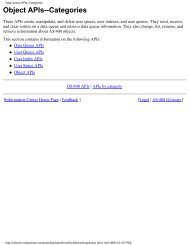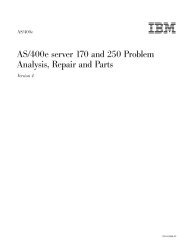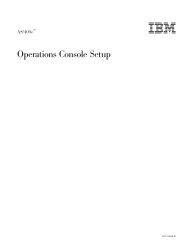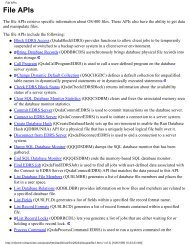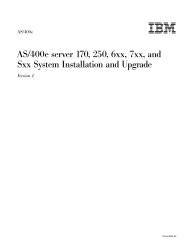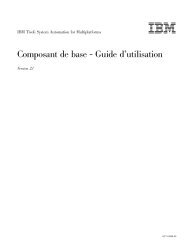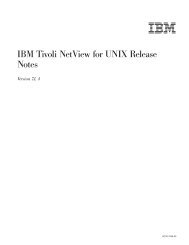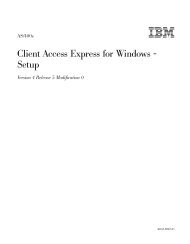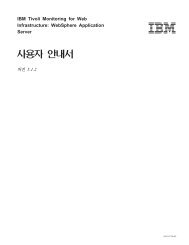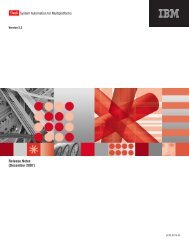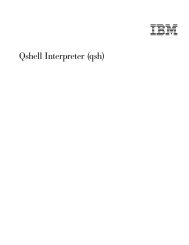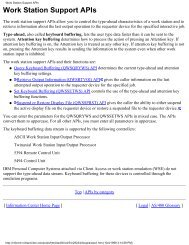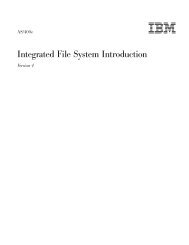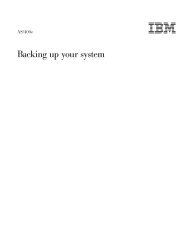Create successful ePaper yourself
Turn your PDF publications into a flip-book with our unique Google optimized e-Paper software.
Redirecting files<br />
64 <strong>File</strong> <strong>Management</strong> V4R5<br />
v From the merged display of all overrides, you can request the display that is not<br />
merged, as in “Displaying overrides with WRKJOB: scenario” on page 58.<br />
v From the unmerged display of all overrides, you can request the merged display.<br />
v From the merged display of all overrides, you can request a merged detail<br />
display of any override, equivalent to the command in “Displaying merged file<br />
overrides for one file: scenario” on page 58.<br />
v From the merged display of all overrides, you can request a display of all the<br />
individual overrides that contributed to the merged display, showing the level<br />
(call level or job level) for which each was requested.<br />
v From either the display of contributing overrides or the display (not merged) of<br />
all overrides, you can request a detail display of the override for a particular file<br />
at a single call level.<br />
<strong>File</strong> redirection lets you use overrides to direct data input or output to a device of<br />
a different type; for example, to send data that was intended for a diskette to a<br />
printer instead. This use of overrides requires somewhat more foresight than the<br />
override applications listed above, because the program must be able to<br />
accommodate the different characteristics of the two devices involved.<br />
To override to a different type of file, use the override command for the new type<br />
of file. For example, if you are overriding a diskette file with a printer file, use the<br />
Override with Printer <strong>File</strong> (OVRPRTF)command.<br />
This section applies to using an application program only. System code may or<br />
may not support file redirection. Refer to “Effect of overrides on some commands”<br />
on page 35 for rules on how system code processes overrides.<br />
You use the OVRDBF command to redirect a file to a Distributed Data<br />
<strong>Management</strong> (DDM) file. If the remote system is another AS/400 system, all<br />
normal rules discussed in this chapter apply. If the remote system is not an AS/400<br />
system or System/38, then normally you should not specify an expiration date or<br />
end-of-file delay. For more information, refer to the Distributed Data <strong>Management</strong><br />
book.<br />
When you replace the file that is used in a program with another file of the same<br />
type, the new file is processed in the same manner as the original file. If you<br />
redirect a field-level file, or any other file that contains externally described data,<br />
you should usually specify LVLCHK(*NO) or recompile the program. Even when<br />
you turn level checking off, the record formats in the file must remain compatible<br />
with the records in the program. If the formats are not compatible, the results<br />
cannot be predicted.<br />
Overrides that have a TOFILE parameter value other than *FILE remove any<br />
database member specifications that may be on overrides applied at higher call<br />
levels. The member name will default to *FIRST unless it is specified with the<br />
change to the file name or library or on another override at a lower call level.<br />
If you change to a different type of file, the system ignores device-dependent<br />
characteristics and records that the system reads or writes sequentially. You must<br />
specify some device parameters in the new device file or the override. The system<br />
uses defaults for others. The effect of specific redirection combinations is described<br />
later in this section.