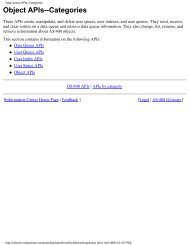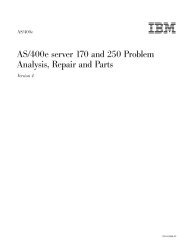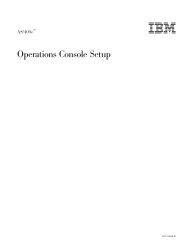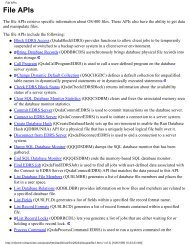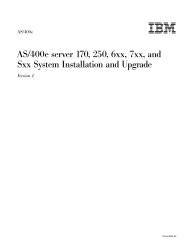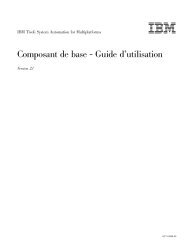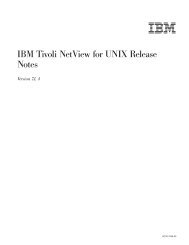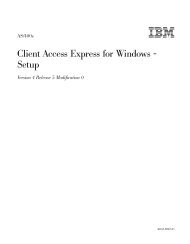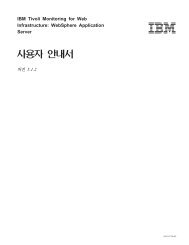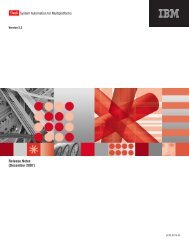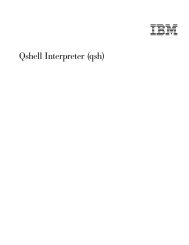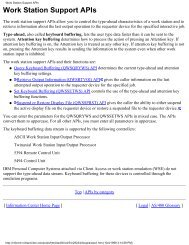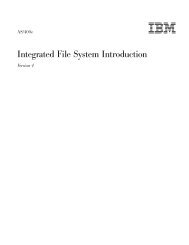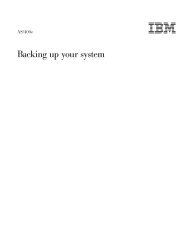Create successful ePaper yourself
Turn your PDF publications into a flip-book with our unique Google optimized e-Paper software.
58 <strong>File</strong> <strong>Management</strong> V4R5<br />
Displaying merged file overrides for one file: scenario<br />
To display the merged file override for a particular file at a specific call level, you<br />
type:<br />
DSPOVR FILE(REPORTS) MRGOVR(*YES) LVL(3)<br />
This command produces a display that shows the merged override for the file<br />
REPORTS at call level 3 with text descriptions of each keyword and parameter.<br />
Any applicable overrides at the job level, the activation group level, and at call<br />
levels 1, 2, and 3 are used to form the merged override, but overrides at higher call<br />
levels are ignored. If the call level specified is not active, all applicable overrides<br />
up to the current level are used.<br />
Displaying all file overrides for one file: scenario<br />
To display all file overrides for a specific file up to a specific call level, you type:<br />
DSPOVR FILE(REPORTS) MRGOVR(*NO) LVL(2)<br />
This command produces a display that shows the file name, the call level for<br />
which the override was requested, the type of override, and the override<br />
parameters in keyword-parameter form. If no file overrides are found for the file<br />
up to and including the specified call level, escape message CPF9842 is sent. If you<br />
are using DSPOVR in a CL program, you might want to add a MONMSG<br />
command following the DSPOVR command to prevent your program from ending<br />
if there are no overrides for the file. This technique is illustrated in some of the<br />
examples later in this chapter. For more information on the MONMSG command,<br />
refer to the CL Programming book.<br />
Displaying merged file overrides for all files: scenario<br />
To display the merged file overrides for all files at the current call level, you type:<br />
DSPOVR FILE(*ALL) MRGOVR(*YES) LVL(*)<br />
This command produces a display showing the file name, the type of override, and<br />
the merged overrides in keyword-parameter form, where only the keywords and<br />
parameters entered on the commands are displayed. This is the same as what<br />
happens when you type DSPOVR with no parameters. Only those keywords for<br />
which parameters were specified are displayed. The associated text descriptions are<br />
not displayed. Overrides at call levels greater than 999 are not displayed.<br />
Displaying overrides with WRKJOB: scenario<br />
When overrides are displayed not by the DSPOVR command, but through an<br />
option on one of the system interfaces to work with jobs (for example, WRKJOB),<br />
all file overrides from the job level to the current call level are displayed. This<br />
would be the same as typing the following command:<br />
DSPOVR FILE(*ALL) MRGOVR(*NO) LVL(*)<br />
This produces a display showing the file name, the level (call level, activation<br />
group level, or job level) for which the override was requested, the type of<br />
override, and the override parameters in keyword-parameter form for each<br />
override.